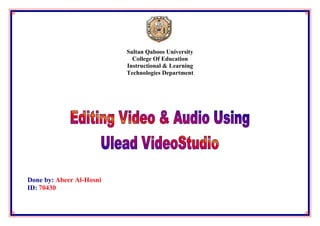
E learning materials-70430
- 1. Sultan Qaboos University College Of Education Instructional & Learning Technologies Department Done by: Abeer Al-Hosni ID: 70430
- 2. Course Title Editing Video & Audio Using Ulead VideoStudio Software. Introduction: Ulead VideoStudio is one of the most famous software for editing video, image and audio. It has many automatic features that make video, image and audio editing much easier for the user. In this course you will learn the basic steps for editing video, image and audio files. However, the goal of this online workshop is to empower the students with the essential knowledge and skills to edit video, image and audio by using Ulead VideoStudio Software. Moreover, the content of the course divided into three modules which are Editing Video, Editing Image and Editing Audio. 1
- 3. Prior Knowledge and Skills Before start the course you must has the following knowledge and skills: Know how to open & switch off the computer. Use mouse. Know some skills the meaning of it & how to do it such as typing, edit, copy, paste, delete & save. Familiar with other type of video and photo editing software instructional goal: The primary goal of this online workshop is to empower the students with the essential knowledge and skills to edit video and audio by using Ulead VideoStudio Software. 2
- 4. Instructional objectives Instructional Objectives The steps to achieve the objectives A) Edit video using menus and tools 1. Open the software from the programs group provided in the Ulead VideoStudio software. in the start menu correctly. 2. Load video by pressing load video tool. 3. Drag video files into timeline by clicking on the files in continued way while dragging the file. 4. Minimize the audio track to fit the video by pressing on audio and drag it to reach the track of the video. 5. Write on the video by clicking on the title tab. 6. Edit the text by click on the section labeled edit. 7. Save the edited video by selecting create video file from share tab. 3
- 5. 1. Load audio by pressing load audio tool. B) Edit audio using menus and tools 2. Drag audio files into timeline by clicking on provided in the Ulead VideoStudio software. the files in continued way while dragging the file. 3. Record voice by click on the record voice. 4. Minimize the audio track to fit the video by pressing on audio and drag it to reach the track of the video. 5. Write on the video by clicking on the title tab. 6. Edit the text by click on the section labeled edit. 7. Save the edited video by selecting create video file from share tab. 4
- 6. A) Edit video using menus and tools provided in the Ulead VideoStudio software. 1. Go to start menu All Programs Ulead VideoStudio. 5
- 7. 2. Select "VideoStudio Editor" and press on it. 6
- 8. 3. Click on the "Edit" tab. 7
- 9. 4. Choose "Video" from the gallery list by pressing on this button "". 8
- 10. 5. Press on the load video tool. 9
- 11. 6. Choose the video you want to edit and click open button. 11
- 12. 7. Drag the video from the library into Storyboard by clicking on the file in continued way while dragging the video. 11
- 13. 8. Click on the "Timeline View" tool from the tools list. 12
- 14. 9. Choose "audio" from the gallery list by pressing on this button "". 13
- 15. 10. Press on the load audio tool. 14
- 16. 11. Select the audio you want to edit and click open button. 15
- 17. 12. Drag the audio file into Music Track in the timeline by clicking on the file in continued way while dragging the audio. 11. Select the audio you want 16 to edit and click
- 18. 13. Press on the Music Track and drag the track from the end to minimize the track to fit the Video Track. 11. Select the audio you want 17 to edit and click
- 19. 14. When minimize the music track will be as shown. 18
- 20. 14. Click on the "Title" tab to add text on the video. 19
- 21. 15. Choose the style/item of writing you want from a library of writing styles. 21
- 22. 16. Drag the item of writing you chose into Title Track by clicking on the item in continued way while dragging the item. 21
- 23. 17. Double click on the title in the preview window to write your title. 22
- 24. 18. Click on the "share" tab to save your video. 19. Choose Create Video File. 23
- 25. 20. Choose custom Click on it. 24
- 26. 21. write your video's name Click save button to save your video. 25
- 27. Activity 1 Q1- To save your video you click on the share tab and then select the option: a) Create sound file. b) Create disk. c) Create video file. d) Export to Mobile Device. Q2- To add title, audio and effect to your video and edit them you press on the: a) Storyboard View. b) Timeline View. c) Audio View. 26
- 28. B) Edit audio using menus and tools provided in the Ulead VideoStudio software. 1. Choose "Audio" from the gallery list by pressing on this button "". 27
- 29. 1. Choose "Audio" from the 2. In the Timeline gallery list you will see twopressing by tracks on this for audio 2.1 buttonTrack Voice "". 2.2 Music Track 28
- 30. 3. Press on the load audio tool to load audio to Music Track. 29
- 31. 4. Choose the audio you want to edit and click open button. 31
- 32. 5. The audio you choose will appear in the library of the software. 6. Drag the audio from the library into Storyboard by clicking on the file in continued way while dragging the audio. 31
- 33. 7. Click on the section labeled Auto Music if you want to add ready made music. 32
- 34. 8. If you want to record your voice Click on the Record Voice under the section labeled Music and Voice. 33
- 35. 9. This window will appear press start button and start recording. 10. To stop recording voice Click on the Stop under the section labeled Music and Voice. 34
- 36. 11. The voice which you recorded will appear in the Timeline. 12. Edit you audio by click on the section labeled Music and Voice. 35
- 37. 13. Click on the "share" tab to save your audio. 36
- 38. 19. Choose Create Sound File. 37
- 39. 20. write your file name Click save button to save it. 38
- 40. Activity 2 Q1- To add ready made music to your project you click on: a) Music and Voice. b) Audio Filter. c) Record voice. d) Auto Music. e) Audio View. Q2- To save your audio you click on the share tab and then select the option: a) Create sound file. b) Create disk. c) Export to Mobile Device. d) Create video file. 39
- 41. Feedback Question Number Right Answer A1:Q1 c A1:Q2 b A2:Q1 d A2:Q2 a 41
- 42. More resources These are links to some websites which are related to the topic of the course to enrich your knowledge and skills. 1. http://www.ulead.com/learning/vs/vs11_05_1.htm 2. http://www.manifest-tech.com/media_pc/ulead_vs_10.htm 3. http://hd.broadcastnewsroom.com/articles/viewarticle.jsp?id=45512 41
