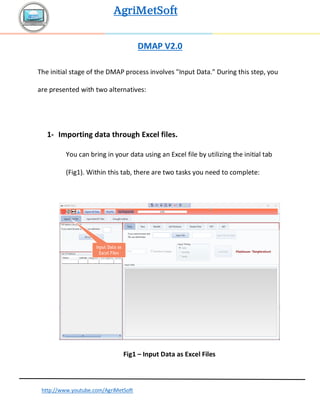
DMAP Tutorial
- 1. AgriMetSoft http://www.youtube.com/AgriMetSoft DMAP V2.0 The initial stage of the DMAP process involves "Input Data." During this step, you are presented with two alternatives: 1- Importing data through Excel files. You can bring in your data using an Excel file by utilizing the initial tab (Fig1). Within this tab, there are two tasks you need to complete: Fig1 – Input Data as Excel Files
- 2. AgriMetSoft http://www.youtube.com/AgriMetSoft 1-1. Input List of Stations To populate the station list, you have the option to either manually enter the information directly into the table or import the list from an Excel, CSV, or text file. Initially, you'll need to specify the delimiter. If you're working with a CSV or text file, specifying the delimiter is necessary, but if you're using an Excel file, you can skip this step. Next, proceed to click on the "Fill List by File" button. Next, proceed to choose the file you intend to use, which will prompt a window to appear. Within this window, you will need to identify the appropriate sheet if your file is in Excel format. Use the provided combo boxes to select and allocate column headers. It's essential to select at least the following headers: Station Name, Latitude, and Longitude. Other headers pertain to the specific index. Should you wish to compute KBDI (Keetch-Byram Drought Index), it's necessary to designate and input the FC (Field Capacity) values. For those seeking to calculate PDSI (Palmer Drought Severity Index), you will need to input SS, which signifies the available water capacity of the
- 3. AgriMetSoft http://www.youtube.com/AgriMetSoft surface layer for each site (typically in mm, often around 25mm), and AWC, indicating the available water capacity of the underlying layer for each site (in mm). There is a small converter if you want to convert the latitude and longitude from UTM system. It's important to be aware that in Excel, the typical practice involves clearing the cell contents rather than deleting entire cells. For instance, if you have a dataset with 10 rows of data, followed by 6 rows with empty cells, Excel will interpret this as having missing data in those 6 rows. This could potentially trigger an error within the tool, necessitating the removal of the empty rows as a corrective measure.
- 4. AgriMetSoft http://www.youtube.com/AgriMetSoft Fig2 – List of Stations 1-2. Input Data (time series) Within the initial tab of the main window, the station list will be populated. On the right-hand side, you'll find seven tabs that allow you to input various time series corresponding to your required indices. Choose the tab that aligns with the specific variable you require. As you input each variable, one or multiple indices will become computable: o Rainfall --> SPI, CZI, ZSI, EDI (if your data is daily), PN, DI, RAI, MCZI
- 5. AgriMetSoft http://www.youtube.com/AgriMetSoft o Rainfall and Tave --> PDSI, PHDI, SPEI by T (culate PET by Tave) o Rainfall and Tmax --> KBDI. Your data (Rainfall, Tmax) should be in daily o Rainfall and PET --> SPEI, PHDI, RDI, ARI, PDSI1 o PET and AET --> ETDI o Soil Moisture --> SMDI o Stream Flow --> SWSI, SDI Fig3 – Input Data Within each tab, proceed to pick your files and the corresponding sheet (similar to Fig3). If the station names match the headers in the
- 6. AgriMetSoft http://www.youtube.com/AgriMetSoft first rows, you can utilize the "Auto-Fill Col-Head" feature to automatically select column headers. However, if the station names differ, you will need to manually select the appropriate headers. You should choose the time scale that corresponds to the time scale of your data. For instance, if you opt for a daily time scale for monthly data, you will encounter an error. Please ensure that you choose the appropriate date format. The recommended format is YYYY. It's important to note that if you are using the Excel date format, which is in the "mm/dd/YYYY hh:mm:ss" format, the tool does not support it. You can easily convert it by using the YEAR function in Excel. For a visual guide on this process, you can refer to this instructional video. Depending on the variables you input, the drought index will become operational. 2. Importing Data via the NetCDF data format. Here you can input your data using the NetCDF file format. In the second tab, begin by selecting your files by clicking the designated button. If
- 7. AgriMetSoft http://www.youtube.com/AgriMetSoft you've already entered a list of stations in the first tab, you can utilize this option (Use List of Stations fig 4) to extract data based on that list of stations. Fig4 – Input Data by NetCDF Files Once you've chosen your files, the tool will automatically identify the specifications of the NetCDF files, including variable names and the time unit. It's important to review this information. If the tool doesn't accurately identify the specifications or if they are missing, you can utilize
- 8. AgriMetSoft http://www.youtube.com/AgriMetSoft the "View Database" button to inspect the file's contents. This will help you identify the names of latitude/longitude variables and other relevant items and enter them correctly. In the Loading section, you have the option to select either a shapefile, a rectangular region, or a list of stations for extraction. When should you use the list of stations? You should use the list of stations when: ✓ You have previously entered a list of stations in the first tab. ✓ You have extracted NetCDF data using a shapefile. ✓ You have extracted NetCDF data using a rectangular region. When working with the CORDEX dataset, it's advisable to mark the "Is CORDEX Data" checkbox. Ensure that you populate the variable name textbox; failure to do so results in errors with the tool. If you wish to monitor the extraction progress, you can enable the "Use Progress Bar" checkbox. However, if you're dealing with a substantial amount of data, we recommend unchecking it to expedite the extraction process.
- 9. AgriMetSoft http://www.youtube.com/AgriMetSoft In the Unit Converter section, you must first identify the variable you've extracted. Additionally, you can choose from various options to convert the units of your data. For instance, in the CMIP5&6 dataset, the precipitation variable 'pr' is originally in units of Flux and should be converted to mm/day. Similarly, in the CMIP5&6 dataset, the temperature is initially in Kelvin and should be converted to degrees Celsius. Please be aware that a multiplication factor of 1 or a plus/minus 0 signifies no conversion.
- 10. AgriMetSoft http://www.youtube.com/AgriMetSoft Fig5 - Extract NetCDF Data 3- Calculation Drought Index After inputting your data, certain indices will become active depending on the variables you provide (refer to point 1.2). Additionally, you have the option to create a new station called "Average" by averaging the data from your existing stations. The "moving average" feature will be available when working with monthly frequencies in SPI, CZI, CZI, and ZSI. On the right-hand side, you'll find a severity calculation section. It's important to note that severity varies depending on the specific index you're working with. For instance, different indices have distinct criteria for identifying drought conditions. For example, some papers define drought conditions as SPI values less than -0.99, while in KBDI, a drought condition is indicated by values exceeding 200. As a result, you'll need to conduct research on the specific index you're using to determine the appropriate threshold values and direction (whether it's "more than" or "less than") for calculating severity.
- 11. AgriMetSoft http://www.youtube.com/AgriMetSoft In DMAP, you have the flexibility to input these threshold values and select the appropriate sign (either "more than" or "less than") to tailor the severity calculation according to the requirements of your chosen index. Additionally, you can generate various plots to monitor results for individual stations or across all stations. These plots include Linear plots, Column plots, and Box plots. Furthermore, certain indices involve the calculation of Potential Evapotranspiration (PET) as part of the process such as "SPEI bt T". You can conveniently export all the variables by clicking the "Export" button located in the top bar. When calculating the Reference Drought Index (RDI), you have the option to select a "standardized" checkbox if needed.
- 12. AgriMetSoft http://www.youtube.com/AgriMetSoft Fig6 – Drought Index After clicking the "Severity" button, a window will appear displaying a table containing the start dateof thedrought, the duration of thedrought in days, and the magnitude of the drought. The unit of magnitude matches the unit of your selected index. You can export both the table data and the data used to generate the chart to Excel for further analysis.