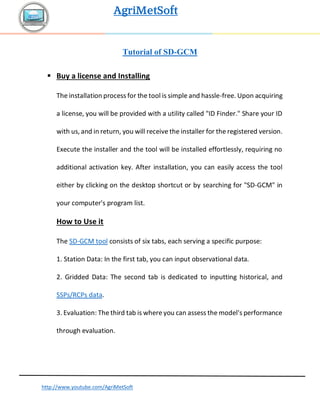
SD-GM Tutorial
- 1. AgriMetSoft http://www.youtube.com/AgriMetSoft Tutorial of SD-GCM ▪ Buy a license and Installing The installation process for the tool is simple and hassle-free. Upon acquiring a license, you will be provided with a utility called "ID Finder." Share your ID with us, and in return, you will receive the installer for the registered version. Execute the installer and the tool will be installed effortlessly, requiring no additional activation key. After installation, you can easily access the tool either by clicking on the desktop shortcut or by searching for "SD-GCM" in your computer's program list. How to Use it The SD-GCM tool consists of six tabs, each serving a specific purpose: 1. Station Data: In the first tab, you can input observational data. 2. Gridded Data: The second tab is dedicated to inputting historical, and SSPs/RCPs data. 3. Evaluation: The third tab is where you can assess the model's performance through evaluation.
- 2. AgriMetSoft http://www.youtube.com/AgriMetSoft 4. Bias Correction SSPs/RCPs: The fourth tab, labeled as "Bias Correction SSPs/RCPs," is used for statistical downscaling, and correcting biases in SSPs/RCPs data. 5. Distribution: In the fifth tab, you can analyze the distribution of the outputs and draw a CDF/PDF chart. 6. Data Counter: The sixth tab is designed for data analysis and counting. These tabs are organized to facilitate various stages of data input, processing, evaluation, and analysis within the SD-GCM tool. Observation (Station) Data Tab On the left-hand side, you have the option to manually input a list of stations or import it from Excel, CSV, or a text file. This list should include station names, latitude, and longitude in decimal format. Station names can consist of both numbers and characters. It's important to note that if you plan to utilize the "Auto Fill Col Head" feature, the station names should precisely match the names of the stations in the first row of your data file. On the right-hand sideof this tab, you have the convenience of choosingyour data file and specifying the sheet. If you meet the eligibility criteria, you can simply click the "Auto Fill Col Head" button to automatically select the
- 3. AgriMetSoft http://www.youtube.com/AgriMetSoft column headers. However, if you don't meet the eligibility criteria, you will need to manually select them. It's important to ensure that your data file includes a "Date" column with an acceptable format. The recommended format is "YYYY," and you can achieve this format conversion in Excel by utilizing the Year function. Please choose the appropriate time scale that corresponds to your data. For instance, if your data is recorded on a daily basis, select the "Daily" option and refrain from selecting other time scales. If you intend to utilize 3-hour or hourly data, kindly be aware that the extraction process in the Gridded Data tab may take a longer duration.
- 4. AgriMetSoft http://www.youtube.com/AgriMetSoft Fig1 – Input observation data Upon clicking "Load Station Data," your data will be imported into the tool, and you will receive a notification. However, please be aware that if there are any empty or incorrect data cells, the tool will prompt you to replace them with the station's data mean up to that point if you want, otherwise you should correct your Excel file. A couple of important notes: 1. You cannot use incomplete years, and all years should be complete. This means you should input data for each day from January 1st to December 31st.
- 5. AgriMetSoft http://www.youtube.com/AgriMetSoft 2. Ensure that all dates are complete. For example, if you are inputting data spanning from 1981 to 2020, you should have 40 years' worth of data. If your data is daily, you should have at least 40 * 365 = 14,600 rows, and if it's monthly, you should have 40 * 12 = 480 rows of data. Gridded Data Tab In the "Gridded Data" tab, you'll find two similar sections—one for loading historical data and the other for loading RCPs/SSPs data. When you click on "Select Data File," you can select all netCDF files. Once you've made your selections, the tool will automatically detect the specifications of the netCDF files, including variable names and the time unit. It's crucial to carefully review this information. If the tool doesn't accurately identify the specifications or if they are missing, you can utilize the "View Database" button. This feature allows you to examine the contents of the file, helping you correctly identify the names of latitude/longitude variables and other pertinent information that should be entered accurately.
- 6. AgriMetSoft http://www.youtube.com/AgriMetSoft You have the option to enable the "Use Progress Bar" checkbox to display the extraction process, but please note that doing so may slightly reduce the extraction speed. Input the variable name and then click the "Load Historical Data" button. Repeat this process for the RCPs/SSPs section. Fig2 – Input Gridded data If your historical and RCPs/SSPs data is in Excel format, you can employ the options provided above to load them into the tool.
- 7. AgriMetSoft http://www.youtube.com/AgriMetSoft For the daily time scale, please note that this tool is compatible with both the Gregorian calendar and the 365-day calendar. However, if you are working with a model that uses a 360-day calendar, you will need to extract the data from the model's files and convert it to a 365-day format within Excel. Once you've made this conversion, you can proceed to load the data into the tool as an Excel file. Should you require assistance with the extraction process, our OpenNCFile tool is available to help you. It's essential to ensure that the unit of gridded data matches that of the observational data. Typically, GCMs data and observational data have different units. For instance, GCMs may use Kelvin for temperature, whereas observations often employ degrees Celsius. Similarly, GCMs might express precipitation in Flux units (kg/(m2*s2), while observations use mm/day. Additionally, radiation in GCMs is typically measured in W/m2, while observational radiation data is often given in hour/day units. To address these three unit disparities, you can utilize its radio buttons for conversion. If the units are different in other types, you can select the appropriate radio button for conversion. However, if no conversion is required, you can simply use multiplication by 1 or the Plus of zero as needed.
- 8. AgriMetSoft http://www.youtube.com/AgriMetSoft Evaluation Tab Firstly, I'd like to mention that in the unregistered version, you can access the Evaluation tab. However, within the Evaluation tab, the "Save Data" button will be disabled. To evaluate a model in the Evaluation tab, you only require observation data and historical data. There is no need to input RCPs or SSPs data. Fig3 – Evaluation Models To avoid encountering an error, ensure that you select periods simultaneously. You have the option to choose from three methods: Delta,
- 9. AgriMetSoft http://www.youtube.com/AgriMetSoft QM, and EQM. Additionally, you can enable the wavelet checkbox to combine one of the available wavelet types, numbers, and levels with these three methods. It's important to keep in mind that wavelets offer a multitude of options, and the outcomes of many of these options may not yield satisfactory results. Once you've completed the downscaling process, the chart will be automatically updated. If desired, you have the option to transfer the efficiency criteria for the evaluation period to the table. To save the results of the current run, along with the evaluation table, simply click the "Save Data" button for all stations. If you are downscaling hourly data, you will find a separate save button for that purpose. Bias Correction Tab This tab is designed for applying Bias Correction (Statistical Downscaling) methods to RCPs/SSPs data. As such, you should have already loaded observation, historical, and RCPs/SSPs data to use this feature. You can effortlessly modify the time periods and choose the methods for downsizing. Once you've completed the downsizing process, you can save
- 10. AgriMetSoft http://www.youtube.com/AgriMetSoft your data and generate BoxPlots. You'll find two buttons available for saving BoxPlots as PNG files. Fig4 – Bias Correction Distribution Tab You can determine which distribution best suits your data by exploring various options. You have the flexibility to choose between Downscaled data or Observation data. Additionally, if your data is originally on a daily scale, you can further refine your analysis with three daily data options: raw data, maximum of years, or minimum of years.
- 11. AgriMetSoft http://www.youtube.com/AgriMetSoft When you click the "Check 12 Distributions" button, you will receive the results of the Chi-square test, Kolmogorov-Smirnov test, and Anderson-Darling test for all 12 distributions. However, it's important to note that some of these distributions may not be suitable for your specific data. For instance, the Gamma distribution is not appropriate for data that includes negative values, such as temperature. Fig5 – Distribution In the CDF/PDF plot section, you have the option to create a CDF or PDF chart for your raw data or for the maximum and minimum values based on the selected distributions. Additionally, you can include observation data in the chart for a direct
- 12. AgriMetSoft http://www.youtube.com/AgriMetSoft comparison with the downscaled data. In these charts, "_O" denotes observation data, while "_D" represents downscaled data. You can conveniently save your chart in PDF format. However, if you wish to customize the appearance of the chart to your liking, you also have the option to save the chart's data in Excel format for further customization. You'll find a checkbox labeled "Remove Values Less Than," which can be quite handy in certain situations. For instance, if you're working with a rainfall variable that contains zero values and you intend to apply the Gamma distribution, you can effectively eliminate all the zero values by specifying a threshold, such as 0.01, in this checkbox. Data Counter Tab There is an additional tab available for counting data that exceeds or falls below a specified threshold. This feature can prove beneficial in various scenarios. For instance, you can use it to count wet days or identify extreme temperature values within your dataset. You have the flexibility to count values within a specified range, or you can count less than a particular value, or count greater than a specific value. This counting
- 13. AgriMetSoft http://www.youtube.com/AgriMetSoft functionality can be applied to data for entire years, specific months, or a combination of months as needed. Fig6 – Data Counter