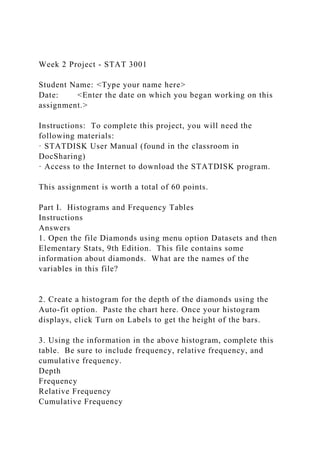
Week 2 Project - STAT 3001Student Name Type your name here.docx
- 1. Week 2 Project - STAT 3001 Student Name: <Type your name here> Date: <Enter the date on which you began working on this assignment.> Instructions: To complete this project, you will need the following materials: · STATDISK User Manual (found in the classroom in DocSharing) · Access to the Internet to download the STATDISK program. This assignment is worth a total of 60 points. Part I. Histograms and Frequency Tables Instructions Answers 1. Open the file Diamonds using menu option Datasets and then Elementary Stats, 9th Edition. This file contains some information about diamonds. What are the names of the variables in this file? 2. Create a histogram for the depth of the diamonds using the Auto-fit option. Paste the chart here. Once your histogram displays, click Turn on Labels to get the height of the bars. 3. Using the information in the above histogram, complete this table. Be sure to include frequency, relative frequency, and cumulative frequency. Depth Frequency Relative Frequency Cumulative Frequency
- 2. 57-58.9 59-60.9 61-62.9 63-64.9 a. Using the frequency table above, how many of the diamonds have a depth of 60.9 or less? How do you know? b. Using the frequency table above, how many of the diamonds have a depth between 59 and 62.9? Show your work. c. What percent of the diamonds have a depth of 61 or more? Part II. Comparing Datasets Instructions Answers 1. Create a boxplot that compares the color and clarity of the diamonds. Paste it here. 2. Describe the similarities and differences in the data sets. Please be specific to the graph created.
- 3. Part III. Finding Descriptive Numbers Instructions Answers 3. Open the file named Stowaway (using Datasets and then Elementary Stats, 9th Edition). This gives information on the number of stowaways going west vs east.List all the variables in the dataset. 4. Find the Mean, median, and midrange for the Data in Column 1. 5. Find the Range, variance, and standard deviation for the first column. 6. List any values for the first column that you think may be outliers. Why do you think that? [Hint: You may want to sort the data and look at the smallest and largest values.] 7. Find the Mean, median, and midrange for the data in Column 2. 8. Find the Range, variance, and standard deviation for the data in Column 2. 9. List any values for the second column that you think may be outliers. Why do you think that? 10. Find the five-number summary for the stowaways data in Columns 1 and 2. You will need to label each of the columns with an appropriate measure in the top row for clarity.
- 4. 11. Compare number of stowaways going west and east using a boxplot of Columns 1 and 2. Paste your boxplot here 12. Create a histogram for the Column 1 data and paste it here. 13. Create a histogram for the Column 2 data and paste it here. Part IV. Interpreting Statistical Information The Stowaway data contains two columns, both of which are measurements of the number of people stowing away on westbound transportation and eastbound transportation on a monthly basis. Group A: Column 1 (westbound) contains the number of people that have stowed away on westbound transportation.
- 5. Group B: Column 2 (eastbound) contains the number of people that have stowed away on eastbound transportation. Using the descriptive statistics found above, what conclusions can you make comparing the number of stowaways in Group A with Group B. You want to address EACH of the following points below. Please be sure to use SPECIFIC values to support your reasoning (hint: you may want to consider the descriptive statistics found in Part III as well as the histograms). You must justify your conclusions with Statdisk output from Part III of this project for each portion below. a. One conclusion about a measure of center (mean, median, midrange). b. One conclusion about the variability in the two datasets (variance, standard deviation, range) c. One conclusion about the shape of the distribution (mention direction of skew and relationship of the mean and median). Submit your final draft of your Word file by going to Week 2, Project, and follow the directions under Week 2 Assignment 2Please use the naming convention "WK2Assgn2+first initial+last name" as the Submission Title. 4 Statdisk User Manual
- 6. Statdisk User Manual 12.0.2 for STAT 3001 Table of Contents Open a File …………………………..…………………………………………… …………………4 Edit Column Titles ………………………………………………………………………… ………..4 Copy a Dataset ………………………………………………………………………… ……………5 Paste a Dataset ………………………………………………………………………… ……………5 Sort a Dataset
- 7. ………………………………………………………………………… ……………..6 Sample Transformations ………………………………………………………………………… ….6 Descriptive Statistics ………………………………………………………………………… ……..7 Creating a Histogram ………………………………………………………………………… …….8 Creating Boxplots ………………………………………………………………………… ….….…9 Normal Distribution …………………………………………………….…………………. …….…9 Confidence Intervals ………………………………………………………………………. ………11 Hypothesis Testing ………………………………………………………………………… .….…..12 Correlation and Regression ………………………………………………………………….….…. 13 Multiple Regression …………………………………………………………………….… ….……14 Chi-Square Goodness-of-Fit …………………………………………………………………….…1 5 Chi-Square Test of Independence …………………………………………………………………18 One-Way Analysis of Variance ……………………………………………………………………19
- 8. When you open the Statdisk program you will see the screen shown in Figure 1. Be certain that you are using Version 12.0.2. Click on the OK button to close the Statdisk information screen. Figure 1 You can perform all Statdisk functions from the Sample Editor Screen. The top of the screen has the following menus: File, Edit, Analysis, Data, Datasets, Window, and Help as shown in Figure 2. Figure 2 Along with performing statistical calculations, Statdisk is also compatible with many popular application software packages. You can import, copy, paste, save, print and transform data sets. You can also copy, paste, save, or print any of the Statdisk numerical or graphical outputs and export them into other programs such as Microsoft Word. Those options are available as clickable buttons at the top of the Sample Editor screen as shown in Figure 3. Figure 3 Opening a File Statdisk has numerous datasets stored in the program and can be accessed by clicking on Datasets at the top of the Sample Editor window. After opening Datasets go to Elementary Stats 9th
- 9. Edition. The names of the datasets will appear to the right. Click on Cans and the data values will appear in the Sample Editor as shown in figure 4. Figure 4 You can preview the datasets quickly by opening the data set and then selecting Clear you open them. You can also access datasets that Statdisk has available online by going to Help and then Triola Statistics Series. Using Data Tools After you have opened a dataset or have typed in data to the Sample Editor, you can edit column titles, sort data, delete columns, add columns or rows, or explore the data set by opening the Data Tools menu. The Data Tools button is located at the top of the Sample Editor page. To Edit column titles open up Data Tools and then Edit column titles. Type in the names of the column titles into the box shown in Figure 5. Figure 5 Click on the Save Changes button to enter the new column titles. Copy and Paste The Copy button is at the top of the Sample Editor Screen. To copy columns from a data set simply click on the Copy button and a screen will appear asking you which column of data you want to copy (see figure 6). You can copy all of the
- 10. columns or select columns. To Paste the column of data values into another column. Click on the column title (or number) then open the Edit menu and select Paste. Figure 6 Sort Data To sort data, select Data Tools and then select Sort Data. Use the drop-down arrow to select Sort One column, then select the column title and order from A to Z (see figure 7). Then click on Sort. The data values in that column will be sorted from lowest value to highest value. Figure 7 The Data Menu The two main menus in Statdisk are Analysis and Data. The Data menu is used to bring up the Sample Editor, transform data, sort data, generate descriptive statistics including charts and graphs, assess normality and generate sets of data values that emulate one of the standard types of statistical distributions. The Analysis menu is use to find area under the curve for many of the standard statistical distributions, determine sample size, create confidence intervals, perform hypothesis tests for parametric and non-parametric models. Using the Data Menu To transform a dataset you first need to type data into the
- 11. sample editor or select an existing dataset. Open the Cans dataset. Select Data and then Sample Transformations to open the SampleTransformer widow (see Figure 8). The Source column is the column containing the dataset that you want to transform. Select the operation that will be used to change the data values and type in the constant that you will add, subtract, multiply, divide, mod value, or raise to a power to the data values. After you click on Basic Transform the new data set will appear in the Sample Transformer window. Figure 8 The descriptive statistics of a data set can be found by opening the Data menu and selecting Descriptive Statistics. Select the column that the data set is in and then click on Evaluate. A list of the most commonly used numerical descriptive statistics will be shown (see figure 9).
- 12. Figure 9 Histogram A visual display of a single set of data values can be shown by opening the Data menu and then selecting Histogram. Select the column that the data values are in. If you would like the Statdisk program to automatically select the class width and the class start, select Auto-fit. You can display the count or the frequency for each class. Click on Plot to display the graph (see figure 10). Figure 10 You can display the counts or frequencies for each bar by clicking on the Turn on labels button at the bottom of the screen. Boxplots If you would like to compare two or more sets of data values you can plot them on one graph by using boxplots. Open the
- 13. Data menu and select Boxplot. Then select the columns containing the data values that you would like to compare. You can then select Boxplot to show a standard view of the boxplots or Modified Boxplot which will emphasize outliers (see figure 11). Figure 11 Using the Analysis Menu Statdisk can perform many basic statistical functions relating to probability distributions, confidence intervals, hypothesis testing, correlation and regression, Chi-square and other non- parametric tests, and sample-size determination. This manual will explain how to perform many of those basic statistical functions. Normal Distribution You do not need to have a set of data values in the Sample Editor to use the Probability Distribution functions. Open the Analysis Menu and select Probability Distributions. The first four functions, Normal Distribution, Student-t Distribution, Chi-Square Distribution, and the F Distribution perform the same type of tasks. Select Normal Distribution. The screen shown in Figure 12 will appear.
- 14. Figure 12 You can enter a Z value into the box to the right of Z Value: or you can enter an amount of area to the left of some Z value under the standard normal distribution in the box to the right of Cumulative area from the left: .05. Figure 13 shows the standard normal distribution with Z-values along the bottom axis and the area under the curve between the given Z-values. Statdisk will find the given values and any other values that are not shown on the table. Figure 13 Open the Analysis menu and then select Probability Distributions and then Normal Distribution. Enter -1 into the box for Z Value and then click on Evaluate. Figure 14 shows the Statdisk output.
- 15. Figure 14 The output gives the discrete probability of getting -1 or .2419707. It also gives the cumulative area to the left of -1 or .158655. If you add the areas to the left of -1 shown in Figure 13 you will get the same amount. If you put in any value between 0 and 1 representing the area to the left of a Z score and then press Evaluate you will get the associated Z value. Confidence Intervals To find a confidence interval for a sample statistic you do not need to type in any data values or have a dataset in the Sample Editor. For example, to find a confidence interval for one- sample mean open up the Analysis menu then select Confidence Intervals and then Mean-One Sample. Figure 15 shows the Statdisk output screen for a 95% confidence interval with a sample mean of 26.7, a sample standard deviation of 4.1, and a sample size of 40. The confidence interval of 25.29 to 28.01 is given. The Margin of error is the distance from the mean to the upper value and the distance from the mean to the lower value of the confidence interval. Figure 15 If you are given a set of data values and not given any of the sample statistics such as the mean and standard deviation you must first use Descriptive Statistics to find the values needed to enter into the Con. Int.: Mean window that is shown in Figure 15. Hypothesis Testing The hypothesis testing procedures in Statdisk are very similar to the confidence interval procedures. To perform a hypothesis test about a one-sample mean open up the Analysis menu and then select Hypothesis Testing, and then Mean-One Sample.
- 16. Figure 16 shows the Statdisk output for an alternative hypothesis that the population mean is equal to the claimed mean, the mean is equal to 25 and the sample mean is 23.7 with a sample standard deviation of 4.5 with a sample size of 32. The hypothesis is tested at the .05 level of significance. After you select Evaluate, you get the information shown in Figure 16. The information is provided on the right of the screen for the provided inputs. Figure 16 As with confidence intervals if you are given a set of data values and not given any of the sample statistics such as the mean and standard deviation you must first use Descriptive Statistics to find the values needed to enter into the Hypothesis Testing: One Mean window that is shown in Figure 16. Figure 17 shows a normal probability plot representing the visual interpretation of the hypothesis test.
- 17. Figure 17 Correlation and Regression To compute a correlation or create a regression equation you first need to type data into the Sample Editor or select an existing dataset. Open Datasets and select Elementary Stats 9th Edition. Open the Homes dataset. Select Analysis and then Correlation and Regression. Select column 3 for the x-variable and column 2 for the y-variable and then click on Evaluate (see Figure 18). The information for both the correlation and the regression is shown in the output window on the right. Figure 18 If you click on Plot a scatterplot of the correlation data and the line-of-best fit from the regression will be displayed (see Figure 19). Figure 19 Multiple Regression To generate a multiple regression equation you first need to type data into the Sample Editor or select an existing dataset.
- 18. Open Datasets and select Elementary Stats 9th Edition. Open the Homes dataset. Select Analysis and then Multiple Regression. Select columns 1, 3, and 8 to be included in the regression analysis. Select 1 for the Dependent variable column. Click on Evaluate to generate the multiple regression statistics (see Figure 20). Your regression equation with rounded coefficients would be y = 8.1 + 7.6X1 + .8X2 The efficiency of the regression equation would be the Adjusted R2 value. Figure 20 Chi-Square Goodness-of-Fit : Equal Expected Frequencies To generate a Goodness-of-Fit test you must first type data into the SampleEditor or select an existing dataset. Imagine that a company wants to know if auto accidents occur equally throughout the days of the week. Use the Clear button at the top-left of the Sample Editor screen to erase any existing data. The number of accidents that occur each day of the week are as follows: M T W TR F 45 36
- 19. 17 29 52 Type the data into column 1, then use the Edit column titles option under the Data Tools button at the bottem of the Sample Editor screen to name List 1: Accidents (see Figure 21). Figure 21 Select Analysis and then Goodness-of-fit. Chose Equal Expected Frequencies since the company is testing to see if accidents occur equally. Set the significance level to 0.05 and select 1 as the column to be the Observed Frequencies. Click on Evaluate to generate the Goodness-of-Fit test. The results are shown in the output window to the right (see Figure 22). Figure 22 Press Plot to view a visual representation of the Chi-Square Distribution of the data. The graph shows the Critical Value, X2 : 9.488 and the Test Statistic, X2: 20.860 (see figure 22).
- 20. Goodness-of-Fit: Unequal Expected Frequencies An ice cream company wishes to discover the popularity of their offered ice cream flavors. The Expected frequencies are given: Vanilla Chocolate Strawberry Other 42% 33% 14% 11% The University of Florida surveyed a sample size of n=250 students questioning their preferred ice cream flavor. The observed data collected is shown in the table below. Vanilla Chocolate Strawberry Other 114 68 47 21 In order to generate the goodness-of-fit test, the data must be entered into the Sample Editor. Use the Clear button at the bottem of the Sample Editor screen to erase any existing data. Enter the observed values into List 1 and enter the expected frequencies into List 2. Click on Analysis and then Goodness- of-Fit. Chose the Unequal Expected Frequencies option since the company is not testing to see if the flavors are equally popular. Because the expected frequencies were given as proportions, chose the AsProportions option under Enter Expected Frequencies. Set the Observed Column option as 1 and the Expected Column option as 2. We will set the Significance level to 0.05. Click Evaluate (see Figure 25).
- 21. Figure 25 Click Plot to view a visual representation of the Chi-Square Distribution. The Critical Value, X2 is shown as 7.815 and the Test Statistic, X2 is shown as 8.971 (see Figure 26). . Figure 26 Chi-Square Test of Independence (Contingency Tables) To generate a Contingency table test you must first type data into the Sample editor or select an existing data set. A company seeks to discover which color of car that males prefer and which color of car that females prefer. Use the Clear button at the bottem of the Sample Editor screen to erase any existing data. The data collected is as follows: Red Blue Green White Male 21 17 44
- 22. 8 Female 28 24 14 18 Enter the data into the Sample Editor exactly as it is shown in the table (see Figure 27). Figure 27 Select Analysis and then Contingency Tables. Then chose columns 1, 2, 3 and 4 to include in the analysis. We will set the significance level ot 0.05. Click Evaluate to view the results shown in the output window to the right (see Figure 28). Figure 28 Click Plot to display a visual of the Chi-Square Distribution. The Critical Value, X2 is shown to be 7.815 and the Test Statistic, X2 is shown to be 21.377 (see Figure 29).
- 23. Figure 29 One-Way Analysis of Variance (ANOVA) To use the Analysis of Variance (ANOVA) function in Statdisk you first need to type data into the sample editor or select an existing dataset. Open the Homeruns dataset. Go to the Analysis menu and then select One-Way Analysis of Variance. Select columns 1, 2, and 3 and click on Evaluate. Figure 30. The hypothesis testing results are shown in the box on the right. (see figure 30.) 3