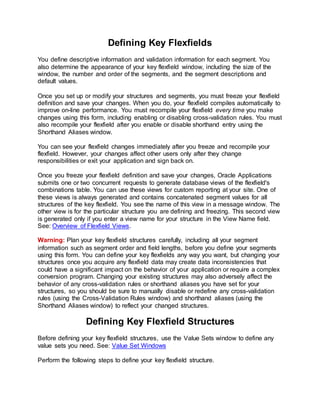
Defining key flexfields
- 1. Defining Key Flexfields You define descriptive information and validation information for each segment. You also determine the appearance of your key flexfield window, including the size of the window, the number and order of the segments, and the segment descriptions and default values. Once you set up or modify your structures and segments, you must freeze your flexfield definition and save your changes. When you do, your flexfield compiles automatically to improve on-line performance. You must recompile your flexfield every time you make changes using this form, including enabling or disabling cross-validation rules. You must also recompile your flexfield after you enable or disable shorthand entry using the Shorthand Aliases window. You can see your flexfield changes immediately after you freeze and recompile your flexfield. However, your changes affect other users only after they change responsibilities or exit your application and sign back on. Once you freeze your flexfield definition and save your changes, Oracle Applications submits one or two concurrent requests to generate database views of the flexfield's combinations table. You can use these views for custom reporting at your site. One of these views is always generated and contains concatenated segment values for all structures of the key flexfield. You see the name of this view in a message window. The other view is for the particular structure you are defining and freezing. This second view is generated only if you enter a view name for your structure in the View Name field. See: Overview of Flexfield Views. Warning: Plan your key flexfield structures carefully, including all your segment information such as segment order and field lengths, before you define your segments using this form. You can define your key flexfields any way you want, but changing your structures once you acquire any flexfield data may create data inconsistencies that could have a significant impact on the behavior of your application or require a complex conversion program. Changing your existing structures may also adversely affect the behavior of any cross-validation rules or shorthand aliases you have set for your structures, so you should be sure to manually disable or redefine any cross-validation rules (using the Cross-Validation Rules window) and shorthand aliases (using the Shorthand Aliases window) to reflect your changed structures. Defining Key Flexfield Structures Before defining your key flexfield structures, use the Value Sets window to define any value sets you need. See: Value Set Windows Perform the following steps to define your key flexfield structure.
- 2. 1. Navigate to the Key Flexfield Segments window. 2. Select the application name and title of the key flexfield you want to define. You cannot create a new flexfield or change the name of an existing flexfield using this window. 3. For those application flexfields that support more than one structure (such as the multiple charts of accounts in the Accounting Flexfield), you can create a new structure for your flexfield by inserting a row. If you are defining the first structure for your flexfield, select the default flexfield structure that appears automatically. If you are modifying an existing structure, use your cursor keys to select the title of the flexfield structure you want. You can change the title of an existing flexfield structure by typing in a new title over the old title. You see this name when you choose a flexfield structure and as the window title in your key flexfield (unless the flexfield is used for a specific purpose such as "Consolidation Account", in which case the structure title does not appear in the flexfield window). The code for a structure is a developer key and is used by loader programs. The value you specify for the code will default into the title field. If you upgraded from Release 10.7 or 11.0, the codes for your structures were created from your structure titles during the upgrade. 4. If you want to generate a database view for this structure, enter a view name. Your view name should begin with a letter and must not contain any characters other than letters, numbers, or underscores ( _ ). Your view name must not contain any spaces. See: Overview of Flexfield Views. 5. Check the Enabled check box so that this structure may be used in your key flexfield. You cannot delete structures from this window because they are referenced elsewhere in the system, but you can disable them at any time. A structure must be enabled before it can be used. You should enable at least one structure for each key flexfield. If you disable a structure that already contains data, you will not be able to query up the existing data or create new combinations. 6. Select the character you want to use to separate your flexfield segment values or descriptions. This separator will appear whenever your application forms display concatenated segment values or descriptions. You should choose your separator character carefully so that it does not conflict with your flexfield data. For example, if your data frequently contains periods ( . ) in monetary or numeric values, you should not use a period as your segment separator.
- 3. It is recommended that you do not use a character as your segment separator if you expect that character to appear frequently in your segment values or descriptions. If you do use a character that appears in your segment values or descriptions, then that character will be preceded by a backslash () when it appears in a value or a description. A backslash in your values will be preceded by another backslash. Note: Do not use a backslash as your segment separator. For example, say the segment separator is a period (.) and your values contain periods also. The table below illustrates how the segment values would appear in the combination. Segment Values Concatenated Segments as Combination "1.2", "34", "5.6" "1.2.34.5.6" "1", "2.34", "5.6" "1.2.34.5.6" "1.2", "34.5", "6" "1.2.34.5.6" Warning: Some Oracle Applications tables store the segment separator as part of your flexfield values. Changing your separator once you have data in such tables may invalidate that data and cause application errors. 7. Select the Cross-Validate Segments check box if you want to cross-validate multiple segments using cross-validation rules. You can define cross-validation rules to describe valid combinations using the Cross-Validation Rules form. Uncheck the box if you want to disable any existing cross-validation rules. See: Cross-Validation Rules. 8. Indicate whether you want to freeze your rollup group definitions. If you do, you prevent users from modifying rollup groups using the Segment Values form. You can freeze rollup groups before or after you define your flexfield structure. See: Segment Values. 9. If you want to allow dynamic inserts, check the Allow Dynamic Inserts check box. You would allow dynamic inserts of new valid combinations into your generic combinations table if you want users to create new combinations from windows that do not use your combinations table. You should prevent dynamic inserts if you want to enter new valid combinations only from a single application window you create to maintain your specific combinations table.
- 4. You can update this field only if your application flexfield has been built to allow dynamic inserts, and the flexfield has been defined in the Register Key Flexfields form with Dynamic Inserts Feasible checked. Otherwise this field is display only. 10.Choose the Segments button to open the Segments Summary window, and define your flexfield segments. See: Defining Segments. 11.Save your changes. 12.Freeze your flexfield structure by checking the Freeze Flexfield Definition check box. Do not freeze your flexfield if you want to set up or modify your flexfield segments or change the appearance of your key flexfield window. You cannot make most changes while your flexfield is frozen. 13.Compile your frozen flexfield by choosing the Compile button. Your changes are saved automatically when you compile. You must freeze and compile your flexfield definition before you can use your flexfield. If you have more than one flexfield structure, you must freeze, save, and compile each structure separately. If you decide to make changes to your flexfield definition, make sure that you freeze and save your flexfield definition again after making your changes. Warning: Do not modify a frozen flexfield definition if existing data could be invalidated. An alteration of the flexfield structure once you have any flexfield data can create serious data inconsistencies. Changing your existing structures may also adversely affect the behavior of any cross-validation rules or shorthand aliases you have for your structures, so you should be sure to manually disable or redefine any cross-validation rules and shorthand aliases to reflect your changed structures. Defining Segments Use the Segments window to define segments for your flexfield. The window title includes the current flexfield's name. If your flexfield definition is frozen (that is, the Freeze Flexfield Definition check box is checked), this window becomes display-only. You can define as many segments as there are defined segment columns in your flexfield table. You can create a new segment for your flexfield by inserting a row. Note: If your flexfield definition is frozen, the Segments window fields are not updateable. Before defining segments, use the Key Flexfield Segments window or the Descriptive Flexfield Segments window to define your flexfield structure. For key flexfields, see: Defining Key Flexfield Segments. For descriptive flexfields, see Defining Descriptive Flexfield Segments
- 5. To define segments, perform the following steps. 1. Enter a name for the segment that you want to define. Your segment name should begin with a letter and use only letters, numbers, spaces or underscores ( _ ). The segment prompts get their default values from this field. The flexfield view generator will use your segment name as a column name and change all spaces and special characters to underscores (_). See: Segment Naming Conventions. 2. Indicate that you can use this flexfield segment by checking the Enabled check box. Your flexfield does not display disabled segments. You can define as many segments as there are defined segment columns in your key flexfield combinations table. Suggestion: To protect the integrity of your data, you should not disable a segment if you have already used it to enter data. 3. Select the name of the column you want to use for your flexfield segment. Suggestion: If you are defining more than one segment in the same structure at one time, ensure that you use unique columns for each segment. If you attempt to use a single column for more than one segment in the same structure, you cannot save your changes or compile your structure. Columns you choose for your segments do not disappear from your list of values until you save your work. 4. Enter the segment number for this segment. This number indicates the relative position in which this segment appears in a flexfield window. A segment with a lower segment number appears before a segment with a higher segment number. Dependent segments should occur after the segment they depend upon in the flexfield window. You receive a warning message if you enter a segment number that is already defined for your flexfield. This warning is only a reminder that the segment number is in use. If you attempt to freeze a flexfield in which two segments share the same segment number, the flexfield does not compile. Suggestion: For most flexfields, if you give your segments widely spaced numbers (such as 10, 20, 30...) to indicate their relative positions, you can add segments to your structure more easily. Adding segments still disables all your existing cross-validation rules and shorthand aliases for this flexfield structure, however. Note that the Accounting Flexfield requires consecutive segment numbers beginning with 1 (such as 1, 2, 3, ...).
- 6. Warning: Changing the order of your segments invalidates all existing cross- validation rules and shorthand aliases for this flexfield structure. 5. Indicate whether you want this segment to appear in the flexfield window. If your segment is not displayed, you should provide a default type and value so that the user does not need to enter a value for this segment. If you do not display a segment but also do not provide a default value for it, your users may see error messages when using this flexfield. Warning: If you are defining the Accounting Flexfield, you must display all segments. Hiding segments will adversely affect your application features such as Mass Allocations. 6. If you are defining the Accounting Flexfield, decide whether you should check the Indexed check box. For details on the Accounting Flexfield, see the Oracle General Ledger Implementation Guide. If you are defining any other Oracle Applications (key) flexfield, you can skip the Indexed check box. The Oracle General Ledger applications use the Indexed field for the Optimization feature. What you enter here does not affect Oracle Applications key flexfields other than the Accounting Flexfield, but the value may or may not affect key flexfields in custom applications (depending on whether those applications have logic that uses the value of this field). Indicate whether you want the database column in the combinations table used to store this key segment to have a single-column index. You should create indexes on segments you expect to have many distinct values (instead of just a few distinct values). The Oracle General Ledger products' Optimizer does not drop existing indexes. See the Oracle General Ledger documentation for more information. If you set up a new structure of the same flexfield, this value defaults to the value in the first structure you set up. 7. Enter the name of the value set you want your flexfield to use to validate this segment. See: Choosing Your Value Set. 8. Indicate whether you want to require a value for this segment. If you do, users must enter a value before leaving the flexfield window. If not, the segment is optional. Attention: All segments in your Accounting Flexfield must be required. If this segment is required but depends on an optional segment, then this segment will become optional if a user leaves the depended-upon segment blank.
- 7. 9. Indicate whether to allow security rules to be used for this segment. Otherwise any defined security rules are disabled. If the value set for this segment does not allow security rules, then this field is display only. 10.If you want your flexfield to validate your segment value against the value of another segment in this structure, then choose either Low or High in the Range field. Segments with a range type of Low must appear before segments with a range type of High (the low segment must have a lower number than the high segment). For example, if you plan two segments named "Start Date" and "End Date," you may want to require users to enter an end date later than the start date. You could have "Start Date" be Low and "End Date" be High. In this example, the segment you name "Start Date" must appear before the segment you name "End Date," or you cannot compile your flexfield. If you choose Low for one segment, you must also choose High for another segment in that structure (and vice versa). Otherwise you cannot compile your flexfield. If your value set is of the type Pair, this field is display only, and the value defaults to Pair. 11.Enter the display size and prompt information for the segment. See: Segment Prompts and Display Lengths. Choosing Your Value Set If you do not want your flexfield to validate this segment, you can use the Value Sets window to define a value set with a Validation Type of None, or you can leave this field blank. If you do not choose a value set, your segment behaves as if it were using a value set with validation type None, format type of Char, width the same as the underlying key flexfield segment column, with mixed-case alphabetic characters allowed and no right justification or zero fill. You must use a value set for any segment whose underlying column is not a Char column, or you will not be able to compile your flexfield. You must use a value set for the Accounting Flexfield. Initially this field only lets you select from independent, table, and non-validated value sets, and you do not see dependent value sets in your list. If you want to define your structure to have a dependent segment that depends on an independent segment, you should define your independent segment first by selecting an independent value set in this field. Then save your changes before you start to define your dependent segment. Once you save your independent segment, you can also select from the dependent value sets that depend on your chosen independent value set.
- 8. This field prevents you from choosing a value set which is not valid for that segment. You will get an error message if you choose a value set that is not valid for the segment. You should ensure that the total of the value set maximum sizes for all of the segments in a given structure, plus the number of segment separators you need (number of segments in your structure minus one), does not add up to more than 32000. If your structure's concatenated length exceeds 32000, you may experience truncation of your flexfield data in some forms. See: Value Set Windows, Defaulting Segment Values. Defaulting Segment Values Perform the following steps to set a default segment value: 1. If you want to set a defaultvalueforthis segment,identifythe type of valueyouneed. If you want to set a default value for this segment, identify the type of value you need. Your list contains only the default types that have formats that match your value set format type. Valid types include: Constant The default value can be any literal value. Current Date The default value is the current date in the format DD-MON-RR or DD-MON- YYYY, depending on the maximum size of the value set. If the maximum size is 9, the date format is DD-MON-RR. If the maximum size is 11, the date format is DD-MON-YYYY.. See the table below for Current Date default date formats for different value set format types. Current Time The default value is the current time or the current date and time, depending on the maximum size of the segment. See the table below for Current Time default date/time formats. Field The default value is the current value in the field you designate in the Default Value field. The field must be in the same form as the flexfield. Profile The default value is the current value of the user profile option defined in the Default Value field. Segment The default value is the value entered in a prior segment of the same flexfield window. SQL The default value is determined by the SQL statement you define in the Default
- 9. Statement Value field. The following table lists Current Date default date formats for different value set format types. Current Date Default Date Formats Value Set Format Type Value Set Maximum Size Date Format Standard Date 11 User date format Standard DateTime 20 User date/time format Date 11 DD-MON-YYYY Date 9 DD-MON-RR Char Greater than or equal to 11 DD-MON-YYYY Char 9, 10 DD-MON-RR The following table lists Current Time default date/time formats for different value set format types. Current Time Default Date/Time Formats Value Set Format Type Value Set Maximum Size Date/Time Format Standard DateTime 20 User date/time format DateTime 20 DD-MON-YYYY HH24:MI:SS DateTime 18 DD-MON-RR HH24:MI:SS DateTime 17 DD-MON-YYYY HH24:MI DateTime 15 DD-MON-RR HH24:MI Time 8 HH24:MI:SS
- 10. Time 5 HH24:MI Char Greater than or equal to 20 DD-MON-YYYY HH24:MI:SS Char 18, 19 DD-MON-RR HH24:MI:SS Char 17 DD-MON-YYYY HH24:MI Char 15, 16 DD-MON-RR HH24:MI Char Between 8 and 14 (inclusive) HH24:MI:SS Char Between 5 and 7 (inclusive) HH24:MI:SS If you choose Current Date or Current Time, you skip the next field. Attention: If you are using flexfields server-side validation, you cannot use form field references (:block.field). You must either remove your field references or turn off flexfields server-side validation using the profile option Flexfields:Validate on Server. 2. Enter a defaultvalueforthe segment. Enter a default value for the segment. Your flexfield automatically displays this default value in your segment when you enter your key flexfield window. You determine whether the default value is a constant or a context-dependent value by choosing the default type. Your default value should be a valid value for your value set. Otherwise, when you use your flexfield for data entry, your flexfield displays an error message and does not use your invalid default value in your flexfield segment. For each default type chosen in the Default Type field, the valid values for the Default Value field are: Constant Enter any literal value for the default value. Field The default value is the current value in the field you specify here. The field must be in the same form as the flexfield. Use the format :block.field. The value of the field must be in the format of the displayed value for the segment. Profile The default value is the current value of the user profile option you specify here. Enter the profile option name, not the end-user name. The value of the profile option must be in the format of the displayed value of the
- 11. segment. Segment The default value is the value entered in a prior segment of the same flexfield window. Enter the name of the segment whose value you want to copy. The default value can be one of three values associated with the prior segment. The three choices are: ID, VALUE, and MEANING. The ID is the hidden ID value for the segment. VALUE is the displayed value for the segment. MEANING is the description of the segment. To use the displayed value of the prior segment, specify segment_name.VALUE in this field. Specify segment_name.MEANING for the description of that segment. Specify segment_name.ID for the hidden ID value of the segment. If you specify segment_name only, the hidden ID value of the segment is the default value. For Standard Date and Standard DateTime value sets you should use segment_name.VALUE of the prior segment. SQL Statement The default value is determined by the SQL statement you enter here. Your SQL statement must return exactly one row and one column in all cases. For date values, the SQL statement must return the value in the correct displayed format. Use the FND_DATE package for date conversions. Attention: If you are using flexfields server-side validation, you cannot use form field references (:block.field). You must either remove your field references or turn off flexfields server-side validation using the profile option Flexfields:Validate on Server. Segment Prompts and Display Lengths The lengths you choose for your segments and prompts affect how the flexfield displays. You should ensure that the total of the value set maximum sizes (not the display sizes) for all of the segments in a given structure, plus the number of segment separators you need (number of segments in your structure minus one), does not add up to more than 32000. If your structure's concatenated length exceeds 32000, you may experience truncation of your flexfield data in some forms. The display size of the segment must be less than or equal to the maximum size that you chose in the Value Sets window. If you enter a display size that is shorter than the maximum size, you can still enter a segment value of the maximum size since the segment field in the window can scroll. The default for the display size of a segment when you first enable the segment is the maximum size of the segment based on the size of the underlying column, or 50,
- 12. whichever is less. Once you choose a value set for your segment, the default for Display Size is the maximum size of the value set. See: Value Set Windows. DescriptionSizesforSegmentValueDescriptions Your application uses Description Size when displaying the segment value description in the flexfield window. Concatenated Description Size specifies the number of characters long a segment value description should be when a window displays it as part of a concatenated description for the concatenated flexfield values. Your flexfield may show fewer characters of your description than you specify if there is not enough room for it in your flexfield window. However, your flexfield does not display more characters of the description than you specify. The value you specify for Description Size also affects the length of a value description that appears in a list of segment values for the segment (if the segment uses a validated value set). However, the width of the description column in a list will not be less than 11 for English-language versions of the Oracle Applications (the length of the word Description in English). This width may vary for other-language versions of the Oracle Applications. Some flexfields, particularly the Accounting Flexfield, display a special multicolumn format in some forms (for example, the Define MassBudgets window in the Oracle General Ledger products). In these forms, your flexfield window may scroll horizontally if the longest description size (plus the longest prompt and display sizes) is large. Suggestion: For ease of use, we recommend that you set the Description Size for each of your Accounting Flexfield segments to 30 or less so that your flexfield window does not scroll horizontally. SegmentPrompts andList of Values Enter prompts for the segment (as it should appear in the flexfield window) and its list of values (if this segment uses a validated value set) and in reports your application generates. Do not use special characters such as +, -, ., !, @, ', or # in your prompts. If your List of Values prompt is longer than the segment length, you see a warning displayed after you leave this field. This warning is for cosmetic considerations only; your flexfield will still compile normally. Suggestion: Keep your segments' prompts short and fairly uniform in length wherever possible. Flexfield Qualifiers Use this window to apply flexfield qualifiers to your key flexfield segments. The window title includes the current flexfield and segment names.
- 13. For each qualifier, indicate whether it is enabled for your key flexfield segment. Since you can set up your key flexfields in any way you prefer, Oracle Applications products use flexfield qualifiers to identify certain segments used for specific purposes. You should consult the help for your key flexfield to determine whether your key flexfield uses qualifiers and what purposes they serve. Some qualifiers must be unique, and you cannot compile your flexfield if you apply that qualifier to two or more segments. Other qualifiers are required, and you cannot compile your flexfield until you apply that qualifier to at least one segment. You should consult the Key Flexfields in Oracle Applications section for your key flexfield to determine whether your key flexfield uses qualifiers and what purposes they serve. Descriptive Flexfield Segments Window Use this window to define your descriptive flexfield structures. Defining Descriptive Flexfields To define your descriptive flexfield, you define the segments that make up your descriptive flexfield structures, and the descriptive information and validation information for each segment in a structure. You also determine the appearance of your descriptive flexfield window, including the size of the window, the number and order of the segments, and the segment descriptions and default values. The maximum number of segments you can have within a single structure depends on which descriptive flexfield you are defining. To take advantage of the flexibility and power of descriptive flexfields in your application, you must define your flexfield structure. If you do not define any descriptive flexfield segments, you cannot use descriptive flexfields within your windows, but there is no other loss of functionality. Once you define or change your flexfield, you must freeze your flexfield definition and save your changes. When you do, Oracle Applications automatically compiles your flexfield to improve online performance. Once you freeze your flexfield definition and save your changes, Oracle Applications submits a concurrent request to generate a database view of the table that contains your flexfield segment columns. You can use these views for custom reporting at your site. See: Overview of Flexfield Views.
- 14. You can see your flexfield changes immediately after you freeze and recompile your flexfield. However, your changes do not affect other users until they change responsibilities or exit the application they are using and sign back on. Suggestion: Plan your descriptive flexfield structures carefully, including all your segment information such as segment order and field lengths, before you set up your segments using this window. You can define your descriptive flexfields any way you want, but changing your structures once you acquire flexfield data may create data inconsistencies that could have a significant impact on the performance of your application or require a complex conversion program. Defining Descriptive Flexfield Structures Before defining your descriptive flexfield structures, use the Value Sets window to define any value sets you need. See: Value Sets. ApplicationandTitle Use View > Find to select the title and application name of the descriptive flexfield you want to define. You cannot create a new flexfield using this window. See: Identifying Descriptive Flexfields in Oracle Applications. You can change the flexfield title by typing in a new name over the old name. You see this name whenever you select a descriptive flexfield and as the window title whenever a user enters your descriptive flexfield. FreezeFlexfieldDefinition The default value for this field is unchecked (flexfield definition not frozen). Do not freeze your flexfield if you want to define new structures, set up or modify your flexfield segments, or change the appearance of your descriptive flexfield window. You cannot make most changes while the flexfield is frozen. Freeze your flexfield after you set it up. Then save your changes. When you do, this window automatically compiles your flexfield. You must freeze and compile your flexfield definition before you can use your flexfield. If you decide to make changes to your flexfield definition, make sure that you freeze and save your flexfield definition again once you have made your changes. Warning: Do not modify a frozen flexfield definition if existing data could be invalidated. An alteration of the flexfield structure can create data inconsistencies.
- 15. SegmentSeparator Enter the character you want to use to separate your segments in a concatenated description field. You should choose your separator character carefully so that it does not conflict with your flexfield data. Do not use a character that is used in your segment values. For example, if your data frequently contains periods ( . ) in monetary or numeric values, do not use a period as your segment separator. Warning: Some Oracle Applications tables store the segment separator as part of your flexfield values. Changing your separator once you have data in such tables may invalidate that data and cause application errors. ContextFieldRegion Enter information for your context field here. Prompt The context field automatically displays any existing context window prompt for this flexfield. You can change this prompt by typing a new prompt over the current prompt. Your flexfield displays this prompt in a flexfield window if you can choose the context- sensitive flexfield structure you want to see when you enter the flexfield (that is, if you have permitted Override). When you choose a prompt, you should keep in mind that the context field in the flexfield window appears as just a normal field or segment to a user. For example, if you have a Client Type descriptive flexfield with two different segment structures called Customer (for external clients) and Employee (for internal clients), you might define your prompt as "Client Type". Value Set If you have context field values contained in an existing table, you can create a value set that includes those values, and enter the name of that value set here. Using a value set for the context field allows you to have valid context field values without specifically defining context-sensitive segments for those context field values. For example, if you have a list of countries where you want all the countries to be valid context field values, but only a few of the countries have related context-sensitive segments, you would use a value set that includes your entire list of countries. You would then define context-sensitive segments for just those countries that need context- sensitive segments.
- 16. Default Value Enter a default context field value for your flexfield to use to determine which descriptive flexfield structure to display. You must define the default context field value as a structure in the Context Field Values zone before you can compile your flexfield. Your flexfield automatically uses this default context field value if you do not define a reference field. If you do not have any context-sensitive segments, or you want the context field to remain blank unless filled in by a reference field, you should leave this field blank. Required Indicate whether a context field value is required. If a context field value is required, your flexfield does not allow you to leave the flexfield window without entering a valid value. Otherwise, you do not have to choose a value for your context field. In this case, you leave the flexfield window without seeing any context-dependent structures. Reference Field Enter the name of the reference field from which your flexfield can automatically derive the context field value. You can select from a list of potential reference fields that have been predefined. Some descriptive flexfields may not have any reference fields predefined. See: Reference Fields. Displayed If you have any context-sensitive segments for your flexfield, you should always check the Displayed check box if you do not specify either a default value or a reference field. Without the displayed context field, your flexfield must determine the context field value from the reference field or your default value. If you check the Displayed check box, a user can see and change the context field value that your flexfield derives from a reference field or obtains as a default value. Suggestion: You should leave the Displayed check box unchecked only if the context field value derives from a reference field or a default value that you specify using this region, or you have only global segments. If you do derive your context field value from a reference field, however, we recommend that you do not allow your user to see or change that value in the flexfield window. Note: In earlier versions of Oracle Applications, you allow users to see and modify the value in the context field by checking the "Override Allowed (Display Context)" check box. This check box is now called "Displayed" though its effect is unchanged.
- 17. Synchronizewith ReferenceField Check this box if you want the context field value to be synchronized always with the reference field value for this descriptive flexfield. See: Synchronizing the Context Field Value with the Reference Field Value. Context Field Values Use this block to define valid context field values (that also serve as structure names) for this descriptive flexfield. You can set up a different descriptive flexfield segment structure for each value you define. A Global Data Elements value always appears in this block. You use Global Data Elements to set up global segments that you want to use in every segment structure. These segments appear before any context field or context-sensitive segments in the flexfield window. For example, suppose you have a Client Type flexfield. You have two context-sensitive structures, Employee (internal client), and Customer (external client), for which you want to have different segments to capture different information. However, you also want to capture certain information for both structures. You define global segments for the common information, using the Global Data Elements value. You also define context-sensitive segments for each of your two structures, Employee and Customer, to capture the two sets of different information. See: Planning Your Descriptive Flexfields. Code Enter a unique context field value (also known as the flexfield structure name) under the Code column. Your flexfield uses this value, either derived from a reference field or entered by your user in an initial descriptive flexfield window, to determine which flexfield structure to display. This value is written out to the structure column of the underlying table. This value must be thirty (30) characters or fewer. Once you save your context field value, you cannot delete or change your context field value because it is referenced elsewhere in the system. You can disable a value, however. Suggestion: Choose and type your context field values carefully, since once you save them you cannot change or delete them later.
- 18. If you are using a reference field, the values you enter here must exactly match the values you expect your reference field to provide, including uppercase and lowercase letters. For example, your reference field may be a displayed field that provides the values "Item" and "Tax", so you would specify those. However, those would not be valid if you were using a corresponding hidden field as your reference field and that field provides the values "I" and "T". If you are using a value set for the context field, any values you enter here must exactly match the values you expect your context field value set to provide, including uppercase and lowercase letters. All the values you enter in this field must exist in the value set, or they will not be valid context field values, even if you define context-sensitive segments for them. You only need to enter those values that require context-sensitive segments. If the value set is a table-validated value set, the values in this Code field correspond to the values in the ID column of the value set. Name Enter a name for this descriptive flexfield context value. The context code will default in to this field. For a descriptive flexfield that is set up so that the context field is displayed, the context name would be entered in the displayed context field, and the context field value code will be stored in the hidden context field. The list of values on the context field will show the context name and description. If you use a value set for the context field, the displayed value in the value set overrides the corresponding value name you type in this field (for the same hidden ID value or context code). Description Enter a description for this descriptive flexfield context field value. You can use this description to provide a better explanation of the content or purpose of this descriptive flexfield structure. You see this description along with the context name whenever you pick a descriptive flexfield context from inside the flexfield window. When you navigate to the next zone, this window automatically saves your pending changes. Attention: The width of your descriptive flexfield window depends on the length of the longest description you enter in this field, if this description is longer than the longest description size you choose for any of your segments in a given structure. Enabled You cannot enable new structures if your flexfield definition is frozen.
- 19. SegmentsButton Choose the Segments button to open the Segments window, and define your flexfield segments. See: Defining Segments.
