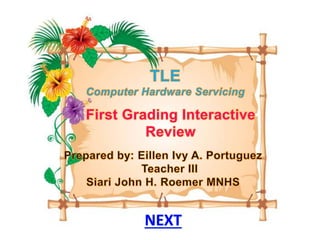
Computer Hardware Servicing
- 2. The physical, touchable, electronic and mechanical parts of a computer system. a. Hardware b. Software c. Malware d. Peopleware
- 5. It houses the motherboard, microprocessor, memory chips, buses, ports expansion slots and cards. a. CPU b. System Unit c. Computer d. Monitor
- 8. It is sometimes called as the “brain” or “heart” of a computer system. a. System Unit b. Motherboard c. CPU d. Memory
- 11. The main circuit board of the computer is called… a. CPU b. Memory c. System Unit d. Motherboard
- 14. A non-volatile memory that holds data even when the power is ON or OFF. a. Memory b. RAM c. ROM d. DVD
- 17. It is a data pathway between several hardware components inside or outside a computer. a. Power Supply Unit b. RAM c. Expansion Bus d. Adapters
- 20. It is sometimes called the “Interface Cards”. a. Adapters b. Optical Drive c. PSU d. Expansion Bus
- 23. Used as permanent storage device. a. RAM b. ROM c. Hard Disk Drive d. Memory
- 26. A storage device that uses lasers to read data on the optical media. a. Hard Disk Drive b. Optical Drive c. USB Drive d. DVD Drive
- 29. Designed to optically access data stored on a DVD. a. USB b. CD c. Optical Drive d. DVD
- 32. It accepts data and instructions from the uses or from another computer system. a. Input Devices b. Output Devices c. Storage Devices d. A & B
- 35. Which is NOT an input devices? a. Keyboard b. Printer c. Mouse d. Light Pen
- 38. Which is the most common pointing device used in PCs? a. Light Pen b. Mouse c. Touch Screen d. Digitizer Tablet
- 41. A device that can read text or illustrations printed on paper and translates the information into a form the computer can use. a. Scanner b. Bar Code Reader c. Card Reader d. Microphones
- 44. Displayed information in visual form, using text and graphics. a. Touch Screen b. Digitizer Tablet c. Monitor d. Image Scanner
- 47. The only type of displays for use with desktop PCs, relatively big 14” to 16” deep and heavy over 15lbs. a. Smart Board b. CRT Monitor c. LCD Monitor d. LED Monitor
- 50. Recently been made commercially available as monitors for desktop PCs & Laptops. a. Monitor b. CRT Monitor c. LCD Monitor d. LED Monitor
- 53. A type of display screen that has sensitive transparent panel covering the screen, which is similar to touch screen. a. Smart Board b. Touch Screen c. LED Monitor d. LCD Monitor
- 56. A device that prints text or illustrations on paper. a. Scanner b. Printer c. Mouse d. Digitizer Tablet
- 59. A type of printer that produced high quality text and graphics. a. Ink Jet Printer b. Laser Printer c. Line Printer d. Thermal Printer
- 62. Used to play sound in a computer system. a. Speaker b. Motherboard c. Sound System d. Power Supply Unit
- 65. A set of instructions that guides the hardware to operate effectively. a. Hardware b. Software c. Malware d. Peopleware
- 68. Which is NOT an example of System Software? a. MS Word b. Macintosh OS c. OS/2 d. UNIX
- 71. Which is NOT an example of Application Software? a. Word Processing Software b. Database Management Software c. Spreadsheet Software d. None of the above
- 74. It refers to the people involved in the data processing operations such as system administrator. a. Hardware b. Software c. Malware d. Peopleware
- 78. Always ground or discharge yourself before touching any part of the computer. TRUE FALSE
- 81. Always use the tools that can cause short circuit. TRUE FALSE
- 84. Always power off and unplug the computer before working. TRUE FALSE
- 87. Read and follow instructions on the manual carefully. TRUE FALSE
- 90. Make sure that the pins are not properly aligned when connecting. TRUE FALSE
- 93. Do not work alone so that there is someone who can take care of you in case of accident and emergency. TRUE FALSE
- 96. Find an escape route in case fire gets out of control. TRUE FALSE
- 99. Know how to contact emergency services quickly. TRUE FALSE
- 102. Do not take away any liquid such as mineral water or soft drinks near your working area or near computer. TRUE FALSE
- 105. Hold the components by edges and do not touch the IC’s or Integrated circuit. TRUE FALSE
- 109. Unplugging all the cables and wires Removing the System Fan Removing the CPU fan Removing the CD/DVD Drives Pull out the motherboard Opening the outer shell/case Detaching the power supply Detaching the hard drive Re arrange the procedures in computer disassembly into their proper order by clicking the number on their order in the right side… 1 2 3 4 5 6 7 8 1 2 3 4 5 6 7 8 1 2 3 4 5 6 7 8 1 2 3 4 5 6 7 8 1 2 3 4 5 6 7 8 1 2 3 4 5 6 7 8 1 2 3 4 5 6 7 8 1 2 3 4 5 6 7 8
- 112. Re arrange the procedures in computer Assembly into their proper order by clicking the number on their order in the right side… Prepare your workplace 1 2 3 4 5 6 7 8 9 10 Prepare the Motherboard 1 2 3 4 5 6 7 8 9 10 Place the Motherboard into the case 1 2 3 4 5 6 7 8 9 10 Install the CPU heat sink 1 2 3 4 5 6 7 8 9 10 Install the CPU 1 2 3 4 5 6 7 8 9 10 Install the Add-in Cards 1 2 3 4 5 6 7 8 9 10 Install the Memory (RAM Modules) 1 2 3 4 5 6 7 8 9 10 Install the Internal Drives 1 2 3 4 5 6 7 8 9 10 Install the Graphics/Video Cards 1 2 3 4 5 6 7 8 9 10 Connect the Power Supply. 1 2 3 4 5 6 7 8 9 10
- 116. PARALLEL PORT SERIAL PORT USB PORT
- 119. Serial Port Parallel Port Ps/2 Port
- 122. VGA Port Parallel Port Power Port
- 125. PS/2 Port USB Port S-Video Port
- 128. PS/2 Port USB Port S-Video Port
- 131. VGA Port Parallel Port Power Port
- 134. VGA Port Audio Port Power Port