CIT-102
•Download as PPTX, PDF•
0 likes•151 views
This document provides instructions for importing typing practice files into the TIPP 10 typing software. It explains that students will download text files from Blackboard each week for typing activities. It then outlines the steps to download the files by right clicking the link and saving it, and import the files into TIPP 10 by navigating to "Own Lessons" and using the "Add/Import lesson" option.
Report
Share
Report
Share
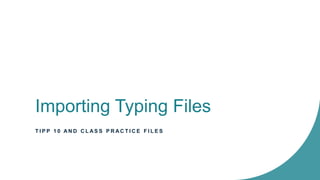
Recommended
Recommended
Bb Learn 9Blackboard training - How to upload files to your module using the content co...

Blackboard training - How to upload files to your module using the content co...Marius Pienaar (Dr.)
More Related Content
Similar to CIT-102
Bb Learn 9Blackboard training - How to upload files to your module using the content co...

Blackboard training - How to upload files to your module using the content co...Marius Pienaar (Dr.)
Similar to CIT-102 (20)
Adding supplemental material to the Lesson Content folder

Adding supplemental material to the Lesson Content folder
English workshop computer integration in the classroom

English workshop computer integration in the classroom
Blackboard training - How to upload files to your module using the content co...

Blackboard training - How to upload files to your module using the content co...
More from Rebecca DuPont, PhD
More from Rebecca DuPont, PhD (10)
Recently uploaded
https://app.box.com/s/tkvuef7ygq0mecwlj72eucr4g9d3ljcs50 ĐỀ LUYỆN THI IOE LỚP 9 - NĂM HỌC 2022-2023 (CÓ LINK HÌNH, FILE AUDIO VÀ ĐÁ...

50 ĐỀ LUYỆN THI IOE LỚP 9 - NĂM HỌC 2022-2023 (CÓ LINK HÌNH, FILE AUDIO VÀ ĐÁ...Nguyen Thanh Tu Collection
This presentation was provided by William Mattingly of the Smithsonian Institution, during the closing segment of the NISO training series "AI & Prompt Design." Session Eight: Limitations and Potential Solutions, was held on May 23, 2024.Mattingly "AI & Prompt Design: Limitations and Solutions with LLMs"

Mattingly "AI & Prompt Design: Limitations and Solutions with LLMs"National Information Standards Organization (NISO)
Recently uploaded (20)
aaaaaaaaaaaaaaaaaaaaaaaaaaaaaaaaaaaaaaaaaaaaaaaaaaaaaaa

aaaaaaaaaaaaaaaaaaaaaaaaaaaaaaaaaaaaaaaaaaaaaaaaaaaaaaa
Basic Civil Engg Notes_Chapter-6_Environment Pollution & Engineering

Basic Civil Engg Notes_Chapter-6_Environment Pollution & Engineering
50 ĐỀ LUYỆN THI IOE LỚP 9 - NĂM HỌC 2022-2023 (CÓ LINK HÌNH, FILE AUDIO VÀ ĐÁ...

50 ĐỀ LUYỆN THI IOE LỚP 9 - NĂM HỌC 2022-2023 (CÓ LINK HÌNH, FILE AUDIO VÀ ĐÁ...
Matatag-Curriculum and the 21st Century Skills Presentation.pptx

Matatag-Curriculum and the 21st Century Skills Presentation.pptx
The Art Pastor's Guide to Sabbath | Steve Thomason

The Art Pastor's Guide to Sabbath | Steve Thomason
Sectors of the Indian Economy - Class 10 Study Notes pdf

Sectors of the Indian Economy - Class 10 Study Notes pdf
Home assignment II on Spectroscopy 2024 Answers.pdf

Home assignment II on Spectroscopy 2024 Answers.pdf
Mattingly "AI & Prompt Design: Limitations and Solutions with LLMs"

Mattingly "AI & Prompt Design: Limitations and Solutions with LLMs"
Salient features of Environment protection Act 1986.pptx

Salient features of Environment protection Act 1986.pptx
CIT-102
- 1. Importing Typing Files T I P P 1 0 A N D C L A S S P R A C T I C E F I L E S
- 2. Overview • Downloading the files from Blackboard • Importing the files into TIPP 10
- 3. Downloading the files • Each week, students will have several Learning Activities to complete. These activities help to reinforce the keys that are being focused on in typing. • The file students will download is called a Text File. By default, on Windows the file will want to open using the Notepad program and on Mac it will want to open using the TextEdit program. • Students will need to download the text file, then import it into the TIPP 10 working environment.
- 4. Downloading the files • Students will right click on the ‘Attached Files’ link. • Choose the option that says “Save Link As…” • This will open a new window for students to decide where to save the file to.
- 5. Downloading the Files • Choose a location to save the file to. I suggest making a folder for the course to store your files in. • Double-check the File Name and Save as Type at the bottom. Do not change these. • Click on Open to open the folder you have selected to save your file at, and/or then click Save to download the file.
- 6. Importing the files into TIPP 10 • Once the file is downloaded, navigate to your account on TIPP 10 and click on Training at the top. • Navigate to ‘Own Lessons’ by clicking on the bar. • This opens the lessons area, where students now can upload the file just downloaded.
- 7. Importing the files into TIPP 10 • Near the bottom of the fly-out menu, students should see an option to ‘Add/Import lesson’ • Click on the text • Note: Starting out, students will not have the same number of lessons present as I do.
- 9. Finalizing the import • Once imported, students should now see the new lesson in the list of ‘Own Lessons’. • Students can then select and begin the lesson using the TIPP 10 practice software.