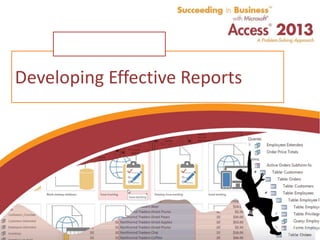
Develop Effective Reports in Microsoft Access 2013
- 1. Succeeding in Business with Microsoft Access 2013 Developing Effective Reports
- 2. Succeeding in Business with Microsoft Access 2013 Chapter Introduction • Reports – Reflect the information in the database – Summarize business activities – Provide details about your data – Use reports to format data in an attractive and informative layout for printing – Often based on data in multiple tables 2
- 3. Succeeding in Business with Microsoft Access 2013 Tools Covered In This Chapter • Conditional formatting • Label Wizard • Page breaks • Queries • Report button • Report Wizard • Sorting and Grouping • Subreports 3
- 4. Succeeding in Business with Microsoft Access 2013 Level 1 Objectives: Creating Simple Reports and Labels • Create and modify basic reports • Improve the information content of reports by sorting and summarizing • Create labels using Label Wizard 4
- 5. Succeeding in Business with Microsoft Access 2013 Understanding Reports • Report – Presents information from one or more database tables – Printed format – Provides most options and advantages for printing database content • Organize and format information to create professional presentation • Include numeric and textual data • Maintain flexibility when displaying summary information 5
- 6. Succeeding in Business with Microsoft Access 2013 Understanding Reports (cont'd.) • Accomplish goals with reports – Create printed copy of information used regularly – Distribute information to others – Customize organization and appearance of printed information – Group or summarize information for • Reporting to others • Calculating running totals • Group totals • Grand totals • Percentages of totals 6
- 7. Succeeding in Business with Microsoft Access 2013 7 Table 5.1: Comparing forms and reports
- 8. Succeeding in Business with Microsoft Access 2013 Choosing the Appropriate Type of Report • Determine report purpose and audience – Before developing • Report types – Detailed – Grouped – Summary – Mailing labels – Multiple-column • Types of reports can contain other reports – Called subreports 8
- 9. Succeeding in Business with Microsoft Access 2013 9 Table 5.2: Types of reports available in Access
- 10. Succeeding in Business with Microsoft Access 2013 10 Table 5.2: Types of reports available in Access (cont’d.)
- 11. Succeeding in Business with Microsoft Access 2013 Planning Basic Reports • Start by creating reports for various functions within pharmacy – Managers of areas can review reports – Comment on usefulness and appearance 11
- 12. Succeeding in Business with Microsoft Access 2013 Creating and Modifying Basic Reports • Report button – Create report that displays all fields and records in single table or query • Report Wizard – Guides you through steps of creating report – Based on one or more tables or queries – Asks questions about • Record sources • Fields • Layout • Format 12
- 13. Succeeding in Business with Microsoft Access 2013 Creating a Report Using the Report Button • In the Navigation Pane, click the table on which you want to base the report • Click the CREATE tab, click the Report button in the Reports group. Access creates a report that includes all the fields from the record source • Save the report • Naming reports – Use rpt prefix – Choose meaningful name 13
- 14. Succeeding in Business with Microsoft Access 2013 14
- 15. Succeeding in Business with Microsoft Access 2013 Creating a Report Using the Report Wizard • Provides quick way to select only fields you want to display in report – Based on one or more tables or queries • Select one of several layouts and styles for report • Create report with Report Wizard – Customize report in Design view • Provides options for selecting fields 15
- 16. Succeeding in Business with Microsoft Access 2013 Creating a Report Using the Report Wizard (cont'd.) • Pages – Fields – Grouping – Sorting – Layout and orientation 16
- 17. Succeeding in Business with Microsoft Access 2013 Modifying a Report in Design View • Can create reports from scratch in Design view • Control – Small object such as text box – Displays data or line to separate records • Modify report in Layout and Design view – Switch to Print Preview to see effects of changes 17
- 18. Succeeding in Business with Microsoft Access 2013 18
- 19. Succeeding in Business with Microsoft Access 2013 19
- 20. Succeeding in Business with Microsoft Access 2013 Modifying a Report in Design View (cont'd.) • Report sections: – Report header – Page header – Group header – Detail – Group footer – Page footer – Report footer 20
- 21. Succeeding in Business with Microsoft Access 2013 Modifying a Report in Design View (cont'd.) • View property sheet for section – Double-click section bar • Report caption – Name of report in title bar • Report design checklist: – Is the same format applied to all reports? – Does title label caption need to be modified? – Have I changed report caption? – Can I read complete column headings or are they truncated? 21
- 22. Succeeding in Business with Microsoft Access 2013 Modifying a Report in Design View (cont'd.) • Report design checklist: – Does all data in detail area appear or is some truncated? – Is report so wide that it should use landscape orientation? – Is vertical spacing too spread out or too close? – If report has many numbers does it use gridlines to make reading it easier? – Do any extra items on report detract from its appearance? 22
- 23. Succeeding in Business with Microsoft Access 2013 Modifying a Report in Design View (cont'd.) • Report design checklist: – Do any errors or blank pages appear when report printed? – Would data have more information content if grouped? – Would summary data add to information content of report? 23
- 24. Succeeding in Business with Microsoft Access 2013 24
- 25. Succeeding in Business with Microsoft Access 2013 25
- 26. Succeeding in Business with Microsoft Access 2013 Moving Detail Fields to Multiple Lines on a Report • Increase length of detail section to make room for second row of text by – Dragging page footer section bar down • Move fields • Add logos or other graphics – Using Logo button on the DESIGN tab 26
- 27. Succeeding in Business with Microsoft Access 2013 Applying Themes to Reports • Can use themes in forms – Add theme colors – Add font colors – Access will apply to the proper section 27
- 28. Succeeding in Business with Microsoft Access 2013 Creating a Grouped Report Using a Single Table • Grouped report – Groups records based on values in one or more fields – Makes report more informative – Calculate totals and other values for each group • Create using Report Wizard – Only allows four grouping levels • Create using Design view – Up to 10 grouping levels allowed • Group level determines how groups nested 28
- 29. Succeeding in Business with Microsoft Access 2013 29
- 30. Succeeding in Business with Microsoft Access 2013 Creating Labels Using the Label Wizard • Store name and address information in Access database – Create simple report formatted to look like mailing label – Report extracts address data from table or query • Organizes it to print label for each address in record source • Use Label Wizard – Specify record source for mailing label report – Select type of label • Customize mailing labels using Design view 30
- 31. Succeeding in Business with Microsoft Access 2013 Creating Labels Using the Label Wizard (cont'd.) • Build prototype of label – By selecting necessary fields one at a time – Press enter key to move to next line • Specify sort order for labels 31
- 32. Succeeding in Business with Microsoft Access 2013 Level 1 Summary • Report – Printed version of data • Create using – Report button – Report Wizard • Use Design view to customize appearance and data • Save design as Theme 32
- 33. Succeeding in Business with Microsoft Access 2013 Level 2 Objectives: Developing Management Reports to Support Decision Making • Create a custom report • Add calculations to a report • Look at Design view and properties 33
- 34. Succeeding in Business with Microsoft Access 2013 Creating Custom Reports • Custom reports – Require data from more than one table – Have calculated fields – Use summary statistics – Require parameter input at time report run 34
- 35. Succeeding in Business with Microsoft Access 2013 Creating a Report Using Fields from Multiple Tables • Limit records included in report or use parameter values – Base report on query • Resolving error messages in mailing labels – May see error message when previewing or printing mailing labels – Before modifying column widths • Check to see if data in labels all printing – Modify column widths to eliminate errors 35
- 36. Succeeding in Business with Microsoft Access 2013 Creating a Report Using Fields from Multiple Tables (cont'd.) • Parameter queries allow user input – Dialog box requesting information to be used as criteria for retrieving records • Enter parameter [Prompt?] 36
- 37. Succeeding in Business with Microsoft Access 2013 Adding or Modifying Grouping Levels to a Report • Add grouping level after creating original report • Sort fields can serve as grouping fields • Group header – Includes name of group • Group footer – Includes count or subtotal for records in group • Use Group & Sort button • Each report can have up to 10 sort fields – Any sort field can also be grouping field 37
- 38. Succeeding in Business with Microsoft Access 2013 38
- 39. Succeeding in Business with Microsoft Access 2013 Improving the Information Content of Grouped Reports • Group header – Area on report used to indicate start of new group – Text or controls located in group header shown once for group • Group footer section – Shown only once at end of any group detail – Most often used to contain summary data such as subtotals for data in group 39
- 40. Succeeding in Business with Microsoft Access 2013 Improving the Information Content of Grouped Reports (cont'd.) • Tabular reports that have large amounts of data – Can contain more information if report uses grouping • Organize data into smaller segments • Easier to comprehend • Calculated fields – General format • Use equal sign followed by calculation – Most developers recommend creating calculation in query • Use query as basis for report 40
- 41. Succeeding in Business with Microsoft Access 2013 Grouping on Date and Time • Accounting reports – Usually prepared for monthly, quarterly, and annual time periods • Report Wizard has built-in grouping options for date/time fields – Use same date field for multiple time periods • Create query that shows only last refill for any customer within household – Use totals button 41
- 42. Succeeding in Business with Microsoft Access 2013 Grouping on Date and Time (cont'd.) • Last function – Returns value for last row encountered for each group 42
- 43. Succeeding in Business with Microsoft Access 2013 Changing the Record Source and Adding Fields • Report designers often need to change source of data for report after it is created – Change Record Source Property in report’s Property Sheet – Copy object such as query form, label, or macro • Modify it for another use – May need to remove fields not included in new record source • Add field from underlying table or query to report 43
- 44. Succeeding in Business with Microsoft Access 2013 Forcing a Page Break After Each Group • Print data for one person only – Insert page break control to force page break – Use Insert Page Break button – Insert page break in group footer • Keep Together setting in Properties Sheet – Keep heading and at least part of detail together 44
- 45. Succeeding in Business with Microsoft Access 2013 Level 2 Summary • Custom reports • Grouping organizes information – Group on any sort field – Group header/footer • Modify report in Design view – Change data source – Add fields 45
- 46. Succeeding in Business with Microsoft Access 2013 Level 3 Objectives: Designing Reports for Data Analysis • Define conditional formatting rules in a report • Develop reports with subreports • Develop graphs 46
- 47. Succeeding in Business with Microsoft Access 2013 Creating Advanced Reports in Design View • Create report in Design view – Click Create tab on the Ribbon – Click Report Design button in the Reports Group – Click the Property Sheet button in the Tools group – Click the Data tab in the Property Sheet to choose a record source • Can also specify record source later – Add report header and footer if desired – Create a report title, if desired 47
- 48. Succeeding in Business with Microsoft Access 2013 Creating Advanced Reports in Design View (cont’d.) • Create report in Design view (cont’d.) – Display the list of fields for the table or query – Click the DESIGN tab and click the Add Existing Fields button in the Tools group – Drag fields to Detail Section from Field List – Create page or group headers and column headings from label controls as needed – Add grouping and/or sorting 48
- 49. Succeeding in Business with Microsoft Access 2013 Exporting Access Data to Microsoft Excel • Select the query you want to export • Click the External Data tab • Click the desired button in the Export group • Select the destination • Open the query in Excel 49
- 50. Succeeding in Business with Microsoft Access 2013 Beyond Calculated Fields • To use summary options from Report Wizard – Must have numeric field – Base report on query that includes numeric field 50
- 51. Succeeding in Business with Microsoft Access 2013 Advanced Label Formatting • Create query with the needed fields • Use Label Wizard to get started • Modify label layout created by Label Wizard 51
- 52. Succeeding in Business with Microsoft Access 2013 Modifying Labels in Design View • Use properties of controls to modify label precisely • Use color to highlight items of interest • Use properties in the Property sheets for the label and its controls 52
- 53. Succeeding in Business with Microsoft Access 2013 Including Additional Data for Analysis • Subreport – Provides information similar to subform • Apply conditional formatting to report – Display some information in certain color • Specify conditions for color changes 53
- 54. Succeeding in Business with Microsoft Access 2013 Adding a Subreport to a Report • Access supports grouping – Arrange data in hierarchical way by nesting groups • Subreports or subforms in report – Including charts or unrelated data • Create report to use as subreport first – Add it to main report in Design view 54
- 55. Succeeding in Business with Microsoft Access 2013 Conditional Formatting for Report Values • Conditional formatting – Add formatting features such as color, bold, or larger fonts – Based on values in report – Specify up to three conditions for field 55
- 56. Succeeding in Business with Microsoft Access 2013 56
- 57. Succeeding in Business with Microsoft Access 2013 57
- 58. Succeeding in Business with Microsoft Access 2013 Adding a Chart to a Report • Create a report or open an existing report – Switch to Design View • Increase the size of the report section where you want to place chart • Click the Chart button in the Controls Group • Hold mouse button and draw from upper left to lower right an outline for the chart • Chart Wizard select the table or query for the chart and the fields to be used 58
- 59. Succeeding in Business with Microsoft Access 2013 Adding a Chart to a Report (cont’d.) • Choose the chart type in the Wizard • Drag and drop the fields where you want them to appear in the chart • Select report fields and chart fields to change from record to record • Enter a title for the chart, then click Finish 59
- 60. Succeeding in Business with Microsoft Access 2013 Level 3 Summary • Create report in design view • Insert components into report – Chart – Subreport – Subform • Export to Excel – Crosstab query • Apply conditional formatting 60
- 61. Succeeding in Business with Microsoft Access 2013 Chapter Summary • Report – Printed version of data • Use Design view to customize appearance and data • Grouping organizes information • Insert components into report – Chart – Subreport – Subform • Export to Excel 61