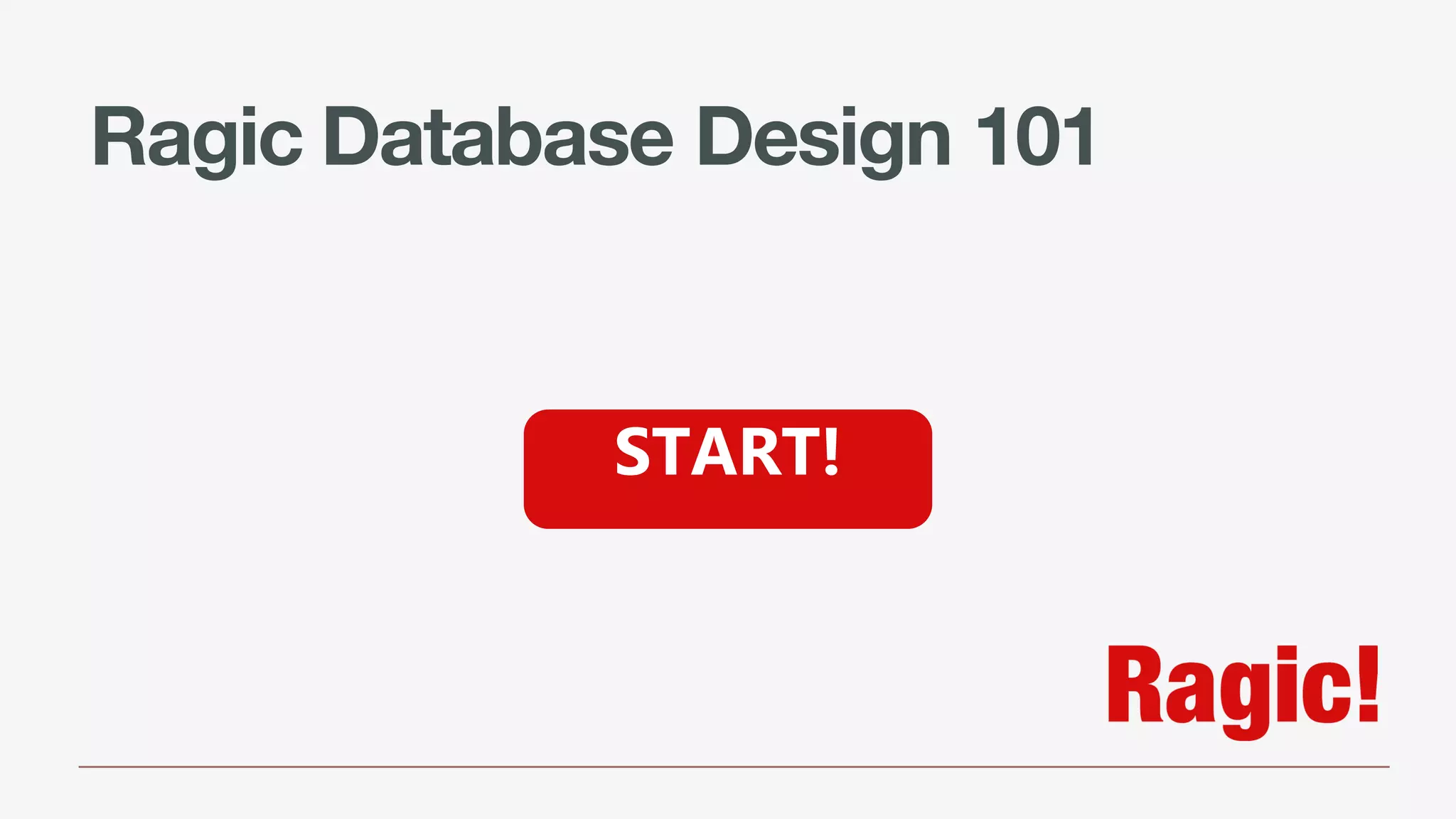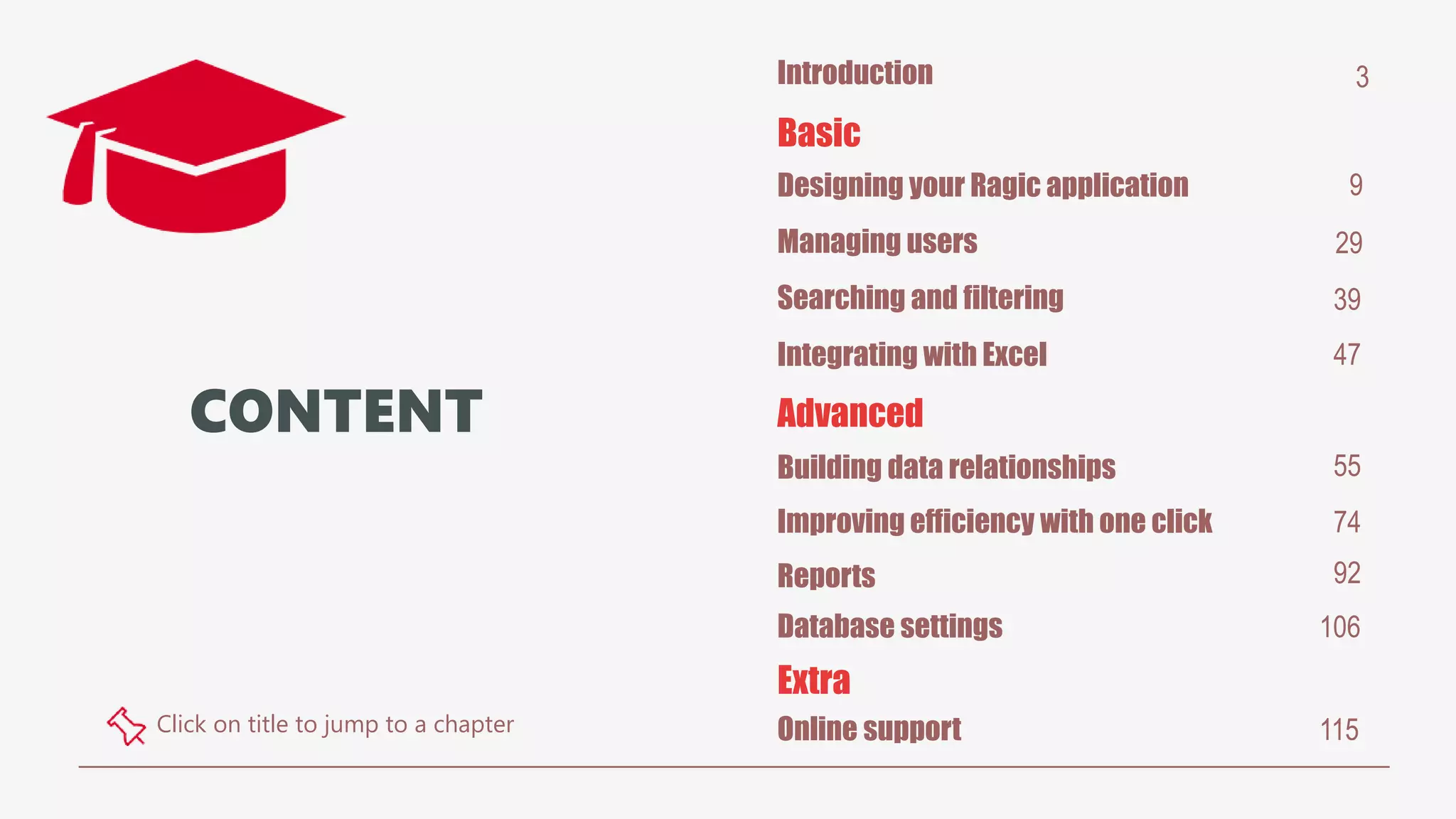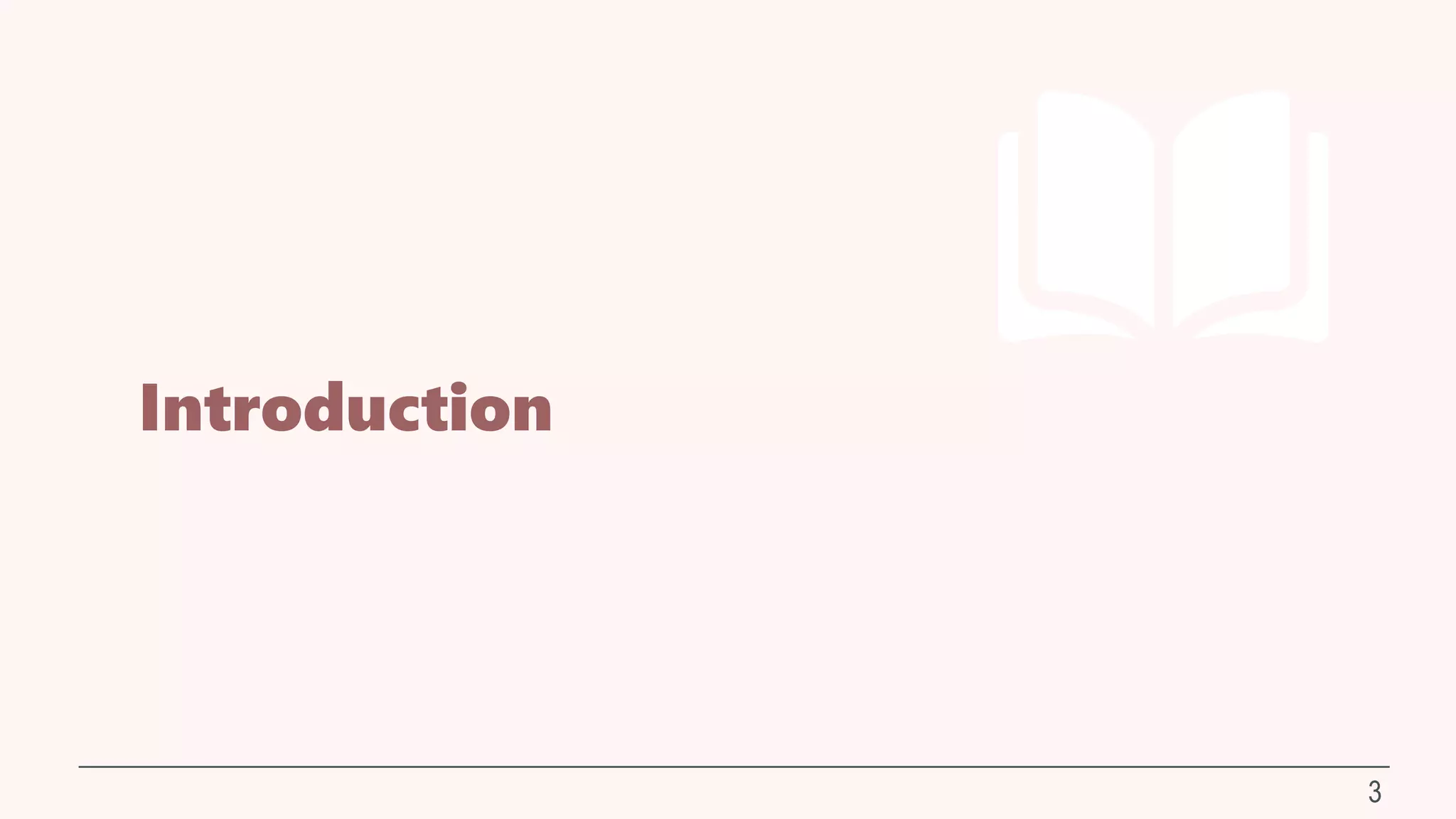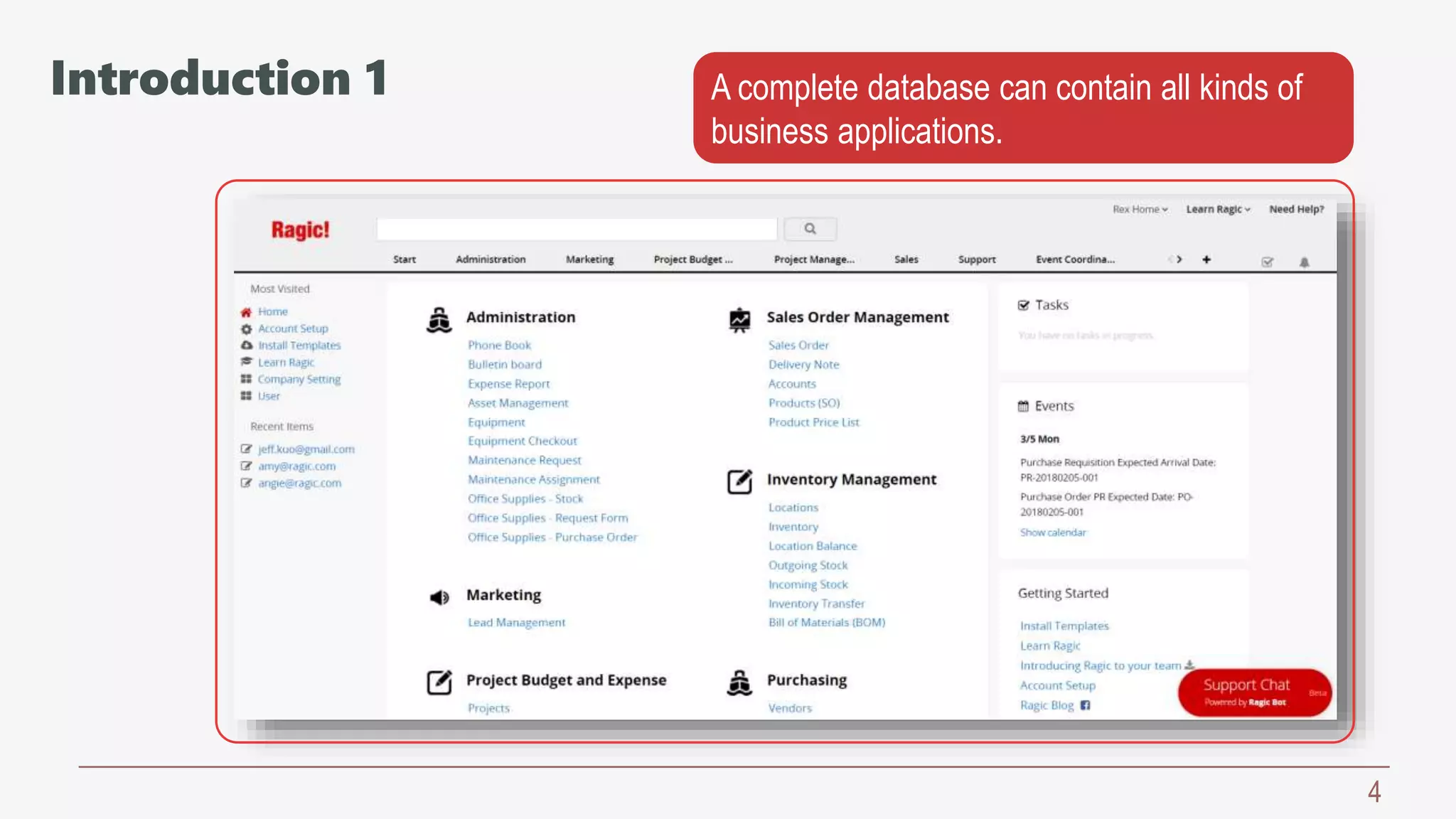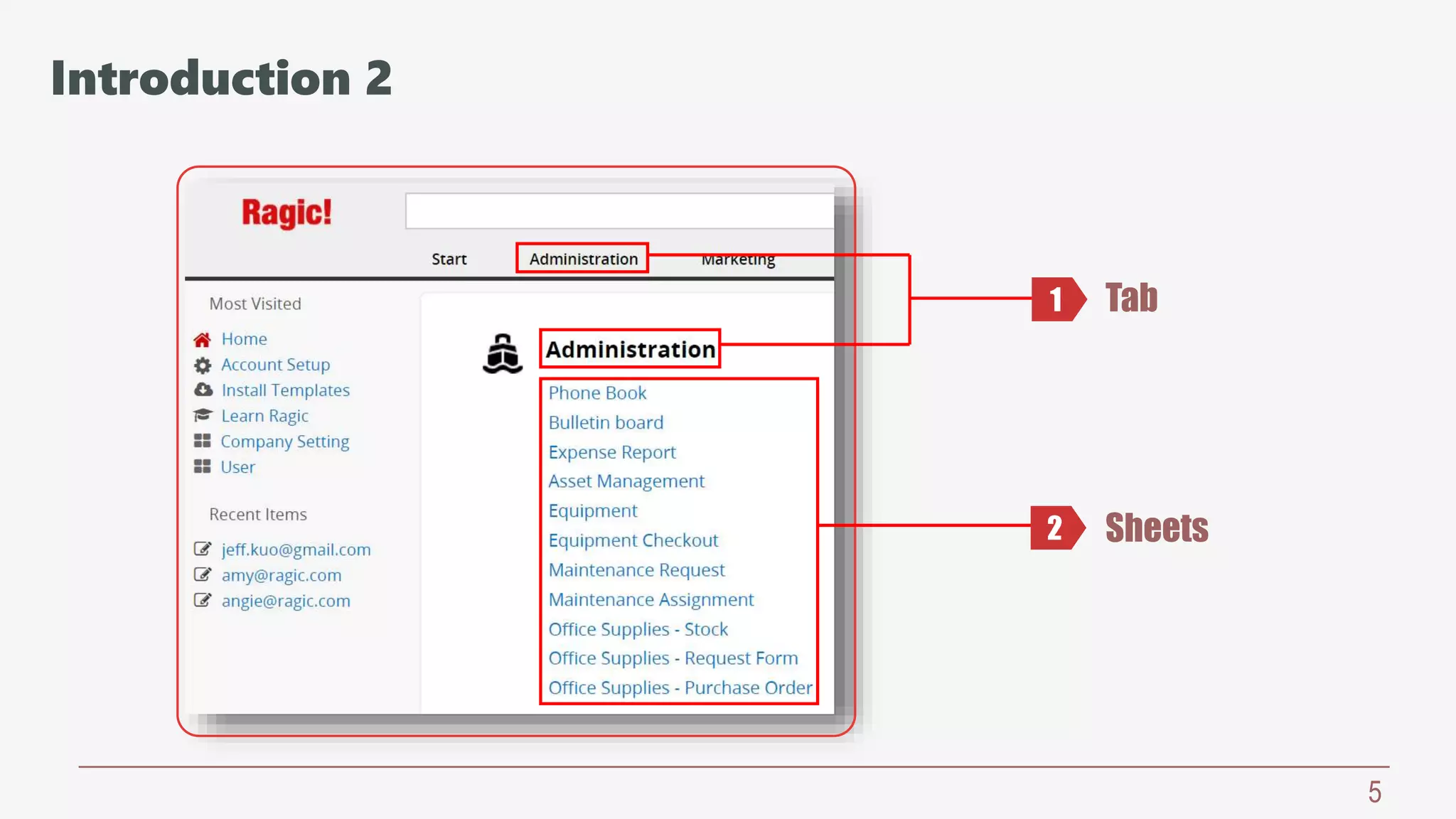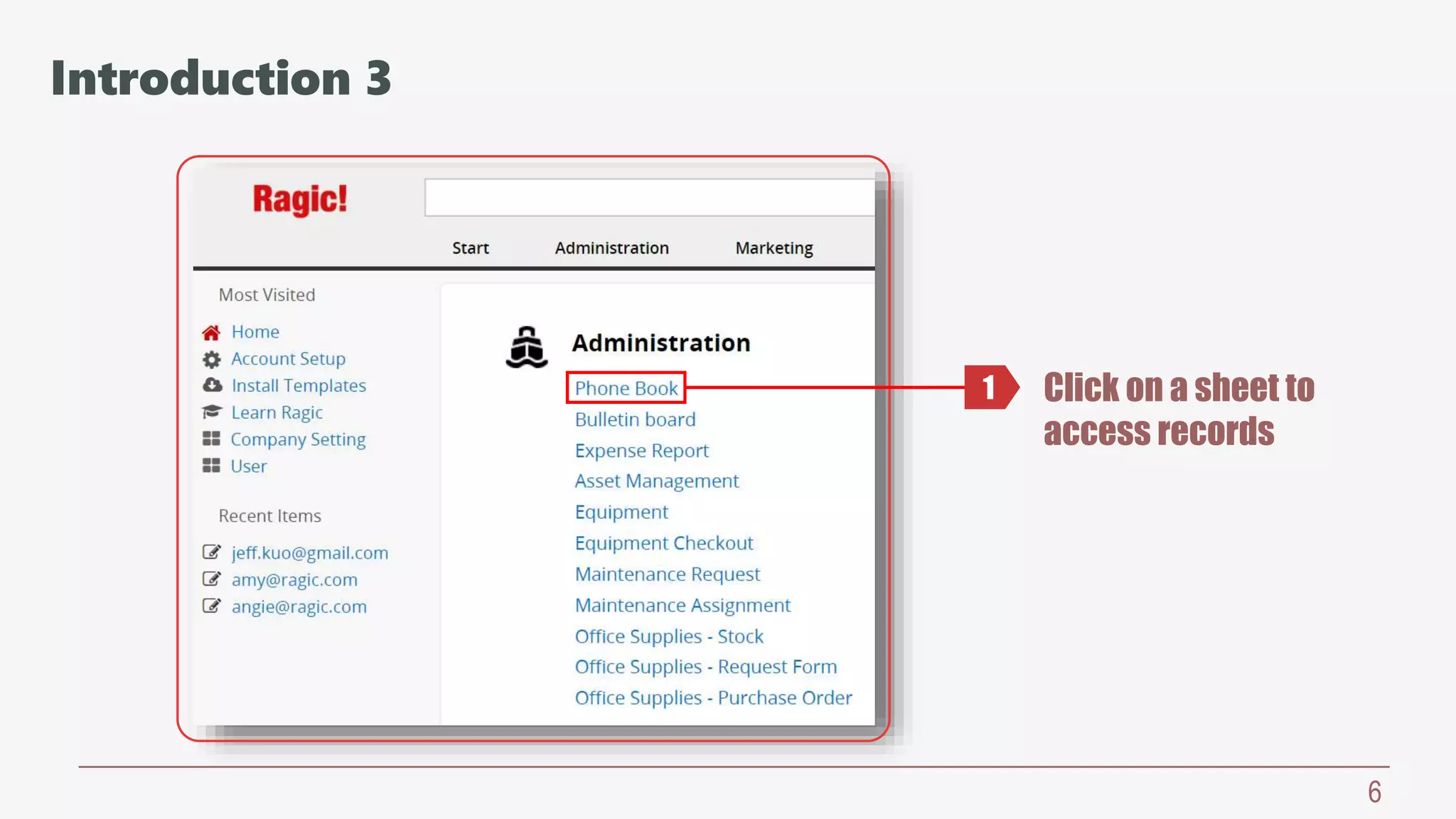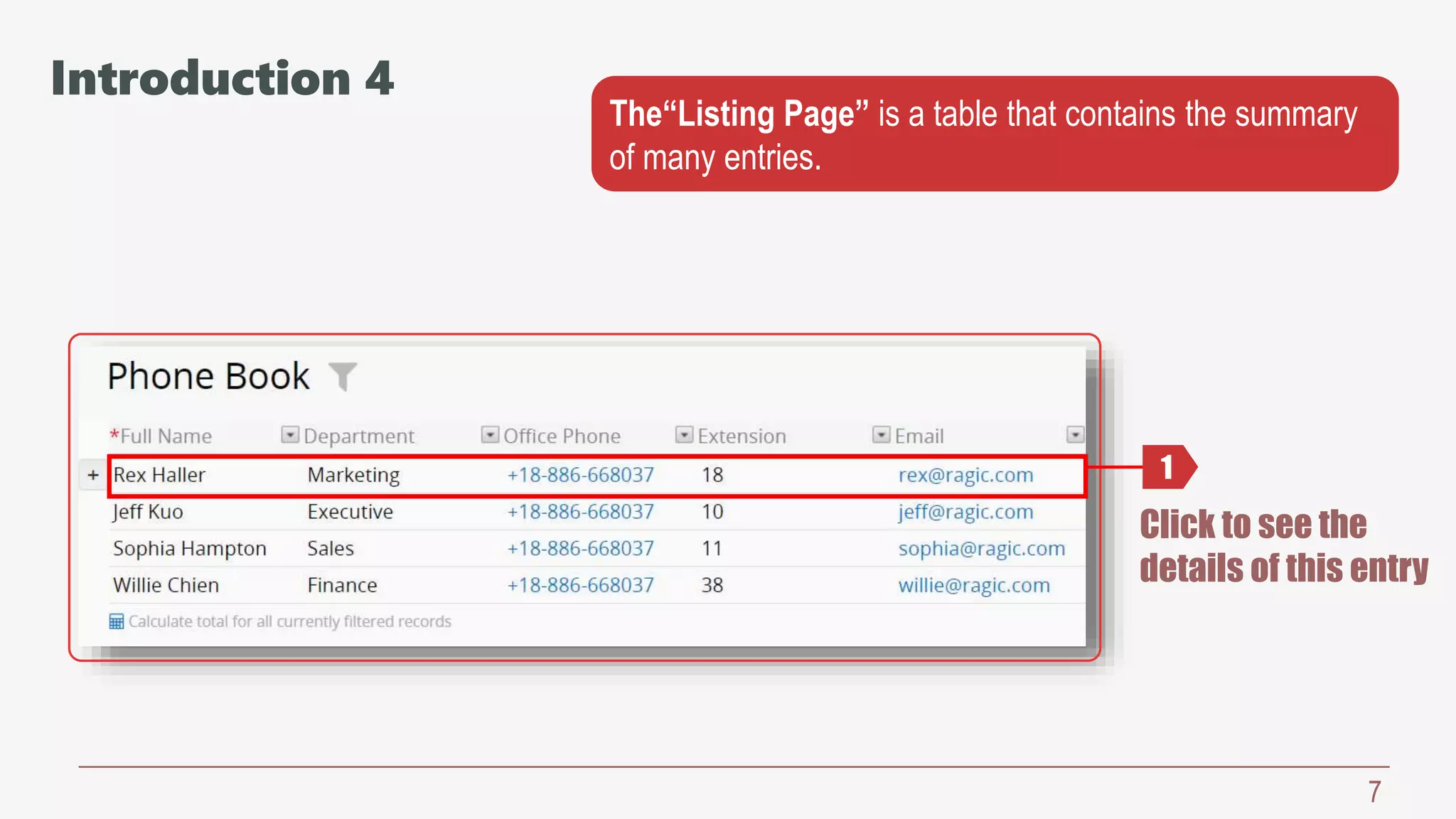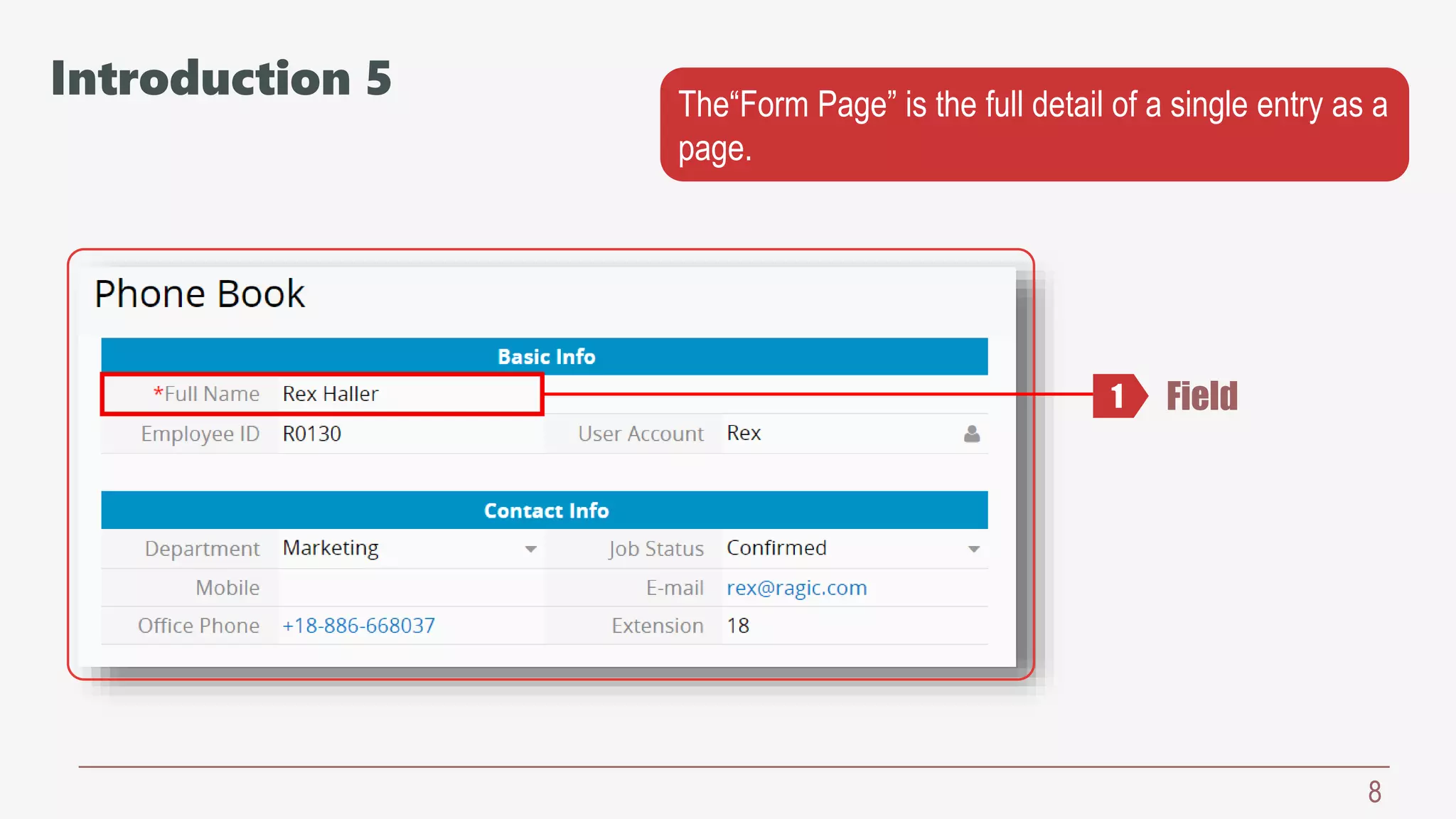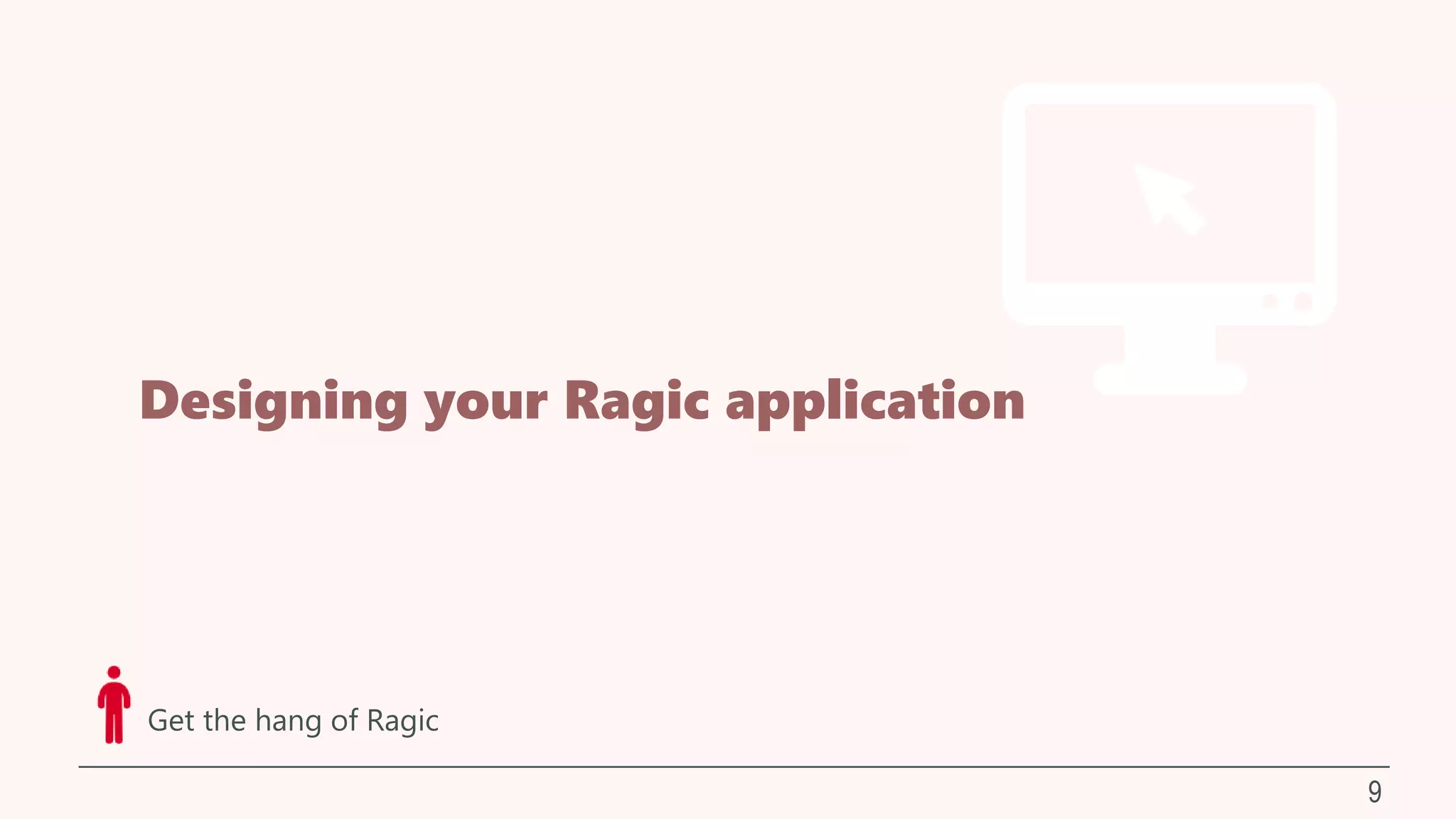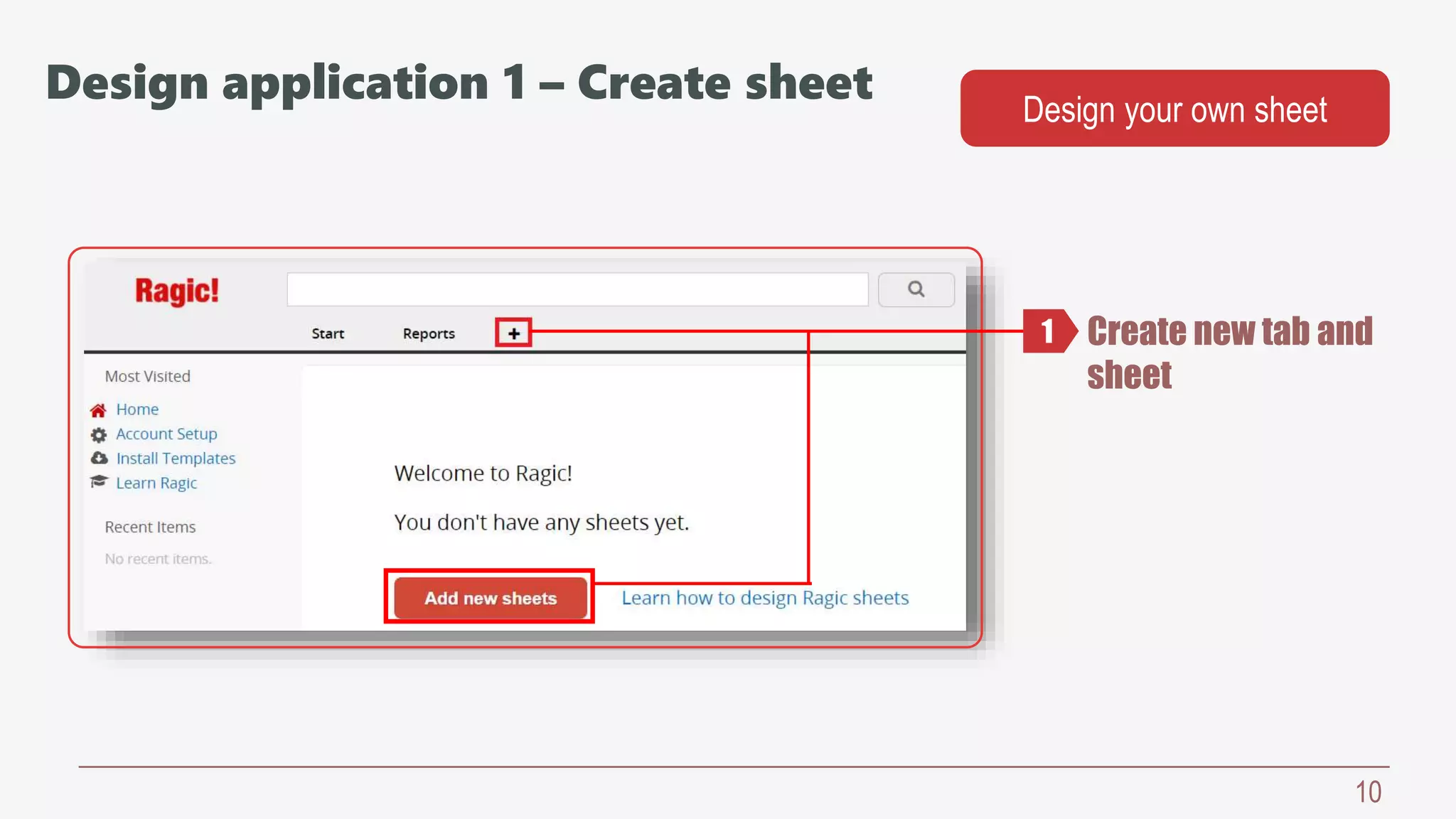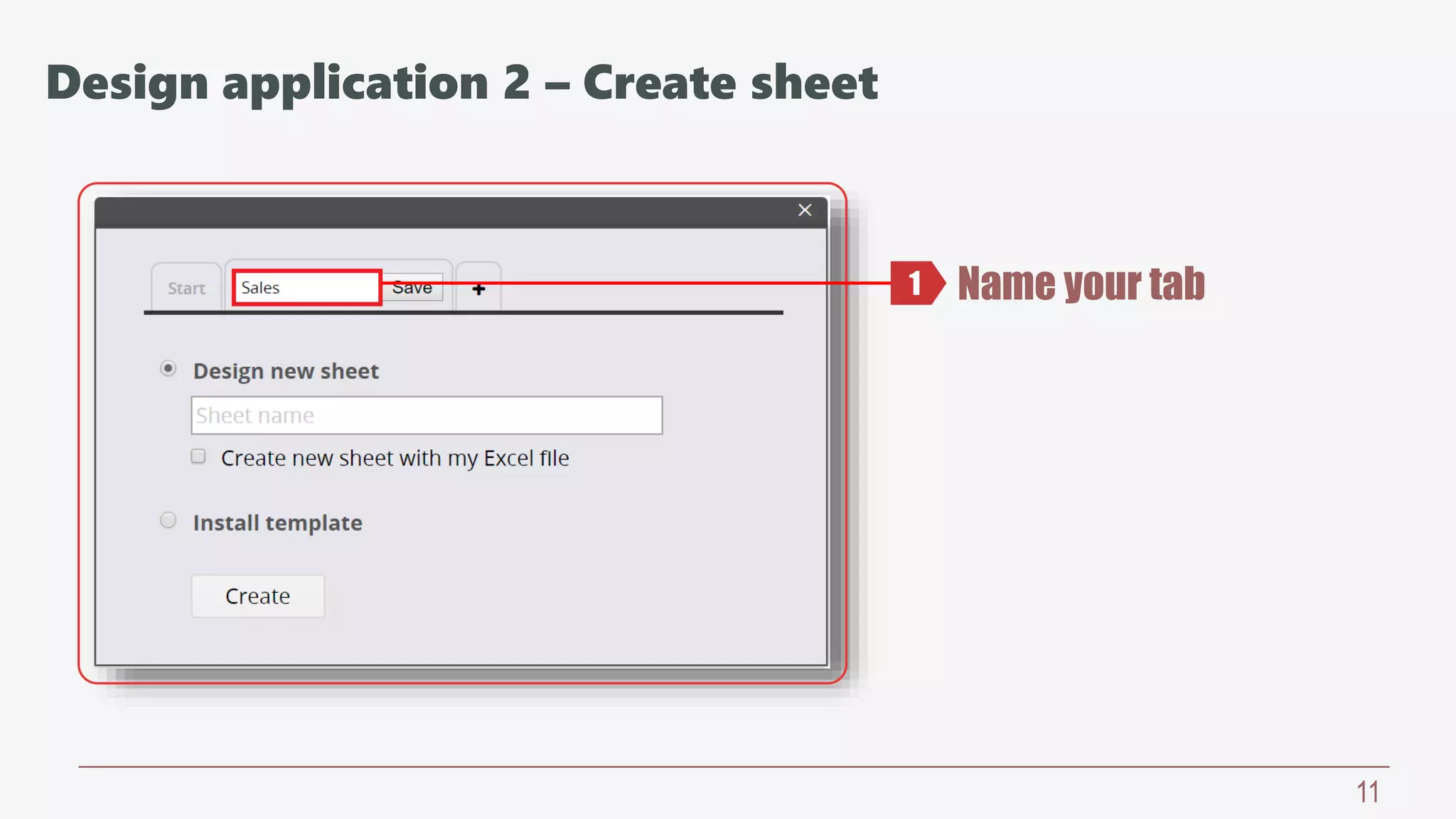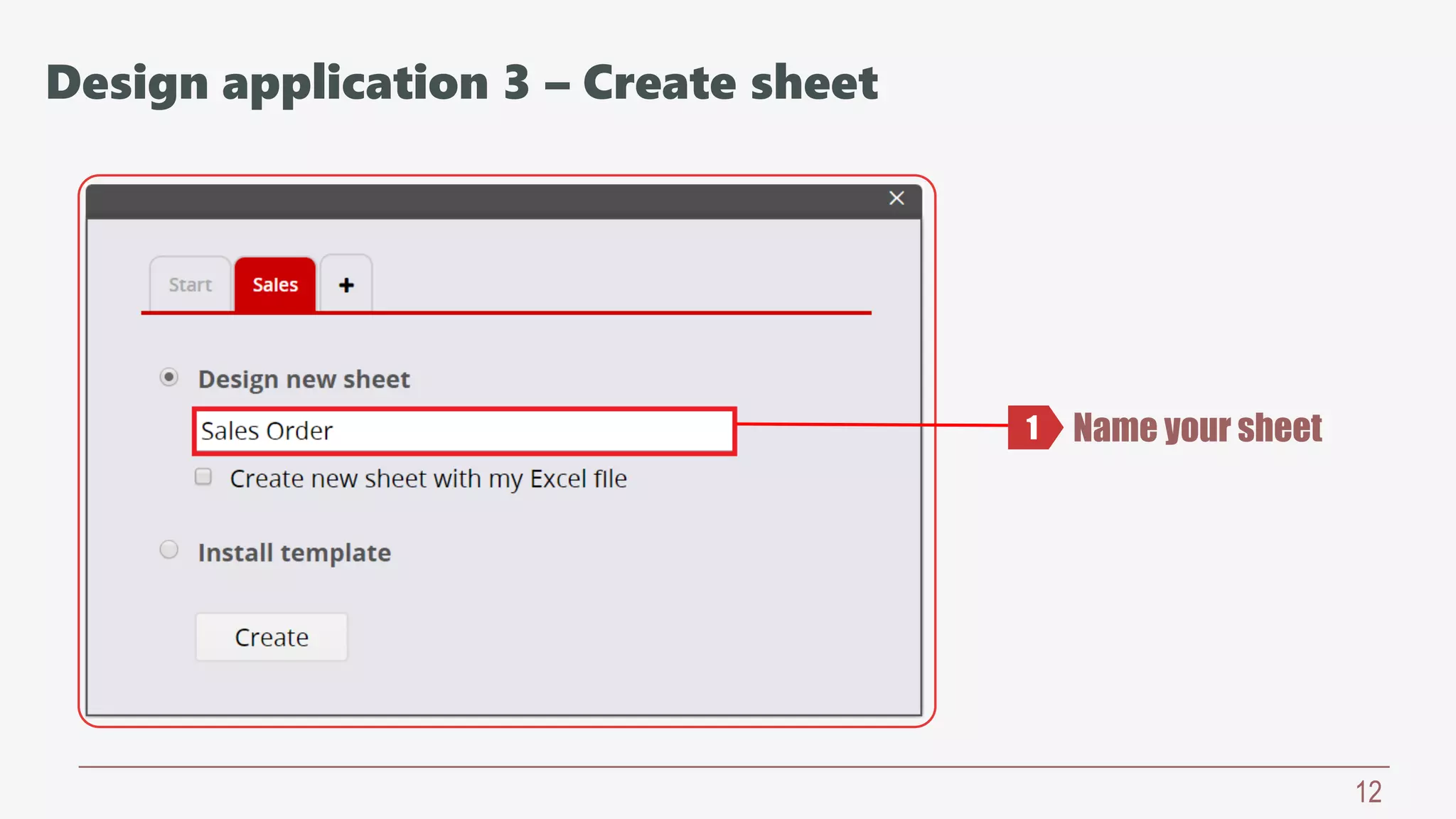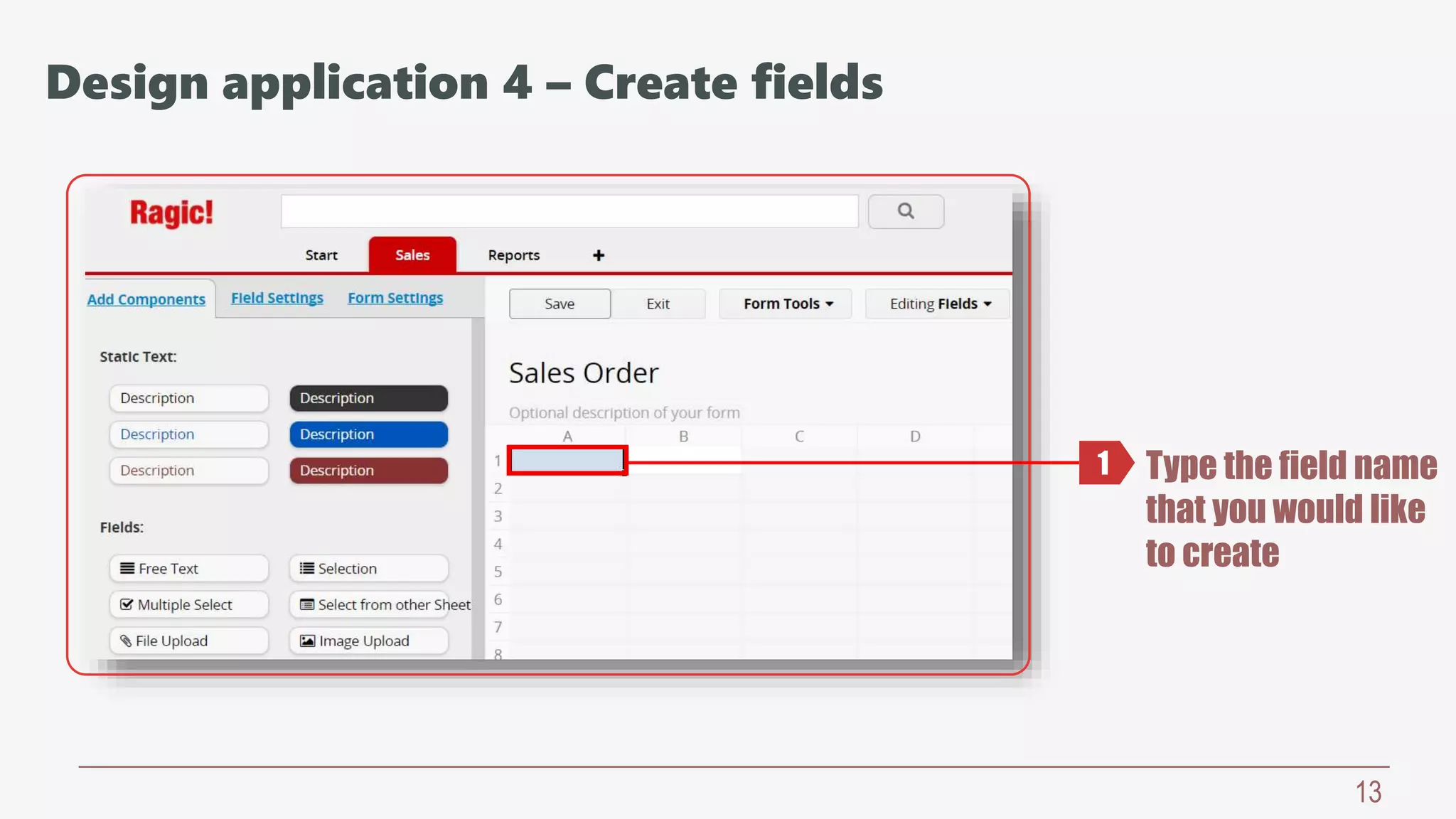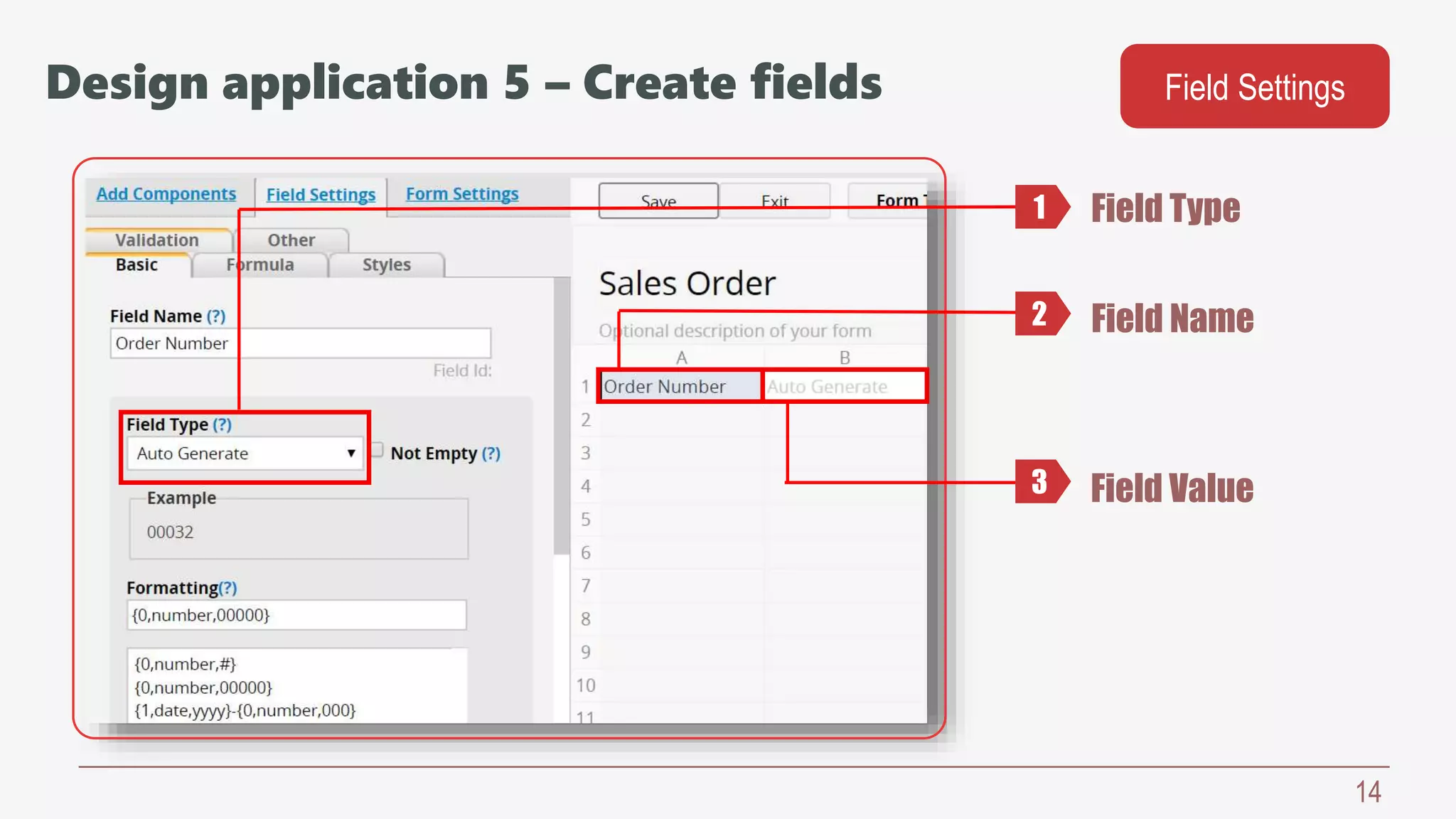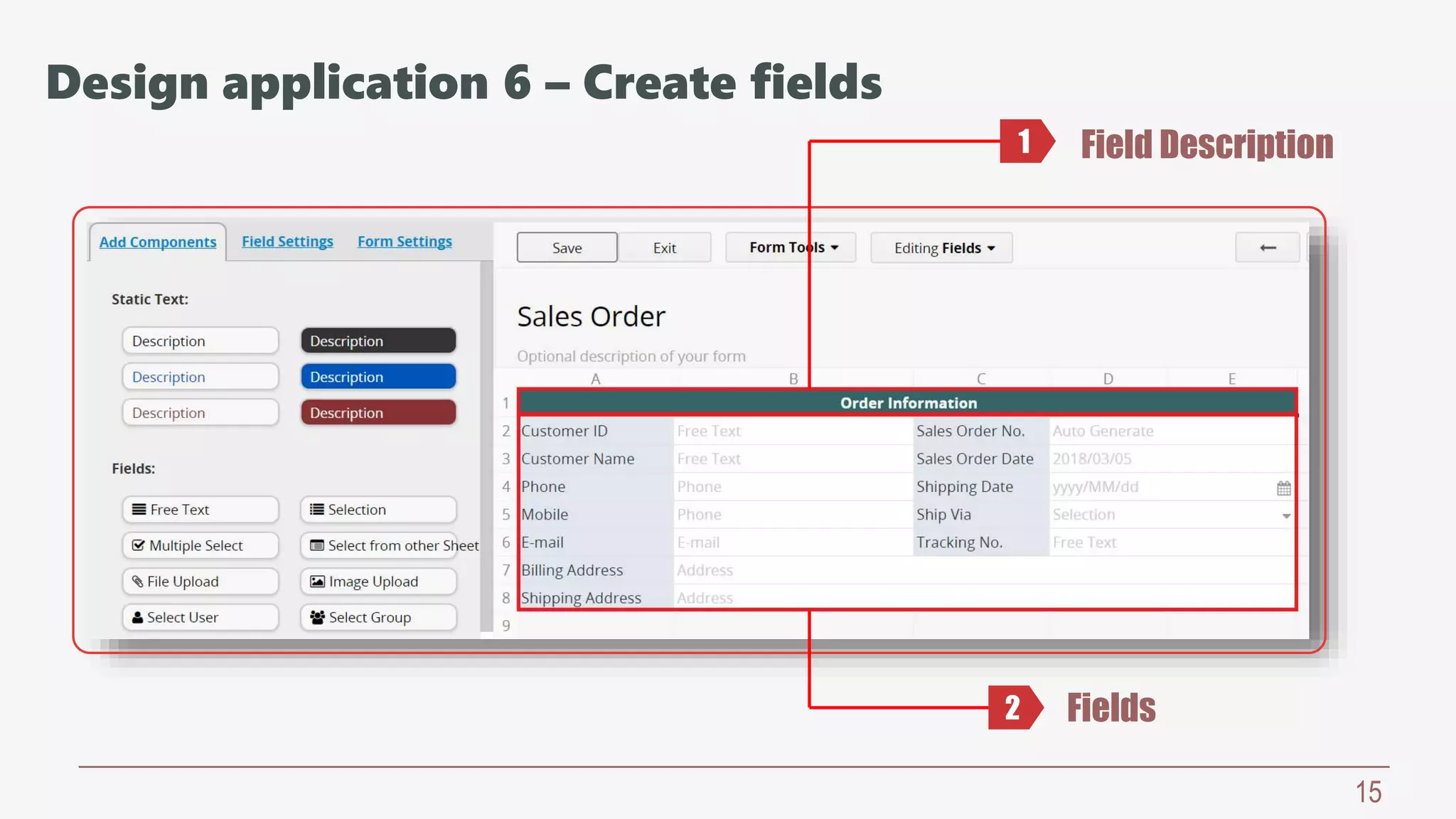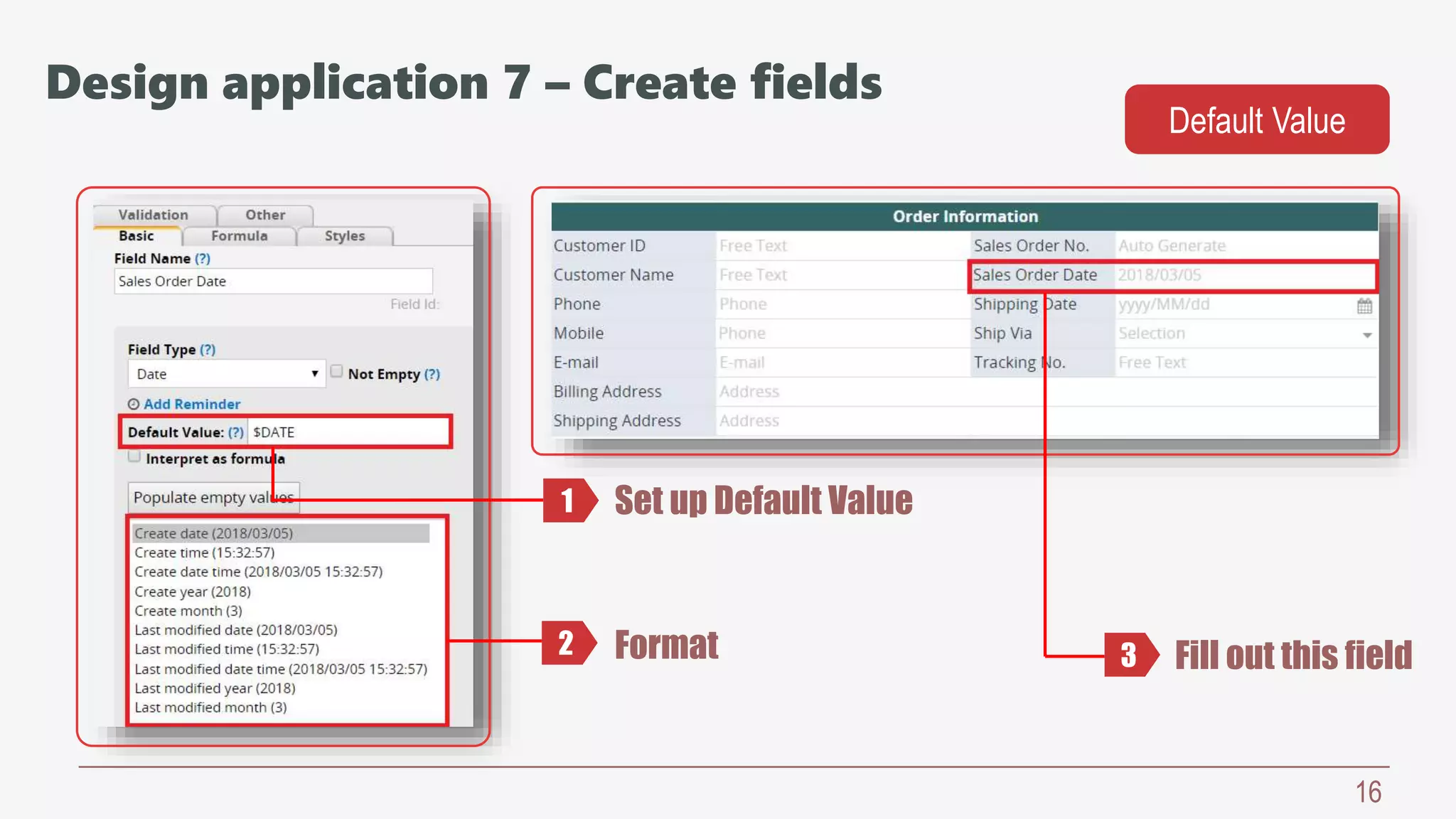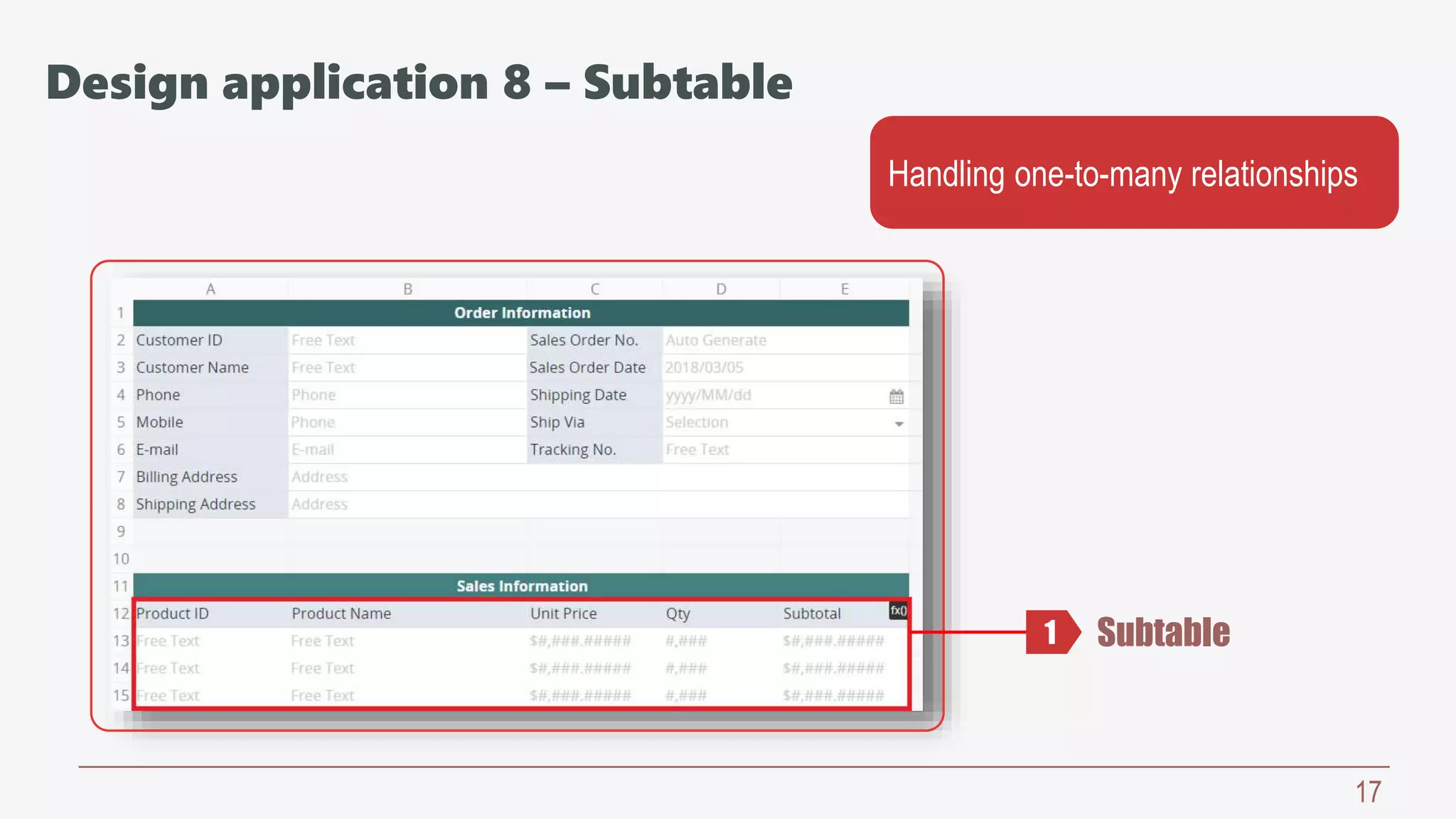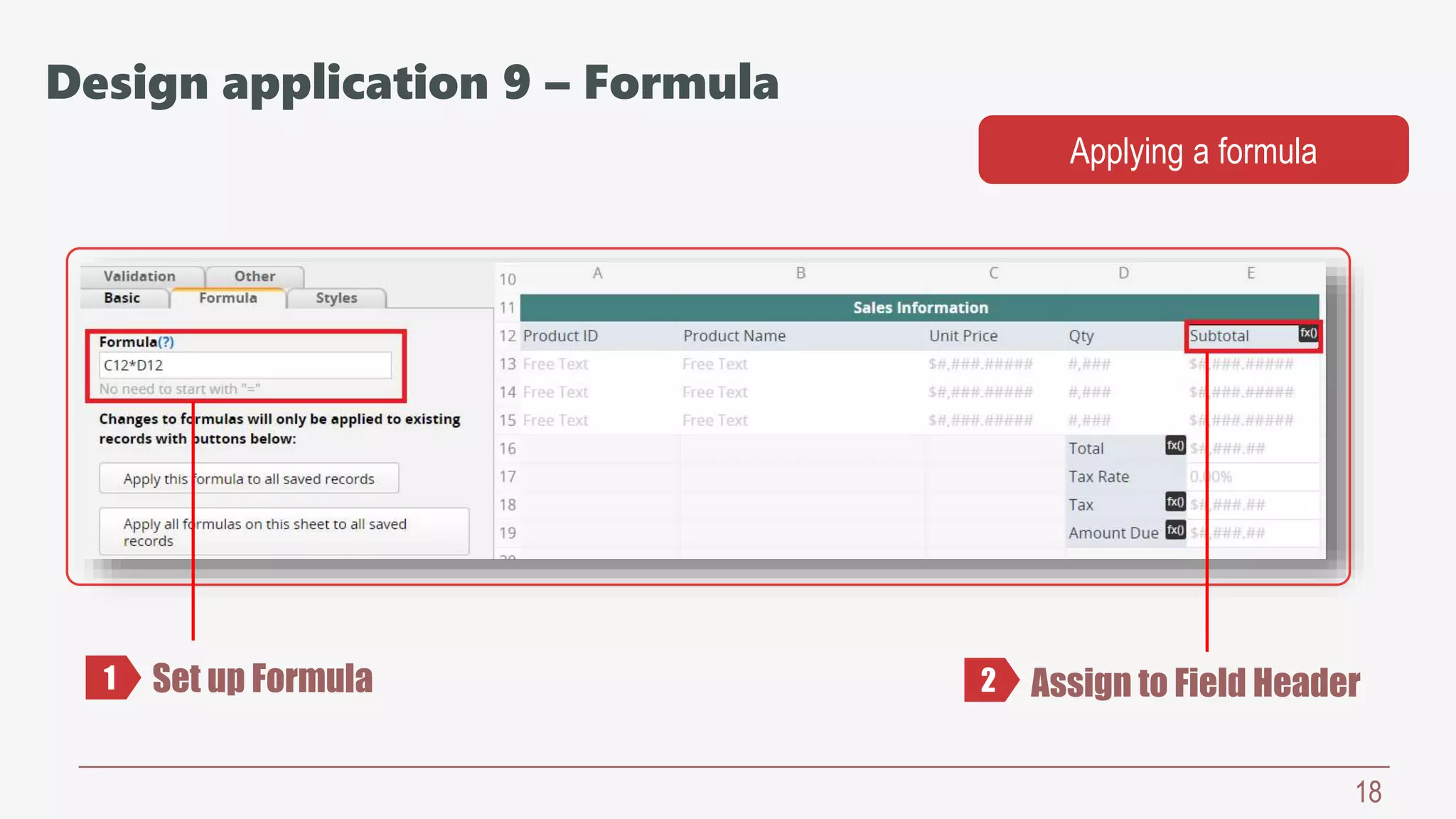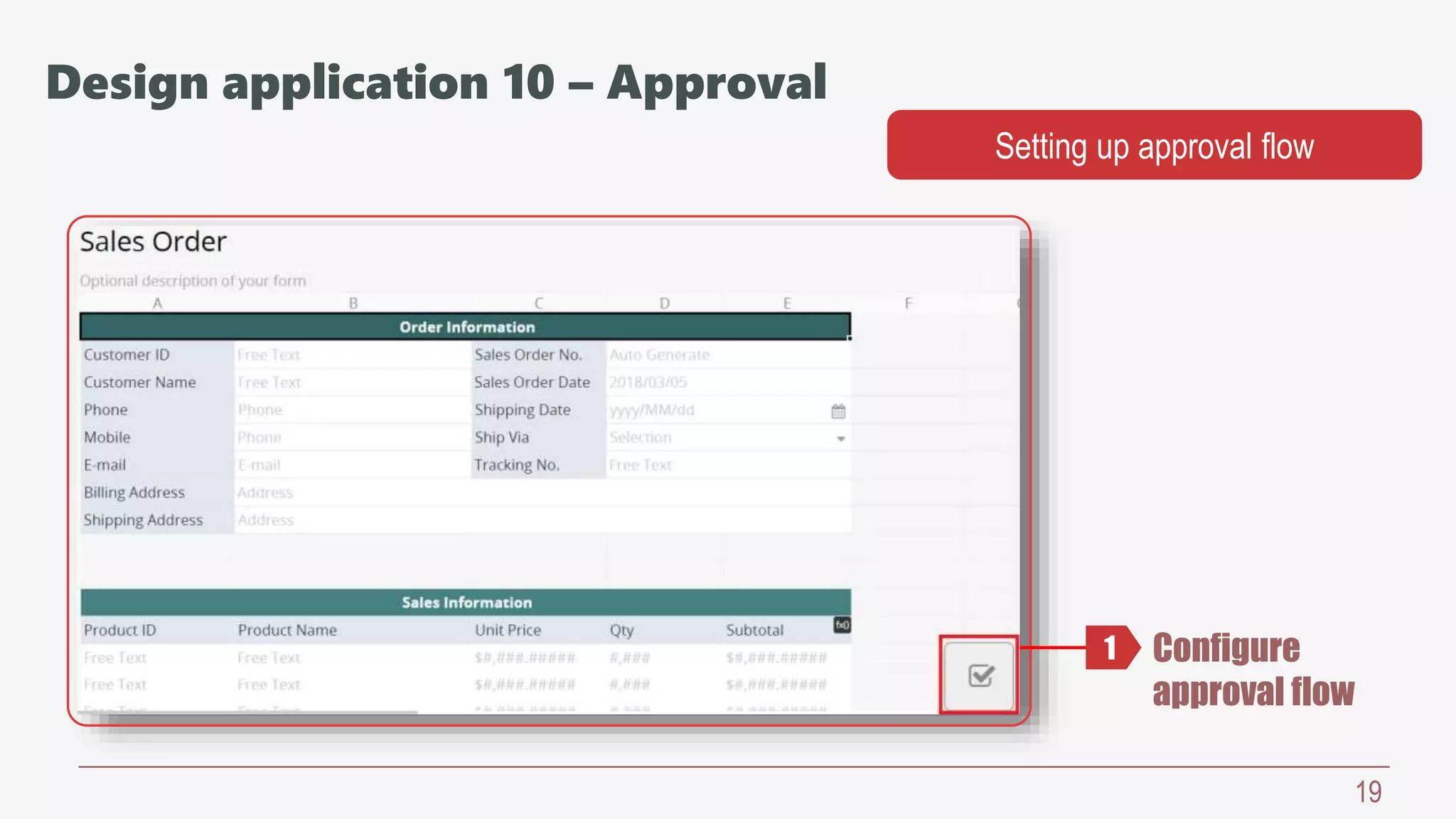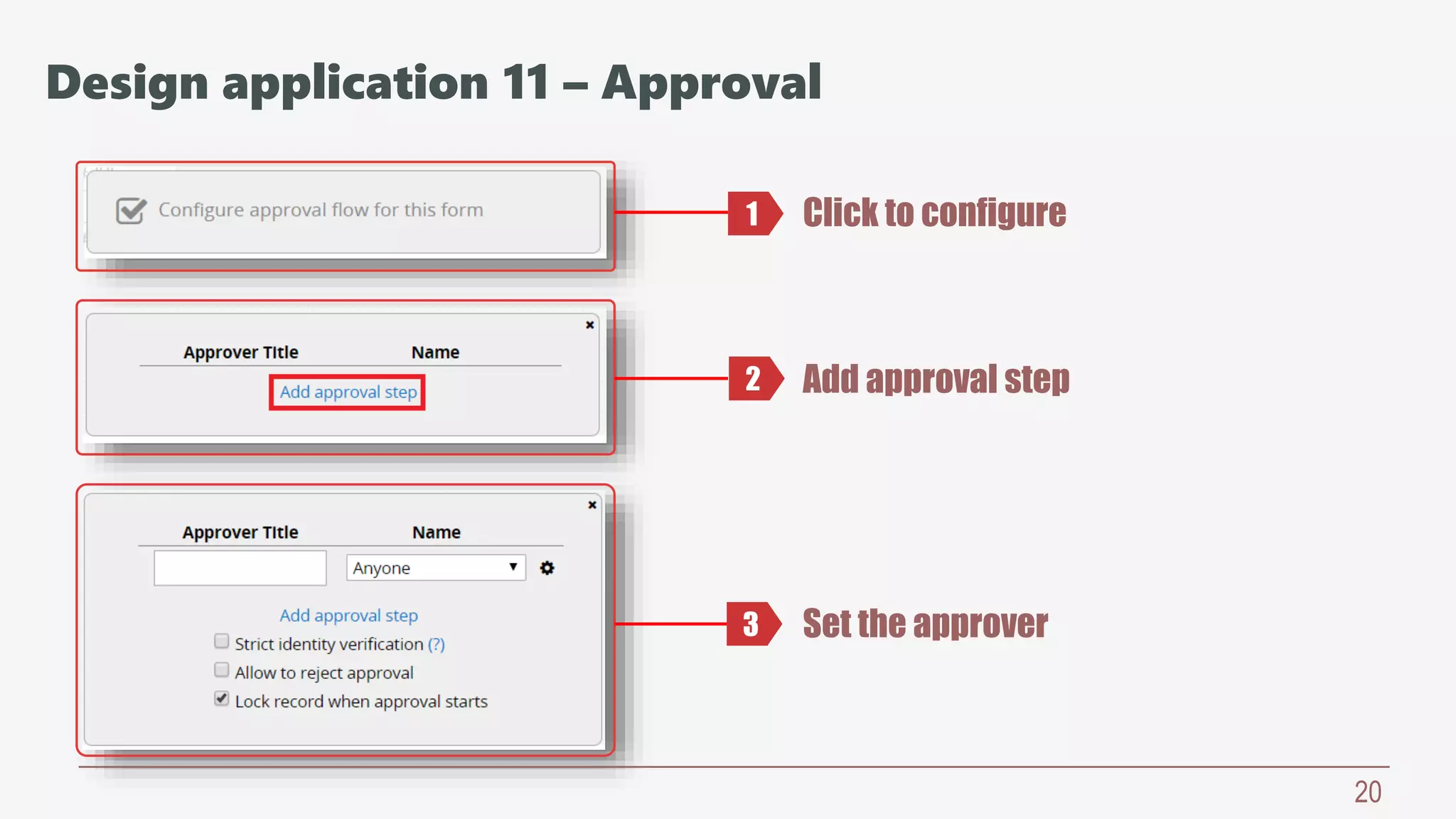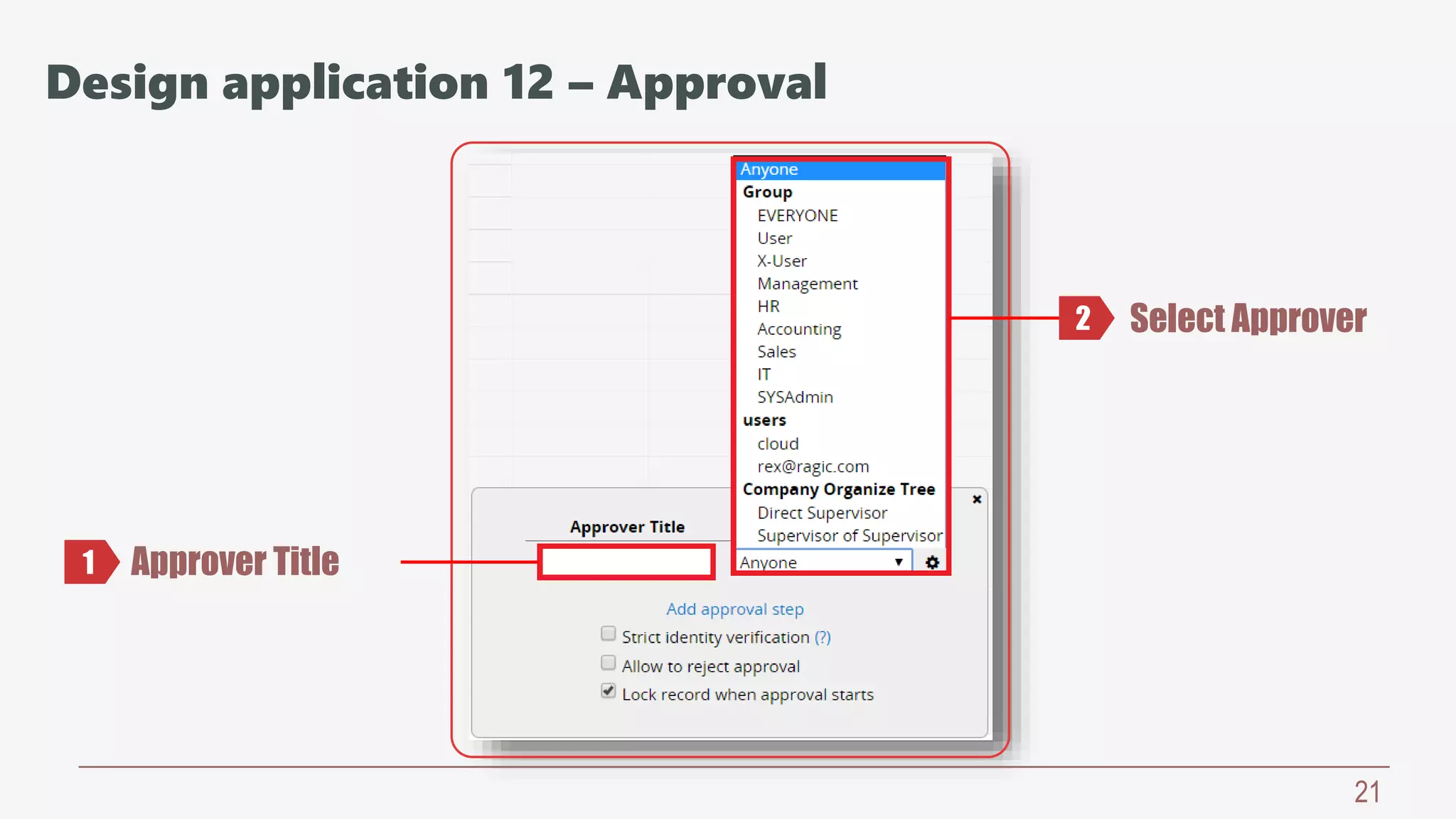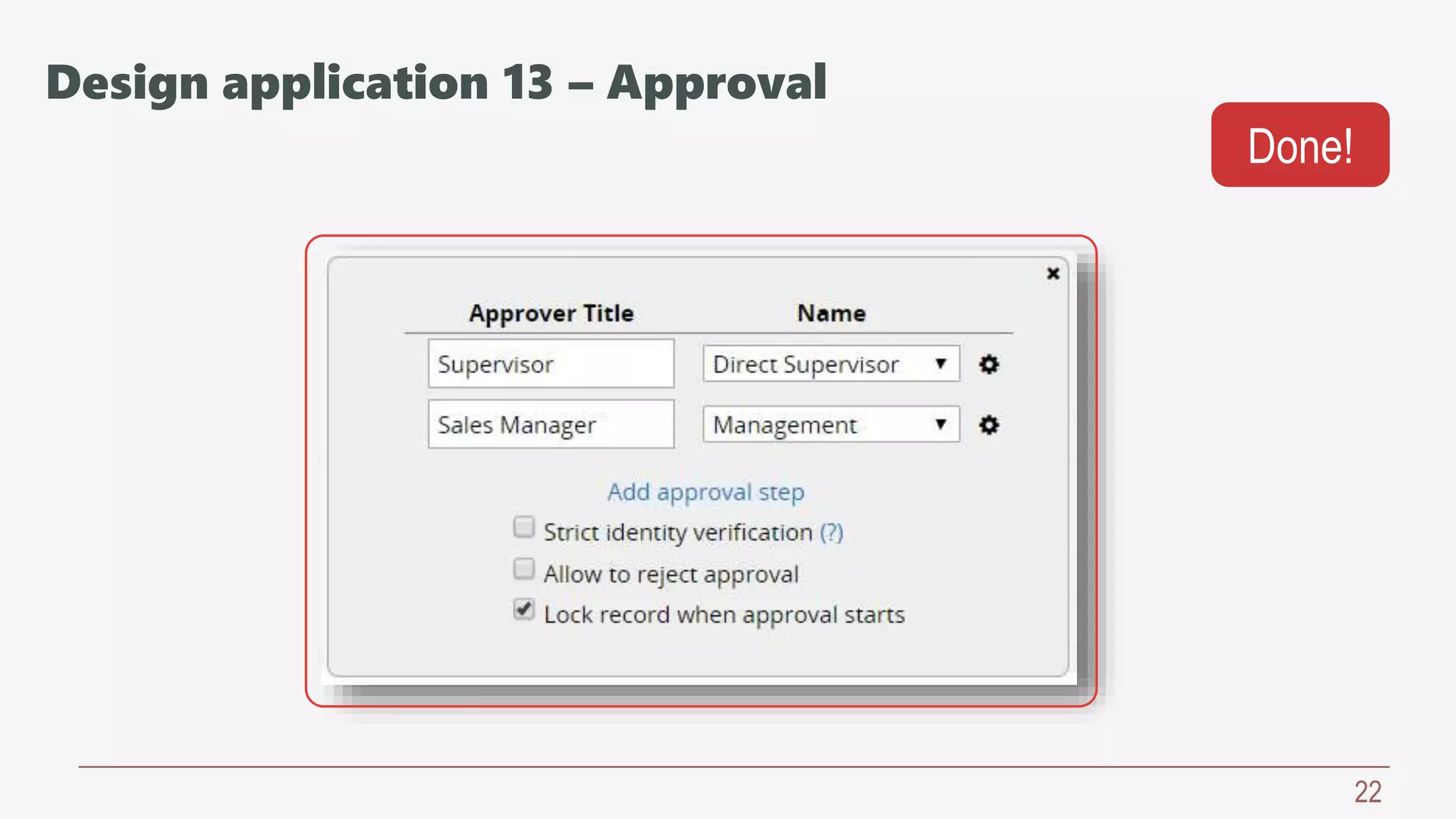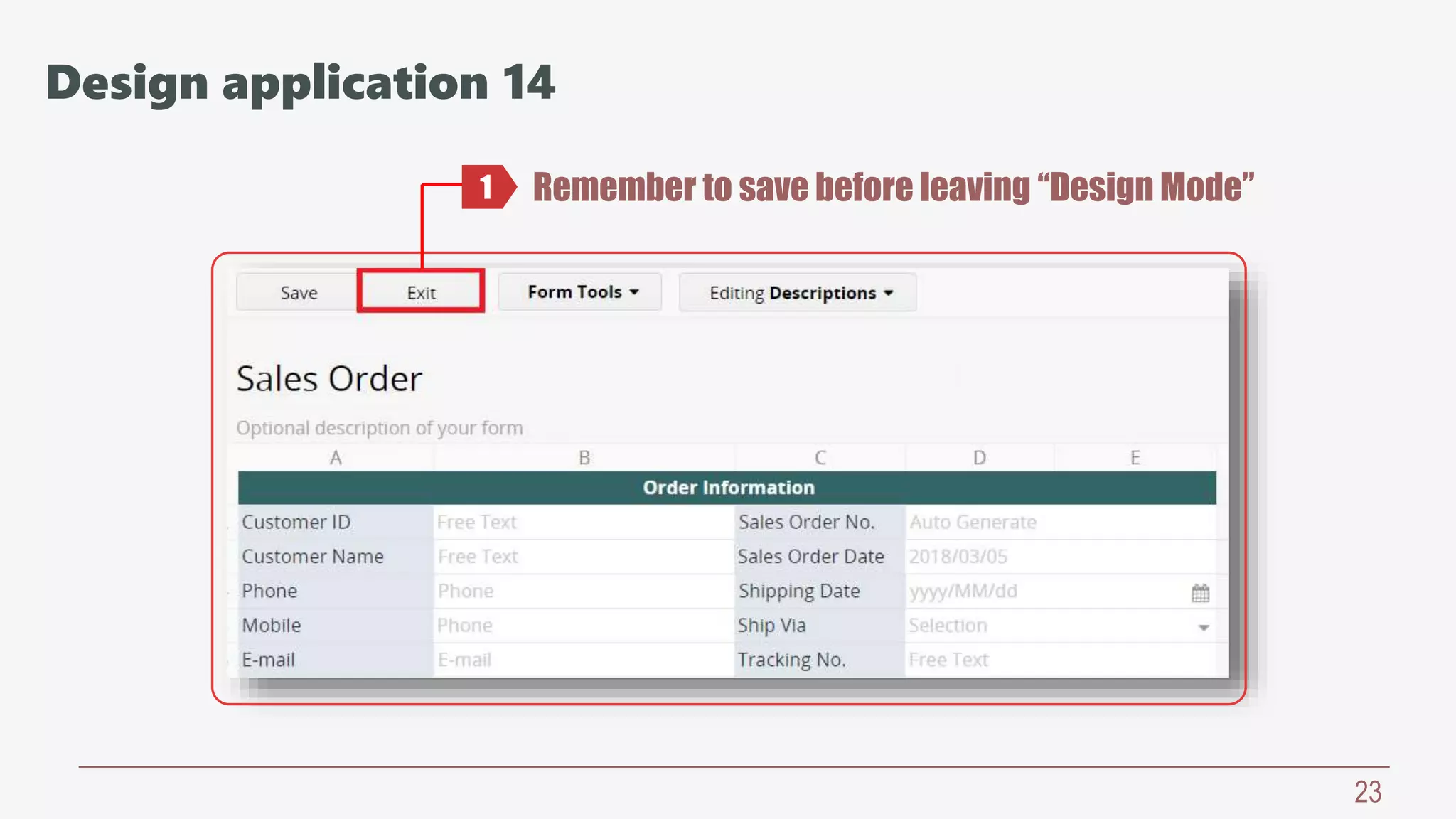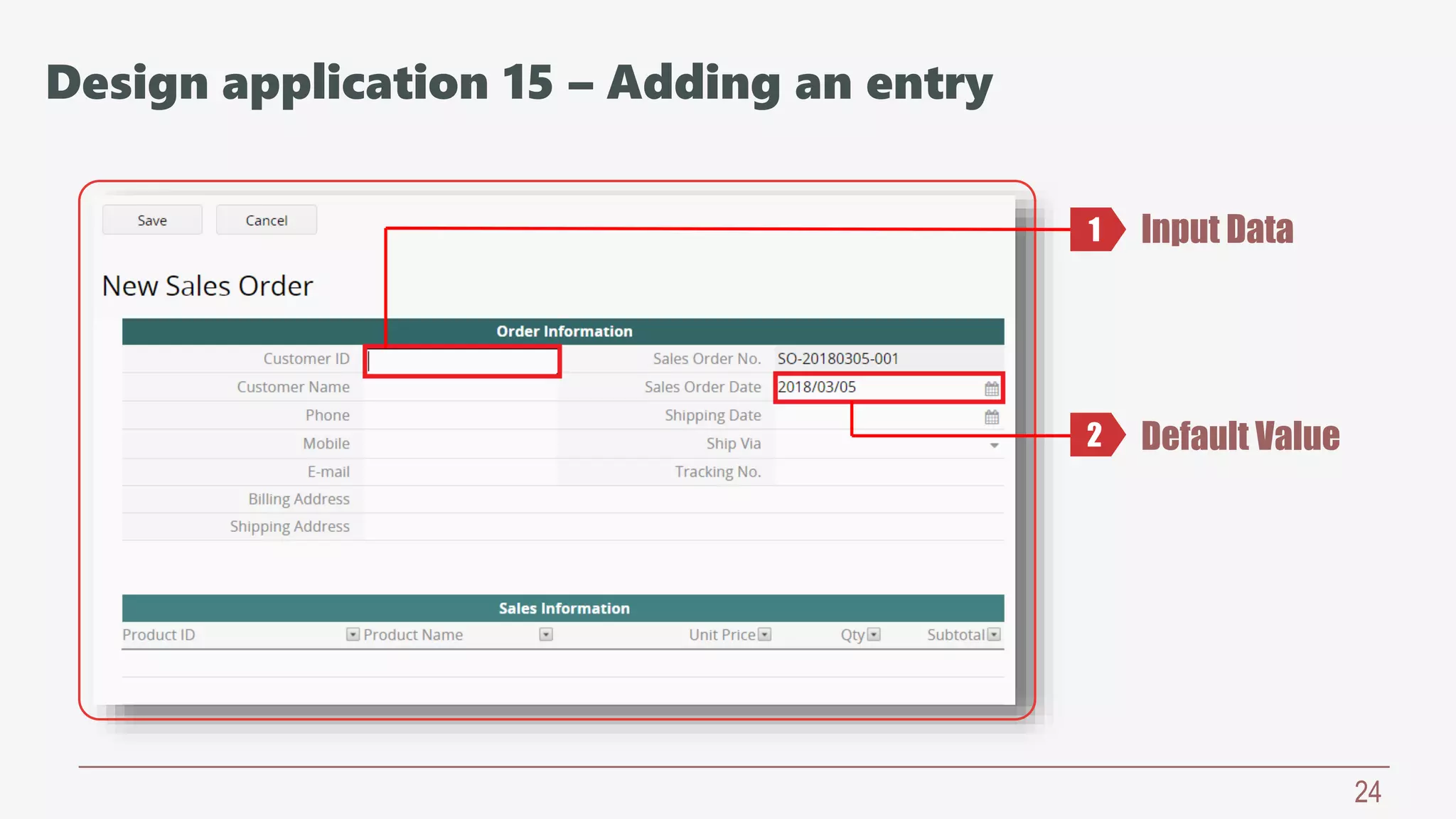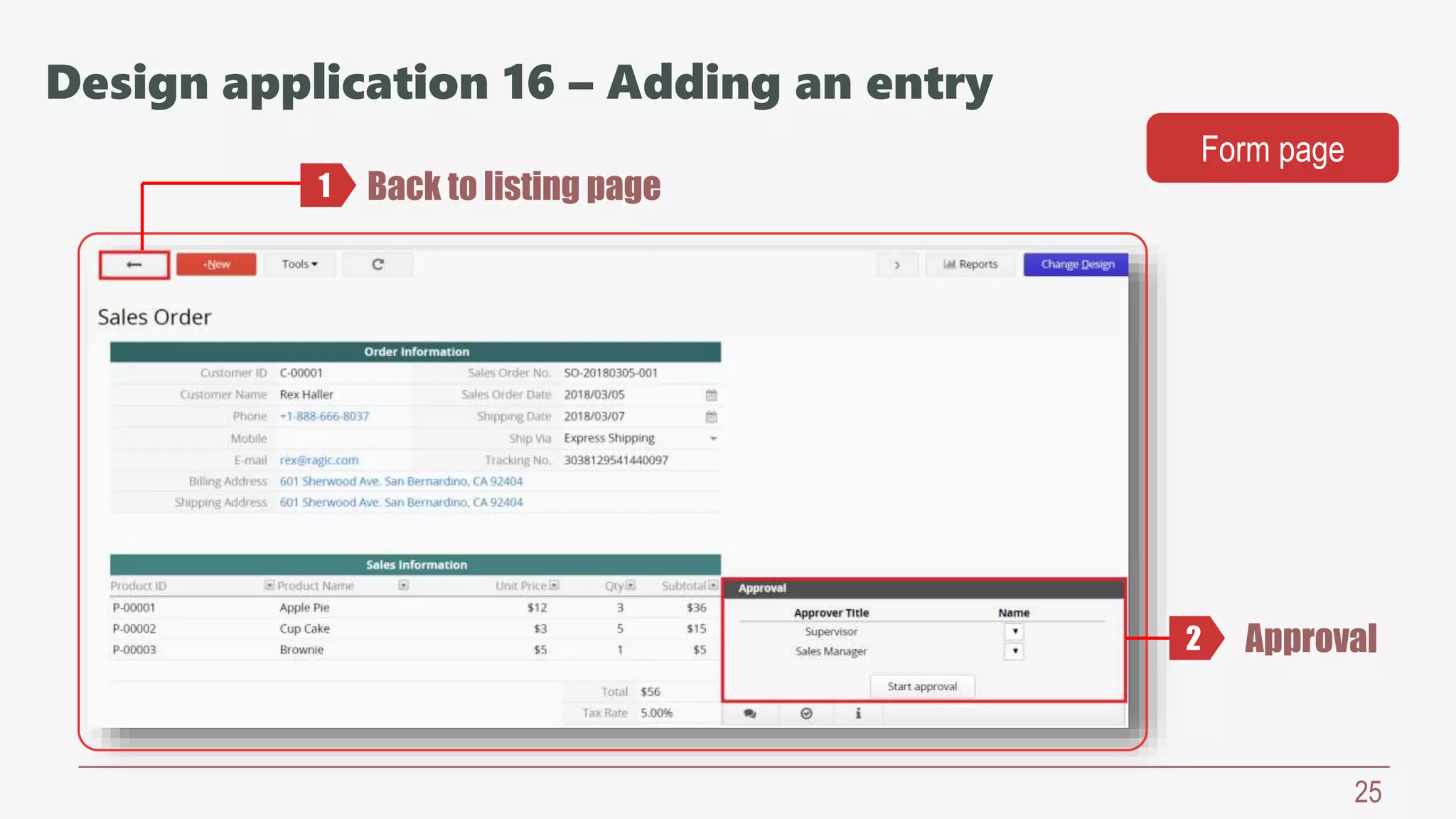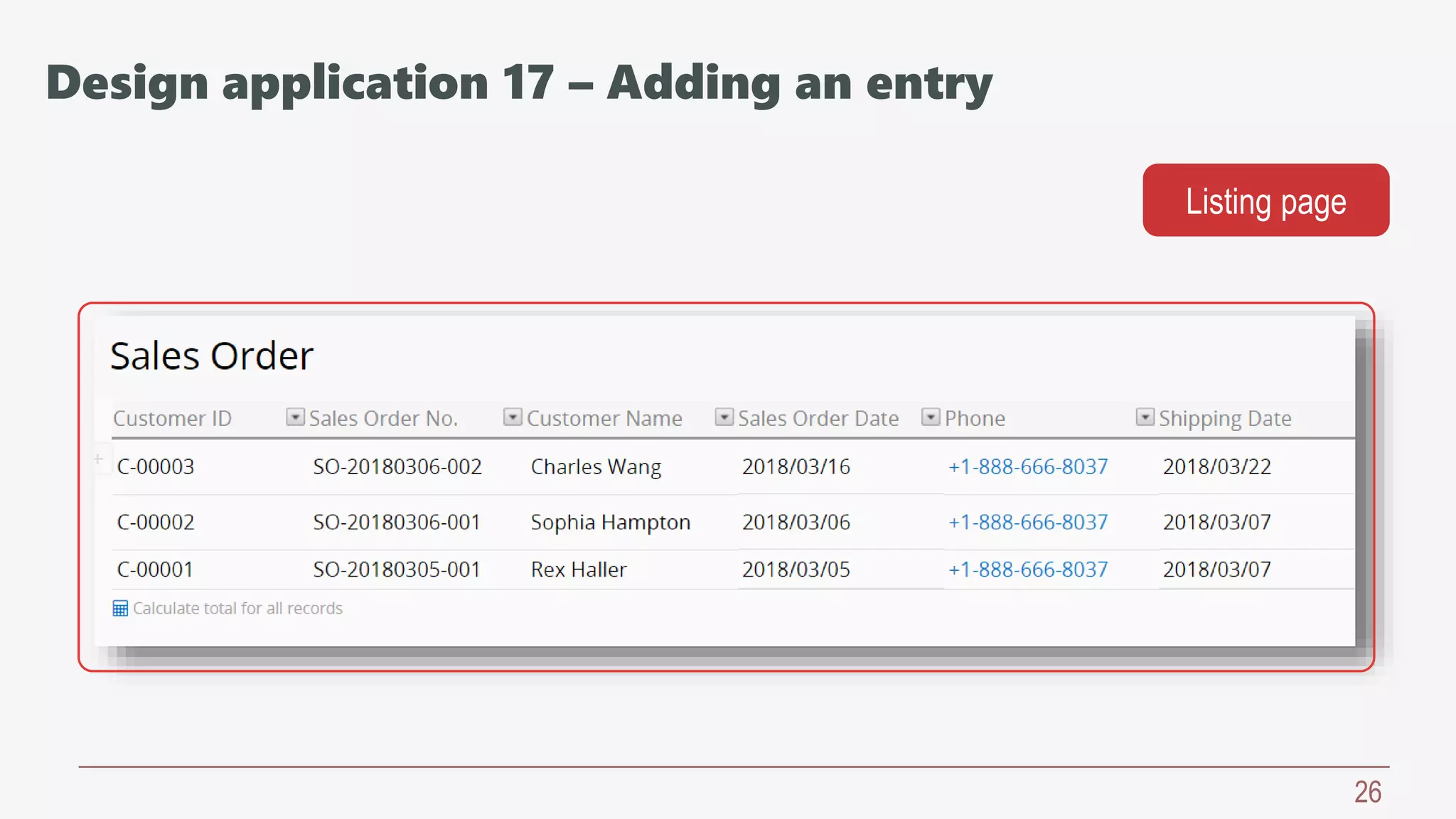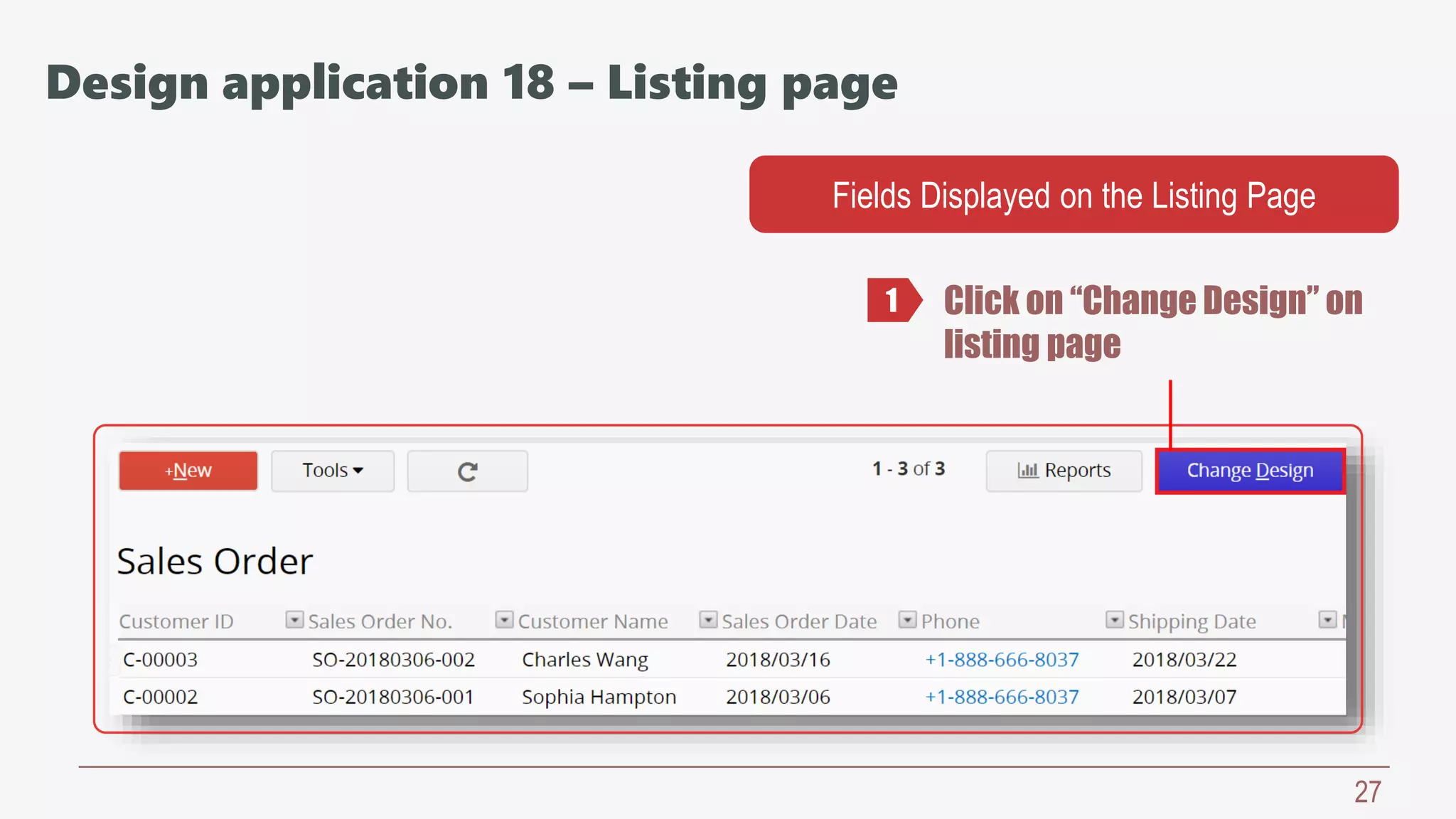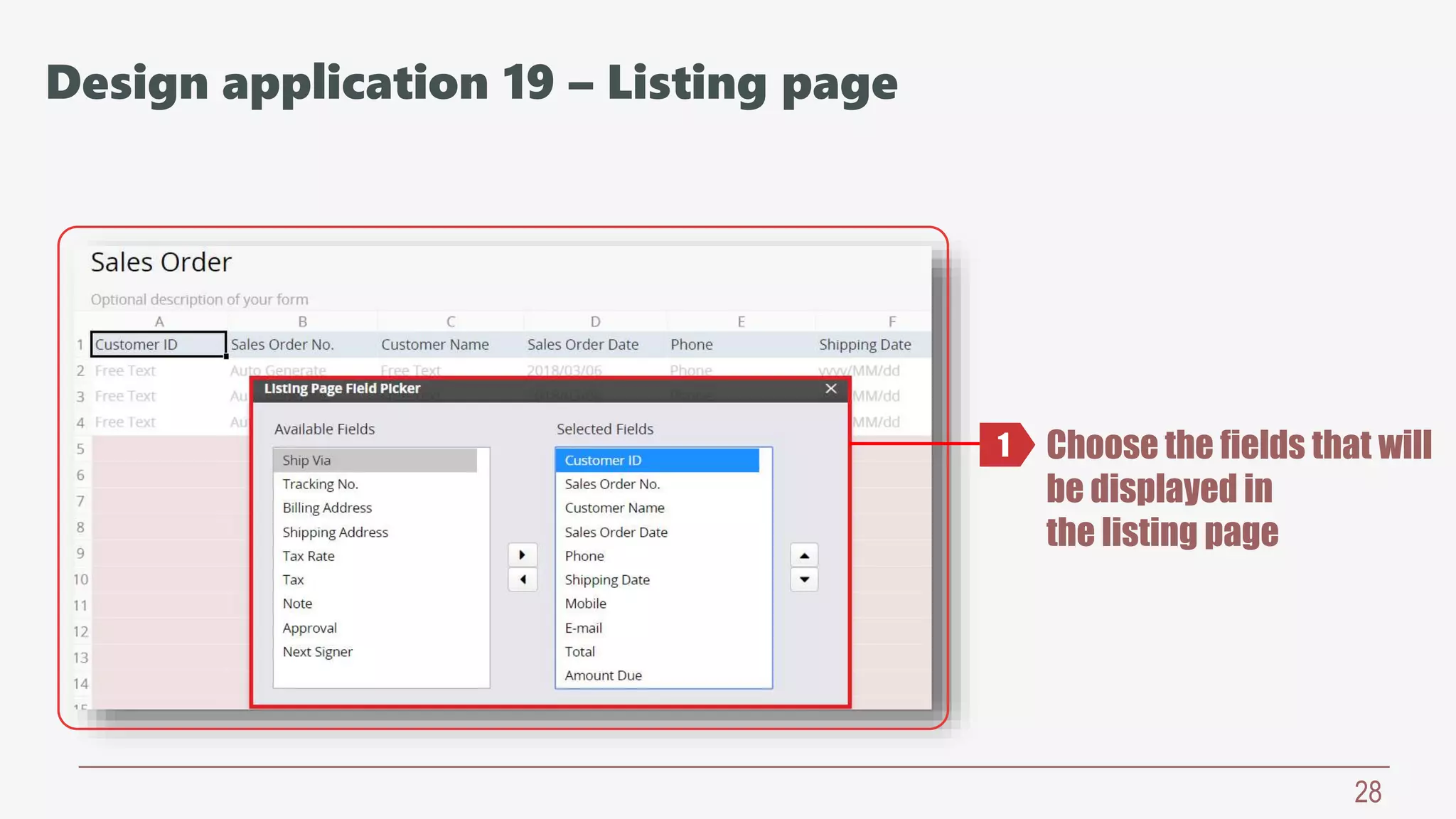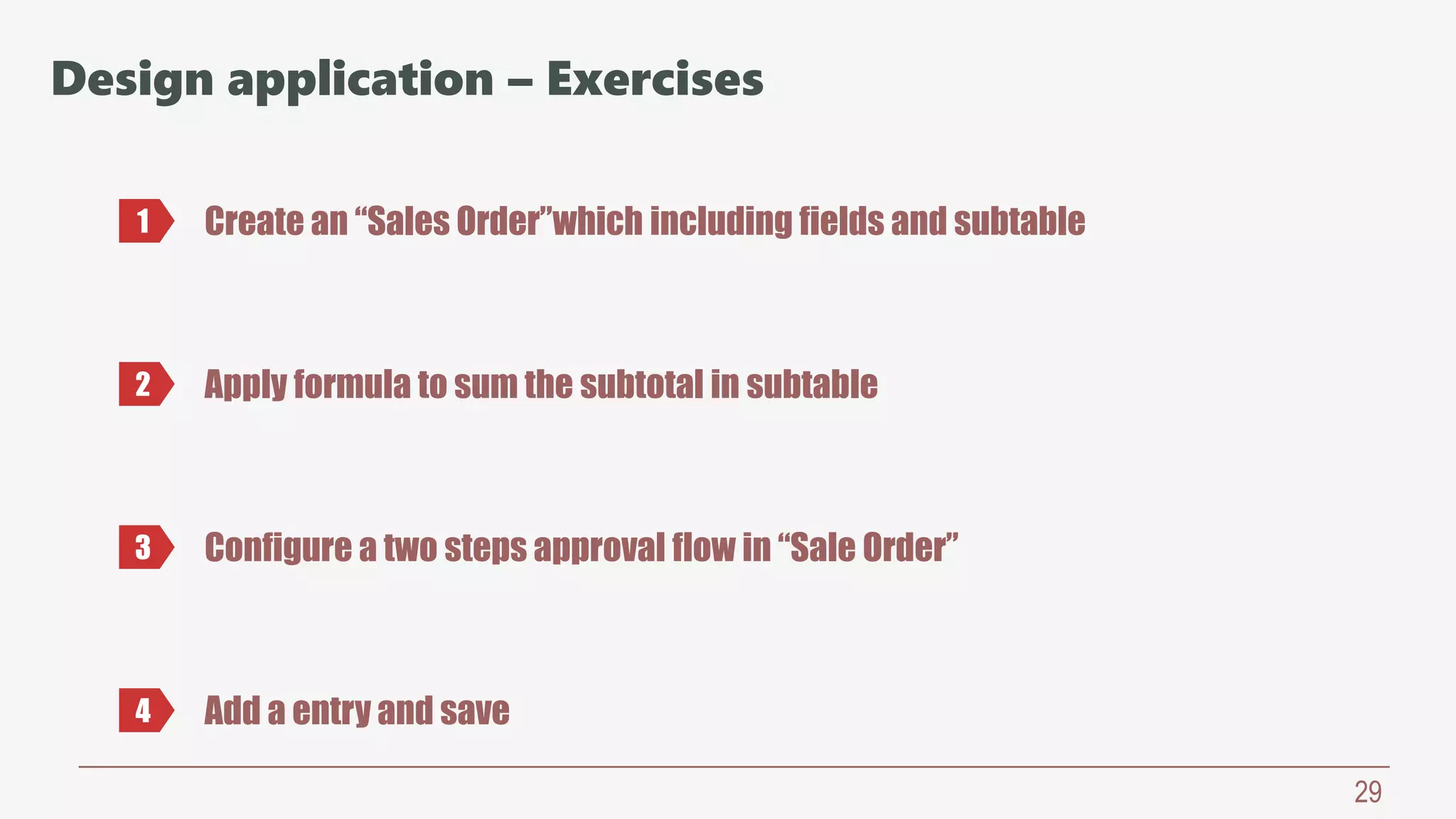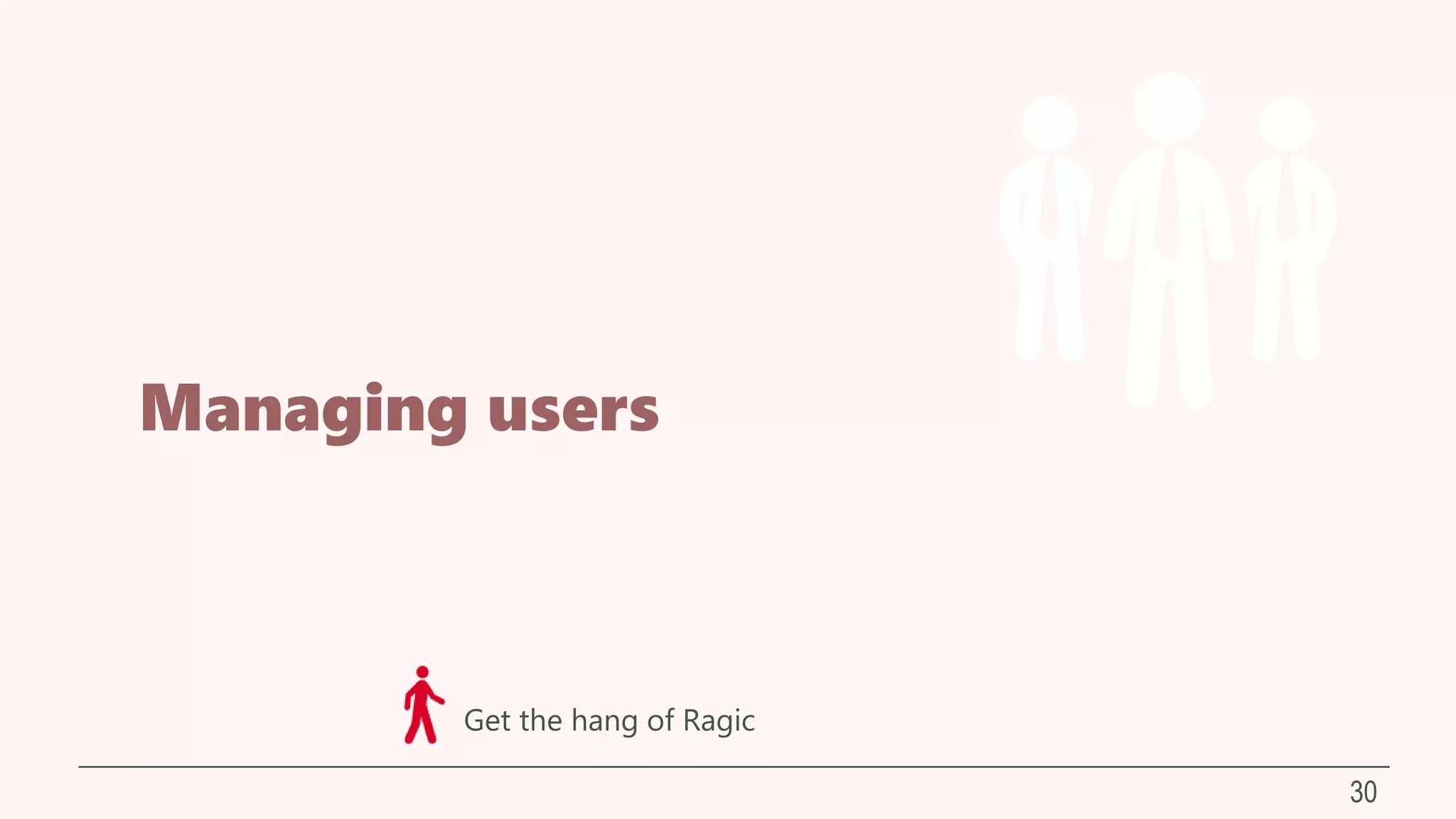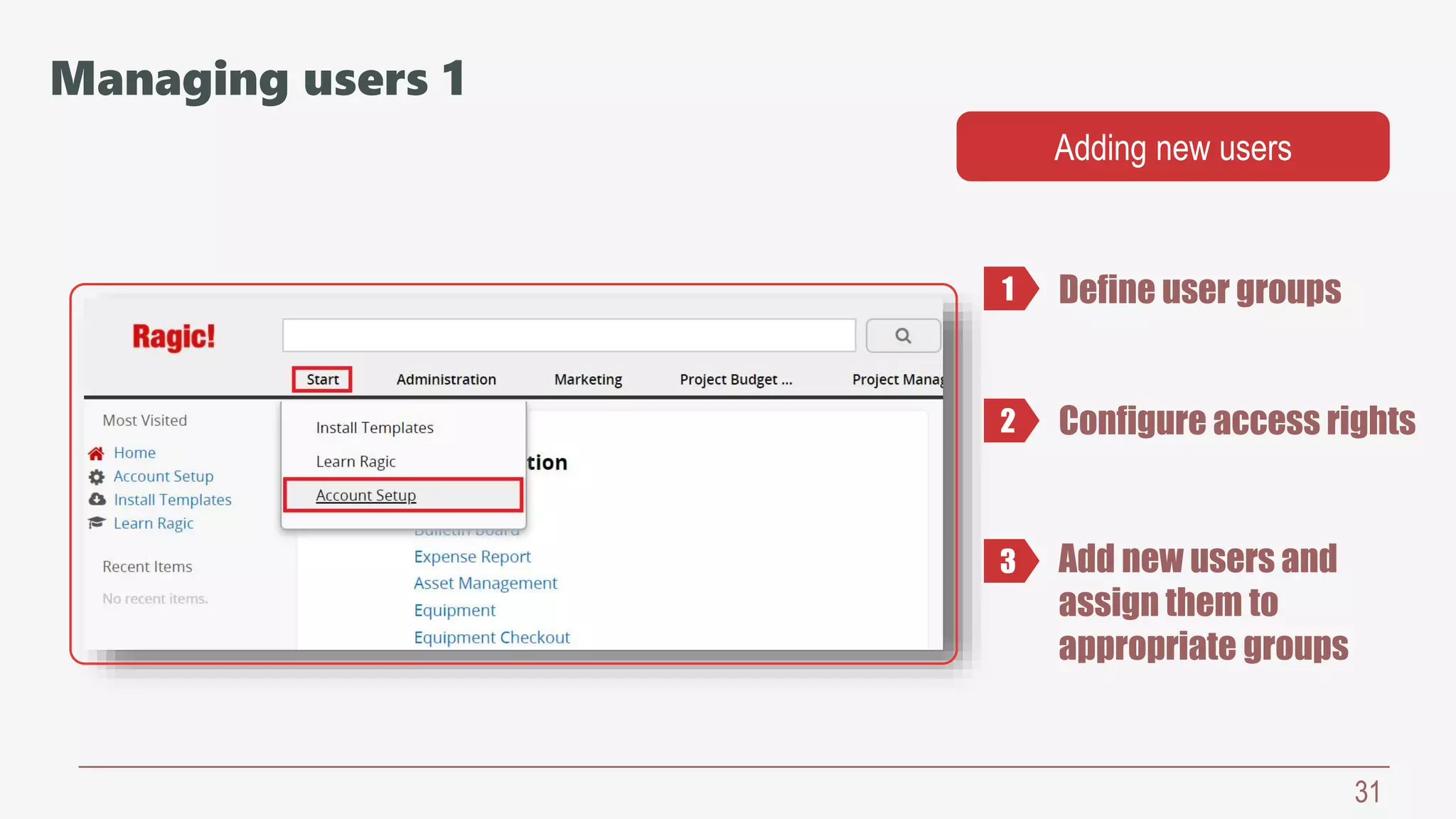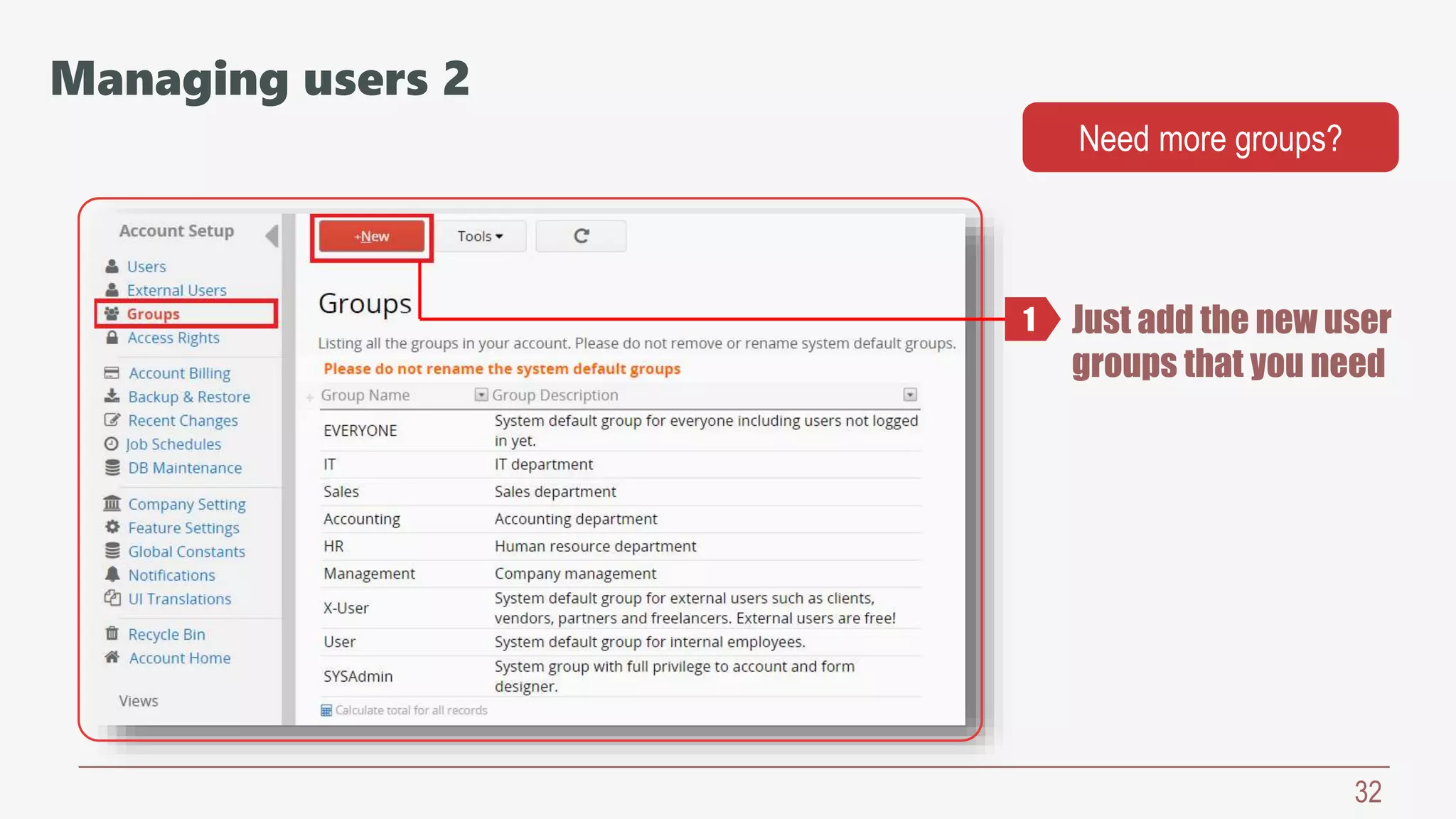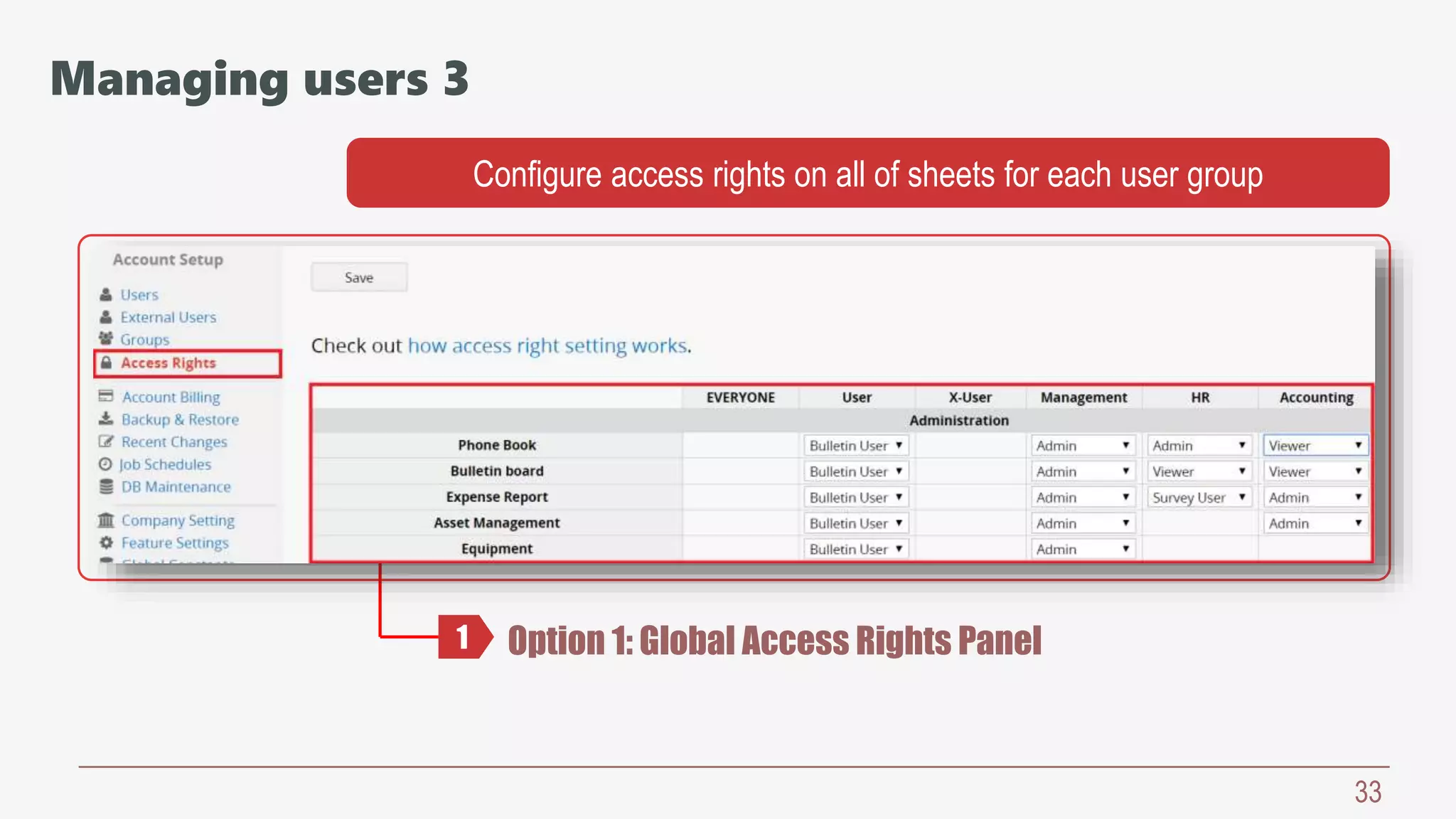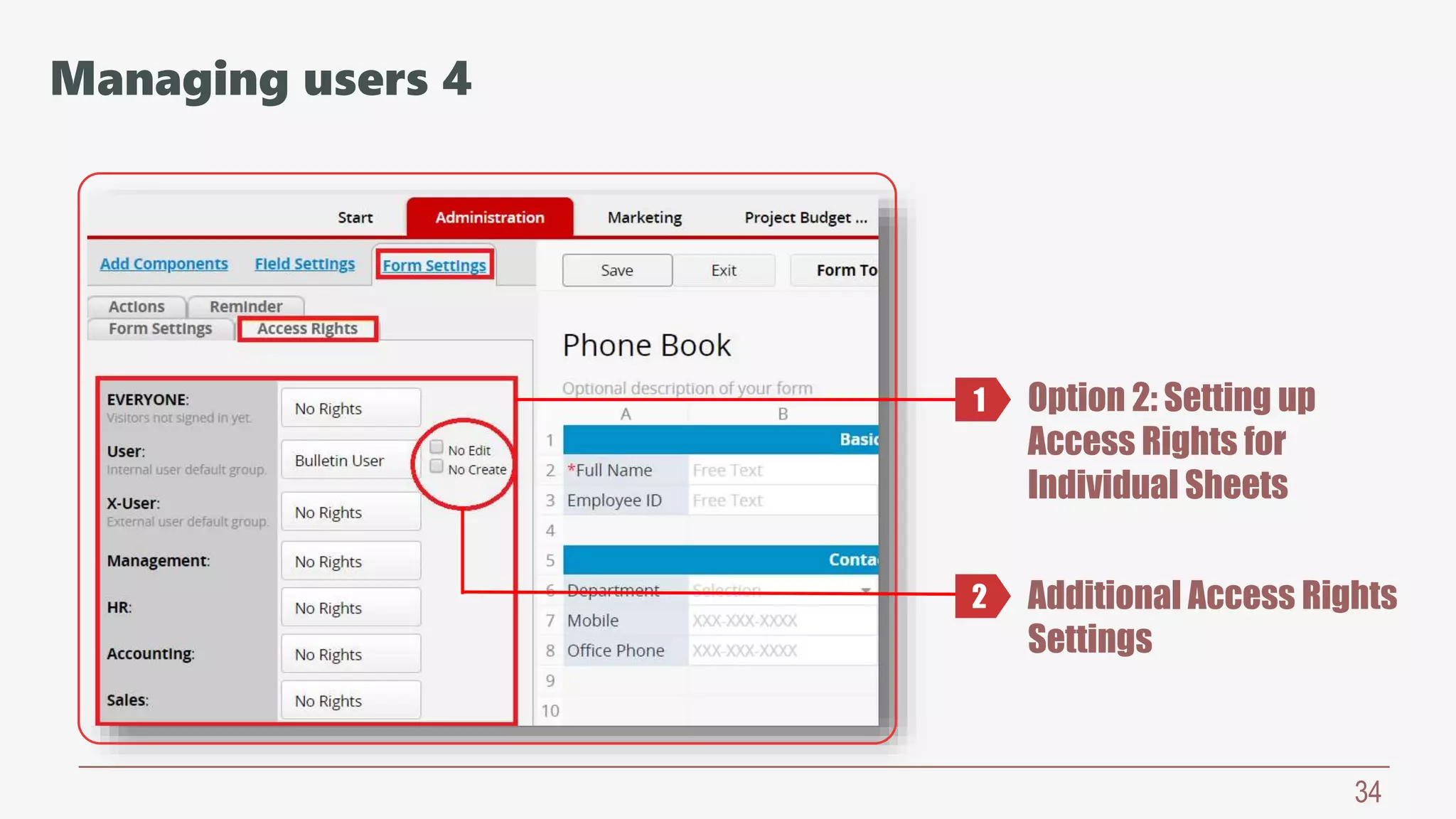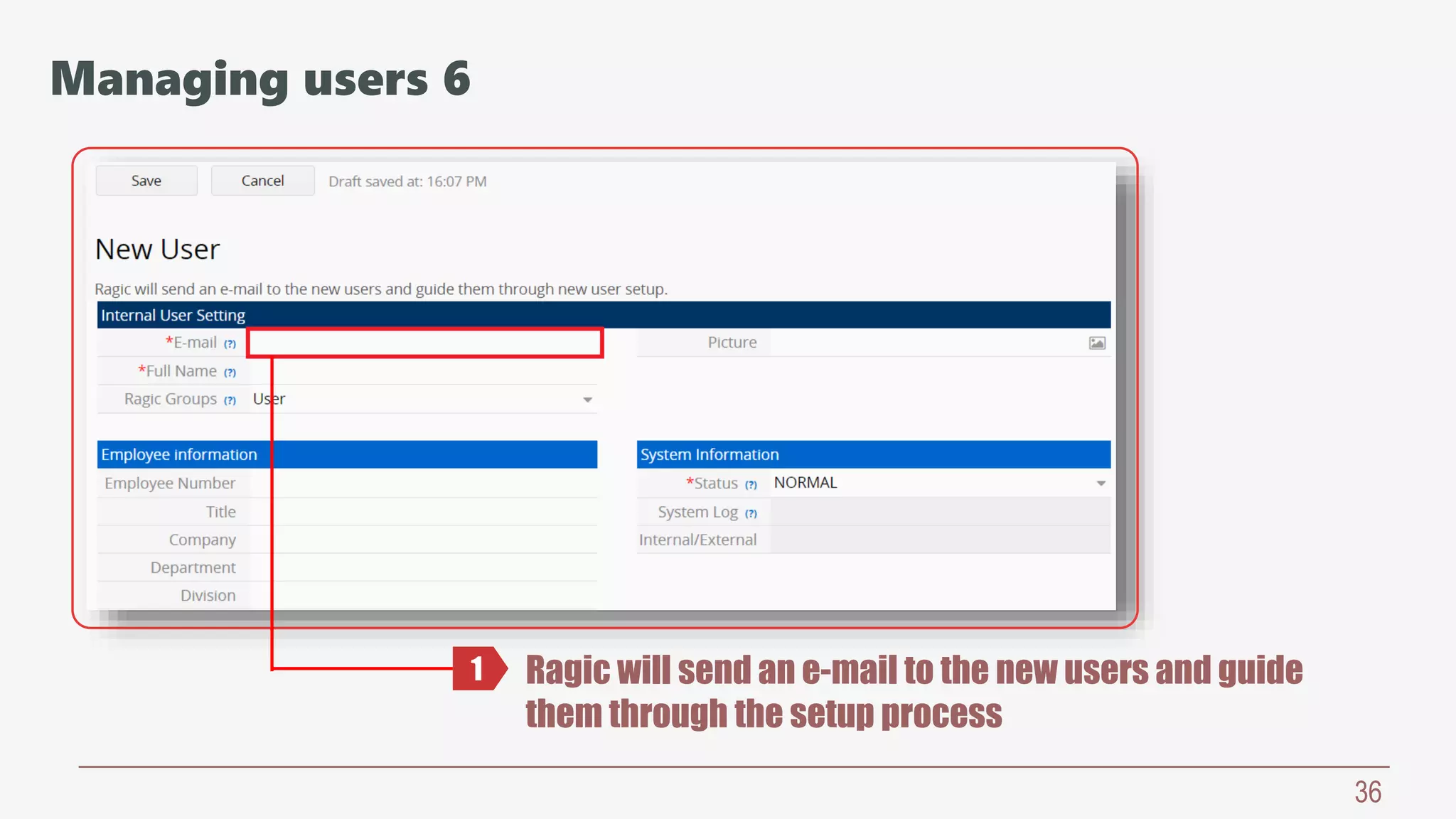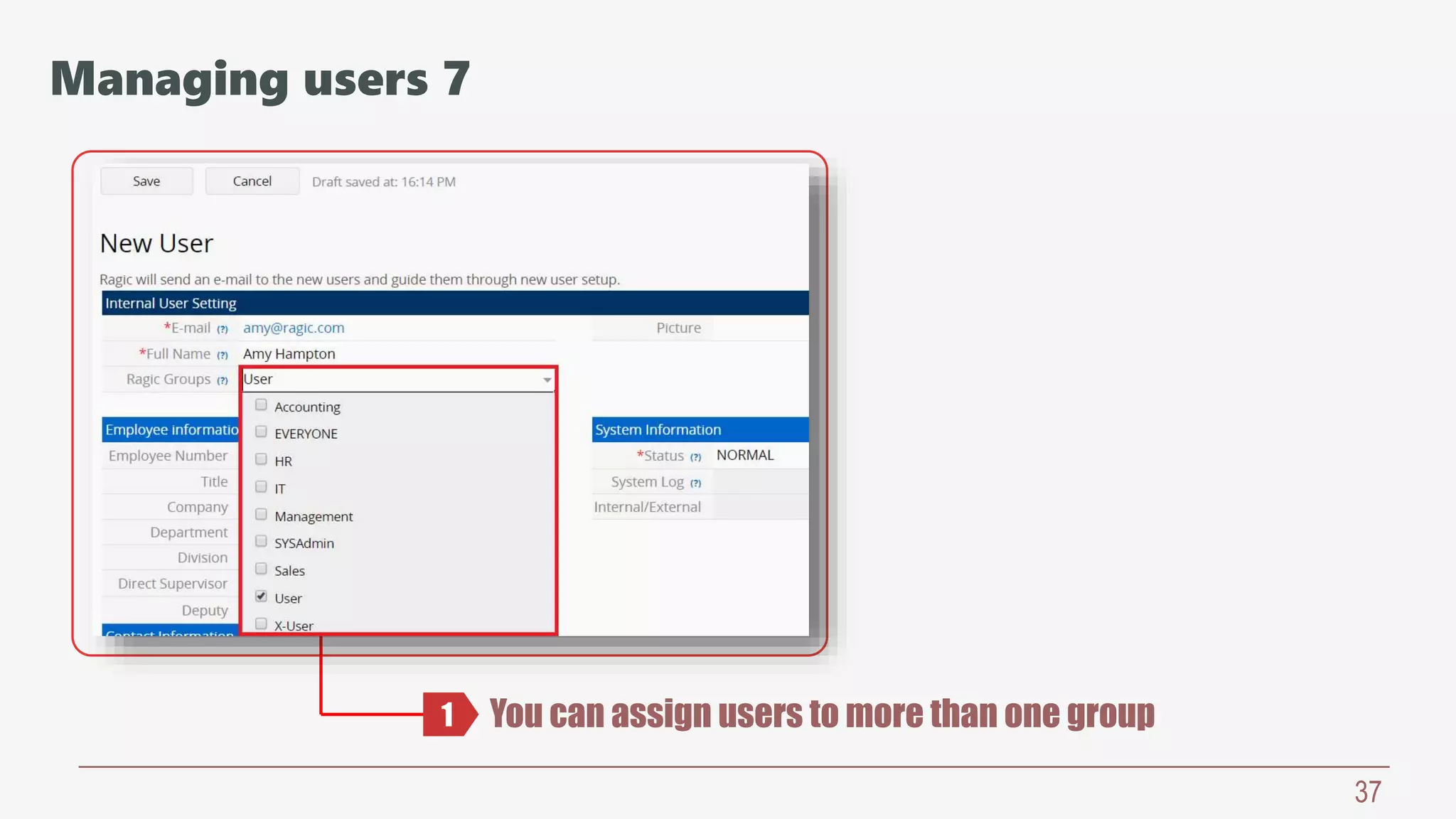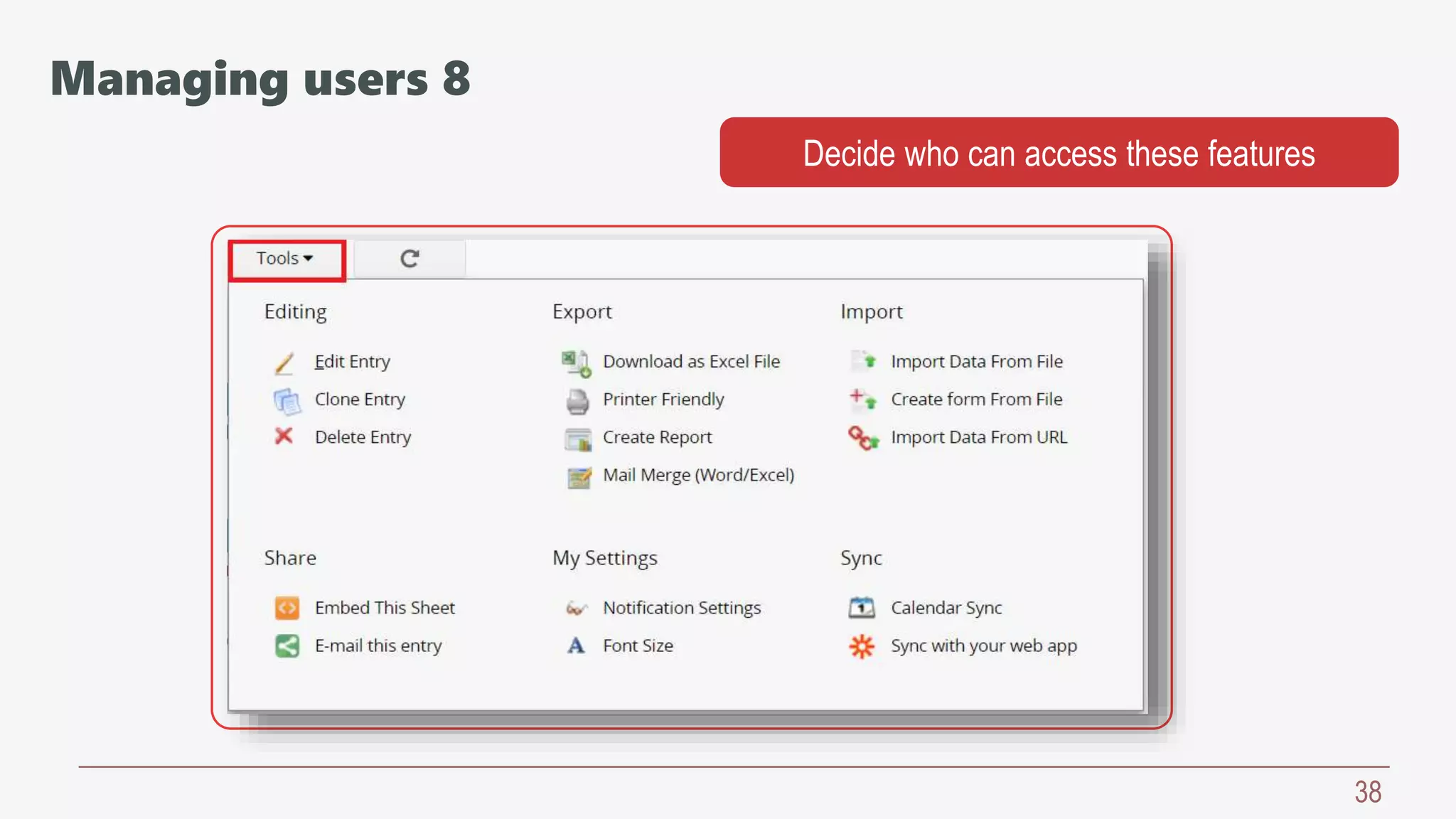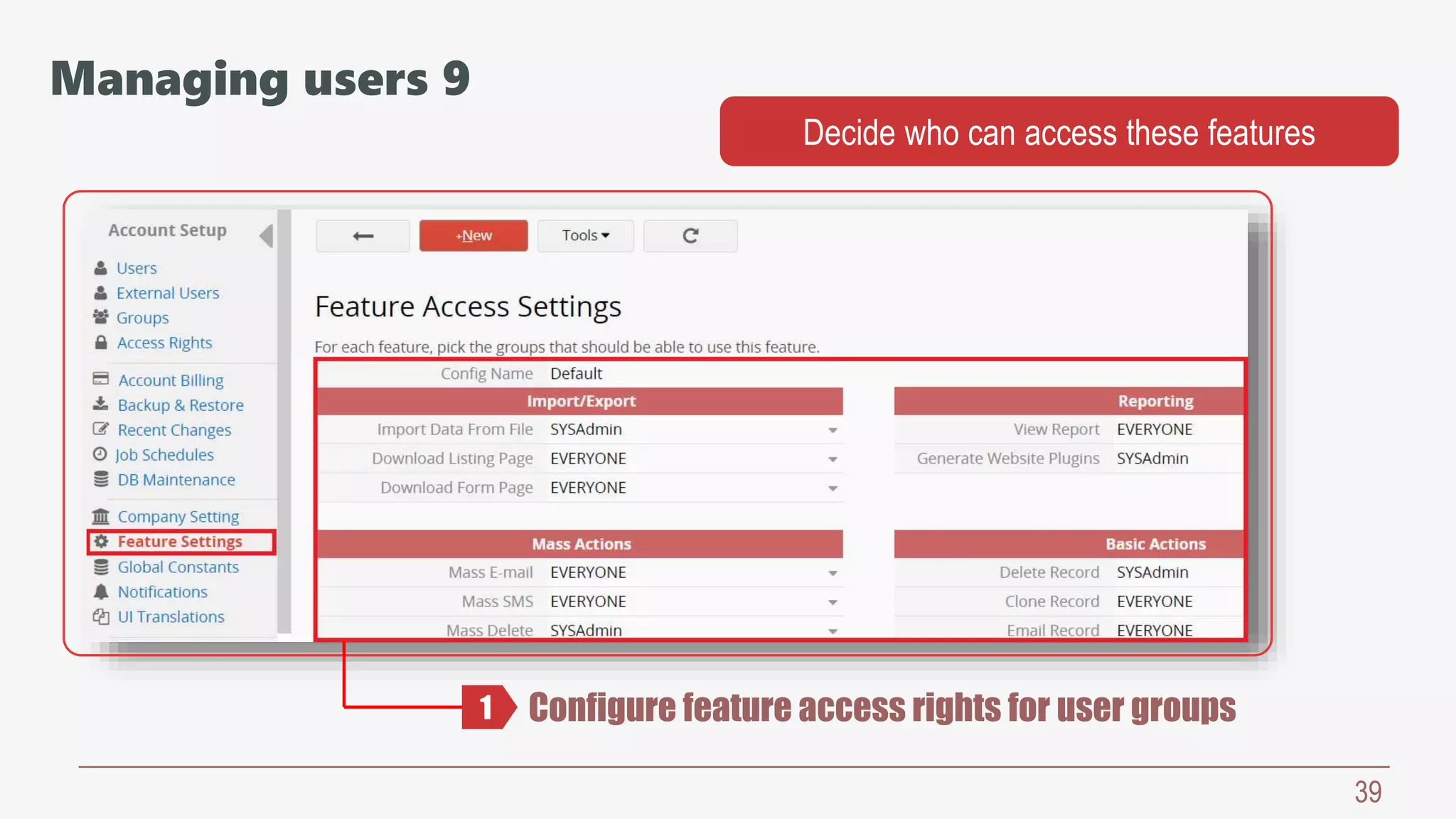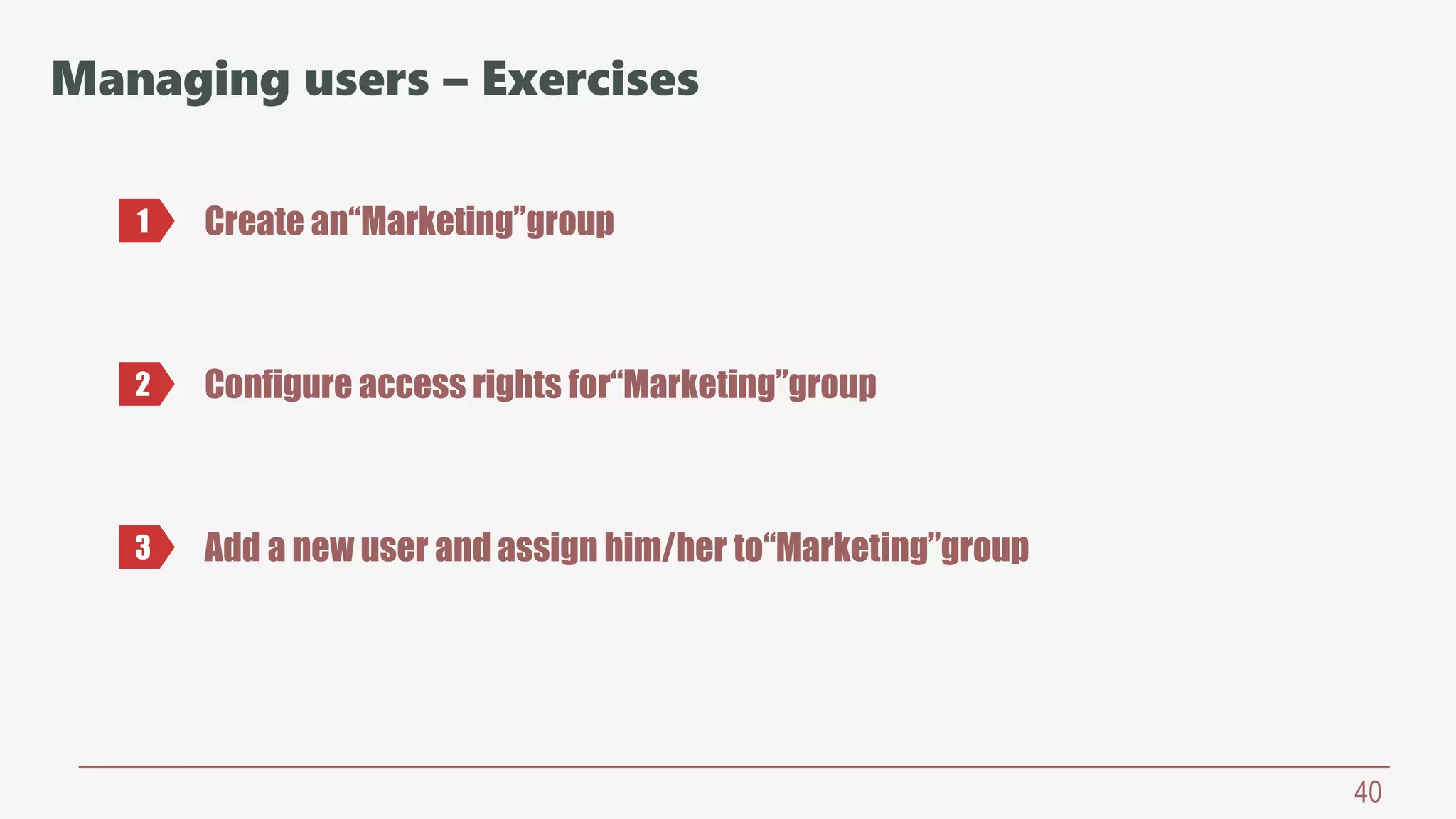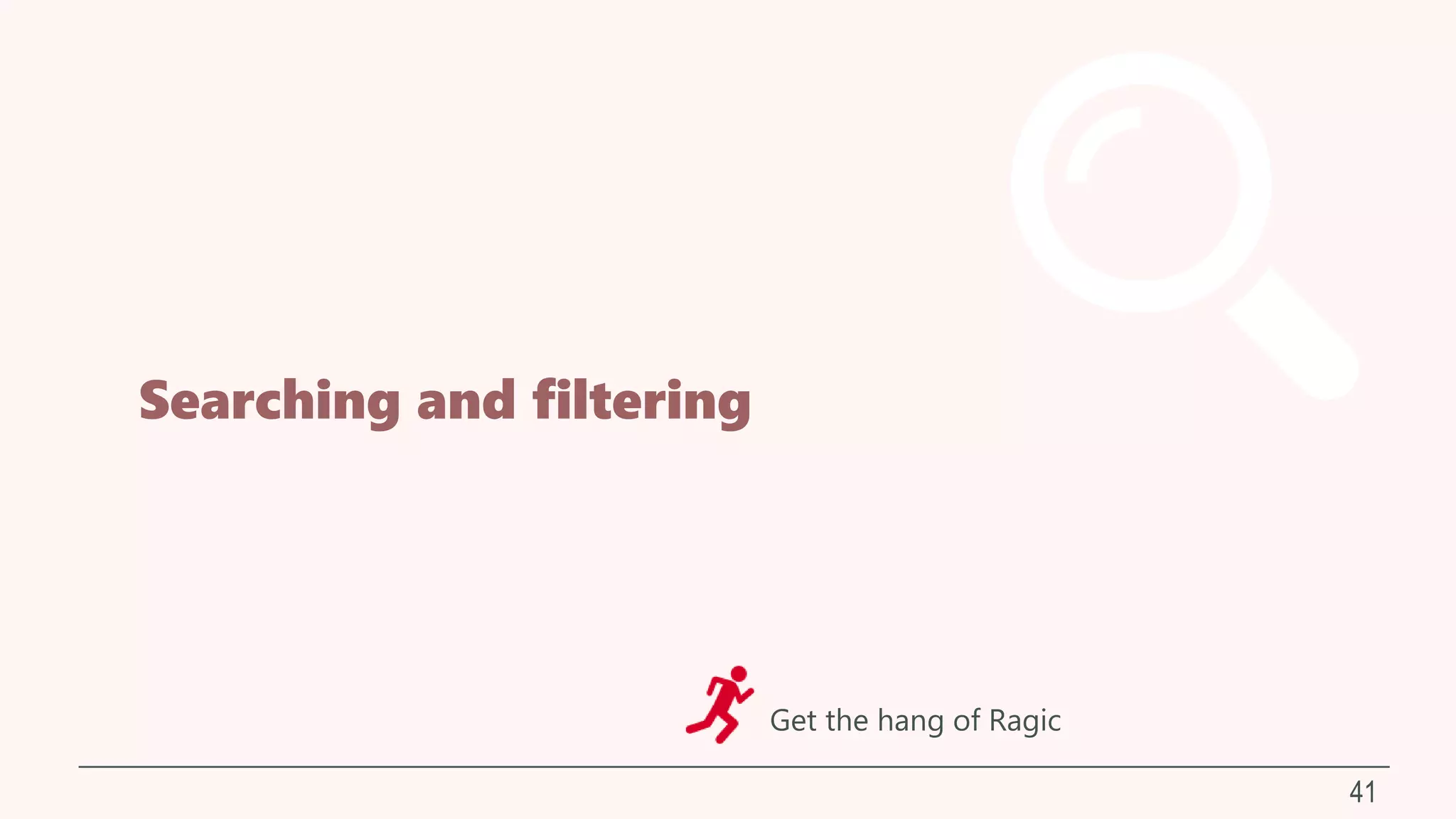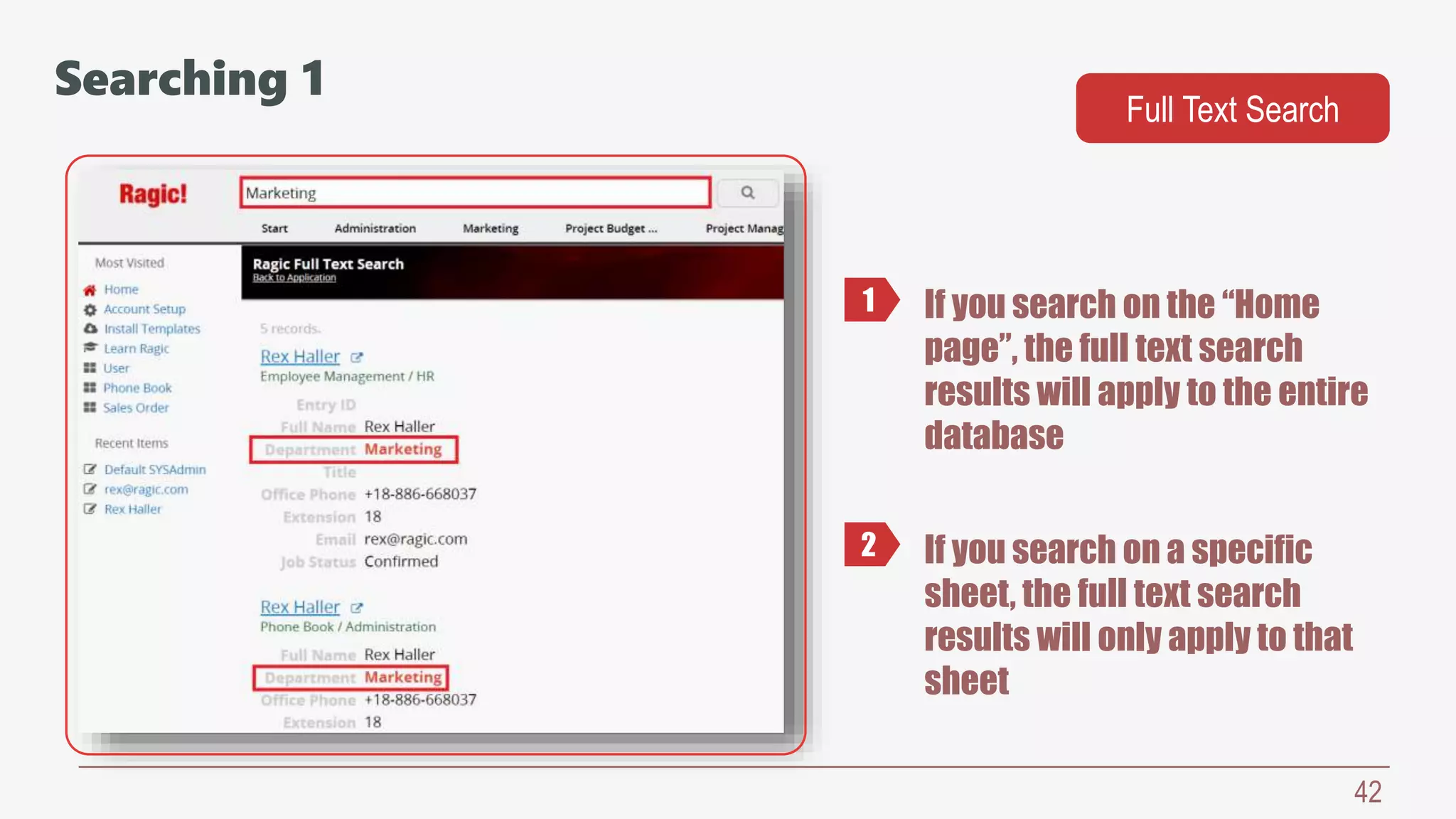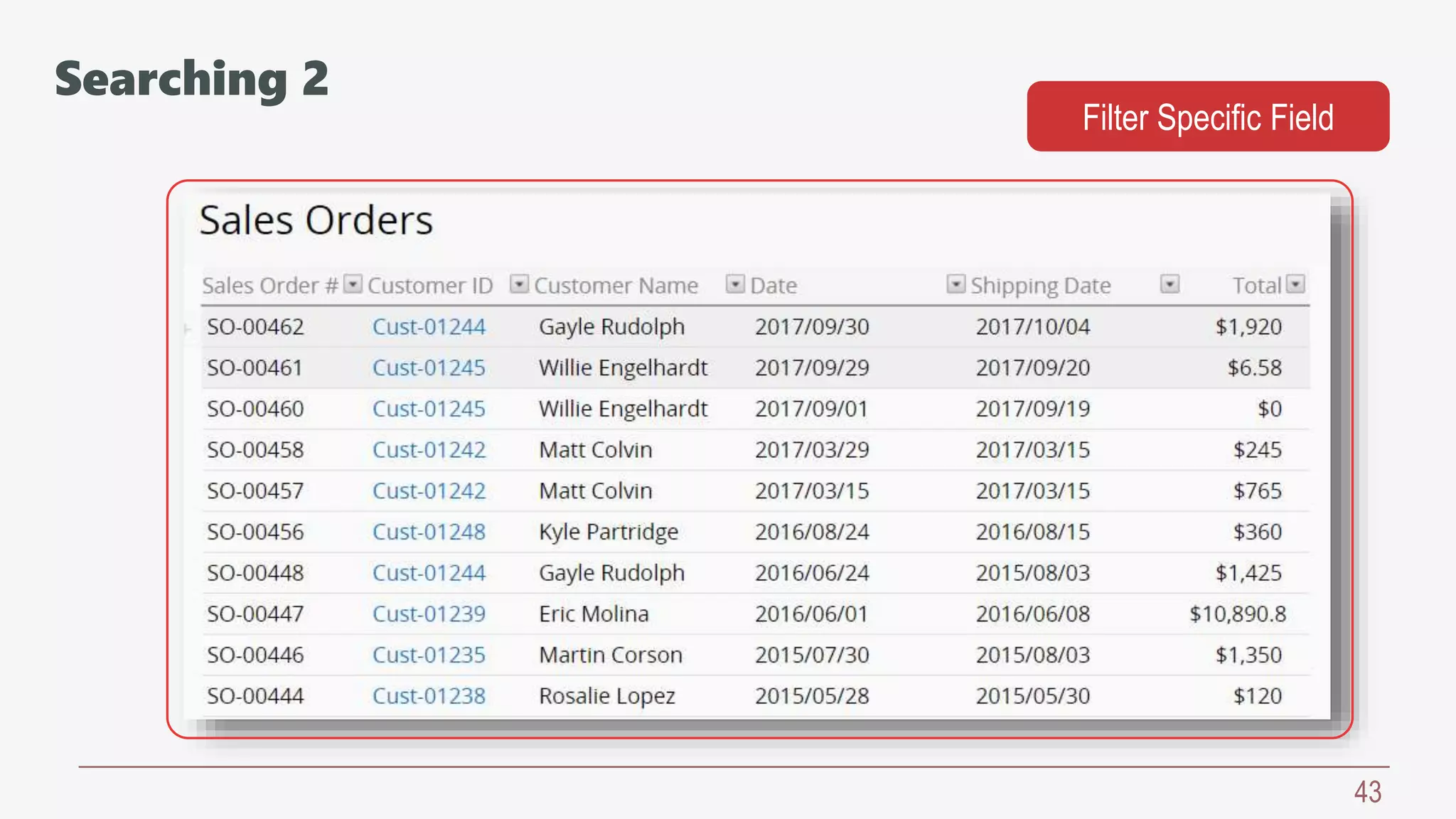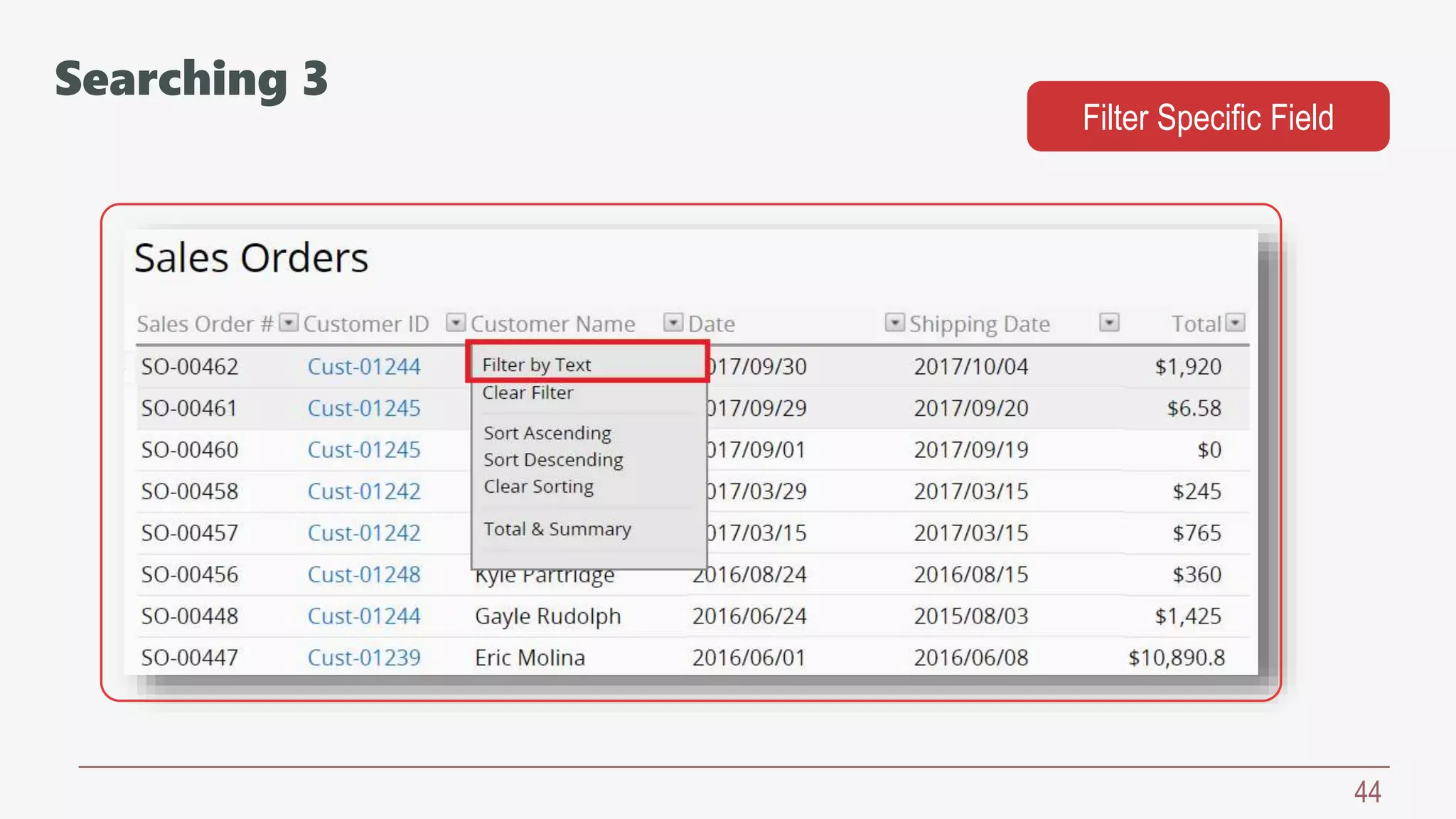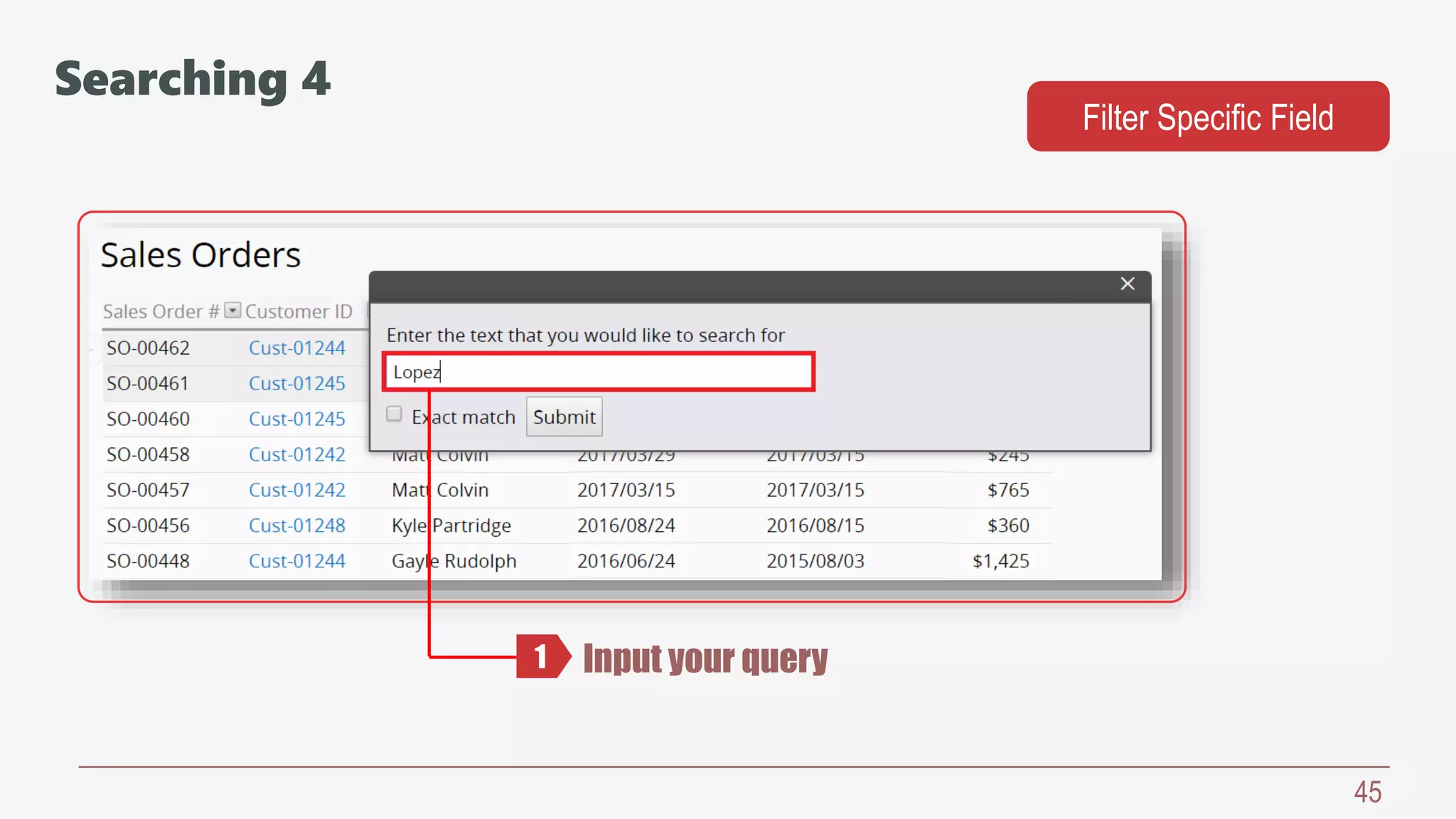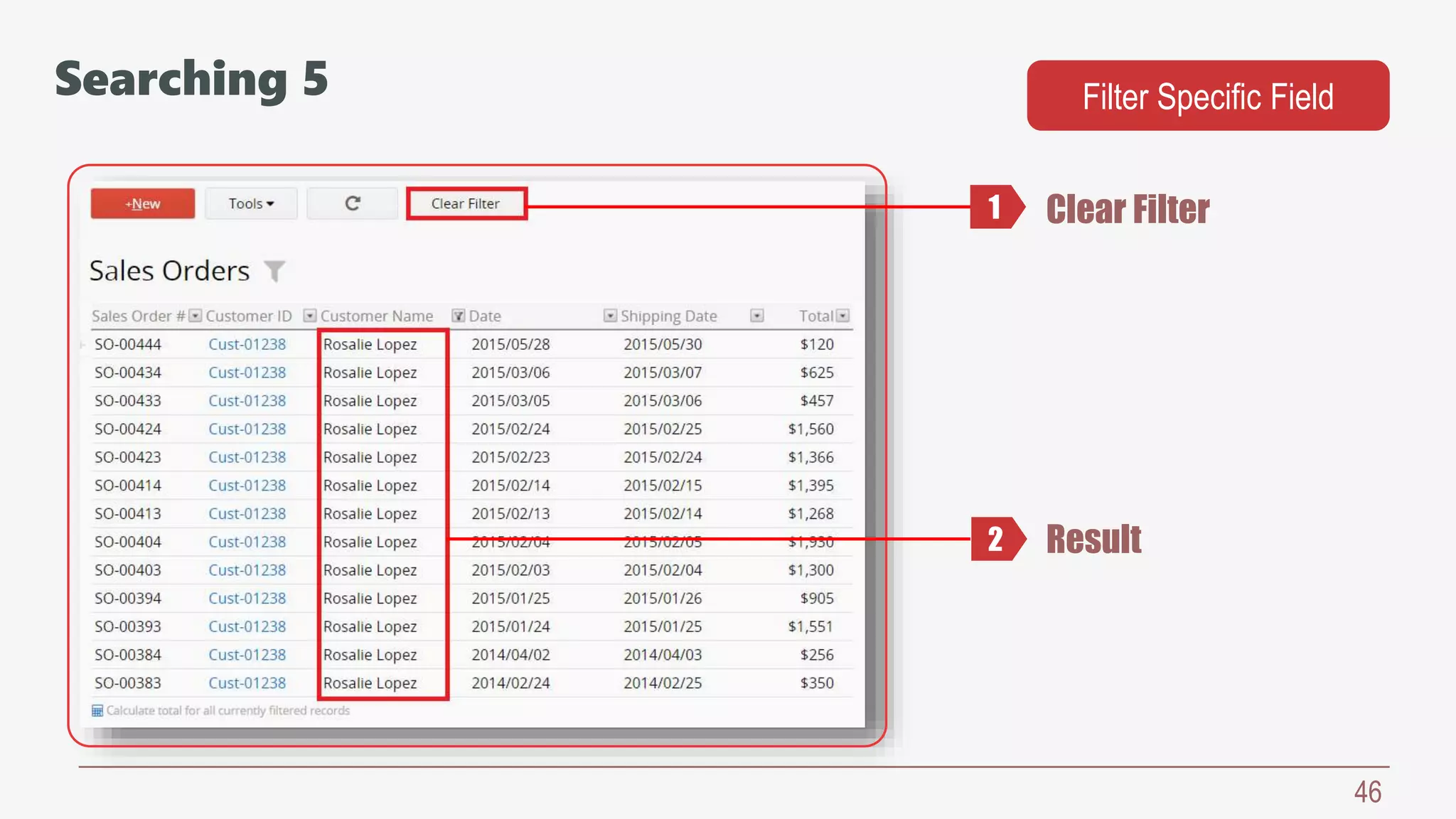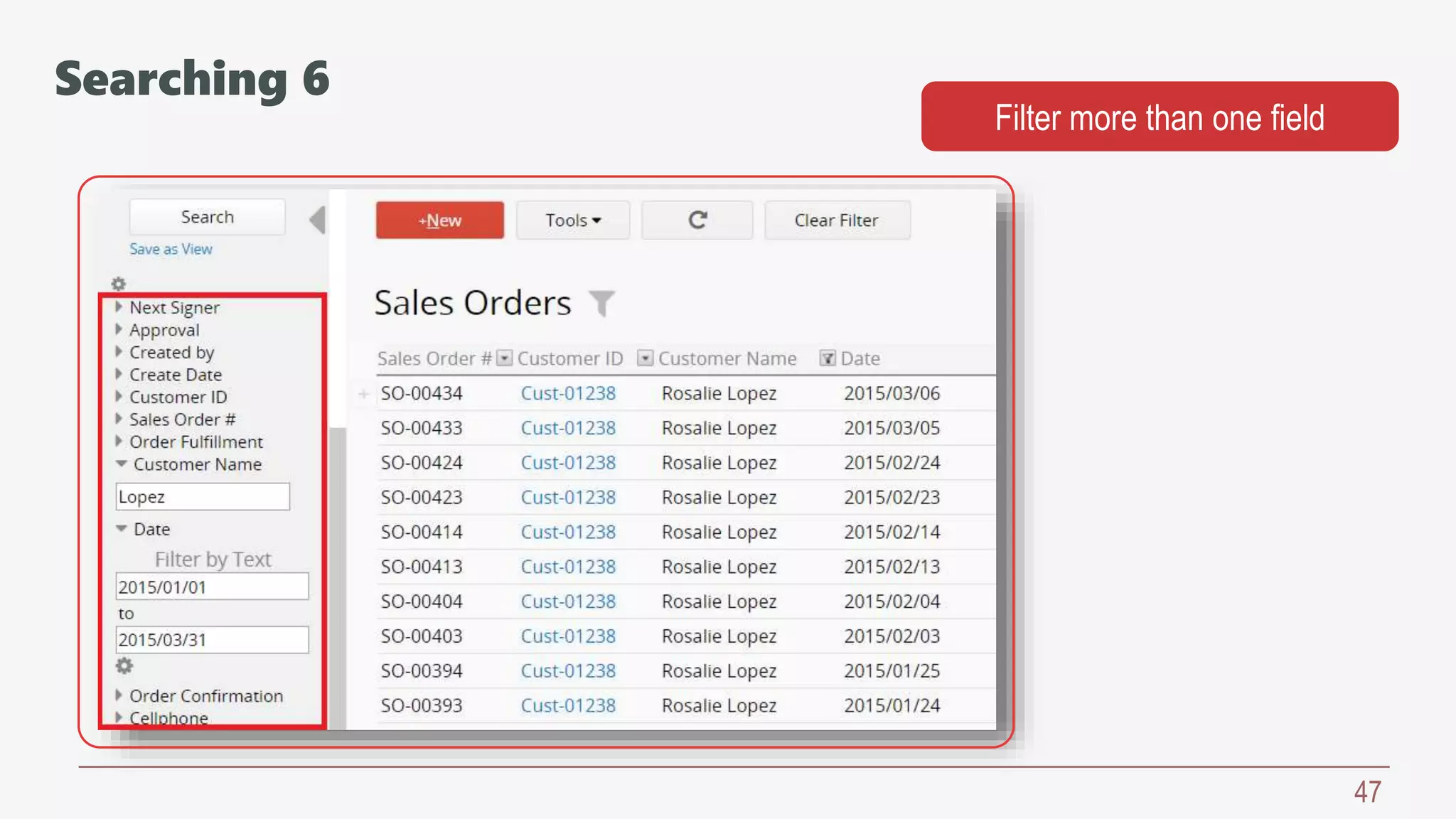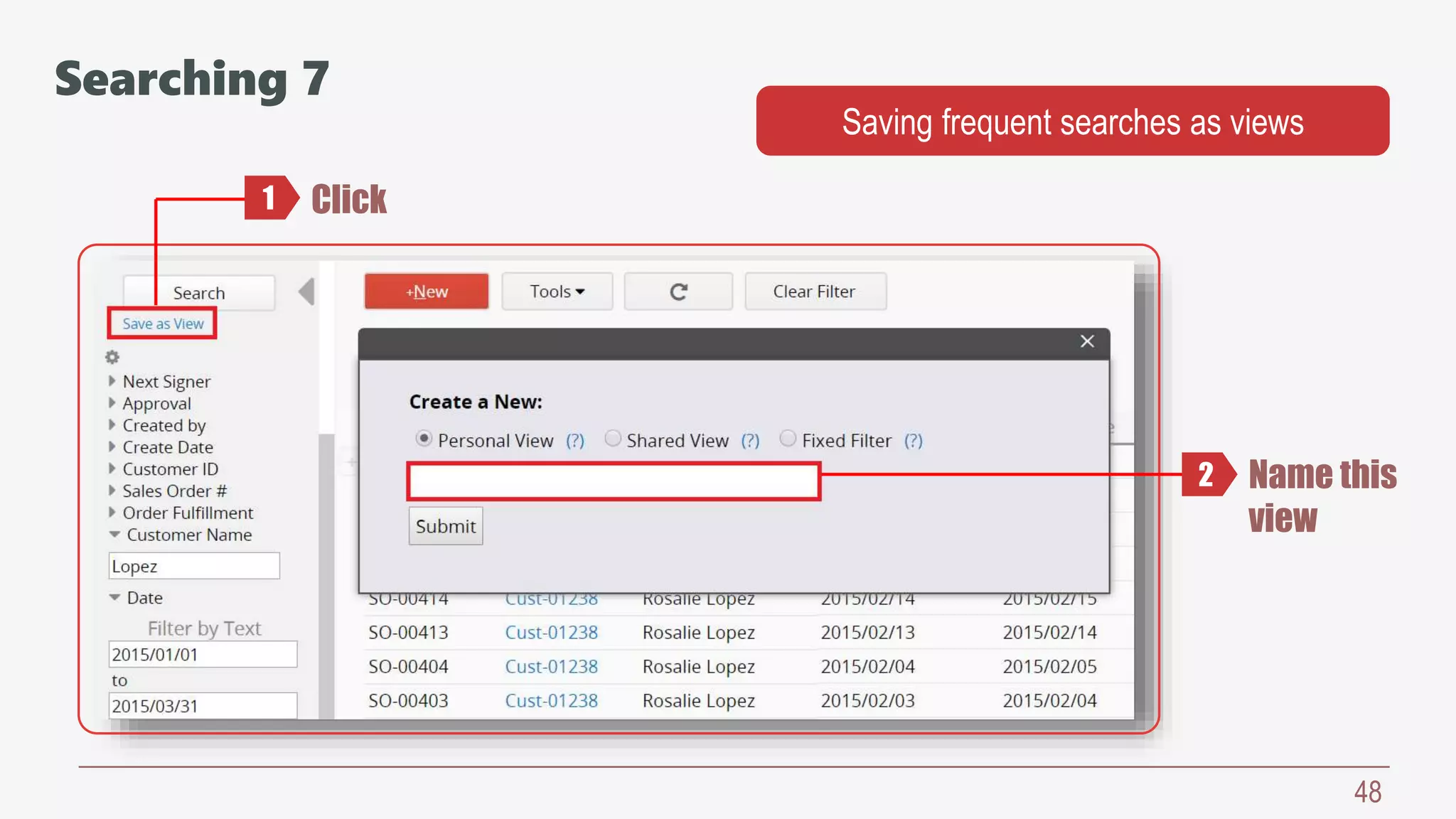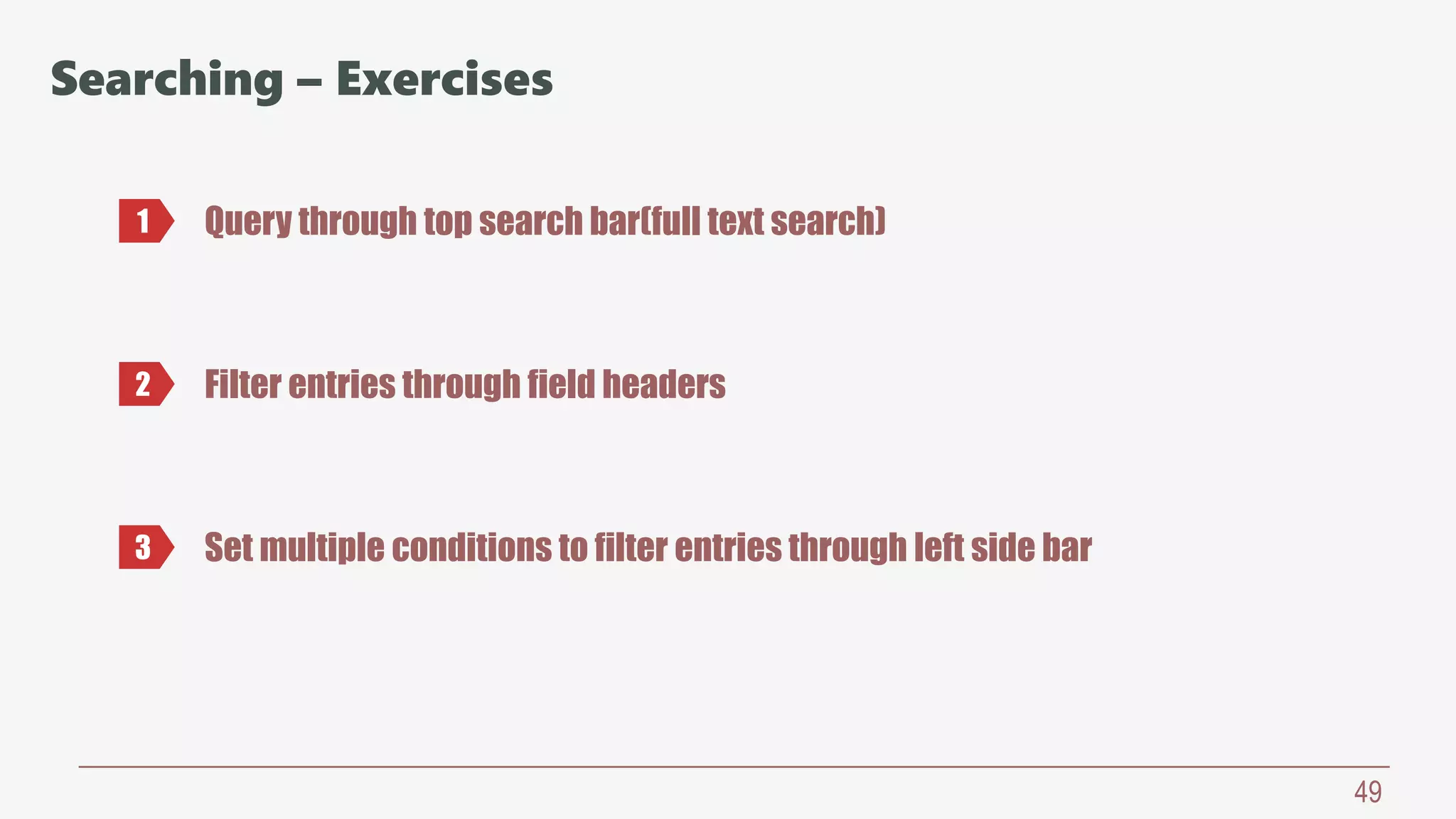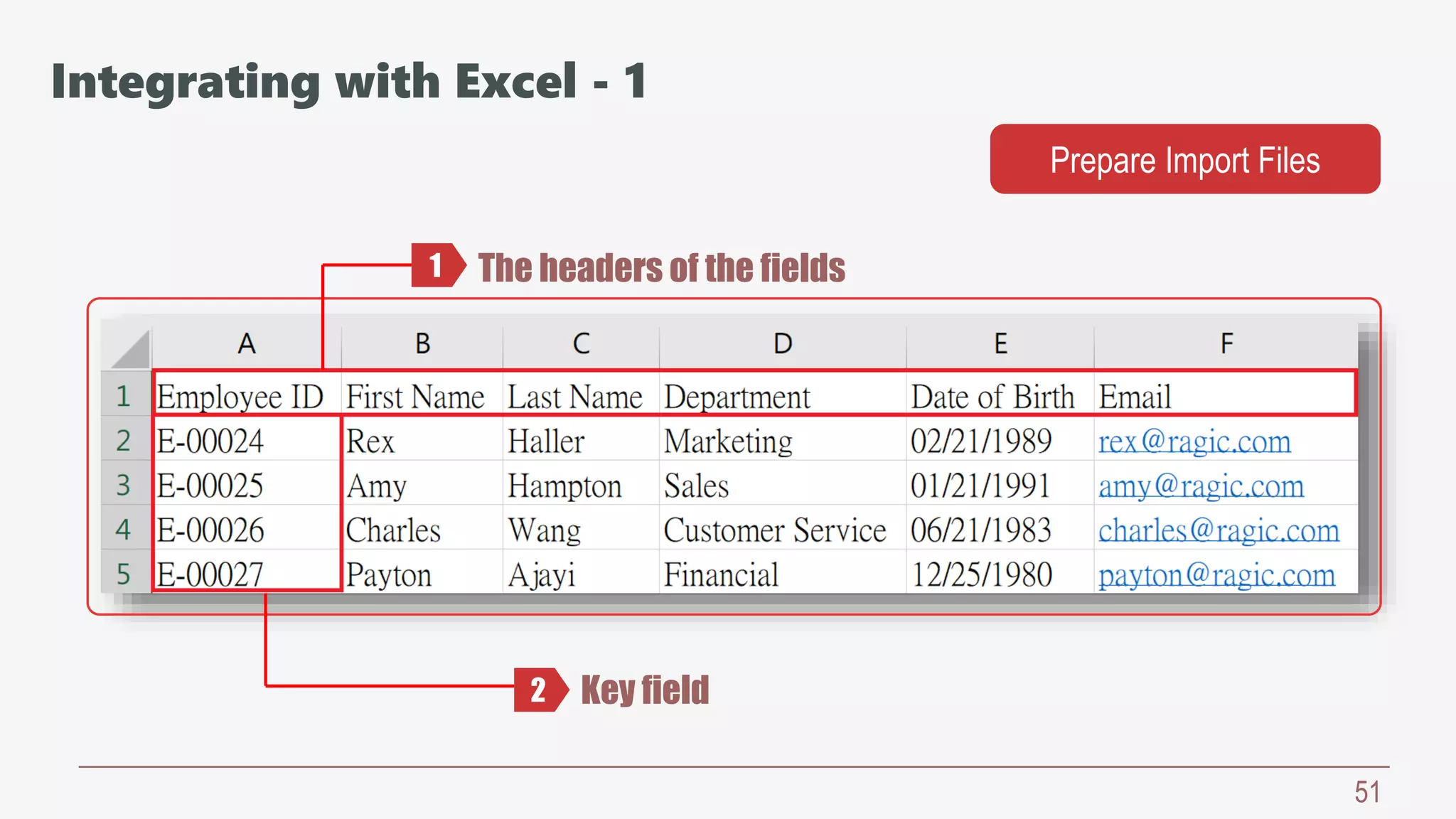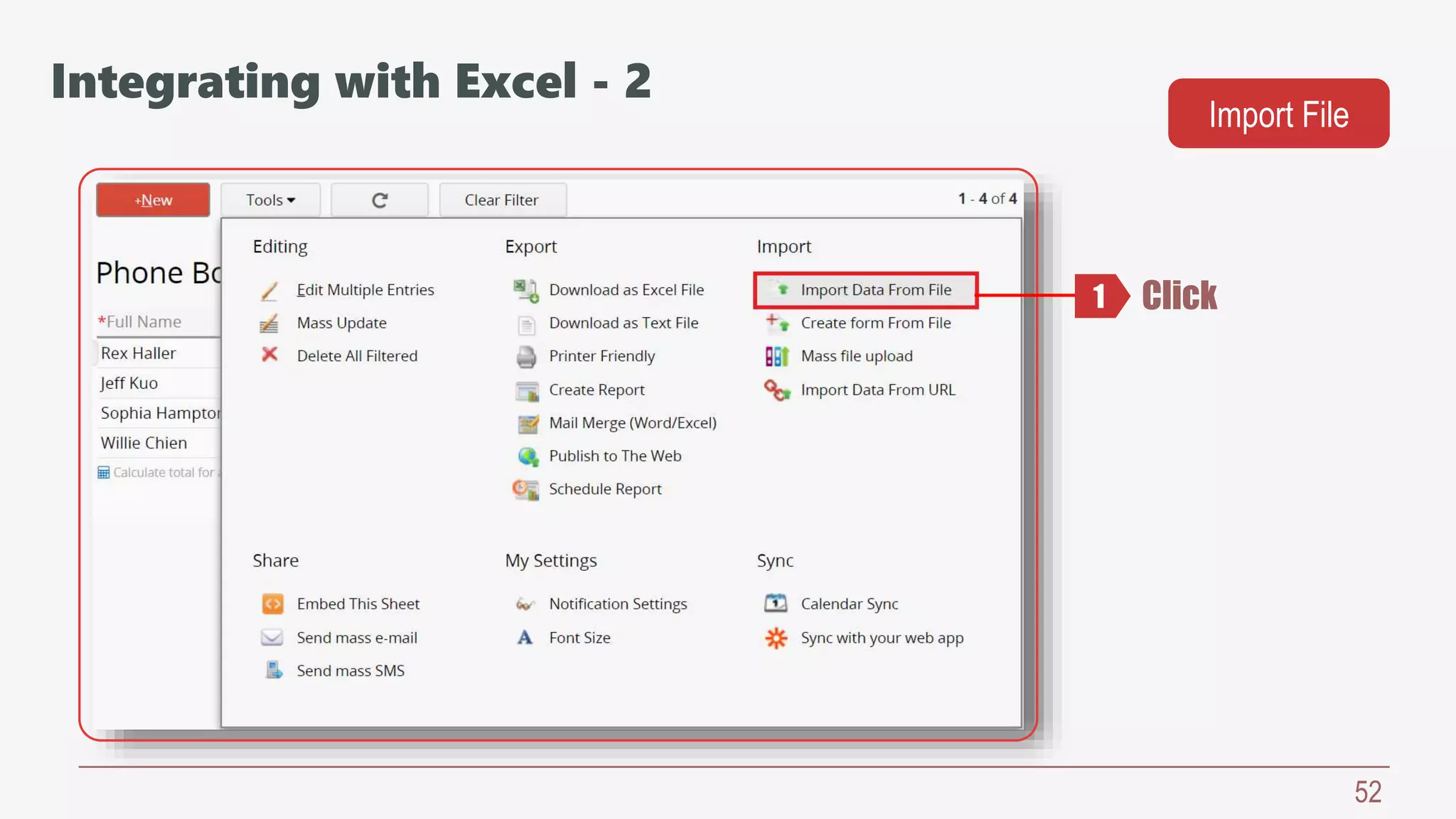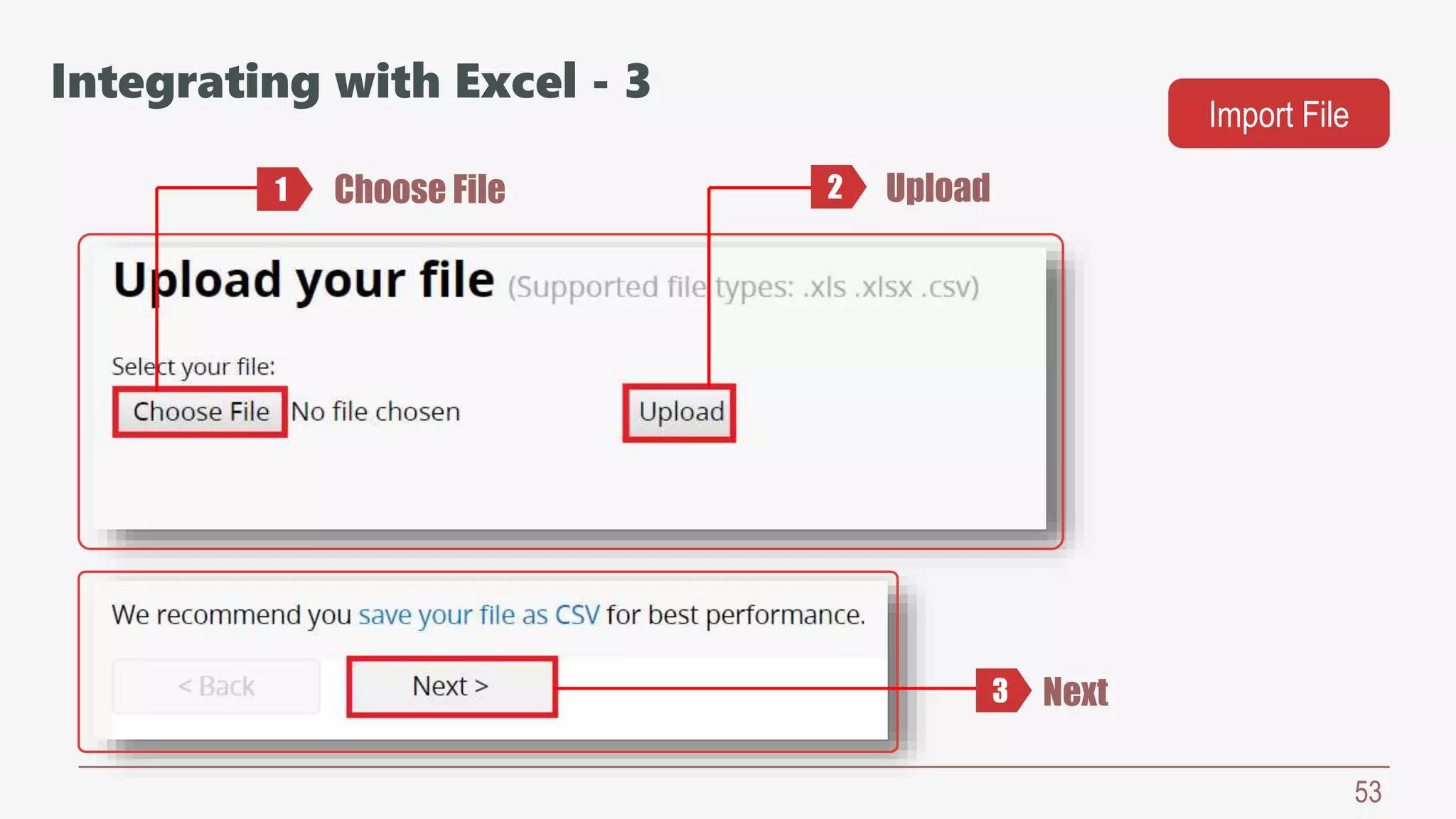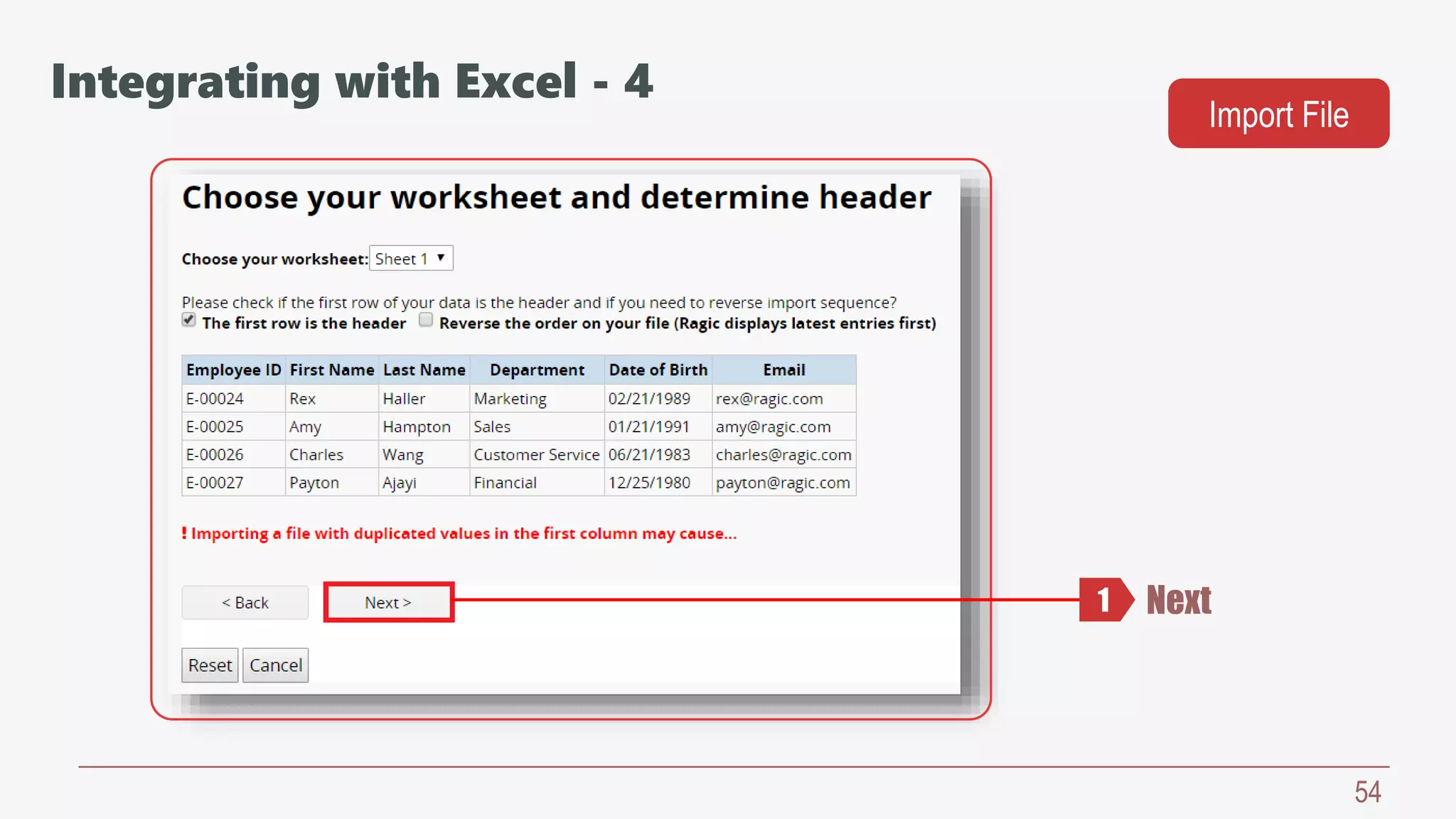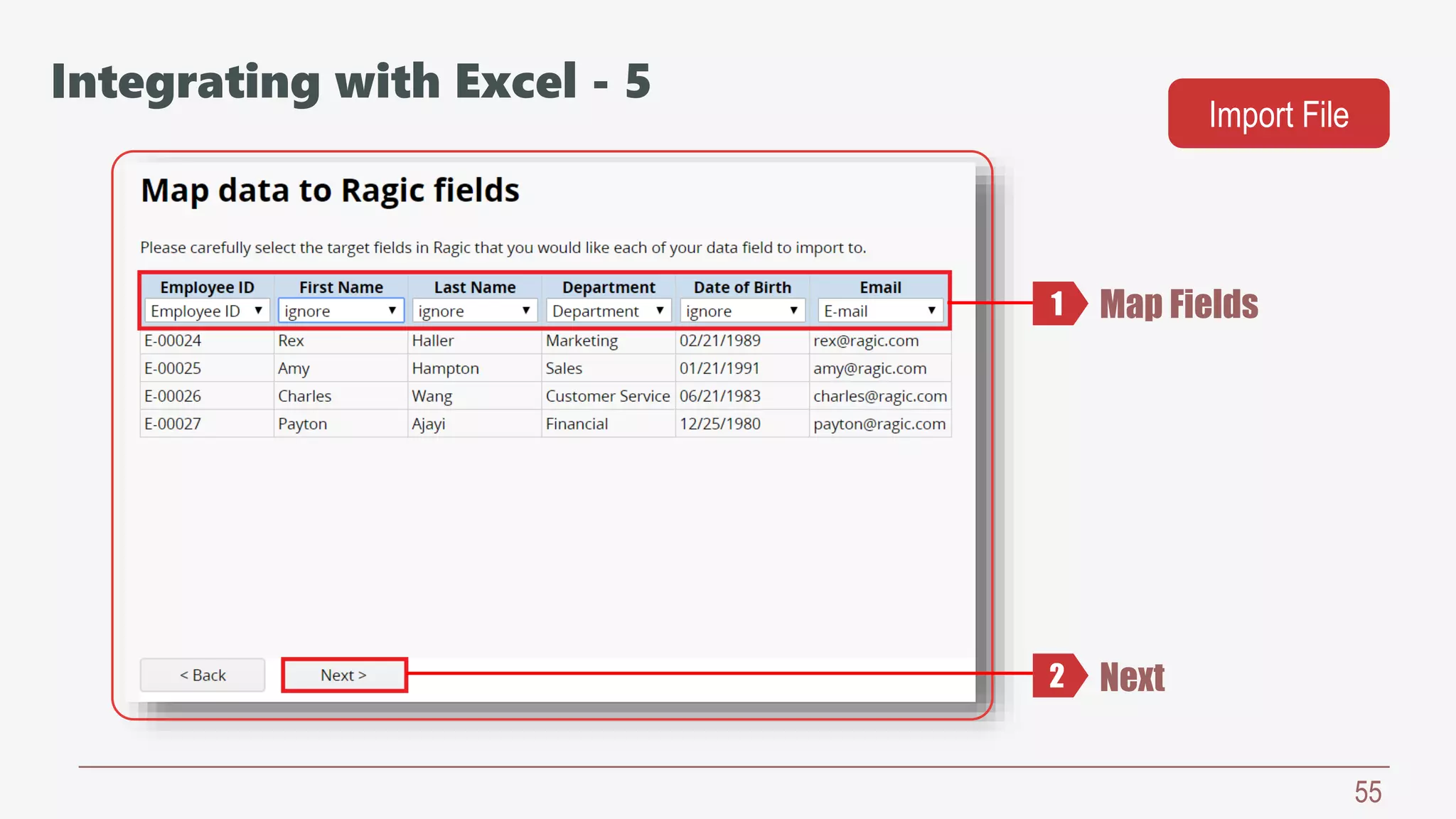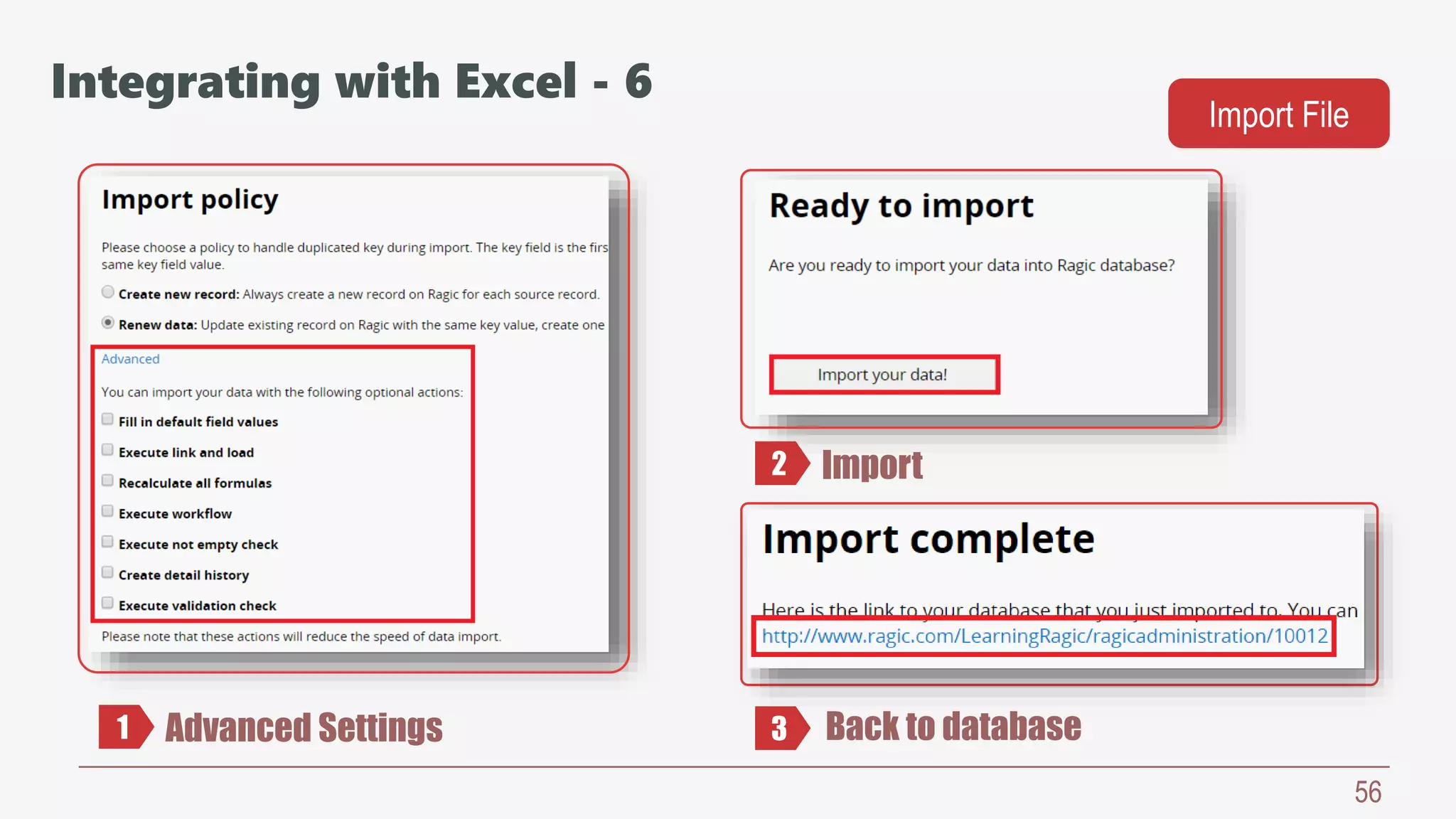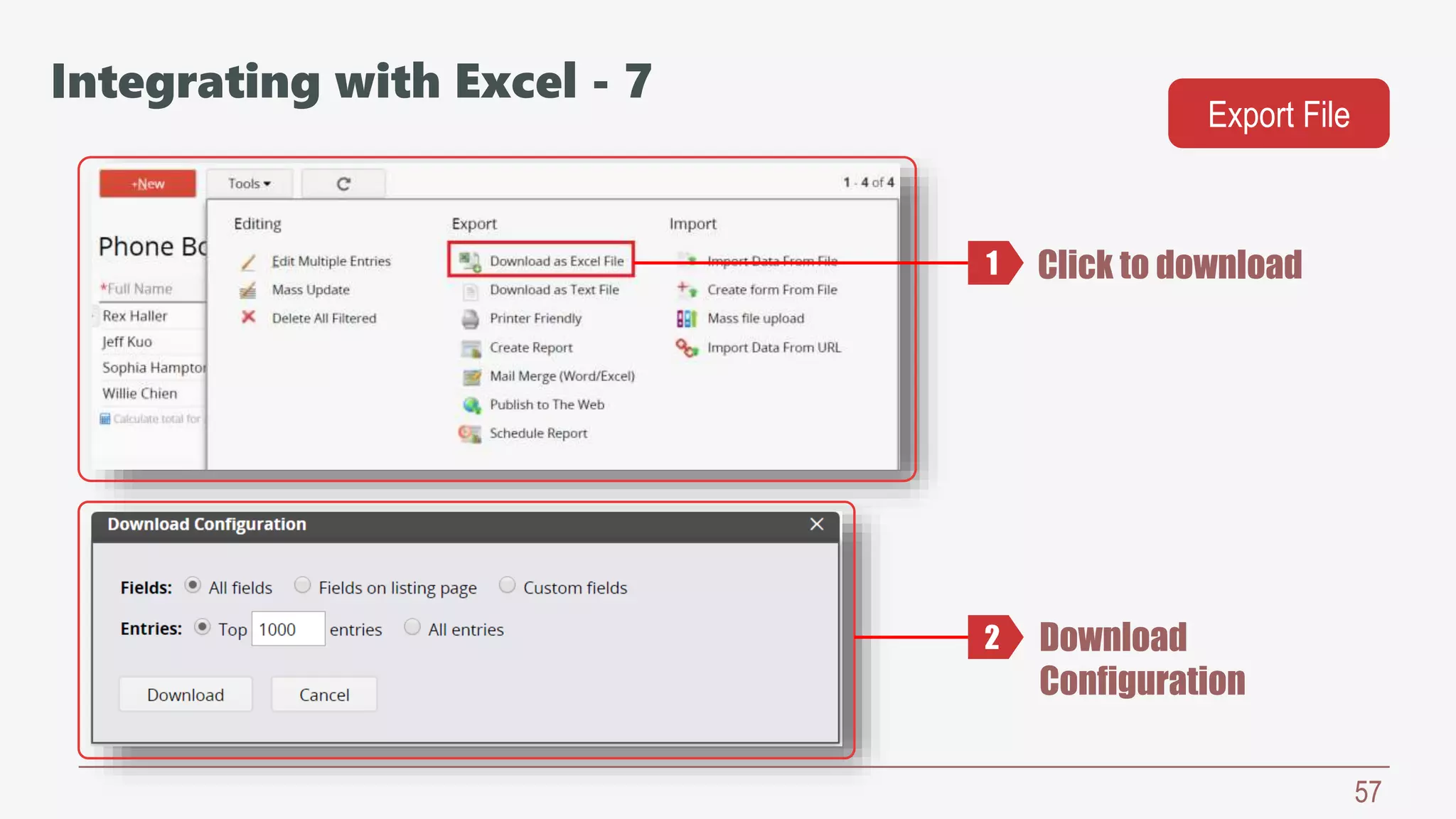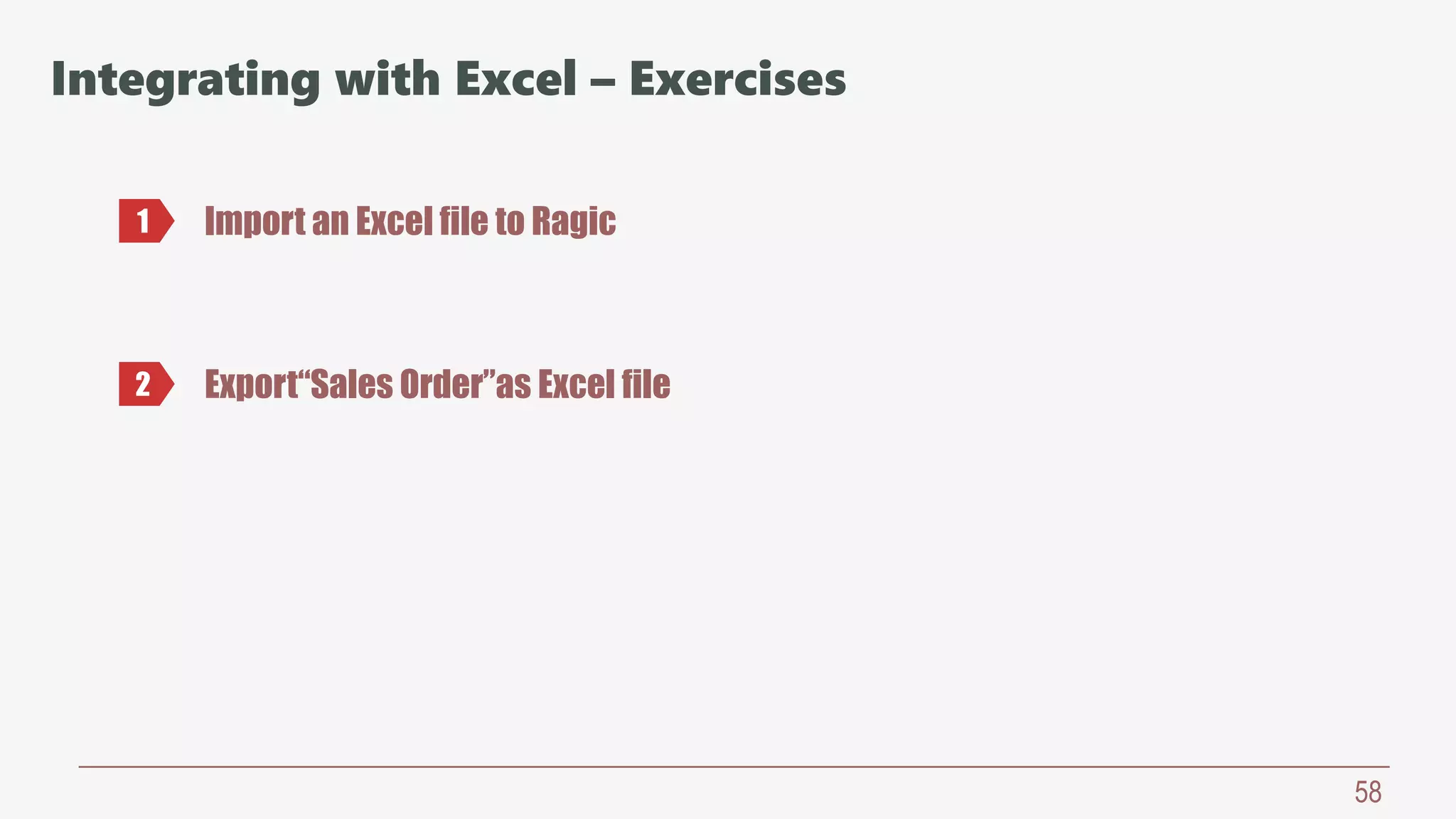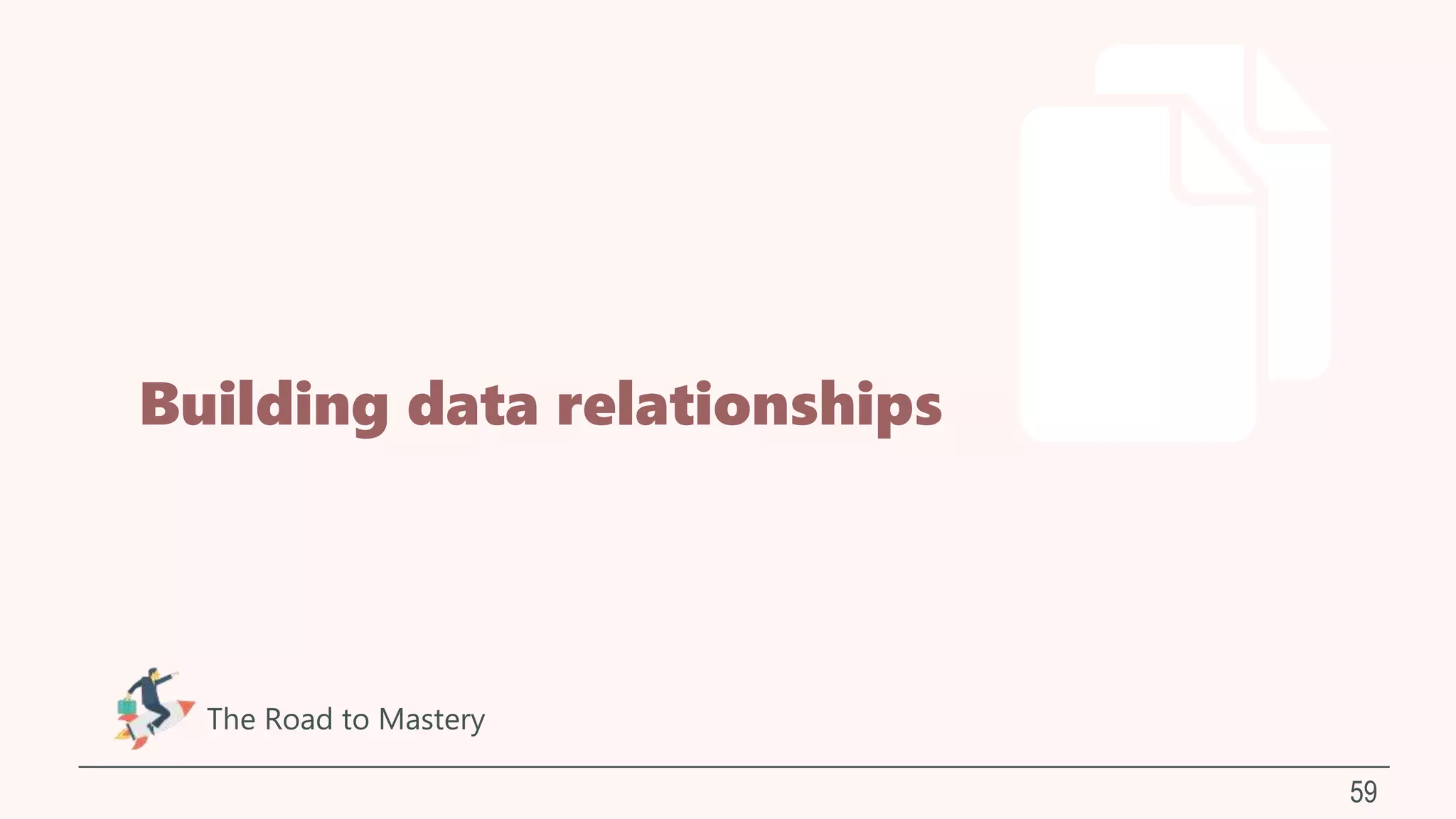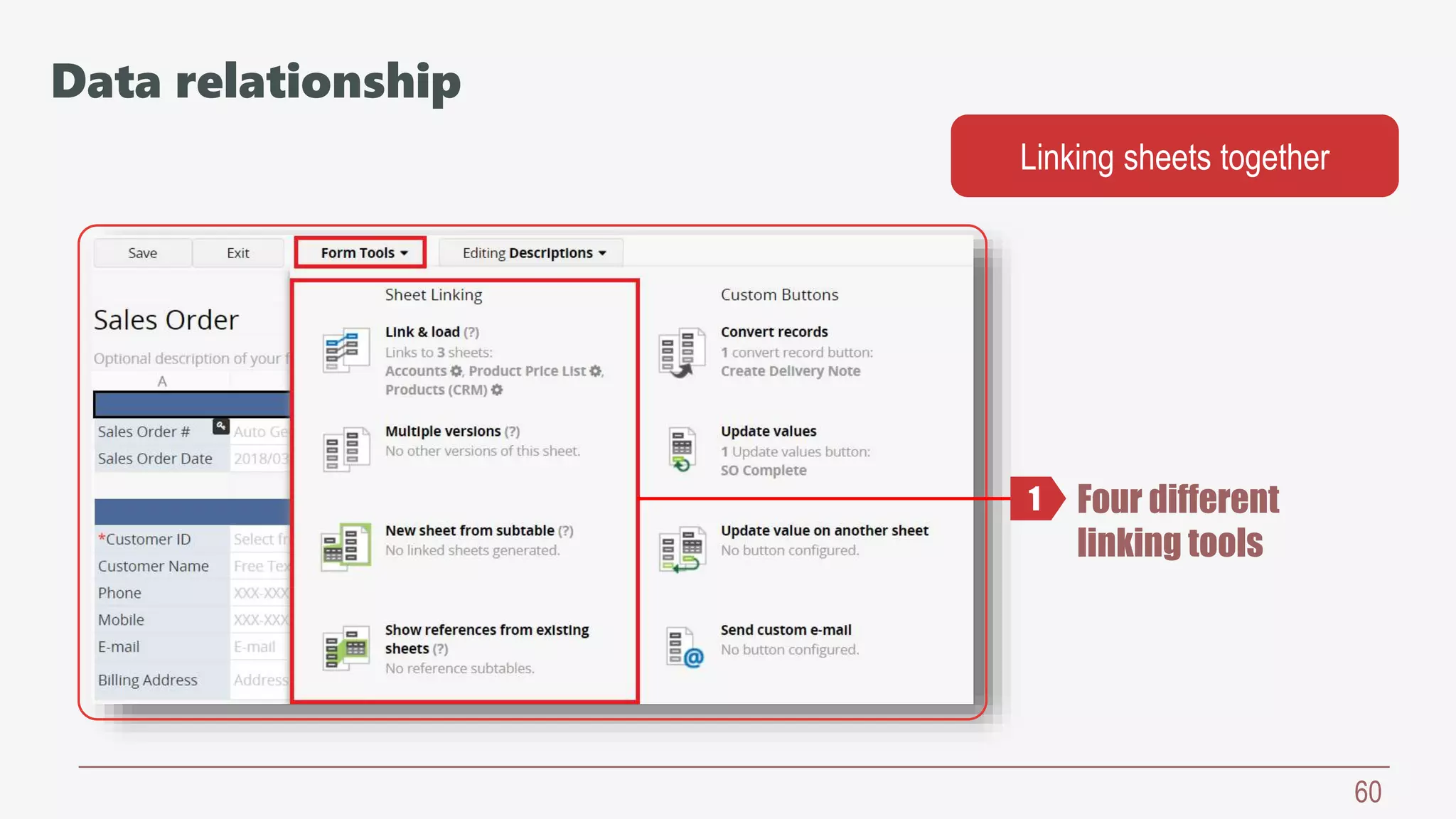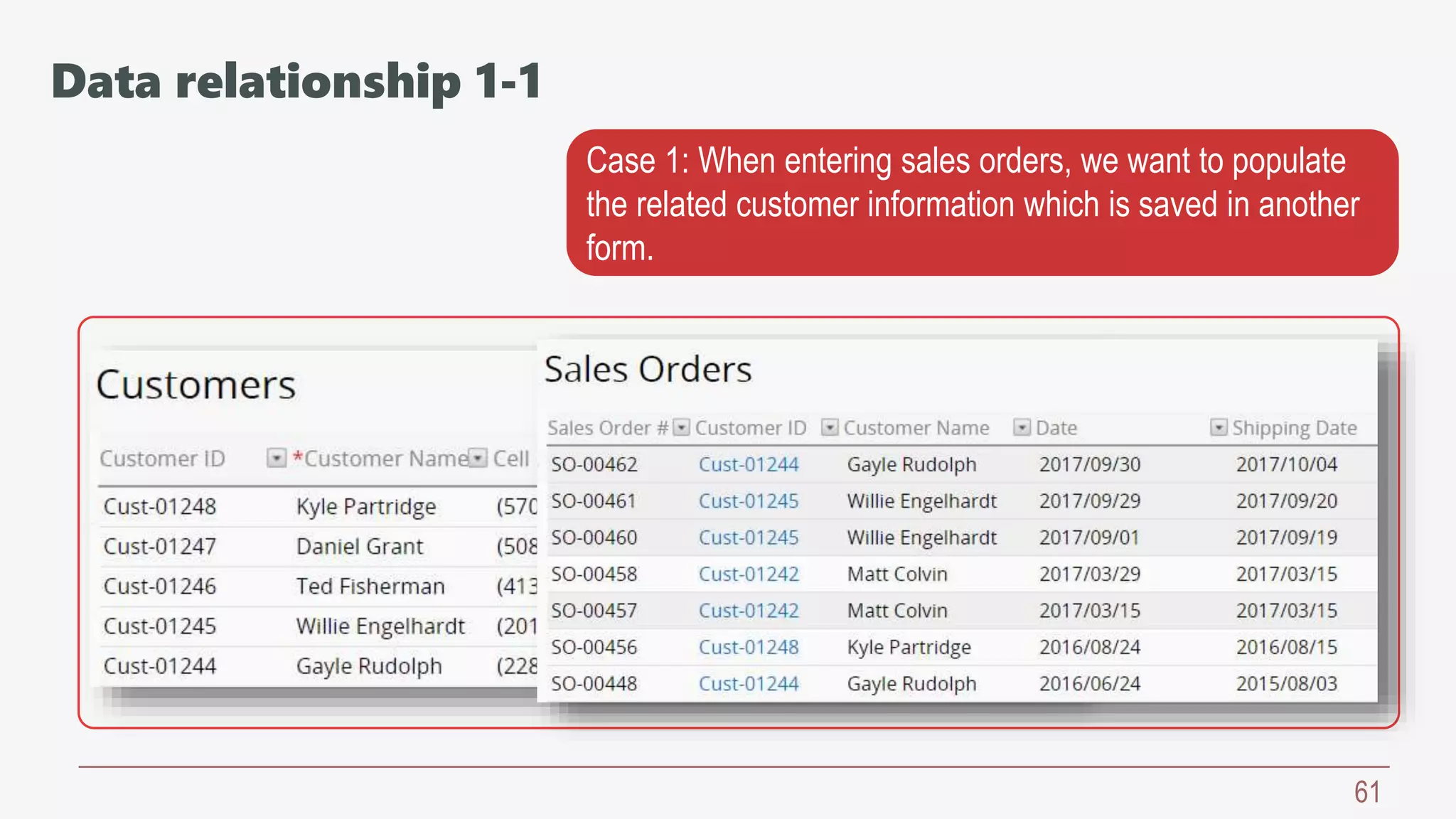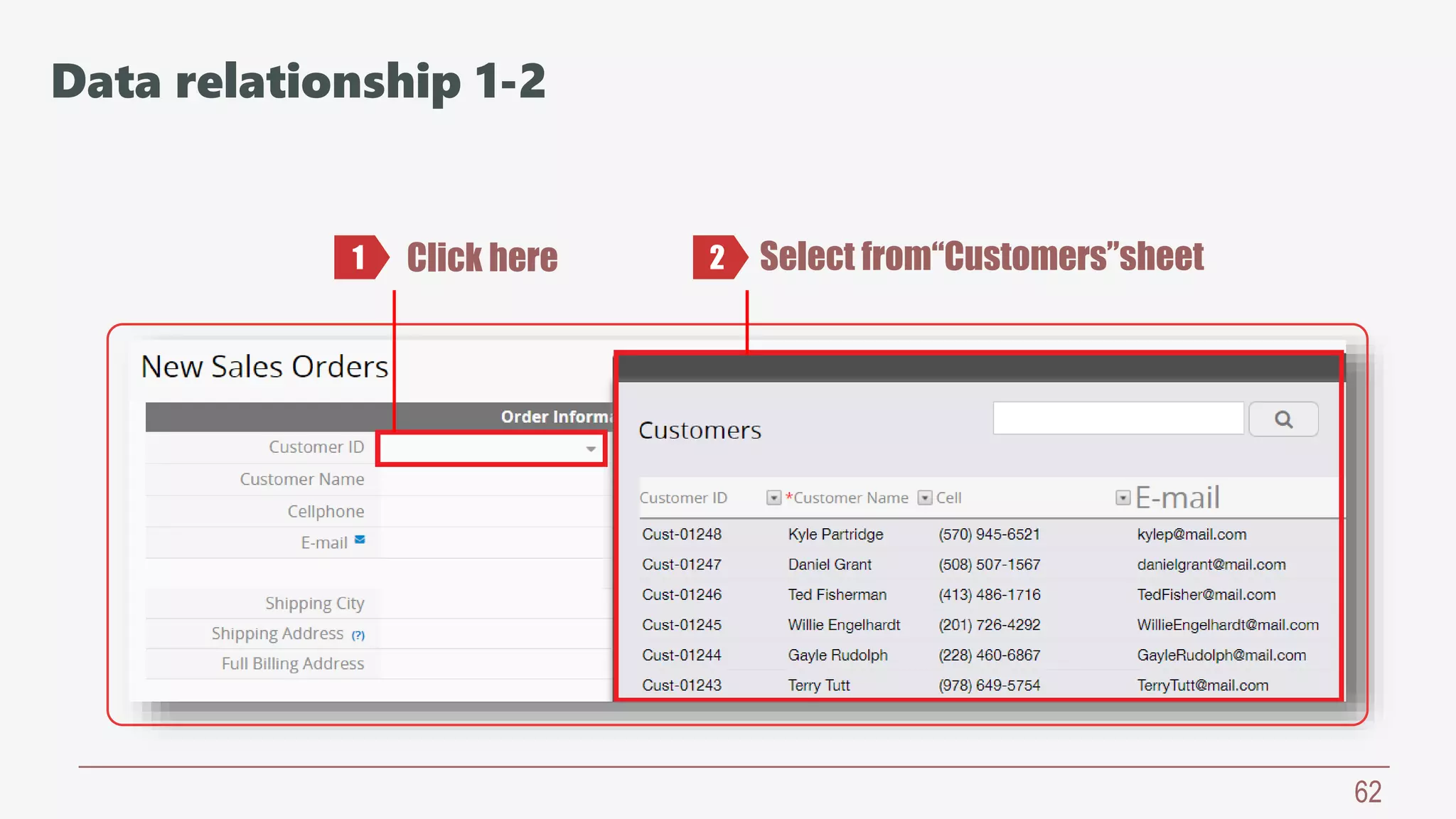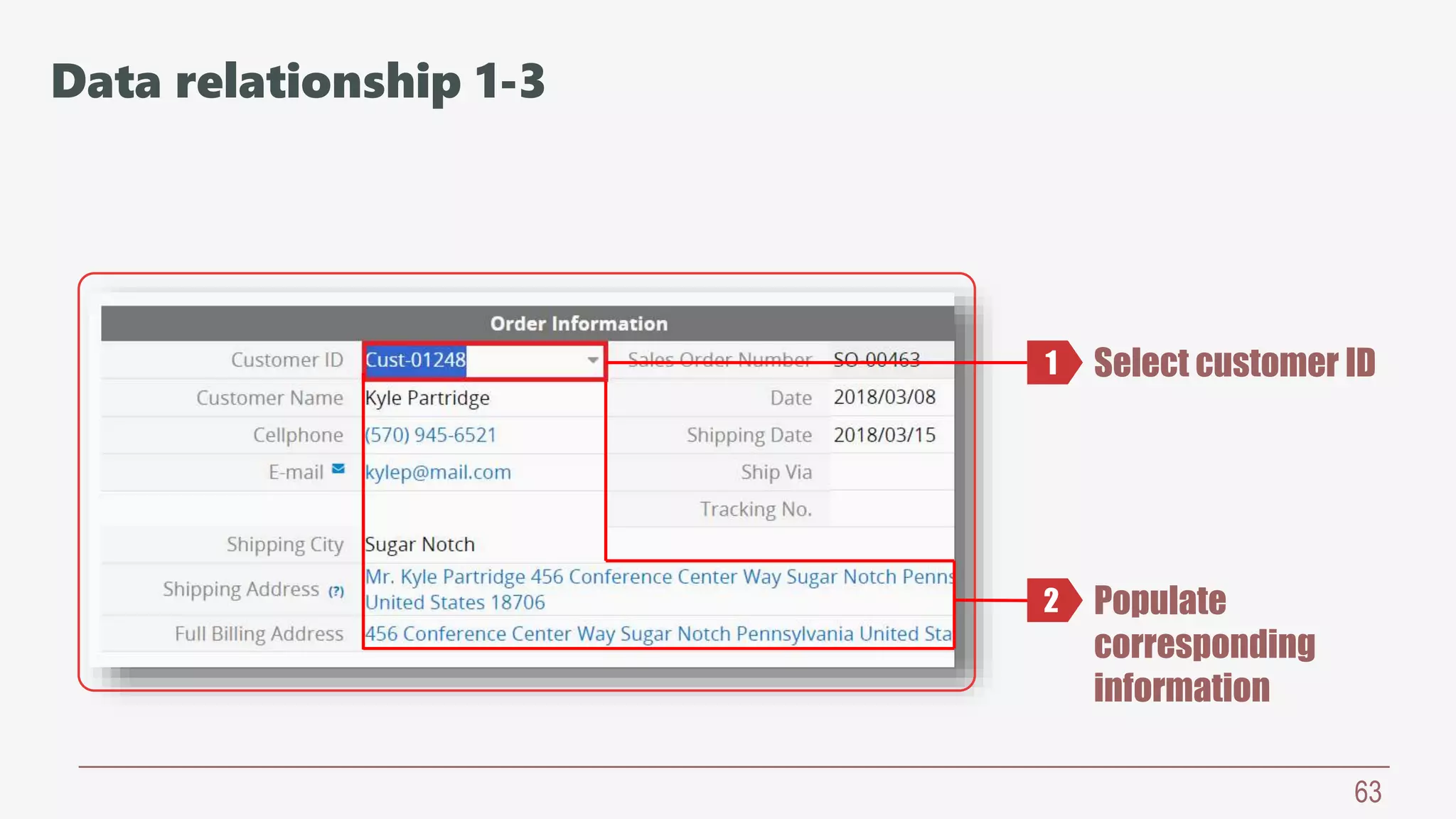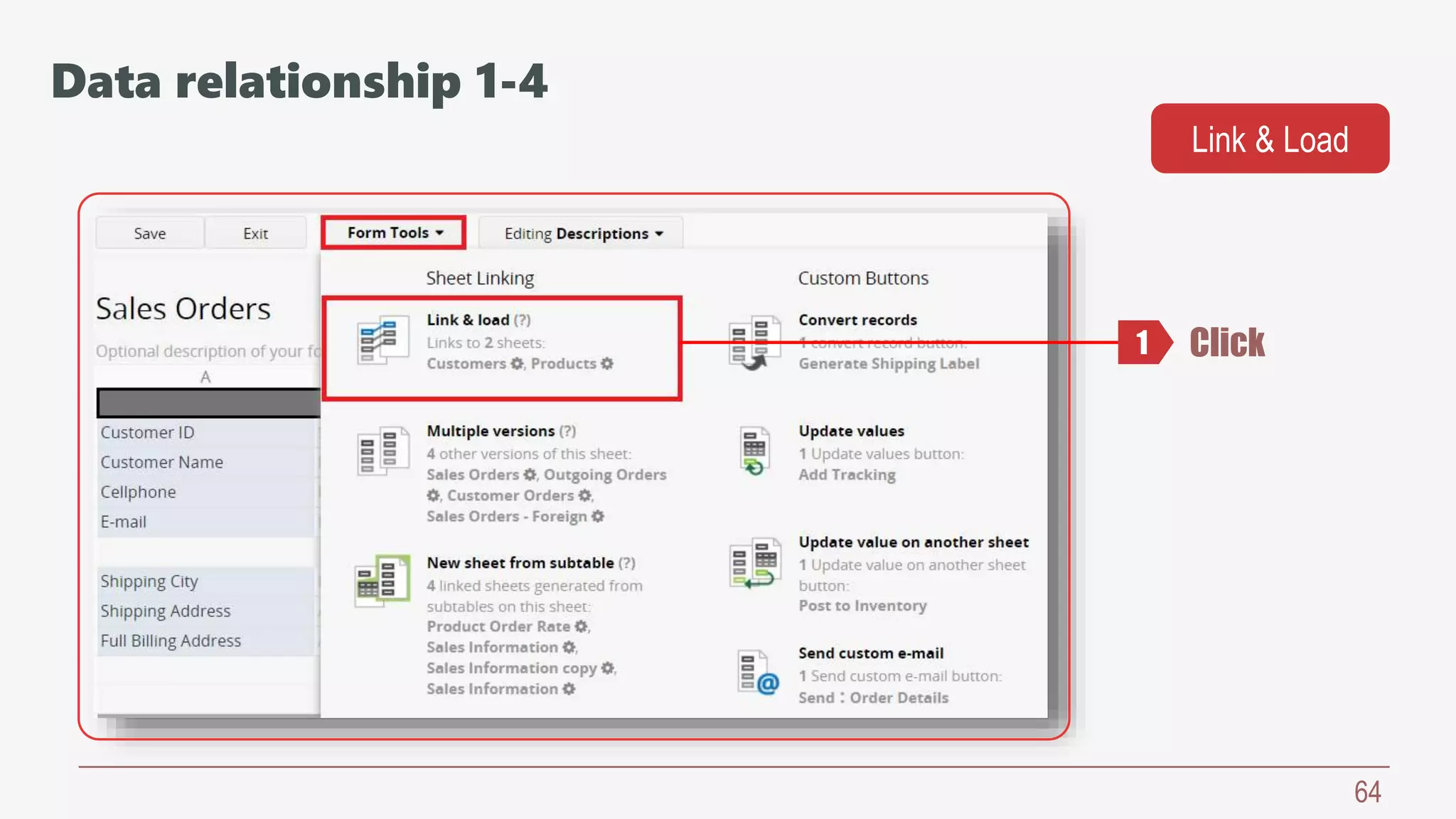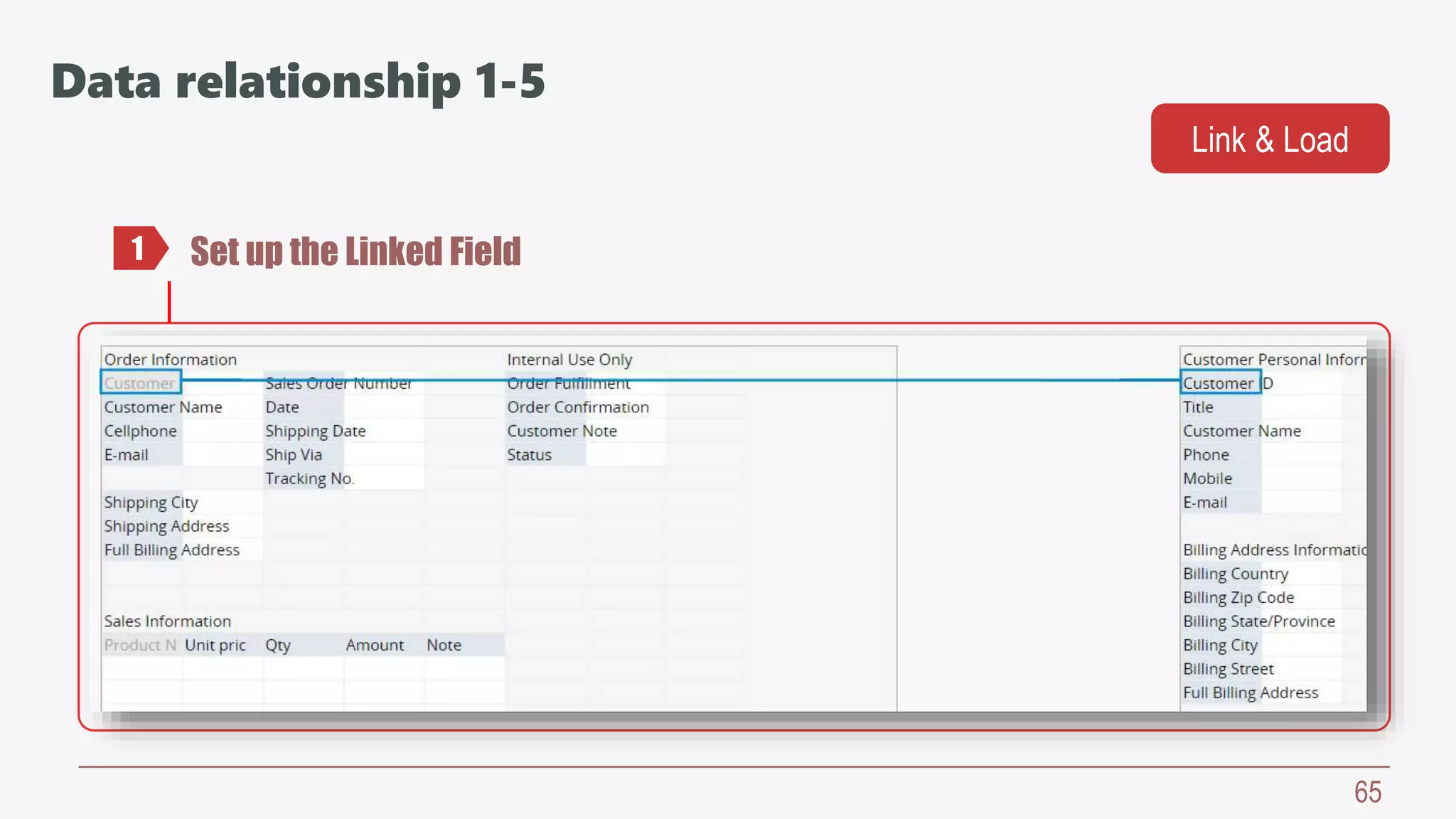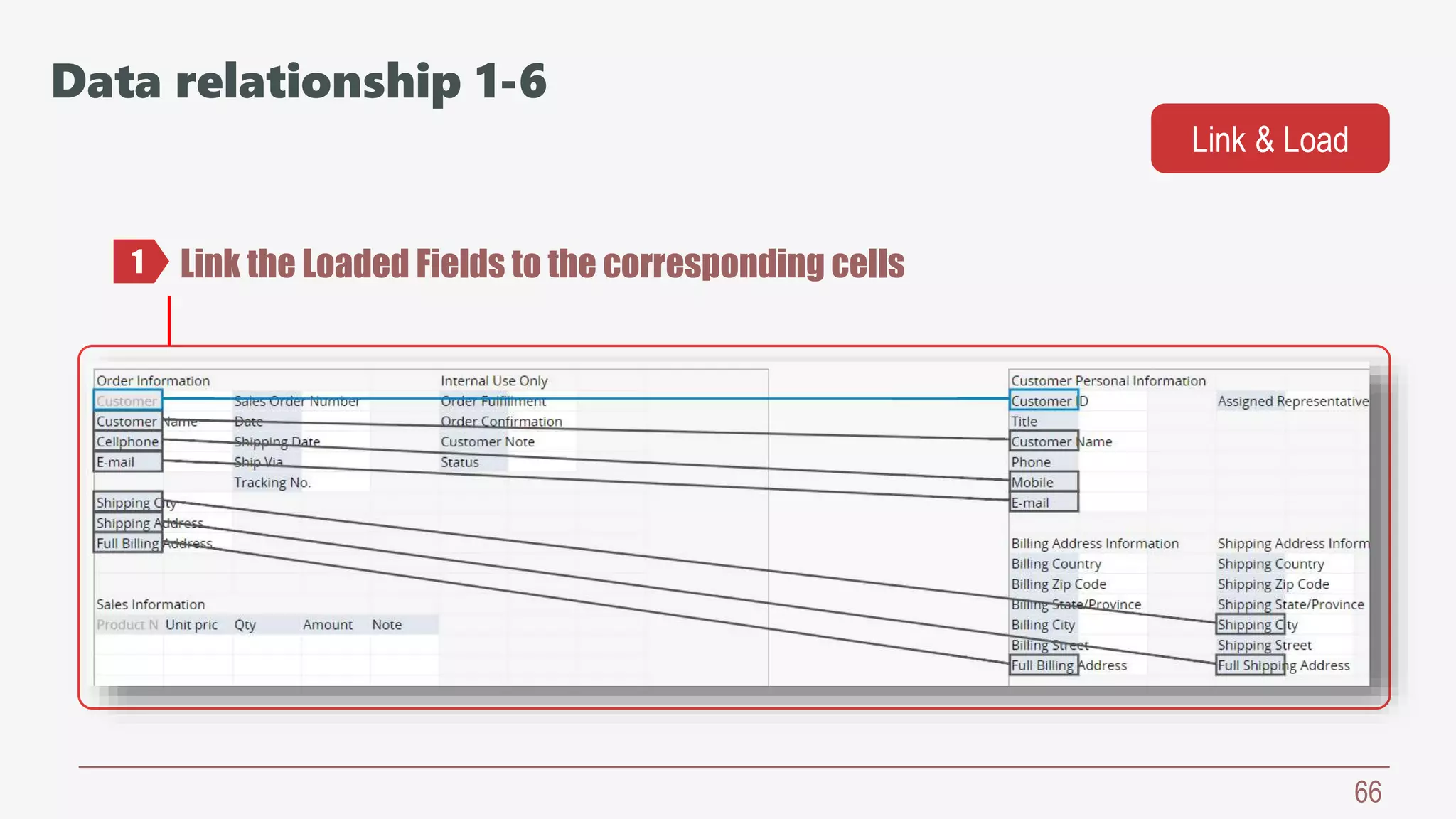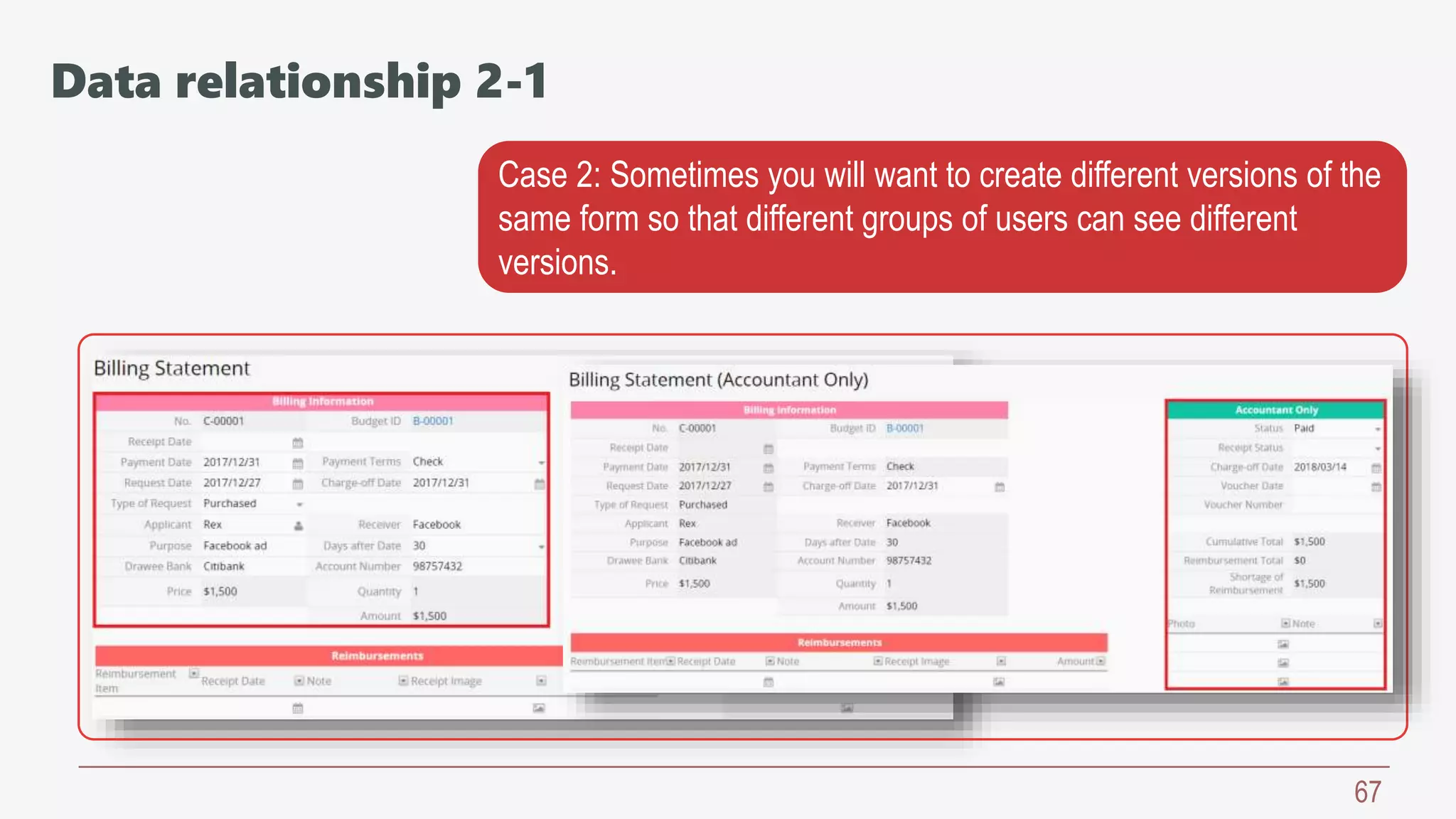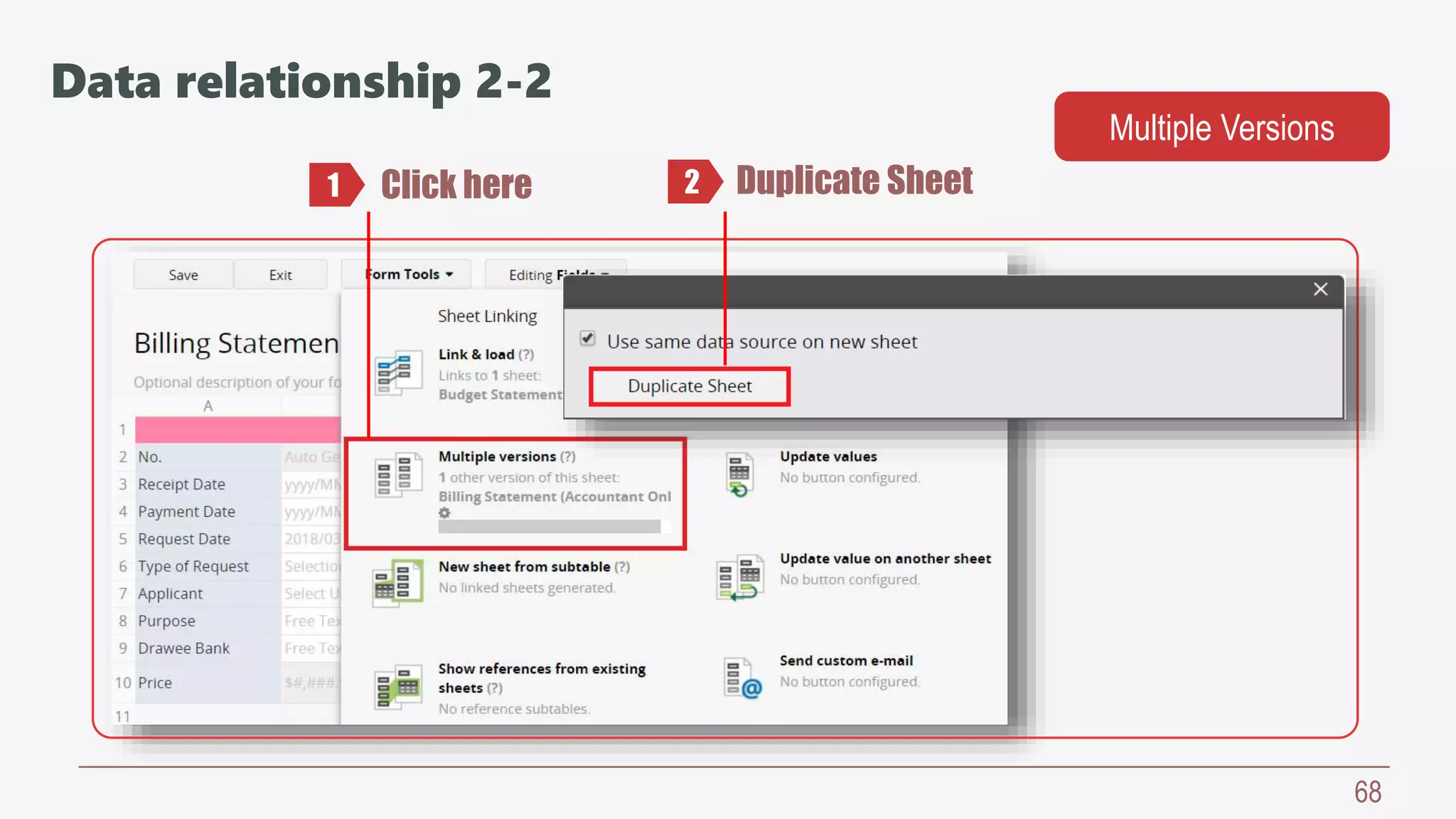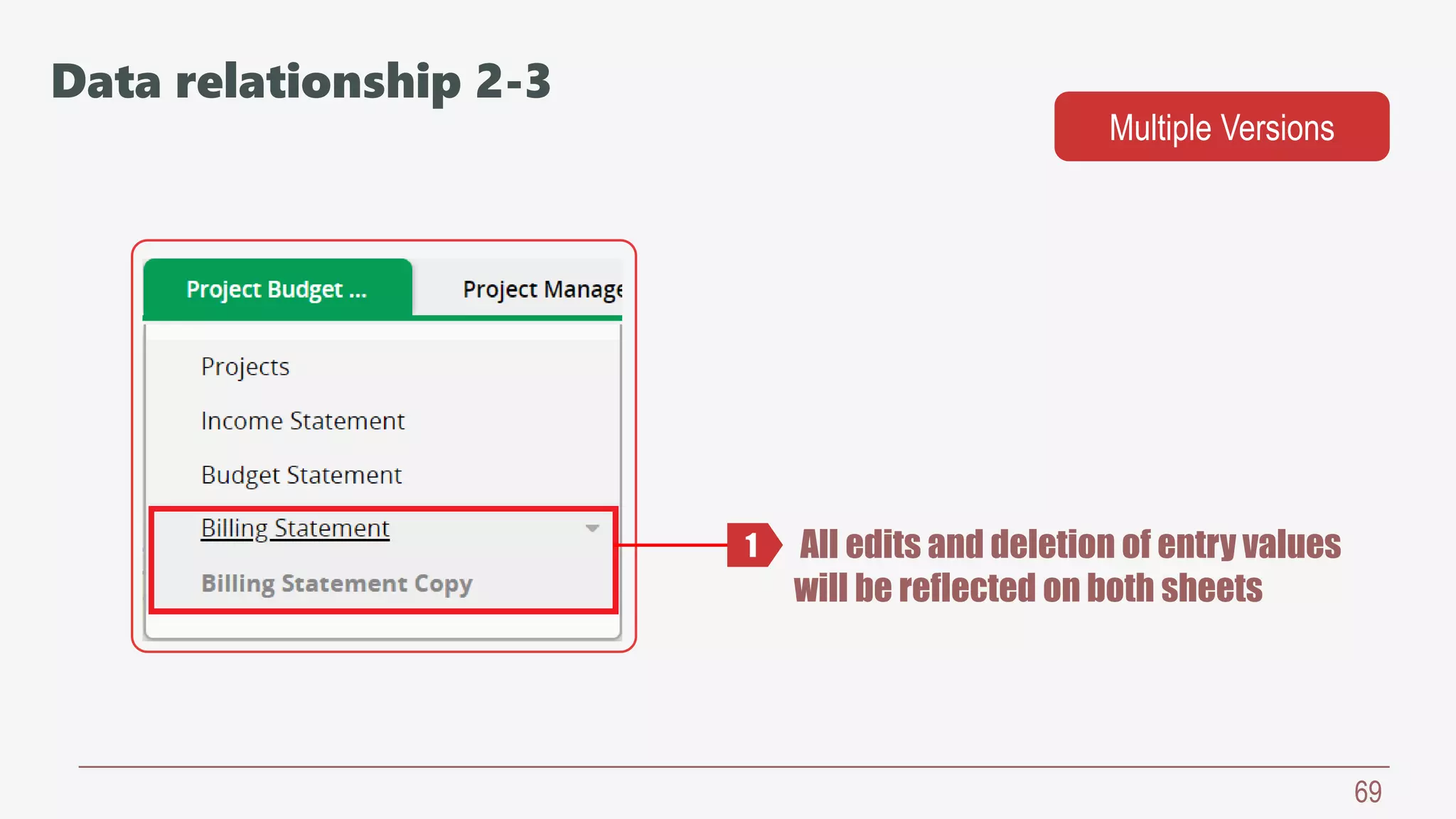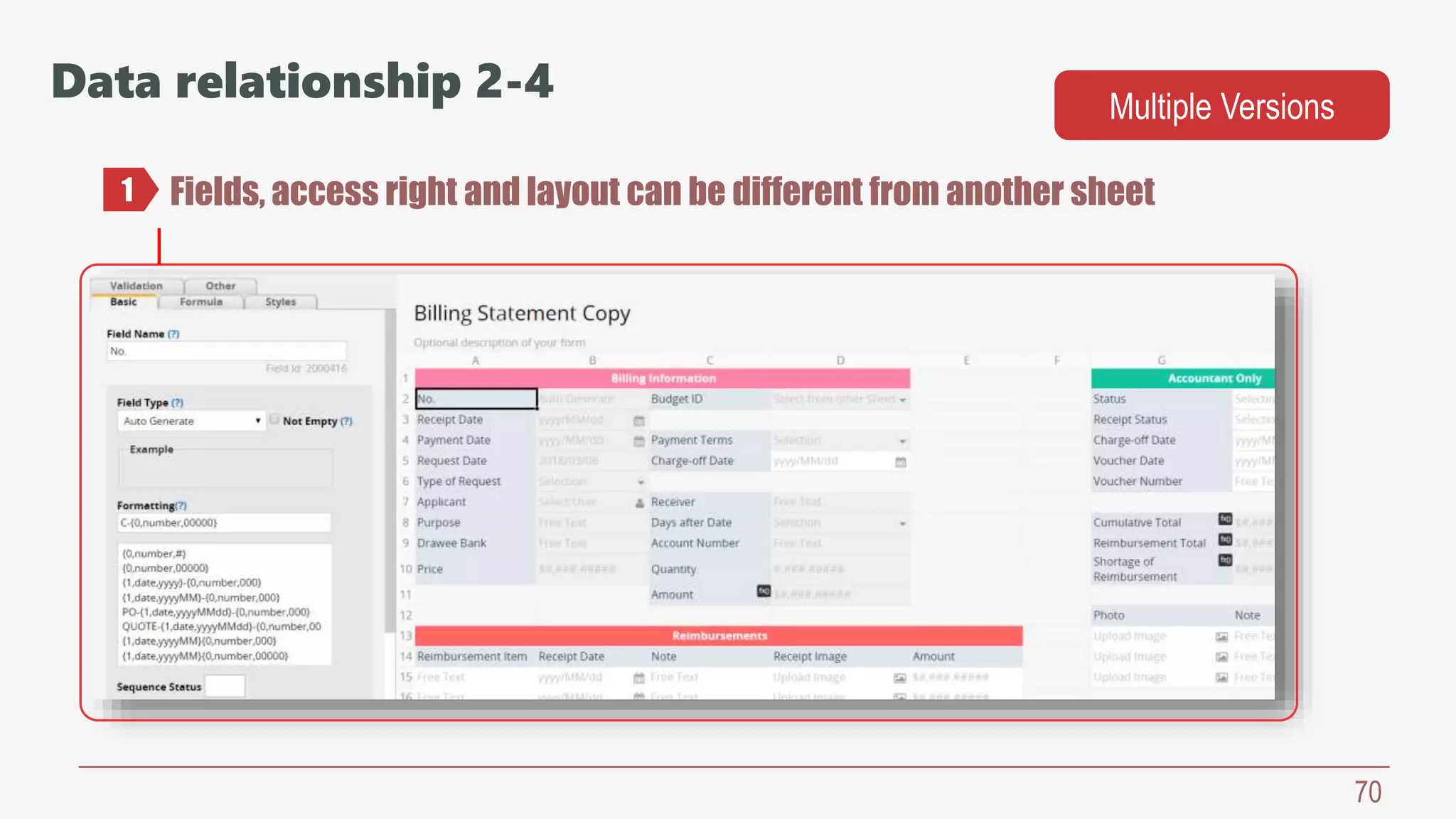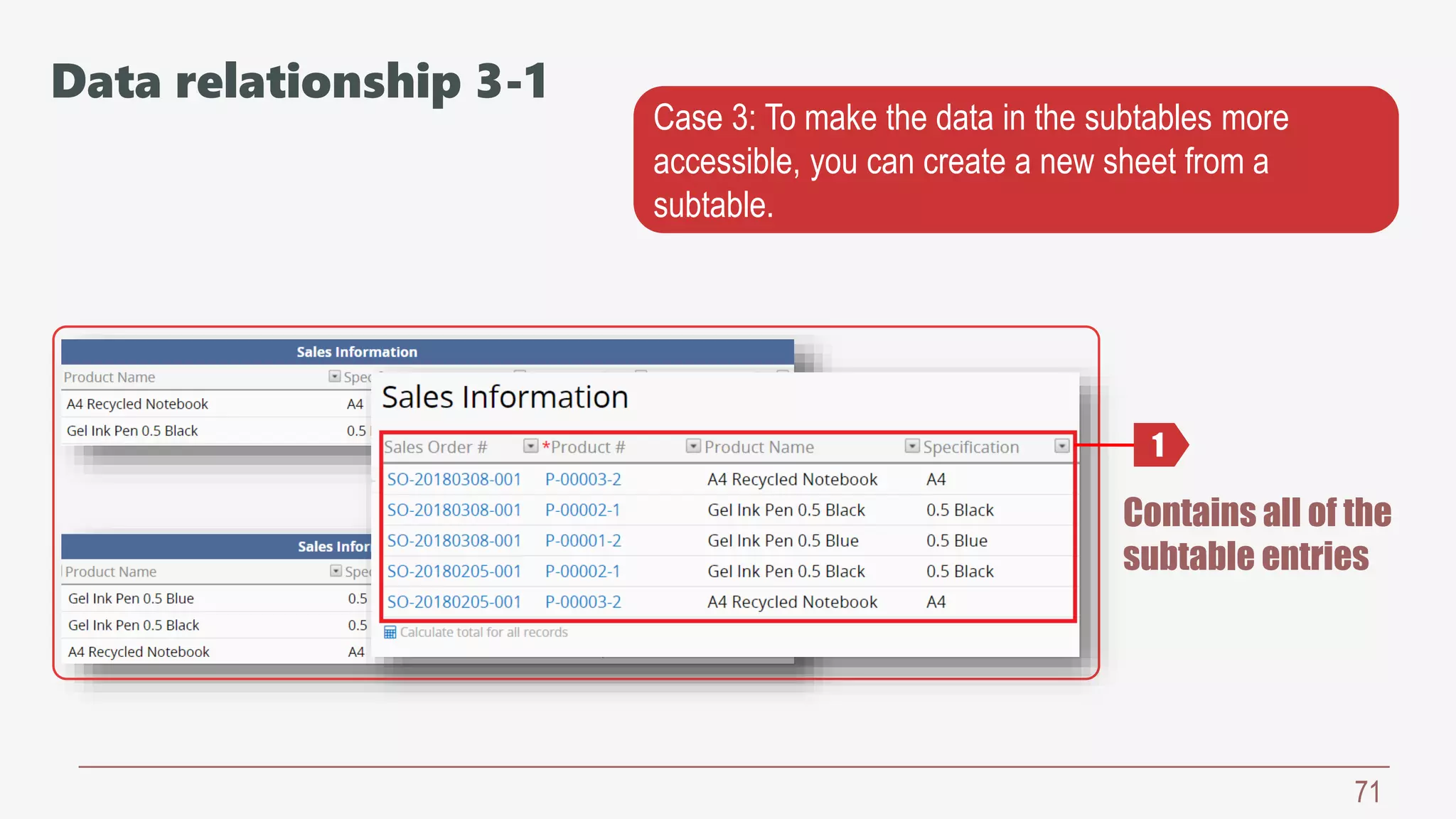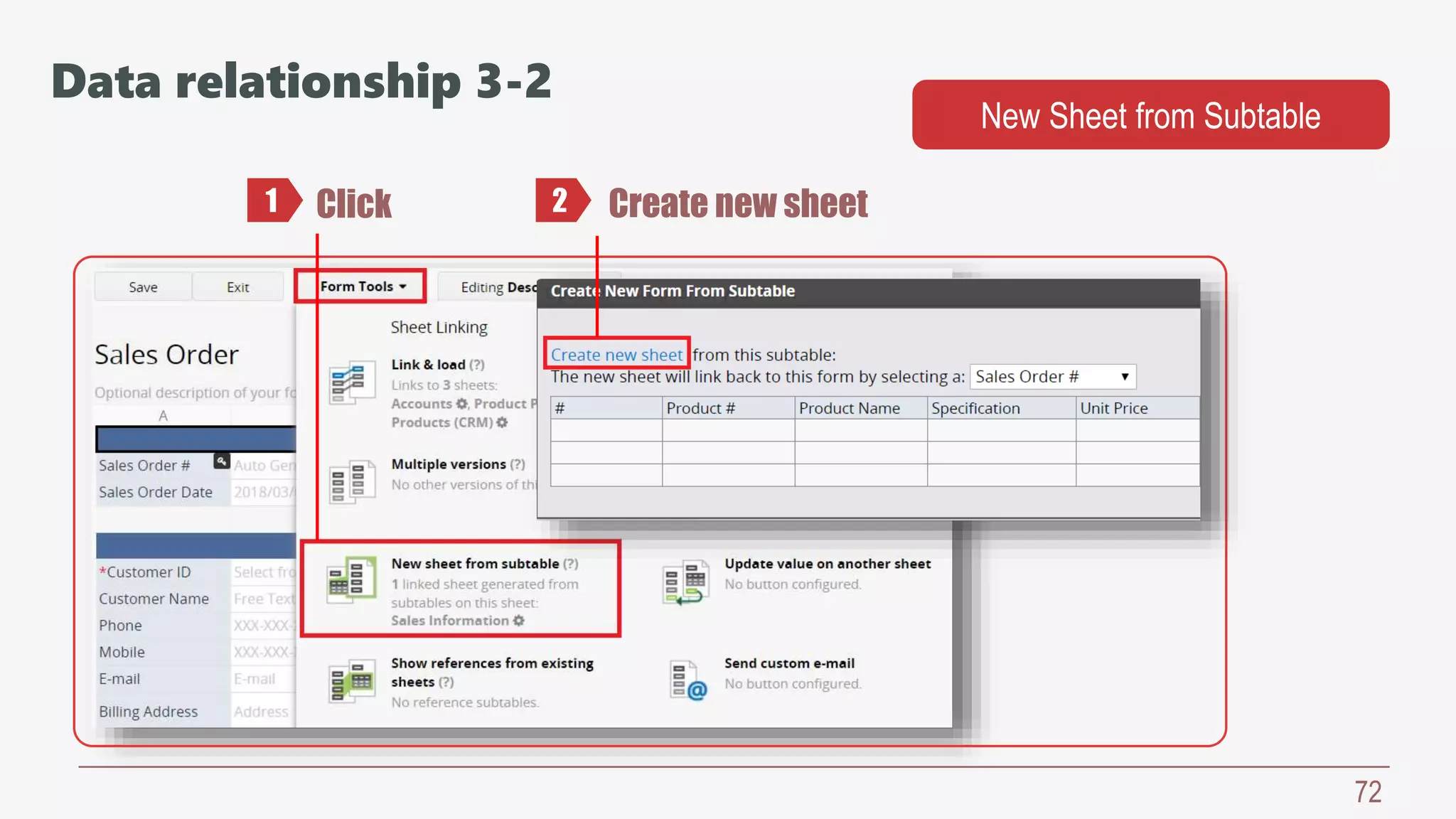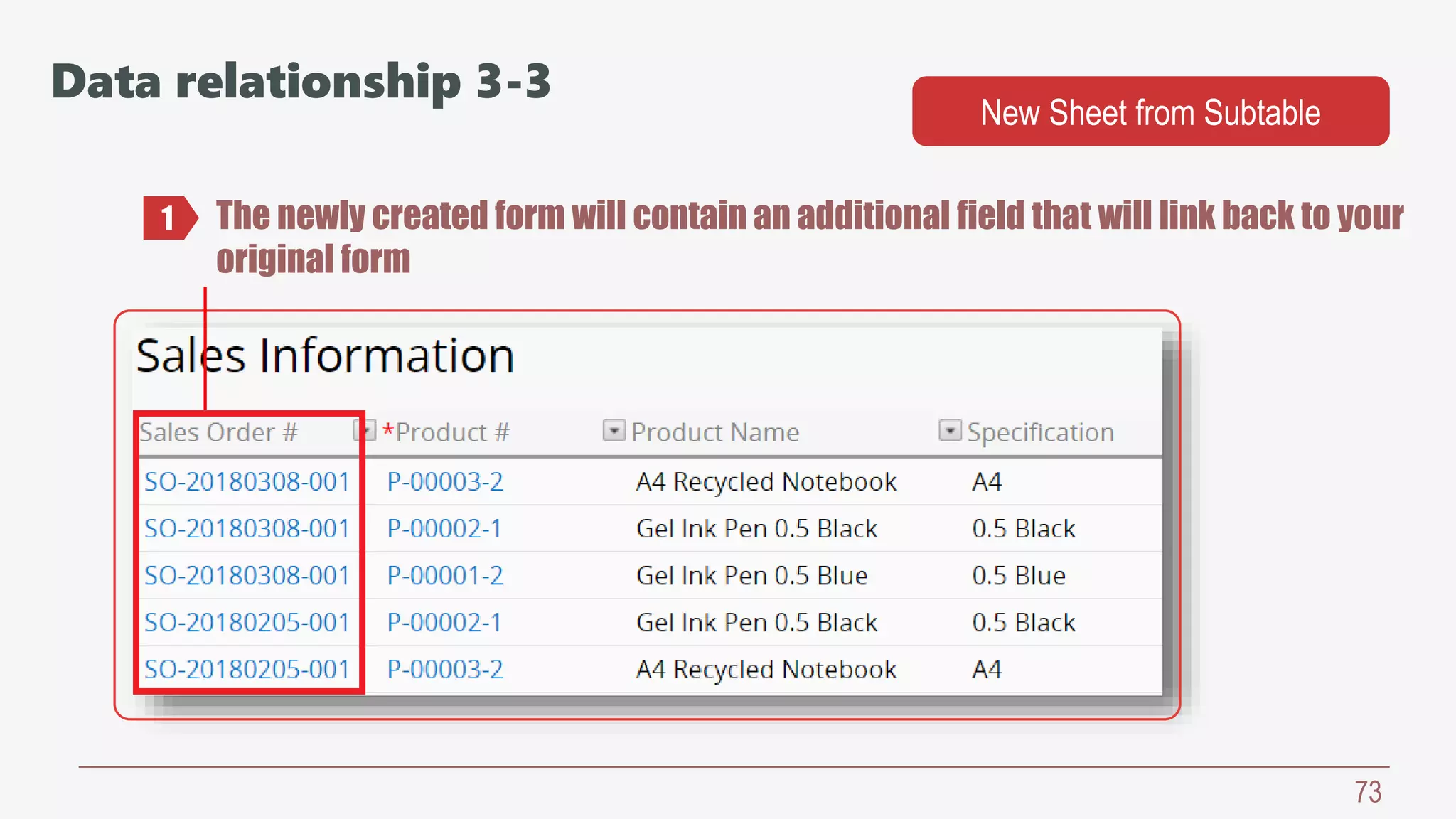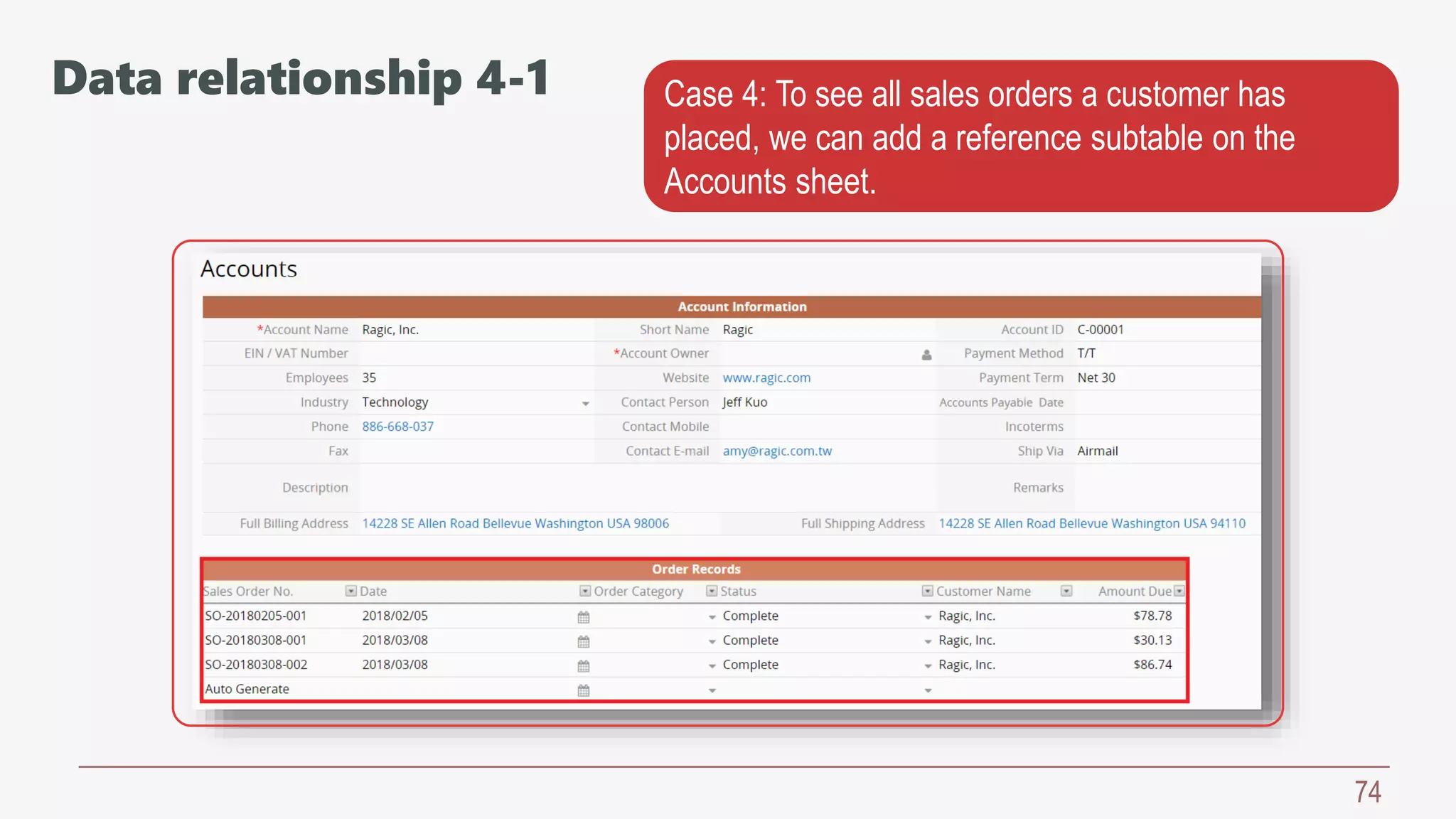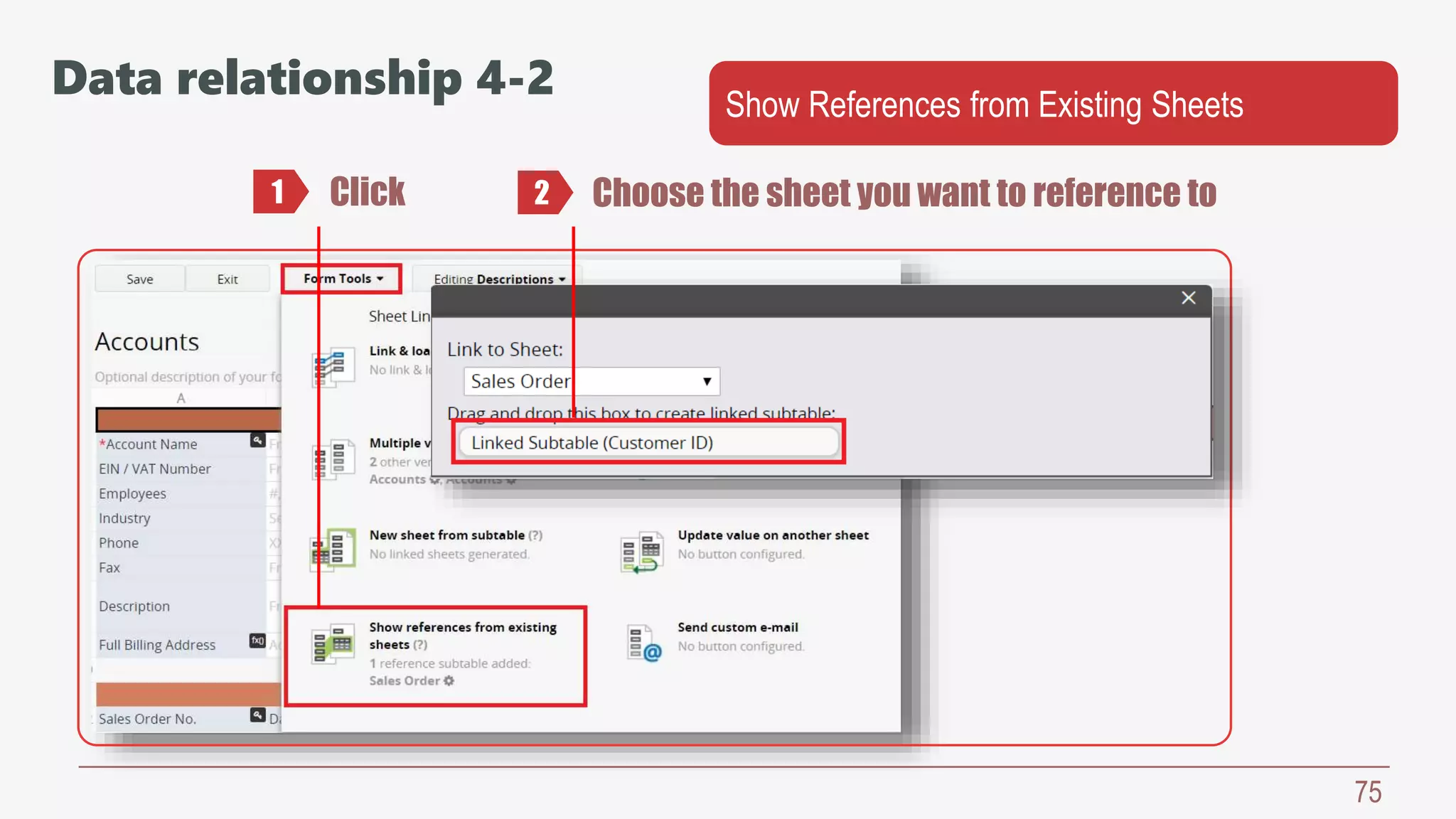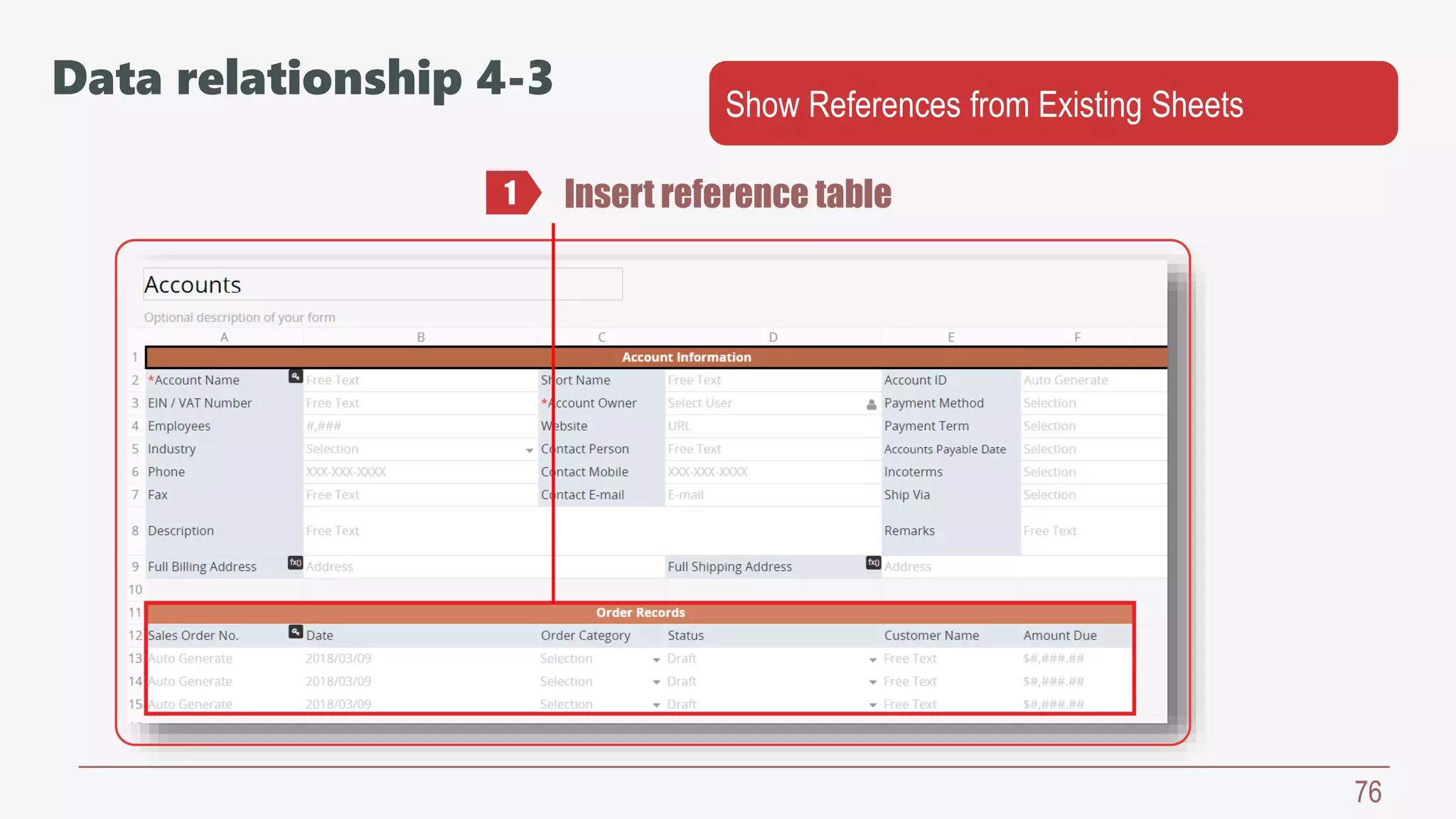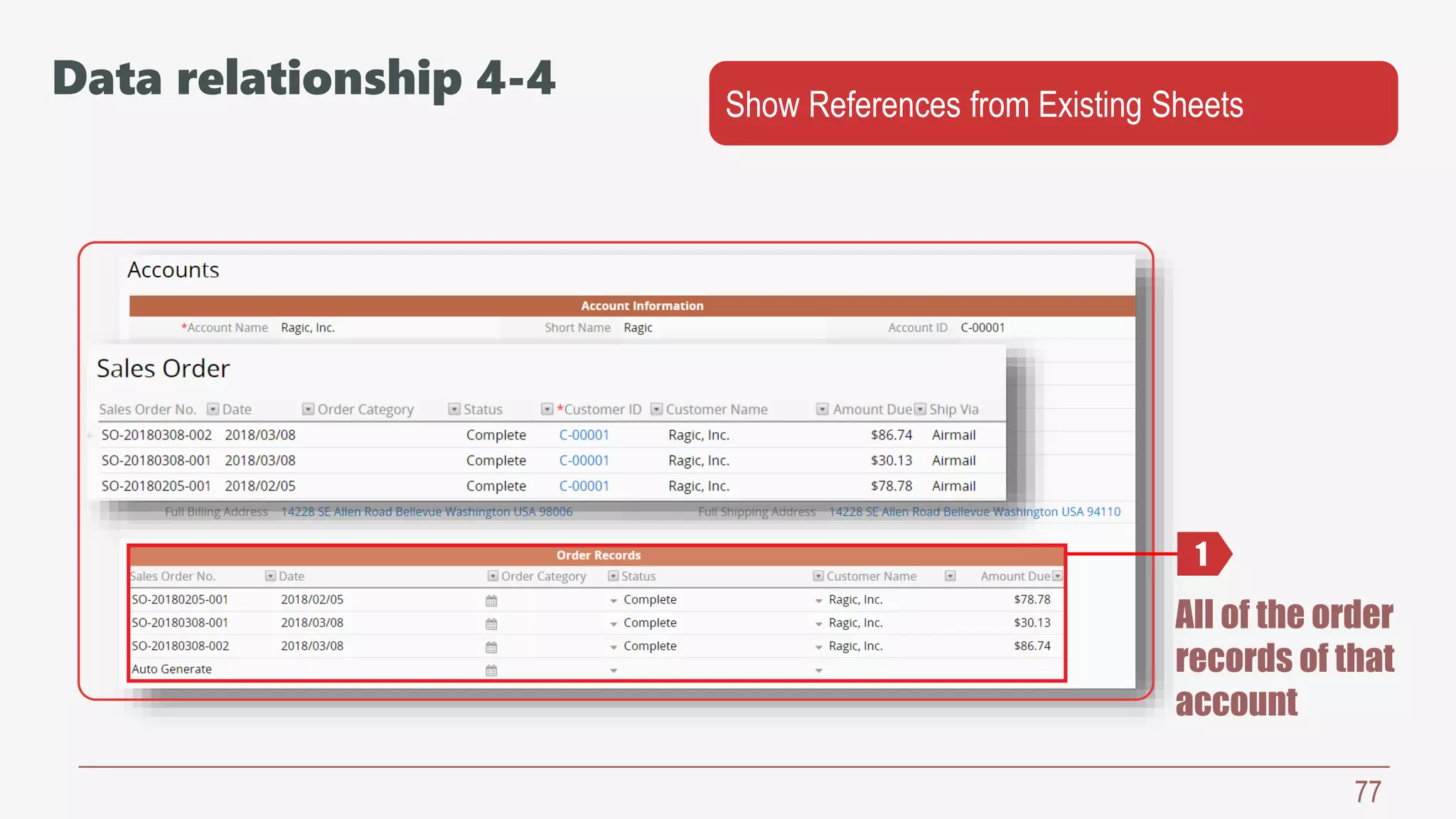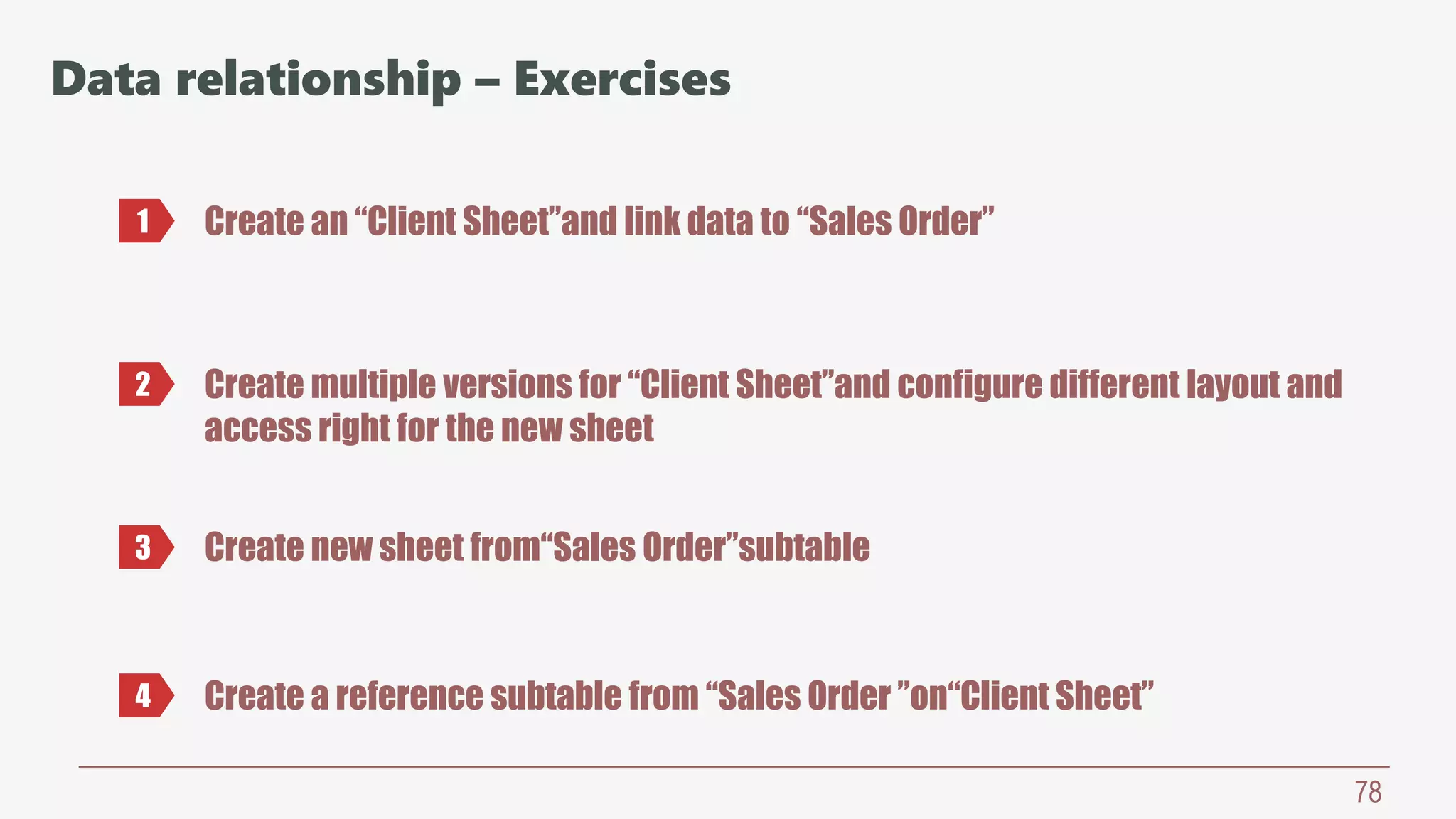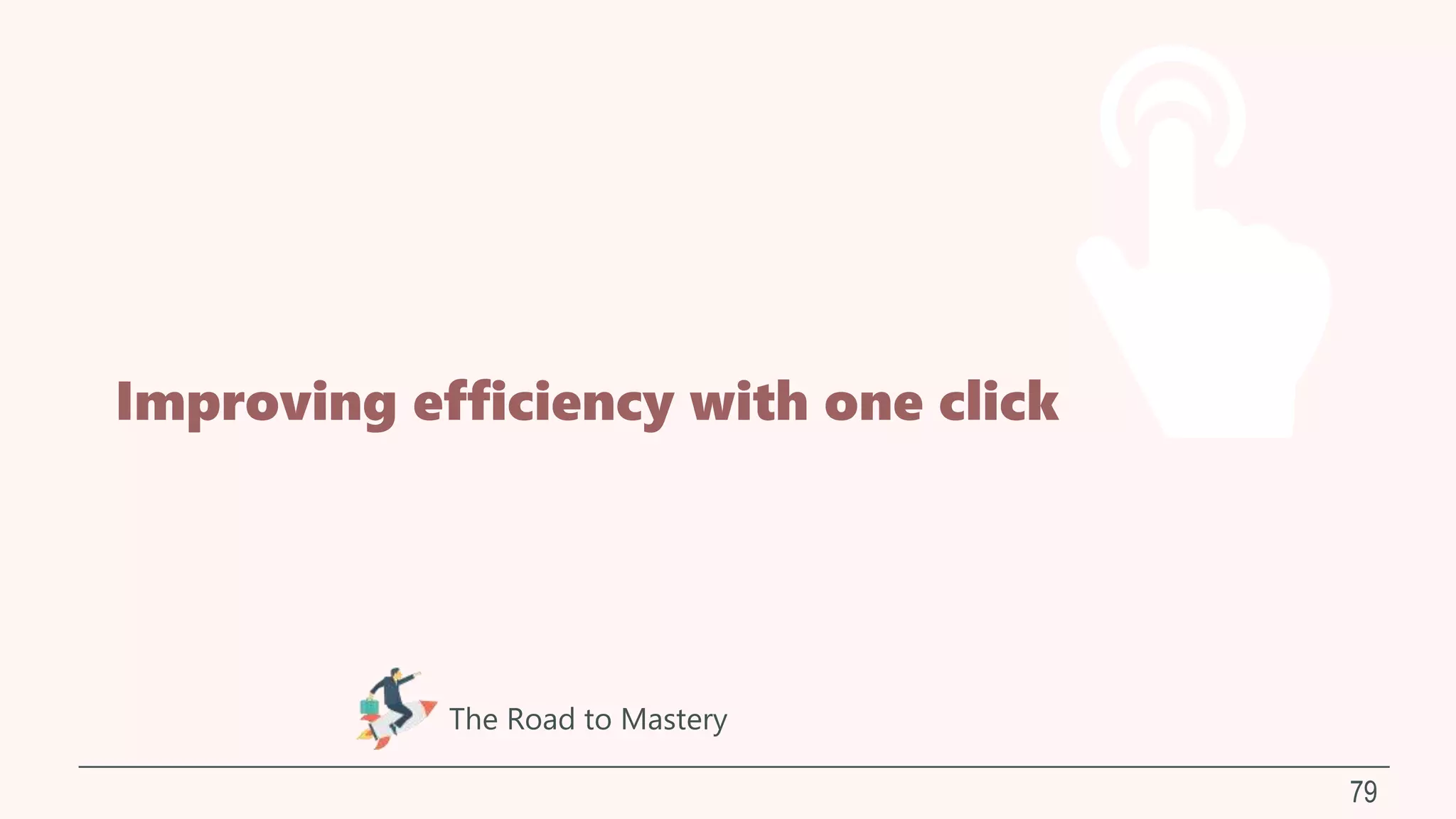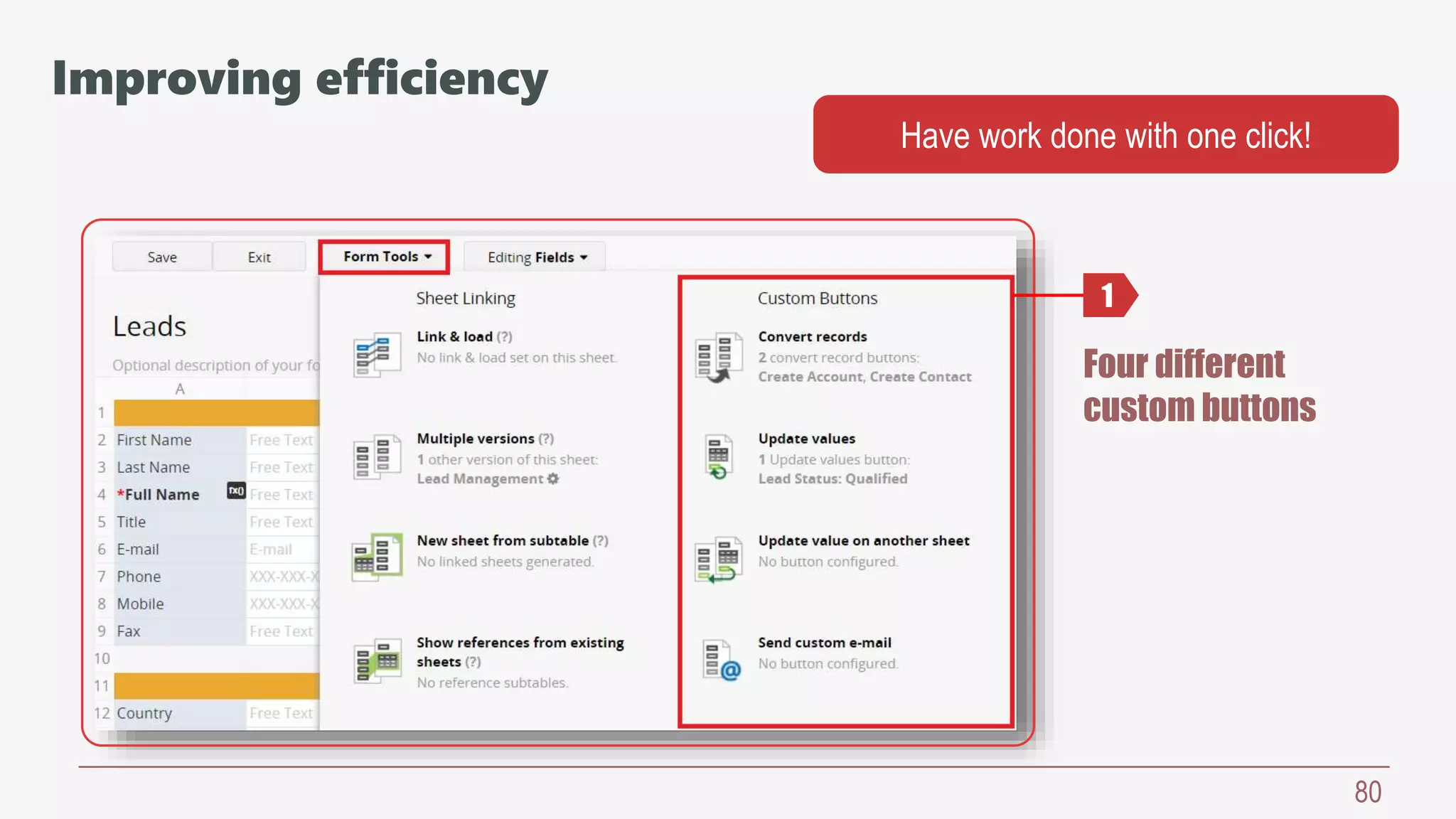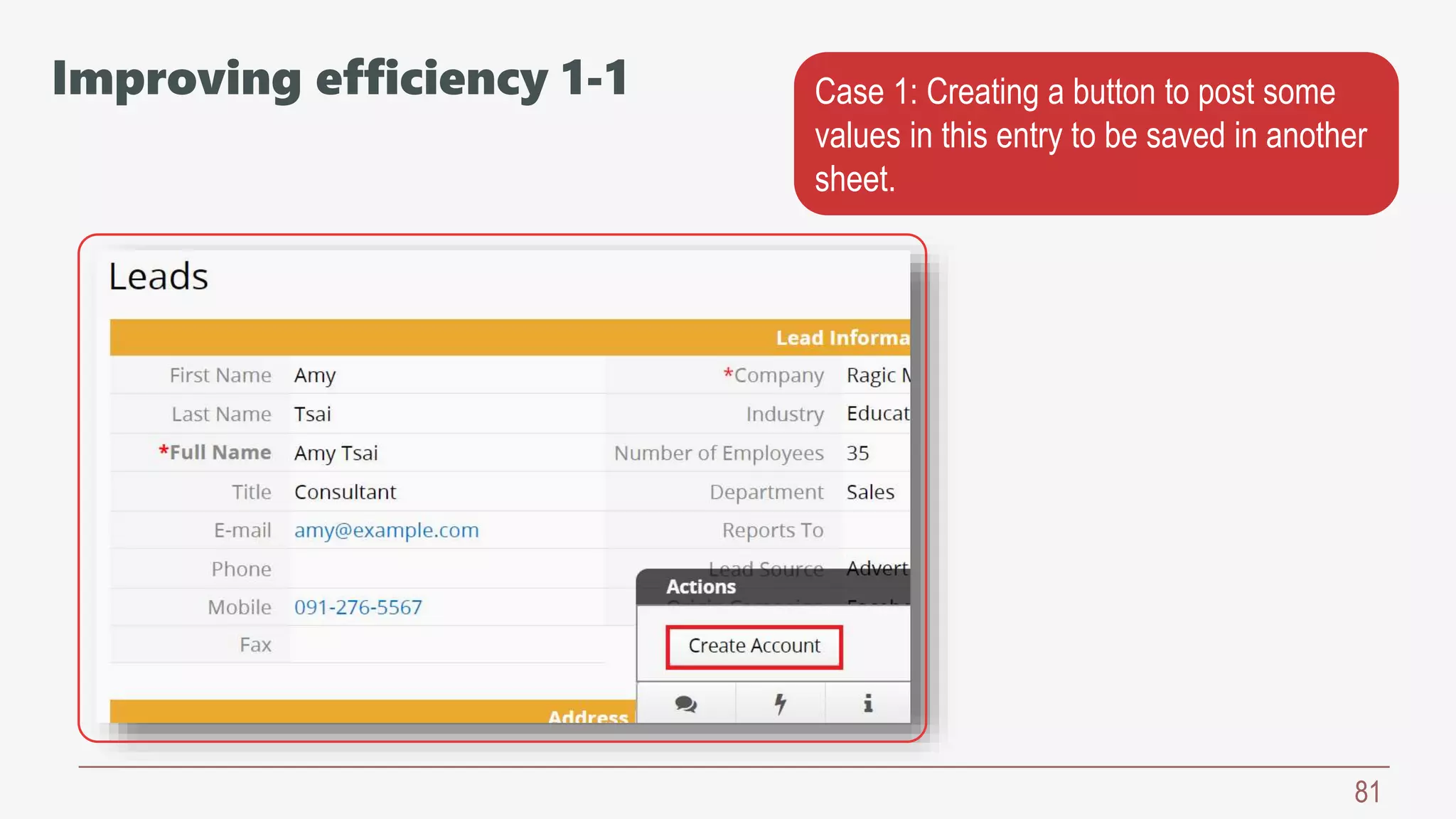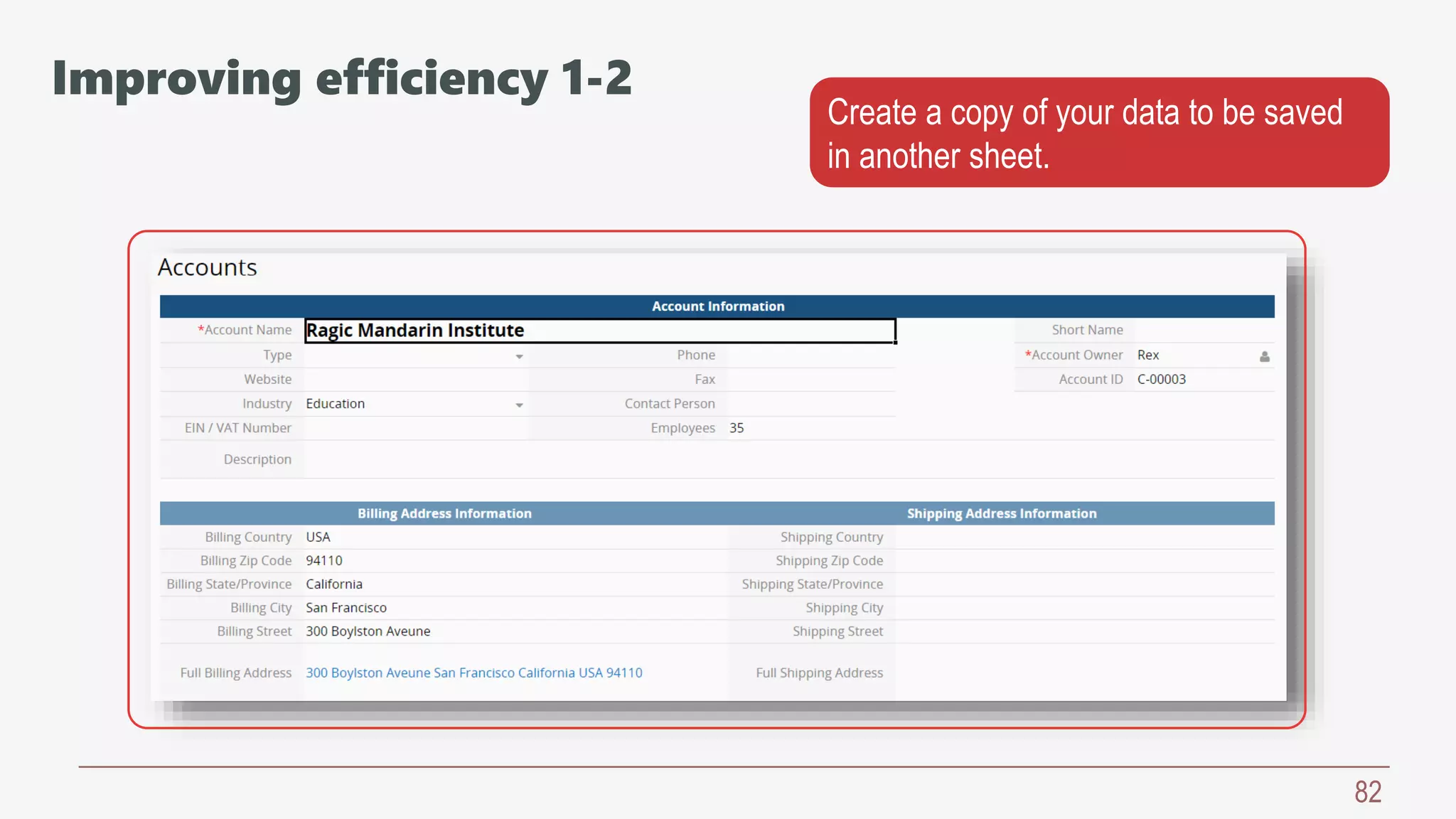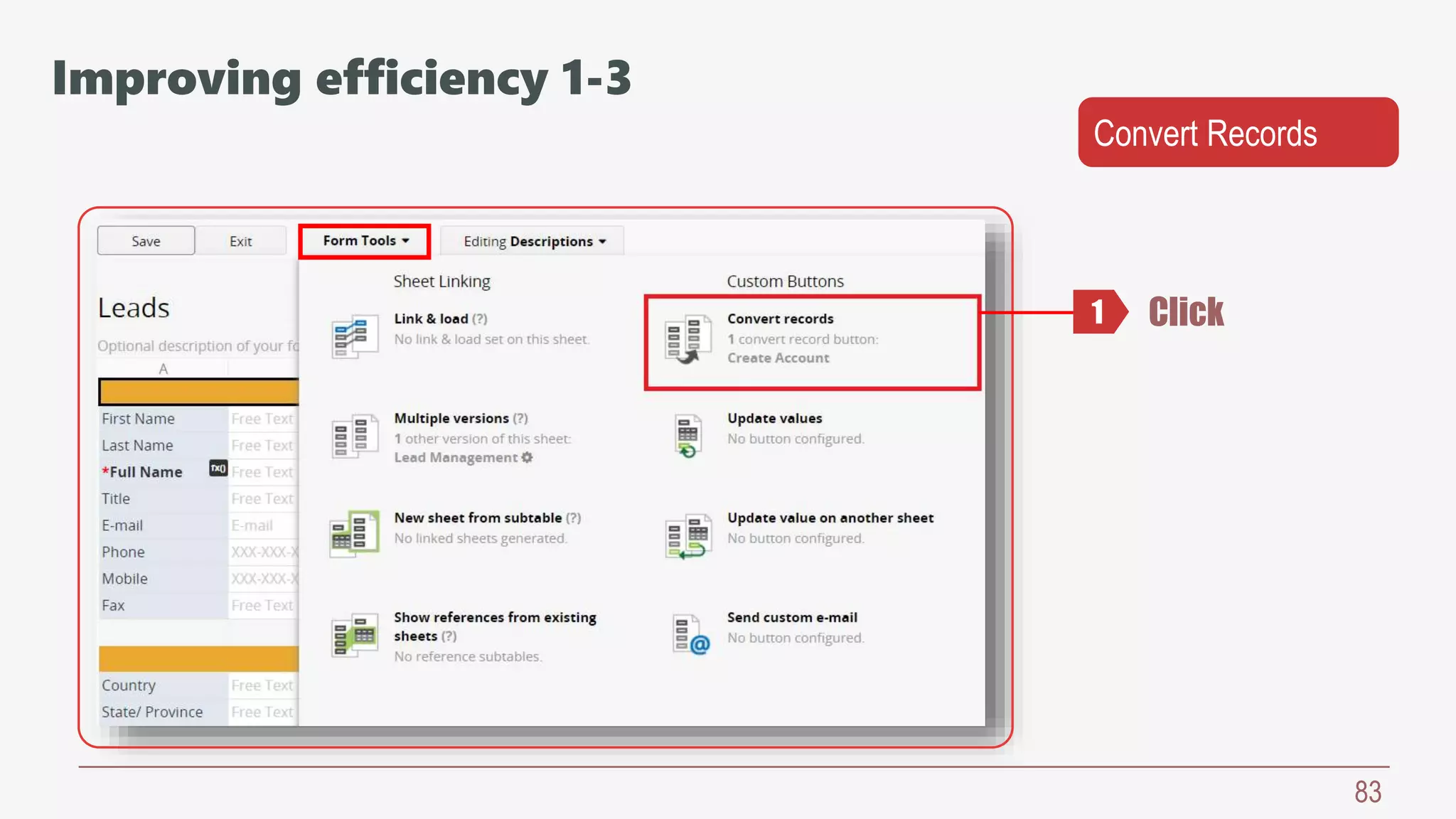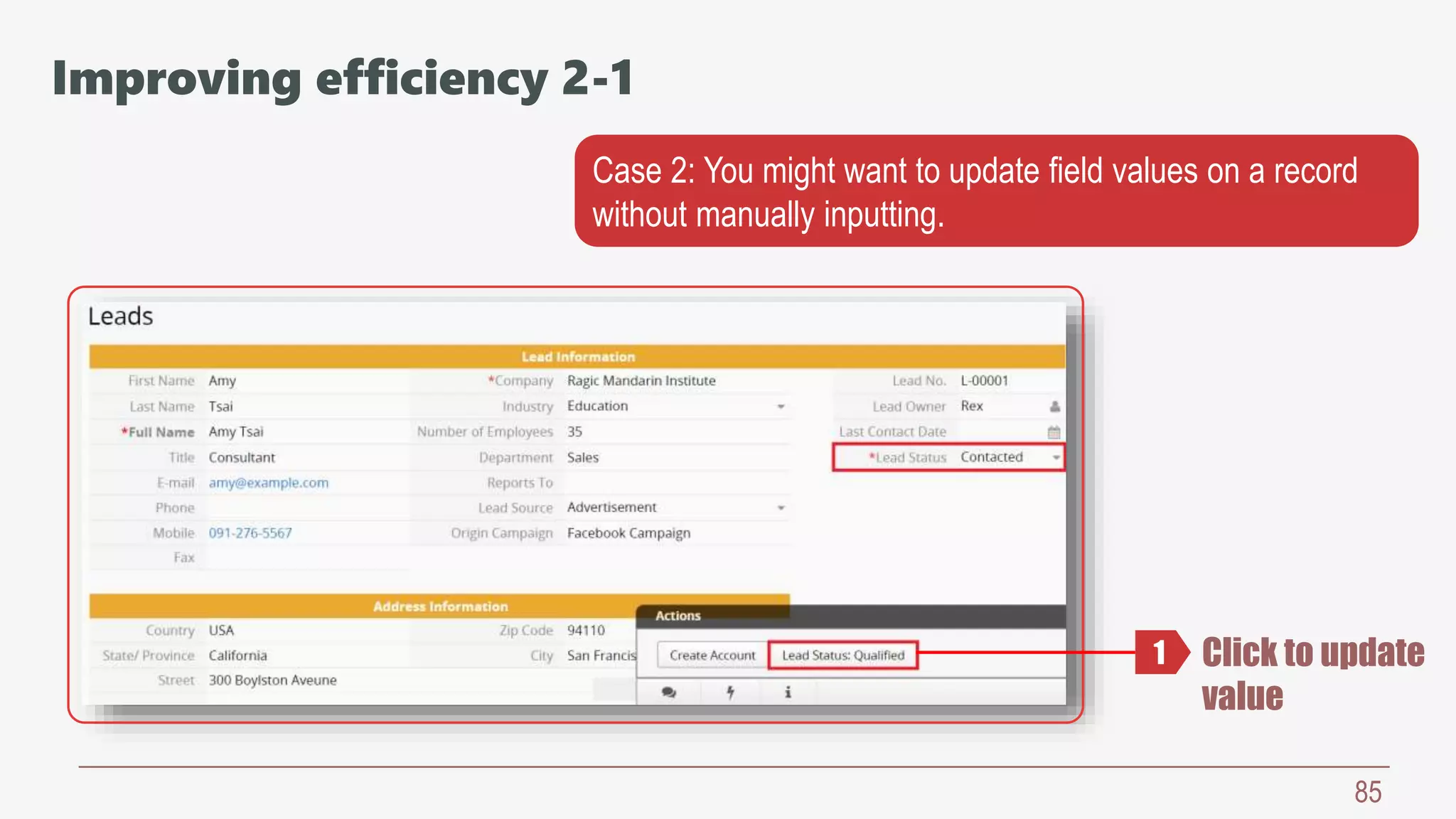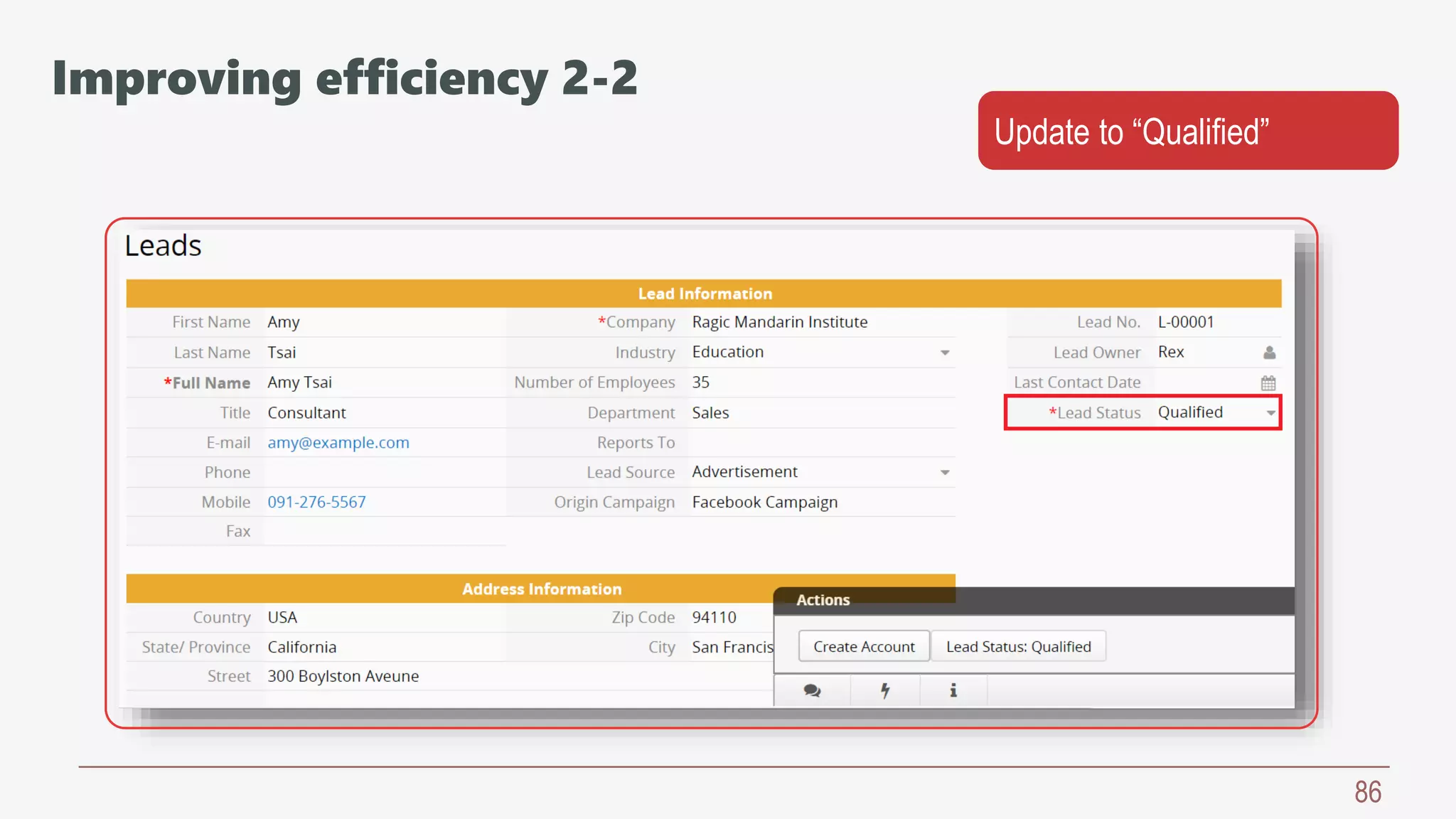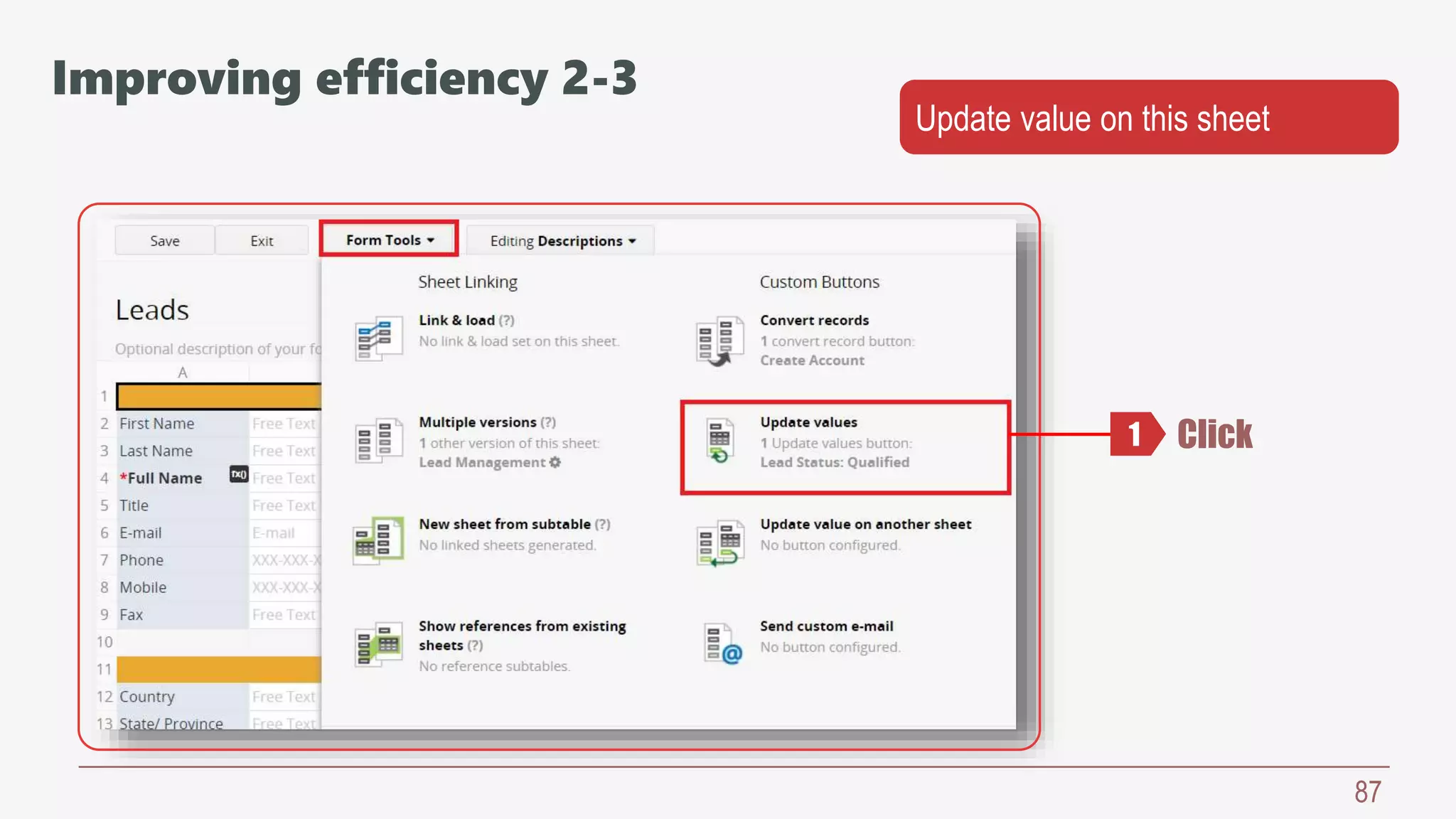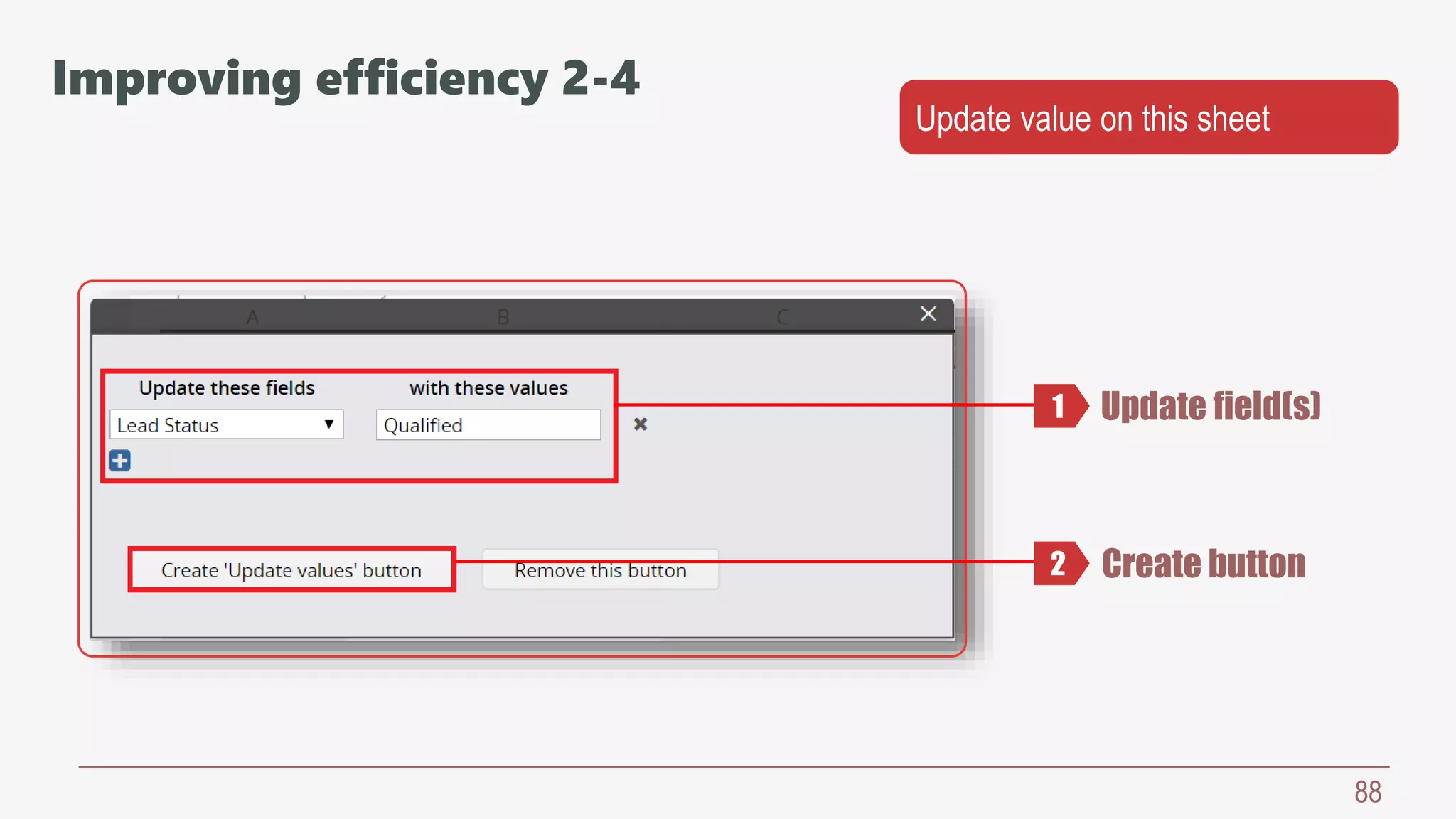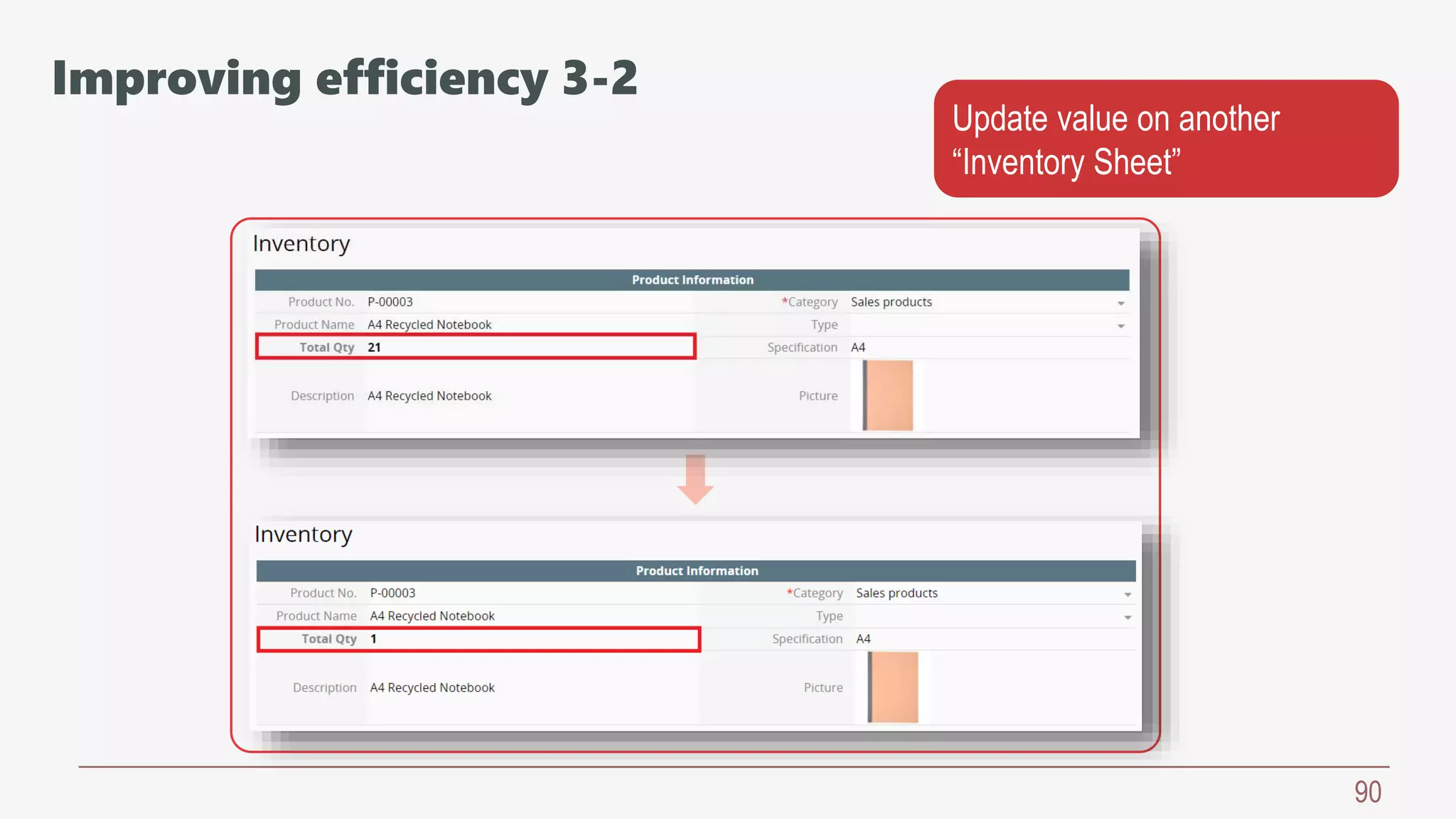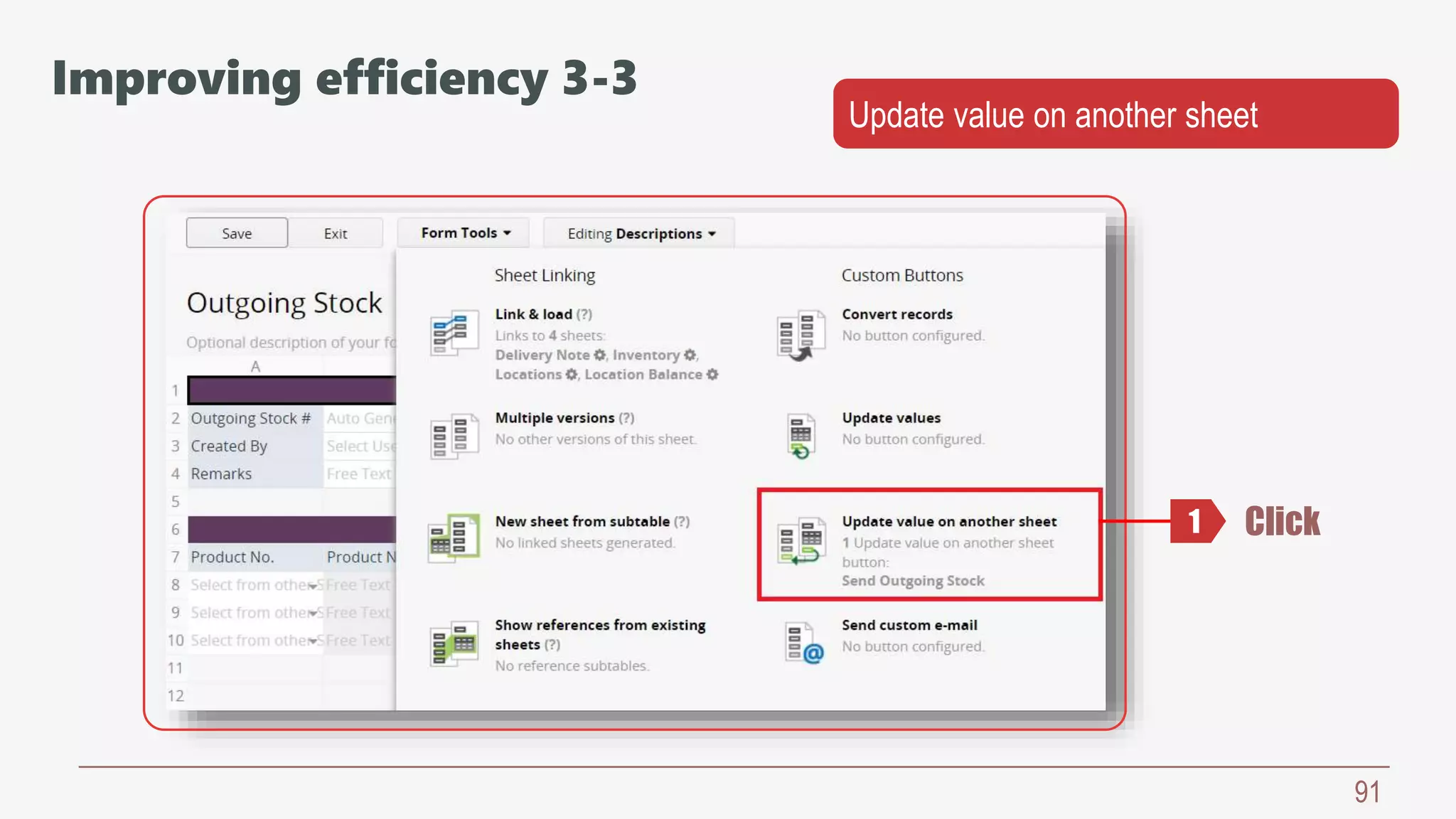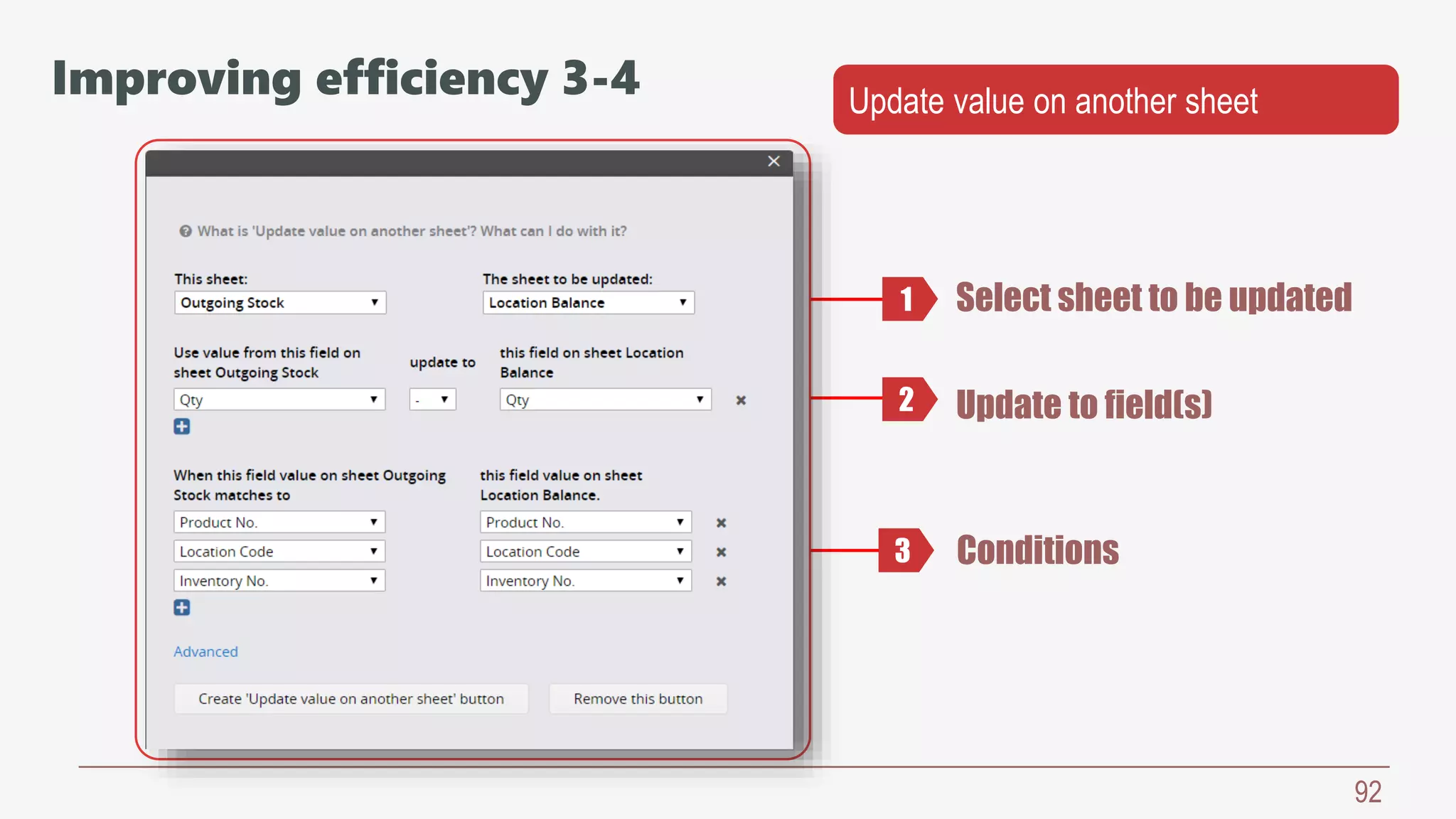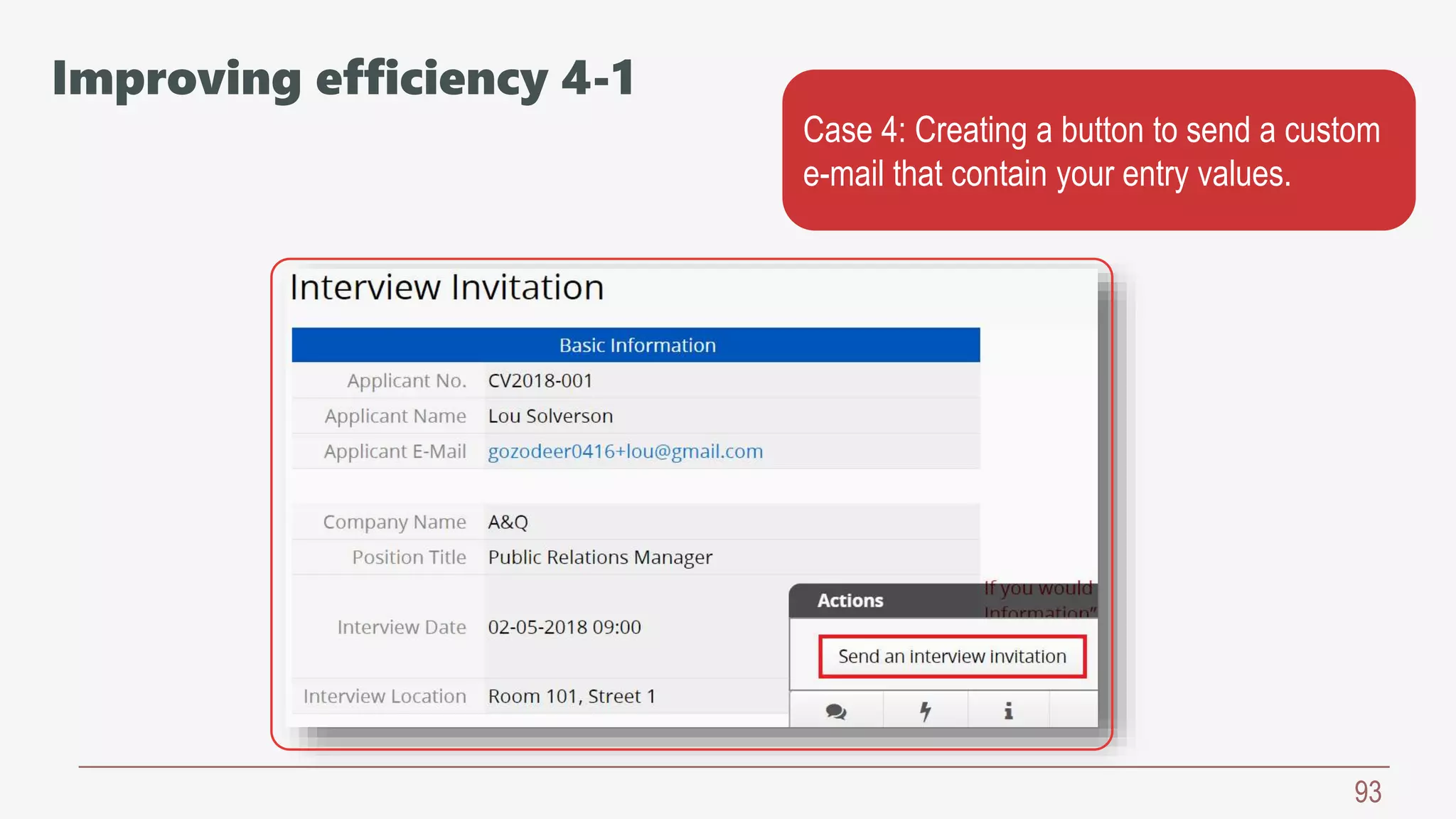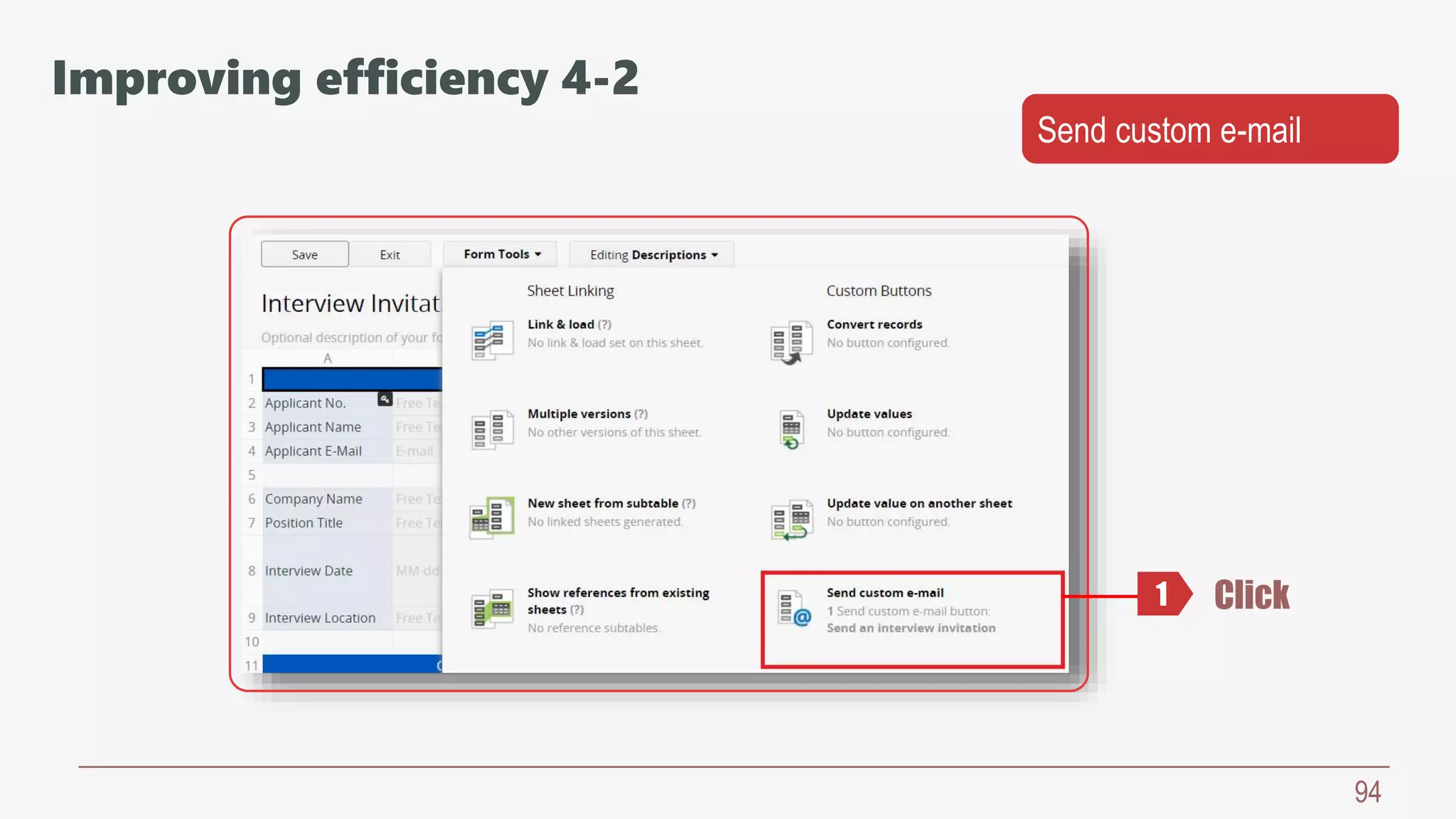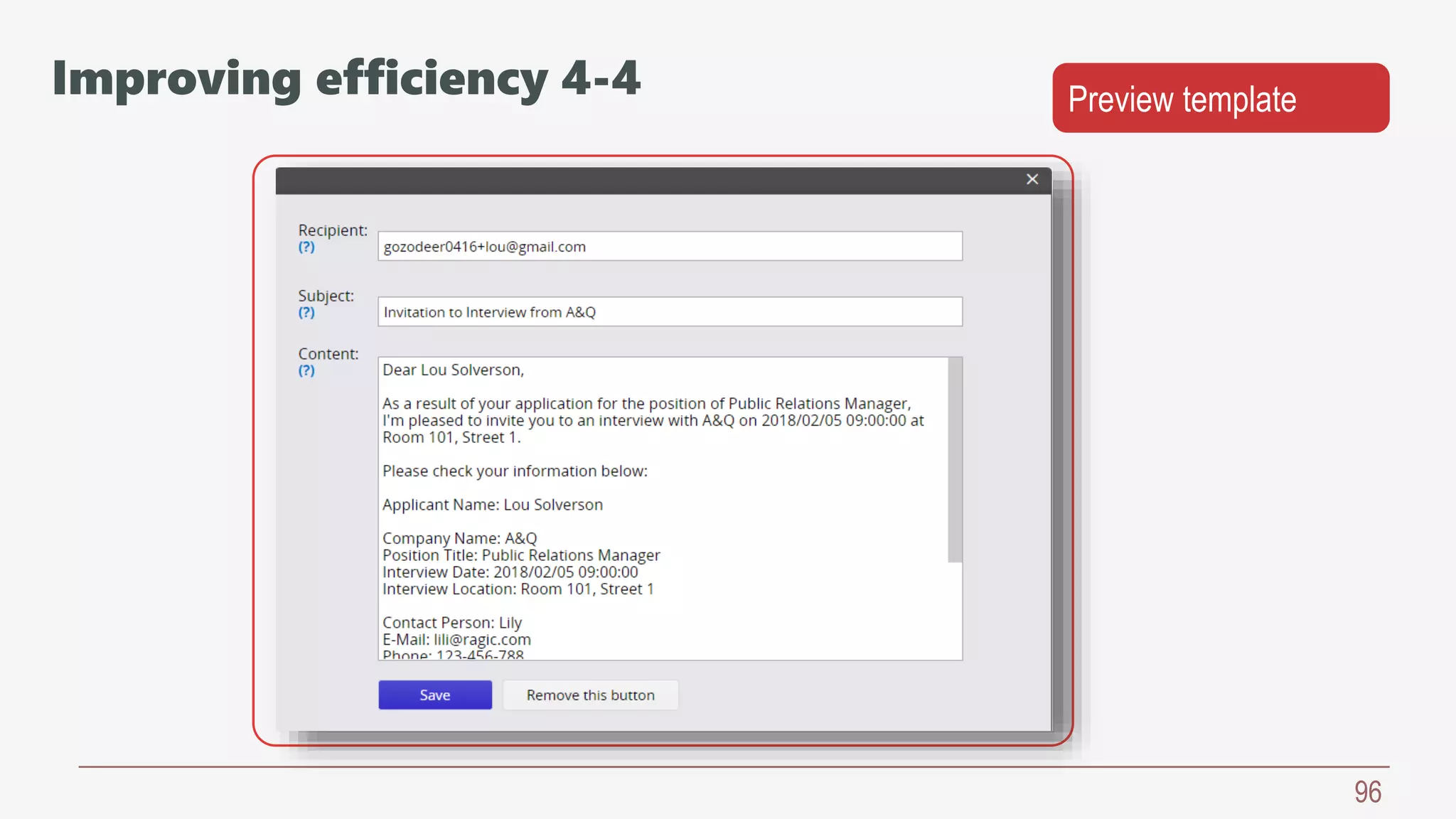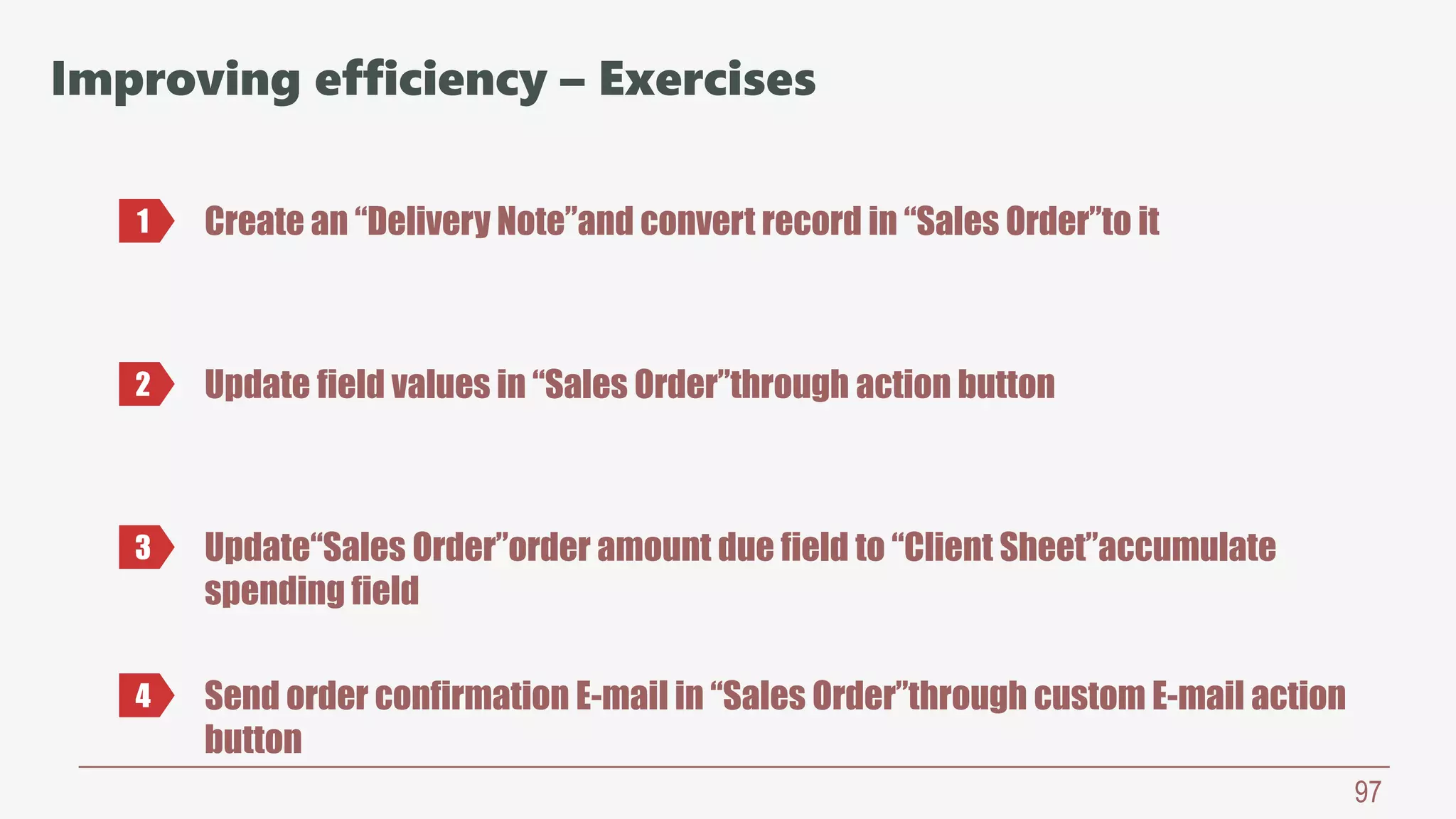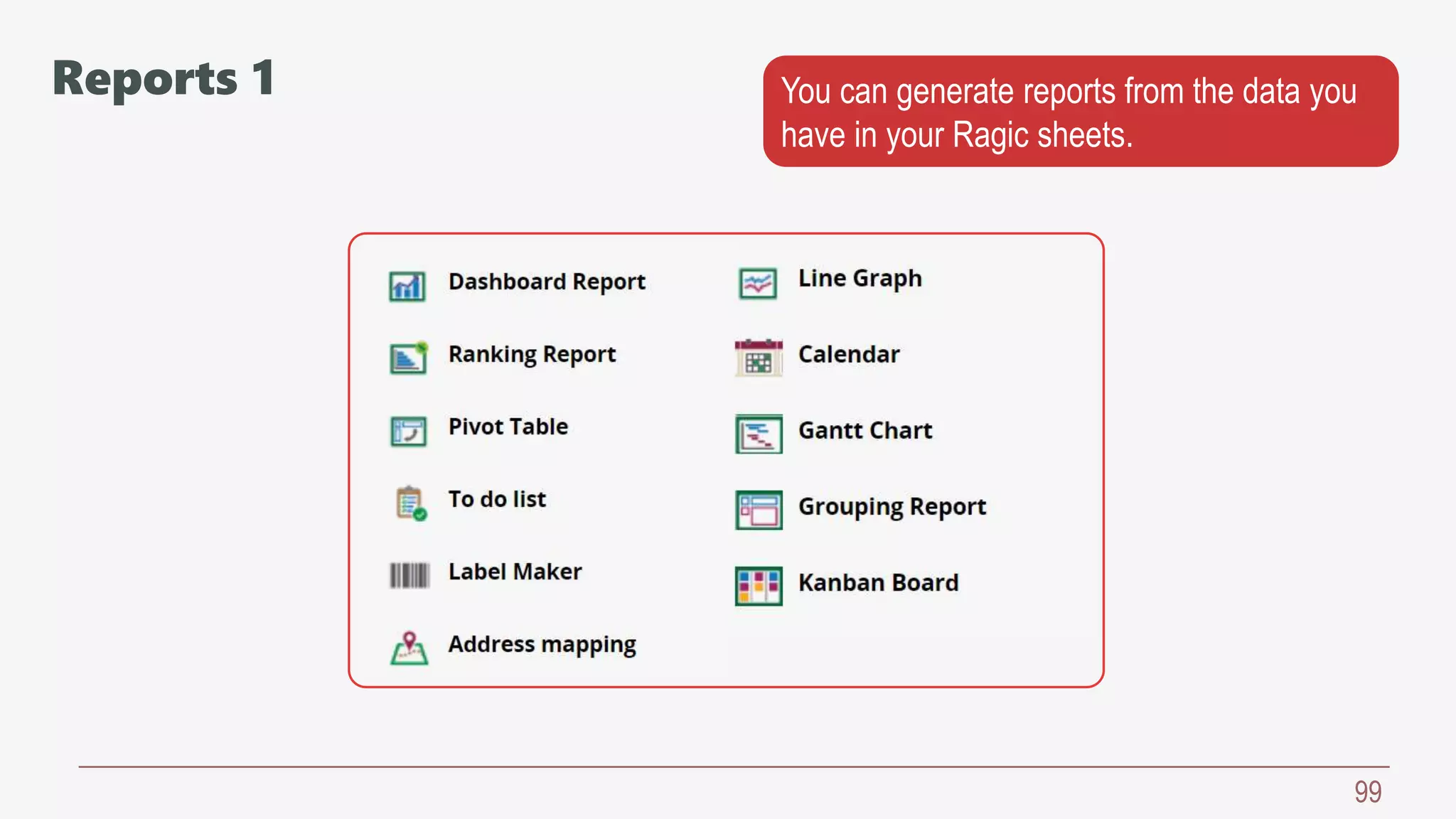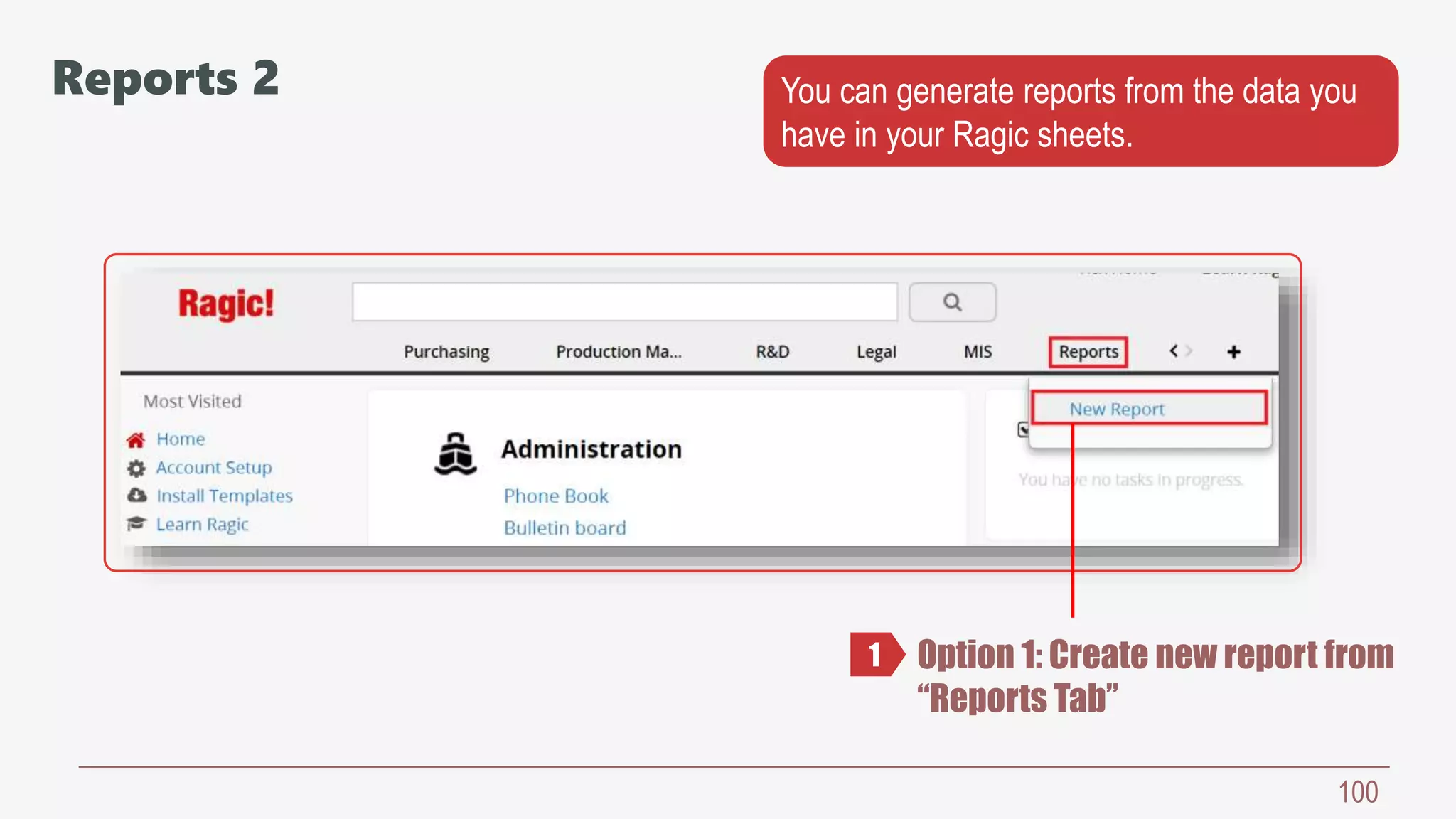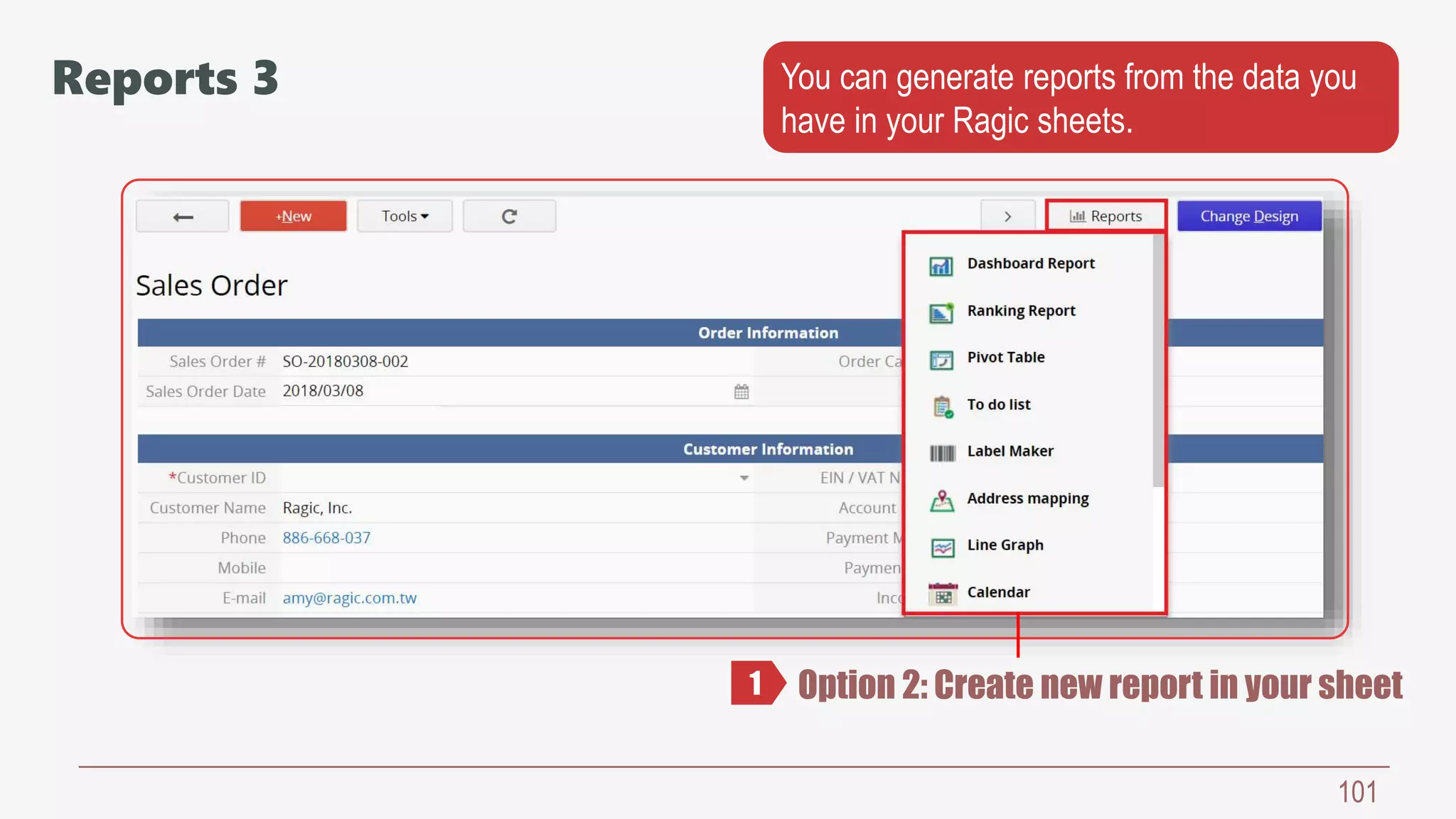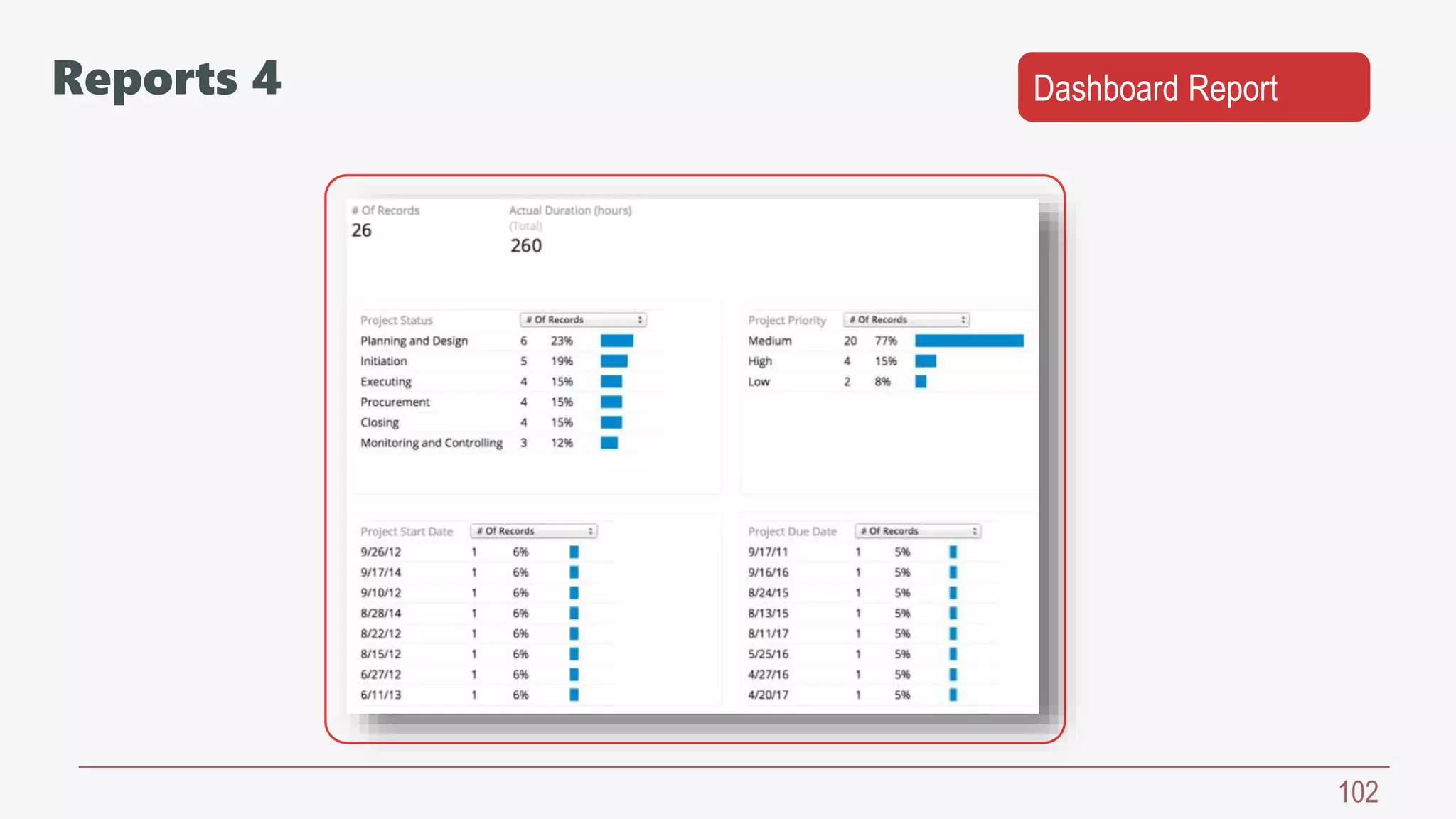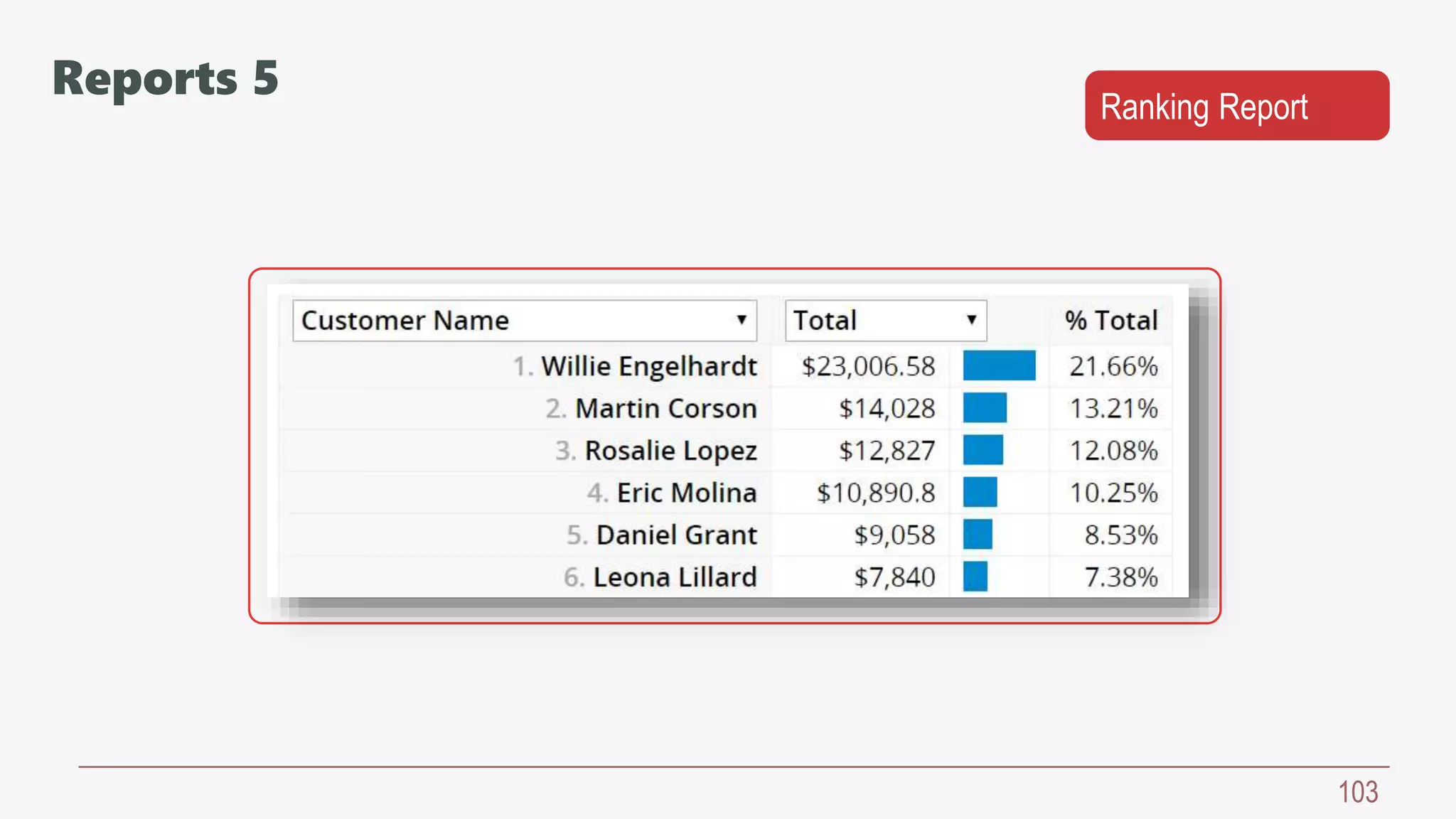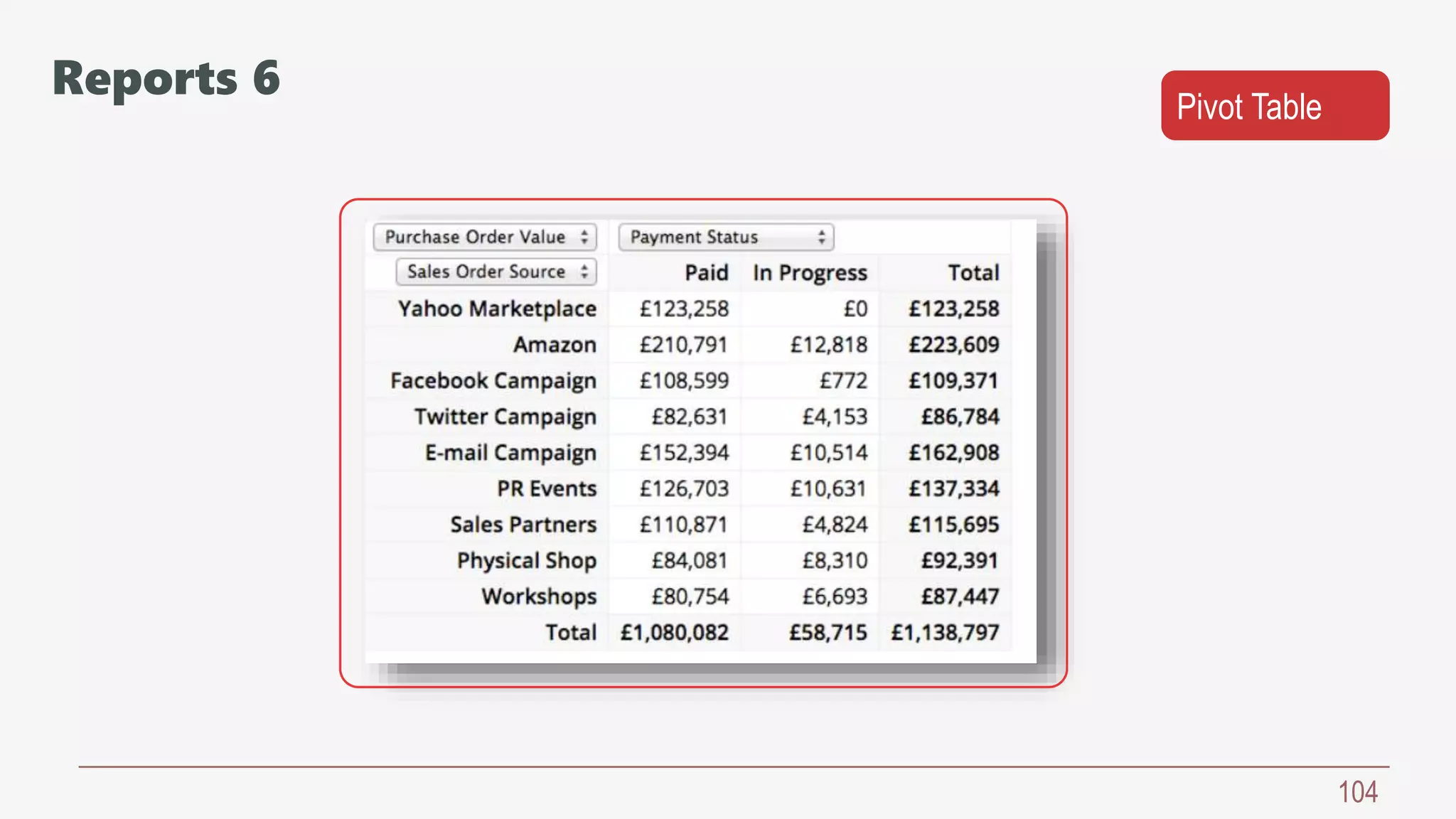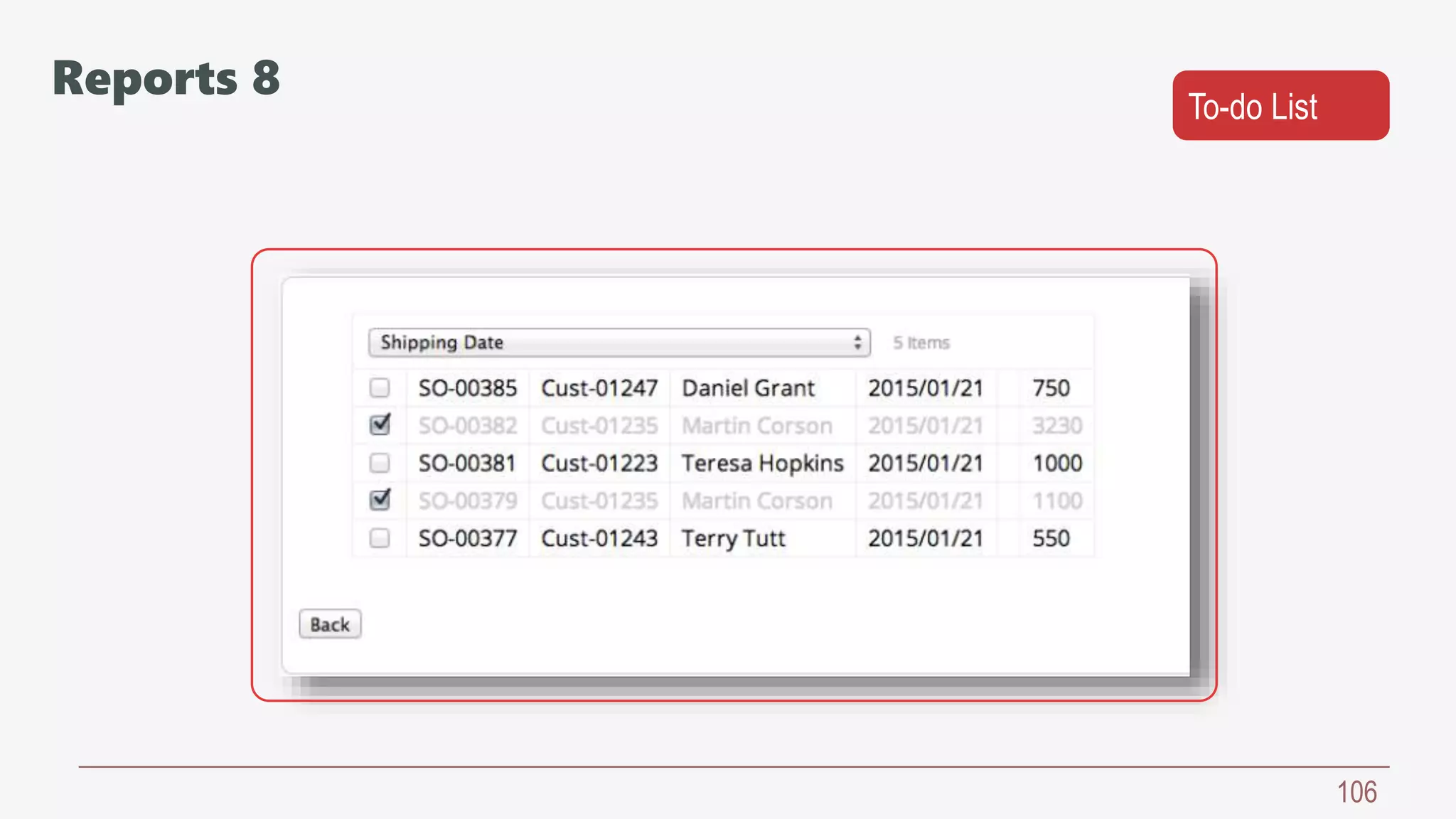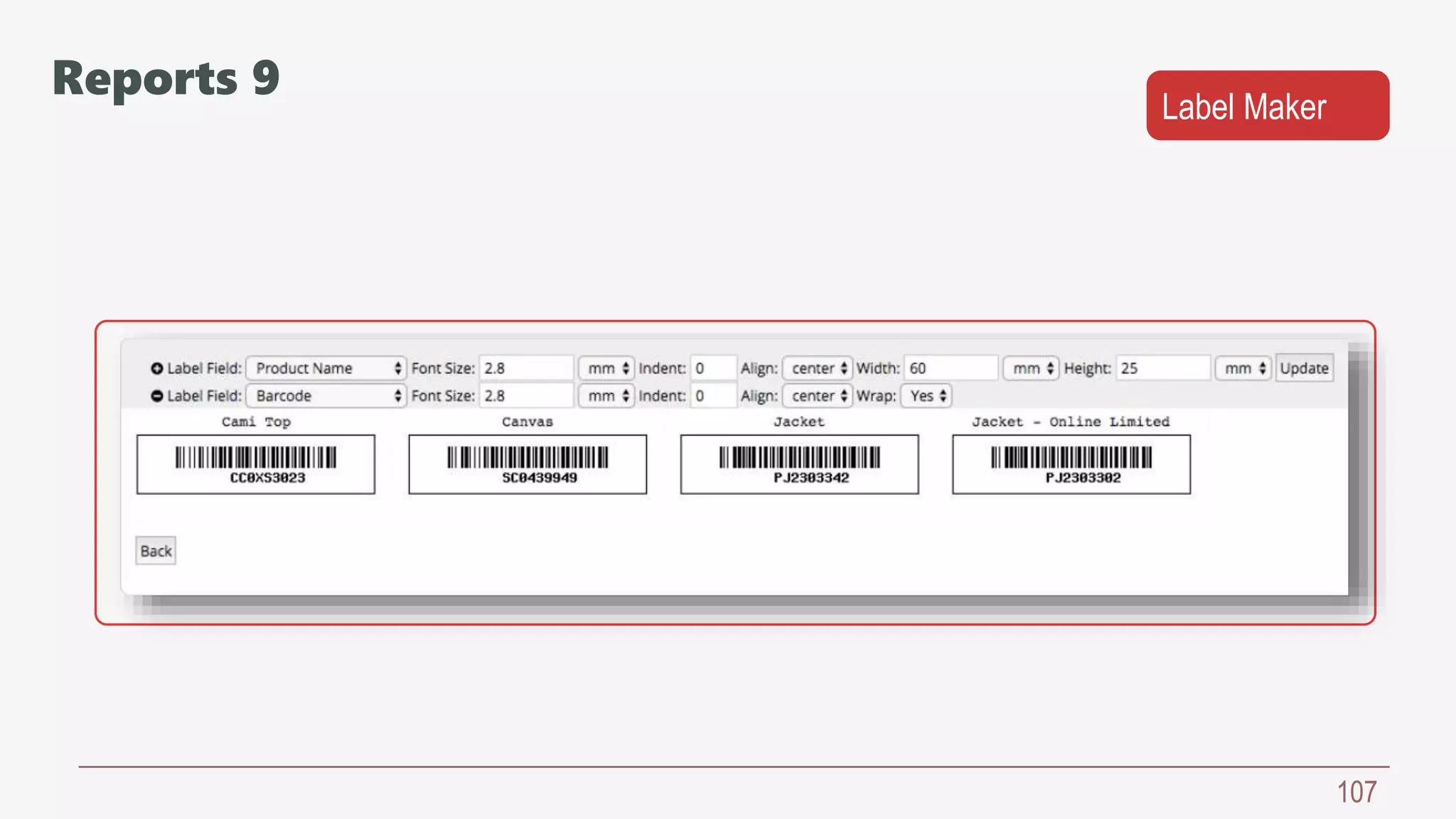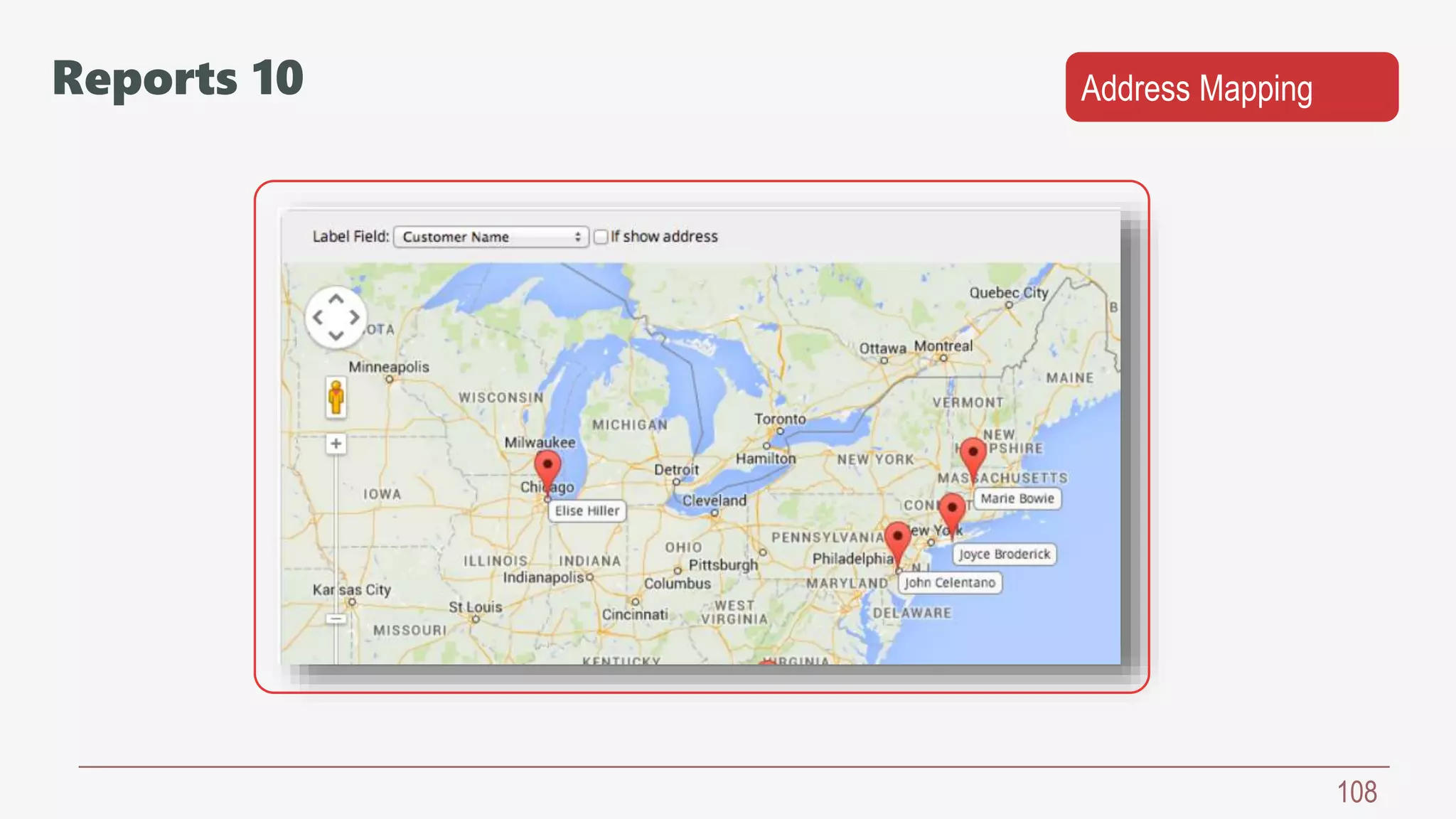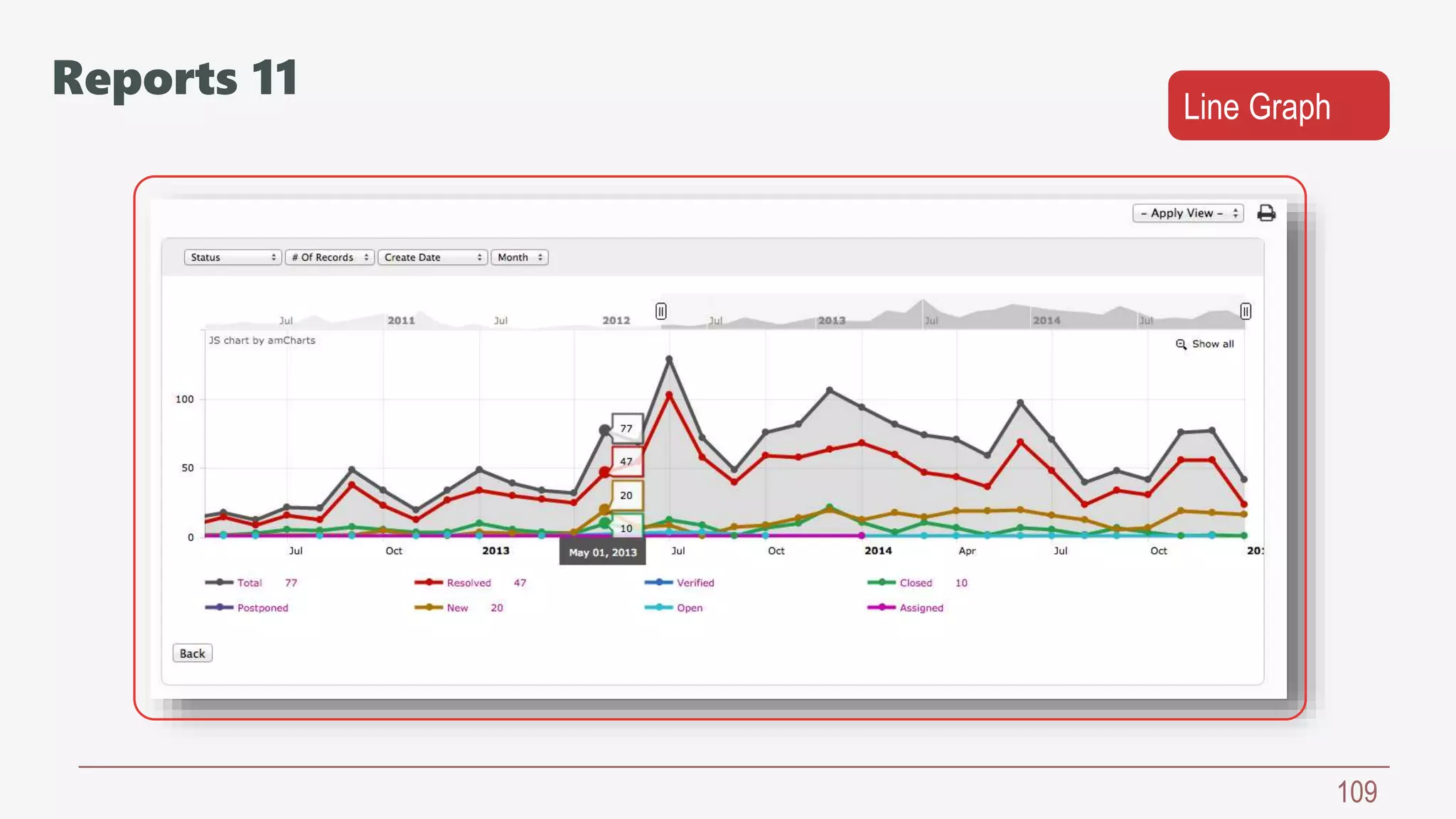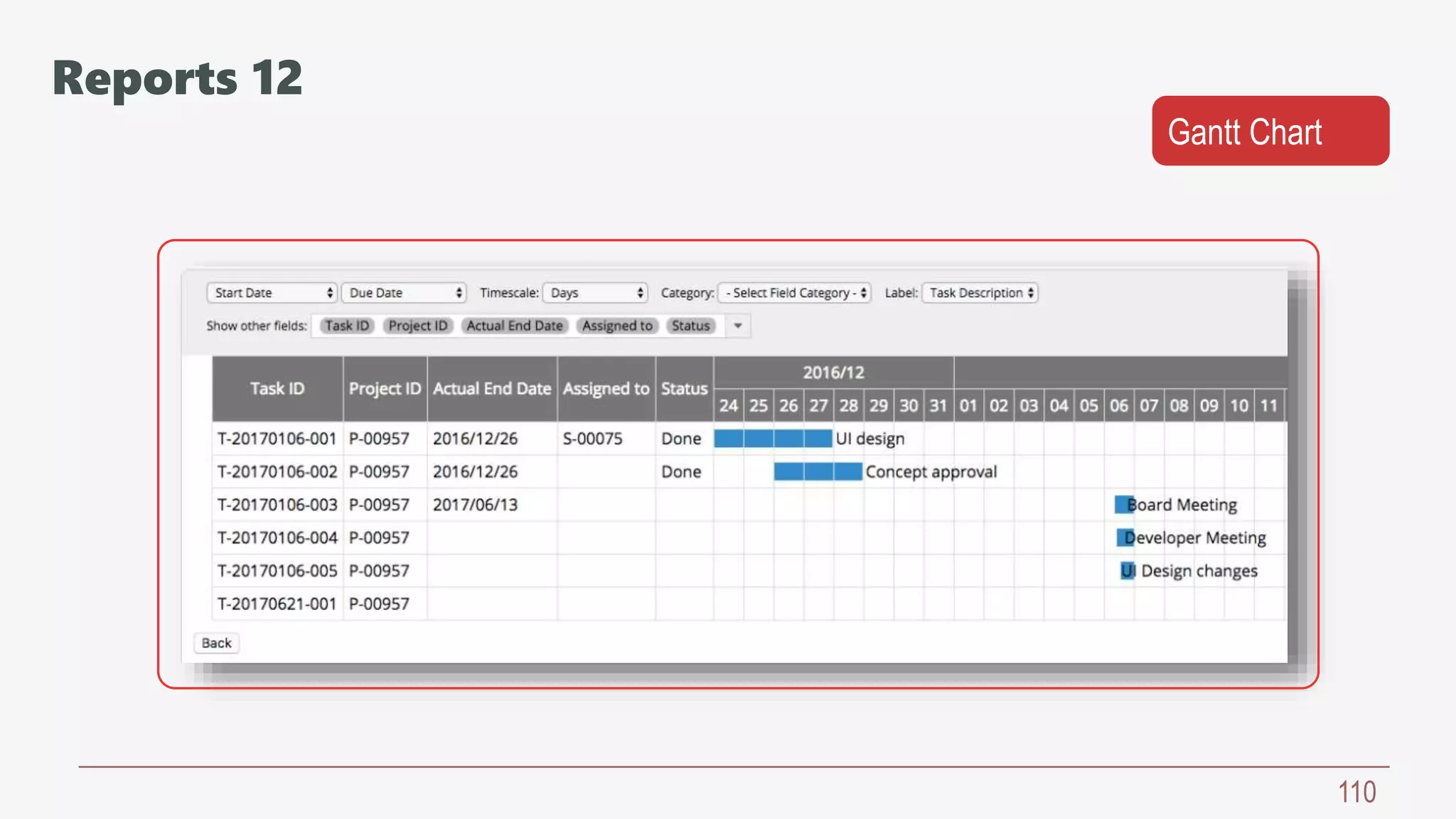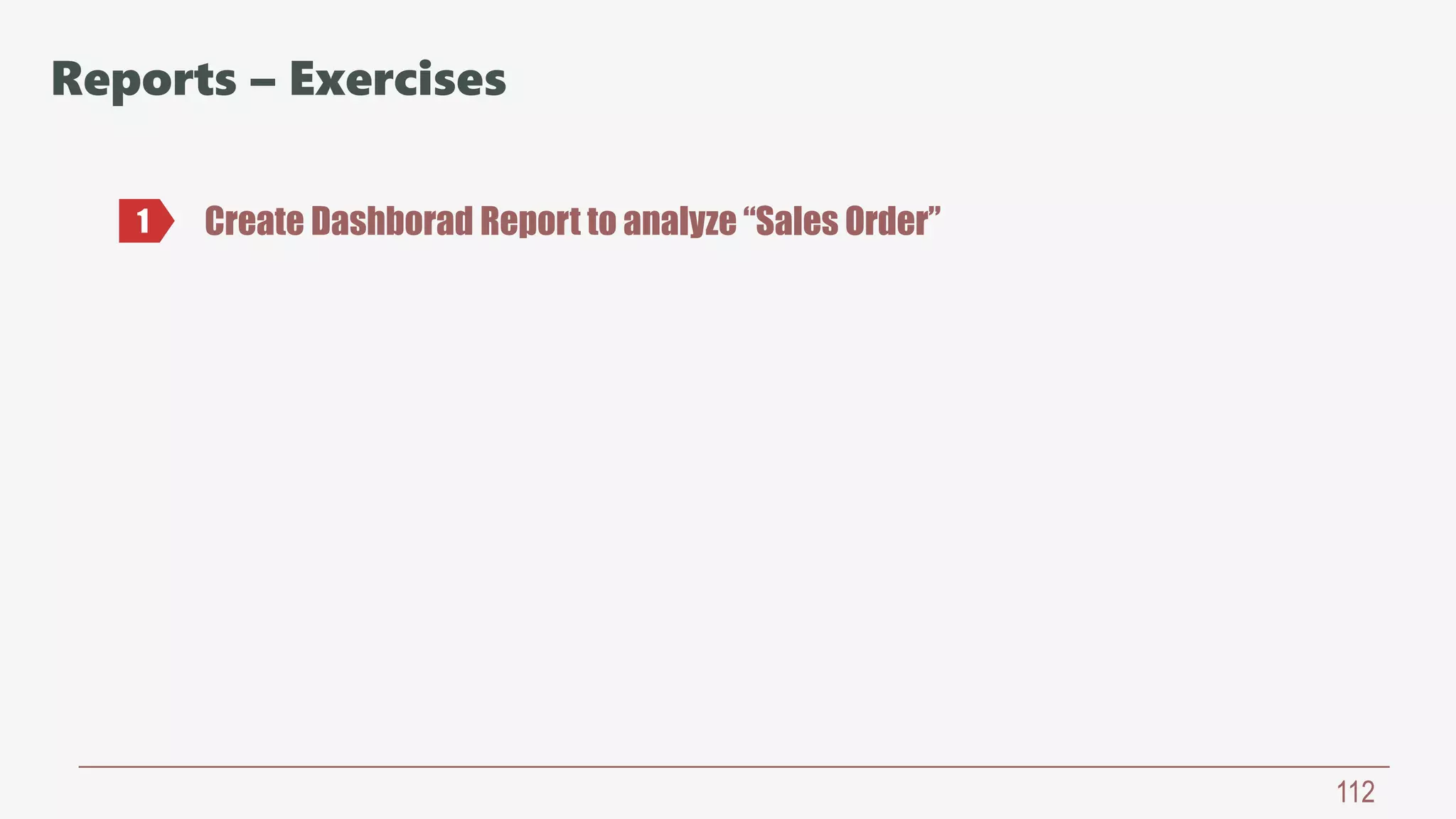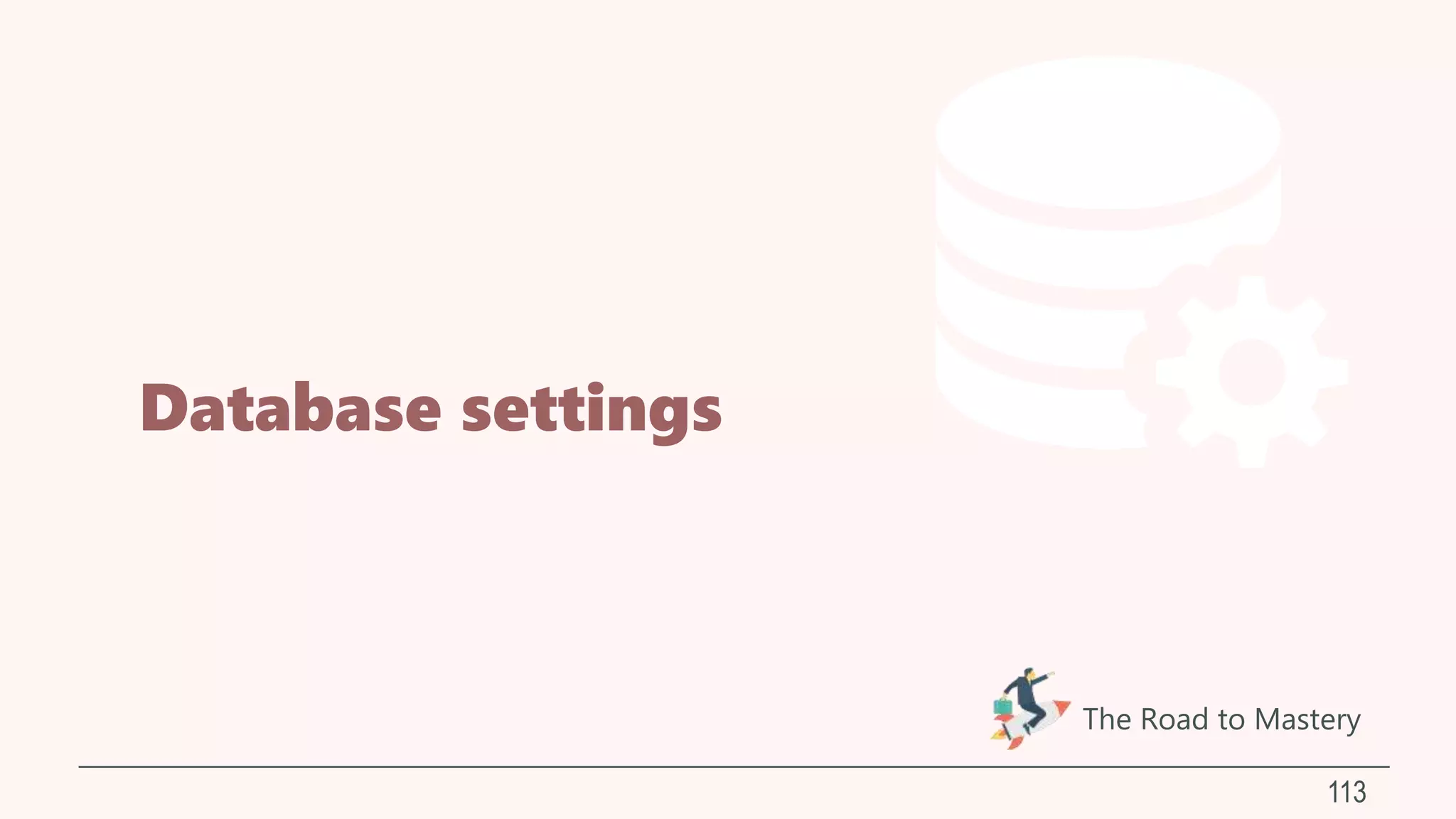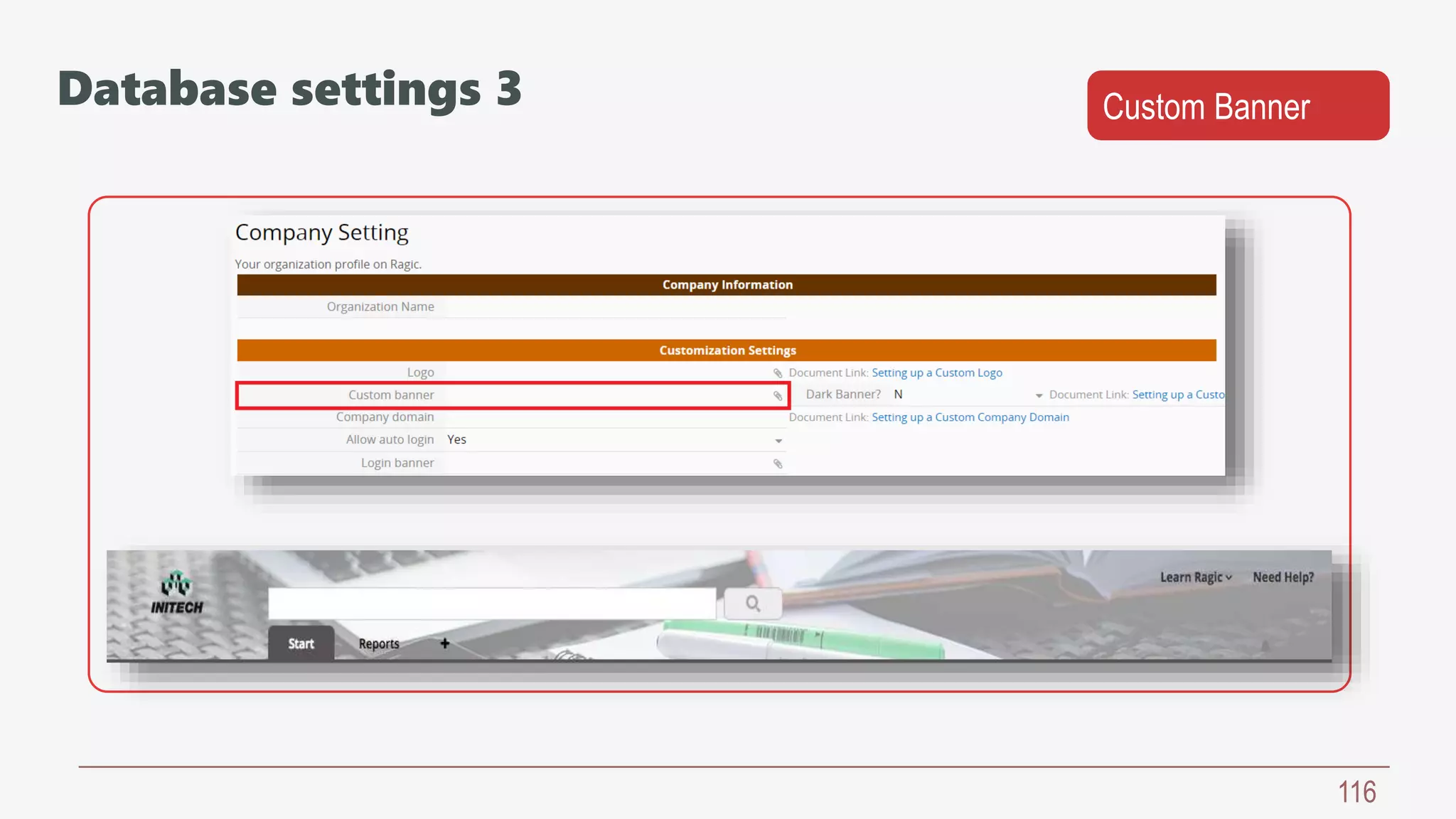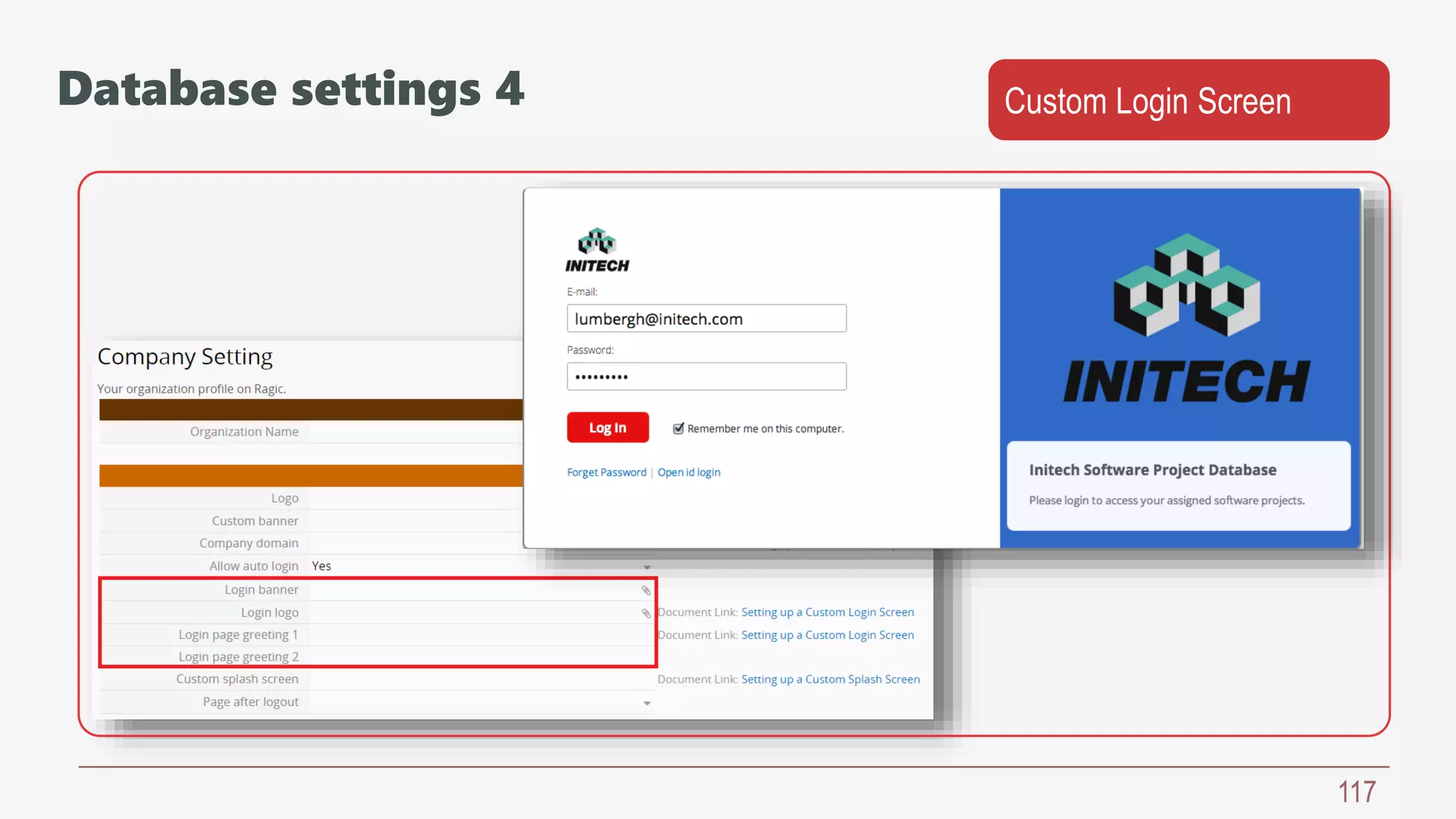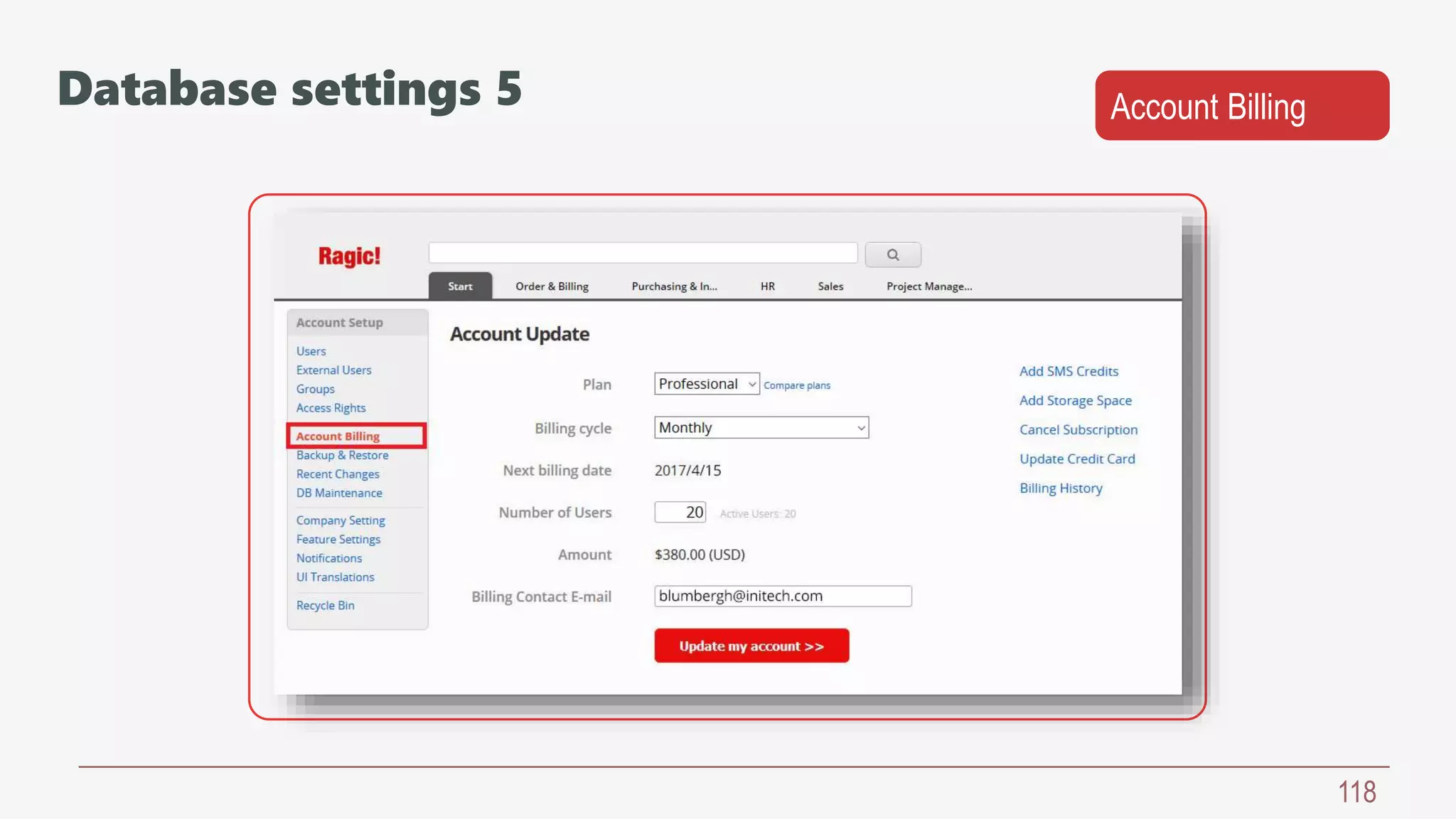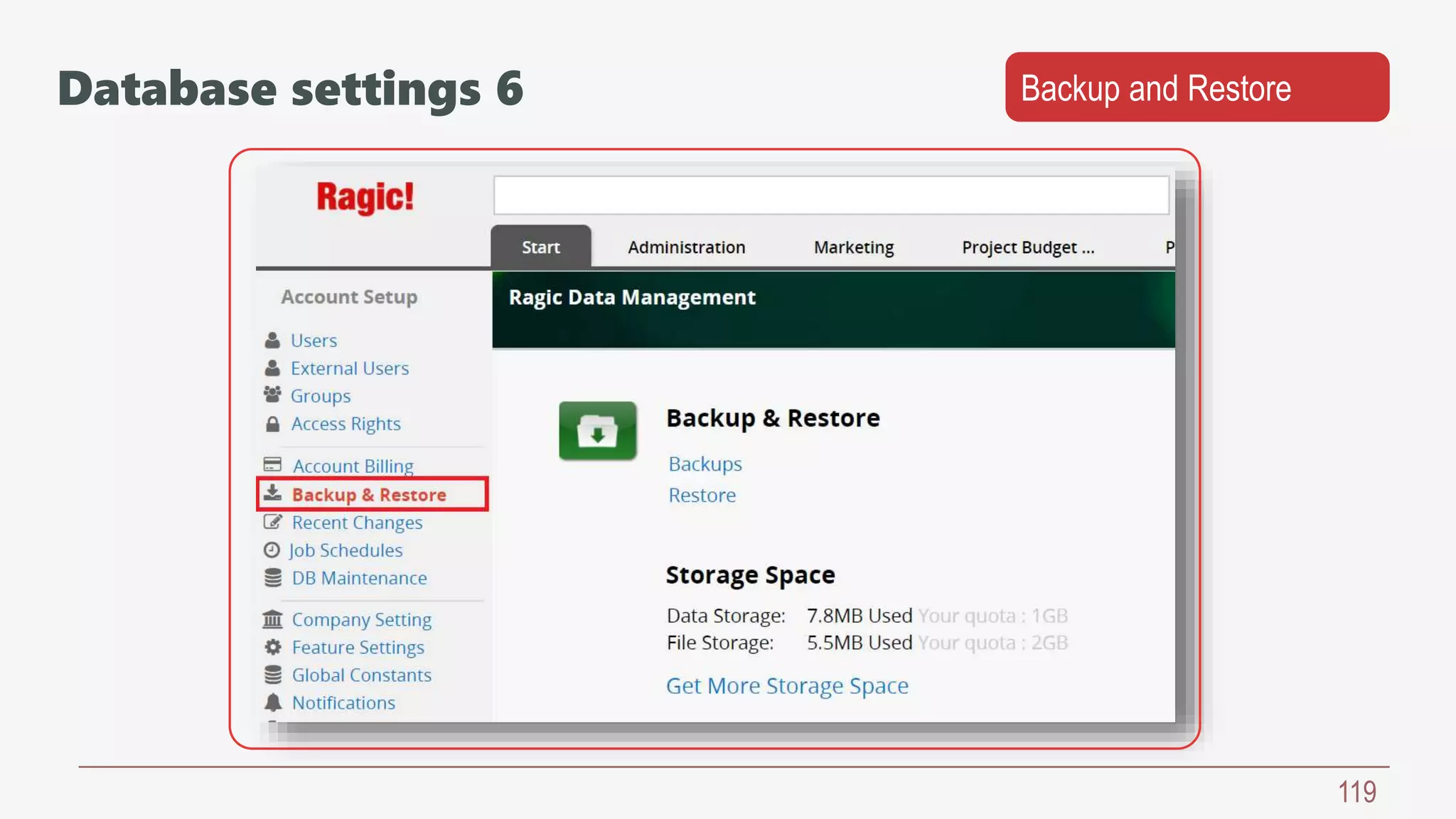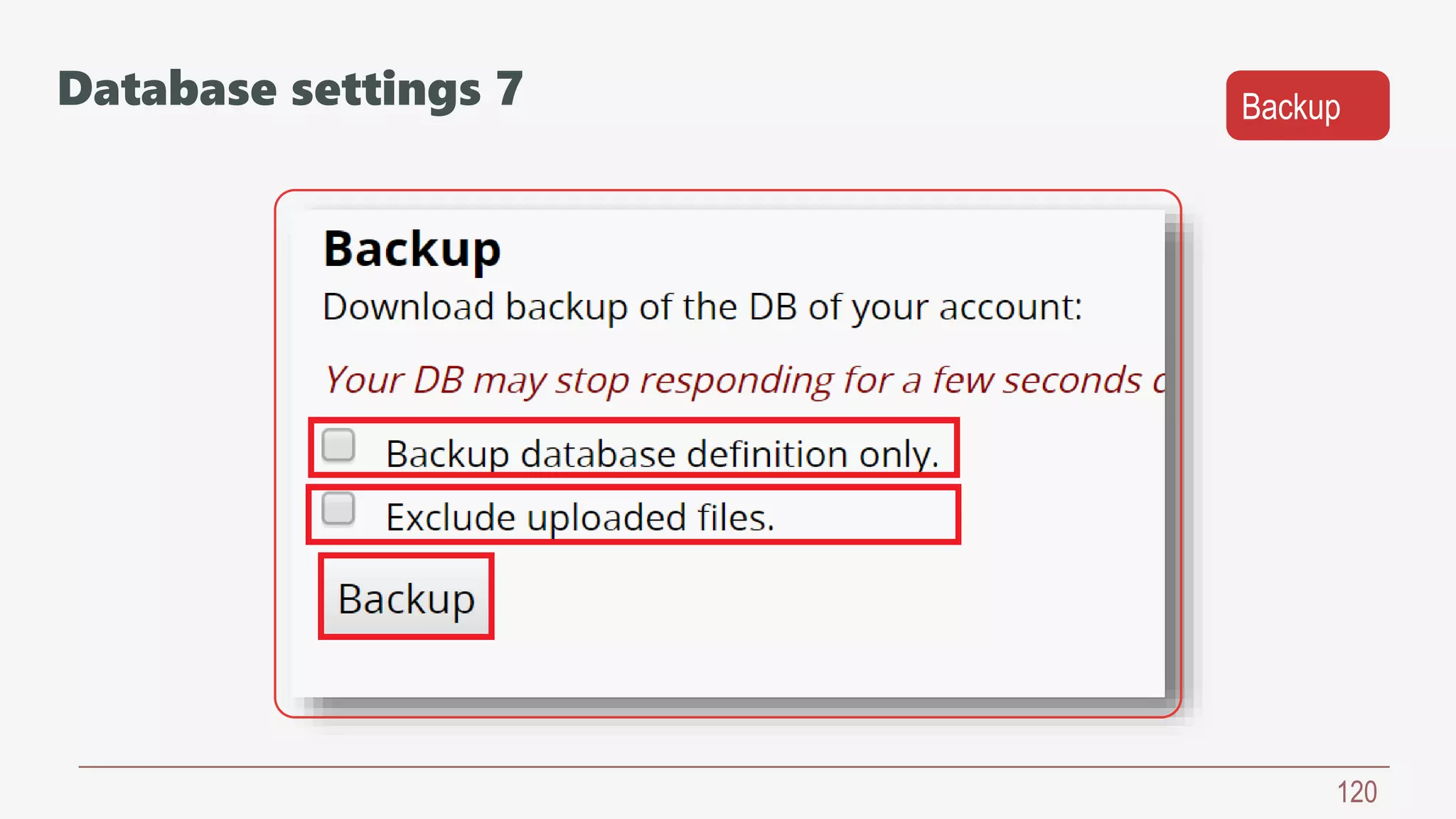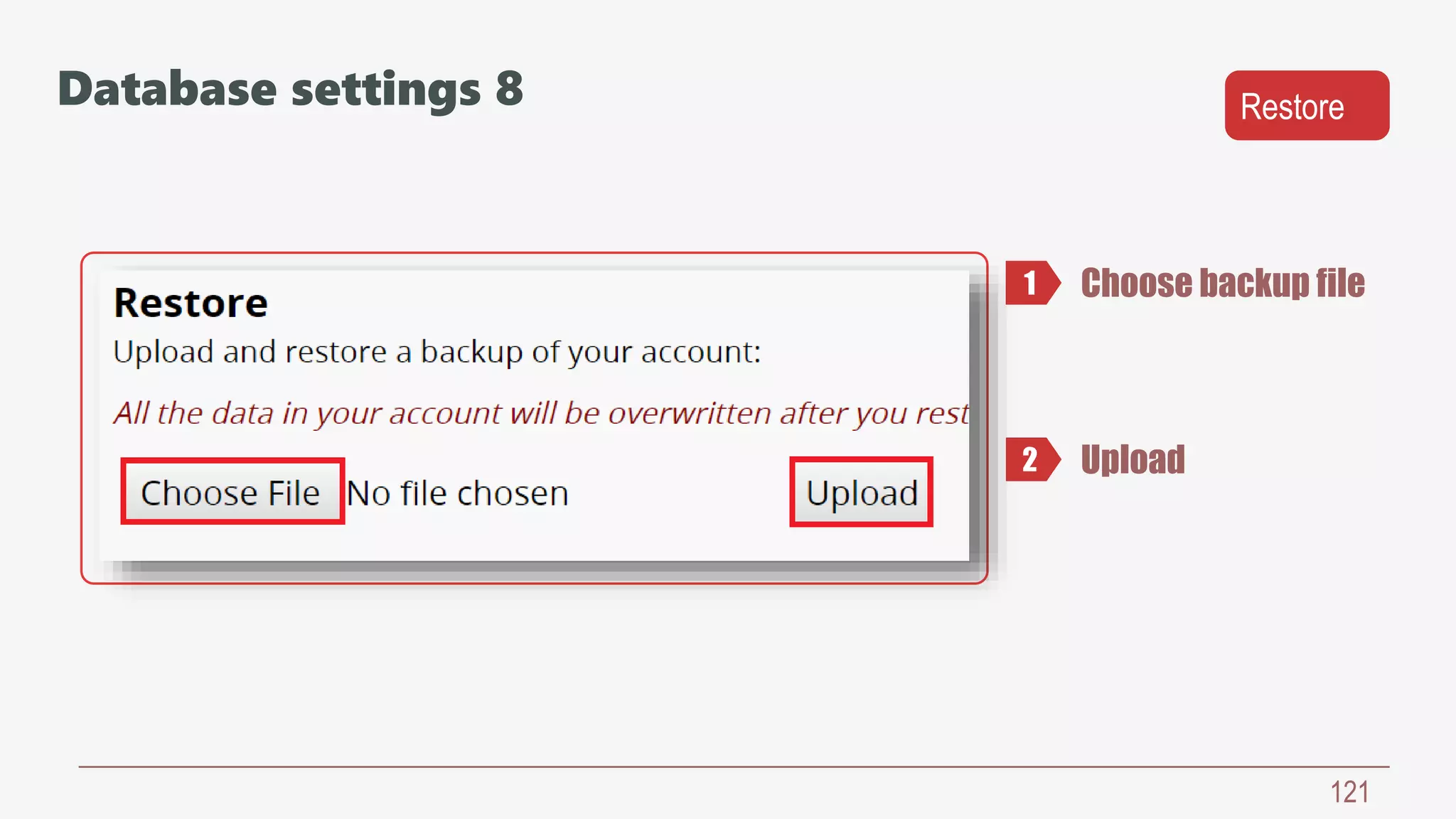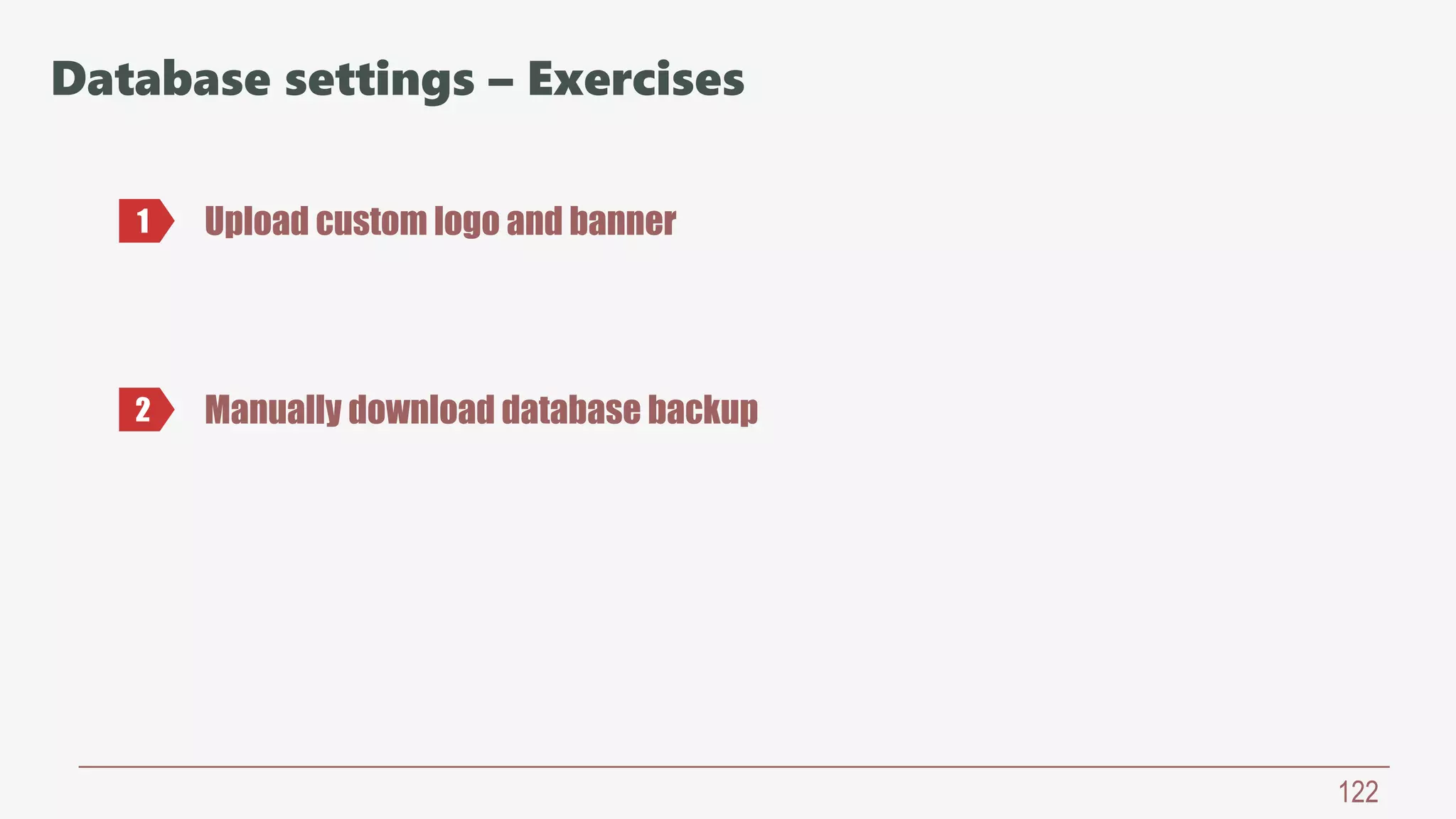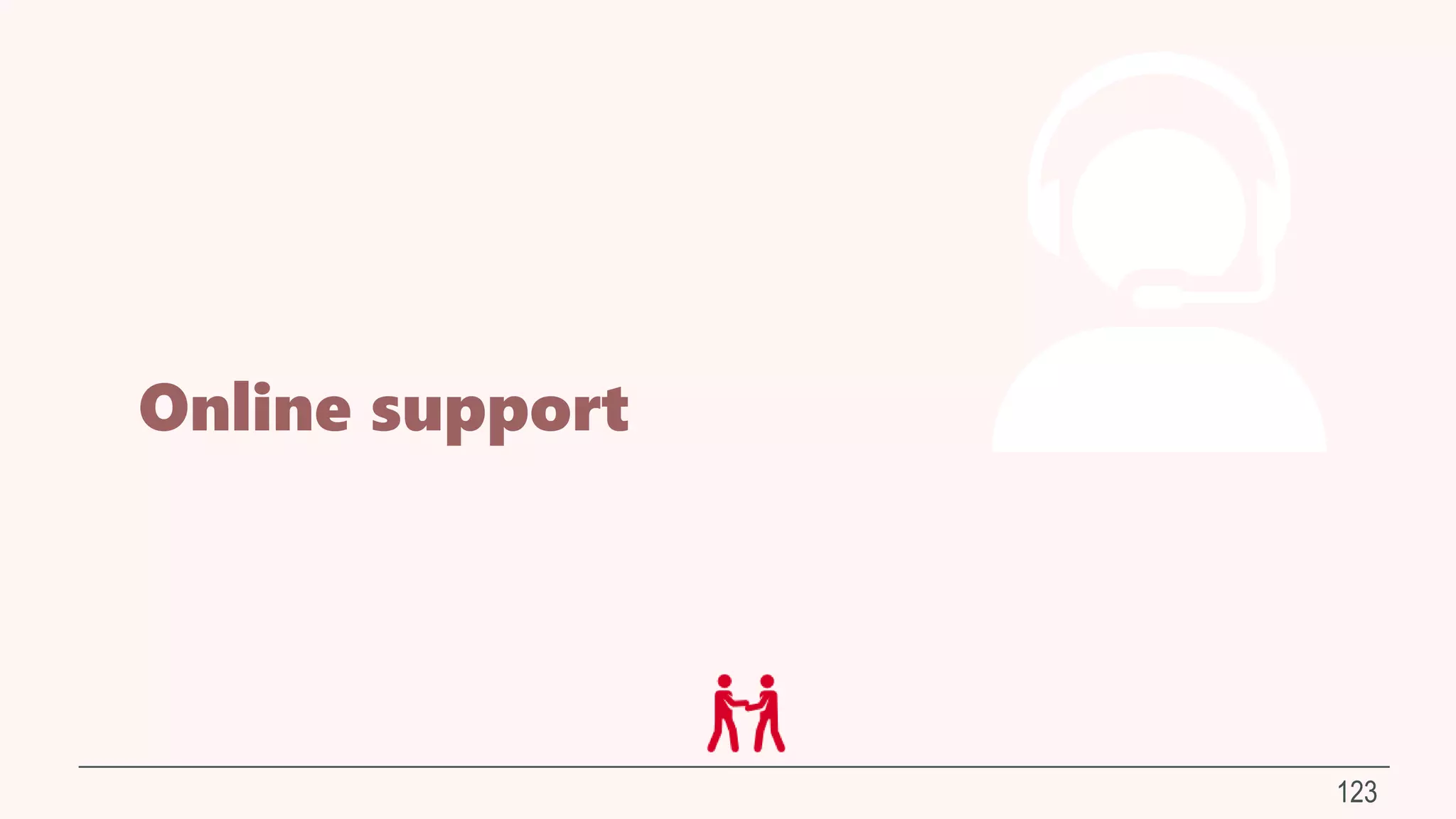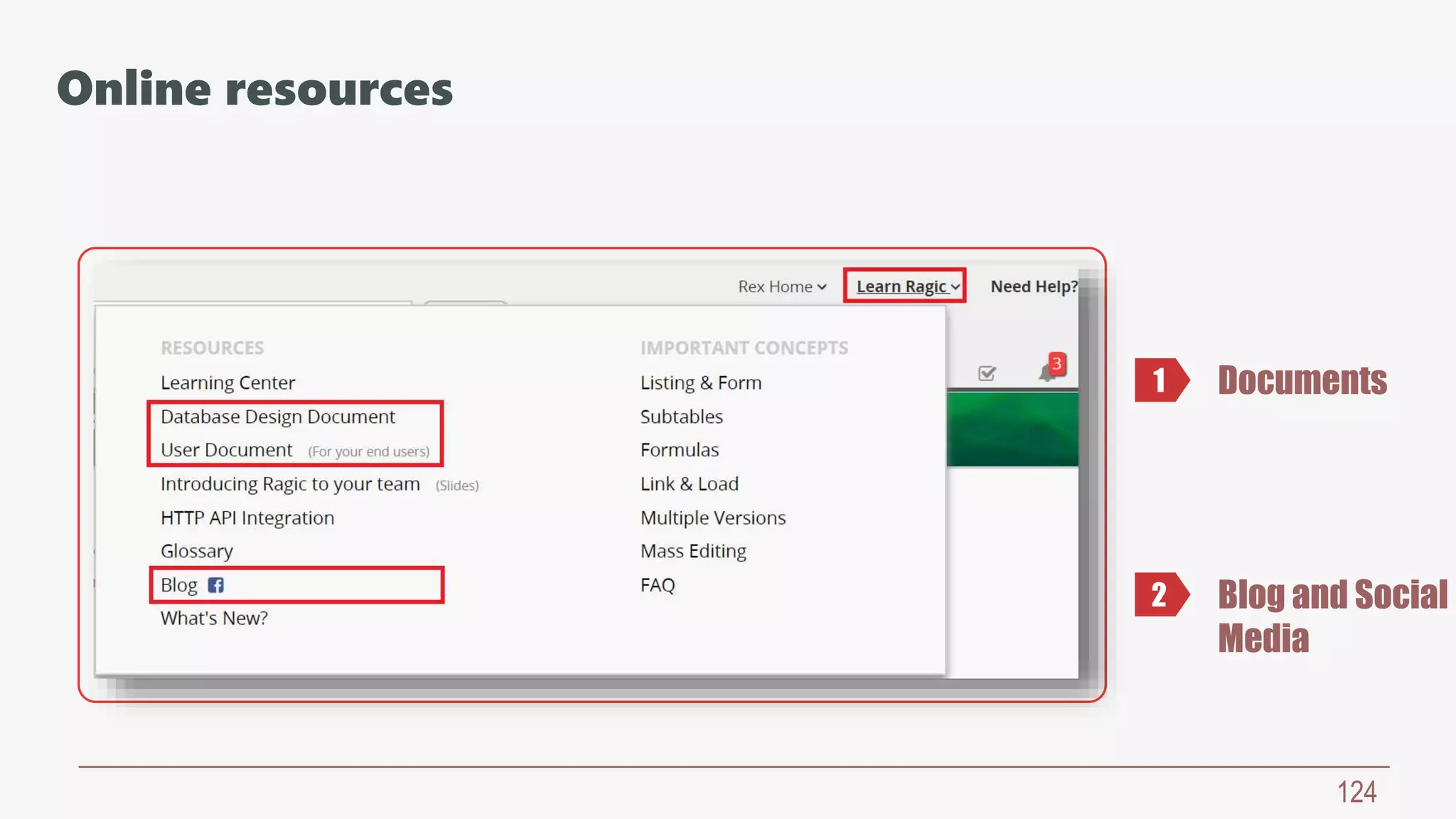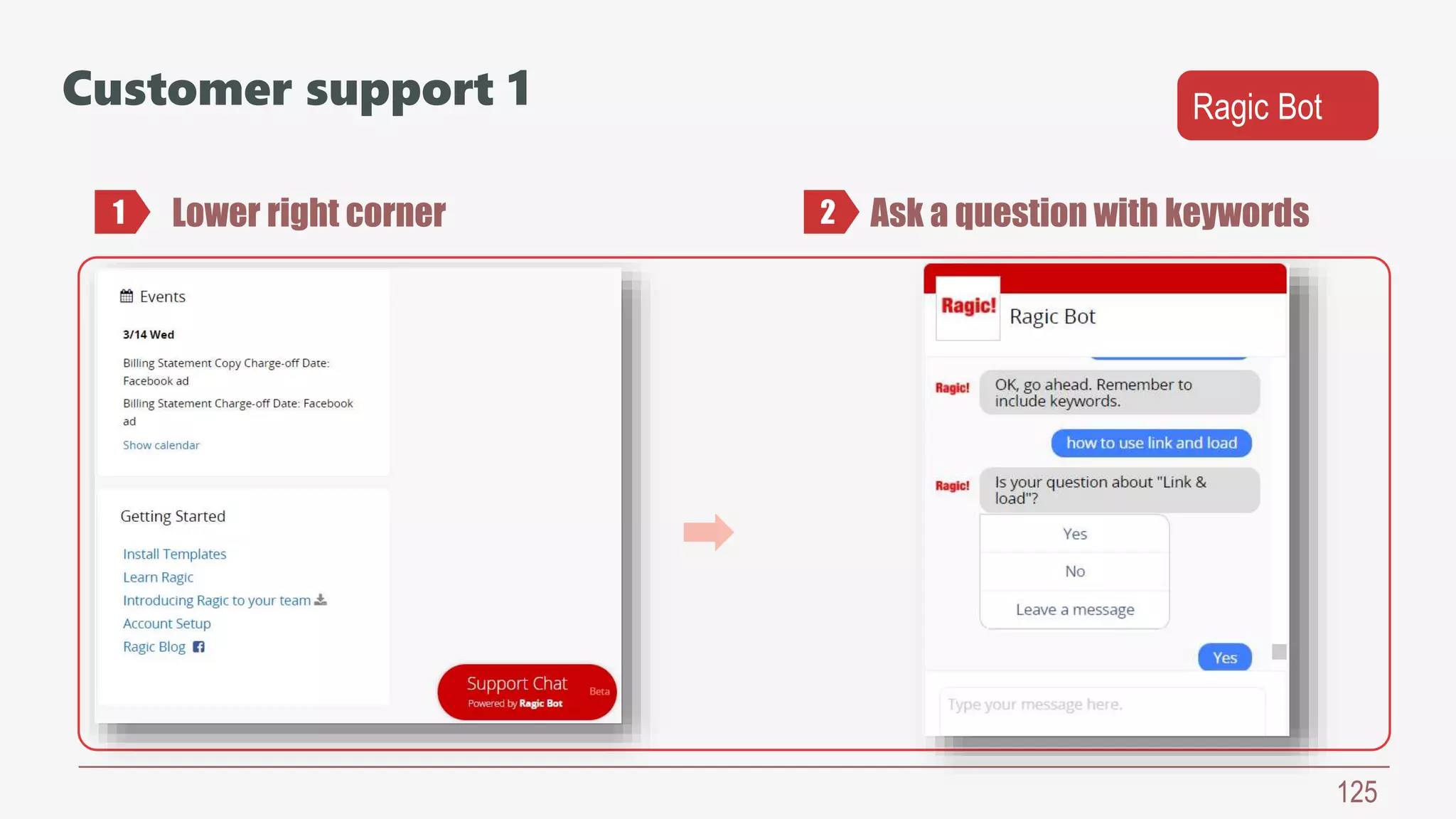This document provides an overview of Ragic Database Design 101, including chapters on designing your Ragic application, managing users, searching and filtering data, integrating with Excel, building data relationships, improving efficiency with custom buttons, creating reports, and database settings. It includes exercises at the end of each chapter to help learn and apply the concepts covered.