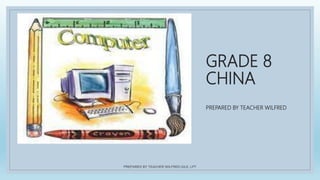
Adobe illustrator lesson 11
- 1. GRADE 8 CHINA PREPARED BY TEACHER WILFRED PREPARED BY TEACHER WILFRED GILE, LPT
- 2. PREPARED BY TEACHER WILFRED GILE, LPT
- 3. PREPARED BY TEACHER WILFRED GILE, LPT
- 4. PREPARED BY TEACHER WILFRED GILE, LPT
- 5. PREPARED BY TEACHER WILFRED GILE, LPT
- 6. •TYPE PANELS •TYPE MENU •SKEW •ROTATE •SCALE •CHARACTER PANEL •KERNING PREPARED BY TEACHER WILFRED GILE, LPT
- 7. LET’S PLAY A GAME PREPARED BY TEACHER WILFRED GILE, LPT
- 8. C INTRODUCTION TO ADOBE ILLUSTRATOR PREPARED BY TEACHER WILFRED GILE, LPT
- 9. ● Adobe Illustrator is a computer software that enables users to design, modify, and edit vector graphics images from a computer and save them as files into a number of vector graphics formats.
- 10. ● It is often used to draw illustrations, cartoons, diagrams, charts and logos. It also uses mathematical equations to draw out the shapes. Thus, this makes vector graphics scalable without the loss of resolution.
- 11. CATOON DESIGN
- 12. CHARTS AND LOGOS
- 13. ● Adobe Illustrator can create logos, packaging design, maps, posters, web graphics, brochures, technical drawings like floor plans and architectural and photorealistic drawings.
- 14. PACKAGING DESIGN
- 15. MAP USING ADOBE ILLUSTRATOR
- 16. BROCHURE
- 17. FLOOR PLANS
- 18. PHOTO REALISTIC
- 19. Advantages of Vector Graphics •Scalable without resolution loss •Lines are crisp and sharp at any sizes •Print at high resolution •Smaller file size . •Good for drawing illustrations
- 20. Disadvantages of vector graphics • Drawings tend to look flat and cartoon • Hard to produce photo realistic drawings
- 21. ADOBE ILLUSTRATORCAN CREATETHE FF. 1. Designing Logos 2. Drawing Maps 3. Drawing Illustrations
- 23. IV To open Adobe Illustrator program, do one of the following:
- 24. 1. Click the Adobe Illustrator icon from the desktop; or 2. Click the Start button from the lower-left of your screen. Then click All Programs, Adobe Master Collection, CS6, and finally click the Adobe Illustrator CS6. IV To open Adobe Illustrator program, do one of the following:
- 26. V To create a new document in Illustrator, follow these steps:
- 27. 1. Choose File > New - The New Document dialog box will appear. You will use it to determine the new document’s profile, size, measurement unit, color mode, page orientation and number of artboards you want in the documents. 2. Enter a name for your new file in the Name text field. 3. Choose a profile from the New Document Profile Drop-down list. - Selecting the correct profile sets up preferences, such as resolution and colors, correctly. V To create a new document in Illustrator, follow these steps:
- 28. 4. Enter the Number of Artboards you want in the document. 5. Choose from the Size drop-down list or type measurements in the Width and Height text fields to set the size of the document page. 6. Page Size. Choose a page size from the menu, or type values for Width and Height. It represents the final size you want after blends or trimming other marks outside the page. VI To create a new document in Illustrator, follow these steps:
- 29. 7. Orientation. Click the Portrait or Landscape icons. 8. Document Profile. Choose a profile that you need for your project. 9. Click Ok. VII To create a new document in Illustrator, follow these steps: The new file opens in the document window, ready to use.
- 30. Saving an Adobe Illustrator Document
- 31. IX ● Adobe Illustrator Document (.ai). This is Adobe’s native Illustrator format, and only Illustrator is able to read this file format.
- 32. X ● When saving in .ai format, you retain all your editable transparency in your file. The .ai format is used to save your file while you are working on the file, especially if you want to synch your file into Photoshop or InDesign.
- 33. XI To save an Illustrator Document, follow these steps:
- 34. 1. Click File > Save. 2. Enter a File name. 3. Choose Adobe Illustrator (*.ai) from the Save as type drop- down list. 4. Navigate to the location where you want to save the document. 5. Click Save. XI To save an Illustrator Document, follow these steps:
- 35. 6. Select from the available options. - Version. Specify an Illustrator version in which to save. - Fonts. Specify when to embed the entire font or characters. - Create PDF Compatible. Select to save a PDF in the file. - Include Linked Files. Select to include linked files. - Embed ICC Profiles. Select to embed the color profiles. - Use Compression. Select to compress the files. - Save Each Artboard to a Separate File. Select to save artboards in a file. 7. Click Ok. XI To save an Illustrator Document, follow these steps:
- 36. Exporting Artwork to Other File Formats
- 37. Choose File > Export. 1. Select a location for the file, and enter a file name. 2. Select a format from the Save As Type pop-up menu. 3. Click Save. XII To export an artwork to other file formats, do the following:
- 38. Export Options
- 39. XIII • Quality determines the quality of the JPEG file. • ColorModel determines the color model of the JPEG file. • Method and Scans select Baseline (Standard) to use a format optimized color and a slightly smaller file size, and Progressive to display a series of increasingly detailed scans (you specify how many) as the image downloads. • Depth determines the resolution of the jpeg file. Choose Custom to specify a resolution.
- 40. XIV • Anti-alias removes jagged edges in the artwork by super sampling it. • Image Map generates code for image maps. • Resolution determines the resolution of the rasterized image. • Color specifies a color for filling transparency. • Interlaced displays low-resolution versions of the image as the file downloads in a browser.
- 41. Vector Graphics Vector graphics are computer images created using a sequence of commands or mathematical statements that place lines and shapes in a two-dimensional or three- dimensional space.
- 42. XV • Vector graphics are comprised of paths, which are defined by a start and end point, along with other points, curves, and angles along the way. A path can be a line, a square, a triangle, or a curvy shape. These paths can be used to create simple drawings or complex diagrams.
- 45. XVI • Scalable without resolution loss • Lines are crisp and sharp at any sizes • Print at high resolution • Smaller file size • Good for drawing illustrations Advantages of Vector Graphics
- 47. XVII • Drawings tend to look flat and cartoon • Hard to produce photo realistic drawings Disadvantages of Vector Graphics
- 48. C THAT’S ALL, THANK YOU FOR LISTENING TO THE PRESENTATION! PREPARED BY TEACHER WILFRED GILE, LPT
