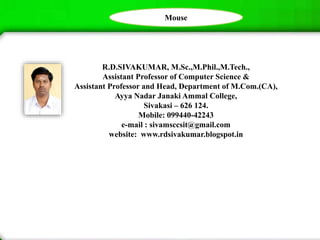
Mouse - R.D.Sivakumar
- 1. R.D.SIVAKUMAR, M.Sc.,M.Phil.,M.Tech., Assistant Professor of Computer Science & Assistant Professor and Head, Department of M.Com.(CA), Ayya Nadar Janaki Ammal College, Sivakasi – 626 124. Mobile: 099440-42243 e-mail : sivamsccsit@gmail.com website: www.rdsivakumar.blogspot.in Mouse
- 2. Mouse The input can normally be provided by the keyboard and the Mouse. simply pointing to it and selecting. To do this you use the mouse. The mouse is an input device that you move on a flat surface (usually a mouse pad.). When you move the mouse, a pointer moves on the screen. This pointer, called the Mouse Pointer, is used to point to things on the screen. The mouse has either two or three buttons on the top. The left button is the most often used.
- 3. Mouse i) Move: Moving the mouse is simply dragging the mouse on the mouse pad so that the mouse pointer moves in the direction you want, without touching the buttons. This action allows you to point to things on the screen. ii) Click: Clicking is used to select objects on the Windows screen. To click, ensure that the mouse is pointing to what you want and press the left button of the mouse once and release the button immediately. iii) Double-click: Double-click is most often used to start applications. To double-click, point to what you want and press the left button of the mouse twice in quick succession. You should get used with Double-click; because new comers to the computer field find it difficult to cope with Double-click in the beginning. iv) Click and drag: This mouse action is used to move an object from one place to another. When you click and drag an object, the object moves along with the mouse pointer. To click and drag, hold the left button of the mouse down and move the mouse to the place wherever you want.
- 4. Mouse after right click The right click: Right Mouse button gains a lot of significance now-a-days. If you right click on an item, you will be provided with a context sensitive menu ( context sensitive menu changes its contents depending on the situation ). This is also called short-cut menu You can experiment with that menu. The context sensitive menu provides almost all the facilities offered by menu as well as toolbars.
- 5. Moving the Mouse Pointer via the Keyboard Those people who are experts in typewriting prefer to make use of keyboard to bring the effect of mouse click. The following keys can duplicate the mouse operations. If you want to use your keyboard to do the work of the mouse, you have to follow these steps: (i) Click the Start button (ii) Select the Control Panel in the menu and click it. (iii) Choose the Accessibility Options icon and click on it. (iv) It opens a screen , click on Accessibility Option under pick a Control Panel icon. (v) Open the Mouse tab. (vi) Activate use MouseKeys check box if it is not already activated Windows XP allows you to move the mouse pointer by using the arrow keys on numeric keypad of the keyboard. Note 1: Make sure that you have Num Lock turned on. Note 2: MouseKeys do not work with the separate arrow-key keypads found on most modern keyboards
- 6. Moving the Mouse Pointer via the Keyboard To double-click an object, use the arrow keys to move the pointer over the object, press the slash key (/) to select the left mouse button, and press the plus sign (+) to double-click. To right-click an object, use the arrow keys to move the pointer over the object, press the minus sign (-) to select the right mouse button, and press 5.
- 7. Moving the Mouse Pointer via the Keyboard To drag-and-drop an object, use the arrow keys to move the pointer over the object, press the slash key (/) to select the left mouse button, press Insert to lock the button, use the arrow keys to move the object to its desired destination, and press Delete to release the button and drop the object. To click an object, use the arrow keys to move the pointer over the object, press the slash key (/) to select the left mouse button (if it isn’t selected already), and press 5 to click. To right-drag-and-drop an object, use the arrow keys to move the pointer over the object; press the minus sign (-) to select the right mouse button; press Insert to lock button; use the arrow keys to move the object to its destination; and then press Delete to release the button to drop the object, and display the context menu.
