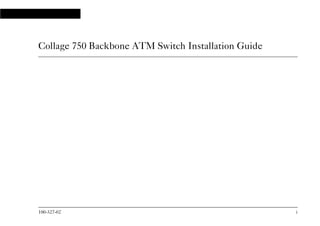
Collage 750 Backbone Switch Installation Guide
- 1. 100-327-02 i Collage 750 Backbone ATM Switch Installation Guide 10032702.bk : frmatter.fm Page i Wednesday, September 16, 1998 12:19 PM
- 2. ii Collage 750 Backbone ATM Switch Installation Guide Mandatory regulations General requirements The sections that follow outline the mandatory regulations governing the installation and operation of the Collage 750 Backbone ATM Switch. Adherence to these instructions is necessary to ensure that regulatory compliance requirements are met. Federal Communications Commission (FCC) This equipment has been tested and found to comply with the limits for a Class A digital device, pursuant to Part 15 of the FCC rules. These limits are designed to provide reasonable protection against harmful interference to radio communications, when the equipment is operated in a commercial environment. The equipment generates, uses, and can radiate radio frequency energy. If it is not installed and used in accordance with the instruction manual, or if it is operated in a residential area, it may cause harmful interference to radio communications. In this case, users will be required to correct the interference at their own expense. 10032702.bk : frmatter.fm Page ii Wednesday, September 16, 1998 12:19 PM
- 3. 100-327-02 iii European Directives The CE mark indicates that the requirements of the following European Directives have been met • 89/336/EEC Electromagnetic Compatibility Directive • 73/23/EEC Low Voltage Directive • 93/68/EEC CE Marking Directive Warning: This is a Class A product. In a domestic environment this product may cause radio interference in which case the user may be required to take adequate measures. Industry Canada This Class A digital apparatus meets all the requirements of the Canadian Interference-Causing Equipment Regulations. Cet appareil numérique de la classe A respecte toutes les exigences du Règlement sur le matériel brouilleur du Canada. Food and Drug Administration (FDA) The product complies with FDA 21 CFR 1040.10 and 1040.11 regulations which govern the safe use of lasers. Acknowledgments Madge, the Madge Logo, Cellrunner, Collage, and TrueView/32, are trademarks, and in some jurisdictions may be registered trademarks, of Madge Networks or its affiliated companies. Other trademarks appearing in this document are the property of their respective owners. © Copyright 1998 Madge Networks. All Rights Reserved. 10032702.bk : frmatter.fm Page iii Wednesday, September 16, 1998 12:19 PM
- 4. iv Collage 750 Backbone ATM Switch Installation Guide Safety information: read this first The following icons are used throughout the guide for safety purposes. You are advised to read, and understand clearly, any procedure marked with these icons. Hazard: A hazard icon calls attention to a procedure in the installation manual which, if not correctly performed, could result in injury or loss of life. Do not proceed beyond a section marked by this symbol until you fully understand the procedure and can meet the required conditions. Warning: A warning icon indicates the presence of a hazardous voltage. 10032702.bk : frmatter.fm Page iv Wednesday, September 16, 1998 12:19 PM
- 5. 100-327-02 v Informations de sécurité: lissez attentivement le passage suivant, avant toute autre manipulation Les icônes suivantes sont utilisées tout au long de ce guide pour les informations de sécurité. Danger: Une icône de DANGER avertit qu'il existe une procédure spécifique dans le manuel d'installation, si celle-ci n'est pas scrupuleusement respectée, l'utilisateur prend le risque d'une blessure grave, voir la perte de vie. N'avancez pas dans une section qui est marquée par cette icône avant de comprendre entièrement la procédure en question. Assurez-vous de bien remplir les conditions nécessaires. Attention: Une icône d'avertissement indique la présence d'un voltage dangereux. ! 10032702.bk : frmatter.fm Page v Wednesday, September 16, 1998 12:19 PM
- 6. vi Collage 750 Backbone ATM Switch Installation Guide Sicherheitsinformation: zuerst lesen Die folgenden Symbole werden in diesem Handbuch aus Gründen Ihrer Sicherheit verwendet. Wir raten Ihnen jede Prozedur, die mit diesen Symbolen gekennzeichnet ist, aufmerksam zu lesen und genau zu verslehen. Gefahr: Das Gefahrsymbol macht auf jene Verfahren im Installationshandbuch aufmerksam, die zu Verletzung oder Tod führen können, wenn die Prozedur nicht richtig ausgeführt wird. Fahren Sie unter keinen Umständen fort, wenn Sie dieses Symbol sehen, bevor Sie die Prozedur verslehen und die notwendigen Voraussetzungen erfüllen können. Warnung: Das Warnsymbol weist auf vorliegende, gefährliche Stromspannung hin. ! 10032702.bk : frmatter.fm Page vi Wednesday, September 16, 1998 12:19 PM
- 7. 100-327-02 vii Safety information: associated documents To make sure you do not injure yourself or damage your Madge product: English Read Madge Networks Safety Guidelines (part number: 102-002) before installing the product. Chinese Dansk Læs Retningslinjer for sikkerhed mht. Madge netværk (delnummer: 102-002), før produktet installeres. Nederlands Lees eerst de Richtlijnen voor de veiligheid van Madge netwerken (artikelnummer 102-002) voordat u dit product installeert. Suomi Lue Madge-verkkojen turvaohjeet (osa numero: 102-002) ennen tuotteen asennusta. Français Lire les Règles de sécurité pour réseaux Madge (Référence No : 102-002) avant d'installer le produit. Deutsch Vor dem Installieren des Produkts die Sicherheitsrichtlinien für Madge Netzwerke (Teilenummer: 102-002) lesen! Greek 10032702.bk : frmatter.fm Page vii Wednesday, September 16, 1998 12:19 PM
- 8. viii Collage 750 Backbone ATM Switch Installation Guide Hebrew Italiano Leggere le Linee orientative per la sicurezza delle reti Madge (n. parte: 102-002) prima di installare il prodotto. Japanese Norsk Les Sikkerhet for Madge-nettverk (delnr. 102-002) før du installerer produktet. Português Leia as Instruções de Segurança dos Produtos Madge Networks (ref.a 102-002) antes de instalar o produto. Español Antes de instalar el producto, lea las Normas de seguridad de las redes Madge (número de pieza: 102-002). Svenska Läs gärna "Madge nätverk: säkerhetsföreskrifter" (delnummer: 102-002) innan du installerar produkten. 10032702.bk : frmatter.fm Page viii Wednesday, September 16, 1998 12:19 PM
- 9. 100-327-02 ix Contents Chapter 1 Introduction ................................................................................................................................ 1 Physical description.................................................................................................................... 2 Front panel ......................................................................................................................3 Rear panel ........................................................................................................................4 Power Supply Unit ..........................................................................................................5 Processor ..........................................................................................................................6 Switch Fabric ...................................................................................................................9 Option slots ....................................................................................................................10 Managing the switch ................................................................................................................ 11 Management from a local or remote console ..............................................................11 Management from the network management station ................................................12 Chapter 2 Installing the Collage 750........................................................................................................ 13 Prerequisites ............................................................................................................................. 14 Parts and tools ...............................................................................................................14 Associated manuals .......................................................................................................14 Electrical considerations.......................................................................................................... 15 Electrical equipment ....................................................................................................15 Preventing electrostatic discharge damage .................................................................15 Unpacking the unit .................................................................................................................. 17 Checking the inventory ................................................................................................17 Rack-mounting the Collage 750.............................................................................................. 18 10032702.bk : 10032702.TOC Page ix Wednesday, September 16, 1998 12:19 PM
- 10. x Collage 750 Backbone ATM Switch Installation Guide Installing optional hardware ................................................................................................... 20 Installing Option Modules ........................................................................................... 20 Installing a Collage Backup Power Supply ................................................................ 21 Connecting a serial cable ........................................................................................................ 22 Connecting the primary power cable..................................................................................... 24 Moving the Collage 750 .......................................................................................................... 27 Chapter 3 Installing modules ................................................................................................................... 29 Electrical considerations .............................................................................................. 30 Associated manuals ...................................................................................................... 30 Inserting and removing pre-installed modules ..................................................................... 31 Replacing the PSU ....................................................................................................... 32 Replacing the Processor ............................................................................................... 34 Replacing the Switch Fabric ....................................................................................... 36 Installing Option Modules...................................................................................................... 38 Chapter 4 Understanding status indicators ............................................................................................. 39 Start up self-tests ..................................................................................................................... 39 Critical hardware self-test ............................................................................................ 42 Load boot loader ........................................................................................................... 43 Full hardware self-test ................................................................................................. 43 Load main code image ................................................................................................. 45 Boot main code image .................................................................................................. 46 Initialise Option Modules ............................................................................................ 46 PSU status indicators in normal operation............................................................................. 47 Power LED ................................................................................................................... 48 10032702.bk : 10032702.TOC Page x Wednesday, September 16, 1998 12:19 PM
- 11. 100-327-02 xi Processor status indicators in normal operation ..................................................................... 49 Power 2 LED ................................................................................................................50 Status A LED ................................................................................................................51 Status B LED ................................................................................................................52 Appendix A Technical specifications .......................................................................................................... 53 Physical specifications.............................................................................................................. 53 Dimensions ....................................................................................................................53 Power requirements ......................................................................................................54 Environmental specifications .......................................................................................54 Ordering information ............................................................................................................... 55 Base product ..................................................................................................................55 Spares and replacements ..............................................................................................56 Appendix B Technical support services...................................................................................................... 57 Index...................................................................................................................................................................... 61 10032702.bk : 10032702.TOC Page xi Wednesday, September 16, 1998 12:19 PM
- 12. xii Collage 750 Backbone ATM Switch Installation Guide 10032702.bk : 10032702.TOC Page xii Wednesday, September 16, 1998 12:19 PM
- 13. 100-327-02 1 Introduction Chapter 1 Introduction The Madge™ Collage™ 750 Backbone ATM Switch is a high-performance Asynchronous Transfer Mode (ATM) switch that is designed for building and campus backbone applications, high- performance centralized servers, and power-user environments. Its advanced architecture, incorporating Madge Cellrunner™ switching technology, can support very high traffic loads with no data loss or breaks in communication. The Collage 750 also implements LAN emulation components. LAN emulation enables legacy LAN applications to use a transparent ATM transport medium, so endstations on existing Token Ring and Ethernet LANs can communicate with ATM endstations. The Collage 750 supports a range of Optional Modules that enable you to customize the switch to accomodate applications that are appropriate to your networking requirements. It is designed as a software-upgradable product, and therefore, you can extend the functionality of the switch by downloading new microcode software. 10032702.bk : intro.fm Page 1 Wednesday, September 16, 1998 12:19 PM
- 14. Chapter 1 Introduction 2 Collage 750 Backbone ATM Switch Installation Guide Physical description The Collage 750 is chassis-based switch that occupies 4U in a standard rack. The Collage 750 is provided with a Power Supply Unit (PSU), a Processor, and a Switch Fabric pre-installed. The pre- installed modules perform functions vital to the integrity of the switch and, should they develop a fault, they should only be replaced with modules of the same type. The switch is also provided with 40MB of Dynamic Random-Access Memory (DRAM) hard-wired onto the Printed Circuit Board (PCB) of the Processor. The Collage 750 chassis contains a fan tray with two cooling fans. The fans must only be serviced or replaced by an approved service engineer. If a fault occurs, contact Madge Networks’ technical support services (see Appendix B, “Technical support services”). Figure 1.1 Collage 750 Backbone ATM Switch 10032702.bk : intro.fm Page 2 Wednesday, September 16, 1998 12:19 PM
- 15. Chapter 1 Introduction 100-327-02 3 Introduction Front panel The Collage 750 has five Option slots that support the installation of Option Modules. Option slots 1 through 5 are high-speed slots, which each provide 800Mbps capacity. Figure 1.2 Front panel of the Collage 750 10032702.bk : intro.fm Page 3 Wednesday, September 16, 1998 12:19 PM
- 16. Chapter 1 Introduction 4 Collage 750 Backbone ATM Switch Installation Guide Rear panel The rear of the Collage 750 has two power sockets: an AC mains socket and a DC socket to support a Collage Backup Power Supply device. The AC mains socket enables you to connect the power cord provided with the Collage 750 to power the Internal PSU. The DC socket enables you to connect a Collage Backup Power Supply to the Collage 750 to provide increased resilience by insuring against the possibility of a fault in the internal PSU. Figure 1.3 Rear panel of the Collage 750 10032702.bk : intro.fm Page 4 Wednesday, September 16, 1998 12:19 PM
- 17. Chapter 1 Introduction 100-327-02 5 Introduction Power Supply Unit The Power Supply Unit (PSU) supplies power to the Collage 750 via the backplane. No external connectors are required. You can order the PSU as a replacement part. For information about replacing the PSU, see “Replacing the PSU” in Chapter 3, “Installing modules”. The Collage 750 also supports the installation of an external Collage Backup Power Supply device. When a Collage Backup Power Supply device is operating, the power load is shared between the internal and external PSUs. Power sharing adds resilience because if one power supply fails, the other unit supplies the full power load. For more information about the Collage Backup Power Supply device, contact your Madge vendor. The front panel of the PSU has an LED labelled ‘Power’ that indicates the status of the PSU. Figure 1.4 Power Supply Unit The PSU is a pre-installed module that is vital to the integrity of the switch. You must only replace the PSU with another module of the same kind. Only one PSU must be installed in the Collage 750, in the top-left slot of switch chassis. 10032702.bk : intro.fm Page 5 Wednesday, September 16, 1998 12:19 PM
- 18. Chapter 1 Introduction 6 Collage 750 Backbone ATM Switch Installation Guide Processor The Processor provides a hardware platform for running the system software. The Processor is connected by a control bus to the Switch Fabric and the Option slots; this enables it to manage the operation of the Switch Fabric, although it does not participate in cell switching. The Processor also provides management access and is responsible for storing and updating all management information. Figure 1.5 Processor The Processor is a pre-installed module that is vital to the integrity of the switch. You must only replace the Processor with another module of the same kind. 10032702.bk : intro.fm Page 6 Wednesday, September 16, 1998 12:19 PM
- 19. Chapter 1 Introduction 100-327-02 7 Introduction The Collage 750 cannot start up without the Processor , and must contain only one Processor. Only the top-right slot in the Collage 750 chassis supports the Processor. The Processor performs the following key functions: • Collects signalling and management information from the Switch Fabric, which communicates with the Option Modules by means of the backplane. • Comprises a boot PROM and flash memory that hold the control software. • Monitors the status of the PSU, the Switch Fabric, and reports it via LEDs on the front panel. • Provides two serial ports for out-of-band management and diagnostics. • Provides a reset button that enables you to reset the Collage 750. • Monitors the cooling fan and temperature sensor inside the chassis. 10032702.bk : intro.fm Page 7 Wednesday, September 16, 1998 12:19 PM
- 20. Chapter 1 Introduction 8 Collage 750 Backbone ATM Switch Installation Guide The front panel (see Figure 1.5) has three status indicators, two RS-232 ports, and a reset button. • Status indicators The three LEDs on the front panel are labelled ‘Status A’, ‘Status B’, and ‘Power 2’. During the boot process and start-up diagnostics, the indicators provide information about the status of the Collage 750 modules. The indicators also identify non-critical problems during normal operation. • Serial ports The front panel has two RS-232 serial interfaces. Serial interface A (the upper serial port) provides terminal access to the Processor for a VT100 or compatible terminal, or a terminal emulation program. The serial ports have standard 25-way D-type female connectors. You can use serial interface B (the lower serial port) to download software to the Collage 750. • Reset button The reset button provides a hard boot facility that enables you to reset the control software. When you press the reset button, the startup diagnostics run. For the duration of the diagnostic tests, all open management sessions are closed, and ports on the Option Modules lose their connections. After the reset process, the system reverts to the default software image stored in flash memory. Note: When the Collage 750 software image is running, use the appropriate command to reboot the switch. Only use the hard boot feature if you cannot gain access to the command-line interface. For information about the commands you can use to reboot the Collage 750, refer to the Collage 700 Backbone ATM Switch User Guide (part number: 100-324). 10032702.bk : intro.fm Page 8 Wednesday, September 16, 1998 12:19 PM
- 21. Chapter 1 Introduction 100-327-02 9 Introduction Switch Fabric The Switch Fabric performs cell switching functions for the Option Modules via the Collage 750 backplane. It contains routing circuitry to ensure that a cell received from an input port is correctly switched to one or more output ports. The Switch Fabric also monitors the buffer fill levels and passes the buffer fill level to the Option slots. This information is used in the packet discard algorithm that is performed by the Option Modules on the receive data path. The Switch Fabric uses a shared output buffer, which supports queues for three priority levels. Figure 1.6 Switch Fabric A Collage 750 has a Collage 751 Switch Fabric pre-installed. It is a vital module to the integrity of the switch and must only replace by another Collage 751 Switch Fabric. The Collage 750 cannot start up without the Switch Fabric installed. 10032702.bk : intro.fm Page 9 Wednesday, September 16, 1998 12:19 PM
- 22. Chapter 1 Introduction 10 Collage 750 Backbone ATM Switch Installation Guide Option slots The Collage 750 chassis comprises a backplane that allows the Option Modules to exchange information. The Option Modules act as the physical interface to the Switch Fabric. The control software resides in the Processor. Therefore, the Processor uses the backplane to communicate control information to the functional modules. The chassis provides five Option slots, numbered 1 through 5, that support the installation of up to five Optional Modules. 10032702.bk : intro.fm Page 10 Wednesday, September 16, 1998 12:19 PM
- 23. Chapter 1 Introduction 100-327-02 11 Introduction Managing the switch Note: Before you power-up your switch, you must ensure that ALL modules are fully inserted into their respective slots in the switch chasiss. The Collage 750 provides a console management interface, which enables you to perform simple configuration of the switch. It is also supplied with Collage 700 Manager, which is an easy-to-use management application that combines a comprehensive range of management features with a graphical user interface. You can use the following management methods: • Management from a local or remote console using the command-line interface. • Management from a management station using Collage 700 Manager and SNMP. For information about the commands that are available over the command-line interface, refer to the Collage 700 Backbone ATM Switch User Guide (part number: 100-324). Management from a local or remote console You can manage the Collage 750 using the following methods: • Out-of-band console management by means of a VT100-compatible terminal connected to the upper serial port. • Remote console management using a terminal via Telnet over TCP/IP over an Emulated LAN. For information about connecting a terminal device to the serial interfaces, see Chapter 2, “Installing the Collage 750”. 10032702.bk : intro.fm Page 11 Wednesday, September 16, 1998 12:19 PM
- 24. Chapter 1 Introduction 12 Collage 750 Backbone ATM Switch Installation Guide Management from the network management station You can manage the Collage 750 using the following methods: • SNMP management running over UDP/IP over an emulated LAN (ELAN). When you manage the Collage 750 over SNMP: — Connect the management station to the emulated LAN that the Collage 750 management LEC (MLEC) is connected to, or make sure it can communicate with that ELAN. — If you manage the Collage 750 using SNMP over IP, set the IP address of the Collage 750 management LEC, and make sure the management station is either on the same subnet or can communicate with that subnet. If the management station and MLEC are on different subnets, set the default gateway on the Collage 750 so it can communicate with the management station. — Make sure you know the SNMP community string. • TrueView/32 network management station running Collage 700 Manager. TrueView/32 supports management applications for a range of Madge products. TrueView Collage 750 Manager enables you to view the device and check the status indicators from the management station, and perform a range of management tasks. 10032702.bk : intro.fm Page 12 Wednesday, September 16, 1998 12:19 PM
- 25. 100-327-02 13 Installingthe Collage740 Chapter 2 Installing the Collage 750 When you install the Collage 750 Backbone ATM Switch for the first time, the installation procedure consists of the following tasks: Hazard: To make sure you do not injure yourself or damage your Madge product, always refer to the installation manual and the Madge Safety Guide (part number: 102-002) before installing hardware. If you are in any doubt, contact your customer support representative. 1 Rack-mounting the Collage 750 The Collage 750 is designed to fit into a standard 480 mm (19 inch) rack. You may also need to rack-mount optional hardware such as a Collage Backup Power Supply device. 2 Installing optional hardware Install Option Modules into option slots 1 through 5, and install optional hardware such as a Collage Backup Power Supply device, according to your needs. 3 Connecting a serial cable Prepare the Collage 750 for local or remote management by a terminal or terminal emulator. 4 Connecting the primary power cable Note: Do not install the Collage 750 until you have read the instructions in the manuals provided. ! 10032702.bk : install.fm Page 13 Wednesday, September 16, 1998 12:19 PM
- 26. Chapter 2 Installing the Collage 750 14 Collage 750 Backbone ATM Switch Installation Guide Prerequisites This section lists the parts and tools you require to install the Collage 750. Note: Before you attempt to power up the Collage 750, read through the entire installation procedure. Parts and tools To install the Collage 750 and Option Modules, you need the following parts and tools: • 3/8" flat-blade screwdriver for the installation screws. • Electrostatic discharge (ESD) cord and wrist strap. Associated manuals When you have installed the Collage 750 according to the instructions in this manual, refer to the Collage 700 Backbone ATM Switch User Guide (part number: 100-324) for information about setting up and managing the switch. The Collage 750 is designed as a software-upgradable product, which means you can expand the functionality of the switch by downloading new microcode software. The Collage 700 Backbone ATM Switch User Guide contains information about configuring the Collage 750 with a particular software release. Make sure the manual is up-to-date for the software release that you have downloaded to the Collage 750. 10032702.bk : install.fm Page 14 Wednesday, September 16, 1998 12:19 PM
- 27. Chapter 2 Installing the Collage 750 100-327-02 15 Installingthe Collage740 Electrical considerations This section provides important information about working with electrical equipment and preventing electrostatic discharge. This section also provides information about live insertion and removal, and lists the manuals that you will need when you install the Collage 750. Electrical equipment Follow these basic guidelines when working with any electrical equipment: • Before beginning any procedures requiring access to the interior of the unit, locate the emergency power-off switch for the room in which you are working. • Before moving the unit, disconnect all power and external cables. • If potentially hazardous conditions exist, do not work alone. • Never assume that power is disconnected from a circuit; always check. • Do not perform any action that creates a potential hazard to people or makes the equipment unsafe. • Carefully examine your work area for possible hazards such as moist floors and ungrounded power cables. • Only connect the product to a correctly wired and earthed receptacle. Preventing electrostatic discharge damage Electrostatic discharge (ESD) damage, which can occur when electronic cards or components are improperly handled, results in complete or intermittent failures. Collage 750 Option Modules comprise a printed circuit board that is fixed to a metal carrier. Electromagnetic interference (EMI) shielding and connectors are integral components of the carrier. Although the metal carrier helps protect the board from ESD, whenever you handle Option Modules you must use a preventative antistatic strap. Handle the Option Module by the metal carrier and the edges of the card only; never touch components on the board or the connector pins. 10032702.bk : install.fm Page 15 Wednesday, September 16, 1998 12:19 PM
- 28. Chapter 2 Installing the Collage 750 16 Collage 750 Backbone ATM Switch Installation Guide Observe the following guidelines to help prevent ESD damage: • Always use an ESD-preventative wrist or ankle strap and ensure that it makes good skin contact. Hazard: For safety, periodically check the resistance value of the antistatic strap. The measurement should be between 1 and 10 megaohms. • Connect the equipment end of the strap to the metal case of the Collage 750. • Handle the Option Module by the metal carrier and the edges of the card only; never touch components on the board or the connector pins. • Place a removed Option Module on an antistatic surface or in a static shielding bag. If the component will be returned to the factory, immediately place it in a static shielding bag. • Avoid contact between the Option Module and clothing. The wrist strap only protects the board from ESD voltages on the body; ESD voltages on clothing can still cause damage. Warning: Do not attempt to remove the backplate on the rear panel of the Collage 750. Removing the backplate exposes you to hazardous voltages that could cause injury or loss of life. ! 10032702.bk : install.fm Page 16 Wednesday, September 16, 1998 12:19 PM
- 29. Chapter 2 Installing the Collage 750 100-327-02 17 Installingthe Collage740 Unpacking the unit When you unpack the Collage 750, make sure you keep the original packaging materials. You may need them to store, transport, or return the product. Note: You must ensure that ALL pre-installed modules are fully inserted into their respective slots in the switch chasiss, before you power-up the switch. Checking the inventory Check you have received a complete Collage 750 package before installing the unit. If any items are missing or damaged, please contact Madge Networks’ technical support services immediately. The Collage 750 package should contain: • Collage 750 Backbone ATM Switch, with pre-installed PSU, Processor and Switch Fabric • Collage 750 Backbone ATM Switch Installation Guide (this manual, part number: 100-327) • Madge Safety Guide (part number: 102-002) • A package containing Collage 750 software. • Collage 700 Backbone ATM Switch User Guide (part number: 100-324). Make sure the user guide corresponds to the software revision that you load onto the switch. • One power cord • One crossover RS-232 cable • Product registration cards Before you begin the installation, you should also have: • At least one Option Module that will provide a physical interface for ATM traffic and an installation guide with the Option Module. 10032702.bk : install.fm Page 17 Wednesday, September 16, 1998 12:19 PM
- 30. Chapter 2 Installing the Collage 750 18 Collage 750 Backbone ATM Switch Installation Guide Rack-mounting the Collage 750 Note: The Collage 750 chassis weighs 15.5 kg (37.5 lb). Another person should support the unit whilst you secure the Collage 750. The Collage 750 occupies 4U, which is 176 mm (6.9"), of vertical space in a standard 480 mm (19") rack. The Collage 750 has built-in mounting brackets. Note: If you are mounting the Collage 750 in a rack, always mount the product before connecting power or signal cables to it. Before you mount the Collage 750 in a rack, make sure there is enough space in the rack for the Collage 750 and any peripheral devices that you plan to install. If you will install a Collage Backup Power Supply (part number: 57-97) allow 2U, which is 88 mm (3.5") of vertical space below the Collage 750. Make sure you provide a clearance of 40 mm (1.575") around the Collage 750 to enable the internal fans to disperse heat. 10032702.bk : install.fm Page 18 Wednesday, September 16, 1998 12:19 PM
- 31. Chapter 2 Installing the Collage 750 100-327-02 19 Installingthe Collage740 To mount the product in a rack: 1 Position the Collage 750 in the rack by aligning the two holes in the mounting bracket with the holes in the rack. 2 Secure the Collage 750 in the rack. Note: With the base of the product supported by another person, so that you do not drop the product onto the floor or onto other equipment already mounted in the rack, tighten the screws. Note: Make sure the load is distributed evenly in the rack, and do not use the Collage 750 to support other equipment. This can put excessive strain on the mounting points and result in damage to the unit. Hazard: When the switch is installed in a rack, the ambient temperature of the environment may exceed the ambient temperature of the room. Provide a greater clearance if necessary, and take care not to block the air vents of the switch. Blocking the air vents reduces the amount of air flow and may result in damage to the unit. ! 10032702.bk : install.fm Page 19 Wednesday, September 16, 1998 12:19 PM
- 32. Chapter 2 Installing the Collage 750 20 Collage 750 Backbone ATM Switch Installation Guide Installing optional hardware The Collage 750 supports the installation of Option Modules into option slots 1 through 5, and optional external hardware such as a Collage Backup Power Supply device. This enables you to tailor the configuration to suit your needs; however, you need to install a minimum of one Option Module that carries ATM traffic to enable the Collage 750 to communicate with other ATM devices. Installing Option Modules The Collage 750 and Option Modules support the live insertion and removal of Option Modules into option slots 1 through 5. This means you can insert or remove Option Modules without disconnecting the power cable. This is also known as hot swapping. Note: The Collage 750 does not support live insertion and removal of the Processor or Switch Fabric. If the Collage 750 is connected to a Collage Backup Power Supply, it supports live insertion and removal of the internal PSU. For more information, see “Replacing the PSU” in Chapter 3, “Installing modules”. For information about installing Option Modules into the option slots, see “Installing Option Modules” in Chapter 3, “Installing modules” and refer to the manual provided with the Option Module you plan to install. 10032702.bk : install.fm Page 20 Wednesday, September 16, 1998 12:19 PM
- 33. Chapter 2 Installing the Collage 750 100-327-02 21 Installingthe Collage740 Installing a Collage Backup Power Supply Madge Networks provides optional hardware that you can connect to the Collage 750. For example, you can connect a Collage Backup Power Supply to the Collage 750 to provide increased resilience by insuring against the possibility of a fault in the internal PSU. When a Collage Backup Power Supply is operating, the power load is shared between the internal and external PSUs so that if one power supply fails, the other unit supplies the full power load. When you connect optional hardware to the Collage 750, you may need to download new code to the switch. To find out whether your Collage 750 software supports the hardware that you plan to install, refer to the Collage 700 Backbone ATM Switch User Guide (part number: 100-324). Warning: Only connect a Collage Backup Power Supply that is connected to the AC outlet by a correctly wired and earthed receptacle. For more information about the Collage Backup Power Supply, refer to the Collage Backup Power Supply Installation Guide (part number: 100-240). 10032702.bk : install.fm Page 21 Wednesday, September 16, 1998 12:19 PM
- 34. Chapter 2 Installing the Collage 750 22 Collage 750 Backbone ATM Switch Installation Guide Connecting a serial cable The Collage 750 comes prepared for management access by a terminal or terminal emulator. To obtain local management access to the Collage 750, connect a crossover RS-232 cable from serial interface A (the upper serial port) to a terminal, or to the serial port of a workstation or PC running a terminal emulation program. Note: Serial interface A comes configured at 9600 baud, 8 bits, 1 stop bit, and no parity. If you connect the terminal device to serial interface A, and turn on the Collage 750, you will see the output from the boot process on the terminal or terminal emulator. For information about accessing the switch via the command-line interface, refer to the Collage 700 Backbone ATM Switch User Guide (part number: 100-324). Hazard: Make sure you use a complete shielded cable assembly to connect a device to the serial port. If you use a cable assembly without a continuous chassis-shielding connection, you may cause damage to the Collage 750, or to the device that you connect to the serial port. ! 10032702.bk : install.fm Page 22 Wednesday, September 16, 1998 12:19 PM
- 35. Chapter 2 Installing the Collage 750 100-327-02 23 Installingthe Collage740 The pinouts for the serial interfaces are provided in Table 2.1. Table 2.1 Pinouts for serial interfaces A and B Pin Signal Pin Signal 1 Frame Ground 2 Transmit Data (TXD) 3 Receive Data (RXD) 4 Request To Send (RTS) 5 Clear To Send (CTS) 6 Data Set Ready (DSR) 7 Digital Ground 8 Data Carrier Detect (DCD) 9 Not Connected 10 Reserved 11 Reserved 12 Reserved 13 Not Connected 14 Not Connected 15 Not Connected 16 Not Connected 17 Not Connected 18 Not Connected 19 Not Connected 20 Data Terminal Ready (DTR) 21 Not Connected 22 Not Connected 23 Reserved 24 Reserved 25 Reserved 10032702.bk : install.fm Page 23 Wednesday, September 16, 1998 12:19 PM
- 36. Chapter 2 Installing the Collage 750 24 Collage 750 Backbone ATM Switch Installation Guide Connecting the primary power cable When you have mounted the Collage 750 in a rack, connect the primary power supply socket of the Collage 750 to the AC outlet with the power cable provided. Hazard: Make sure that the main power cable has the appropriate safety approvals for the country in which the equipment will be installed, and that it is designated as harmonized. For units used at 115V, use a UL-listed and CSA-certified (or equivalent) cord consisting of: • A minimum of 18 AWG, type SVT or SJT, three-conductor cord that is a maximum of 4.5 meters (15 feet) long • A parallel blade, grounding-type attachment plug rated 15A and 125V For units used at 230V, for use within the United States, use a UL-listed and CSA-certified (or equivalent) cord consisting of: • A minimum of 18 AWG, type SVT or SJT, three-conductor cord that is a maximum of 4.5 meters (15 feet) long • A tandem blade, grounding-type attachment plug rated 15A and 250V Hazard: Only connect the power cable to a correctly wired and earthed receptacle. ! ! 10032702.bk : install.fm Page 24 Wednesday, September 16, 1998 12:19 PM
- 37. Chapter 2 Installing the Collage 750 100-327-02 25 Installingthe Collage740 Hazard: For safe operation and servicing, the AC outlet must be located near the product and be easily accessible. Warning: Electrical current from power, telephone, and communications cables is hazardous. To avoid an electrical shock when installing or moving the product or devices attached to the product, connect and disconnect cables as shown in the Madge Safety Guide (part number: 102-002). ! 10032702.bk : install.fm Page 25 Wednesday, September 16, 1998 12:19 PM
- 38. Chapter 2 Installing the Collage 750 26 Collage 750 Backbone ATM Switch Installation Guide When you connect the Collage 750 to the AC outlet: 1 Connect the power cable to the primary power supply socket on the rear panel of the unit. Figure 2.1 Connecting the power cable 2 Connect the power cable to the AC outlet. 10032702.bk : install.fm Page 26 Wednesday, September 16, 1998 12:19 PM
- 39. Chapter 2 Installing the Collage 750 100-327-02 27 Installingthe Collage740 Moving the Collage 750 Before you move the Collage 750, disconnect the signal cables and power supply cables. Note: If you have installed a Collage Backup Power Supply, refer to the Collage Backup Power Supply Installation Guide (part number: 100-240). To disconnect the cables: 1 Disconnect the power cable from the AC outlet. 2 Disconnect the power cable from the primary power supply socket on the rear panel of the unit. 3 Disconnect the signal cables. To reconnect the cables: 1 Connect the signal cables. 2 Connect the power cable to the primary power supply socket on the rear panel of the unit. 3 Connect the power cable to the AC outlet. 10032702.bk : install.fm Page 27 Wednesday, September 16, 1998 12:19 PM
- 40. Chapter 2 Installing the Collage 750 28 Collage 750 Backbone ATM Switch Installation Guide 10032702.bk : install.fm Page 28 Wednesday, September 16, 1998 12:19 PM
- 41. 100-327-02 29 Installing modules Chapter 3 Installing modules This chapter provides guidelines for inserting or removing the pre-installed PSU, Processor, and Switch Fabric. Refer to the manual provided with the Option Module for detailed installation procedures for Option Modules. Hazard: To make sure you do not injure yourself or damage your Madge product, always refer to the installation manual and the Madge Safety Guide (part number: 100-002) before installing hardware. If you are in any doubt, contact your customer support representative. When you install an Option Module, you may need to download new code to the Collage 750. To find out whether your Collage 750 software supports the Option Module that you plan to install, refer to the Collage 700 Backbone ATM Switch User Guide (part number: 100-324). Warning: Electrical current from power, telephone, and communications cables is hazardous. To avoid an electrical shock when installing or moving the product or devices attached to the product, connect and disconnect cables as shown in the Madge Safety Guide (part number: 100-002). ! 10032702.bk : instopt.fm Page 29 Wednesday, September 16, 1998 12:19 PM
- 42. Chapter 3 Installing modules 30 Collage 750 Backbone ATM Switch Installation Guide Electrical considerations Before you begin the installation, refer to “Electrical considerations”in Chapter 2, “Installing the Collage 750” for information about working with electrical equipment and preventing electrostatic discharge. Associated manuals For other information about installing Option Modules, refer to the installation manual provided with the Option Module. 10032702.bk : instopt.fm Page 30 Wednesday, September 16, 1998 12:19 PM
- 43. Chapter 3 Installing modules 100-327-02 31 Installing modules Inserting and removing pre-installed modules The Collage 750 is provided with a PSU, a Processor, and a Switch Fabric pre-installed. These are vital to the integrity of the switch, and can be replaced with modules of the same type should they develop a fault. The Collage 750 cannot start up at all without the Processor or Switch Fabric, therefore these modules do not support live insertion and removal. Each of the pre-installed modules has two ejector levers, and either one or two captive screws. For example, Figure 3.1 shows the ejectors and screw on the Processor. Figure 3.1 Processor ejectors and captive screw 10032702.bk : instopt.fm Page 31 Wednesday, September 16, 1998 12:19 PM
- 44. Chapter 3 Installing modules 32 Collage 750 Backbone ATM Switch Installation Guide Replacing the PSU If you have a Collage Backup Power Supply installed to provide power sharing capabilities, and your Collage 750 software supports live insertion and removal, you can install or withdraw the internal PSU without turning off the Collage 750. Note: Only attempt to replace the PSU whilst the power is connected if you have installed a Collage Backup Power Supply, and the Collage 750 has software release 1.1 or later. To replace the internal PSU: Note: If you manage the Collage 750 by connecting a terminal or terminal emulator to the upper serial port, exit all management sessions before turning off the power. 1 If you have installed a Collage Backup Power Supply, refer to the Collage Backup Power Supply Installation Guide (part number: 100-240) before disconnecting the power cable. 2 Disconnect the power cable from the AC outlet. Hazard: Always disconnect the power cable from the AC outlet before proceeding with the installation procedure.! 10032702.bk : instopt.fm Page 32 Wednesday, September 16, 1998 12:19 PM
- 45. Chapter 3 Installing modules 100-327-02 33 Installing modules 3 Disconnect the power cable from the primary power supply socket on the rear panel of the Collage 750. 4 Using a flat-blade screwdriver, completely loosen the captive screw above the left-hand ejector. 5 Press the ejectors on the existing PSU away from the module and, holding the ejectors with both hands, pull the PSU away from the unit. 6 Support the underside of the PSU with one hand, and remove it from the chassis. Place the removed PSU on an antistatic mat or foam pad, or place it in an antistatic bag if you will return it to the factory. 7 Prepare the replacement PSU by pressing the ejectors away from the center of the module. 8 Supporting the underside of the PSU with one hand, line up the replacement PSU with the card guides in the top-left slot that was occupied by the PSU that you removed. 9 Holding the ejectors with both hands, push the PSU towards the back of the unit. Note: If the PSU does not slide into the chassis smoothly, do not force it. Check that the PSU is aligned with the card guides. 10 When you are sure that the PSU is fully seated in the backplane, press the ejectors on the replacement PSU towards the center of the module. If the ejectors do not move easily, gently push the PSU towards the rear of the unit to make sure that the PSU is seated properly. 11 Using a flat-blade screwdriver, completely tighten the captive screw. 12 Connect the power cable to the primary power supply socket on the rear panel of the unit. 13 Connect the power cable to the AC outlet. 10032702.bk : instopt.fm Page 33 Wednesday, September 16, 1998 12:19 PM
- 46. Chapter 3 Installing modules 34 Collage 750 Backbone ATM Switch Installation Guide Replacing the Processor The Processor is vital to the integrity of the switch and should only be replaced with another Processor. The Collage 750 cannot start up without the Processor, so the module does not support live insertion and removal. To replace the Processor: Note: If you manage the Collage 750 by connecting a terminal or terminal emulator to the upper serial port, exit all management sessions before turning off the power. 1 If you have installed a Collage Backup Power Supply, refer to the Collage Backup Power Supply Installation Guide (part number: 100-240) before disconnecting the power cable. 2 Disconnect the power cable from the AC outlet. Hazard: Always disconnect the power cable from the AC outlet before proceding with the installation procedure. 3 Disconnect the power cable from the primary power supply socket on the rear panel of the Collage 750. 4 Using a flat-blade screwdriver, completely loosen the captive screw above the left-hand ejector. 5 Press the ejectors on the existing Processor away from the module and, holding the ejectors with both hands, remove the Processor. Place the removed Processor on an antistatic mat or foam pad, or place it in an antistatic bag if you will return it to the factory. 6 Prepare the replacement Processor by pressing the ejectors away from the center of the module. ! 10032702.bk : instopt.fm Page 34 Wednesday, September 16, 1998 12:19 PM
- 47. Chapter 3 Installing modules 100-327-02 35 Installing modules 7 Line up the replacement Processor with the card guides in the top-right option slot that was occupied by the Processor that you removed, and make sure it is centered between the two card guides. 8 Holding the ejectors with both hands, push the Processor towards the back of the unit. Note: If the Processor does not slide into the chassis smoothly, do not force it. Check that the Processor is centered between the card guides on each side. 9 When you are sure that the Processor is fully seated in the backplane, press the ejectors on the replacement Processor towards the center of the module. If the ejectors do not move easily, gently push the Processor towards the rear of the unit to make sure it is seated properly. 10 Using a flat-blade screwdriver, completely tighten the captive screw above the left-hand ejector. 11 Connect the power cable to the primary power supply socket on the rear panel of the unit. 12 Connect the power cable to the AC outlet. 13 If you have installed a Collage Backup Power Supply device, connect the power cable from the Collage Backup Power Supply to the auxiliary power supply socket on the rear panel of the Collage 750. 10032702.bk : instopt.fm Page 35 Wednesday, September 16, 1998 12:19 PM
- 48. Chapter 3 Installing modules 36 Collage 750 Backbone ATM Switch Installation Guide Replacing the Switch Fabric The Switch Fabric is vital to the integrity of the switch and should only be replaced or upgrade with another Switch Fabric for the Collage 750. The Collage 750 cannot start up without the Switch Fabric, so the module does not support live insertion and removal. To replace the Switch Fabric: Note: If you manage the Collage 750 by connecting a terminal or terminal emulator to the upper serial port, exit all management sessions before turning off the power. 1 If you have installed a Collage Backup Power Supply, refer to the Collage Backup Power Supply Installation Guide (part number: 100-240) before disconnecting the power cable. 2 Disconnect the power cable from the AC outlet. Hazard: Always disconnect the power cable from the AC outlet before proceding with the installation procedure. 3 Disconnect the power cable from the primary power supply socket on the rear panel of the Collage 750. 4 Using a flat-blade screwdriver, completely loosen the two captive screws on the Switch Fabric. 5 Press the ejectors on the existing Switch Fabric away from the module and, holding the ejectors with both hands, remove the Switch Fabric. Place the removed Switch Fabric on an antistatic mat or foam pad, or place it in an antistatic bag if you will return it to the factory. ! 10032702.bk : instopt.fm Page 36 Wednesday, September 16, 1998 12:19 PM
- 49. Chapter 3 Installing modules 100-327-02 37 Installing modules 6 Prepare the replacement Switch Fabric by pressing the ejectors away from the center of the module. 7 Line up the replacement Switch Fabric between the card guides in the bottom slot and, holding the ejectors with both hands, push the Switch Fabric towards the back of the unit. Note: If the Switch Fabric does not slide into the chassis smoothly, do not force it. Check that the Switch Fabric is aligned with the card guides. 8 When you are sure that the Switch Fabric is fully seated in the backplane, press the ejectors on the replacement Switch Fabric towards the center of the module. If the ejectors do not move easily, gently push the Switch Fabric towards the rear of the unit to make sure it is seated properly. 9 Using a flat-blade screwdriver, completely tighten the two captive screws. 10 Connect the power cable to the primary power supply socket on the rear panel of the unit. 11 Connect the power cable to the AC outlet. 12 If you have installed a Collage Backup Power Supply device, connect the power cable from the Collage Backup Power Supply to the auxiliary power supply socket on the rear panel of the Collage 750. 10032702.bk : instopt.fm Page 37 Wednesday, September 16, 1998 12:19 PM
- 50. Chapter 3 Installing modules 38 Collage 750 Backbone ATM Switch Installation Guide Installing Option Modules The Collage 750 chassis provides five option slots that support the installation of Option Modules. You need to install at least one Option Module that carries ATM traffic to enable the Collage 750 to communicate with other ATM devices. For guidelines for installing Option Modules, refer to the manuals provided with the Option Module. Warning: Electrical current from power, telephone, and communications cables is hazardous. To avoid an electrical shock, connect and disconnect cables as shown in the Madge Safety Guide (part number: 100-002) when installing or moving the product or devices attached to the product. When you install an Option Module, you may need to download new code to the Collage 750. To find out whether your Collage 750 software supports the Option Module that you plan to install, refer to the Collage 700 Backbone ATM Switch User Guide (part number: 100-324). 10032702.bk : instopt.fm Page 38 Wednesday, September 16, 1998 12:19 PM
- 51. 100-327-02 39 Understanding statusindicators Chapter 4 Understanding status indicators This chapter describes the behavior of the front panel status indicators on the PSU and the Processor. During the boot process and normal operation, the indicators display information about the status of the Collage 750. During normal operation, the Collage 750 continuously monitors the hardware for non-critical faults. If the system detects a fault, the status indicators on the front panel describe the fault that occurred. Note: Before you power-up your switch, you must ensure that ALL modules are fully inserted into their respective slots in the switch chasiss. Start up self-tests After the system boots-up and loads the code image from flash memory, the Collage 750 automatically performs a self-test of the hardware (see Figure 4.1), running a low-level critical hardware self-test followed by a full hardware self-test. 10032702.bk : use.fm Page 39 Wednesday, September 16, 1998 12:19 PM
- 52. Chapter 4 Understanding status indicators 40 Collage 750 Backbone ATM Switch Installation Guide Figure 4.1 Start up self-test sequence 10032702.bk : use.fm Page 40 Wednesday, September 16, 1998 12:19 PM
- 53. Chapter 4 Understanding status indicators 100-327-02 41 Understanding statusindicators The startup stages shown in Figure 4.1 are: • Critical hardware self-test (see Table 4.1) If any component fails the test, the Collage 750 cannot continue with the full hardware diagnostics and the startup process is suspended. Whilst the startup process is suspended, you can view the status of the LEDs at the time of the failure. • Load boot loader The Collage 750 loads the boot loader software that enables it to run the full hardware self-test and load the code image. • Full hardware self-test (see Table 4.2) If any component fails the test, the Collage 750 cannot start up and the startup process is suspended. You can view the status of the LEDs at the time of the failure and, if necessary, enter Monitor PROM mode to attempt to remedy the problem. Note: For information about the Monitor PROM mode of operation, refer to the Collage 700 Backbone ATM Switch User Guide (part number: 100-324). • Load main code image When the critical hardware self-test and full hardware diagnostics have been completed, the Collage 750 extracts a code image from its flash memory banks. • Boot main code image When the Collage 750 has extracted the code image from flash memory, it uses the main code image to boot-up. • Initialize Option Modules The Option Modules are initialized when the main code image has booted-up. 10032702.bk : use.fm Page 41 Wednesday, September 16, 1998 12:19 PM
- 54. Chapter 4 Understanding status indicators 42 Collage 750 Backbone ATM Switch Installation Guide Critical hardware self-test The critical hardware self-test checks the status of the hardware components of the Processor, and displays different combinations of LEDs for each test (see Table 4.1). The Status A LED is off while the critical hardware self-tests are running, and the Status B LED identifies the current sub-test. If the Collage 750 fails the critical hardware self-test at any step, reset the switch by pressing the reset button, to check that the problem recurs. If the problem does recur, there may be a fault in the Processor. For information about replacing the Processor, see “Replacing the Processor” in Chapter 3, “Installing modules”. The sub-tests of the critical hardware self-test are shown in Table 4.1. When the Collage 750 passes the final step, the Power 2 LED turns green. Table 4.1 LED displays for sub-tests of the critical hardware self-test Sub-test number and name Status A LED Status B LED Power 2 LED 1 EPROM checksum off red off 2 DRAM off amber off 3 Timer tick off green off 4 Cache off flashing red off 5 Serial interface A off flashing amber off 6 Serial interface B off flashing green off 7 Power 2 LED off off red 10032702.bk : use.fm Page 42 Wednesday, September 16, 1998 12:19 PM
- 55. Chapter 4 Understanding status indicators 100-327-02 43 Understanding statusindicators Note: Normally, when the Collage 750 passes the tests, the LEDs change quickly. Steps 4, 5, and 6 of the critical hardware self-test run so quickly that it may not be clear that the Status B LED is flashing unless the Collage 750 fails the test. As the Collage 750 passes each test, you will see the Status B LED change from red, to amber, to green. Load boot loader When the critical hardware self-test is complete, the Collage 750 loads the boot loader program, that enables it to run the full hardware self-test and extract and load the code images. Full hardware self-test The full hardware self-test checks the status of all the hardware components and Option Modules, and displays different combinations of LEDs for each test (see Table 4.2). The Status A LED is red while the full hardware self-tests are running, and the Status B LED identifies the current sub-test. If the Collage 750 fails the full hardware self-test at any step, reset the switch by pressing the reset button, to check that the problem recurs. If the problem does recur, there may be a fault in the Processor, the Switch Fabric, or an Option Module. Use the Monitor PROM mode of operation to attempt to diagnose the cause of the failure. Note: For information about the Monitor PROM mode of operation, refer to the Collage 700 Backbone ATM Switch User Guide (part number: 100-324). 10032702.bk : use.fm Page 43 Wednesday, September 16, 1998 12:19 PM
- 56. Chapter 4 Understanding status indicators 44 Collage 750 Backbone ATM Switch Installation Guide The LED displays for sub-tests of the full hardware self-test are shown in Table 4.2. During the full hardware self-test, the status of the Power 2 LED is not important. If the system passed the critical hardware self-test, the Power 2 LED appears green, or if it did not pass the test it appears red. If the code image is missing or corrupted, test 3 of the full hardware test will fail. If this occurs, the Collage 750 sets the Status A LED to red, and the Status B LED to green. Note: Normally, when the Collage 750 passes the tests, the LEDs change quickly. Steps 4, 5, and 6 of the full hardware self-test run so quickly that it may not be clear that the Status B LED is flashing unless the Collage 750 fails the test. As the Collage 750 passes each test, you will see the Status B LED change from red, to amber, to green. Table 4.2 LED displays for sub-tests of the full hardware self-test Sub-test number and name Status A LED Status B LED 1 EEPROM checksum red red 2 DRAM/SIMM red amber 3 Flash checksum red green 4 Shared memory red flashing red 5 SAR red flashing amber 10032702.bk : use.fm Page 44 Wednesday, September 16, 1998 12:19 PM
- 57. Chapter 4 Understanding status indicators 100-327-02 45 Understanding statusindicators Load main code image When the critical hardware self-test and full hardware diagnostics have been completed, the Collage 750 extracts a code image from its flash memory banks. When the full hardware self-test is complete, the Status A LED flashes green for a short time. This indicates that the critical hardware self-test and full hardware diagnostics have been completed, and the Collage 750 is extracting a code image from its flash memory banks. If the Collage 750 cannot load the code image because it is corrupted or missing, the Status A LED turns red and the Status B LED flashes alternate red and green. This means you need to download new software to the Collage 750 using the Monitor PROM mode of operation. Note: For information about the Monitor PROM mode of operation, refer to the Collage 700 Backbone ATM Switch User Guide (part number: 100-324). 10032702.bk : use.fm Page 45 Wednesday, September 16, 1998 12:19 PM
- 58. Chapter 4 Understanding status indicators 46 Collage 750 Backbone ATM Switch Installation Guide Boot main code image When the Collage 750 has extracted the main code image from flash memory, it boots-up using the default code image. Initialise Option Modules The Option Modules are initialized when the main code image has booted-up. The Collage 750 sets the color of the LEDs on the Option Modules that are present in the chassis. The color sequence is red, amber, then green, and the option slot sequence is Slot 2, Slot 3, Slot 4, Slot 5, and Slot 1. If any Option Module fails the self-test, the LEDs on ports that failed remain red. Note: If any option slot does not contain an Option Module, it does not take part in the start up tests. 10032702.bk : use.fm Page 46 Wednesday, September 16, 1998 12:19 PM
- 59. Chapter 4 Understanding status indicators 100-327-02 47 Understanding statusindicators PSU status indicators in normal operation The PSU includes an LED labelled ‘Power’. Figure 4.2 Front panel of the PSU 10032702.bk : use.fm Page 47 Wednesday, September 16, 1998 12:19 PM
- 60. Chapter 4 Understanding status indicators 48 Collage 750 Backbone ATM Switch Installation Guide Power LED The Power LED indicates the status of the internal PSU. Table 4.3 Power LED description LED color Meaning green There is power to the Collage 750 and the voltage of the power supply is within the required range. off The voltage of the power supply to the Collage 750 is not within the required range. If the Power 2 LED on the Processor is off, there is no power to the Collage 750. If the Power 2 LED on the Processor is lit, refer to Table 4.4 to diagnose the condition. 10032702.bk : use.fm Page 48 Wednesday, September 16, 1998 12:19 PM
- 61. Chapter 4 Understanding status indicators 100-327-02 49 Understanding statusindicators Processor status indicators in normal operation The Processor has status indicators labelled ‘Status A’, ‘Status B’, and ‘Power 2’. Figure 4.3 Front panel of the Processor 10032702.bk : use.fm Page 49 Wednesday, September 16, 1998 12:19 PM
- 62. Chapter 4 Understanding status indicators 50 Collage 750 Backbone ATM Switch Installation Guide Power 2 LED The Power 2 LED describes the status of the power supply. Table 4.4 Power 2 LED description LED color Meaning red The PSU in the Collage Backup Power Supply is powered-up and operating correctly. The internal PSU is present, but the voltage of the supply is outside the specified range. For more information, contact Technical Support Services (see Chapter 5). amber The internal PSU is powered-up and operating correctly. A Collage Backup Power Supply is present, but the voltage of the supply is outside the specified range. For more information, contact Technical Support Services. green The installed PSU’s are powered-up and operating correctly. Power is being supplied by the internal PSU, the Collage Backup Power Supply, or both. When both internal and external PSUs are operating, the power load is shared between the two units. Power sharing adds resilience because if one PSU fails, the other unit supplies the full power load. If this condition occurs, the LED turns red or amber. off There is no power to the Collage 750. 10032702.bk : use.fm Page 50 Wednesday, September 16, 1998 12:19 PM
- 63. Chapter 4 Understanding status indicators 100-327-02 51 Understanding statusindicators Status A LED During normal operation, the Status A LED indicates the status of the Collage 750. Table 4.5 Status A LED during normal operation LED color Meaning amber Either the Collage 750 cannot use the default code image and has loaded the secondary code image from the other flash memory bank, or the Collage 750 is using the default code image and the secondary image failed a checksum test. green If the Status B LED is also green, the Collage 750 is operating correctly. 10032702.bk : use.fm Page 51 Wednesday, September 16, 1998 12:19 PM
- 64. Chapter 4 Understanding status indicators 52 Collage 750 Backbone ATM Switch Installation Guide Status B LED During normal operation, the Status B LED identifies non-critical problems with the Collage 750. Table 4.6 Status B LED during normal operation LED color Meaning red The temperature inside the unit is too high. amber The internal or backup fan is too slow. green If the Status A LED is also green, the Collage 750 is operating correctly. off A non-critical error occurred. 10032702.bk : use.fm Page 52 Wednesday, September 16, 1998 12:19 PM
- 65. 100-327-02 53 Technical specifications Appendix A Technical specifications This appendix provides the following technical specifications for the Collage 750: • Physical specifications • Ordering information Physical specifications This section provides physical specifications for the Collage 750 base product. Dimensions Table A.1 Collage 750 dimensions Feature Description Width 444 mm (17.5) Height 176 mm (6.9 in.) Depth 305 mm (12 in.) Weight 15.5 kg (34.2 lb) 10032702.bk : specs.fm Page 53 Wednesday, September 16, 1998 12:19 PM
- 66. Appendix A Technical specifications 54 Collage 750 Backbone ATM Switch Installation Guide Power requirements Environmental specifications Table A.2 Collage 750 power requirements Feature Description Universal power entry 100-120/200-240 VAC 50/60Hz Max power dissipation <400watts Table A.3 Collage 750 environmental specifications Feature Description Operating temperature 10-40 ºC (50-104 ºF) Humidity 10-90%RH non-condensing 10032702.bk : specs.fm Page 54 Wednesday, September 16, 1998 12:19 PM
- 67. Appendix A Technical specifications 100-327-02 55 Technical specifications Ordering information You can order: • The Collage 750 base product • Spares and replacement parts for the Collage 750. For information about ordering Option Modules for the Collage 750, refer to the Collage 700 Option Cards Installation Guide (part number: 100-314). Base product Table A.4 Base product ordering information Part number Description 58-26 Collage 750 Backbone ATM Switch with LANE Services Software 58-25 Collage 750 Backbone ATM Switch 85-09 Collage 749 LAN Services Software Upgrade 85-10 Collage 771 ATM SMON Software and License 57-97 Collage Backup Power Supply 10032702.bk : specs.fm Page 55 Wednesday, September 16, 1998 12:19 PM
- 68. Appendix A Technical specifications 56 Collage 750 Backbone ATM Switch Installation Guide Spares and replacements Table A.5 Spares and replacements ordering information Part number Description 57-78 Collage 745 Processor Module 57-87 Collage 751 Replacement Switch Fabric Module 57-77 Power Supply Unit (PSU) 10032702.bk : specs.fm Page 56 Wednesday, September 16, 1998 12:19 PM
- 69. 100-327-02 57 Technical supportservices Appendix B Technical support services Technical support is available to all Madge customers. To receive technical support: • Email Technical Support (see “Telephone, fax, and email”) • Telephone Madge Technical Support (see “Toll-free regional support numbers”) To get software upgrades and product information: • Use the World Wide Web home page (http://www.madge.com) • Use Madge the FTP server (ftp.madge.com) • Contact your local Madge office or representative 10032702.bk : support.fm Page 57 Wednesday, September 16, 1998 12:19 PM
- 70. 58 Collage 750 Backbone ATM Switch Installation Guide World Wide Web (WWW) To access the Madge Networks service on the web, use either a web browser or FTP software. Using a web browser To access the full home page service, enter the URL: http://www.madge.com Using FTP software If you do not have a web browser, you can still download new or updated software by using FTP software. If you use FTP software: 1 Connect to ftp.madge.com 2 The system prompts you for your login name. Type ANONYMOUS 3 The system prompts you for a password. Type your full email address. 4 Once this is complete, you can issue file transfer commands. 10032702.bk : support.fm Page 58 Wednesday, September 16, 1998 12:19 PM
- 71. 100-327-02 59 Technical supportservices Telephone, fax, and email Region Support Service Support Number Europe, Middle East, Africa Telephone +44 1753 611952 Fax +44 1753 661027 Email eurtech@madge.com Americas Telephone +1 800 876 2343 Fax +1 408 955 0970 Email us-suprt@madge.com Asia Pacifica Telephone +61 2 993 61 711/712 Fax +61 2 993 61 799 Email asiatech@madge.com Japan Telephone +81 45 825 8192 Fax +81 45 825 8072 10032702.bk : support.fm Page 59 Wednesday, September 16, 1998 12:19 PM
- 72. 60 Collage 750 Backbone ATM Switch Installation Guide Toll-free regional support numbers * Indicates local telephone numbers where the calls are charged at the normal rate Country Number Country Number Americas 800 876 2343 Netherlands 0800 022 7120 Australia 800 653 816 New Zealand 0800 445398 Austria 0660 8366 Norway 800 11759 Belgium 0800 10485 Philippines 800 1611 0108 Canada 0800 800 876 2343 Portugal 0505 44 4602 China 0800 610 0112 Singapore 800 6161 459 Denmark 800 17649 South Africa 0800 991013 Finland 0800 118 074 South Korea 00 798 611 4025 France 0800 90 82 50 Spain 900 974412 Germany 800 8688 2800 Sweden 020 793127 Hong Kong (toll free to Australia) 800 933 127 Switzerland (French) 0800 55 6432 Indonesia 00 180 361403 Switzerland (German) 0800 55 1057 Israel 177 440 2530 Taiwan 00 8061 1250 Italy 1678 72092 Thailand 001 800 611 4022 Latin/South America 1 408 955 0970 United Kingdom 0345 125539* Malaysia 1 800 80 1716 10032702.bk : support.fm Page 60 Wednesday, September 16, 1998 12:19 PM
- 73. 100-327-02 61 Index Index A air vents 19 B boot PROM 7 buffer fill levels 9 C captive screws 31 Collage Backup Power Supply description 5 installing 21 Collage 700 Manager about 12 Collage 750 description 1, 2 front panel 3 rear panel 4 community string in SNMP management 12 D description Collage 750 1 E ejectors 31 electrical equipment 15 electrostatic discharge (ESD) cord 14 EMI shielding 15 Emulated LAN 11 ESD guidelines 15 F fans description 7 fan tray 2 fascia 3 flash memory 7 H hard boot 8 10032702.bk : 10032702.IX Page 61 Wednesday, September 16, 1998 12:19 PM
- 74. 62 Collage 750 Backbone ATM Switch Installation Guide I inserting modules overview 31 installation Collage Backup Power Supply 21 connecting power cable 24 electrostatic discharge (ESD) cord 14 management 22 modules 31 overview 13 rack-mounting 18 tools 14 unpacking 17 inventory 17 L LEDs on Processor 49 on Processor Module 8 on PSU 47 M management about 11 exiting session 32 local 22 local or remote console 11 management station 12 TrueView 12 via Processor 6 management LEC 12 modules captive screws 31 ejectors 31 Processor 34 PSU 32 Switch Fabric 36 Monitor PROM about 41, 43, 45 O option modules installation 38 option slots description 10 ordering base product 55 spares 56 out-of-band management 7 10032702.bk : 10032702.IX Page 62 Wednesday, September 16, 1998 12:19 PM
- 75. 100-327-02 63 Index P packet discard 9 part numbers base product 55 spares 56 parts and tools 14 pinouts 23 Power 2 LED states 50 power cable 24 Power LED states 48 power sharing 4, 5 power sockets AC mains socket 4 connecting 24 DC socket 4 priority levels and Switch Fabric 9 Processor and Switch Fabric 6, 7 description 6 LEDs 49 replacing 34 PSU description 5 LEDs 47 replacing 32 Q queues 9 R R2-232 see serial interface rack-mounting 18 Reset button description 8 S safety symbols iv serial interface connecting console 22 description 8 pinouts 23 SNMP over IP 12 SNMP management description 12 specifications dimensions 53 environmental 54 power 54 10032702.bk : 10032702.IX Page 63 Wednesday, September 16, 1998 12:19 PM
- 76. 64 Collage 750 Backbone ATM Switch Installation Guide startup tests critical hardware test 42 description flowchart 40 full hardware test 43 LEDs 42, 44 Status A LED states 51 Status B LED states 52 Switch Fabric and Processor 6, 7 description 9 replacing 36 T TCP/IP 11 technical support about 57 Telnet console management 11 tests see startup tests U UDP/IP 12 V VT100 8, 11 10032702.bk : 10032702.IX Page 64 Wednesday, September 16, 1998 12:19 PM
