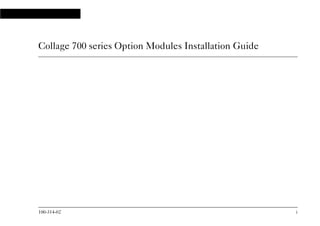
Collage 700 series Option Modules Installation Guide
- 1. 100-314-02 i Collage 700 series Option Modules Installation Guide 10031402.bk : frmatter.fm Page i Wednesday, September 16, 1998 12:04 PM
- 2. ii Collage 700 series Option Modules Installation Guide Mandatory regulations General requirements The sections that follow outline the mandatory regulations governing the installation and operation of Collage Option Modules. Adherence to these instructions is necessary to ensure that regulatory compliance requirements are met. For safe operation and servicing, the socket-outlet shall be installed near the equipment and shall be easily accessible. This equipment must be earthed. European Directives The CE mark indicates that the requirements of the following European Directives have been met; • 89/336/EEC Electromagnetic Compatibility Directive • 73/23/EEC Low Voltage Directive • 93/68/EEC CE Marking Directive When the CE mark is followed by a number and the crosspoint mark then the requirements of the following European Directives have also been met; • 91/263/EEC Telecommunication Terminal Directive Warning: This is a Class A product. In a domestic environment this product may cause radio interference in which case the user may be required to take adequate measures. Notice to users of the 75Ω E1 service The BABT mark indicates that the Collage 711 4-Port E1 WAN Module is approved in the United Kingdom, to use 75Ω BNC interface adaptor to convert the E1 ports from a 120Ω to 75Ω termination. Food and Drug Administration (FDA) The product complies with FDA 21 CFR 1040.10 and 1040.11 regulations which govern the safe use of lasers. 10031402.bk : frmatter.fm Page ii Wednesday, September 16, 1998 12:04 PM
- 3. 100-314-02 iii Federal Communications Commission (FCC) This equipment has been tested and found to comply with the limits for a class A digital device, pursuant to Part 15 of the FCC Rules. These limits are designed to provide reasonable protection against harmful interference when the equipment is operated in a commercial environment. This equipment generates, uses, and can radiate radio frequency energy and, if not installed and used in accordance with the instruction manual, may cause harmful interference to radio communications. Operation of this equipment in a residential area is likely to cause harmful interference in which case the user will be required to correct the interference at his own expense. This device complies with Part 15 of the FCC Rules. Operation is subject to the following two conditions: (1) This device may not cause harmful interference and (2) this device must accept any interference that may cause undesired operation. Notice to users of the T1 service The following instructions are provided to ensure compliance with the FCC Rules, Part 68 for the Collage 712 4-Port T1 WAN Module. a This device must only be connected to the T1 network connected behind a FCC Part 68 registered Channel Service Unit (CSU). Direct connection is not allowed. b If the unit appears to malfunction, it should be disconnected from the telephone lines until you learn if your equipment or the telephone lines is the source of the trouble. If your equipment needs repair, it should not be reconnected until it is repaired. c If the telephone company finds that this equipment is exceeding tolerable parameters, the telephone company can temporarily disconnect the service, although they will attempt to give you advance notice if possible. d Under the FCC Rules, no customer is authorized to repair this equipment. This restriction applies regardless of whether the equipment is in or out of warranty. e If the telephone company alters their equipment in a manner that will affect the use of this device, they must give you advance warning so as to give the opportunity for uninterrupted service. You will be advised of your right to file a complaint with the FCC. 10031402.bk : frmatter.fm Page iii Wednesday, September 16, 1998 12:04 PM
- 4. iv Collage 700 series Option Modules Installation Guide Industry Canada CS-03 compliance statement Notice: The Industry Canada label identifies certified equipment. This certification means that the equipment meets certain telecommunications network protective, operational and safety requirements. The Industry Canada label does not guarantee the equipment will operate to the users statistician. Before installing this equipment, users should ensure that it is permissible to be connected to the facilities of the local telecommunication company. The equipment must also be installed using an acceptable method of connection. In some cases, the company’s inside wiring associated with a single line individual service may be extended by means of a certified connector assembly (telephone extension cord). The customer should be aware that compliance with the above conditions may not prevent degradation of the service in some situations. Repairs to certified equipment should be made by an authorized Canadian maintenance facility designated by the supplier. Any repairs or alterations made by the users to this equipment, or equipment malfunctions, may give the telecommunications company cause to require the users to disconnect the equipment. Users should ensure for their own protection that the electrical ground connections of the power utility, telephone lines and internal metallic water pipe system, if present, are connected together. This precaution may be particularly important in rural areas. Hazard: Users should not attempt to make such connections themselves, but should contact the appropriate electrical inspection authority, or electrician, as appropriate.! 10031402.bk : frmatter.fm Page iv Wednesday, September 16, 1998 12:04 PM
- 5. 100-314-02 v Industry Canada EMC This Class A digital apparatus meets all the requirements of the Canadian Interference-Causing Equipment Regulations. Cet appareil numérique de la classe A respecte toutes les exigences du Règlement sur le matériel brouilleur du Canada. Hazard: USE OF CONTROLS OR ADJUSTMENTS OR PROCEDURES OTHER THAN THOSE SPECIFIED HEREIN MAY RESULT IN HAZARDOUS RADIATION EXPOSURE. Acknowledgments Madge, the Madge Logo, Cellrunner, Collage, and TrueView/32, are trademarks, and in some jurisdictions may be registered trademarks, of Madge Networks or its affiliated companies. Other trademarks appearing in this document are the property of their respective owners. © Copyright 1998 Madge Networks. All Rights Reserved. ! 10031402.bk : frmatter.fm Page v Wednesday, September 16, 1998 12:04 PM
- 6. vi Collage 700 series Option Modules Installation Guide Safety information: read this first The following icons are used throughout the guide for safety purposes. You are advised to read, and understand clearly, any procedure marked with these icons. Hazard: A hazard icon calls attention to a procedure in the installation manual which, if not correctly performed, could result in injury or loss of life. Do not proceed beyond a section marked by this symbol until you fully understand the procedure and can meet the required conditions. Warning: A warning icon indicates the presence of a hazardous voltage. ! 10031402.bk : frmatter.fm Page vi Wednesday, September 16, 1998 12:04 PM
- 7. 100-314-02 vii Informations de sécurité: lissez attentivement le passage suivant, avant toute autre manipulation Les icônes suivantes sont utilisées tout au long de ce guide pour les informations de sécurité. Danger: Une icône de DANGER avertit qu'il existe une procédure spécifique dans le manuel d'installation, si celle-ci n'est pas scrupuleusement respectée, l'utilisateur prend le risque d'une blessure grave, voir la perte de vie. N'avancez pas dans une section qui est marquée par cette icône avant de comprendre entièrement la procédure en question. Assurez-vous de bien remplir les conditions nécessaires. Attention: Une icône d'avertissement indique la présence d'un voltage dangereux. ! 10031402.bk : frmatter.fm Page vii Wednesday, September 16, 1998 12:04 PM
- 8. viii Collage 700 series Option Modules Installation Guide Sicherheitsinformation: zuerst lesen Die folgenden Symbole werden in diesem Handbuch aus Gründen Ihrer Sicherheit verwendet. Wir raten Ihnen jede Prozedur, die mit diesen Symbolen gekennzeichnet ist, aufmerksam zu lesen und genau zu verslehen. Gefahr: Das Gefahrsymbol macht auf jene Verfahren im Installationshandbuch aufmerksam, die zu Verletzung oder Tod führen können, wenn die Prozedur nicht richtig ausgeführt wird. Fahren Sie unter keinen Umständen fort, wenn Sie dieses Symbol sehen, bevor Sie die Prozedur verslehen und die notwendigen Voraussetzungen erfüllen können. Warnung: Das Warnsymbol weist auf vorliegende, gefährliche Stromspannung hin. ! 10031402.bk : frmatter.fm Page viii Wednesday, September 16, 1998 12:04 PM
- 9. 100-314-02 ix Safety information: associated documents To make sure you do not injure yourself or damage your Madge product: English Read Madge Networks Safety Guidelines (part number: 102-002) before installing the product. Chinese Dansk Læs Retningslinjer for sikkerhed mht. Madge netværk (delnummer: 102-002), før produktet installeres. Nederlands Lees eerst de Richtlijnen voor de veiligheid van Madge netwerken (artikelnummer 102-002) voordat u dit product installeert. Suomi Lue Madge-verkkojen turvaohjeet (osa numero: 102-002) ennen tuotteen asennusta. Français Lire les Règles de sécurité pour réseaux Madge (Référence No : 102-002) avant d'installer le produit. Deutsch Vor dem Installieren des Produkts die Sicherheitsrichtlinien für Madge Netzwerke (Teilenummer: 102-002) lesen! Greek 10031402.bk : frmatter.fm Page ix Wednesday, September 16, 1998 12:04 PM
- 10. x Collage 700 series Option Modules Installation Guide Hebrew Italiano Leggere le Linee orientative per la sicurezza delle reti Madge (n. parte: 102-002) prima di installare il prodotto. Japanese Norsk Les Sikkerhet for Madge-nettverk (delnr. 102-002) før du installerer produktet. Português Leia as Instruções de Segurança dos Produtos Madge Networks (ref.a 102-002) antes de instalar o produto. Español Antes de instalar el producto, lea las Normas de seguridad de las redes Madge (número de pieza: 102-002). Svenska Läs gärna "Madge nätverk: säkerhetsföreskrifter" (delnummer: 102-002) innan du installerar produkten. 10031402.bk : frmatter.fm Page x Wednesday, September 16, 1998 12:04 PM
- 11. 100-314-02 xi Contents Chapter 1 Introduction ...............................................................................................................................1 About the Backbone ATM Switch ..........................................................................................1 About the Collage 700 Option Modules ..................................................................................3 Collage 752 5-Port 155Mbps Module (SMF) ..............................................................5 Collage 753 5-Port 155Mbps Module (MMF) .............................................................6 Collage 754 5-Port 155Mbps Module (UTP) ..............................................................7 Collage 755 Single-Port 622Mbps Module (SMF) ......................................................8 Collage 756 Single-Port 622Mbps Module (MMF) ....................................................9 Collage 711 4-Port E1 WAN Module .........................................................................10 Collage 712 4-Port T1 WAN Module .........................................................................11 Collage 743 4-Port 155Mbps Module (MMF) ...........................................................12 Collage 744 4-Port 155Mbps Module (UTP) ............................................................13 Collage 763 4-Port 155Mbps Module (SMF) ............................................................14 Collage 764 4-Port 155Mbps Module (SMF/MMF) .................................................15 Upgrading software .................................................................................................................16 Chapter 2 Installing option modules .......................................................................................................17 Prerequisites ............................................................................................................................18 Parts and tools ..............................................................................................................18 Associated manuals ......................................................................................................18 Electrical considerations .........................................................................................................19 Electrical equipment ...................................................................................................19 Preventing electrostatic discharge damage ................................................................19 Guidelines for live insertion and removal ..................................................................21 10031402.bk : 10031402.TOC Page xi Wednesday, September 16, 1998 12:04 PM
- 12. xii Collage 700 series Option Modules Installation Guide Inserting an option module .................................................................................................... 22 Additional steps when installing a WAN module ..................................................... 25 Configuring your installed option module ............................................................................ 26 Removing an option module ................................................................................................. 27 Replacing blanking plates ...................................................................................................... 28 Replacing covers on fiber connectors .................................................................................... 28 Chapter 3 Using the option modules ...................................................................................................... 29 Connecting fiber cables .......................................................................................................... 29 Connecting fiber cable to an SC duplex connector .................................................. 30 Connecting UTP cables ......................................................................................................... 31 Connecting STP cables .......................................................................................................... 31 Understanding status indicators ............................................................................................ 32 Status indicators during start-up ................................................................................ 32 Traffic status indicators during normal operation ..................................................... 33 Laser status indicators during normal operation ....................................................... 34 Appendix A Technical specifications ......................................................................................................... 35 Physical specifications ............................................................................................................ 36 Pin allocation for RJ-45 connectors ....................................................................................... 38 Ordering information .............................................................................................................. 39 Appendix B Collage 740/750 power requirements, creepage, and clearance .......................................... 41 Appendix C Technical support services .................................................................................................... 43 Appendix D Index ........................................................................................................................................ 47 10031402.bk : 10031402.TOC Page xii Wednesday, September 16, 1998 12:04 PM
- 13. 100-314-02 1 Introduction Chapter 1 Introduction This chapter describes the Madge™ Collage™ 700 series Backbone ATM Switches and the option Modules they support. About the Backbone ATM Switch This guide provides information about the software features available for the Collage 700 series Backbone ATM Switches. Currently, there are two switches in the Collage 700 series: • the Collage 740 Backbone ATM Switch • the Collage 750 Backbone ATM Switch These are high-performance Asynchronous Transfer Mode (ATM) switches that are designed for building and campus backbone applications, high-performance centralized servers, and power-user environments. Its advanced architecture, incorporating Madge Cellrunner™ switching technology, can support very high traffic loads with no data loss or breaks in communication. These switches also implement LAN emulation components. LAN emulation enables legacy LAN applications to use a transparent ATM transport medium, so endstations on existing Token Ring and Ethernet LANs can communicate with ATM endstations. Note: Any Collage 700 series switch that has the Collage 751 Switch Fabric installed, is referred to as a Collage 750 switch. 10031402.bk : intro.fm Page 1 Wednesday, September 16, 1998 12:04 PM
- 14. Chapter 1 Introduction 2 Collage 700 series Option Modules Installation Guide The Collage 700 series switches support a range of optional modules that enable you to customize the switch to accommodate applications that are appropriate to your networking requirements. Figure 1.1 Front panel of the Collage 700 series switches 10031402.bk : intro.fm Page 2 Wednesday, September 16, 1998 12:04 PM
- 15. Chapter 1 Introduction 100-314-02 3 Introduction About the Collage 700 Option Modules This section describes all Collage 700 series Option Modules listed in Table 1.1. Warning: If you are installing an option module that supports fiber-optic cable, always replace the protective covers on the connectors when you remove the signal cables. Laser radiation may be emitted from the SMF ports when no cable is connected. Table 1.1 Collage 700 Option Modules Option Module Rate Media Switch compatiblity Collage 752 155Mbps Five Single-Mode Fiber (SMF) port. Collage 750 only. Collage 753 155Mbps Five Multi-Mode Fiber (MMF) ports. Collage 750 only. Collage 754 155Mbps Five Category 5 Unshielded Twisted Pair (UTP) ports. Collage 750 only. Collage 755 622Mbps One high speed SMF port. Collage 750 only. Collage 756 622Mbps One high speed MMF port. Collage 750 only. Collage 711 2.048Mbps Four Category 5 Shielded Twisted Pair (STP) ports for E1 Wide Area Network (WAN) connection. Collage 740 and Collage 750. 10031402.bk : intro.fm Page 3 Wednesday, September 16, 1998 12:04 PM
- 16. Chapter 1 Introduction 4 Collage 700 series Option Modules Installation Guide Collage 712 1.544Mbps Four Category 5 STP ports for T1 WAN connection. Collage 740 and Collage 750. Collage 743 155Mbps Four MMF ports. Collage 740 and Collage 750. Collage 744 155Mbps Four Category 5 UTP ports. Collage 740 and Collage 750. Collage 763 155Mbps Four SMF ports. Collage 740 and Collage 750. Collage 764 155Mbps Two SMF and two MMF ports. Collage 740 and Collage 750. Table 1.1 Collage 700 Option Modules Option Module Rate Media Switch compatiblity 10031402.bk : intro.fm Page 4 Wednesday, September 16, 1998 12:04 PM
- 17. Chapter 1 Introduction 100-314-02 5 Introduction Collage 752 5-Port 155Mbps Module (SMF) The Collage 752 5-Port 155Mbps Module, provides five ATM interfaces via SC duplex connectors to SMF physical media. Each interface provides a data rate of 155.52 Mbps, conforming to ATM Forum User-to-Network Interface (UNI) specifications and International Telecommunications Union (ITU) I.432 recommendations. Figure 1.2 Collage 752 5-Port 155Mbps Module (SMF) Note: This module will only operate in a Collage 750 Backbone ATM Switch. Single-Mode Fiber (SMF) 10031402.bk : intro.fm Page 5 Wednesday, September 16, 1998 12:04 PM
- 18. Chapter 1 Introduction 6 Collage 700 series Option Modules Installation Guide Collage 753 5-Port 155Mbps Module (MMF) The Collage 753 5-Port 155Mbps Module, provides five ATM interfaces via SC duplex connectors to MMF physical media. Each interface provides a data rate of 155.52 Mbps, conforming to ATM Forum UNI specifications and ITU I.432 recommendations. Figure 1.3 Collage 753 5-Port 155Mbps Module (MMF) Note: This module will only operate in a Collage 750 Backbone ATM Switch. Multi-Mode Fiber (MMF) 10031402.bk : intro.fm Page 6 Wednesday, September 16, 1998 12:04 PM
- 19. Chapter 1 Introduction 100-314-02 7 Introduction Collage 754 5-Port 155Mbps Module (UTP) The Collage 754 5-Port 155Mbps Module, provides five ATM interfaces via SC duplex connectors to UTP physical media. Each interface provides a data rate of 155.52 Mbps, conforming to ATM Forum UNI specifications and ITU I.432 recommendations. Figure 1.4 Collage 754 5-Port 155Mbps Module (UTP) Note: This module will only operate in a Collage 750 Backbone ATM Switch. Unshielded Twisted Pair (UTP) 10031402.bk : intro.fm Page 7 Wednesday, September 16, 1998 12:04 PM
- 20. Chapter 1 Introduction 8 Collage 700 series Option Modules Installation Guide Collage 755 Single-Port 622Mbps Module (SMF) The Collage 755 Single-Port 622Mbps Module, provides one ATM interface via SC duplex connectors to SMF physical media. The interface provides a data rate of 622Mbps, conforming to ATM Forum UNI specifications and ITU I.432 recommendations. Figure 1.5 Collage 755 Single-Port 622Mbps Module (SMF) Note: This module will only operate in a Collage 750 Backbone ATM Switch. Single-Mode Fiber (SMF) 10031402.bk : intro.fm Page 8 Wednesday, September 16, 1998 12:04 PM
- 21. Chapter 1 Introduction 100-314-02 9 Introduction Collage 756 Single-Port 622Mbps Module (MMF) The Collage 756 Single-Port 622Mbps Module, provides one ATM interfaces via SC duplex connectors to MMF physical media. The interface provides a data rate of 622Mbps, conforming to ATM Forum UNI specifications and ITU I.432 recommendations. Figure 1.6 Collage 756 Single-Port 622Mbps Module (MMF) Note: This module will only operate in a Collage 750 Backbone ATM Switch. Multi-Mode Fiber (MMF) 10031402.bk : intro.fm Page 9 Wednesday, September 16, 1998 12:04 PM
- 22. Chapter 1 Introduction 10 Collage 700 series Option Modules Installation Guide Collage 711 4-Port E1 WAN Module The Collage 711 4-Port E1 WAN Module, provides four WAN interfaces via RJ-45 connectors to Category 5 STP physical media for E1 120Ω characteristic impedance. Each interface provides a data rate of 2.048Mbps, conforming to ATM Forum UNI specifications and ITU recommendations. Figure 1.7 Collage 711 4-Port E1 WAN Module Note: If, in the UK, you require a 75Ω termination on a coaxial BNC interface for the Collage 711 4-Port E1 WAN Module, then you will need a 75Ω to 120Ω G.703 coaxial to twisted pair adapter. For information about where to purchase this adapter (BL460F, manufactured by Patton Electronics), contact your local Madge vendor. Shielded Twisted Pair (STP) 10031402.bk : intro.fm Page 10 Wednesday, September 16, 1998 12:04 PM
- 23. Chapter 1 Introduction 100-314-02 11 Introduction Collage 712 4-Port T1 WAN Module The Collage 712 4-Port T1 WAN Module, provides four WAN interfaces via RJ-45 connectors to Category 5 STP physical media for T1 100Ω characteristic impedance. Each interface provides a data rate of 1.544Mbps, conforming to ATM Forum UNI specifications and Federal Communications Commission (FCC) Part 68 recommendations. Note: You must affix the FCC statement label that is provided with the Collage 712 T1 Module, to the rear of the Collage unit. For more information about installing a Collage 712 T1 Module, see “Additional steps when installing a WAN module”in Chapter 2 “Installing option modules”. Figure 1.8 Collage 712 4-Port T1 WAN Module Shielded Twisted Pair (STP) 10031402.bk : intro.fm Page 11 Wednesday, September 16, 1998 12:04 PM
- 24. Chapter 1 Introduction 12 Collage 700 series Option Modules Installation Guide Collage 743 4-Port 155Mbps Module (MMF) The Collage 743 4-Port 155Mbps Module, provides four ATM interfaces via SC duplex connectors to MMF physical media. Each interface provides a data rate of 155.52 Mbps, conforming to ATM Forum UNI specifications and ITU I.432 recommendations. Figure 1.9 Collage 743 4-Port 155Mbps Module (MMF) Multi-Mode Fiber (MMF) 10031402.bk : intro.fm Page 12 Wednesday, September 16, 1998 12:04 PM
- 25. Chapter 1 Introduction 100-314-02 13 Introduction Collage 744 4-Port 155Mbps Module (UTP) The Collage 744 4-Port 155Mbps Module, provides four ATM interfaces via RJ-45 connectors to Category 5 UTP physical media. Each interface provides a data rate of 155.52 Mbps, conforming to ATM Forum UNI specifications and ITU I.432 recommendations. Figure 1.10 Collage 744 4-Port 155Mbps Module (UTP) Unsheielded Twisted Pair (UTP) 10031402.bk : intro.fm Page 13 Wednesday, September 16, 1998 12:04 PM
- 26. Chapter 1 Introduction 14 Collage 700 series Option Modules Installation Guide Collage 763 4-Port 155Mbps Module (SMF) The Collage 763 4-Port 155Mbps Module, provides four ATM interfaces via SC duplex connectors to SMF physical media. Each interface provides a data rate of 155.52 Mbps, conforming to ATM Forum UNI specifications and ITU I.432 recommendations. Figure 1.11 Collage 763 4-Port 155Mbps Module (SMF) Single-Mode Fiber (SMF) 10031402.bk : intro.fm Page 14 Wednesday, September 16, 1998 12:04 PM
- 27. Chapter 1 Introduction 100-314-02 15 Introduction Collage 764 4-Port 155Mbps Module (SMF/MMF) The Collage 764 4-Port 155Mbps Module, provides four ATM interfaces via SC duplex connectors. Two of the interfaces are for SMF physical media, and two are for MMF media. The interfaces provide a data rate of 155.52 Mbps, conforming to ATM Forum UNI specifications and ITU I.432 recommendations. Figure 1.12 Collage 764 4-Port 155Mbps Module (SMF/MMF) Multi-Mode Fiber (MMF) Single-Mode Fiber (SMF) 10031402.bk : intro.fm Page 15 Wednesday, September 16, 1998 12:04 PM
- 28. Chapter 1 Introduction 16 Collage 700 series Option Modules Installation Guide Upgrading software Both the Collage 740 and the Collage 750 are software-upgradable products, which means you can extend the functionality of the switches by downloading new microcode software. The Collage 700 Backbone ATM Switch User Guide (part number: 100-324) contains information about upgrading the switch software. Make sure the manual is up-to-date for the software that you download to your switch. 10031402.bk : intro.fm Page 16 Wednesday, September 16, 1998 12:04 PM
- 29. 100-314-02 17 Installing optionmodules Chapter 2 Installing option modules To make sure you do not injure yourself or damage your Madge product, always refer to the installation manual and the Madge Safety Guide (part number: 100-002) before installing hardware. If you are in doubt, contact your customer service representative. The Collage 700 series switches are chassis-based and are provided with a PSU, a Processor, and a Switch Fabric pre-installed. The pre-installed modules perform functions vital to the integrity of the switch, and can be replaced with modules of the same type should they develop a fault. The switch chassis also supports the installation of option modules into the five option slots, numbered 1 through 5. You need to install at least one option module that carries ATM traffic to communicate with other ATM devices. This chapter provides guidelines for inserting or removing option modules; refer to the switch hardware installation guide for information about inserting and removing the pre-installed modules. Warning: Electrical current from power, telephone, and communications cables is hazardous. To avoid an electrical shock when installing or moving the product or devices attached to the product, connect and disconnect cables as shown in the Madge Safety Guide (part number: 100-102). When you install an option module, you may need to download new code to the switch. To find out whether your switch software supports the option module that you plan to install, refer to the Collage 700 Backbone ATM Switch User Guide (part number: 100-324). 10031402.bk : install.fm Page 17 Wednesday, September 16, 1998 12:04 PM
- 30. Chapter 2 Installing option modules 18 Collage 700 series Option Modules Installation Guide Prerequisites This section lists the parts and tools you require to install the option module. Note: Read through the entire installation procedure before starting the installation. Parts and tools To install the option module, you need the following parts and tools: • 3/8" flat-blade screwdriver for the installation screws. • Electrostatic discharge (ESD) cord and wrist strap. Associated manuals The Collage 700 series switches are software-upgradable products, which means you can expand the functionality of the switches by downloading new microcode software. The Collage 700 Backbone ATM Switch User Guide (part number: 100-324) contains information about configuring the Collage 700 series switches. Make sure the user guide that you are using is for the software that you have downloaded to the switch. 10031402.bk : install.fm Page 18 Wednesday, September 16, 1998 12:04 PM
- 31. Chapter 2 Installing option modules 100-314-02 19 Installing optionmodules Electrical considerations This section provides important information about working with electrical equipment and preventing electrostatic discharge. This section also provides information about online insertion and removal, which is also known as hot swapping. Electrical equipment Follow these basic guidelines when working with any electrical equipment: • Before beginning any procedures requiring access to the interior of the unit, locate the emergency power-off switch for the room in which you are working. • Before moving the unit, disconnect all power and external cables. • If potentially hazardous conditions exist, do not work alone. • Never assume that power is disconnected from a circuit; always check. • Do not perform any action that creates a potential hazard to people or makes the equipment unsafe. • Carefully examine your work area for possible hazards such as moist floors and ungrounded power cables. • Only connect the product to a correctly wired and earthed receptacle. Preventing electrostatic discharge damage Electrostatic discharge (ESD) damage, which can occur when electronic cards or components are improperly handled, results in complete or intermittent failures. The Collage option modules comprise a printed circuit board that is fixed to a metal carrier. Electromagnetic interference (EMI) shielding and connectors are integral components of the carrier. Although the metal carrier helps protect the board from ESD, whenever you handle option modules you must use a preventative antistatic strap. Handle the option module by the metal carrier and the edges of the module only; never touch components on the board or the connector pins. 10031402.bk : install.fm Page 19 Wednesday, September 16, 1998 12:04 PM
- 32. Chapter 2 Installing option modules 20 Collage 700 series Option Modules Installation Guide Observe the following guidelines to help prevent ESD damage: • Always use an ESD-preventative wrist or ankle strap and ensure that it makes good skin contact. Hazard: For safety, periodically check the resistance value of the antistatic strap. The measurement should be between 1 and 10 mega Ohms. • Connect the equipment end of the strap to the metal case of the Collage switch. • Handle the option module by the metal carrier and the edges of the module only; never touch components on the board or the connector pins. • Place a removed option module on an antistatic surface or in an antistatic bag. If the component will be returned to the factory, immediately place it in an antistatic bag. • Avoid contact between the option module and clothing. The wrist strap only protects the board from ESD voltages on the body; ESD voltages on clothing can still cause damage. Warning: Do not attempt to remove the backplate on the rear panel of the Collage switch. Removing the backplate exposes you to hazardous voltages that could cause injury or loss of life. ! 10031402.bk : install.fm Page 20 Wednesday, September 16, 1998 12:04 PM
- 33. Chapter 2 Installing option modules 100-314-02 21 Installing optionmodules Guidelines for live insertion and removal The switch supports the live insertion and removal of option modules into option slots. This means you can insert or remove option modules without disconnecting the power cable. This is also known as “hot swapping”. Note: Close any open connections for ports on the option module and shut down the option module slot before removing an option module. For information about removing an option module, see “Removing an option module”. When you insert an option module, the Collage switch will download code to the module to configure it. If your revision of software supports automatic configuration of the option module you want to install, the option module works as soon as you have completed the installation. For more information, refer to the Collage 700 Backbone ATM Switch User Guide (part number: 100-324). If you replace an option module with another option module of the same type, the Collage switch configures the replacement option module in the same state as the previously installed option module. However, if you remove an option module then install a different type of module into the option slot, or you install an option module into a previously unpopulated option slot, the new option module is initialized in its default state. 10031402.bk : install.fm Page 21 Wednesday, September 16, 1998 12:04 PM
- 34. Chapter 2 Installing option modules 22 Collage 700 series Option Modules Installation Guide Inserting an option module Each option module has two ejector levers and a captive screw. For example, Figure 2.1 shows the ejectors and screw for an option module. Figure 2.1 Option module ejectors and captive screw 10031402.bk : install.fm Page 22 Wednesday, September 16, 1998 12:04 PM
- 35. Chapter 2 Installing option modules 100-314-02 23 Installing optionmodules To insert an option module: 1 Using a flat-blade screwdriver, completely loosen the captive screw on the blanking plate. 2 Remove the blanking plate by pulling the left-hand side of the plate away from the switch. Keep the blanking plate in a safe place for future use. 3 Prepare the option module by pressing the ejectors away from the centre of the module. Figure 2.2 Pressing ejectors away from the centre of the module 4 Line up the option module with the module guides of the empty option slot and, holding the ejectors with both hands, push the module towards the back of the unit. Note: If the option module does not slide into the chassis smoothly, do not force it. Check that the option module is aligned with the module guides. 10031402.bk : install.fm Page 23 Wednesday, September 16, 1998 12:04 PM
- 36. Chapter 2 Installing option modules 24 Collage 700 series Option Modules Installation Guide 5 When you are sure that the option module is fully seated in the backplane, press the ejectors on the module towards the centre of the module. If the ejectors do not move easily, gently push the option module towards the rear of the unit to make sure it is seated properly. 6 Using a flat-blade screwdriver, completely tighten the captive screw on the option module. 7 Connect the signal cables to the connectors on the option module. Note: When installing a Collage 712 4-Port T1 WAN Module you will need to complete additional steps. For more information, see “Additional steps when installing a WAN module” later in this chapter. Note: When installing a Collage 711 4-Port E1 WAN Module you will need to check that the power requirements for all the installed option modules in a device, do not exceed the approval requirements detailed in Table B.1 in Appendix B “Collage 740/750 power requirements, creepage, and clearance”. 8 Once you have installed your option module, the switch will initialize the module automatically using the default configuration that is set for the module. For information about the configuration for your option module, see “Configuring your installed option module” later in this chapter. 10031402.bk : install.fm Page 24 Wednesday, September 16, 1998 12:04 PM
- 37. Chapter 2 Installing option modules 100-314-02 25 Installing optionmodules Additional steps when installing a WAN module When you install a Collage 712 4-Port T1 WAN Module, you must also complete the following steps: 1 Affix the FCC statement label that is supplied with the WAN module on the rear of the switch above the System label (see Figure 2.3). Figure 2.3 Affix the FCC statement label above the System label on the rear of the switch 2 Once you have installed your WAN module, the switch will initialize the module automatically using the default configuration that is set for the module. For information about the configuration for your module, see “Configuring your installed option module” later in this chapter. Note: The Collage 711 E1 and the Collage 712 4-Port WAN Modules are only approved for connection to a WAN service via an approved Channel Service Unit (CSU). Ensure that your CSU is connected to a clear-channel WAN link. Contact your WAN service provider for details and ensure that the link is configured to match those of the module. See Appendix A “Technical specifications” for details. FCC statement label Existing Systems label Complies with Part 68, FCC Rules DSX-1 Model No. : Collage 712 Registration No. : xxxxxxxxxxxxxx 10031402.bk : install.fm Page 25 Wednesday, September 16, 1998 12:04 PM
- 38. Chapter 2 Installing option modules 26 Collage 700 series Option Modules Installation Guide Configuring your installed option module Once you have installed your option module, the switch will initialize the module automatically using the default configuration that is set for the module. For information about the default configuration for your module, refer to the Collage 700 Backbone ATM Switch User Guide (part number: 100-324). All commands that you require to configure your installed option module using the command-line interface can be found under the following directories: • hardware/linecard directory Contains the commands that you use to configure an option module. • pport/linecard directory Contains the commands that you use to configure physical ports on an option module. You can also configure your option module using the Collage 700 Manager. The Collage 700 Manager is a device management application that enables you to monitor and control devices in the Madge Collage 700 series. For more information about the Collage 700 Manager, refer to the user documentation provided with the network management software. 10031402.bk : install.fm Page 26 Wednesday, September 16, 1998 12:04 PM
- 39. Chapter 2 Installing option modules 100-314-02 27 Installing optionmodules Removing an option module To remove an option module: 1 Close all active connections for ports on the option module. 2 Shut down the option slot by connecting a management console to the switch and using the hardware/linecard/shutdown command, or by using Collage 700 Manager. For information about the command-line interface, refer to the Collage 700 Backbone ATM Switch User Guide (part number: 100-324). Note: The hardware/linecard/shutdown command shuts down the slot and closes any outstanding connections for ports on the option module. The port LEDs on the option module should all be off, indicating that the slot has been shut down. 3 Disconnect the signal cables from the connectors on the option module. 4 Using a flat-blade screwdriver, completely loosen the captive screw on the option module. 5 Press the ejectors away from the option module and, holding the ejectors with both hands, remove the module. Place the option module on an antistatic mat or foam pad, or place it in an antistatic bag if you will be returning it to the factory. 6 Replace the blanking plate on the empty option slot (see “Replacing blanking plates”). 10031402.bk : install.fm Page 27 Wednesday, September 16, 1998 12:04 PM
- 40. Chapter 2 Installing option modules 28 Collage 700 series Option Modules Installation Guide Replacing blanking plates If you are installing a module into an unused option slot, remove the blanking plate and keep it in a safe place. If you are removing a module and leaving the slot empty, always insert a blanking plate into the empty slot and completely tighten the captive screw. Hazard: When you remove a module or blanking plate, always replace it with another module or blanking plate. Never operate the product when the option slots are exposed except for short periods when you are replacing option modules. To screw a blanking plate into an empty option slot: 1 Push the metal part on the right-hand side of the blanking plate into the space on the right-hand side of the option slot. 2 Rest the left-hand side of the blanking plate on the mounting that houses the captive screw, on the left-hand side of the option slot. 3 Using a flat-blade screwdriver, completely tighten the captive screw. Replacing covers on fiber connectors If you are installing an option module that supports fiber-optic cable, always replace the protective covers on the connectors when you remove the signal cables. Note: When no cable is connected to a SMF port, laser radiation may be emitted from the transmit socket. ! 10031402.bk : install.fm Page 28 Wednesday, September 16, 1998 12:04 PM
- 41. 100-314-02 29 Usingoption modules Chapter 3 Using the option modules This chapter provides recommended cable types and lengths for Collage 750 option modules, and explains the status indicators during start-up and normal operation. Connecting fiber cables The Collage 743, Collage 763, Collage 764, Collage 752, Collage 753, Collage 755, and Collage 756 modules are SMF and MMF option modules that each provide ATM interfaces via SC duplex connectors. Each interface provides a data rate of either 155.52 Mbps or 622 Mbps, conforming to ATM Forum UNI specifications and ITU I.432 recommendations. Always use the recommended type of cable, and observe the recommended maximum cable lengths, see Appendix A “Technical specifications” for details. 10031402.bk : using.fm Page 29 Wednesday, September 16, 1998 12:04 PM
- 42. Chapter 3 Using the option modules 30 Collage 700 series Option Modules Installation Guide Connecting fiber cable to an SC duplex connector When you connect fiber cables to a fiber option module, such as the Collage 753 module, make sure you match the receive and transmit fibers to the correct sockets on the SC duplex connector. Figure 3.1 Receive and transmit sockets on SC duplex connector If your receive and transmit connectors are not physically joined, make sure you connect the fiber cables correctly: 1 Insert a fiber into the right-hand socket only. If the fiber is correct for the receive socket, the port LED turns red. If the LED does not turn red, insert the other fiber into the socket. 2 When the port LED is red, insert the other fiber into the left-hand transmit socket. The port LED turns amber. Warning: Always replace the protective covers on the connectors when you remove the signal cables from an option module that supports fiber-optic cable. Laser radiation may be emitted from the SMF ports when no cable is connected. 10031402.bk : using.fm Page 30 Wednesday, September 16, 1998 12:04 PM
- 43. Chapter 3 Using the option modules 100-314-02 31 Usingoption modules Connecting UTP cables The Collage 744 and Collage 754 option modules provide port interfaces via RJ-45 connectors to Category 5 UTP media. Always use the recommended type of cable, and observe the recommended maximum cable lengths. For more information about recommended cable lengths for an option module, see Appendix A “Technical specifications”. Connecting STP cables The Collage 711 E1 and Collage 712 T1 WAN modules provide four port interfaces via RJ-45 connectors to Category 5 STP media. Always use the recommended type of cable, and observe the recommended maximum cable lengths. For more information about recommended cable lengths for the WAN modules, see Appendix A “Technical specifications”. 10031402.bk : using.fm Page 31 Wednesday, September 16, 1998 12:04 PM
- 44. Chapter 3 Using the option modules 32 Collage 700 series Option Modules Installation Guide Understanding status indicators Each port on the option modules has a traffic status LED indicator that provides information about the condition of the port. The Collage 755, and Collage 756 option modules have a second laser status LED indicator. Status indicators during start-up During the start-up tests, the switch sets the color of the LEDs on the option modules in the chassis. The color sequence is red, amber, then green, and the option slot sequence is Slot 1, Slot 2, Slot 3, Slot 4, and Slot 5. Note: If any option slot does not contain an option module, it does not take part in the start-up tests. If the switch fails the start-up diagnostics, the Processor attempts to set the LEDs on any faulty option modules. However, the fault may prevent the Processor from setting the LEDs on the option module. Table 3.1 Option module traffic status LEDs during start-up diagnostics Traffic status LED color Meaning red The port is faulty. off The port is operating normally. If a cable is connected, the LED status indicators display the colors described in Table 3.2 and Table 3.3. 10031402.bk : using.fm Page 32 Wednesday, September 16, 1998 12:04 PM
- 45. Chapter 3 Using the option modules 100-314-02 33 Usingoption modules Traffic status indicators during normal operation When the switch is operating, the traffic status LED indicate the status of the connection between the port and the ATM network as shown in Table 3.2. Table 3.2 Option module traffic status LEDs during normal operation Traffic status LED color Meaning red An error occurred at the physical level. Either framing was lost, cell delineation was lost, or the remote device is not receiving and has raised an alarm. The traffic status LED changes in real time, so you may only see it turn red for brief periods of time. amber The port is connected to the network, but it is not receiving or transmitting cells. green The port is connected to the network and is receiving or transmitting cells. Under moderate load, the traffic status LED appears amber and flickers green when the port receives cells. Under heavy load, the traffic status LED is constantly green. off No cable is connected to the port, or a cable is connected but the signal has been lost. 10031402.bk : using.fm Page 33 Wednesday, September 16, 1998 12:04 PM
- 46. Chapter 3 Using the option modules 34 Collage 700 series Option Modules Installation Guide Laser status indicators during normal operation When the switch is operating, the laser status LED on the Collage 755, and Collage 756 option modules indicates the status of the port as shown in Table 3.3. Warning: Always replace the protective covers on the connectors when you remove the signal cables from an option module that supports fiber-optic cable. Laser radiation may be emitted from the SMF ports when no cable is connected. Table 3.3 Option module laser status LEDs during normal operation Laser status LED color Meaning red Port enabled. Laser beam on. Refer to the warning below. green Port disabled. Laser beam off. 10031402.bk : using.fm Page 34 Wednesday, September 16, 1998 12:04 PM
- 47. 100-314-02 35 Technical specifications Appendix A Technical specifications This appendix provides: • Physical specifications • Pin allocation for RJ-45 connectors • Ordering information 10031402.bk : specs.fm Page 35 Wednesday, September 16, 1998 12:04 PM
- 48. Appendix A Technical specifications 36 Collage 700 series Option Modules Installation Guide Physical specifications Table A.1 provides technical specifications for the Multi-Mode Fiber (MMF), Single-Mode Fiber (SMF), Unshielded Twisted-Pair (UTP), and Shielded Twisted-Pair (STP) interfaces. Table A.1 Physical specifications for MMF, SMF, UTP, and STP interface Characteristic MMF interface SMF interface UTP interface STP interface for E1 module STP interface for T1 module Connectors SC duplex SC duplex RJ-45 RJ-45 RJ-45 Cabling 62.5/125 µm 9/125 µm Category 5 UTP with 100Ω impedance Category 5 STP with 120Ω impedance and braided shield Category 5 STP with 100Ω impedance Cable length (maximum reach) 2 km (1.2 miles) [†† 500m] 15 km (9.3 miles) 100 m (328 feet) 100 m (328 feet) to E1 wall connection 200 m (660 feet) to T1 wall connection Cell mapping - - - DCM* in accordance with G.804 DCM* in accordance with G.804 User bandwidth - - - 1.920Mbps (DCM* to 30 timeslots) 1.536Mbps (DCM* to 24 timeslots) Line codes - - - HDB3 B8ZS 10031402.bk : specs.fm Page 36 Wednesday, September 16, 1998 12:04 PM
- 49. Appendix A Technical specifications 100-314-02 37 Technical specifications † Exception for Collage 755 Single-Port 622Mbps Modules †† Exception for Collage 756 Single-Port 622Mbps Modules *DCM (Direct Cell Mapping) Frame format OC-3/ STM-1 [†† OC-12/ STM-4 ] OC-3/ STM-1 [† OC-12/ STM-4 ] OC-3/ STM-1 16 Frame Multiframe (G.703/4) 24 Frame Extended Superframe (ESF) (G.703/4) Wavelength 1270 - 1380 nm 1260 - 1360 nm [† 1270 to 1360nm] - - - Transmit output power -19 to -14 dBm [†† -20 to -14dBm] -15 to -8 dBm 1V pk-pk - - Input sensitivity [†† +26 to -14 dBm ] [† -28 to -7 dBm] - - - Table A.1 Physical specifications for MMF, SMF, UTP, and STP interface Characteristic MMF interface SMF interface UTP interface STP interface for E1 module STP interface for T1 module 10031402.bk : specs.fm Page 37 Wednesday, September 16, 1998 12:04 PM
- 50. Appendix A Technical specifications 38 Collage 700 series Option Modules Installation Guide Pin allocation for RJ-45 connectors * Unused pairs are terminated to chassis. Table A.2 RJ45 pin allocation RJ-45 Pin Collage 712 T1 WAN Module Collage 711 E1 WAN Module 1 RX Tip RX Tip 2 RX Ring RX Ring 3 RX Chassis (N/C) RX Chassis (N/C) 4 TX Tip TX Tip 5 TX Ring TX Ring 6 TX Chassis (N/C) TX Chassis (N/C) 7 No Connection No Connection 8 No Connection No Connection 10031402.bk : specs.fm Page 38 Wednesday, September 16, 1998 12:04 PM
- 51. Appendix A Technical specifications 100-314-02 39 Technical specifications Ordering information Table A.3 lists part-numbers for the option modules that you can order for the Collage 700 switches. You can also order the Collage base product, and replacement parts for the switch; refer to the Installation guide provided with the Collage base product. Table A.3 Option modules ordering information Part number Description 57-88 Collage 755 Single-Port 622Mbps Module Provides 1 SMF interface port. 57-37 Collage 756 Single-Port 622Mbps Module Provides 1 MMF interface port. 57-35 Collage 752 5-Port 155Mbps Module Provides 5 SMF interface ports. 57-67 Collage 753 5-Port 155Mbps Module Provides 5 MMF interface ports. 57-36 Collage 754 5-Port 155Mbps Module Provides 5 UTP interface ports. 57-84 Collage 711 4-Port E1 WAN Module Provides 4 STP interface ports for E1 WAN connection. 57-85 Collage 712 4-Port T1 WAN Module Provides 4 STP interface ports for T1 WAN connection. 10031402.bk : specs.fm Page 39 Wednesday, September 16, 1998 12:04 PM
- 52. Appendix A Technical specifications 40 Collage 700 series Option Modules Installation Guide 57-73 Collage 743 4-Port 155Mbps Module Provides 4 MMF interface ports. 57-76 Collage 744 4-Port 155Mbps Module Provides 4 UTP interface ports. 57-79 Collage 763 4-Port 155Mbps Module Provides 4 SMF interface ports. 57-80 Collage 764 4-Port 155Mbps Module Provides 2 MMF and 2 SMF interface ports. Table A.3 Option modules ordering information Part number Description 10031402.bk : specs.fm Page 40 Wednesday, September 16, 1998 12:04 PM
- 53. 100-314-02 41 Power,creepage &cleranace Appendix B Collage 740/750 power requirements, creepage, and clearance The power specification for the Collage 740/750 power supply is 46amps at 5V and the power requirement for the Collage 711 4-Port E1 WAN Module is 1.5amps at 5V. The power required by the Collage 740/750 and the maximum number of installed option modules, does not exceed the power specification of the Collage 740/750 power supply. Therefore, the switch conforms to the approval requirements detailed below. It is essential that, when other option modules are introduced that use or generate a hazardous voltage, the minimum creepage and clearances specified in table B.1 are maintained. A hazardous voltage is one that exceeds 42.4V peak a.c. or 60V d.c. If you have any doubt, seek advice from a competent engineer before installing other adapters into the host equipment. The equipment must be installed such that, with the exception of the connections to the host, the clearance and creepage distances detailed in table B.1 are maintained between the card and any other assemblies that use or generate a voltage detailed in table B.1. The larger distance shown in brackets applies where the local environment within the host is subject to conductive pollution, or to dry non-conductive pollution that could become conductive due to condensation. Failure to maintain these minimum distances would invalidate the approval. 10031402.bk : e1_power.fm Page 41 Wednesday, September 16, 1998 12:04 PM
- 54. Appendix B Collage 740/750 power requirements, creepage, and clearance 42 Collage 700 series Option Modules Installation Guide Note: All Madge option modules, including the Collage 711 4-Port E1 WAN Module, are designed for use with the Collage 740/750 chassis and conform to the power, creepage, and clearance requirements detailed in table B.1. Neither the Collage 740/750 or any installed option module uses or generates a voltage greater than 300V. Table B.1 Minimum clearance and creepage distance requirements Clearance (mm) Creepage (mm) Voltage used or generated by host or other cards 2.0 2.4 (3.8) Up to 50 Vrms or Vdc 2.6 3.0 (4.8) Up to 125 Vrms or Vdc 4.0 5.0 (8.0) Up to 250 Vrms or Vdc 4.0 6.4 (10.0) Up to 300 Vrms or Vdc For a host or other option module fitted in the host that uses or generates a voltage greater than 300V (rms or dc), obtain advice from a competent telecommunications safety engineer before you install the relevant equipment. Above 300 Vrms or Vdc 10031402.bk : e1_power.fm Page 42 Wednesday, September 16, 1998 12:04 PM
- 55. 100-314-02 43 Technical supportservices Appendix C Technical support services Technical support is available to all Madge customers. To receive technical support: • Email Technical Support (see “Telephone, fax, and email”) • Telephone Madge Technical Support (see “Toll-free regional support numbers”) To get software upgrades and product information: • Use the World Wide Web home page (http://www.madge.com) • Use Madge the FTP server (ftp.madge.com) • Contact your local Madge office or representative 10031402.bk : support.fm Page 43 Wednesday, September 16, 1998 12:04 PM
- 56. 44 Collage 700 series Option Modules Installation Guide World Wide Web (WWW) To access the Madge Networks service on the web, use either a web browser or FTP software. Using a web browser To access the full home page service, enter the URL: http://www.madge.com Using FTP software If you do not have a web browser, you can still download new or updated software by using FTP software. If you use FTP software: 1 Connect to ftp.madge.com 2 The system prompts you for your login name. Type ANONYMOUS 3 The system prompts you for a password. Type your full email address. 4 Once this is complete, you can issue file transfer commands. 10031402.bk : support.fm Page 44 Wednesday, September 16, 1998 12:04 PM
- 57. 100-314-02 45 Technical supportservices Telephone, fax, and email Region Support Service Support Number Europe, Middle East, Africa Telephone +44 1753 611952 Fax +44 1753 611027 Email eurtech@madge.com Americas Telephone +1 800 876 2343 Fax +1 408 955 0970 Email us-suprt@madge.com Asia / Pacifica Telephone +61 2 993 61 711/712 Fax +61 2 993 61 799 Email asiatech@madge.com Japan Telephone +81 45 825 8192 Fax +81 45 825 8072 10031402.bk : support.fm Page 45 Wednesday, September 16, 1998 12:04 PM
- 58. 46 Collage 700 series Option Modules Installation Guide Toll-free regional support numbers * Indicates local telephone numbers where the calls are charged at the normal rate Country Number Country Number Americas 800 876 2343 Netherlands 0800 022 7120 Australia 800 653 816 New Zealand 0800 445398 Austria 0660 8366 Norway 800 11759 Belgium 0800 10485 Philippines 800 1611 0108 Canada 0800 800 876 2343 Portugal 0505 44 4602 China 0800 610 0112 Singapore 800 6161 459 Denmark 800 17649 South Africa 0800 991013 Finland 0800 118 074 South Korea 00 798 611 4025 France 0800 90 82 50 Spain 900 974412 Germany 800 8688 2800 Sweden 020 793127 Hong Kong (toll free to Australia) 800 933 127 Switzerland (French) 0800 55 6432 Indonesia 00 180 361403 Switzerland (German) 0800 55 1057 Israel 177 440 2530 Taiwan 00 8061 1250 Italy 1678 72092 Thailand 001 800 611 4022 Latin/South America 1 408 955 0970 United Kingdom 0345 125539* Malaysia 1 800 80 1716 10031402.bk : support.fm Page 46 Wednesday, September 16, 1998 12:04 PM
- 59. 100-314-02 47 Index AppendixD Index A ATM Forum 5 B BABT approval 41 blanking plate 28 C cable fiber-optic 3, 30 length 36 type 36 captive screw 22 Channel Service Unit (CSU) 25 Collage 711 additional installation steps 25 Collage 712 additional installation steps 25 FCC statement label 25 Collage 750 description 1 front panel 2 slots 17 software 16 configuring option module 26 physical ports 26 connecting fiber cable 29 receive fiber 30 SC duplex 30 transmit fiber 30 STP cables 31 UTP cables 31 10031402.bk : 10031402.IX Page 47 Wednesday, September 16, 1998 12:04 PM
- 60. 48 Collage 700 series Option Modules Installation Guide D description Collage 711 10 Collage 712 11 Collage 743 12 Collage 744 13 Collage 750 1 Collage 752 5 Collage 753 6 Collage 754 7 Collage 755 8 Collage 756 9 Collage 763 14 Collage 764 15 Direct Cell Mapping (DCM) 37 E ejectors 22, 23 electrical equipment 19 electrostatic discharge (ESD) cord 18 electrostatic discharge damage 19 F Federal Communications Commission statement label Collage 712 25 fiber-optic cable 3, 30 I ITU 5 L LEDs status indicators 32 O option modules specification cable length 36 cell mapping 36 connectors 36 frame format 37 input sensitivity 37 line codes 36 transmit output power 37 user bandwidth 36 wavelength 37 option slots 17 Ordering sales part numbers 39 P parts and tools 18 pin allocation RJ-45 38 10031402.bk : 10031402.IX Page 48 Wednesday, September 16, 1998 12:04 PM
- 61. 100-314-02 49 Index S safety symbols vi Shielded Twisted Pair (STP) connecting cables 31 software 16 specification 36 T T1 (Transmission Class 1) 11 technical support about 43 termination impedance Collage 711 10 Collage 712 11 U Unshielded Twisted Pair (UTP) connecting cables 31 upgrading software 16 User-to-Network Interface (UNI) 5 W WAN service provider 25 10031402.bk : 10031402.IX Page 49 Wednesday, September 16, 1998 12:04 PM
- 62. 50 Collage 700 series Option Modules Installation Guide 10031402.bk : 10031402.IX Page 50 Wednesday, September 16, 1998 12:04 PM
