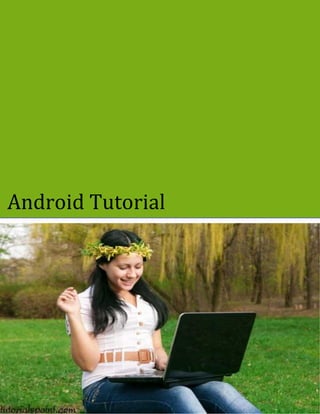
Android tutorial
- 2. i ANDROID TUTORIAL Simply Easy Learning by tutorialspoint.com tutorialspoint.com
- 3. TUTORIALS POINT Simply Easy Learning ABOUT THE TUTORIAL Android Tutorial Android is an open source and Linux-based operating system for mobile devices such as smartphones and tablet computers. Android was developed by the Open Handset Alliance, led by Google, and other companies. This tutorial will teach you basic Android programming and will also take you through some advance concepts related to Android application development. Audience This tutorial has been prepared for the beginners to help them understand basic Android programming. After completing this tutorial you will find yourself at a moderate level of expertise in Android programming from where you can take yourself to next levels. Prerequisites Android programming is based on Java programming language so if you have basic understanding on Java programming then it will be a fun to learn Android application development. Copyright & Disclaimer Notice All the content and graphics on this tutorial are the property of tutorialspoint.com. Any content from tutorialspoint.com or this tutorial may not be redistributed or reproduced in any way, shape, or form without the written permission of tutorialspoint.com. Failure to do so is a violation of copyright laws. This tutorial may contain inaccuracies or errors and tutorialspoint provides no guarantee regarding the accuracy of the site or its contents including this tutorial. If you discover that the tutorialspoint.com site or this tutorial content contains some errors, please contact us at webmaster@tutorialspoint.com
- 4. TUTORIALS POINT Simply Easy Learning Table of Content Android Tutorial........................................................................ 2 Audience.................................................................................. 2 Prerequisites............................................................................ 2 Copyright & Disclaimer Notice.................................................. 2 Overview.................................................................................. 7 Features of Android....................................................................................7 Android Applications ..................................................................................8 Environment Setup .................................................................. 9 Step 1 - Setup Java Development Kit (JDK) ..............................................9 Step 2 - Setup Android SDK.....................................................................10 Step 3 - Setup Eclipse IDE.......................................................................11 Step 4 - Setup Android Development Tools (ADT) Plugin........................12 Step 5 - Create Android Virtual Device.....................................................14 Architecture............................................................................ 16 Linux kernel..............................................................................................16 Libraries ...................................................................................................17 Android Runtime ......................................................................................17 Application Framework.............................................................................17 Applications..............................................................................................17 Application Components ........................................................ 18 Activities...................................................................................................18 Services ...................................................................................................18 Broadcast Receivers ................................................................................19 Content Providers ....................................................................................19 Additional Components ............................................................................19 Hello World Example ............................................................. 20 Create Android Application.......................................................................20 Anatomy of Android Application ...............................................................22 The Main Activity File ...............................................................................24 The Manifest File......................................................................................24 The Strings File........................................................................................25 The R File.................................................................................................26 The Layout File ........................................................................................26 Running the Application ...........................................................................27 Resources Organizing & ........................................................ 29 Accessing .............................................................................. 29 Alternative Resources ..............................................................................30
- 5. TUTORIALS POINT Simply Easy Learning Accessing Resources...............................................................................31 ACCESSING RESOURCES IN CODE.....................................................31 EXAMPLE: ...............................................................................................31 EXAMPLE: ...............................................................................................31 EXAMPLE: ...............................................................................................32 ACCESSING RESOURCES IN XML........................................................32 Activities................................................................................. 33 Example ...................................................................................................34 Services................................................................................. 37 Example ...................................................................................................40 Broadcast Recievers.............................................................. 45 Creating the Broadcast Receiver .............................................................45 Registering Broadcast Receiver...............................................................45 Broadcasting Custom Intents ...................................................................46 Example ...................................................................................................47 Content Providers .................................................................. 52 Content URIs............................................................................................52 Create Content Provider...........................................................................53 Example ...................................................................................................53 Fragments.............................................................................. 63 Fragment Life Cycle .................................................................................64 How to use Fragments? ...........................................................................65 Example ...................................................................................................66 Intents and Filters .................................................................. 72 Intent Objects...........................................................................................72 ACTION....................................................................................................73 Android Intent Standard Actions:..............................................................73 DATA........................................................................................................76 CATEGORY.............................................................................................76 EXTRAS...................................................................................................78 FLAGS .....................................................................................................80 COMPONENT NAME...............................................................................80 Types of Intents........................................................................................80 EXPLICIT INTENTS.................................................................................80 IMPLICIT INTENTS..................................................................................81 Example ...................................................................................................81 Intent Filters .............................................................................................84 Example ...................................................................................................85 UI Layouts.............................................................................. 92
- 6. TUTORIALS POINT Simply Easy Learning Android Layout Types ..............................................................................93 Example ...................................................................................................93 RelativeLayout Attributes .........................................................................96 Example ...................................................................................................98 GridView Attributes ................................................................................111 Example .................................................................................................112 Sub-Activity Example .............................................................................116 Layout Attributes ....................................................................................122 View Identification ..................................................................................124 UI Controls........................................................................... 125 Android UI Controls................................................................................125 TextView ................................................................................................126 TextView Attributes ................................................................................126 Example .................................................................................................128 Exercise: ................................................................................................131 EditText..................................................................................................131 EditText Attributes..................................................................................131 Example .................................................................................................132 Exercise: ................................................................................................136 AutoCompleteTextView..........................................................................136 AutoCompleteTextView Attributes..........................................................136 Example .................................................................................................137 Exercise: ................................................................................................140 Button.....................................................................................................140 Button Attributes.....................................................................................140 Example .................................................................................................141 Exercise: ................................................................................................145 ImageButton...........................................................................................145 ImageButton Attributes...........................................................................145 Example .................................................................................................146 Exercise: ................................................................................................149 CheckBox...............................................................................................149 CheckBox Attributes...............................................................................149 Example .................................................................................................150 Exercise: ................................................................................................155 ToggleButton..........................................................................................155 ToggleButton Attributes..........................................................................155 Example .................................................................................................156 Exercise: ................................................................................................160
- 7. TUTORIALS POINT Simply Easy Learning RadioButton ...........................................................................................160 RadioButton Attributes ...........................................................................160 Example .................................................................................................161 Exercise: ................................................................................................165 RadioGroup............................................................................................165 RadioGroup Attributes............................................................................165 Example .................................................................................................165 Exercise: ................................................................................................170 Create UI Controls .................................................................................170 Event Handling..................................................................... 172 Event Listeners & Event Handlers..........................................................172 Event Listeners Registration: .................................................................173 Event Handling Examples ......................................................................173 EVENT LISTENERS REGISTRATION USING AN ANONYMOUS INNER CLASS 173 REGISTRATION USING THE ACTIVITY IMPLEMENTS LISTENER INTERFACE176 REGISTRATION USING LAYOUT FILE ACTIVITY_MAIN.XML............178 Exercise: ................................................................................................180 Styles and Themes .............................................................. 181 Defining Styles .......................................................................................182 Using Styles ...........................................................................................182 Style Inheritance ....................................................................................186 Android Themes.....................................................................................187 Default Styles & Themes........................................................................191 Custom Components ........................................................... 192 Creating a Simple Custom Component..................................................192 INSTANTIATE USING CODE INSIDE ACTIVITY CLASS....................193 INSTANTIATE USING LAYOUT XML FILE..........................................196 Custom Component with Custom Attributes...........................................201 STEP 1 ..................................................................................................202 STEP 2 ..................................................................................................202 STEP 3 ..................................................................................................203 Example .................................................................................................208 Big View Notification ..............................................................................214
- 8. TUTORIALS POINT Simply Easy Learning Overview What is Android? Android is an open source and Linux-based Operating System for mobile devices such as smartphones and tablet computers. Android was developed by the Open Handset Alliance, led by Google, and other companies. Android offers a unified approach to application development for mobile devices which means developers need only develop for Android, and their applications should be able to run on different devices powered by Android. The first beta version of the Android Software Development Kit (SDK) was released by Google in 2007 where as the first commercial version, Android 1.0, was released in September 2008. On June 27, 2012, at the Google I/O conference, Google announced the next Android version, 4.1 Jelly Bean. Jelly Bean is an incremental update, with the primary aim of improving the user interface, both in terms of functionality and performance. The source code for Android is available under free and open source software licenses. Google publishes most of the code under the Apache License version 2.0 and the rest, Linux kernel changes, under the GNU General Public License version 2. Features of Android Android is a powerful operating system competing with Apple 4GS and supports great features. Few of them are listed below: Feature Description Beautiful UI Android OS basic screen provides a beautiful and intuitive user interface. Connectivity GSM/EDGE, IDEN, CDMA, EV-DO, UMTS, Bluetooth, Wi-Fi, LTE, NFC and WiMAX. Storage SQLite, a lightweight relational database, is used for data storage purposes. Media support H.263, H.264, MPEG-4 SP, AMR, AMR-WB, AAC, HE-AAC, AAC 5.1, MP3, MIDI, Ogg Vorbis, WAV, JPEG, PNG, GIF, and BMP Messaging SMS and MMS CHAPTER 1
- 9. TUTORIALS POINT Simply Easy Learning Web browser Based on the open-source WebKit layout engine, coupled with Chrome's V8 JavaScript engine supporting HTML5 and CSS3. Multi-touch Android has native support for multi-touch which was initially made available in handsets such as the HTC Hero. Multi-tasking User can jump from one task to another and same time various application can run simultaneously. Resizable widgets Widgets are resizable, so users can expand them to show more content or shrink them to save space Multi-Language Supports single direction and bi-directional text. GCM Google Cloud Messaging (GCM) is a service that lets developers send short message data to their users on Android devices, without needing a proprietary sync solution. Wi-Fi Direct A technology that lets apps discover and pair directly, over a high-bandwidth peer-to-peer connection. Android Beam A popular NFC-based technology that lets users instantly share, just by touching two NFC- enabled phones together. Android Applications Android applications are usually developed in the Java language using the Android Software Development Kit. Once developed, Android applications can be packaged easily and sold out either through a store such as Google Play or the Amazon Appstore. Android powers hundreds of millions of mobile devices in more than 190 countries around the world. It's the largest installed base of any mobile platform and growing fast. Every day more than 1 million new Android devices are activated worldwide. This tutorial has been written with an aim to teach you how to develop and package Android application. We will start from environment setup for Android application programming and then drill down to look into various aspects of Android applications.
- 10. TUTORIALS POINT Simply Easy Learning Environment Setup You will be glad to know that you can start your Android application development on either of the following operating systems: Microsoft Windows XP or later version. Mac OS X 10.5.8 or later version with Intel chip. Linux including GNU C Library 2.7 or later. Second point is that all the required tools to develop Android applications are freely available and can be downloaded from the Web. Following is the list of software's you will need before you start your Android application programming. Java JDK5 or JDK6 Android SDK Eclipse IDE for Java Developers (optional) Android Development Tools (ADT) Eclipse Plugin (optional) Here last two components are optional and if you are working on Windows machine then these components make your life easy while doing Java based application development. So let us have a look how to proceed to set required environment. Step 1 - Setup Java Development Kit (JDK) You can download the latest version of Java JDK from Oracle's Java site: Java SE Downloads. You will find instructions for installing JDK in downloaded files, follow the given instructions to install and configure the setup. Finally set PATH and JAVA_HOME environment variables to refer to the directory that contains java and javac, typically java_install_dir/bin and java_install_dir respectively. If you are running Windows and installed the JDK in C:jdk1.6.0_15, you would have to put the following line in your C:autoexec.bat file. set PATH=C:jdk1.6.0_15bin;%PATH% set JAVA_HOME=C:jdk1.6.0_15 CHAPTER 2
- 11. TUTORIALS POINT Simply Easy Learning Alternatively, you could also right-click on My Computer, select Properties, then Advanced, thenEnvironment Variables. Then, you would update the PATH value and press the OK button. On Linux, if the SDK is installed in /usr/local/jdk1.6.0_15 and you use the C shell, you would put the following code into your .cshrc file. setenv PATH /usr/local/jdk1.6.0_15/bin:$PATH setenv JAVA_HOME /usr/local/jdk1.6.0_15 Alternatively, if you use an Integrated Development Environment (IDE) Eclipse, then it will know automatically where you have installed your Java. Step 2 - Setup Android SDK You can download the latest version of Android SDK from Android official website : Android SDK Downloads. If you are installing SDK on Windows machine, then you will find a installer_rXX-windows.exe, so just download and run this exe which will launch Android SDK Tool Setup wizard to guide you throughout of the installation, so just follow the instructions carefully. Finally you will haveAndroid SDK Tools installed on your machine. If you are installing SDK either on Mac OS or Linux, check the instructions provided along with the downloaded android-sdk_rXX-macosx.zip file for Mac OS and android-sdk_rXX-linux.tgz file for Linux. This tutorial will consider that you are going to setup your environment on Windows machine having Windows 7 operating system. So let's launch Android SDK Manager using the option All Programs > Android SDK Tools > SDK Manager, this will give you following window: Once you launched SDK manager, its time to install other required packages. By default it will list down total 7 packages to be installed, but I will suggest to de-select Documentation for Android SDK andSamples for
- 12. TUTORIALS POINT Simply Easy Learning SDK packages to reduce installation time. Next click Install 7 Packages button to proceed, which will display following dialogue box: If you agree to install all the packages, select Accept All radio button and proceed by clicking Installbutton. Now let SDK manager do its work and you go, pick up a cup of coffee and wait until all the packages are installed. It may take some time depending on your internet connection. Once all the packages are installed, you can close SDK manager using top-right cross button. Step 3 - Setup Eclipse IDE All the examples in this tutorial have been written using Eclipse IDE. So I would suggest you should have latest version of Eclipse installed on your machine. To install Eclipse IDE, download the latest Eclipse binaries from http://www.eclipse.org/downloads/. Once you downloaded the installation, unpack the binary distribution into a convenient location. For example in C:eclipse on windows, or /usr/local/eclipse on Linux and finally set PATH variable appropriately. Eclipse can be started by executing the following commands on windows machine, or you can simply double click on eclipse.exe %C:eclipseeclipse.exe Eclipse can be started by executing the following commands on Linux machine: $/usr/local/eclipse/eclipse After a successful startup, if everything is fine then it should display following result:
- 13. TUTORIALS POINT Simply Easy Learning Step 4 - Setup Android Development Tools (ADT) Plugin This step will help you in setting Android Development Tool plugin for Eclipse. Let's start with launching Eclipse and then, choose Help > Software Updates > Install New Software. This will display the following dialogue box.
- 14. TUTORIALS POINT Simply Easy Learning Now use Add button to add ADT Plugin as name and https://dl-ssl.google.com/android/eclipse/ as the location. Then click OK to add this location, as soon as you will click OK button to add this location, Eclipse starts searching for the plug-in available the given location and finally lists down the found plugins.
- 15. TUTORIALS POINT Simply Easy Learning Now select all the listed plug-ins using Select All button and click Next button which will guide you ahead to install Android Development Tools and other required plugins. Step 5 - Create Android Virtual Device To test your Android applications you will need a virtual Android device. So before we start writing our code, let us create an Android virtual device. Launch Android AVD Manager using Eclipse menu optionsWindow > AVD Manager> which will launch Android AVD Manager. Use New button to create a new Android Virtual Device and enter the following information, before clicking Create AVD button.
- 16. TUTORIALS POINT Simply Easy Learning If your AVD is created successfully it means your environment is ready for Android application development. If you like, you can close this window using top-right cross button. Better you re-start your machine and once you are done with this last step, you are ready to proceed for your first Android example but before that we will see few more important concepts related to Android Application Development.
- 17. TUTORIALS POINT Simply Easy Learning Architecture Android operating system is a stack of software components which is roughly divided into five sections and four main layers as shown below in the architecture diagram. Linux kernel At the bottom of the layers is Linux - Linux 2.6 with approximately 115 patches. This provides basic system functionality like process management, memory management, device management like camera, keypad, display etc. Also, the kernel handles all the things that Linux is really good at such as networking and a vast array of device drivers, which take the pain out of interfacing to peripheral hardware. CHAPTER 3
- 18. TUTORIALS POINT Simply Easy Learning Libraries On top of Linux kernel there is a set of libraries including open-source Web browser engine WebKit, well known library libc, SQLite database which is a useful repository for storage and sharing of application data, libraries to play and record audio and video, SSL libraries responsible for Internet security etc. Android Runtime This is the third section of the architecture and available on the second layer from the bottom. This section provides a key component called Dalvik Virtual Machine which is a kind of Java Virtual Machine specially designed and optimized for Android. The Dalvik VM makes use of Linux core features like memory management and multi-threading, which is intrinsic in the Java language. The Dalvik VM enables every Android application to run in its own process, with its own instance of the Dalvik virtual machine. The Android runtime also provides a set of core libraries which enable Android application developers to write Android applications using standard Java programming language. Application Framework The Application Framework layer provides many higher-level services to applications in the form of Java classes. Application developers are allowed to make use of these services in their applications. Applications You will find all the Android application at the top layer. You will write your application to be installed on this layer only. Examples of such applications are Contacts Books, Browser, Games etc.
- 19. TUTORIALS POINT Simply Easy Learning Application Components Application components are the essential building blocks of an Android application. These components are loosely coupled by the application manifest file AndroidManifest.xml that describes each component of the application and how they interact. There are following four main components that can be used within an Android application: Components Description Activities They they dictate the UI and handle the user interaction to the smartphone screen Services They handle background processing associated with an application. Broadcast Receivers They handle communication between Android OS and applications. Content Providers They handle data and database management issues. Activities An activity represents a single screen with a user interface. For example, an email application might have one activity that shows a list of new emails, another activity to compose an email, and another activity for reading emails. If an application has more than one activity, then one of them should be marked as the activity that is presented when the application is launched. An activity is implemented as a subclass of Activity class as follows: public class MainActivity extends Activity { } Services A service is a component that runs in the background to perform long-running operations. For example, a service might play music in the background while the user is in a different application, or it might fetch data over the network without blocking user interaction with an activity. A service is implemented as a subclass of Service class as follows: public class MyService extends Service { CHAPTER 4
- 20. TUTORIALS POINT Simply Easy Learning } Broadcast Receivers Broadcast Receivers simply respond to broadcast messages from other applications or from the system. For example, applications can also initiate broadcasts to let other applications know that some data has been downloaded to the device and is available for them to use, so this is broadcast receiver who will intercept this communication and will initiate appropriate action. A broadcast receiver is implemented as a subclass of BroadcastReceiver class and each message is broadcasted as an Intent object. public class MyReceiver extends BroadcastReceiver { } Content Providers A content provider component supplies data from one application to others on request. Such requests are handled by the methods of the ContentResolver class. The data may be stored in the file system, the database or somewhere else entirely. A content provider is implemented as a subclass of ContentProvider class and must implement a standard set of APIs that enable other applications to perform transactions. public class MyContentProvider extends ContentProvider { } We will go through these tags in detail while covering application components in individual chapters. Additional Components There are additional components which will be used in the construction of above mentioned entities, their logic, and wiring between them. These components are: Components Description Fragments Represents a behavior or a portion of user interface in an Activity. Views UI elements that are drawn onscreen including buttons, lists forms etc. Layouts View hierarchies that control screen format and appearance of the views. Intents Messages wiring components together. Resources External elements, such as strings, constants and drawables pictures. Manifest Configuration file for the application.
- 21. TUTORIALS POINT Simply Easy Learning Hello World Example Let us start actual programming with Android Framework. Before you start writing your first example using Android SDK, you have to make sure that you have setup your Android development environment properly as explained in Android - Environment Setup tutorial. I also assume that you have a little bit working knowledge with Eclipse IDE. So let us proceed to write a simple Android Application which will print "Hello World!". Create Android Application The first step is to create a simple Android Application using Eclipse IDE. Follow the option File -> New -> Project and finally select Android New Application wizard from the wizard list. Now name your application as HelloWorld using the wizard window as follows: CHAPTER 5
- 22. TUTORIALS POINT Simply Easy Learning Next, follow the instructions provided and keep all other entries as default till the final step. Once your project is created successfully, you will have following project screen:
- 23. TUTORIALS POINT Simply Easy Learning Anatomy of Android Application Before you run your app, you should be aware of a few directories and files in the Android project:
- 24. TUTORIALS POINT Simply Easy Learning S.N. Folder, File & Description 1 src This contains the .java source files for your project. By default, it includes an MainActivity.javasource file having an activity class that runs when your app is launched using the app icon. 2 gen This contains the .R file, a compiler-generated file that references all the resources found in your project. You should not modify this file. 3 bin This folder contains the Android package files .apk built by the ADT during the build process and everything
- 25. TUTORIALS POINT Simply Easy Learning else needed to run an Android application. 4 res/drawable-hdpi This is a directory for drawable objects that are designed for high-density screens. 5 res/layout This is a directory for files that define your app's user interface. 6 res/values This is a directory for other various XML files that contain a collection of resources, such as strings and colors definitions. 7 AndroidManifest.xml This is the manifest file which describes the fundamental characteristics of the app and defines each of its components. Following section will give a brief overview few of the important application files. The Main Activity File The main activity code is a Java file MainActivity.java. This is the actual application file which ultimately gets converted to a Dalvik executable and runs your application. Following is the default code generated by the application wizard for Hello World! application: package com.example.helloworld; import android.os.Bundle; import android.app.Activity; import android.view.Menu; import android.view.MenuItem; import android.support.v4.app.NavUtils; public class MainActivity extends Activity { @Override public void onCreate(Bundle savedInstanceState) { super.onCreate(savedInstanceState); setContentView(R.layout.activity_main); } @Override public boolean onCreateOptionsMenu(Menu menu) { getMenuInflater().inflate(R.menu.activity_main, menu); return true; } } Here, R.layout.activity_main refers to the activity_main.xml file located in the res/layout folder. TheonCreate() method is one of many methods that are fi red when an activity is loaded. The Manifest File Whatever component you develop as a part of your application, you must declare all its components in a manifest file called AndroidManifest.xml which ressides at the root of the application project directory. This file works as an interface between Android OS and your application, so if you do not declare your component in this file, then it will not be considered by the OS. For example, a default manifest file will look like as following file: <manifest xmlns:android="http://schemas.android.com/apk/res/android" package="com.example.helloworld" android:versionCode="1"
- 26. TUTORIALS POINT Simply Easy Learning android:versionName="1.0" > <uses-sdk android:minSdkVersion="8" android:targetSdkVersion="15" /> <application android:icon="@drawable/ic_launcher" android:label="@string/app_name" android:theme="@style/AppTheme" > <activity android:name=".MainActivity" android:label="@string/title_activity_main" > <intent-filter> <action android:name="android.intent.action.MAIN" /> <category android:name="android.intent.category.LAUNCHER"/> </intent-filter> </activity> </application> </manifest> Here <application>...</application> tags enclosed the components related to the application. Attributeandroid:icon will point to the application icon available under res/drawable-hdpi. The application uses the image named ic_launcher.png located in the drawable folders The <activity> tag is used to specify an activity and android:name attribute specifies the fully qualified class name of the Activity subclass and the android:label attributes specifies a string to use as the label for the activity. You can specify multiple activities using <activity> tags. The action for the intent filter is named android.intent.action.MAIN to indicate that this activity serves as the entry point for the application. The category for the intent-filter is namedandroid.intent.category.LAUNCHER to indicate that the application can be launched from the device's launcher icon. The @string refers to the strings.xml file explained below. Hence, @string/app_name refers to theapp_name string defined in the strings.xml fi le, which is "HelloWorld". Similar way, other strings get populated in the application. Following is the list of tags which you will use in your manifest file to specify different Android application components: <activity>elements for activities <service> elements for services <receiver> elements for broadcast receivers <provider> elements for content providers The Strings File The strings.xml file is located in the res/values folder and it contains all the text that your application uses. For example, the names of buttons, labels, default text, and similar types of strings go into this file. This file is responsible for their textual content. For example, a default strings file will look like as following file: <resources> <string name="app_name">HelloWorld</string> <string name="hello_world">Hello world!</string> <string name="menu_settings">Settings</string> <string name="title_activity_main">MainActivity</string> </resources>
- 27. TUTORIALS POINT Simply Easy Learning The R File The gen/com.example.helloworld/R.java file is the glue between the activity Java files likeMainActivity.java and the resources like strings.xml. It is an automatically generated file and you should not modify the content of the R.java file. Following is a sample of R.java file: /* AUTO-GENERATED FILE. DO NOT MODIFY. * * This class was automatically generated by the * aapt tool from the resource data it found. It * should not be modified by hand. */ package com.example.helloworld; public final class R { public static final class attr { } public static final class dimen { public static final int padding_large=0x7f040002; public static final int padding_medium=0x7f040001; public static final int padding_small=0x7f040000; } public static final class drawable { public static final int ic_action_search=0x7f020000; public static final int ic_launcher=0x7f020001; } public static final class id { public static final int menu_settings=0x7f080000; } public static final class layout { public static final int activity_main=0x7f030000; } public static final class menu { public static final int activity_main=0x7f070000; } public static final class string { public static final int app_name=0x7f050000; public static final int hello_world=0x7f050001; public static final int menu_settings=0x7f050002; public static final int title_activity_main=0x7f050003; } public static final class style { public static final int AppTheme=0x7f060000; } } The Layout File The activity_main.xml is a layout file available in res/layout directory, that is referenced by your application when building its interface. You will modify this file very frequently to change the layout of your application. For your "Hello World!" application, this file will have following content related to default layout: <RelativeLayout xmlns:android="http://schemas.android.com/apk/res/android" xmlns:tools="http://schemas.android.com/tools" android:layout_width="match_parent" android:layout_height="match_parent" > <TextView
- 28. TUTORIALS POINT Simply Easy Learning android:layout_width="wrap_content" android:layout_height="wrap_content" android:layout_centerHorizontal="true" android:layout_centerVertical="true" android:padding="@dimen/padding_medium" android:text="@string/hello_world" tools:context=".MainActivity" /> </RelativeLayout> This is an example of simple RelativeLayout which we will study in a separate chapter. The TextView is an Android control used to build the GUI and it have various attribuites like android:layout_width,android:layout_height etc which are being used to set its width and height etc. The @string refers to the strings.xml file located in the res/values folder. Hence, @string/hello_world refers to the hello string defined in the strings.xml fi le, which is "Hello World!". Running the Application Let's try to run our Hello World! application we just created. I assume you had created your AVD while doing environment setup. To run the app from Eclipse, open one of your project's activity files and click Run icon from the toolbar. Eclipse installs the app on your AVD and starts it and if everything is fine with your setup and application, it will display following Emulator window:
- 29. TUTORIALS POINT Simply Easy Learning Congratulations!!! you have developed your first Android Application and now just keep following rest of the tutorial step by step to become a great Android Developer. All the very best.
- 30. TUTORIALS POINT Simply Easy Learning Resources Organizing & Accessing There are many more items which you use to build a good Android application. Apart from coding for the application, you take care of various other resources like static content that your code uses, such as bitmaps, colors, layout definitions, user interface strings, animation instructions, and more. These resources are always maintained separately in various sub-directories under res/ directory of the project. This tutorial will explain you how you can organize your application resources, specify alternative resources and access them in your applications. Organize Resources You should place each type of resource in a specific subdirectory of your project's res/ directory. For example, here's the file hierarchy for a simple project: MyProject/ src/ MyActivity.java res/ drawable/ icon.png layout/ activity_main.xml info.xml values/ strings.xml The res/ directory contains all the resources in various subdirectories. Here we have an image resource, two layout resources, and a string resource file. Following table gives a detail about the resource directories supported inside project res/ directory. Directory Resource Type anim/ XML files that define property animations. They are saved in res/anim/ folder and accessed from the R.anim class. color/ XML files that define a state list of colors. They are saved in res/color/ and accessed CHAPTER 6
- 31. TUTORIALS POINT Simply Easy Learning from the R.color class. drawable/ Image files like .png, .jpg, .gif or XML files that are compiled into bitmaps, state lists, shapes, animation drawables. They are saved in res/drawable/ and accessed from the R.drawable class. layout/ XML files that define a user interface layout. They are saved in res/layout/ and accessed from the R.layout class. menu/ XML files that define application menus, such as an Options Menu, Context Menu, or Sub Menu. They are saved in res/menu/ and accessed from theR.menu class. raw/ Arbitrary files to save in their raw form. You need to callResources.openRawResource() with the resource ID, which is R.raw.filename to open such raw files. values/ XML files that contain simple values, such as strings, integers, and colors. For example, here are some filename conventions for resources you can create in this directory: arrays.xml for resource arrays, and accessed from the R.array class. integers.xml for resource integers, and accessed from the R.integerclass. bools.xml for resource boolean, and accessed from the R.bool class. colors.xml for color values, and accessed from the R.color class. dimens.xml for dimension values, and accessed from the R.dimen class. strings.xml for string values, and accessed from the R.string class. styles.xml for styles, and accessed from the R.style class. xml/ Arbitrary XML files that can be read at runtime by calling Resources.getXML(). You can save various configuration files here which will be used at run time. Alternative Resources Your application should provide alternative resources to support specific device configurations. For example, you should include alternative drawable resources ( ie.images ) for different screen resolution and alternative string resources for different languages. At runtime, Android detects the current device configuration and loads the appropriate resources for your application. To specify configuration-specific alternatives for a set of resources, follow the following steps: Create a new directory in res/ named in the form <resources_name>-<config_qualifier>. Hereresources_name will be any of the resources mentioned in the above table, like layout, drawable etc. The qualifier will specify an individual configuration for which these resources are to be used. You can check official documentation for a complete list of qualifiers for different type of resources. Save the respective alternative resources in this new directory. The resource files must be named exactly the same as the default resource files as shown in the below example, but these files will have content specific to the alternative. For example though image file name will be same but for high resolution screen, its resolution will be high. Below is an example which specifies images for a default screen and alternative images for high resolution screen. MyProject/ src/ MyActivity.java res/ drawable/ icon.png background.png
- 32. TUTORIALS POINT Simply Easy Learning drawable-hdpi/ icon.png background.png layout/ activity_main.xml info.xml values/ strings.xml Below is another example which specifies layout for a default language and alternative layout for arabic language. MyProject/ src/ MyActivity.java res/ drawable/ icon.png background.png drawable-hdpi/ icon.png background.png layout/ activity_main.xml info.xml layout-ar/ main.xml values/ strings.xml Accessing Resources During your application development you will need to access defined resources either in your code, or in your layout XML files. Following section explains how to access your resources in both the scenarios: ACCESSING RESOURCES IN CODE When your Android application is compiled, a R class gets generated, which contains resource IDs for all the resources available in your res/ directory. You can use R class to access that resource using sub-directory and resource name or directly resource ID. EXAMPLE: To access res/drawable/myimage.png and set an ImageView you will use following code: ImageView imageView = (ImageView) findViewById(R.id.myimageview); imageView.setImageResource(R.drawable.myimage); Here first line of the code make use of R.id.myimageview to get ImageView defined with idmyimageview in a Layout file. Second line of code makes use of R.drawable.myimage to get an image with name myimage available in drawable sub-directory under /res. EXAMPLE: Consider next example where res/values/strings.xml has following definition: <?xml version="1.0" encoding="utf-8"?> <resources> <string name="hello">Hello, World!</string>
- 33. TUTORIALS POINT Simply Easy Learning </resources> Now you can set the text on a TextView object with ID msg using a resource ID as follows: TextView msgTextView = (TextView) findViewById(R.id.msg); msgTextView.setText(R.string.hello); EXAMPLE: Consider a layout res/layout/activity_main.xml with the following definition: <?xml version="1.0" encoding="utf-8"?> <LinearLayout xmlns:android="http://schemas.android.com/apk/res/android" android:layout_width="fill_parent" android:layout_height="fill_parent" android:orientation="vertical" > <TextView android:id="@+id/text" android:layout_width="wrap_content" android:layout_height="wrap_content" android:text="Hello, I am a TextView" /> <Button android:id="@+id/button" android:layout_width="wrap_content" android:layout_height="wrap_content" android:text="Hello, I am a Button" /> </LinearLayout> This application code will load this layout for an Activity, in the onCreate() method as follows: public void onCreate(Bundle savedInstanceState) { super.onCreate(savedInstanceState); setContentView(R.layout.main_activity); } ACCESSING RESOURCES IN XML Consider the following resource XML res/values/strings.xml file that includes a color resource and a string resource: <?xml version="1.0" encoding="utf-8"?> <resources> <color name="opaque_red">#f00</color> <string name="hello">Hello!</string> </resources> Now you can use these resources in the following layout file to set the text color and text string as follows: <?xml version="1.0" encoding="utf-8"?> <EditText xmlns:android="http://schemas.android.com/apk/res/android" android:layout_width="fill_parent" android:layout_height="fill_parent" android:textColor="@color/opaque_red" android:text="@string/hello" /> Now if you will go through previous chapter once again where I have explained Hello World! example, and I'm sure you will have better understanding on all the concepts explained in this chapter. So I highly recommend to check previous chapter for working example and check how I have used various resources at very basic level.
- 34. TUTORIALS POINT Simply Easy Learning Activities An activity represents a single screen with a user interface. For example, an email application might have one activity that shows a list of new emails, another activity to compose an email, and another activity for reading emails. If an application has more than one activity, then one of them should be marked as the activity that is presented when the application is launched. If you have worked with C, C++ or Java programming language then you must have seen that your program starts from main() function. Very similar way, Android system initiates its program with in anActivity starting with a call on onCreate() callback method. There is a sequence of callback methods that start up an activity and a sequence of callback methods that tear down an activity as shown in the below Activity lifecycle diagram: (image courtesy : android.com ) The Activity class defines the following callbacks i.e. events. You don't need to implement all the callbacks methods. However, it's important that you understand each one and implement those that ensure your app behaves the way users expect. Callback Description onCreate() This is the first callback and called when the activity is first created. onStart() This callback is called when the activity becomes visible to the user. onResume() This is called when the user starts interacting with the application. CHAPTER 7
- 35. TUTORIALS POINT Simply Easy Learning onPause() The paused activity does not receive user input and cannot execute any code and called when the current activity is being paused and the previous activity is being resumed. onStop() This callback is called when the activity is no longer visible. onDestroy() This callback is called before the activity is destroyed by the system. onRestart() This callback is called when the activity restarts after stopping it. Example This example will take you through simple steps to show Android application activity life cycle. Follow the following steps to modify the Android application we created in Hello World Example chapter: Step Description 1 You will use Eclipse IDE to create an Android application and name it as HelloWorld under a package com.example.helloworld as explained in the Hello World Example chapter. 2 Modify main activity file MainActivity.java as explained below. Keep rest of the files unchanged. 3 Run the application to launch Android emulator and verify the result of the changes done in the aplication. Following is the content of the modified main activity filesrc/com.example.helloworld/MainActivity.java. This file includes each of the fundamental lifecycle methods. The Log.d() method has been used to generate log messages: package com.example.helloworld; import android.os.Bundle; import android.app.Activity; import android.util.Log; public class MainActivity extends Activity { String msg = "Android : "; /** Called when the activity is first created. */ @Override public void onCreate(Bundle savedInstanceState) { super.onCreate(savedInstanceState); setContentView(R.layout.activity_main); Log.d(msg, "The onCreate() event"); } /** Called when the activity is about to become visible. */ @Override protected void onStart() { super.onStart(); Log.d(msg, "The onStart() event"); } /** Called when the activity has become visible. */ @Override protected void onResume() { super.onResume(); Log.d(msg, "The onResume() event"); } /** Called when another activity is taking focus. */ @Override
- 36. TUTORIALS POINT Simply Easy Learning protected void onPause() { super.onPause(); Log.d(msg, "The onPause() event"); } /** Called when the activity is no longer visible. */ @Override protected void onStop() { super.onStop(); Log.d(msg, "The onStop() event"); } /** Called just before the activity is destroyed. */ @Override public void onDestroy() { super.onDestroy(); Log.d(msg, "The onDestroy() event"); } } An activity class loads all the UI component using the XML file available in res/layout folder of the project. Following statement loads UI components from res/layout/activity_main.xml file: setContentView(R.layout.activity_main); An application can have one or more activities without any restrictions. Every activity you define for your application must be declared in your AndroidManifest.xml file and the main activity for your app must be declared in the manifest with an <intent-filter> that includes the MAIN action and LAUNCHER category as follows: <manifest xmlns:android="http://schemas.android.com/apk/res/android" package="com.example.helloworld" android:versionCode="1" android:versionName="1.0" > <uses-sdk android:minSdkVersion="8" android:targetSdkVersion="15" /> <application android:icon="@drawable/ic_launcher" android:label="@string/app_name" android:theme="@style/AppTheme" > <activity android:name=".MainActivity" android:label="@string/title_activity_main" > <intent-filter> <action android:name="android.intent.action.MAIN" /> <category android:name="android.intent.category.LAUNCHER"/> </intent-filter> </activity> </application> </manifest> If either the MAIN action or LAUNCHER category are not declared for one of your activities, then your app icon will not appear in the Home screen's list of apps. Let's try to run our modified Hello World! application we just modified. I assume you had created yourAVD while doing environment setup. To run the app from Eclipse, open one of your project's activity files and click Run icon from the toolbar. Eclipse installs the app on your AVD and starts it and if everything is fine with your setup and application, it will display Emulator window and you should see following log messages in LogCat window in Eclipse IDE: 07-19 15:00:43.405: D/Android :(866): The onCreate() event
- 37. TUTORIALS POINT Simply Easy Learning 07-19 15:00:43.405: D/Android :(866): The onStart() event 07-19 15:00:43.415: D/Android :(866): The onResume() event Let us try to click Red button on the Android emulator and it will generate following events messages in LogCat window in Eclipse IDE: 07-19 15:01:10.995: D/Android :(866): The onPause() event 07-19 15:01:12.705: D/Android :(866): The onStop() event Let us again try to click Menu button on the Android emulator and it will generate following events messages in LogCat window in Eclipse IDE: 07-19 15:01:13.995: D/Android :(866): The onStart() event 07-19 15:01:14.705: D/Android :(866): The onResume() event Next, let us again try to click Back button on the Android emulator and it will generate following events messages in LogCat window in Eclipse IDE and this completes the Acitivity Life Cycle for an Android Application. 07-19 15:33:15.687: D/Android :(992): The onPause() event 07-19 15:33:15.525: D/Android :(992): The onStop() event 07-19 15:33:15.525: D/Android :(992): The onDestroy() event
- 38. TUTORIALS POINT Simply Easy Learning Services Aservice is a component that runs in the background to perform long-running operations without needing to interact with the user. For example, a service might play music in the background while the user is in a different application, or it might fetch data over the network without blocking user interaction with an activity. A service can essentially take two states: State Description Started A service is started when an application component, such as an activity, starts it by calling startService(). Once started, a service can run in the background indefinitely, even if the component that started it is destroyed. Bound A service is bound when an application component binds to it by callingbindService(). A bound service offers a client-server interface that allows components to interact with the service, send requests, get results, and even do so across processes with interprocess communication (IPC). A service has lifecycle callback methods that you can implement to monitor changes in the service's state and you can perform work at the appropriate stage. The following diagram on the left shows the lifecycle when the service is created with startService() and the diagram on the right shows the lifecycle when the service is created with bindService(): (image courtesy : android.com ) CHAPTER 8
- 39. TUTORIALS POINT Simply Easy Learning To create an service, you create a Java class that extends the Service base class or one of its existing subclasses. The Service base class defines various callback methods and the most important are given below. You don't need to implement all the callbacks methods. However, it's important that you understand each one and implement those that ensure your app behaves the way users expect. Callback Description onStartCommand() The system calls this method when another component, such as an activity, requests that the service be started, by calling startService(). If you implement this method, it is your responsibility to stop the service when its work is done, by calling stopSelf() or stopService() methods. onBind() The system calls this method when another component wants to bind with the service by calling bindService(). If you implement this method, you must provide an interface that clients use to communicate with the service, by returning an IBinder object. You must always implement this method, but if you don't want to allow binding, then you should return null. onUnbind() The system calls this method when all clients have disconnected from a particular interface published by the service. onRebind() The system calls this method when new clients have connected to the service, after it had previously been notified that all had disconnected in itsonUnbind(Intent).
- 40. TUTORIALS POINT Simply Easy Learning onCreate() The system calls this method when the service is first created usingonStartCommand() or onBind(). This call is required to perform one-time setup. onDestroy() The system calls this method when the service is no longer used and is being destroyed. Your service should implement this to clean up any resources such as threads, registered listeners, receivers, etc. The following skeleton service demonstrates each of the lifecycle methods: package com.tutorialspoint; import android.app.Service; import android.os.IBinder; import android.content.Intent; import android.os.Bundle; public class HelloService extends Service { /** indicates how to behave if the service is killed */ int mStartMode; /** interface for clients that bind */ IBinder mBinder; /** indicates whether onRebind should be used */ boolean mAllowRebind; /** Called when the service is being created. */ @Override public void onCreate() { } /** The service is starting, due to a call to startService() */ @Override public int onStartCommand(Intent intent, int flags, int startId) { return mStartMode; } /** A client is binding to the service with bindService() */ @Override public IBinder onBind(Intent intent) { return mBinder; } /** Called when all clients have unbound with unbindService() */ @Override public boolean onUnbind(Intent intent) { return mAllowRebind; } /** Called when a client is binding to the service with bindService()*/ @Override public void onRebind(Intent intent) { } /** Called when The service is no longer used and is being destroyed */ @Override public void onDestroy() { }
- 41. TUTORIALS POINT Simply Easy Learning } Example This example will take you through simple steps to show how to create your own Android Service. Follow the following steps to modify the Android application we created in Hello World Examplechapter: Step Description 1 You will use Eclipse IDE to create an Android application and name it as HelloWorld under a package com.example.helloworld as explained in the Hello World Example chapter. 2 Modify main activity file MainActivity.java to add startService() and stopService() methods. 3 Create a new java file MyService.java under the package com.example.helloworld. This file will have implementation of Android service related methods. 4 Define your service in AndroidManifest.xml file using <service.../> tag. An application can have one or more services without any restrictions. 5 Modify the detault content of res/layout/activity_main.xml file to include two buttons in linear layout. 6 Define two constants start_service and stop_service in res/values/strings.xml file 7 Run the application to launch Android emulator and verify the result of the changes done in the aplication. Following is the content of the modified main activity filesrc/com.example.helloworld/MainActivity.java. This file can include each of the fundamental lifecycle methods. We have added startService() and stopService() methods to start and stop the service. package com.example.helloworld; import android.os.Bundle; import android.app.Activity; import android.view.Menu; import android.content.Intent; import android.view.View; public class MainActivity extends Activity { @Override public void onCreate(Bundle savedInstanceState) { super.onCreate(savedInstanceState); setContentView(R.layout.activity_main); } @Override public boolean onCreateOptionsMenu(Menu menu) { getMenuInflater().inflate(R.menu.activity_main, menu); return true; } // Method to start the service public void startService(View view) { startService(new Intent(getBaseContext(), MyService.class)); } // Method to stop the service public void stopService(View view) { stopService(new Intent(getBaseContext(), MyService.class)); }
- 42. TUTORIALS POINT Simply Easy Learning } Following is the content of src/com.example.helloworld/MyService.java. This file can have implementation of one or more methods associated with Service based on requirements. For now we are going to implement only two methods onStartCommand() and onDestroy(): package com.example.helloworld; import android.app.Service; import android.content.Intent; import android.os.IBinder; import android.widget.Toast; public class MyService extends Service { @Override public IBinder onBind(Intent arg0) { return null; } @Override public int onStartCommand(Intent intent, int flags, int startId) { // Let it continue running until it is stopped. Toast.makeText(this, "Service Started", Toast.LENGTH_LONG).show(); return START_STICKY; } @Override public void onDestroy() { super.onDestroy(); Toast.makeText(this, "Service Destroyed", Toast.LENGTH_LONG).show(); } } Following will the modified content of AndroidManifest.xml file. Here we have added <service.../> tag to include our service: <manifest xmlns:android="http://schemas.android.com/apk/res/android" package="com.example.helloworld" android:versionCode="1" android:versionName="1.0" > <uses-sdk android:minSdkVersion="8" android:targetSdkVersion="15" /> <application android:icon="@drawable/ic_launcher" android:label="@string/app_name" android:theme="@style/AppTheme" > <activity android:name=".MainActivity" android:label="@string/title_activity_main" > <intent-filter> <action android:name="android.intent.action.MAIN" /> <category android:name="android.intent.category.LAUNCHER"/> </intent-filter> </activity> <service android:name=".MyService" /> </application> </manifest> Following will be the content of res/layout/activity_main.xml file to include two buttons:
- 43. TUTORIALS POINT Simply Easy Learning <LinearLayout xmlns:android="http://schemas.android.com/apk/res/android" android:layout_width="fill_parent" android:layout_height="fill_parent" android:orientation="vertical" > <Button android:id="@+id/btnStartService" android:layout_width="fill_parent" android:layout_height="wrap_content" android:text="@string/start_service" android:onClick="startService"/> <Button android:id="@+id/btnStopService" android:layout_width="fill_parent" android:layout_height="wrap_content" android:text="@string/stop_service" android:onClick="stopService" /> </LinearLayout> Following will be the content of res/values/strings.xml to define two new constants: <resources> <string name="app_name">HelloWorld</string> <string name="hello_world">Hello world!</string> <string name="menu_settings">Settings</string> <string name="title_activity_main">MainActivity</string> <string name="start_service">Start Service</string> <string name="stop_service">Stop Service</string> </resources> Let's try to run our modified Hello World! application we just modified. I assume you had created yourAVD while doing environment setup. To run the app from Eclipse, open one of your project's activity files and click Run icon from the toolbar. Eclipse installs the app on your AVD and starts it and if everything is fine with your setup and application, it will display following Emulator window:
- 44. TUTORIALS POINT Simply Easy Learning Now to start your service, let's click on Start Service button, this will start the service and as per our programming in onStartCommand() method, a message Service Started will appear on the bottom of the the simulator as follows:
- 45. TUTORIALS POINT Simply Easy Learning To stop the service, you can click the Stop Service button.
- 46. TUTORIALS POINT Simply Easy Learning Broadcast Recievers Broadcast Receivers simply respond to broadcast messages from other applications or from the system itself. These messages are sometime called events or intents. For example, applications can also initiate broadcasts to let other applications know that some data has been downloaded to the device and is available for them to use, so this is broadcast receiver who will intercept this communication and will initiate appropriate action. There are following two important steps to make BroadcastReceiver works for the systen broadcasted intents: Creating the Broadcast Receiver. Registering Broadcast Receiver There is one additional steps in case you are going to implement your custom intents then you will have to create and broadcast those intents. Creating the Broadcast Receiver A broadcast receiver is implemented as a subclass of BroadcastReceiver class and overriding the onReceive() method where each message is received as a Intent object parameter. public class MyReceiver extends BroadcastReceiver { @Override public void onReceive(Context context, Intent intent) { Toast.makeText(context, "Intent Detected.", Toast.LENGTH_LONG).show(); } } Registering Broadcast Receiver An application listens for specific broadcast intents by registering a broadcast receiver inAndroidManifest.xml file. Consider we are going to register MyReceiver for system generated event ACTION_BOOT_COMPLETED which is fired by the system once the Android system has completed the boot process. <application android:icon="@drawable/ic_launcher" CHAPTER 9
- 47. TUTORIALS POINT Simply Easy Learning android:label="@string/app_name" android:theme="@style/AppTheme" > <receiver android:name="MyReceiver"> <intent-filter> <action android:name="android.intent.action.BOOT_COMPLETED"> </action> </intent-filter> </receiver> </application> Now whenever your Android device gets booted, it will be intercepted by BroadcastReceiver MyReceiverand implemented logic inside onReceive() will be executed. There are several system generated events defined as final static fields in the Intent class. The following table lists a few important system events. Event Constant Description android.intent.action.BATTERY_CHANGED Sticky broadcast containing the charging state, level, and other information about the battery. android.intent.action.BATTERY_LOW Indicates low battery condition on the device. android.intent.action.BATTERY_OKAY Indicates the battery is now okay after being low. android.intent.action.BOOT_COMPLETED This is broadcast once, after the system has finished booting. android.intent.action.BUG_REPORT Show activity for reporting a bug. android.intent.action.CALL Perform a call to someone specified by the data. android.intent.action.CALL_BUTTON The user pressed the "call" button to go to the dialer or other appropriate UI for placing a call. android.intent.action.DATE_CHANGED The date has changed. android.intent.action.REBOOT Have the device reboot. Broadcasting Custom Intents If you want your application itself should generate and send custom intents then you will have to create and send those intents by using the sendBroadcast() method inside your activity class. If you use thesendStickyBroadcast(Intent) method, the Intent is sticky, meaning the Intent you are sending stays around after the broadcast is complete. public void broadcastIntent(View view) { Intent intent = new Intent(); intent.setAction("com.tutorialspoint.CUSTOM_INTENT"); sendBroadcast(intent); } This intent com.tutorialspoint.CUSTOM_INTENT can also be regsitered in similar way as we have regsitered system generated intent. <application android:icon="@drawable/ic_launcher" android:label="@string/app_name" android:theme="@style/AppTheme" >
- 48. TUTORIALS POINT Simply Easy Learning <receiver android:name="MyReceiver"> <intent-filter> <action android:name="com.tutorialspoint.CUSTOM_INTENT"> </action> </intent-filter> </receiver> </application> Example This example will explain you how to create BroadcastReceiver to intercept custom intent. Once you are familiar with custom intent, then you can program your application to intercept system generated intents. So let's follow the following steps to modify the Android application we created in Hello World Example chapter: Step Description 1 You will use Eclipse IDE to create an Android application and name it as HelloWorld under a package com.example.helloworld as explained in the Hello World Example chapter. 2 Modify main activity file MainActivity.java to add broadcastIntent() method. 3 Create a new java file called MyReceiver.java under the package com.example.helloworld to define a BroadcastReceiver. 4 An application can handle one or more custom and system intents without any restrictions. Every indent you want to intercept must be registered in your AndroidManifest.xml file using <receiver.../> tag 5 Modify the detault content of res/layout/activity_main.xml file to include a button to broadcast intent. 6 Define a constant broadcast_intent in res/values/strings.xml file 7 Run the application to launch Android emulator and verify the result of the changes done in the aplication. Following is the content of the modified main activity filesrc/com.example.helloworld/MainActivity.java. This file can include each of the fundamental lifecycle methods. We have added broadcastIntent() method to broadcast a custom intent. package com.example.helloworld; import android.os.Bundle; import android.app.Activity; import android.view.Menu; import android.content.Intent; import android.view.View; public class MainActivity extends Activity { @Override public void onCreate(Bundle savedInstanceState) { super.onCreate(savedInstanceState); setContentView(R.layout.activity_main); } @Override public boolean onCreateOptionsMenu(Menu menu) { getMenuInflater().inflate(R.menu.activity_main, menu); return true; } // broadcast a custom intent. public void broadcastIntent(View view)
- 49. TUTORIALS POINT Simply Easy Learning { Intent intent = new Intent(); intent.setAction("com.tutorialspoint.CUSTOM_INTENT"); sendBroadcast(intent); } } Following is the content of src/com.example.helloworld/MyReceiver.java: package com.example.helloworld; import android.content.BroadcastReceiver; import android.content.Context; import android.content.Intent; import android.widget.Toast; public class MyReceiver extends BroadcastReceiver { @Override public void onReceive(Context context, Intent intent) { Toast.makeText(context, "Intent Detected.", Toast.LENGTH_LONG).show(); } } Following will the modified content of AndroidManifest.xml file. Here we have added <service.../> tag to include our service: <manifest xmlns:android="http://schemas.android.com/apk/res/android" package="com.example.helloworld" android:versionCode="1" android:versionName="1.0" > <uses-sdk android:minSdkVersion="8" android:targetSdkVersion="15" /> <application android:icon="@drawable/ic_launcher" android:label="@string/app_name" android:theme="@style/AppTheme" > <activity android:name=".MainActivity" android:label="@string/title_activity_main" > <intent-filter> <action android:name="android.intent.action.MAIN" /> <category android:name="android.intent.category.LAUNCHER"/> </intent-filter> </activity> <receiver android:name="MyReceiver"> <intent-filter> <action android:name="com.tutorialspoint.CUSTOM_INTENT"> </action> </intent-filter> </receiver> </application> </manifest> Following will be the content of res/layout/activity_main.xml file to include a button to broadcast our custom intent: <LinearLayout xmlns:android="http://schemas.android.com/apk/res/android"
- 50. TUTORIALS POINT Simply Easy Learning android:layout_width="fill_parent" android:layout_height="fill_parent" android:orientation="vertical" > <Button android:id="@+id/btnStartService" android:layout_width="fill_parent" android:layout_height="wrap_content" android:text="@string/broadcast_intent" android:onClick="broadcastIntent"/> </LinearLayout> Following will be the content of res/values/strings.xml to define two new constants: <resources> <string name="app_name">HelloWorld</string> <string name="hello_world">Hello world!</string> <string name="menu_settings">Settings</string> <string name="title_activity_main">MainActivity</string> <string name="broadcast_intent">Broadcast Intent</string> </resources> Let's try to run our modified Hello World! application we just modified. I assume you had created yourAVD while doing environment setup. To run the app from Eclipse, open one of your project's activity files and click Run icon from the toolbar. Eclipse installs the app on your AVD and starts it and if everything is fine with your setup and application, it will display following Emulator window:
- 51. TUTORIALS POINT Simply Easy Learning Now to broadcast our custom intent, let's click on Broadcast Intent button, this will broadcast our custom intent "com.tutorialspoint.CUSTOM_INTENT" which will be intercepted by our registered BroadcastReceiver ie. MyReceiver and as per our implemented logic a toast will appear on the bottom of the the simulator as follows:
- 52. TUTORIALS POINT Simply Easy Learning You can try implementing other BroadcastReceiver to intercept system generated intents like system bootup, date changed, low battery etc.
- 53. TUTORIALS POINT Simply Easy Learning Content Providers Acontent provider component supplies data from one application to others on request. Such requests are handled by the methods of the ContentResolver class. A content provider can use different ways to store its data and the data can be stored in a database, in files, or even over a network. Each Android applications runs in its own process with its own permissions which keeps an application data hidden from another application. But sometimes it is required to share data across applications. This is where content providers become very useful. Content providers let you centralize content in one place and have many different applications access it as needed. A content provider behaves very much like a database where you can query it, edit its content, as well as add or delete content usingg insert(), update(), delete(), and query() methods. In most cases this data is stored in an SQlite database. A content provider is implemented as a subclass of ContentProvider class and must implement a standard set of APIs that enable other applications to perform transactions. public class MyContentProvider extends ContentProvider { } Content URIs To query a content provider, you specify the query string in the form of a URI which has following format: <prefix>://<authority>/<data_type>/<id> Here is the detaial of various parts of the URI: Part Description prefix This is always set to content:// authority This specifies the name of the content provider, for example contacts, browser etc. For third-party content providers, this could be the fully qualified name, such ascom.tutorialspoint.statusprovider data_type This indicates the type of data that this particular provider provides. For example, if you are getting all the contacts from the Contacts content provider, then the data path would be people and URI would look like this content://contacts/people Id This specifies the specific record requested. For example, if you are looking for contact number 5 in the Contacts content provider then URI would look like thiscontent://contacts/people/5. CHAPTER 10
- 54. TUTORIALS POINT Simply Easy Learning Create Content Provider This involves number of simple steps to create your own content provider. First of all you need to create a Content Provider class that extends the ContentProviderbaseclass. Second, you need to define your content provider URI address which will be used to access the content. Next you will need to create your own database to keep the content. Usually, Android uses SQLite database and framework needs to override onCreate() method which will use SQLite Open Helper method to create or open the provider's databse. When your application is launched, theonCreate() handler of each of its Content Providers is called on the main application thread. Next you will have to implement Content Provider queries to perform different database specific operations. Finally register your Content Provider in your acitivity file using <provider> tag. Here is the list of methods which you need to override in Content Provider class to have your Content Provider working: onCreate() This method is called when the provider is started. query() This method receives a request from a client. The result is returned as a Cursor object. insert()This method inserts a new record into the content provider. delete() This method deletes an existing record from the content provider. update() This method updates an existing record from the content provider. getType() This method returns the MIME type of the data at the given URI. Example This example will explain you how to create your own ContentProvider. So let's follow the following steps to similar to what we followed while creating Hello World Example: Step Description 1 You will use Eclipse IDE to create an Android application and name it as MyContentProviderunder a package com.example.mycontentprovider, with blank Activity. 2 Modify main activity file MainActivity.java to add two new methods onClickAddName() andonClickRetrieveStudents(). 3 Create a new java file called StudentsProvider.java under the packagecom.example.mycontentprovider to define your actual provider and associated methods. 4 Register your content provider in your AndroidManifest.xml file using <provider.../> tag 5 Modify the detault content of res/layout/activity_main.xml file to include a small GUI to add sudents records. 6 Define required constants in res/values/strings.xml file 7 Run the application to launch Android emulator and verify the result of the changes done in the aplication. Following is the content of the modified main activity filesrc/com.example.mycontentprovider/MainActivity.java. This file can include each of the fundamental lifecycle methods. We have added two new methods onClickAddName() andonClickRetrieveStudents() to handle user interaction with the application. package com.example.mycontentprovider;
- 55. TUTORIALS POINT Simply Easy Learning import android.net.Uri; import android.os.Bundle; import android.app.Activity; import android.content.ContentValues; import android.content.CursorLoader; import android.database.Cursor; import android.view.Menu; import android.view.View; import android.widget.EditText; import android.widget.Toast; public class MainActivity extends Activity { @Override protected void onCreate(Bundle savedInstanceState) { super.onCreate(savedInstanceState); setContentView(R.layout.activity_main); } @Override public boolean onCreateOptionsMenu(Menu menu) { getMenuInflater().inflate(R.menu.main, menu); return true; } public void onClickAddName(View view) { // Add a new student record ContentValues values = new ContentValues(); values.put(StudentsProvider.NAME, ((EditText)findViewById(R.id.txtName)).getText().toString()); values.put(StudentsProvider.GRADE, ((EditText)findViewById(R.id.txtGrade)).getText().toString()); Uri uri = getContentResolver().insert( StudentsProvider.CONTENT_URI, values); Toast.makeText(getBaseContext(), uri.toString(), Toast.LENGTH_LONG).show(); } public void onClickRetrieveStudents(View view) { // Retrieve student records String URL = "content://com.example.provider.College/students"; Uri students = Uri.parse(URL); Cursor c = managedQuery(students, null, null, null, "name"); if (c.moveToFirst()) { do{ Toast.makeText(this, c.getString(c.getColumnIndex(StudentsProvider._ID)) + ", " + c.getString(c.getColumnIndex( StudentsProvider.NAME)) + ", " + c.getString(c.getColumnIndex( StudentsProvider.GRADE)), Toast.LENGTH_SHORT).show(); } while (c.moveToNext()); } } }
- 56. TUTORIALS POINT Simply Easy Learning Create new file StudentsProvider.java under com.example.mycontentprovider package and following is the content of src/com.example.mycontentprovider/StudentsProvider.java: package com.example.mycontentprovider; import java.util.HashMap; import android.content.ContentProvider; import android.content.ContentUris; import android.content.ContentValues; import android.content.Context; import android.content.UriMatcher; import android.database.Cursor; import android.database.SQLException; import android.database.sqlite.SQLiteDatabase; import android.database.sqlite.SQLiteOpenHelper; import android.database.sqlite.SQLiteQueryBuilder; import android.net.Uri; import android.text.TextUtils; public class StudentsProvider extends ContentProvider { static final String PROVIDER_NAME = "com.example.provider.College"; static final String URL = "content://" + PROVIDER_NAME + "/students"; static final Uri CONTENT_URI = Uri.parse(URL); static final String _ID = "_id"; static final String NAME = "name"; static final String GRADE = "grade"; private static HashMap<String, String> STUDENTS_PROJECTION_MAP; static final int STUDENTS = 1; static final int STUDENT_ID = 2; static final UriMatcher uriMatcher; static{ uriMatcher = new UriMatcher(UriMatcher.NO_MATCH); uriMatcher.addURI(PROVIDER_NAME, "students", STUDENTS); uriMatcher.addURI(PROVIDER_NAME, "students/#", STUDENT_ID); } /** * Database specific constant declarations */ private SQLiteDatabase db; static final String DATABASE_NAME = "College"; static final String STUDENTS_TABLE_NAME = "students"; static final int DATABASE_VERSION = 1; static final String CREATE_DB_TABLE = " CREATE TABLE " + STUDENTS_TABLE_NAME + " (_id INTEGER PRIMARY KEY AUTOINCREMENT, " + " name TEXT NOT NULL, " + " grade TEXT NOT NULL);"; /** * Helper class that actually creates and manages * the provider's underlying data repository. */ private static class DatabaseHelper extends SQLiteOpenHelper { DatabaseHelper(Context context){
- 57. TUTORIALS POINT Simply Easy Learning super(context, DATABASE_NAME, null, DATABASE_VERSION); } @Override public void onCreate(SQLiteDatabase db) { db.execSQL(CREATE_DB_TABLE); } @Override public void onUpgrade(SQLiteDatabase db, int oldVersion, int newVersion) { db.execSQL("DROP TABLE IF EXISTS " + STUDENTS_TABLE_NAME); onCreate(db); } } @Override public boolean onCreate() { Context context = getContext(); DatabaseHelper dbHelper = new DatabaseHelper(context); /** * Create a write able database which will trigger its * creation if it doesn't already exist. */ db = dbHelper.getWritableDatabase(); return (db == null)? false:true; } @Override public Uri insert(Uri uri, ContentValues values) { /** * Add a new student record */ long rowID = db.insert( STUDENTS_TABLE_NAME, "", values); /** * If record is added successfully */ if (rowID > 0) { Uri _uri = ContentUris.withAppendedId(CONTENT_URI, rowID); getContext().getContentResolver().notifyChange(_uri, null); return _uri; } throw new SQLException("Failed to add a record into " + uri); } @Override public Cursor query(Uri uri, String[] projection, String selection, String[] selectionArgs, String sortOrder) { SQLiteQueryBuilder qb = new SQLiteQueryBuilder(); qb.setTables(STUDENTS_TABLE_NAME); switch (uriMatcher.match(uri)) { case STUDENTS: qb.setProjectionMap(STUDENTS_PROJECTION_MAP); break; case STUDENT_ID: qb.appendWhere( _ID + "=" + uri.getPathSegments().get(1)); break;
- 58. TUTORIALS POINT Simply Easy Learning default: throw new IllegalArgumentException("Unknown URI " + uri); } if (sortOrder == null || sortOrder == ""){ /** * By default sort on student names */ sortOrder = NAME; } Cursor c = qb.query(db, projection, selection, selectionArgs, null, null, sortOrder); /** * register to watch a content URI for changes */ c.setNotificationUri(getContext().getContentResolver(), uri); return c; } @Override public int delete(Uri uri, String selection, String[] selectionArgs) { int count = 0; switch (uriMatcher.match(uri)){ case STUDENTS: count = db.delete(STUDENTS_TABLE_NAME, selection, selectionArgs); break; case STUDENT_ID: String id = uri.getPathSegments().get(1); count = db.delete( STUDENTS_TABLE_NAME, _ID + " = " + id + (!TextUtils.isEmpty(selection) ? " AND (" + selection + ')' : ""), selectionArgs); break; default: throw new IllegalArgumentException("Unknown URI " + uri); } getContext().getContentResolver().notifyChange(uri, null); return count; } @Override public int update(Uri uri, ContentValues values, String selection, String[] selectionArgs) { int count = 0; switch (uriMatcher.match(uri)){ case STUDENTS: count = db.update(STUDENTS_TABLE_NAME, values, selection, selectionArgs); break; case STUDENT_ID: count = db.update(STUDENTS_TABLE_NAME, values, _ID + " = " + uri.getPathSegments().get(1) + (!TextUtils.isEmpty(selection) ? " AND (" + selection + ')' : ""), selectionArgs); break; default: throw new IllegalArgumentException("Unknown URI " + uri ); } getContext().getContentResolver().notifyChange(uri, null);
- 59. TUTORIALS POINT Simply Easy Learning return count; } @Override public String getType(Uri uri) { switch (uriMatcher.match(uri)){ /** * Get all student records */ case STUDENTS: return "vnd.android.cursor.dir/vnd.example.students"; /** * Get a particular student */ case STUDENT_ID: return "vnd.android.cursor.item/vnd.example.students"; default: throw new IllegalArgumentException("Unsupported URI: " + uri); } } } Following will the modified content of AndroidManifest.xml file. Here we have added <provider.../> tag to include our content provider: <?xml version="1.0" encoding="utf-8"?> <manifest xmlns:android="http://schemas.android.com/apk/res/android" package="com.example.mycontentprovider" android:versionCode="1" android:versionName="1.0" > <uses-sdk android:minSdkVersion="8" android:targetSdkVersion="17" /> <application android:allowBackup="true" android:icon="@drawable/ic_launcher" android:label="@string/app_name" android:theme="@style/AppTheme" > <activity android:name="com.example.mycontentprovider.MainActivity" android:label="@string/app_name" > <intent-filter> <action android:name="android.intent.action.MAIN" /> <category android:name="android.intent.category.LAUNCHER" /> </intent-filter> </activity> <provider android:name="StudentsProvider" android:authorities="com.example.provider.College"> </provider> </application> </manifest> Following will be the content of res/layout/activity_main.xml file to include a button to broadcast your custom intent: <LinearLayout xmlns:android="http://schemas.android.com/apk/res/android" android:layout_width="fill_parent" android:layout_height="fill_parent"
- 60. TUTORIALS POINT Simply Easy Learning android:orientation="vertical" > <TextView android:layout_width="fill_parent" android:layout_height="wrap_content" android:text="Name" /> <EditText android:id="@+id/txtName" android:layout_height="wrap_content" android:layout_width="fill_parent" /> <TextView android:layout_width="fill_parent" android:layout_height="wrap_content" android:text="Grade" /> <EditText android:id="@+id/txtGrade" android:layout_height="wrap_content" android:layout_width="fill_parent" /> <Button android:text="Add Name" android:id="@+id/btnAdd" android:layout_width="fill_parent" android:layout_height="wrap_content" android:onClick="onClickAddName" /> <Button android:text="Retrieve Students" android:id="@+id/btnRetrieve" android:layout_width="fill_parent" android:layout_height="wrap_content" android:onClick="onClickRetrieveStudents" /> </LinearLayout> Make sure you have following content of res/values/strings.xml file: <?xml version="1.0" encoding="utf-8"?> <resources> <string name="app_name">MyContentProvider</string> <string name="action_settings">Settings</string> <string name="hello_world">Hello world!</string> </resources>; Let's try to run our modified MyContentProvider application we just created. I assume you had created your AVD while doing environment setup. To run the app from Eclipse, open one of your project's activity files and click Run icon from the toolbar. Eclipse installs the app on your AVD and starts it and if everything is fine with your setup and application, it will display following Emulator window, be patience because it may take sometime based on your computer speed:
- 61. TUTORIALS POINT Simply Easy Learning Now let's enter student Name and Grade and finally click on Add Name button, this will add student record in the database and will flash a message at the bottom showing ContentProvider URI along with record number added in the database. This operation makes use of our insert() method. Let's repeat this process to add few more students in the database of our content provider.
- 62. TUTORIALS POINT Simply Easy Learning Once you are done with adding records in the database, now its time to ask ContentProvider to give us those records back, so let's click Retrieve Students button which will fetch and display all the records one by one which is as per our the implementation of our query() method.
- 63. TUTORIALS POINT Simply Easy Learning You can write activities against update and delete operations by providing callback functions inMainActivity.java file and then modify user interface to have buttons for update and deleted operations in the same way as we have done for add and read operations. This way you can use existing Content Provider like Address Book or you can use Content Provider concept in developing nice database oriented applications where you can perform all sort of database operations like read, write, update and delete as explained above in the example.
- 64. TUTORIALS POINT Simply Easy Learning Fragments AFragment is a piece of an application's user interface or behavior that can be placed in an Activity which enable more modular activity design. It will not be wrong if we say, a fragment is a kind of sub-acitivity. Following are important points about fragment: A fragment has its own layout and its own behavior with its own lifecycle callbacks. You can add or remove fragments in an activity while the activity is running. You can combine multiple fragments in a single activity to build a multi-pane UI. A fragment can be used in multiple activities. Fragment life cycle is closely related to the lifecycle of its host activity which means when the activity is paused, all the fragments available in the acivity will also be stopped. A fragment can implement a behavior that has no user interface component. Fragments were added to the Android API in Honeycomb version of Android which API version 11. You create fragments by extending Fragment class and You can insert a fragment into your activity layout by declaring the fragment in the activity's layout file, as a <fragment> element. Prior to fragment introduction, we had a limitation because we can show only a single activity on the screen at one given point in time. So we were not able to divide device screen and control different parts separately. But with the introduction of fragment we got more flexibility and removed the limitation of having a single activity on the screen at a time. Now we can have a single acitivity but each acitivity can comprise of multiple fragments which will have their own layout, events and complete lifecycle. Following is a typical example of how two UI modules defined by fragments can be combined into one activity for a tablet design, but separated for a handset design. CHAPTER 11
- 65. TUTORIALS POINT Simply Easy Learning The application can embed two fragments in Activity A, when running on a tablet-sized device. However, on a handset-sized screen, there's not enough room for both fragments, so Activity A includes only the fragment for the list of articles, and when the user selects an article, it starts Activity B, which includes the second fragment to read the article. Fragment Life Cycle Android fragments have their own life cycle very similar to an android activity. This section briefs different stages of its life cycle.
- 66. TUTORIALS POINT Simply Easy Learning Phase I: When a fragment gets created, it goes through the following states: onAttach() onCreate() onCreateView() onActivityCreated() Phase II: When the fragment becomes visible, it goes through these states: onStart() onResume() Phase III: When the fragment goes into the background mode, it goes through these states: onPaused() onStop() Phase IV: When the fragment is destroyed, it goes through the following states: onPaused() onStop() onDestroyView() onDestroy() onDetach() How to use Fragments? This involves number of simple steps to create Fragments. First of all decide how many fragments you want to use in an activity. Fors example let's we want to use two fragments to handle landscape and portrait modes of the device. Next based on number of fragments, create classes which will extend the Fragment class. The Fragment class has above mentioned callback functions. You can override any of the functions based on your requirements. Corresponding to each fragment, you will need to create layout files in XML file. These files will have layout for the defined fragments. Finally modify activity file to define the actual logic of replacing fragments based on your requirement.
