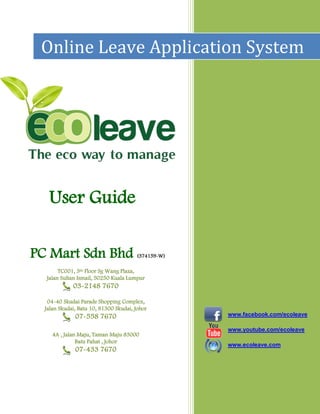
Ecoleave-HR-user-manual
- 1. TC001, 3th Floor Sg Wang Plaza, Jalan Sultan Ismail, 50250 Kuala Lumpur 03-2148 7670 04-40 Skudai Parade Shopping Complex, Jalan Skudai, Batu 10, 81300 Skudai, Johor 07-558 7670 4A , Jalan Maju, Taman Maju 83000 Batu Pahat , Johor 07-433 7670 Online Leave Application System PC Mart Sdn Bhd (374159-W) User Guide www.facebook.com/ecoleave www.youtube.com/ecoleave www.ecoleave.com
- 2. User Guide CHAPTER 1 : HR 1.1 DEPARTMENT 4 1.1.1 Create Dept / Cat / Branch 5 1.1.2 Edit Dept / Cat / Branch 6 1.2 APPROVER 1.2.1 Create Approver 7 1.2.2 Approver Permission 8 1.2.3 Edit Approver 9 1.3 EMPLOYEE 10 1.3.1 Create Employee 11 1.3.2 User / Employee Permission 14 1.3.3 Edit Employee 15 1.4 MESSAGING 18 1.4.1 Send Message 19 1.4.2 Edit Message 19 1.5 HOLIDAYS AND LEAVE 20 1.5.1 Add Holiday 21 1.5.2 Edit Holiday 22 1.5.3 Rest Day 23 1.5.4 Leave Entitle 24 1.5.5 Edit Leave 25 1.5.6 Leave Replacement 26 1.5.7 Past Leave 27 1.5.8 Compulsory Leave 28 1.5.9 Leave Control 29
- 3. User Guide CHAPTER 2 : E-LEAVE 2.1 EMPLOYEE 30 2.1.1 Personal details permission 31 2.1.2 Edit Personal details 32 2.1.3 Message Permission 33 2.2 LEAVES 34 2.2.1 Apply Leaves 35 2.2.2 Self Leaves 36 2.2.3 View All Leaves 36 2.2.4 Yearly Entitled 37 CHAPTER 3 : SETTINGS 3.1 COMMUNICATION 38 3.1.1 E-mail Server 39 3.1.2 SMS Setting 39 3.2 Sync Path 40 3.2.1 UBS Payroll Path 41 3.3 Backup & Restore 42 3.3.1 Backup 43 3.3.2 Restore 43 3.4 Company Information 44 3.4.1 Company Details 45 3.4.2 Company Logo 45 3.5 User & Access Management 46 3.5.1 Permission 47
- 4. User Guide CHAPTER 1 HR ( 1. DEPT / CAT / BRANCH )
- 5. User Guide 1.1.1 Create Branch / Department / Category Select the [Setup] tab. Click the [Create Branch / Department / Category] . Create Department 1. Key in the department details . 2. Click [Apply] button to create the department. Create Branch . 3. Key in the branch details. 4 Click [Apply] button to create the branch. 1 3 2 5 2 4 6 Create Category 5. Key in the category details. 6. Click [Apply] button to create the category.
- 6. User Guide 1.1.2 Edit Branch / Department / Category Edit Branch 1. Change the branch details. 2. Select the state of branch 3. Click [Update] button to save the change. Edit Department . 4. Change the department name. 5. Change the description of department. 6. Click [Update] button to save the change. Edit Category . 7. Change the category name. 8. Change the description of category. 9. Click [Update] button to save the change. 1 2 3 4 5 6 7 8 9
- 7. User Guide CHAPTER 1 HR ( 2. APPROVER )
- 8. User Guide 1.2.1 Create Approver Select the [Setup] tab. Click the [Create Branch / Department / Category 1. Select the approver details. 2. Select the employee for your approver. 3. Click [add] button to add the employee. 4. Click [Apply] button to submit. 1 4 2 3 1 2 3 4 1. Select the manager details. 2. Select the employee for your manager. 3. Click [add] button to add the employee. 4. Click [Apply] button to submit.
- 9. User Guide 1.2.2 Approver Permission 1. If you want edit an existing user, click [Edit] button at the employee. 2. If you want delete the approver, click [Delete] button at the employee. 1.2.3 Edit Approver 1. Select the employee. 2. Key in the current approver . 3. Select the approver. 4. Click [Update] button to save . 2 1 3 1 2 4
- 10. User Guide CHAPTER 1 HR ( 3. EMPLOYEE )
- 11. User Guide 1.3.1 Create Employee Select the [Setup] tab. Click the [Create Branch / Department / Category 1. Key in the employee details. 2. Key in the spouse particular. 3. Key in your permanent address and contact. 4. Select the user role for your employee. 5. Click [next] button to continue. Continue at the next pages…. 1 32 4 5
- 12. User Guide 1. Key in your job details. 2. Key in your pay details. 3. Click [next] button to continue. 1. Key in your government details. 2. Key in your EPF details. 3. Key in your insurance details. 4. Key in your tax details. 5. Click [next] button to continue. Continue at the next pages…. 2 1 3 3 4 1 2 5
- 13. User Guide 1. Select your employee mapping details. 2. Select your employee restday. 3. Click [submit] button to create employee. 3 1 2
- 14. User Guide 1.3.2 User / Employee permission. Select the [Setup] tab. Click the [Edit employee] . 1 If you want to reset the password, click [Reset] button at the employee. 2 If you want edit an existing use, click [Edit] button at the employee 3. If you want delete the employee, tick and click [Delete] button at the employee. 1 2
- 15. User Guide 1.3.3 Edit Employee 1. Change the employee details . 2. Change the spouse particular . 3. Change your permanent address and contact. 4. Select the user role for your employee . 5. Click [Pay] button to continue . Continue at the next pages…. 1 32 4 5
- 16. User Guide 1. Change your job details. 2. Change your pay details. 3. Click [Third] button to continue. 1. Change your government details. 2. Change your EPF details. 3. Change your insurance details. 4. Change your tax details. 5. Click [Mapping] button to continue. Continue at the next pages…. 3 1 3 5 3 4 1 2
- 17. User Guide 1. Change your employee mapping details. 2. Change your employee restday. 3. Click [submit] button to save employee. 1 2 3
- 18. User Guide CHAPTER 1 HR ( 4. MESSAGING )
- 19. User Guide 1.4.1 Send Message 1. Select the [Setup] tab. 2. Click the [Send Message] . 1. Select your employee details.. 2. Select your employee. 3. Key in the message. 4. Click [Apply] button to send the message 1.4.2 Edit Message 1. If you want to delete the message, Tick at the message. 2. Click [Delete] button to delete the message. 4 1 3 2 1 2
- 20. User Guide CHAPTER 1 HR ( 5. HOLIDAYS AND LEAVE )
- 21. User Guide 1.5.1 Add Holidays 1. Select the [Setup] tab. 2. Click the [Add / Edit Holidays] . 1. Select the date. 2. Key in the holiday description. 3. Select the country. 4. Select the state. 5. Click [Apply] button to submit. 6. If you want to editing an existing holidays, click [edit] button to edit the holidays. 7. If you want to delete the holidays, click [delete] button to delete the holidays. 1 2 3 4 5 6 7
- 22. User Guide 1.5.2 Edit Holidays 1. Select the Country. 2. Select the state. 3. Select the date. 4. Key in the holiday description. 5. Click [Update] button to save the changes. 1 2 3 4 5
- 23. User Guide 1.5.3 Rest days 1. Select the employee details. 2. Select the group name. 3. Click [Apply] button to submit. 4. Key in the group name. 5. Click [Apply] button to create the group name. 6. If you want to delete the employee rest day or group name, click [delete] button 41 3 2 5 66
- 24. User Guide 1.5.4 Leave Entitle 1. Key in the annual leave and medical leave per year. 2. Click [Generate] button to generate the leave. 2 1
- 25. User Guide 1.5.5 Edit Leave 1. Select the leave type. 2. Key in the reason. 3. Select the status for the leave. 4. Click [Apply] button to create the group name. 1 3 2 4
- 26. User Guide 1.5.6 Leave Replacement 1. Select the department of employee. 2. Select the employee. 3. Select the work date 4. Key in the no. of leave granted. 5. Click [Apply] button to submit. 6. If you want edit an existing user , click [Edit] button at the employee. 7. If you want delete the employee leave, tick and click [Delete] button at the employee. 1 3 2 4 5 7 6
- 27. User Guide 1.5.7 Past Leave 1. Select the employee. 2. Select the leave type. 3. Tick one of half day or full day. 4. Key in the leave date. 5. Key in the total of leave days. 6. Click [Apply] button to submit. 7. If you want edit an existing user , click [Edit] button at the employee. 8. If you want delete the employee leave, tick and click [Delete] button at the employee. 2 1 3 4 5 6 7 8
- 28. User Guide 1.5.8 Compulsory Leave 1. Select the leave details. 2. Key in the reason for ur leave. 3. Select the employee details. 4. Select the employee. 5. Click [Add] button to add the employee. 6. Click [Apply] button to submit. 7. If you want edit an existing user , click [Edit] button at the employee. 8. If you want delete the employee leave, tick and click [Delete] button at the employee. 1 3 2 4 5 6 7 8
- 29. User Guide 1.5.9 Leave Control 1. Select the category. 2. Select the leaves granted. 3. Click [Apply] button to submit. 4. Select the employee. 5. Select the leave type. 6. Key in the BF Adj. granted. 7. Click [Apply] button to submit. 1 3 2 45 6 7
- 30. User Guide CHAPTER 2 E-LEAVE ( 1. EMPLOYEE )
- 31. User Guide 2.1.1 Personal Info Permission 1. If you want edit your personal info, click [Edit] button. 1
- 32. User Guide 2.1.2 Edit Personal Info 1. Change the employee details. 2. Change the spouse particular. 3. Change your permanent address and contact. 4. Click [Save] button to save the change. 5. If you want to change the password, insert your current password and new password. 6. Click [Apply] button to submit. 1 2 3 4 5 6
- 33. User Guide 2.1.3 Message Permission 1. Tick or select the message 2. Click [Delete] button to delete the message. 1 2
- 34. User Guide CHAPTER 2 E-LEAVE ( 2. LEAVES )
- 35. User Guide 2.2.1 Apply Leaves 1. Select the approver. 2. Select the employee details. 3. Key in the reason for your leave. 4. Click [Apply] button to submit. 1 2 3 4
- 36. User Guide 2.2.2 Self Leaves 1 If you want to cancel your leave, tick at the leave and click [Cancel] button . . 2.2.3 View All Leaves At this pages, user can see all the employee leaves and public holidays. 1 2
- 37. User Guide 2.2.4 Yearly Entitled This pages has been view the total leave of your employee at yearly.
- 38. User Guide CHAPTER 3 SETTING ( 1. COMMUNICATION )
- 39. User Guide 3.1.1 E-Mail Server 1. Key in server setting. 2. Click [Apply] to submit. 3.1.2 SMS Setting 1. Key in the SMS setting. 2. Click [Apply] to submit. 1 2 3 1 4 5 3. Select the employee. 4. Click [add] button to add the employee. 5. Click [Apply] button to submit. 3. Select the employee. 4. Click [add] button to add the employee. 5. Click [Apply] button to submit. 1 2 3 1 4 5
- 40. User Guide CHAPTER 3 SETTING ( 2. Sync Path )
- 41. User Guide 3.2.1 UBS Payroll Path 1. Choose file from your desktop. 2. Click [Submit] button. 2 1
- 42. User Guide CHAPTER 3 SETTING ( 3. Backup & Restore )
- 43. User Guide 3.3.1 Backup 1. Click [Apply] button to download the backup data. 3.3.2 Restore 1. Choose file at your desktop. 2. Click [Apply] button to restore the data. 1 2 1
- 44. User Guide CHAPTER 3 SETTING ( 4. COMPANY PROFILE )
- 45. User Guide 3.4.1 Company Details 1. Key in the title of your company 2. Key in the details about your company. 3. Click [Apply] button to restore the submit. 3.4.2 Company Logo 1. Choose image file for your company logo. 2. Click [Apply] button to submit. 1 2 1 2 3 2
- 46. User Guide CHAPTER 3 SETTING ( 5. USER & ACCESS MANAGEMENT )
- 47. User Guide 3.5.1 Permission 1. Select your employee details. 2. Select your employee role 3. Click [Apply] button to submit. 4. Key in your role name. 5. Select your permission. 6. Click [Apply] button to submit. 7. If you want edit an existing use, click [Edit] button at the permission role. 8. If you want delete the employee, tick and click [Delete] button at the permission role. 5 1 2 3 4 6 8 7