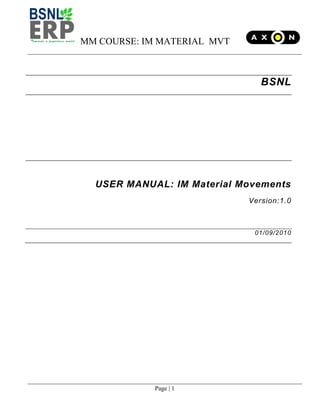
Sap mm-im-goods-movements-user-manual
- 1. MM COURSE: IM MATERIAL MVT Page | 1 BSNL USER MANUAL: IM Material Movements Version:1.0 01/09/2010
- 2. MM COURSE: IM MATERIAL MVT Page | 2 Table of Contents FLOWCHART................................................................................................................................................................... 4 1. Goods Receipt .......................................................................................................................................................... 5 1. MM-MIGO-GR-Goods Receipt against Outbound Delivery..................................................................................5 2. MM-MIGO-GR-Goods Receipt against PO-Direct Consumption ..........................................................................9 3. MM-MIGO-GR-Goods Receipt against PO-Non-Valuated Materials..................................................................13 4. MM-MIGO-GR-Goods Receipt against PO-Project Stock ...................................................................................18 5. MM-MIGO-GR-Goods Receipt against PO-Stock................................................................................................23 6. MM-MIGO-GR-Goods Receipt against PO-towards direct Capital.....................................................................27 7. MM-MIGO-GR-Goods Receipt against PO-towards Project Stock Capital.........................................................32 8. MM-MIGO-GR-Goods Receipt against PO-towards Subcontracting & Repair...................................................37 9. MM-MIGO-GR-Goods Receipt against PO-with Account Assignment ...............................................................41 10. MM-MIGO-GR-Return delivery to Vendor against Rejection.........................................................................46 11. MM-ZMMP_SFGS-Goods Movement of Serialized Material..........................................................................50 12. MM-MB90 GR note print out .........................................................................................................................50 13. MM-MIGO-GR-Goods Receipt in case of Excisable Subcontracting Challan..................................................55 2. Reservation............................................................................................................................................................. 64 1. MM-MB21-Create Reservation for Revenue Consumption...............................................................................64 2. MM-MB21-Create Reservation for Transfer posting Mvt-913...........................................................................69 3. MM-MB21-Create Reservation for Transfer posting Mvt-915...........................................................................74 4. MM-MB22-Change Reservations .......................................................................................................................79 5. MM-MB23-Display Reservations........................................................................................................................83 6. MM-ZMMF_RES- Reservation Output................................................................................................................86 3. Transfer Posting ..................................................................................................................................................... 88 1. MM-MIGO-TP-One-Step Transfer posting between Slocs .................................................................................88 2. MM-MIGO-TP-Transfer Posting Between Two Project Stocks...........................................................................94 3. MM-MIGO-TP-Transfer Posting from Project to Revenue Stock .......................................................................99 4. MM-MIGO-TP-TransferPosting Between Revenue to Project Stocks .............................................................104 5. MM-MIGO-TP-Two-Step Stock Transfer between Slocs ..................................................................................109 6. MM-MB1B-TP-Transfer Posting of Input Material for Subcontracting Vendor End Mvt-541 .........................115 7. MM-MB90 STO issue note print out ................................................................................................................120
- 3. MM COURSE: IM MATERIAL MVT Page | 3 4. Goods Issue.......................................................................................................................................................... 125 1. MM-MIGO-GI- Goods Issue to Project from Project Stock ..............................................................................125 2. MM-MIGO-GI- Return Partial Qty. against reservation....................................................................................131 3. MM-MIGO-GI- Reversal of Project Stocks to Project ......................................................................................135 4. MM-MIGO-GI-Goods Issue for Own Consumption ..........................................................................................138 5. MM-MB90 GI note print out ............................................................................................................................145 5. Goods Movement - Others ................................................................................................................................... 150 1. MM-MB02-Change Material Document...........................................................................................................150 2. MM-MB90-Processing of Material Document .................................................................................................153 3. MM-ZMMP_SMO01_Slow moving_Non moving_Obsolete.............................................................................158 6. Outbound Delivery................................................................................................................................................ 162 1. MM-MIGO-VL10B & VL02N-Create Outbound Delivery & PGI ........................................................................162 7. Returnable Gatepass (RGP) ................................................................................................................................ 170 1. MM-ZMMP-RGP01-(With Material Document) ...............................................................................................170 2. MM-ZMMP-RGP01-(Without Material Document)..........................................................................................182 3. MM-ZMMP_RGP02-Change Returnable Gate Pass..........................................................................................194 4. MM-ZMMP_RGP03-Display Returnable Gate Pass..........................................................................................197 5. MM-ZMMF_RGP-Returnable Gate Pass Output ..............................................................................................199 6. MM-ZMMP_RGPRET01-RGP - Return Material Gate Pass...............................................................................202 7. MM-ZMMP_RGPRET02-RGP return change.....................................................................................................205 8. MM-ZMMP_RGPRET03-RGP - Return display ..................................................................................................209 8. Non Returnable Gatepass (NRGP) ...................................................................................................................... 213 1. MM-MIGO-NRGP-Non Returnable Gatepass ...................................................................................................213 2. MM-ZMMF_NRGP- Non Returnable Gate Pass print out.................................................................................217 9. Physical Verification.............................................................................................................................................. 220 1. MM-MIGO-Physical Inventory Verification......................................................................................................220
- 4. MM COURSE: IM MATERIAL MVT Page | 4 FLOWCHART
- 5. MM COURSE: IM MATERIAL MVT Page | 5 1. Goods Receipt 1. MM-MIGO-GR-Goods Receipt against Outbound Delivery Overview In Case of Stock Transfer Order Goods Receipt will be done against Outbound Delivery Make Goods Receipt w.r.t. to Outbound Delivery Access Transaction by Transaction Code Activity MIGO Goods Receipt against Outbound Delivery In the Screen “Goods Receipt Outbound Delivery” enter the following Entry: Field Name Description R/O/ C User Action and Values Comments Executable Action Enter the Executable Action as Goods Receipt R Enter the Executable Action as Goods Receipt Reference Document Select Outbound Delivery as Reference Document R Select Outbound Delivery as Reference Document Movement Type Use Movement Type -101 R Use Movement Type -101
- 6. MM COURSE: IM MATERIAL MVT Page | 6 Select Good Receipt Select Outbound Delivery Enter the Outbound Delivery Number
- 7. MM COURSE: IM MATERIAL MVT Page | 7 Enter the Quantity Check on Item OK
- 8. MM COURSE: IM MATERIAL MVT Page | 8
- 9. MM COURSE: IM MATERIAL MVT Page | 9 2. MM-MIGO-GR-Goods Receipt against PO-Direct Consumption Overview Deliveries of Direct Charge-Revenue category material is required to be received from Vendors as a part of external procurement. BUSINESS PROCESS PROCEDURE OVERVIEW Direct Charge-Revenue material is required to be received from Vendors against Purchase Order placed by the company. A goods movement is entered into the system referencing others accordingly goods receipt material document is posted. Appropriate general ledger accounts-Company Stock Accounts are also posted. On receipt there shall not be Stock in the system as the material of the Direct Charge category shall be treated as Consumed. Input – Required Fields Field Values/Comments Purchase Order Number PO number After Pressing Execute Button-Following Fields are required to be maintained- Document Date (MM/DD/YY) Date that the document is entered Posting Date (MM/DD/YY) Date that the document is posted Movement Type Movement type to be used (101-Receipt w.r.t. PO) Delivery Note Vendor‟s Invoice Number Bill of Lading Bill of Lading in case of Imports, otherwise leave blank Notes Any Remarks Output – Results Comments The output is a material document which can contain accounting, profit center, and other financial postings. Each time an inventory movement is posted a Material document is created by the system. If the movement has a financial impact an Accounting document is also created. Tips and Tricks 1.When a receipt is entered in SAP, it must reference to Purchase Order Only To reverse by material document follow the menu path: Logistics Material Management Inventory Management Material Document Cancel/Reverse. The material document is needed for this transaction.
- 10. MM COURSE: IM MATERIAL MVT Page | 10 Procedural Steps Access transaction by: Via Menus Logistics Material Management Inventory Management Goods Movement MIGO Via Transaction Code MIGO On screen “Goods Receipt for Purchase Order: Initial Screen”, enter information in the fields as specified in the below table: Fill the below data in details, Field Name Description R/O/ C User Action and Values Comments Document Date Default is current system date R Date of the actual vendor delivery (physical delivery). Today‟s date defaults in Select goods receipt Select Purchase order
- 11. MM COURSE: IM MATERIAL MVT Page | 11 Posting Date Default is current system date R No user input Today‟s date defaults in Delivery Note Delivery Note number- Vendor Invoice Number. R Enter details of Vendor‟s Invoice/Challan number. Bill of lading Number of the bill of lading issued by the sender. O Enter bill of lading number if available. Not Required Notes Document header text. Contains explanations or notes which apply to the document as a whole. O Use for Any remarks Movement type Goods movement type automatically from PO Auto Movement Type number shall automatically come to 101 if GR is against PO & stock Type –Unrestricted Movement type is 101for goods receipt against PO In the Material TAB Material Material Code/number Auto Automatically from PO In the Quantity Tab Quantity Quantity received R Automatically from PO, However check it if it need to be changed at the time of receipt depending on partial quantity. Quantity In Delivery Note Quantity as per Vendor Challan Number R Quantity as per Vendors Challan number to track Over/Shortage Report. No of Containers Number of Containers Received O Optional in case to track no. of containers received from Vendors. In the Where Tab Plant Plant number. Auto from PO Shall be automatically come from PO. If the plant is left blank, it will be picked up from the purchase order. Storage location Storage location R Enter or select a storage location if not entered in the PO Goods Recipient Name of person receiving Goods O Name of person/Say Stock Receiver Unloading Point Unloading Point name O The place in the Storage Location/Receipt Bay Text Any Remarks for material O Write any notes for material if required. In the Information related to PO Press the tab to view the same
- 12. MM COURSE: IM MATERIAL MVT Page | 12 Purchase Order TAB shall appear. In the Partner Tab Vendor Name shall appear. Press the tab to view the same In the Account Assignme nt Tab G/L Account Cost Center field shall be appeared. Values shall be automatically picked from Account Assignment. Press the tab to view the same Finally Check on the Item OK button to ensure selecting the Item. (Note: On the above table, in column “R/O/C”; “R” = required, “O” = Optional, “C” = Conditional) Note- 1. Before Saving the document, Click on the Check Button to check the completeness of the document. 2. System shall give the message –Document is OK 3. Now Save the transaction Result: Document posted. (Material document number shall be generated and also accounting document shall also be generated in the background. On display, in Doc. Information; accounting document can be seen.
- 13. MM COURSE: IM MATERIAL MVT Page | 13 3. MM-MIGO-GR-Goods Receipt against PO-Non-Valuated Materials Overview Deliveries of Non –Valuated material is required to be received from Vendors as a part of external procurement. BUSINESS PROCESS PROCEDURE OVERVIEW Non –Valuated material is required to be received from Vendors against Purchase Order placed by the company. A goods movement is entered into the system referencing Purchase Order accordingly goods receipt material document is posted. Appropriate general ledger accounts-Company Stock Accounts/ Consumption Accounts as applicable are also posted. Input – Required Fields Field Values/Comments Purchase Order Number PO number After Pressing Execute Button- Following Fields- Document Date (MM/DD/YY) Date that the document is entered Posting Date (MM/DD/YY) Date that the document is posted Movement Type Movement type to be used (101-Receipt w.r.t. PO) Delivery Note Vendor‟s Invoice Number Bill of Lading Bill of Lading in case of Imports, otherwise leave blank Notes Any Remarks Tips and Tricks When a receipt is entered in SAP, it must reference to Purchase Order Only To reverse by material document follow the menu path: Logistics Material Management Inventory Management Material Document Cancel/Reverse. The material document is needed for this transaction. In case of any problem in the material found at the time of receiving after creating material document by movement type 101 , simply reverse the material document by following transactions- Go to Transaction code-MBST or follow the menu path: Logistics Material Management Inventory Management Material Document Cancel/Reverse Enter- Posting date, Material document Number and Material document year and proceed further by entering followed by saving.
- 14. MM COURSE: IM MATERIAL MVT Page | 14 Procedural Steps Access transaction by: Via Menus Logistics Material Management Inventory Management Goods Movement MIGO Via Transaction Code MIGO On screen “Goods Receipt for Purchase Order: Initial Screen”, enter information in the fields as specified in the below table: Select GR purchase order
- 15. MM COURSE: IM MATERIAL MVT Page | 15 Field Name Description R/O/ C User Action and Values Comments Document Date Default is current system date R Date of the actual vendor delivery (physical delivery). Today‟s date defaults in Posting Date Default is current system date R No user input Today‟s date defaults in Delivery Note Delivery Note number- Vendor Invoice Number. R Enter details of Vendor‟s Invoice/Challan number. Bill of lading Number of the bill of lading issued by the sender. O Enter LR No. Notes Document header text. Contains explanations or notes which apply to the document as a whole. O Use for Any remarks Movement type Goods movement type.- Automatically if GR is against PO Auto Movement Type number shall automatically come to 101 if GR is against PO & stock Type –Unrestricted Movement type is 101for goods receipt against PO In the Material TAB Material Material Code/number Auto Automatically from PO
- 16. MM COURSE: IM MATERIAL MVT Page | 16 Field Name Description R/O/ C User Action and Values Comments In the quantity tab Quantity in Unit of entry Quantity received R Automatically from PO, However check it if it need to be changed at the time of receipt depending on partial quantity. Quantity In Delivery Note Quantity as per Vendor Challan Number R Quantity as per Vendors Challan number to track Over/Shortage Report. No of Containers Number of Containers Received O Optional in case to track no. of containers received from Vendors. In the Where Tab Plant Plant number. Auto from PO Shall be automatically come from PO. If the plant is left blank, it will be picked up from the purchase order. Storage location Storage location R Enter or select a storage location as ONMR Goods Recipient Name of person receiving Goods O Name of person/Say Stock Receiver Unloading Point Unloading Point name O The place in the Storage Location/Receipt Bay Text Any Remarks for material O Write any notes for material if required. In the Purchase Order TAB Information related to PO shall appear. In the Partner Tab Vendor Name shall appear. Finally Check on the Item OK button to ensure selecting the Item.
- 17. MM COURSE: IM MATERIAL MVT Page | 17 Before Saving the document, Click on the Check Button to check the completeness of the document. Note-After clicking on check button a message will be displayed for entering the excise detail. This message will appear when the Purchase Order has the relevant Tax code for Excise i.e. when the vendor is charging ED separately and prices are not inclusive of ED. In such cases Go to the Excise Tab and select the ONLY PART-1 entry. However, in case the Plant is not availing CENVAT, then always select NO EXCISE ENRTY Despite the tax code for Excise in PO. System shall give the message –Document is OK Now Save the transaction. Result: Document posted. (Material document number shall be generated and also Accounting document shall also be generated in the background. On display, in Doc. Information; Accounting document can be seen.
- 18. MM COURSE: IM MATERIAL MVT Page | 18 4. MM-MIGO-GR-Goods Receipt against PO-Project Stock Overview Deliveries of Project Stock Capital material is required to be received from Vendors as a part of external procurement. BUSINESS PROCESS PROCEDURE OVERVIEW Project Capital material is required to be received from Vendors against Purchase Order placed by the company. A goods movement is entered into the system referencing others accordingly goods receipt material document is posted. Appropriate general ledger accounts-Company Stock Accounts are also posted. On receipt of the Project Capital Material, Input – Required Fields Field Values/Comments Purchase Order Number PO number After Pressing Execute Button-Following Fields are required to be maintained- Document Date (MM/DD/YY) Date that the document is entered Posting Date (MM/DD/YY) Date that the document is posted Movement Type Movement type to be used (101-Receipt w.r.t. PO) Delivery Note Vendor‟s Invoice Number Bill of Lading Bill of Lading in case of Imports, otherwise leave blank Notes Any Remarks Excise Invoice Select Only Part1 Tips and Tricks When a receipt is entered in SAP, it must reference to Purchase Order Only To reverse by material document follow the menu path: Logistics Material Management Inventory Management Material Document Cancel/Reverse. The material document is needed for this transaction. In case of any problem in the material found at the time of receiving after creating material document by movement type 101 , simply reverse the material document by following transactions- Go to Transaction code-MBST or follow the menu path: Logistics Material Management Inventory Management Material Document Cancel/Reverse Enter- Posting date, Material document Number and Material document year and proceed further by entering followed by saving.
- 19. MM COURSE: IM MATERIAL MVT Page | 19 Procedural Steps Access transaction by: Via Menus Logistics Material Management Inventory Management Goods Movement MIGO Via Transaction Code MIGO On screen “Goods Receipt for Purchase Order: Initial Screen”, enter information in the fields as specified in the below table: Select good receipt Select purchase order Enter purchase order no.
- 20. MM COURSE: IM MATERIAL MVT Page | 20 Field Name Description R/O/ C User Action and Values Comments Document Date Default is current system date R Date of the actual vendor delivery (physical delivery). Today‟s date defaults in Posting Date Default is current system date R No user input Today‟s date defaults in Delivery Note Delivery Note number- Vendor Invoice Number. R Enter details of Vendor‟s Invoice/Challan number. Bill of lading Number of the bill of lading issued by the sender. O Enter bill of lading number if available. Not Required Notes Document header text. Contains explanations or notes which apply to the document as a whole. O Use for Any remarks Excise Invoice Excise Invoice, date, excise group. R Select „Only Part1‟, Excise Group „63‟ defaults in Movement type Goods movement type. Auto matic ally Movement Type number shall automatically come to 101 if GR is against PO & stock Type –Q in case of Project Capital Stock. Movement type is 101 with Stock Type Q for goods receipt against PO for Project Capital. In the Material TAB Material Material Code/number Auto Automatically from PO In the Quantity Tab (Note: On the above table, in column “R/O/C”; “R” = required, “O” = Optional, “C” = Conditional) Press the ENTER button.
- 21. MM COURSE: IM MATERIAL MVT Page | 21 On screen “Goods Receipt: Selection Screen Field Name Description R/O/ C User Action and Values Comments Quantity Quantity received R Automatically from PO, However check it if it need to be changed at the time of receipt depending on partial quantity. Quantity In Delivery Note Quantity as per Vendor Challan Number R Quantity as per Vendors Challan number to track Over/Shortage Report. No of Containers Number of Containers Received O Optional in case to track no. of containers received from Vendors. In the Where Tab Plant Plant number. Auto from PO Shall be automatically come from PO. If the plant is left blank, it will be picked up from the purchase order. Storage location Storage location R Enter or select a storage location if not entered in the PO Goods Recipient Name of person receiving Goods O Name of person/Say Stock Receiver Unloading Point Unloading Point name O The place in the Storage Location/Receipt Bay Text Any Remarks for material O Write any notes for material if required. In the Purchase Order TAB Information related to PO shall appear. Press the tab to view the same In the Partner Tab Vendor Name shall appear. Press the tab to view the same
- 22. MM COURSE: IM MATERIAL MVT Page | 22 In the Account Assignme nt Tab G/L Account & WBS Element field shall be appeared. Values shall be automatically picked from Account Assignment and Project PO Press the tab to view the same Finally Check on the Item OK button to ensure selecting the Item. Before Saving the document, Click on the Check Button to check the completeness of the document. Note-System shall give the message –Document is OK Now Save the transaction. Result: Document posted. (Material document number shall be generated and also accounting document shall also be generated in the background. On display, in Doc. Information; accounting document can be seen.
- 23. MM COURSE: IM MATERIAL MVT Page | 23 5. MM-MIGO-GR-Goods Receipt against PO-Stock Overview Deliveries of Valuated material are required to be received from Vendors as a part of external procurement. BUSINESS PROCESS PROCEDURE OVERVIEW Valuated stock material is required to be received from Vendors against Purchase Order placed by the company. A goods movement is entered into the system referencing Purchase Order accordingly goods receipt material document is posted. Appropriate general ledger accounts-Company Stock Accounts are also posted. Input – Required Fields Field Values/Comments Purchase Order Number PO number After Pressing Execute Button- Following Fields- Document Date (MM/DD/YY) Date that the document is entered Posting Date (MM/DD/YY) Date that the document is posted Movement Type Movement type to be used (101-Receipt w.r.t. PO) Delivery Note Vendor‟s Invoice Number Bill of Lading Bill of Lading in case of Imports, otherwise leave blank Notes Any Remarks Tips and Tricks When a receipt is entered in SAP, it must reference to Purchase Order Only To reverse by material document follow the menu path: Logistics Material Management Inventory Management Material Document Cancel/Reverse. The material document is needed for this transaction. In case of any problem in the material found at the time of receiving after creating material document by movement type 101 , simply reverse the material document by following transactions- Go to Transaction code-MBST or follow the menu path: Logistics Material Management Inventory Management Material Document Cancel/Reverse Enter- Posting date, Material document Number and Material document year and proceed further by entering followed by saving.
- 24. MM COURSE: IM MATERIAL MVT Page | 24 Procedural Steps Access transaction by: Via Menus Logistics Material Management Inventory Management Goods Movement MIGO Via Transaction Code MIGO On screen “Goods Receipt for Purchase Order: Initial Screen”, enter information in the fields as specified in the below table: Fill the following for more details- Select GR purchase order. Movement type101
- 25. MM COURSE: IM MATERIAL MVT Page | 25 Field Name Description R/O/ C User Action and Values Comments Document Date Default is current system date R Date of the actual vendor delivery (physical delivery). Today‟s date defaults in Posting Date Default is current system date R No user input Today‟s date defaults in Delivery Note Delivery Note number- Vendor Invoice Number. R Enter details of Vendor‟s Invoice/Challan number. Bill of lading Number of the bill of lading issued by the sender. O Enter bill of lading number if available. Not Required Notes Document header text. Contains explanations or notes which apply to the document as a whole. O Use for Any remarks Movement type Goods movement type.- Automatically if GR is against PO Auto Movement Type number shall automatically come to 101 if GR is against PO & stock Type –Unrestricted Movement type is 101for goods receipt against PO In the Material TAB Material Material Code/number Auto Automatically from PO In quantity tab Quantity Quantity received R Automatically from PO, However check it if it need to be changed at the time of receipt depending on partial quantity. Quantity In Delivery Note Quantity as per Vendor Challan Number R Quantity as per Vendors Challan number to track Over/Shortage Report. No of Containers Number of Containers Received O Optional in case to track no. of containers received from Vendors. In the Where Tab Plan Plant number. Auto from PO Shall be automatically come from PO. If the plant is left blank, it will be picked up
- 26. MM COURSE: IM MATERIAL MVT Page | 26 Before Saving the document, Click on the Check Button to check the completeness of the document. Note-System shall give the message –Document is OK Now, Save the transaction. Result: Document posted. (Material document number shall be generated and also Accounting document shall also be generated in the background. On display, in Doc. Information; Accounting document can be seen. from the purchase order. Storage location Storage location R Enter or select a storage location if not entered in the PO Goods Recipient Name of person receiving Goods O Name of person/Say Stock Receiver Unloading Point Unloading Point name O The place in the Storage Location/Receipt Bay Text Any Remarks for material O Write any notes for material if required. In the Purchase Order TAB Information related to PO shall appear. In the Partner Tab Vendor Name shall appear. Finally Check on the Item OK button to ensure selecting the Item.
- 27. MM COURSE: IM MATERIAL MVT Page | 27 6. MM-MIGO-GR-Goods Receipt against PO-towards direct Capital Overview Deliveries of Direct Charge-Capital material is required to be received from Vendors as a part of external procurement. BUSINESS PROCESS PROCEDURE OVERVIEW Capital material is required to be received from Vendors against Purchase Order placed by the company. A goods movement is entered into the system referencing others accordingly goods receipt material document is posted. Appropriate general ledger accounts-Company Stock Accounts are also posted. On receipt there shall not be Stock in the system as the material of the Direct Charge category shall be treated as Capitalized. Input – Required Fields Field Values/Comments Purchase Order Number PO number After Pressing Execute Button-Following Fields are required to be maintained- Document Date (MM/DD/YY) Date that the document is entered Posting Date (MM/DD/YY) Date that the document is posted Movement Type Movement type to be used (101-Receipt w.r.t. PO) Delivery Note Vendor‟s Invoice Number Bill of Lading Bill of Lading in case of Imports, otherwise leave blank Notes Any Remarks Excise Invoice Select Only Part1 Output – Results Comments The output is a material document which can contain accounting documents. This document number can be used for further processing. Tips and Tricks When a receipt is entered in SAP, it must reference to Purchase Order Only To reverse by material document follow the menu path: Logistics Material Management Inventory Management Material Document Cancel/Reverse. The material document is needed for this transaction.
- 28. MM COURSE: IM MATERIAL MVT Page | 28 In case of any problem in the material found at the time of receiving after creating material document by movement type 101 , simply reverse the material document by following transactions- Go to Transaction code-MBST or follow the menu path: Logistics Material Management Inventory Management Material Document Cancel/Reverse Enter- Posting date, Material document Number and Material document year and proceed further by entering followed by saving. Procedural Steps Access transaction by: Via Menus Logistics Material Management Inventory Management Goods Movement MIGO Via Transaction Code MIGO On screen “Goods Receipt for Purchase Order: Initial Screen”, enter information in the fields as specified in the below table:
- 29. MM COURSE: IM MATERIAL MVT Page | 29 Field Name Description R/O/ C User Action and Values Comments Document Date Default is current system date R Date of the actual vendor delivery (physical delivery). Today‟s date defaults in Posting Date Default is current system date R No user input Today‟s date defaults in Delivery Note Delivery Note number- Vendor Invoice Number. R Enter details of Vendor‟s Invoice/Challan number. Bill of lading Number of the bill of lading issued by the sender. O Enter bill of lading number if available. Not Required Notes Document header text. Contains explanations or notes which apply to the document as a whole. O Use for Any remarks Excise Invoice Excise Invoice, date, excise group. R Select „Only Part1‟, Excise Group „63‟ defaults in Movement type Goods movement type.- automatically from PO Auto Movement Type number shall automatically come to 101 if GR is against PO Movement type is 101for goods receipt Select GR purchase order. Movement type101
- 30. MM COURSE: IM MATERIAL MVT Page | 30 against PO In the Material TAB Material Material Code/number Auto Automatically from PO Field Name Description R/O/ C User Action and Values Comments In the quantity tab Quantity Quantity received R Automatically from PO, However check it if it need to be changed at the time of receipt depending on partial quantity. Quantity In Delivery Note Quantity as per Vendor Challan Number R Quantity as per Vendors Challan number to track Over/Shortage Report. No of Containers Number of Containers Received O Optional in case to track no. of containers received from Vendors. In the Where Tab Plant Plant number. Auto from PO Shall be automatically come from PO. If the plant is left blank, it will be picked up from the purchase order. Storage location Storage location R Enter or select a storage location if not entered in the PO Goods Recipient Name of person receiving Goods O Name of person/Say Stock Receiver Unloading Point Unloading Point name O The place in the Storage Location/Receipt Bay Text Any Remarks for material O Write any notes for material if required. In the Purchase Order TAB Information related to PO shall appear. Press the tab to view the same
- 31. MM COURSE: IM MATERIAL MVT Page | 31 (Note: On the above table, in column “R/O/C”; “R” = required, “O” = Optional, “C” = Conditional) Before Saving the document, Click on the Check Button to check the completeness of the document. Note- System shall give the message –Document is OK Now Save the transaction. Result: Document posted. (Material document number shall be generated and also Accounting document shall also be generated in the background. On display, in Doc. Information; Accounting document can be seen. In the Partner Tab Vendor Name shall appear. Press the tab to view the same In the Account Assignme nt Tab G/L Account & Asset number field shall be appeared. Values shall be automatically picked from Account Assignment. Press the tab to view the same Finally Check on the Item OK button to ensure selecting the Item.
- 32. MM COURSE: IM MATERIAL MVT Page | 32 7. MM-MIGO-GR-Goods Receipt against PO-towards Project Stock Capital Overview Deliveries of Project Stock Capital material is required to be received from Vendors as a part of external procurement. BUSINESS PROCESS PROCEDURE OVERVIEW Project Capital material is required to be received from Vendors against Purchase Order placed by the company. A goods movement is entered into the system referencing others accordingly goods receipt material document is posted. Appropriate general ledger accounts-Company Stock Accounts are also posted. On receipt of the Project Capital Material, project stock will be increased. Input – Required Fields Field Values/Comments Purchase Order Number PO number After Pressing Execute Button-Following Fields are required to be maintained- Document Date (MM/DD/YY) Date that the document is entered Posting Date (MM/DD/YY) Date that the document is posted Movement Type Movement type to be used (101-Q Receipt w.r.t. PO) Delivery Note Vendor‟s Invoice Number Bill of Lading Bill of Lading in case of Imports, otherwise leave blank Notes Any Remarks Excise Invoice Select Only Part1 Tips and Tricks When a receipt is entered in SAP, it must reference to Purchase Order Only To reverse by material document follow the menu path: Logistics Material Management Inventory Management Material Document Cancel/Reverse. The material document is needed for this transaction. In case of any problem in the material found at the time of receiving after creating material document by movement type 101 , simply reverse the material document by following transactions- Go to Transaction code-MBST or follow the menu path: Logistics Material Management Inventory Management Material Document Cancel/Reverse Enter- Posting date, Material document Number and Material document year and proceed further by entering followed by saving.
- 33. MM COURSE: IM MATERIAL MVT Page | 33 Procedural Steps Access transaction by: Via Menus Logistics Material Management Inventory Management Goods Movement MIGO Via Transaction Code MIGO On screen “Goods Receipt for Purchase Order: Initial Screen”, enter information in the fields as specified in the below table: Movement type- 101Q Select GR- Purchase order Enter only qty and storage location other data will be get copied over.
- 34. MM COURSE: IM MATERIAL MVT Page | 34 Field Name Description R/O/ C User Action and Values Comments Document Date Default is current system date R Date of the actual vendor delivery (physical delivery). Today‟s date defaults in Posting Date Default is current system date R No user input Today‟s date defaults in Delivery Note Delivery Note number- Vendor Invoice Number. R Enter details of Vendor‟s Invoice/Challan number. Bill of lading Number of the bill of lading issued by the sender. O Enter bill of lading number if available. Not Required Notes Document header text. Contains explanations or notes which apply to the document as a whole. O Use for Any remarks Excise Invoice Excise Invoice, date, excise group. R Select „Only Part1‟, Excise Group „63‟ defaults in Movement type Goods movement type. Auto matic ally Movement Type number shall automatically come to 101 if GR is against PO & stock Type –Q in case of Project Capital Stock. Movement type is 101 with Stock Type Q for goods receipt against PO for Project Capital. In the Material TAB Material Material Code/number Auto Automatically from PO (Note: On the above table, in column “R/O/C”; “R” = required, “O” = Optional, “C” = Conditional) Press the ENTER button.
- 35. MM COURSE: IM MATERIAL MVT Page | 35 On screen “Goods Receipt: Selection Screen Field Name Description R/O/ C User Action and Values Comments In the quantity tab Quantity Quantity received R Automatically from PO, However check it if it need to be changed at the time of receipt depending on partial quantity. Quantity In Delivery Note Quantity as per Vendor Challan Number R Quantity as per Vendors Challan number to track Over/Shortage Report. No of Containers Number of Containers Received O Optional in case to track no. of containers received from Vendors. In the Where Tab Plant Plant number. Auto from PO Shall be automatically come from PO. If the plant is left blank, it will be picked up from the purchase order. Storage location Storage location R Enter or select a storage location if not entered in the PO Goods Recipient Name of person receiving Goods O Name of person/Say Stock Receiver Unloading Point Unloading Point name O The place in the Storage Location/Receipt Bay Text Any Remarks for material O Write any notes for material if required. In the Purchase Order TAB Information related to PO shall appear. Press the tab to view the same In the Partner Tab Vendor Name shall appear. Press the tab to view the same
- 36. MM COURSE: IM MATERIAL MVT Page | 36 In the Account Assignme nt Tab G/L Account & WBS Element field shall be appeared. Values shall be automatically picked from Account Assignment and Project PO Press the tab to view the same Finally Check on the Item OK button to ensure selecting the Item. Before Saving the document, Click on the Check Button to check the completeness of the document. System shall give the message –Document is OK Now Save the transaction. Result: Document posted. (Material document number shall be generated and also Accounting document shall also be generated in the background. On display, in Doc. Information; Accounting document can be seen.
- 37. MM COURSE: IM MATERIAL MVT Page | 37 8. MM-MIGO-GR-Goods Receipt against PO-towards Subcontracting & Repair Overview Deliveries of subcontracting material are required to be received from Vendors as a part of subcontracting procurement. BUSINESS PROCESS PROCEDURE OVERVIEW Subcontracting material is required to be received from Vendors against Purchase Order placed by the company. A goods movement is entered into the system referencing others accordingly goods receipt material document is posted. During the Receipt of the subcontracting material, Inputted material as sent to vendor for subcontracting automatically gets credited / reconciled. Input – Required Fields Field Values/Comments Purchase Order Number PO number After Pressing Execute Button-Following Fields are required to be maintained- Document Date (MM/DD/YY) Date that the document is entered Posting Date (MM/DD/YY) Date that the document is posted Movement Type Movement type to be used (101-Receipt w.r.t. PO) Delivery Note Vendor‟s Invoice Number Bill of Lading Bill of Lading in case of Imports, otherwise leave blank Notes Any Remarks Excise Invoice Select Only Part1 Tips and Tricks When a receipt is entered in SAP, it must reference to Purchase Order Only To reverse by material document follow the menu path: Logistics Material Management Inventory Management Material Document Cancel/Reverse. The material document is needed for this transaction. In case of any problem in the material found at the time of receiving after creating material document by movement type 101 , simply reverse the material document by following transactions- Go to Transaction code-MBST or follow the menu path: Logistics Material Management Inventory Management Material Document Cancel/Reverse Enter- Posting date, Material document Number and Material document year and proceed further by entering followed by saving.
- 38. MM COURSE: IM MATERIAL MVT Page | 38 Procedural Steps Access transaction by: Via Menus Logistics Material Management Inventory Management Goods Movement MIGO Via Transaction Code MIGO On screen “Goods Receipt for Purchase Order: Initial Screen”, enter information in the fields as specified in the below table: Enter the recipient name Enter the text.
- 39. MM COURSE: IM MATERIAL MVT Page | 39 Fill the following data for detail. Field Name Description R/O/ C User Action and Values Comments Document Date Default is current system date R Date of the actual vendor delivery (physical delivery). Today‟s date defaults in Posting Date Default is current system date R No user input Today‟s date defaults in Delivery Note Delivery Note number- Vendor Invoice Number. R Enter details of Vendor‟s Invoice/Challan number. Bill of lading Number of the bill of lading issued by the sender. O Enter bill of lading number if available. Not Required Notes Document header text. Contains explanations or notes which apply to the document as a whole. O Use for Any remarks Excise Invoice Excise Invoice, date, excise group. R Select „Only Part1‟, Excise Group „63‟ defaults in Movement type Goods movement type- automatically from PO Auto Movement Type number shall automatically come to 101 if GR is against PO & stock Type –Unrestricted Movement type is 101for goods receipt against PO In the Material TAB Material Material Code/number- Output Material Auto Automatically from PO Input Material- Automatically credited/reconciled. In the Quantity Tab Quantity Quantity received R Automatically from PO, However check it if it need to be changed at the time of receipt depending on partial quantity. Quantity In Delivery Note Quantity as per Vendor Challan Number R Quantity as per Vendors Challan number to track Over/Shortage Report. No of Containers Number of Containers Received O Optional in case to track no. of containers received from Vendors. In the Where
- 40. MM COURSE: IM MATERIAL MVT Page | 40 Before Saving the document, Click on the Check Button to check the completeness of the document. System shall give the message –Document is OK Now Save the transaction. Result: Document posted. (Material document number shall be generated and also Accounting document shall also be generated in the background. On display, in Doc. Information; Accounting document can be seen. Tab Plant Plant number. Auto from PO Shall be automatically come from PO. If the plant is left blank, it will be picked up from the purchase order. Storage location Storage location R Enter or select a storage location if not entered in the PO Goods Recipient Name of person receiving Goods O Name of person/Say Stock Receiver Unloading Point Unloading Point name O The place in the Storage Location/Receipt Bay Text Any Remarks for material O Write any notes for material if required. In the Purchase Order TAB Information related to PO shall appear. Press the tab to view the same In the Partner Tab Vendor Name shall appear. Press the tab to view the same Finally Check on the Item OK button to ensure selecting the Item.
- 41. MM COURSE: IM MATERIAL MVT Page | 41 9. MM-MIGO-GR-Goods Receipt against PO-with Account Assignment Overview Deliveries of Direct Charge-Revenue material is required to be received from Vendors as a part of external procurement. BUSINESS PROCESS PROCEDURE OVERVIEW Direct Charge material is required to be received from Vendors against Purchase Order placed by the company. A goods movement is entered into the system referencing others accordingly goods receipt material document is posted. On receipt there shall not be Stock in the system as the material of the Direct Charge category shall be treated as Consumed. Input – Required Fields Field Values/Comments Purchase Order Number PO number After Pressing Execute Button-Following Fields are required to be maintained- Document Date (MM/DD/YY) Date that the document is entered Posting Date (MM/DD/YY) Date that the document is posted Movement Type Movement type to be used (101-Receipt w.r.t. PO) Delivery Note Vendor‟s Invoice Number Bill of Lading Bill of Lading in case of Imports, otherwise leave blank Notes Any Remarks Output – Results Comments The output is a material document which can contain accounting documents. Tips and Tricks When a receipt is entered in SAP, it must reference to Purchase Order Only To reverse by material document follow the menu path: Logistics Material Management Inventory Management Material Document Cancel/Reverse. The material document is needed for this transaction. In case of any problem in the material found at the time of receiving after creating material document by
- 42. MM COURSE: IM MATERIAL MVT Page | 42 movement type 101 , simply reverse the material document by following transactions- Go to Transaction code-MBST or follow the menu path: Logistics Material Management Inventory Management Material Document Cancel/Reverse Enter- Posting date, Material document Number and Material document year and proceed further by entering followed by saving. Procedural Steps Access transaction by: Via Menus Logistics Material Management Inventory Management Goods Movement MIGO Via Transaction Code MIGO On screen “Goods Receipt for Purchase Order: Initial Screen”, enter information in the fields as specified in the below table:
- 43. MM COURSE: IM MATERIAL MVT Page | 43 Field Name Description R/O/ C User Action and Values Comments Document Date Default is current system date R Date of the actual vendor delivery (physical delivery). Today‟s date defaults in Posting Date Default is current system date R No user input Today‟s date defaults in Delivery Note Delivery Note number- Vendor Invoice Number. R Enter details of Vendor‟s Invoice/Challan number. Bill of lading Number of the bill of lading issued by the sender. O Enter bill of lading number if available. Not Required Notes Document header text. Contains explanations or notes which apply to the document as a whole. O Use for Any remarks Movement type Goods movement type automatically from PO Auto Movement Type number shall automatically come to 101 if GR is against PO & stock Type –Unrestricted Movement type is 101for goods receipt against PO In the Material TAB Material Material Code/number Auto Automatically from PO In the Quantity Tab (Note: On the above table, in column “R/O/C”; “R” = required, “O” = Optional, “C” = Conditional) Field Name Description R/O/ C User Action and Values Comments Quantity Quantity received R Automatically from PO, However check it if it need to be changed at the time of receipt depending on partial quantity. Quantity In Delivery Note Quantity as per Vendor Challan Number R Quantity as per Vendors Challan number to track Over/Shortage Report. No of Containers Number of Containers Received O Optional in case to track no. of containers received from Vendors. In the Where Tab
- 44. MM COURSE: IM MATERIAL MVT Page | 44 Plant Plant number. Auto from PO Shall be automatically come from PO. If the plant is left blank, it will be picked up from the purchase order. Storage location Storage location R Enter or select a storage location if not entered in the PO Goods Recipient Name of person receiving Goods O Name of person/Say Stock Receiver Unloading Point Unloading Point name O The place in the Storage Location/Receipt Bay Text Any Remarks for material O Write any notes for material if required. In the Purchase Order TAB Information related to PO shall appear. Press the tab to view the same In the Partner Tab Vendor Name shall appear. Press the tab to view the same In the Account Assignme nt Tab G/L Account Cost Center field shall be appeared. Values shall be automatically picked from Account Assignment. Press the tab to view the same Finally Check on the Item OK button to ensure selecting the Item. Before Saving the document, Click on the Check Button to check the completeness of the document.
- 45. MM COURSE: IM MATERIAL MVT Page | 45 System shall give the message –Document is OK Now Save the transaction. Result: Document posted. (Material document number shall be generated and also Accounting document shall also be generated in the background. On display, in Doc. Information; Accounting document can be seen. Click on Check, before saving
- 46. MM COURSE: IM MATERIAL MVT Page | 46 10. MM-MIGO-GR-Return delivery to Vendor against Rejection Overview When Rejected goods are required to send back to the Supplier. BUSINESS PROCESS PROCEDURE OVERVIEW The Rejected materials posted to blocked stock in a Storage Location have to be cleared and returned to Vendors as soon as possible as the blocked stock are the valuated stock of the plant and don’t reflect in PO open quantity. Purchase department and Stores should periodically (max weekly) review the blocked stock and take action to return them back to vendors. Input – Required Fields Field Values/Comments Document Date (MM/DD/YY) Posting Date (MM/DD/YY) Movement Type Plant Storage location Material Quantity UnE Purchase Order Reason for Movement Date that the document is entered. Date that the document is posted. Movement type to be used. The plant of manufacture. Location from which material will be issued. Material to be issued to the manufacturing order. Quantity of material to be issued. Unit of measure for material to be issued. Purchase Order Number Reason for Movement Vendor Vendor Number to which the goods need to be issued. Output - Results Comments The output is a material document. Each time an inventory movement is posted a Material document is created by the system. If the movement has a financial impact an Accounting document is also created. Tips and Tricks It is sometimes necessary to reverse a goods issue due to user error. For example, an incorrect quantity is entered or the wrong Reservation was chosen. Within SAP, there are two different ways to reverse a goods movement. One
- 47. MM COURSE: IM MATERIAL MVT Page | 47 is done via a material document. Another is done through a movement type. Reversing goods movements using movement types are the same as the initial movement types +1. Procedural Steps Access transaction by: Via Menus a) Logistics > Material Management > Inventory Management > Goods Movement > Material Document>Return Delivery Via Transaction Code MIGO Choose Return Delivery from the Drop-Down Menu and we will get “Return Delivery Material Document” Screen... On screen “Return Delivery Material Document”, fill in the following fields: Select Return Delivery Select Material Document Enter the Material Document number
- 48. MM COURSE: IM MATERIAL MVT Page | 48 Please note, the fields that appear and those that are required are completely dependent upon the movement type selected by the user. Field Name Description R/O/ C User Action and Values Comments Moveme nt type Defines type of movement to be performed by the transaction View Enter Mvt type -122 Documen t Date Current /System Date Defau lt Posting Date Current Date-Change as per requirement R Date of actual Goods Return posting. This determines the Accounting posting date. Doc Header Text Text as per requirement O Enter any Text information Purchase Order Purchase Order Number R Enter PO number Sloc Storage location R Defaults from previous screen. Plant Plant location. R Defaults from previous screen. Material Material to be issued R Enter material issued. Quantity Quantity of material to be issued R Enter rejected quantity of material. Stock Type Type of Stock-Blocked where rejected material is lying R S – Blocked Stock. You must be more careful here. By mistake had you put X your Un-restricted Stock will get reduced instead of Blocked stock as SAP provides flexibility. We will have to ensure that only correct stock type is entered here. Reason for Moveme nt Reason for Rejection R Choose from available option Text Short Text if you want to enter specifically about this transaction O
- 49. MM COURSE: IM MATERIAL MVT Page | 49 Press the ENTER button or select the green checkmark icon. Save the transaction using the “Save” button or press “Control S”. Note-System shall generate Material Document number.
- 50. MM COURSE: IM MATERIAL MVT Page | 50 11. MM-ZMMP_SFGS-Goods Movement of Serialized Material --------------------------------------------------------------------------------------------------------------------------------------------------------- 12. MM-MB90 GR note print out Overview A Goods receipts note needs to be printed Business Process Procedure Overview This procedure details how to print a GR note created in R/3 by T code MB90 Input – Required Fields Field Value/Comments Message Data Details the type of message to print. Output - Results Comments A successfully printed GR note Procedural Steps Access transaction by: Via Transaction Code MB90
- 51. MM COURSE: IM MATERIAL MVT Page | 51 On screen “out put for goods movement”, enter information in the fields as specified in the table below: Select output type ZGR Enter material document number Select transmission medium,sort order.
- 52. MM COURSE: IM MATERIAL MVT Page | 52 Select the proper document number and click execute Select proper printer and click on print Select the proper document.
- 53. MM COURSE: IM MATERIAL MVT Page | 53 Press Enter GR note will be as below. Click print Print preview can be seen from here Select the printer
- 54. MM COURSE: IM MATERIAL MVT Page | 54
- 55. MM COURSE: IM MATERIAL MVT Page | 55 13. MM-MIGO-GR-Goods Receipt in case of Excisable Subcontracting Challan Overview Goods receipt when material comes after subcontracting Business Process Description Overview You follow this procedure if you want to take the Print Output of Excisable Subcontracting Challan Input - Required Fields Field Value / Comments Purchase Order Number Required Challan Number Required Challan Year Required Output - Results Comments Subcontracting Challan Print Output Procedure Steps Access transaction by: Via Menus Logistics Materials Management Inventory Management Goods Movement Goods Receipt Via Transaction Code MIGO On screen “Goods Receipt Purchase Order”, type the values as per table below.
- 56. MM COURSE: IM MATERIAL MVT Page | 56 Field Name Description R/O/C User Action and Values Comments Purchase Order Number Enter the Purchase Order Number R Enter Subcontracting Purchase Order As soon as you press Enter system will show the complete Subcontracting PO Data By Default you will find the material which will come You will come to know the input material consumed by clicking on the . First enter the quantity of the Material which is coming then click on the tab by doing this system will automatically show you the quantity of Input Material in correct ratio. If you click on the tab first then enter the quantity of material which come then you have to enter the quantity of Input material consumed manually. Enter Purchase Order Number and Press Enter
- 57. MM COURSE: IM MATERIAL MVT Page | 57 Details of Material which comes Tick here to receive the material after subcontracting
- 58. MM COURSE: IM MATERIAL MVT Page | 58 Now we have to refer the Subcontracting Challan (on which we send the input material to subcontractor) during Goods Receipt. Excise tab will come by default if following prerequisites are fulfilled: 1. Chapter ID/ Excise Tariff Code is maintained in the Material Master in the Foreign Trade Import view for the input material 2. Material is declared for Subcontracting in the Material Master in the Foreign Trade Import view 3. Output material is defined for the input material in the Material Master in the foreign Trade Import View 4. Plant Excise data, Excise Group, Series Group is maintained Material which is coming from Vendor Input Material which will be consumed from Vendor End Tick here to consume the input material from Vendor End
- 59. MM COURSE: IM MATERIAL MVT Page | 59 Select the option - Refer Subcontracting Challan
- 60. MM COURSE: IM MATERIAL MVT Page | 60 Click here to refer the Subcontracting Challan
- 61. MM COURSE: IM MATERIAL MVT Page | 61 Enter Challan Number and Year After entering Challan Number and Year press this button
- 62. MM COURSE: IM MATERIAL MVT Page | 62 Tick on Collective slip to take the Print of Goods Receipt After that press Check and Post
- 63. MM COURSE: IM MATERIAL MVT Page | 63 After Posting you will get material document number
- 64. MM COURSE: IM MATERIAL MVT Page | 64 2. Reservation 1. MM-MB21-Create Reservation for Revenue Consumption Overview In case of any material is required by the users, a reservation will be created by the user in the system if stock is available in the store. Business Process Procedure Overview A Reservation will be created by user whenever goods have to be withdrawn / issued from Stores. User will create reservation manually or automatically depending upon nature of issue. Manual Reservation will be created by user for issue of items which are not required for specific job; rather these items are of common nature like marking cloth, cotton waste, adhesives, miscellaneous items, stationery etc. However, for equipment and parts, Reservation will be created automatically from PS-Projects; and for spares, Reservation will be created automatically through PM order by maintenance group. A reservation document serves as purpose of Material Issue Requisition. SAP supports manual and automatic reservations. Manual reservations are entered directly by the user. Check the availability of materials through stock overview screen at the time of creating reservations. However, the system also conducts a dynamic availability check at the time of reservation creation and correspondingly issues a warning message in case of unavailability of stock for desired date. In the material master record, total stock and unrestricted-use stock of the material remain unchanged. Reserved stock is increased by the reserved quantity. Input – Required Fields Field Value/Comments Base Date Enter the date (default) Movement Type 201-For Cost Center Consumption Plant Plant where the reservation will occur.
- 65. MM COURSE: IM MATERIAL MVT Page | 65 Material Material of requirement. Quantity Qty required. Storage Location Issuing storage location. Cost Centre Put the relevant cost center Requisitioner Put the name / initials of User Header Text Put the name of dept. Tips and Tricks Depending on the user’s movement type, the system may ask the user for the cost center for the reservation to be made. Procedural Steps Access transaction by: Via Menus a) Logistics > Materials Management > Inventory Management >Reservations > Create b) Logistics > Production> DRP > Execution > Reservation > Create c) Logistics > Sales & Distribution Foreign Trade/Customs General Foreign Trade Processing > Environment> Purchase Import > Inventory Management >Reservations > Create Via Transaction Code MB21 Output – Results Comments Creation of a reservation Creation of a reservation.
- 66. MM COURSE: IM MATERIAL MVT Page | 66 On screen “Create Reservation: Initial Screen”, enter the below information: Field Name Description R/O/C User Action and Values Comments Base Date Date for which the goods movement is planned R Current date is defaulted. Movement Type Goods movement R Use drop-down menu to make the choice of the applicable movement type. Plant Plant number R Use the drop-down menu to make the choice of the appropriate plant Reservation Reservation number from which reservation will be copied with reference to O Reference Section Heading G/L account No of the G/L account to which the movement is assigned. O Use the drop-down menu to make the choice of the appropriate G/L account. Cost center Cost center for the material accounting R Use the drop-down menu to make the choice of the appropriate cost center. (Note: On above table, in column “R/O/C”; “R” = Required, “O” = Optional, “C” = Conditional) Enter movement type 201
- 67. MM COURSE: IM MATERIAL MVT Page | 67 Press <Enter> On screen “Create Reservation: New Items”, enter the below information: (Note: Some of the data on this screen depends upon the movement type that was specified on the initial screen). Enter the G/L account Enter the cost center Deselect if material movement is to be restricted.
- 68. MM COURSE: IM MATERIAL MVT Page | 68 Field Name Description R/O/C User Action and Values Comments Material Material number R Enter the material identifier. Pull down table access. Quantity Material quantity R Enter the quantity of the material to be moved. The quantity is automatically converted to stock-keeping units. UnE The unit of measure in which the goods movement is entered. O Enter the unit of measure if different than the default. Pull down table access. The system will use the default unit of measure (entry) if this field is left blank. Plant Plant number C Defaults from the initial screen SLoc The storage location where the material is currently stored. R Enter the storage location - if not entered on initial screen. Pull down table access. M Indicator: Goods movement for reservation allowed - Indicator specifying that movements are allowed in respect of the reservation item. If the user wants to prevent a goods movement in respect of this reservation item, the user must deselect the field. If the user wants to allow a goods movement in respect of this reservation item, select the field. O The default setting is to have this indicator checked. Save the reservation. (Click on yellow file folder icon, or F11) Message “Reservation XXXXXXXXXX created” is displayed in the status bar at bottom of screen. Exit Reservation processing. (Click on yellow up-facing arrow icon, or Shift-F3)
- 69. MM COURSE: IM MATERIAL MVT Page | 69 2. MM-MB21-Create Reservation for Transfer posting Mvt-913 Overview In case of any material is required by the users, a reservation will be created by the user in the system if stock is available in the store. Business Process Procedure Overview A Reservation will be created by user whenever goods have to be withdrawn / issued from Stores. User will create reservation manually or automatically depending upon nature of issue. Manual Reservation will be created by user for issue of items which are not required for specific job; rather these items are of common nature like marking cloth, cotton waste, adhesives, miscellaneous items, stationery etc. However, for equipment and parts, Reservation will be created automatically from PS-Projects; and for spares, Reservation will be created automatically through PM order by maintenance group. A reservation document serves as purpose of Material Issue Requisition. SAP supports manual and automatic reservations. Manual reservations are entered directly by the user. Check the availability of materials through stock overview screen at the time of creating reservations. However, the system also conducts a dynamic availability check at the time of reservation creation and correspondingly issues a warning message in case of unavailability of stock for desired date. In the material master record, total stock and unrestricted-use stock of the material remain unchanged. Reserved stock is increased by the reserved quantity. Input – Required Fields Field Value/Comments Base Date Enter the date (default) Movement Type 913 Plant Plant where the reservation will occur. Material Material of requirement. Quantity Qty required. Storage Location Issuing storage location.
- 70. MM COURSE: IM MATERIAL MVT Page | 70 Header Text Put the name of dept. Procedural Steps Access transaction by: Via Menus d) Logistics > Materials Management > Inventory Management >Reservations > Create e) Logistics > Production> DRP > Execution > Reservation > Create f) Logistics > Sales & Distribution Foreign Trade/Customs General Foreign Trade Processing > Environment> Purchase Import > Inventory Management >Reservations > Create Via Transaction Code MB21 On screen “Create Reservation: Initial Screen”, enter the below information: Output - Results Comments Creation of a reservation Creation of a reservation.
- 71. MM COURSE: IM MATERIAL MVT Page | 71 Field Name Description R/O/C User Action and Values Comments Base Date Date for which the goods movement is planned R Current date is defaulted. Movement Type Goods movement R Use drop-down menu to make the choice of the applicable movement type. Plant Plant number R Use the drop-down menu to make the choice of the appropriate plant Reservation Reservation number from which reservation will be copied with reference to O (Note: On above table, in column “R/O/C”; “R” = Required, “O” = Optional, “C” = Conditional) Press <Enter> On screen “Create Reservation: New Items”, enter the below information: Enter the Movement Type 913 Enter the Plant
- 72. MM COURSE: IM MATERIAL MVT Page | 72 (Note: Some of the data on this screen depends upon the movement type that was specified on the initial screen). Field Name Description R/O/C User Action and Values Comments Material Material number R Enter the material identifier. Pull down table access. Quantity Material quantity R Enter the quantity of the material to be moved. The quantity is automatically converted to stock-keeping units. UnE The unit of measure in which the goods movement is entered. O Enter the unit of measure if different than the default. Pull down table access. The system will use the default unit of measure (entry) if this field is left blank. Plant Plant number C Defaults from the initial screen SLoc The storage location where the material is currently stored. R Enter the storage location - if not entered on initial screen. Pull down table access. M Indicator: Goods movement for reservation allowed - Indicator specifying that movements are allowed in O The default setting is to have this indicator checked. Enter the Receiving Sloc. Enter the material code & Qty Enter the Issuing SLoc.
- 73. MM COURSE: IM MATERIAL MVT Page | 73 respect of the reservation item. If the user wants to prevent a goods movement in respect of this reservation item, the user must deselect the field. If the user wants to allow a goods movement in respect of this reservation item, select the field. Save the reservation. (Click on yellow file folder icon, or F11) Message “Reservation XXXXXXXXXX created” is displayed in the status bar at bottom of screen. Exit Reservation processing. (Click on yellow up-facing arrow icon, or Shift-F3)
- 74. MM COURSE: IM MATERIAL MVT Page | 74 3. MM-MB21-Create Reservation for Transfer posting Mvt-915 Overview In case of any material is required by the users, a reservation will be created by the user in the system if stock is available in the store. Business Process Procedure Overview A Reservation will be created by user whenever goods have to be withdrawn / issued from Stores. User will create reservation manually or automatically depending upon nature of issue. Manual Reservation will be created by user for issue of items which are not required for specific job; rather these items are of common nature like marking cloth, cotton waste, adhesives, miscellaneous items, stationery etc. However, for equipment and parts, Reservation will be created automatically from PS-Projects; and for spares, Reservation will be created automatically through PM order by maintenance group. A reservation document serves as purpose of Material Issue Requisition. SAP supports manual and automatic reservations. Manual reservations are entered directly by the user. Check the availability of materials through stock overview screen at the time of creating reservations. However, the system also conducts a dynamic availability check at the time of reservation creation and correspondingly issues a warning message in case of unavailability of stock for desired date. In the material master record, total stock and unrestricted-use stock of the material remain unchanged. Reserved stock is increased by the reserved quantity. Input – Required Fields Field Value/Comments Base Date Enter the date (default) Movement Type 915 Plant Plant where the reservation will occur. Material Material of requirement. Quantity Qty required. Storage Location Issuing storage location.
- 75. MM COURSE: IM MATERIAL MVT Page | 75 Header Text Put the name of dept. Procedural Steps Access transaction by: Via Menus g) Logistics > Materials Management > Inventory Management >Reservations > Create h) Logistics > Production> DRP > Execution > Reservation > Create i) Logistics > Sales & Distribution Foreign Trade/Customs General Foreign Trade Processing > Environment> Purchase Import > Inventory Management >Reservations > Create Via Transaction Code MB21 On screen “Create Reservation: Initial Screen”, enter the below information: Output - Results Comments Creation of a reservation Creation of a reservation.
- 76. MM COURSE: IM MATERIAL MVT Page | 76 Field Name Description R/O/C User Action and Values Comments Base Date Date for which the goods movement is planned R Current date is defaulted. Movement Type Goods movement R Use drop-down menu to make the choice of the applicable movement type. Plant Plant number R Use the drop-down menu to make the choice of the appropriate plant Reservation Reservation number from which reservation will be copied with reference to O (Note: On above table, in column “R/O/C”; “R” = Required, “O” = Optional, “C” = Conditional) Press <Enter> On screen “Create Reservation: New Items”, enter the below information: Enter the Movement Type: 915 Enter the Plant
- 77. MM COURSE: IM MATERIAL MVT Page | 77 (Note: Some of the data on this screen depends upon the movement type that was specified on the initial screen). Field Name Description R/O/C User Action and Values Comments Material Material number R Enter the material identifier. Pull down table access. Quantity Material quantity R Enter the quantity of the material to be moved. The quantity is automatically converted to stock-keeping units. UnE The unit of measure in which the goods movement is entered. O Enter the unit of measure if different than the default. Pull down table access. The system will use the default unit of measure (entry) if this field is left blank. Plant Plant number C Defaults from the initial screen SLoc The storage location where the material is currently stored. R Enter the storage location - if not entered on initial screen. Pull down table access. M Indicator: Goods movement for reservation allowed - Indicator specifying that movements are allowed in respect of the reservation item. If the user wants to O The default setting is to have this indicator checked.
- 78. MM COURSE: IM MATERIAL MVT Page | 78 prevent a goods movement in respect of this reservation item, the user must deselect the field. If the user wants to allow a goods movement in respect of this reservation item, select the field. Save the reservation. Message “Reservation XXXXXXXXXX created” is displayed in the status bar at bottom of screen. Exit Reservation processing. (Click on yellow up-facing arrow icon, or Shift-F3)
- 79. MM COURSE: IM MATERIAL MVT Page | 79 4. MM-MB22-Change Reservations Overview User wishes to change a reservation. Business Process Procedure Overview This process describes the method to change a reservation within the R/3 system Input – Required Fields Field Value/Comments Reservation number Enter the reservation number that you wants to change. Output - Results Comments Change the reservation Change the reservation Procedural Steps Access transaction by: Via Menus a) Logistics > Materials Management> Inventory Management > Reservations > Change b) Logistics > Production > DRP> Execution> Reservation > Change 1 Logistics > Sales and Distribution > Foreign Trade /Customs > General Foreign Trade Processing >Environment> Purchase- Import> Inventory Management Reservation> Change
- 80. MM COURSE: IM MATERIAL MVT Page | 80 Via Transaction Code MB22 On screen “Change Reservation: Initial Screen”, enter the below information: Field Name Description R/O/C User Action and Values Comments Reservation Reservation number R If number is unknown, conduct a matchcode search for this number (Note: On above table, in column “R/O/C”; “R” = Required, “O” = Optional, “C” = Conditional) Press <Enter> On screen “Change Reservation #####: Collective Processing”, enter the below information: Enter the Reservation number
- 81. MM COURSE: IM MATERIAL MVT Page | 81 To add more items to the reservation: Click on the Create button Add all necessary additional information Press SAVE To change the date of the reservation: Click on the line item that needs to be changed Click on the radio button “Details from. item” Change the date Press SAVE You can Change the required quantity /SLoc/Requirement date.
- 82. MM COURSE: IM MATERIAL MVT Page | 82 Save the reservation. (Click on yellow file folder icon, or F11) Message “Document XXXXXXXXXX posted” is displayed in the status bar at bottom of screen. Exit Reservation processing. (Click on yellow up-facing arrow icon, or Shift-F3)
- 83. MM COURSE: IM MATERIAL MVT Page | 83 5. MM-MB23-Display Reservations Overview User wishes to display a reservation. Business Process Procedure Overview This process describes the method to display a reservation within the R/3 system. The exact process for displaying a reservation will be slightly different depending upon which goods movement is being designated. This process describes the method to display a reservation within the R/3 system. Input - Required Fields Field Value/Comments Reservation number Enter the reservation number that you want to display. Output - Results Comments Display the reservation Only display can be possible. Procedural Steps Access transaction by: Via Menus a) Logistics > Materials Management >Inventory Management > Reservations > Display b) Logistics > Production > DRP> Execution> Reservation > Display c) Logistics > Sales and Distribution > Foreign Trade /Customs > General Foreign Trade Processing >Environment> Purchase-Import> Inventory Management Reservation> Display Via Transaction Code MB23 On screen “Display Reservation: Initial Screen”, enter the below information:
- 84. MM COURSE: IM MATERIAL MVT Page | 84 Field Name Description R/O/C User Action and Values Comments Reservation Reservation number R If number is unknown, conduct a matchcode search for this number Press <Enter> On screen “Display Reservation XXXXXXXXXXX: Overview”, the user may view the information contained within the reservation.
- 85. MM COURSE: IM MATERIAL MVT Page | 85 For more information on the items contained within the reservation, the user may click on the line item and use the various radio buttons to gain more information. Exit Reservation processing. (Click on yellow up-facing arrow icon, or Shift-F3)
- 86. MM COURSE: IM MATERIAL MVT Page | 86 6. MM-ZMMF_RES- Reservation Output Overview Requirement for printout of reservation document Business Process Description Overview This document describes the procedure for getting the printout of the reservation document. Input – Required Fields Field Value/Comments Reservation number Enter the reservation record number for which printout is required. Press <EXECUTE> Output - Results Comments The output displays the document. Procedural Steps Access transaction by: Via Transaction Code ZMMF_RES On screen “Program for reservation print out”: enter the user desired Reservation number:
- 87. MM COURSE: IM MATERIAL MVT Page | 87 Press EXECUTE tab The print preview of the Reservation document Click on the PRINT tab button. Enter the Reservation number
- 88. MM COURSE: IM MATERIAL MVT Page | 88 3. Transfer Posting 1. MM-MIGO-TP-One-Step Transfer posting between Slocs Overview Material needs to be transferred from one storage Location to another in one step. Business Process Description Overview 1. For certain materials, we need to do transfer from one storage location to another. 2. This movement is called as Transfer Posting Storage Location to Storage Location in SAP. 3. This transfer posting can take place in two ways. 4. One is single step transfer posting and the other one is knows as two step Transfer posting. 5. For Storage Location with in a Plant, it is decided to carry out single step transfer posting through reservation with in Plant Storage Location transfer. 6. The Storage location which requires the material will create the Reservation for the required Materials with Movement Type – 311. 7. The issuing Storage Location to do transfer posting with reference to this reservation. NOTE: The movement types above also allow the material to move from one location to another within the same plant. The receiving location defaults to the sending location, but may be over-ridden as necessary. Input - Required Fields Field Value / Comments Document Date (MM/DD/YY) Date that the document is entered. Posting Date (MM/DD/YY) Date that the document is posted. Movement Type Movement type to be used. Plant Plant number Receiving Location Storage location where materials will reside after transfer Material Material number Quantity Quantity of material to be transferred. Storage location Storage location where material resides prior to transfer
- 89. MM COURSE: IM MATERIAL MVT Page | 89 Tips and Tricks If the user enter the issuing Plant and Storage Location in the Enter Transfer Posting: Initial Screen and the data is carried through to the detail line items. It is sometimes necessary to reverse a transfer order due to user error. For example, an incorrect quantity is entered or the wrong material was chosen. Within SAP, there are two different ways to reverse a goods movement. One is done via a movement type. Another is done through a material document. Reversing goods movements using movement types are the same as the initial movement types +1. For example, a reversal of a transfer between sLoc, 311 movement type is the reversal of movement type 312. To reverse a transfer by material document follow the menu path: Logistics > Material Management > Inventory Management > Material Document > Cancel/Reverse. The material document is needed for this transaction. Procedural Steps Access transaction by: Via Menus a) Logistics > Material Management > Inventory Management > Goods Movement > Transfer Posting b) Via Transaction Code MIGO Select Transfer Posting from the drop-down menu and on Screen “Transfer Posting reservation”, enter information in the fields as specified in the below table:
- 90. MM COURSE: IM MATERIAL MVT Page | 90 Selection Reference- Field Name Description R/O/C User Action and Values Comments To Reservation Reservation number O In case required to transfer against Reservation request otherwise leave blank. Document Date Default is current system date R No action necessary Posting Date Default is current system date R User may select other posting date. The system checks whether the posting date entered is allowed by means of the posting period permitted. Material Identifier of an external O Enter external document
- 91. MM COURSE: IM MATERIAL MVT Page | 91 slip document number if available Doc. header text Document header text. Contains explanations or notes which apply to the document as a whole. O Enter any necessary notes for this transfer document Defaults for documents items Section Heading Movement type Goods movement type R Enter the number for the movement type or choose a movement type from the pull- down table. Plant Plant number R Enter or select a Plant from the pull-down table. Enter the plant number on this screen and it is carried over to the detail screen Storage location Storage Location (where goods to be transferred resides in issuing location) O Enter a Storage location or select from the pull-down table. If Storage Location is entered, it is carried through to item details screen. If not entered, storage location will be required on item details screen. (Note: On above table, in column “R/O/C”; “R” = Required, “O” = Optional, “C” = Conditional) Press <Enter> Enter information in the fields as specified in the below table for the recipient: Please note, the fields that appear and those that are required are completely dependent upon the movement type selected by the user. Field Name Description R/O/C User Action and Values Comments Recipient Recipient for whom the material or the service is destined. O Enter recipient
- 92. MM COURSE: IM MATERIAL MVT Page | 92 Recv. Sloc Storage location where material will reside after transfer. R Enter receiving storage location. Defaults to same location type as sending location. Material Material number R Enter the material identifier. Pull down table access. Quantity Material quantity R Enter the quantity of the material to be moved. The quantity is automatically converted to stock-keeping units. UnE The unit of measure in which the goods movement is entered. O Enter the unit of measure if different than the default. Pull down table access. The system will use the default unit of measure (entry) if this field is left blank. Sloc The storage location where the material is currently stored. R Enter the storage location - if not entered on initial screen. Pull down table access. Multiple materials may be handled with the same goods movement screen. Pressing ENTER locks the material for this transaction but allows for any quantity changes prior to saving the goods movement. Save the transaction. (Select yellow file folder or F11). You can also raise the stock transfer reservation at the recipient storage location then stock transfer with reference to reservation can be posted as shown below,
- 93. MM COURSE: IM MATERIAL MVT Page | 93 Enter only material quantity and storage location from which the material is to be transfer. Check the document and post the document. 3. Enter reservation no. 2. R09 Select reservation 1. Select transfer posting. 4. Enter quantity. 5. Enter storage location.
- 94. MM COURSE: IM MATERIAL MVT Page | 94 2. MM-MIGO-TP-Transfer Posting Between Two Project Stocks Overview Material needs to be transferred from Revenue Stock to Project Stock in one step to meet the requirement of material against Project. Business Process Description Overview 1. For certain materials, we need to do transfer from Revenue Stock to Project Stock in one step to meet the requirement of material against Project. 2. This movement is called as Transfer Posting Plant to Plant in SAP. It is decided to carry out single step transfer posting through from Revenue Stock to Project Stock. 3. The issuing Plant/Storage Location to do transfer posting with Movement Type 415+Q. NOTE: The movement types 415+Q Transfer posting to project stock You can use this movement type to carry out a transfer posting from your own unrestricted-use stock, consignment stock, and other project stock to a project stock. Possible special stock indicators: E, K, Q Input - Required Fields Field Value / Comments Document Date (MM/DD/YY) Date that the document is entered. Posting Date (MM/DD/YY) Date that the document is posted. Movement Type Movement type to be used. Plant Plant number Receiving Sloc Receiving Plant/Storage location where materials will reside after transfer Material Material number
- 95. MM COURSE: IM MATERIAL MVT Page | 95 Quantity Quantity of material to be transferred. Storage location Storage location where material resides prior to transfer WBS Element Required WBS element (A WBS element describes a task or a partial task that can be divided.) Tips and Tricks If the user enter the issuing Plant and Storage Location in the Enter Transfer Posting: Initial Screen and the data is carried through to the detail line items. It is sometimes necessary to reverse a transfer order due to user error. For example, an incorrect quantity is entered or the wrong material was chosen. Within SAP, there are two different ways to reverse a goods movement. One is done via a movement type. Another is done through a material document. Reversing goods movements using movement types are the same as the initial movement types +1. For example, a reversal of a transfer between Plants, 416 movement type is the reversal of movement type 415 To reverse a transfer by material document follow the menu path: Logistics > Material Management > Inventory Management > Material Document > Cancel/Reverse. The material document is needed for this transaction. Procedural Steps Access transaction by: Via Menus c) Logistics > Material Management > Inventory Management > Goods Movement > Transfer Posting Via Transaction Code MIGO Select Transfer Posting from the drop-down menu and on Screen “Transfer Posting Others”, enter information in the fields as specified in the below table:
- 96. MM COURSE: IM MATERIAL MVT Page | 96 Selection Reference- Field Name Description R/O/C User Action and Values Comments To Reservation Reservation number o In case required to transfer against Reservation request otherwise leave blank. Document Date Default is current system date R No action necessary Posting Date Default is current system date R User may select other posting date. The system checks whether the posting date entered is allowed by means of the posting period permitted. Material slip Identifier of an external document O Enter external document number if available Doc. header text Document header text. Contains explanations or O Enter any necessary notes for this transfer document Movement type 415 Q
- 97. MM COURSE: IM MATERIAL MVT Page | 97 notes which apply to the document as a whole. Defaults for documents items Section Heading Movement type Goods movement type R Enter the number for the movement type or choose a movement type from the pull- down table. 415Q Plant Plant number R Enter or select a Plant from the pull-down table. Enter the plant number on this screen and it is carried over to the detail screen Storage location Storage Location (where goods to be transferred resides in issuing location) O Enter a Storage location or select from the pull-down table. If Storage Location is entered, it is carried through to item details screen. If not entered, storage location will be required on item details screen. (Note: On above table, in column “R/O/C”; “R” = Required, “O” = Optional, “C” = Conditional) Press <Enter> Enter information in the fields as specified in the below table: Please note, the fields that appear and those that are required are completely dependent upon the movement type selected by the user. Field Name Description R/O/C User Action and Values Comments Recipient Recipient for whom the material or the service is destined. O Enter recipient Recv. Sloc Receiving Plant/Storage location where material will reside after transfer. R Enter receiving storage location. Defaults to same location type as sending location.
- 98. MM COURSE: IM MATERIAL MVT Page | 98 Material Material number R Enter the material identifier. Pull down table access. Quantity Material quantity R Enter the quantity of the material to be moved. The quantity is automatically converted to stock-keeping units. UnE The unit of measure in which the goods movement is entered. O Enter the unit of measure if different than the default. Pull down table access. The system will use the default unit of Measure (entry) if this field is left blank. Sloc The storage location where the material is currently stored. R Enter the storage location - if not entered on initial screen. Pull down table access. WBS Element WBS Element R Enter the WBS Element Multiple materials may be handled with the same goods movement screen. Pressing ENTER locks the material for this transaction but allows for any quantity changes prior to saving the goods movement. Save the transaction. (Select yellow file folder, or F11).
- 99. MM COURSE: IM MATERIAL MVT Page | 99 3. MM-MIGO-TP-Transfer Posting from Project to Revenue Stock Overview Material needs to be transferred from Project Stock to Revenue Stock in one step as per requirement. Business Process Description Overview 1. For certain materials, we need to do transfer from Project Stock to Revenue Stock in one step to meet the requirement of material against Project. 2. This movement is called as Transfer Posting Plant to Plant in SAP. It is decided to carry out single step transfer posting through from Project Stock to Revenue Stock. 3. The issuing Plant/Storage Location to do transfer posting with Movement Type 411+ Q. NOTE: The movement types 411+Q Transfer posting of special stocks E, K, and Q to company's own stock The quantity is transferred from unrestricted-use special stock Q (project stock) to unrestricted-use storage location stock. The corresponding special stock indicator is required for Q Input - Required Fields Field Value / Comments Document Date (MM/DD/YY) Date that the document is entered. Posting Date (MM/DD/YY) Date that the document is posted. Movement Type Movement type to be used. Plant Plant number Receiving Sloc Receiving Plant/Storage location where materials will reside after transfer Material Material number Quantity Quantity of material to be transferred. Storage location Storage location where material resides prior to transfer
- 100. MM COURSE: IM MATERIAL MVT Page | 100 WBS Element Required WBS element (A WBS element describes a task or a partial task that can be divided.) Tips and Tricks- 1. If the user enter the issuing Plant and Storage Location in the Enter Transfer Posting: Initial Screen and the data is carried through to the detail line items. 2. It is sometimes necessary to reverse a transfer order due to user error. For example, an incorrect quantity is entered or the wrong material was chosen. Within SAP, there are two different ways to reverse a goods movement. One is done via a movement type. Another is done through a material document. 3. Reversing goods movements using movement types are the same as the initial movement types +1. For example, a reversal of a transfer between Plants, 412 movement type is the reversal of movement type 411 Path-To reverse a transfer by material document follow the menu path: Logistics > Material Management > Inventory Management > Material Document > Cancel/Reverse. The material document is needed for this transaction. Procedural Steps Access transaction by: Via Menus d) Logistics > Material Management > Inventory Management > Goods Movement > Transfer Posting Via Transaction Code MIGO Select Transfer Posting from the drop-down menu and on Screen “Transfer Posting Others”, enter information in the fields as specified in the below table:
- 101. MM COURSE: IM MATERIAL MVT Page | 101 Selection Reference- Field Name Description R/O/C User Action and Values Comments To Reservation Reservation number o In case required to transfer against Reservation request otherwise leave blank. Document Date Default is current system date R No action necessary Posting Date Default is current system date R User may select other posting date. The system checks whether the posting date entered is allowed by means of the posting period permitted. Material slip Identifier of an external document O Enter external document number if available Doc. Document header text. O Enter any necessary notes for Movement type 411Q
- 102. MM COURSE: IM MATERIAL MVT Page | 102 header text Contains explanations or notes which apply to the document as a whole. this transfer document Defaults for documents items Section Heading Movement type Goods movement type R Enter the number for the movement type or choose a movement type from the pull- down table. Plant Plant number R Enter or select a Plant from the pull-down table. Enter the plant number on this screen and it is carried over to the detail screen Storage location Storage Location (where goods to be transferred resides in issuing location) O Enter a Storage location or select from the pull-down table. If Storage Location is entered, it is carried through to item details screen. If not entered, storage location will be required on item details screen. (Note: On above table, in column “R/O/C”; “R” = Required, “O” = Optional, “C” = Conditional) Press <Enter> Enter information in the fields as specified in the below table: Please note, the fields that appear and those that are required are completely dependent upon the movement type selected by the user. Field Name Description R/O/C User Action and Values Comments Recipient Recipient for whom the material or the service is destined. O Enter recipient Recv. Sloc Receiving Plant/Storage location where material will R Enter receiving storage location. Defaults to same location
- 103. MM COURSE: IM MATERIAL MVT Page | 103 reside after transfer. type as sending location. Material Material number R Enter the material identifier. Pull down table access. Quantity Material quantity R Enter the quantity of the material to be moved. The quantity is automatically converted to stock-keeping units. UnE The unit of measure in which the goods movement is entered. O Enter the unit of measure if different than the default. Pull down table access. The system will use the default unit of measure (entry) if this field is left blank. Sloc The storage location where the material is currently stored. R Enter the storage location - if not entered on initial screen. Pull down table access. WBS Element WBS Element R Enter the WBS Element Multiple materials may be handled with the same goods movement screen. Pressing ENTER locks the material for this transaction but allows for any quantity changes prior to saving the goods movement. Save the transaction. (Select yellow file folder or F11).
- 104. MM COURSE: IM MATERIAL MVT Page | 104 4. MM-MIGO-TP-TransferPosting Between Revenue to Project Stocks Overview Material needs to be transferred from Revenue Stock to Project Stock in one step to meet the requirement of material against Project. Business Process Description Overview 1. For certain materials, we need to do transfer from Revenue Stock to Project Stock in one step to meet the requirement of material against Project. 2. This movement is called as Transfer Posting Plant to Plant in SAP. It is decided to carry out single step transfer posting through from Revenue Stock to Project Stock. 3. The issuing Plant/Storage Location to do transfer posting with Movement Type 415. NOTE: The movement types 415 Q Transfer posting to project stock You can use this movement type to carry out a transfer posting from your own unrestricted-use stock, consignment stock, and other project stock to a project stock. Possible special stock indicators: E, K, Q Input - Required Fields Field Value / Comments Document Date (MM/DD/YY) Date that the document is entered. Posting Date (MM/DD/YY) Date that the document is posted. Movement Type Movement type to be used. Plant Plant number Receiving Sloc Receiving Plant/Storage location where materials will reside after transfer Material Material number Quantity Quantity of material to be transferred.
