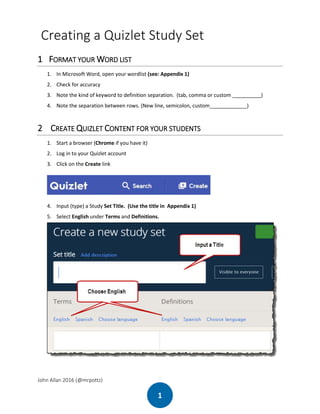
Quizlet "How To" workshop Sept 2016
- 1. John Allan 2016 (@mrpottz) 1 Creating a Quizlet Study Set 1 FORMAT YOUR WORD LIST 1. In Microsoft Word, open your wordlist (see: Appendix 1) 2. Check for accuracy 3. Note the kind of keyword to definition separation. (tab, comma or custom __________) 4. Note the separation between rows. (New line, semicolon, custom_____________) 2 CREATE QUIZLET CONTENT FOR YOUR STUDENTS 1. Start a browser (Chrome if you have it) 2. Log in to your Quizlet account 3. Click on the Create link 4. Input (type) a Study Set Title. (Use the title in Appendix 1) 5. Select English under Terms and Definitions.
- 2. John Allan 2016 (@mrpottz) 2 6. Click on the Import button 7. The Import your data screen appears 8. Return to Appendix 1 (in this document) 9. Select all of the data from the first keyword (clear) to the last definition (someone who studies something) 10. Copy this text [CTRL]+[C] 11. Return to the Quizlet browser screen 12. Right click on the large, empty text box 13. Choose Paste as plain text 14. Ensure that the setting Between Term and Definition is correct (Tab) 15. Ensure that the setting Between Rows is correct (New line) 16. Scroll down to screen to inspect the Preview area (below) 17. When the Preview is acceptable, click on the Import Terms button 18. The items have been placed in the Study Set 19. Click on the link change under the text Visible to everyone 20. The Permissions pop-up appears. 21. In the column Who can view?, select one of the options 22. In the column Who can edit?, select one of the options 23. Click on the Save button
- 3. John Allan 2016 (@mrpottz) 3 24. On the Create a new study set page, select the Add image icon beside the term connect 25. Quizlet offers options (you must upgrade to upload images) 26. Choose an image, choose images for the list 27. Select the Add voice recording icon beside the term connect 28. To preview the audio, click on the link, Listen to Quizlet audio 29. (you must upgrade to have recording ability) 30. Select the Auto-define icon beside the term contribute 31. Scroll down the offered definitions 32. Choose another definition if it suits your purpose 33. Click on the Create button 34. The Study Set has been created 35. Options for sharing appear in a pop up window 36. Close this window for now
- 4. John Allan 2016 (@mrpottz) 4 3 TRY THE STUDY SET 1. Click on the Flashcards button 2. A flash card appears, several editing options appear. 3. These include Edit, Audio, Start With, Shuffle options 4. Click on the Learn link (at the top of the screen) 5. Options are See term first and Play Audio – try these 6. Click on the Speller link (at the top of the screen) 7. There are several Speak options related to the speed of the audio (drop down menu) -- try these 8. Click on the Test link (at the top of the screen) 9. The test options appear on the right 10. Make an adjustment to the test option 11. Click on the Create new test button 12. Note that the test has changed 13. Be aware that you can now print paper versions of this test by clicking on the Print test button 14. Click the Cancel button
- 5. John Allan 2016 (@mrpottz) 5 15. Click on the Scatter link (at the top of the screen) 16. Try the game 17. Click on the Gravity link (at the top of the screen) 18. Click Get started 19. Select a level of difficulty 20. Always Start with the Definition to give the students a chance 21. Play the game 22. Click on the Back To link at the top left of the screen 4 SHARE THE STUDY SET 1. Click on the Share icon 2. Choose a method of sharing a.Input an email address, click Send Email b.Copy the Short URL and use this link in a course web page c.Choose a Social Media option 3. Click on the Close icon
- 6. John Allan 2016 (@mrpottz) 6 5 EMBED THE STUDY SET INTO AN LMS OR CLASS WEBPAGE 1. On the Study Set page, rollover the More icon 2. Choose the < > Embed option 3. The Embed study modes pop up appears. 4. Select and copy one of the activities HTML code 5. Launch the web resource (LMS or web page) (the Instructions that appear here are for the LMS Desire2Learn)
- 7. John Allan 2016 (@mrpottz) 7 6. Locate your course 7. Select the CONTENT option from the menu bar 8. Select the module in which the Quizlet content will appear 9. Click on the New button 10. Choose Create a File 11. Click on the text box Enter a Title 12. Input Quizlet activity 13. Click on HTML Source Editor icon 14. The HTML Source Editor appears 15. Click in the space between the <body> tags 16. Paste the link 17. Click on the Save button 18. The Quizlet activity appears in the editing window 19. Click on the Publish button 20. The Quizlet activity appears 21. Note students can use all of the Study Set by selecting the Choose a Study Mode button
- 8. John Allan 2016 (@mrpottz) 8 5.1 APPENDIX 1 ------------------------------------------------------------ 1060 Word List Module 01 Item Definition clear (adj.) easy to see, hear or understand connect (v.) to join or link to something or someone contribute (v.) to give or be a part of something with other people express (v.) to say or show how you think or feel find out (phr. v.) to get or discover information about something influence (v.) to have an effect on someone or something psychologist (n.) someone who has studied the human mind and feelings purchase (n.) something that you buy recommend (v.) to advise someone that something should be done researcher (n.) someone who studies something ---------------------------------------------------------------
