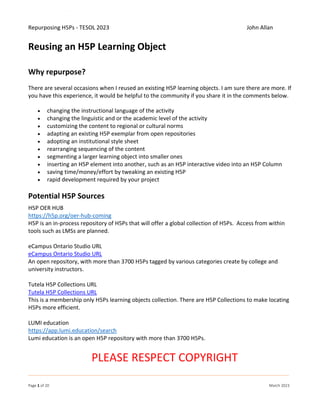
Repurposing H5Ps
- 1. Repurposing H5Ps - TESOL 2023 John Allan Page 1 of 20 March 2023 Reusing an H5P Learning Object Why repurpose? There are several occasions when I reused an existing H5P learning objects. I am sure there are more. If you have this experience, it would be helpful to the community if you share it in the comments below. • changing the instructional language of the activity • changing the linguistic and or the academic level of the activity • customizing the content to regional or cultural norms • adapting an existing H5P exemplar from open repositories • adopting an institutional style sheet • rearranging sequencing of the content • segmenting a larger learning object into smaller ones • inserting an H5P element into another, such as an H5P interactive video into an H5P Column • saving time/money/effort by tweaking an existing H5P • rapid development required by your project Potential H5P Sources H5P OER HUB https://h5p.org/oer-hub-coming H5P is an in-process repository of H5Ps that will offer a global collection of H5Ps. Access from within tools such as LMSs are planned. eCampus Ontario Studio URL eCampus Ontario Studio URL An open repository, with more than 3700 H5Ps tagged by various categories create by college and university instructors. Tutela H5P Collections URL Tutela H5P Collections URL This is a membership only H5Ps learning objects collection. There are H5P Collections to make locating H5Ps more efficient. LUMI education https://app.lumi.education/search Lumi education is an open H5P repository with more than 3700 H5Ps. PLEASE RESPECT COPYRIGHT
- 2. Repurposing H5Ps - TESOL 2023 John Allan Page 2 of 20 March 2023 Steps to Repurposing an H5P One of H5P's most powerful attributes is the ability to reuse or repurpose an existing H5P activity. There are a few steps necessary to reuse or repurpose an H5P for your needs. 1. Locate an existing H5P 2. Click on the Reuse button 3. Click on Download as an .H5P file 4. Note the file location 5. Change the H5P File name 6. Open the H5p in an editor 7. Make required changes 8. Rename the updated H5P 9. Save the revised H5P Note: After saving the H5P learning object with a different name. Both the original H5P and the new H5Ps are still available. In the activity below, we will 1. Go to an online H5P repository. 2. Search for an H5P. 3. Choose the Reuse button, 4. Download the H5P object, 5. Edit the H5P, and 6. Publish or share it.
- 3. Repurposing H5Ps - TESOL 2023 John Allan Page 3 of 20 March 2023 Locating, Acquiring an H5P from an H5P Archive 1. Go and log into https://h5pstudio.ecampusontario.ca. Note: The name of this archive is the ecampus Ontario H5P Studio. 2. In the Title & Description field type Effective Teaching Blended Learning. 3. Press the ENTER key. 4. In the Type field type course presentation. Note: The search results appear on the main screen. 5. Press the ENTER key. 6. Click on the title Effective Teaching Blended Learning text link. Note: An H5P course presentation appears on the screen.
- 4. Repurposing H5Ps - TESOL 2023 John Allan Page 4 of 20 March 2023 7. Try out the H5P. Note: Your goal is to identify issues of improvement to make it useful for your course. • Correct spelling • Remove odd title highlights! • Add a video • Add questions 8. Click on the Reuse button. Note: A Reuse Content pop up appears. 9. Click on the Download as an .h5p file link. 10. An .h5p file will appear in your Downloads folder. Note: The name of the H5P file is the type of H5P followed by numbers. 11. Close the ecampusontario.ca h5pstudio window. Repurposing an H5P (LUMI) 1. Go to the Lumi Education resource, https://app.lumi.education 2. Register and Log in. 3. Click on the Upload your content link. 4. On the Upload your content screen, click on the Drop files here or click and browse through your machine link.
- 5. Repurposing H5Ps - TESOL 2023 John Allan Page 5 of 20 March 2023 5. Locate and select the H5P file on your device. 6. Click on the Open button. Note: An H5P descriptor appears. 7. Wait a few seconds… Click on the Edit link. Note: The H5P opens in editing mode.
- 6. Repurposing H5Ps - TESOL 2023 John Allan Page 6 of 20 March 2023 Editing the H5P 1. In the title field, change the title to meet your purposes. 2. Change the H5P Title if required. Note: The title is for searching purposes only. Customizing the Slides Menu 1. Click on the Slides menu drop down link at the top left corner of the H5P editor. 2. Check or uncheck Show titles. 3. If Show titles is checked, choose Always show or Auto hide. 4. Choose the opacity percentage for the slide menu. 5. Click OK. Add a New slide (Branding) 1. Ensure that the first slide is active. 2. Click on the Add new slide icon.
- 7. Repurposing H5Ps - TESOL 2023 John Allan Page 7 of 20 March 2023 3. Since new slide opens to the right of the active slide, the new slide is now in position 2/10. To move the new slide to the first position, click on the Move slide left icon. 4. Now that the slide is in the correct position, click on the Text tab. 5. Type a company name. Note: In this example Kool Academy. 6. Customize the font, size and position of the text. 7. Click on the Done button. 8. Drag the text to an appropriate position. 9. Resize the text bounding box. 10. Continue to customize the introduction slide, by adding an image. Click on the Image icon. 11. Click on the Add icon. 12. Choose the Image. 13. Click on the Open button. 14. Add Alternative text. 15. Add Ownership details in the Meta tags. Note: At this point make more customizations to the front/branding page. 16. Click on the Done button.
- 8. Repurposing H5Ps - TESOL 2023 John Allan Page 8 of 20 March 2023 Copy and Paste an Item Note: In this example, the author wants to include a logo image on each slide of a Course Presentation. To save time, the Copy/Paste feature can be used. 1. Click on an element on the screen. In this case, the kool academy logo. 2. A light blue display menu, the Transform toolbar, appears near the selected element. Click on the Copy icon. Note: The Paste icon turns blue in the Course Presentation menu bar. 3. Open the next slide on the Course Presentation. By clicking on a Slide indicator. 4. Click on the Paste icon. 5. Reposition and possibly resize the logo on the destination slide. 6. Click on the paste icon on each of the destination slides. 7. Click on the Done button. Note: The background text highlighting is gone.
- 9. Repurposing H5Ps - TESOL 2023 John Allan Page 9 of 20 March 2023 Uniformity of Elements (Positioning and background colour) Note: It is important to raise the appearance of your digital learning objects by attending to alignment, proportion, and visual consistency. This makes the students’ experience more predictable and thus, seamless. In this example, the author wants to ensure that all text boxes to be consistent in terms of screen placement and without colored highlighting. 1. On the H5P, text is highlighted in different colours. To change make the learning object more uniform, each text box will need to be updated manually. 2. On slide 3, double-click on the top text box. 3. Highlight the text. 4. Click on the Background colour icon. 5. Click on the Automatic option. Note: Automatic matches the highlight with the slide background colour. 6. Continue updating the text boxes in all slides following steps 2 to 5. Note: The textboxes can be aligned consistently across all slides using the Transform tool. 7. On slide 3, click on the top text box. Note: The Transform toolbar appears. 8. Click on the transform (X) icon.
- 10. Repurposing H5Ps - TESOL 2023 John Allan Page 10 of 20 March 2023 Note: The menu displays Position coordinates and Size dimensions of the text box. 9. Type in desired position coordinates and dimensions for the similar elements throughout the course presentation Note: This ensures a consistent look throughout the H5P activity. Slide Background Colour Note: The slide background colour can be changes for all slides at once or as individual slides. 1. Click on the Slide background icon. 2. Choose the Template option. 3. Choose Color fill background. 4. Choose a color using the Pick a color tool. 5. Close the Slide background panel. 6. Click on the Slide background icon. 7. Click on the Reset to default button. Note: This changes all of the slides to appear with H5Ps color default. 8. Close the Slide background panel.
- 11. Repurposing H5Ps - TESOL 2023 John Allan Page 11 of 20 March 2023 Cloning Slides Note: Cloning slides saves time as the new slides inherit format, elements, positioning, and colours. 1. Ensure that slide 10 is active. 2. Click on the Add new slide icon. 3. Click on the Text tab. 4. Type question instructions. “Read the sentence and choose either true or false. Then click on the Submit button to see your score.” 5. Customize the font, size and position of the text. 6. Click on the Done button. 7. Drag the text to an appropriate position. 8. Resize the text bounding box. 9. Click on the True/False Question icon. 10. Add a Title for this question. 11. Type a prompt or a question. 12. Choose either True or False as the correct answer. 13. Click on the Done button. 14. Drag the question to an appropriate position on the screen and resize the question. Note: the question slide appears similar to this.
- 12. Repurposing H5Ps - TESOL 2023 John Allan Page 12 of 20 March 2023 Note: to quickly create more T/F slides use the Clone tool. 15. Ensure that slide 11 is active, click on the Clone icon. 16. Double click on the T/F question text. 17. Change the Title to Question 2. 18. Change the question text. 19. Make sure the correct answer is accurate. 20. Click on the Done button. Behaviour settings Note: If you are customizing an existing H5P, the Behaviour settings offer potential opportunities. The ones for the Course Presenter are detailed below. These vary between H5P authoring tools. 1. Click on the Behaviour settings drop-down menu.
- 13. Repurposing H5Ps - TESOL 2023 John Allan Page 13 of 20 March 2023 2. Checking the Activate Active Surface Mode hides the bottom navigation menu. If chosen, the teacher/developer must insert Go to Slide items for navigation in their Course Presentation. Note: Be aware that this setting cannot be undone. 3. Checking the Hide Summary Slide hides the final "user interaction statistical slide" which is normally used for learner feedback purposes. 4. Choosing the Override "Show Solution" button enables all Show Solution buttons for all questions in the Course Presentation activity. 5. Choosing the Override "Retry" button enables all Retry buttons for all questions in the Course Presentation activity. 6. Ensure that the “Show Solution and Show Retry” buttons in the Summary Slide settings are checked. These allow learners to see their performance and to repeat the activity.
- 14. Repurposing H5Ps - TESOL 2023 John Allan Page 14 of 20 March 2023 7. Checking the Enable Print button enables the printing of the activity. 8. Checking off one of the Social Settings options unveils a series of options that may be customized to share content to the designated social media account. Text overrides and translations 1. In the next section, Text overrides and translations, the instructor can customize feedback by changing terms or translating feedback into another language. 2. In the top right corner, choose a language. 3. Click on the Confirm button. 4. Click on the Course Presentation and then the Slide accordion buttons. Note: Translations for key terms in an H5P course presentation appear. 5. Check through the remaining items to review the translation. Make changes where appropriate.
- 15. Repurposing H5Ps - TESOL 2023 John Allan Page 15 of 20 March 2023 6. At the top of the Lumi screen, click on the View button. Note: Your updated H5P can be previewed. 7. On the Lumi menu, click File, Save as. 8. Click on the Save button. Using the Question Set, Copy and Paste and Replace feature In this example, 1. an H5P object is downloaded from the Lumi Cloud Hub, 2. the H5P file is edited in Lumi, 3. the H5P is exported as SCORM and an HTML activities Acquiring an H5P from the Lumi Cloud Hub 1. On the Lumi dashboard, choose Lumi Cloud Hub. 2. In the Search fields, type keyword World Set language to English Set Content type to QuestionSet.
- 16. Repurposing H5Ps - TESOL 2023 John Allan Page 16 of 20 March 2023 3. Click on the World Cup 2026 Quiz option. 4. Click on the Download button. Note: The H5P file is downloaded to your computer/device. 5. In the Lumi H5P Editor, click Open H5P file. 6. Locate the downloaded H5P file on your computer/device. 7. Open the H5P file. Note: This is an H5P QuestionSet.
- 17. Repurposing H5Ps - TESOL 2023 John Allan Page 17 of 20 March 2023 8. Scroll downwards until you see the Questions* section. Note: In this quiz we will us e the Paste & Replace feature to make two questions quickly. 9. Click on the first question Question 1. 10. Click on the Copy button. 11. Click on the + Add Question button. Note: A new question appears at the bottom of the questions list. 12. Click on the Paste button. Note: The contents from Question 1 appear in this new question. 13. Change the Question Title to Question 6. 14. Change the Question text to, The 2026 FIFA World Cup is the ______ World Cup hosted in North America. 15. Change the options to 4th, 5th, 3rd(mark as Correct), 2nd 16. Click on the second question Question 2. 17. Click on the Copy button.
- 18. Repurposing H5Ps - TESOL 2023 John Allan Page 18 of 20 March 2023 18. Click on the + Add Question button. Note: A new question appears at the bottom of the questions list. 19. Click on the Paste button. Note: The contents from Question 1 appear in this new question. 20. Change the Question Title to Question 7. 21. Change the Question text to, The 2026 World Cup is not being held in Russia. 22. Change the Correct answer to True. 23. At the top of the Lumi screen, click on the View button. Note: Your updated H5P can be previewed. 24. On the Lumi menu, click File, Save as. 25. Alter the name of the H5P file. 26. Click on the Save button. Export H5P as SCORM and an HTML activities SCORM 1. On the Lumi menu, click File, Export. 2. In the Export settings menu, choose the SCORM package option. 3. Set a Mastery (pass) score. 4. Choose or hide the Show rights and permissions option. 5. Click on the display options drop-down link. 6. Choose suitable options for your purposes. 7. Click on the EXPORT NOW link. 8. Ensure the file name is appropriate. 9. Click on the EXPORT button.
- 19. Repurposing H5Ps - TESOL 2023 John Allan Page 19 of 20 March 2023 10. The SCORM ZIP file is ready to be deployed on your LMS. HTML 1. On the Lumi menu, click File, Export. 2. In the Export settings menu, choose the All-in-one HTML file or the One HTML file and several media files option. 3. In the Add functionality section, choose or hide the Show rights and permissions, Show embed link and the Include reporter options. Note: The reporter, students can save a file with their progress and send it to their teacher. 4. Click on the EXPORT NOW link. 5. Ensure the file name is appropriate. 6. Click on the EXPORT button. The HTML file is ready to be deployed on your LMS or shared with your learners.
- 20. Repurposing H5Ps - TESOL 2023 John Allan Page 20 of 20 March 2023 Recycling H5Ps Using Lumi In this example, 1. A new H5P is created using items from other H5Ps 2. See the video at See the video here. https://youtu.be/9fyaNiWBEsI Links Lumi Education, https://lumi.education H5P, H5p.org H5P Service, H5P.com How To Make a question Set with LUMI, https://tinyurl.com/4rzr3y6m
