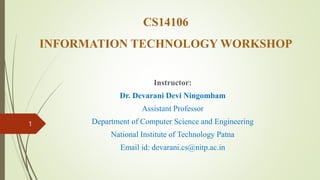
IT Workshop Covers Computer Hardware Components
- 1. CS14106 INFORMATION TECHNOLOGY WORKSHOP Instructor: Dr. Devarani Devi Ningombam Assistant Professor Department of Computer Science and Engineering National Institute of Technology Patna Email id: devarani.cs@nitp.ac.in 1
- 2. UNIT 2 THE COMPUTER SYSTEM HARDWARE LECTURES: 4 2
- 3. ROADMAP Central Processing Unit Memory Unit Input Devices - Human Data Entry Devices, Source Data Entry Devices, Output Devices - Hard Copy Devices, Soft Copy Devices Interconnecting the Units of a Computer, Concepts of Ports 3
- 4. What is Computer Hardware? The physical components of a computer are referred to as computer hardware. It refers to the computer system, particularly those components that comprise the central processing unit. 4
- 5. 1. Central Processing Unit (CPU) Central Processing Unit (CPU) or the processor is also often called the brain of computer. The CPU executes the stored programme instructions, which are stored in memory before execution. The CPU reads data and instructions from memory in order to process them. It translates the programme instructions and performs the necessary arithmetic and logic operations for data processing. The processed data or result is then sent to memory. CPU also serves as an administrator in charge of supervising the operations of other parts of the computer 5
- 6. 1.1. ARITHMETIC LOGIC UNIT (ALU) ALU consists of two units—arithmetic unit and logic unit. The arithmetic unit performs arithmetic operations on the data that is made available to it. Some of the arithmetic operations supported by the arithmetic unit are—addition, subtraction, multiplication and division. The logic unit of ALU is responsible for performing logic operations. Logic unit performs comparisons of numbers, letters and special characters. Logic operations include testing for greater than, less than or equal to condition. 6
- 7. 1.2. REGISTERS 7 Registers are high-speed storage areas within the CPU They store data, instructions, addresses and intermediate results of processing and are often referred to as the CPU’s working memory. Some of the important registers in CPU are as follows: **PCs have 32–bit or 64–bit registers.
- 8. Contd.. Accumulator (ACC) stores the result of arithmetic and logic operations. Instruction Register (IR) contains the current instruction most recently fetched. Program Counter (PC) contains the address of next instruction to be processed. Memory Address Register (MAR) contains the address of next location in the memory to be accessed. Memory Buffer Register (MBR) temporarily stores data from memory or the data to be sent to memory. Data Register (DR) stores the operands and any other data. 8
- 9. 1.3. CONTROL UNIT (CU) It organizes the processing of data and instructions. CU coordinates the input and output devices of a computer. CU uses the instructions in the Instruction Register (IR) to decide which circuit needs to be activated. It also instructs the ALU to perform the arithmetic or logic operations. When a program is run, the Program Counter (PC) register keeps track of the program instruction to be executed next. 9
- 10. ROADMAP Central Processing Unit Memory Unit Input Devices - Human Data Entry Devices, Source Data Entry Devices, Output Devices - Hard Copy Devices, Soft Copy Devices Interconnecting the Units of a Computer, Concepts of Ports 10
- 11. 2. MEMORY UNIT The memory unit consists of cache memory and primary memory. Primary memory or main memory of the computer is used to store the data and instructions during execution of the instructions. It is divided into 3 categories: - Cache memory - Primary memory - Secondary memory 11
- 12. 2.1. CACHE MEMORY Cache memory is a very high speed memory placed in between RAM and CPU. Cache memory increases the speed of processing. Cache memory is a storage buffer that stores the data that is used more often, temporarily, and makes them available to CPU at a fast rate. 12
- 13. Contd.. The CPU has a built-in 1. Level 1 (L1) cache: size of 256KB 2. Level2 (L2) cache: size of 6MB 3. Level 3 (L3) cache: size of 12M High-end processor comes with built-in L3 cache, like in Intel core i7. Generally, computers have cache memory of sizes 256 KB to 2 MB. 13
- 14. 2.2. PRIMARY MEMORY Primary memory is the main memory of computer. It is used to store data and instructions during the processing of data. Primary memory is semiconductor memory. Primary memory is of two kinds—Random Access Memory (RAM) and Read Only Memory (ROM). 14 Fig. Interaction of CPU with memory
- 15. RAM vs ROM RAM is volatile. It stores data when the computer is on. The information stored in RAM gets erased when the computer is turned off. RAM provides temporary storage for data and instructions. RAM provides a limited storage capacity, due to its high cost. On the other hand, ROM is non-volatile memory, but is a read only memory. The storage in ROM is permanent in nature, and is used for storing standard processing programs that permanently reside in the computer. 15
- 16. 2.3. SECONDARY MEMORY The secondary memory stores data and instructions permanently. It is a non-volatile memory. It provides back-up storage for data and instructions. Secondary memory has a high storage capacity than the primary memory. Secondary memory is also cheaper than the primary memory. It takes longer time to access the data and instructions stored in secondary memory than in primary memory. 16
- 17. ROADMAP Central Processing Unit Memory Unit Input Devices - Human Data Entry Devices, Source Data Entry Devices, Output Devices - Hard Copy Devices, Soft Copy Devices Interconnecting the Units of a Computer, Concepts of Ports 17
- 18. INPUT UNIT vs OUTPUT UNIT The input unit gets the data and programs from various input devices and makes them available for processing to other units of the computer. The input data is provided through input devices, such as—keyboard, mouse, trackball and joystick. Input data can also be provided by scanning images, voice recording, video recording, etc. On the other hand, 18 The output unit gets the processed data from the computer and sends it to output devices to make them available to the user of computer. The output data is provided through output devices like display screen, printer, plotter and speaker.
- 19. INPUT DEVICES Input devices are classified as follows— i. HUMAN DATA ENTRY DEVICES - Keyboard - Pointing devices—mouse, trackball, joystick, digitizing tablet - Pick devices—light pen, touch screen ii. SOURCE DATA ENTRY DEVICES - Audio input—speech recognition - Video input—digital camera - Scanner—hand-held scanner, flat-bed scanner - Optical Scanner—OCR, OMR, MICR, barcode reader 19
- 20. i. HUMAN DATA ENTRY DEVICES 1. KEYBOARD Description: The design of a keyboard is similar to a standard typewriter. The modern keyboards are QWERTY keyboard (Q, W, E, R, T, Y are the sequence of keys in top row of letters). Standard keyboard contains 101 keys which are arranged in the same order as a typewriter. The keyboard has five sections (1) Typing keys (1, 2, 3…, A, B, C…), (2) Numeric keypad (numeric keys on right side), (3) Function keys (F1, F2…. on top side), (4) Control keys (cursor keys, ctrl, alt.…), and (5) Special-purpose keys (Enter, shift, spacebar…). Some keyboards have 110 keys, where the extra keys are designed to work with the Windows operating system. 20
- 21. i. HUMAN DATA ENTRY DEVICES 2. POINTING DEVICES a. Mouse: The mouse can be used in five different ways: Pointing points to a location or object on the computer screen. The cursor moves in the direction in which the mouse moves. Left Click or Click means pressing the left button of mouse and releasing it. Clicking is used to select a button, command or icon on the screen. Right Click involves pressing the right button on mouse and releasing it. Right click displays a menu that contains options like cut, copy, paste, font, paragraph, etc. for the item on which the mouse is pointing. Double Click is used to start a program or open a folder. Drag and Drop drags an object and drops it at another location. 21
- 22. Classification of Mouse 1. Physical Mouse has a rubber ball on the bottom side that protrudes when the mouse is moved. It requires a smooth, dust free surface, such as a mouse pad, on which it is rolled. 2. Optical Mouse uses a Light Emitting Diode (LED) and a sensor to detect the movement of mouse. Optical mouse requires an opaque flat surface underneath it. Optical mouse is better than physical mouse as there is no moving part that can cause wear and tear, and dirt cannot get inside it. 22
- 23. i. HUMAN DATA ENTRY DEVICES 2. POINTING DEVICES b. Digitizing Tablet: used primarily to input drawings, sketches, etc. Digitizing tablet is used for Computer Aided Design (CAD) for the design of buildings, automotive designs, and designing of maps, etc. Description: Digitizing tablet consists of two parts: a. Electronic tablet: a flat bed tablet. Each position on the tablet corresponds to a fixed/specific position on the screen. b. Pen: looks like a ball pen but has an electronic head. The pen in moved on the tablet. Drawings can be made on the tablet using a pen, and is provided as input to computer. 23
- 24. i. HUMAN DATA ENTRY DEVICES 3. PICK DEVICES a. Light Pen: a light sensitive pen-like input device and is used to select objects directly on the computer screen. Description and Working: The pen contains a photocell in a small tube. When the pen is moved on the screen, light from the screen at the location of pen causes the photocell to respond. The electric response is transmitted to the computer that can identify the position on screen at which the light pen is pointing. It is used for making drawing, graphics and for menu selection. 24
- 25. i. HUMAN DATA ENTRY DEVICES 3. PICK DEVICES b. Touch Screen: consists of a clear glass panel with sensors, it has a device driver, and a controller that translates the information captured by the glass panel sensors to a form that the computer can understand. Working: Touch screens have an infrared beam that criss-cross the surface of screen. When a fingertip is touched on the screen, the beam is broken, and the location is recorded. The recorded location is sent to the computer via the controller of touch screen, in a form that the computer can understand. 25
- 26. ii. SOURCE DATA ENTRY DEVICES 1. Audio Input Devices Audio input devices like a microphone is used to input a person’s voice into the computer. A sound card translates analog audio signals from microphone into digital codes that the computer can store and process. Sound card also translates back the digital sound into analog signals that can be sent to the speakers. Translating spoken words into text is also known as speech recognition or voice recognition. 26 They are used for audio input, video input and to enter the source document directly to computer.
- 27. ii. SOURCE DATA ENTRY DEVICES 2. Video Input Device Video input is provided to the computer using video camera and digital camera. Video camera can capture full motion video images. The digital camera digitizes images, compresses them and stores them on a memory card like flash memory. The information from the digital camera can be brought into the computer and stored. Computer vision is an area of computer science that deals with images. 27
- 28. ii. SOURCE DATA ENTRY DEVICES 3. Optical Input Devices: allow computers to use light as a source of input. a. Scanner: Hand-held Scanners: are portable and are placed over the document to be scanned. They consist of light emitting diodes. The scanned documents are converted and stored as an image in the computer memory. They are difficult to use if there is a need to scan a full page document. Flat-bed Scanners: provide high quality scan in a single pass and has a glass top and a lid that covers the glass. They are largely used to scan full page documents. 28
- 29. ii. SOURCE DATA ENTRY DEVICES 3. Optical Input Devices: allow computers to use light as a source of input. b. Optical Character Recognition (OCR): uses optical character reader for recognition 29 Fig. OCR system grid of dots text that the computer can interpret as words and letters. American Standard Code for Information Interchange
- 30. ii. SOURCE DATA ENTRY DEVICES 3. Optical Input Devices: allow computers to use light as a source of input. c. Magnetic Ink Character Recognition (MICR): used in banks to process large volumes of cheques for recognizing the magnetic encoding numbers printed at the bottom of a cheque. The numbers on the cheque are human readable, and are printed using an ink which contains iron particles. MICR uses magnetic ink character reader for character recognition. When a cheque is passed through Magnetic Ink Character Reader, the magnetic field causes the read head to recognize the characters or numbers of cheque. The reading speed of MICR is faster than OCR. 30
- 31. ii. SOURCE DATA ENTRY DEVICES 3. Optical Input Devices: allow computers to use light as a source of input. d. Optical Mark Recognition (OMR): used to detect marks on a paper. The marks are recognized by their darkness. OMR uses an optical mark reader to read the marks. e. Barcode Reader: are adjacent vertical lines of different width that are machine readable. Barcodes are read using reflective light by barcode readers. This information is input to the computer which interprets the code using the spacing and thickness of bars. 31
- 32. ROADMAP Central Processing Unit Memory Unit Input Devices - Human Data Entry Devices, Source Data Entry Devices Output Devices - Hard Copy Devices, Soft Copy Devices Interconnecting the Units of a Computer Concepts of Ports 32
- 33. OUTPUT DEVICES Output devices are classified as follows: 1. Hard Copy Devices Printer Plotter Computer Output on Microfilm (microfiche) 2. Soft Copy Devices Monitor Visual Display Terminal Video Output Audio Response 33
- 34. Hard Copy Devices Printer: The print quality (sharpness and clarity of print) of the printer is determined by the resolution of the printer. Resolution is measured in dots per inch (dpi). 34 Printer impact printer Dot Matrix Printers Daisy Wheel Printers Drum Printers non-impact printer Ink-jet Printers Laser Printers
- 35. Hard Copy Devices Plotter: A plotter is used for vector graphics output to draw graphs, maps, blueprints of ships, buildings, etc. 35 Plotter drum plotter pens mounted on the carriage are stationary and move only horizontally for vertical movement, the drum on which the paper is fixed moves clockwise and anti-clockwise. flatbed plotter The paper is stationary and the pens mounted on the carriage move horizontally and vertically
- 36. Hard Copy Devices Computer Output on Microfilm: is in a fiche or roll format, and is used to record computer output directly from the computer tape or cartridge. - Computer Output on Microfilm (COM) is a high speed and low cost process. - It can produce data in microfilm form at a much faster speed from that of a paper printer. - The standard roll film is 16 mm wide with a film image that is 1/24 of the original document. COM is used for storing output in banking and insurance applications, medical X rays, etc. 36
- 37. Soft Copy Devices: The output obtained in an intangible form on a visual display, audio unit or video unit is called soft copy output. Monitor: 37 Monitor monochrom e display monitor only one color to display text colour display monitor can display 256 colors at one time The clarity of image on the computer screen depends on three factors: 1. Resolution of Screen: the number of pixels in horizontal and vertical direction. The common resolution of computer screen is 800x600 and 1024x768 2. Dot Pitch: the diagonal distance between two colored pixels on a display screen 3. Refresh Rate—the number of times per second the pixels are recharged so that their glow remains bright.
- 38. Soft Copy Devices Visual Display Terminal: 38 A monitor and keyboard together are known as Visual Display Terminal (VDT). Terminal Dumb do not have processing and programming capabilities smart have built-in processing capability but do not have its own storage capacity intelligent have both built-in processing and storage capacity.
- 39. Soft Copy Devices 39 Video Output: The projector is mainly used to display visual output to a large gathering of people required for the purposes of teaching, training, meetings, conference presentations, etc. Audio Response: Audio response provides audio output from the computer. The signals are sent to the speakers via the sound card that translates the digital sound back into analog signals. The audio response from the computer may be generated by synthesizing the input human speech to give audio output, or may be a result of a set of rules that are used to create artificial speech.
- 40. ROADMAP Central Processing Unit Memory Unit Input Devices - Human Data Entry Devices, Source Data Entry Devices Output Devices - Hard Copy Devices, Soft Copy Devices Interconnecting the Units of a Computer Concepts of Ports 40
- 41. CONCEPTS OF PORTS: I/O PORT The I/O ports are the external interfaces that are used to connect input and output devices like printer, modem and joystick to the computer. 41
- 42. WORKING OF I/O SYSTEM 42 I/O Devices are attached to computer via the ports of computer. There are many standard ports available on the backside of the computer case like serial port and parallel port. Device Controller operates on a bus, a port or a device. It controls the signals on the wires of port or bus. Device Driver is software via which the operating system communicates with the device controllers. Each device has its own device driver, and a device controller which is specific to the device. Application programs use an I/O device by issuing commands and exchanging data with the device driver.
- 43. END OF UNIT 2 43
- 44. EXTRA: MOTHERBOARD COMPONENTS 44 "read-only" memory, which consists of low-level software that controls the system hardware Peripheral Component Interconnect: a computer slot that allows you to insert expansion cards into your computer. Integrated Drive Electronics (IDE) is a standard interface for connecting a motherboard to storage devices Serial Advanced Technology Attachment (SATA) is a computer bus interface used to connect host bus adapters with mass storage devices controls all of the computers I/O functions Accelerated Graphics Port