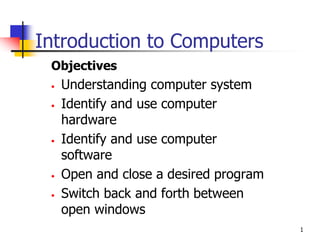
Intro_to_Computers_Parts.ppt
- 1. 1 Introduction to Computers Objectives • Understanding computer system • Identify and use computer hardware • Identify and use computer software • Open and close a desired program • Switch back and forth between open windows
- 2. 2 What Is A Computer? A computer is an electronic device, operating under the control of instructions (software) stored in its own memory unit, that can accept data (input), manipulate data (process), and produce information (output) from the processing. Generally, the term is used to describe a collection of devices that function together as a system. (Programmable device)
- 3. 3 Devices that comprise a computer system Printer (output) Monitor (output) Speaker (output) Scanner (input) Mouse (input) Keyboard (input) System unit (processor, memory…) Storage devices (CD-RW, Floppy, Hard disk, zip,…)
- 4. 4 What Does A Computer Do? Computers can perform four general operations, which comprise the information processing cycle. Input Process Output Storage
- 5. 5 Data and Information All computer processing requires data, which is a collection of raw facts, figures and symbols, such as numbers, words, images, video and sound, given to the computer during the input phase. Computers manipulate data to create information. Information is data that is organized, meaningful, and useful. During the output Phase, the information that has been created is put into some form, such as a printed report. The information can also be put in computer storage for future use.
- 6. 6 Why Is A Computer So Powerful? The ability to perform the information processing cycle with amazing speed. Reliability (low failure rate). Accuracy. Ability to store huge amounts of data and information. Ability to communicate with other computers.
- 7. Computer Parts Hardware Software 7
- 8. Computer Hardware Physical (tangible) parts of the computer system
- 9. Computer Hardware Parts There are many parts including processor and memory chips, input/output devices, tapes, disks, modems, cable, etc. that work together to make a computer work,
- 10. CPU The Central Processing Unit The BRAIN of the Computer
- 11. Processor The CPU – The chip or chips that interpret and execute program instructions and manage the functions of input, output, and storage devices.
- 12. Computer Case Contains the major components of the computer. It helps protect them.
- 13. Front of the Computer Case
- 14. Inside the Computer Case
- 15. Monitor A display screen to provide “output” to the user. It is where you view the information your are working on.
- 16. Video Card Connects the computer to the monitor. It is a circuit board attached to the motherboard that contains the memory and other circuitry necessary to send information to the monitor for display on screen.
- 17. Keyboard Used to enter information into the computer and for giving commands.
- 18. Mouse An input device operated by rolling its ball across a flat surface. The mouse is used to control the on- screen pointer by pointing and clicking, double-clicking, or dragging objects on the screen.
- 19. Touchpad A pressure- sensitive and motion sensitive device used in place of a mouse.
- 20. CD Rom Drive The drive that plays CDs and reads data that has been stored on the CD.
- 21. CD Compact Disk – A type of optical storage device.
- 22. Floppy Disk Drive A device that holds a removable floppy disk when in use; read/write heads read and write data to the diskette.
- 23. Hard Disk Magnetic storage device in the computer.
- 24. RAM Random Access Memory RAM is a computer’s temporary memory, which exists as chips on the motherboard near the CPU. It stores data or programs while they are being used and requires power.
- 25. Printer An output device that produces a hard copy on paper. It gives information to the user in printed form.
- 26. Barcode Reader An input device that converts a pattern of printed bars into a number that a computer can read. They are often used by businesses to quickly input price and product information.
- 27. Scanner A device that allows pictures to be placed into a computer.
- 28. Microphone Allows the user to record sounds as input to their computer.
- 29. Speakers Used to generate or reproduce voice, music, and other sounds.
- 30. Sound Card Connects the speakers and microphone to the computer.
- 31. Modem The place where the computer is connected to the phone line.
- 32. Network Card A circuit board that connects the computer to the rest of the network usually using special cables.
- 33. 33 How Does a Computer Know what to do? It must be given a detailed list of instructions, called a compute program or software, that tells it exactly what to do. Before processing a specific job, the computer program corresponding to that job must be stored in memory. Once the program is stored in memory the compute can start the operation by executing the program instructions one after the other.
- 34. 34 What Are The Primary Components Of A Computer ? Input devices. Central Processing Unit (containing the control unit and the arithmetic/logic unit). Memory. Output devices. Storage devices.
- 35. 35 Input Devices Keyboard. Mouse.
- 36. 36 The Keyboard The most commonly used input device is the keyboard on which data is entered by manually keying in or typing certain keys.
- 37. 37 The Mouse Is a pointing device which is used to control the movement of a mouse pointer on the screen to make selections from the screen. A mouse has one to five buttons. The bottom of the mouse is flat and contains a mechanism that detects movement of the mouse.
- 38. 38 The Central processing Unit The central processing unit (CPU) contains electronic circuits that cause processing to occur. The CPU interprets instructions to the computer, performs the logical and arithmetic processing operations, and causes the input and output operations to occur. It is considered the “brain” of the computer.
- 39. 39 The Central processing Unit… The CPU contains Control unit Arithmetic / logic unit (ALU) Control unit directs and coordinates most of the operations in the computer. For every instruction, the control unit repeats a set of four basic operations called the machine cycle: (1) fetching the instruction or data item from memory, (2) decoding the instruction into commands the computer understands, (3) executing the commands, and, if necessary, (4) storing, or writing the result to memory. Arithmetic/logic unit (ALU) performs the execution part of the machine cycle. Specifically, the ALU carries out three operations: Arithmetic operations – performing calculations, which include addition, subtraction, multiplication, and division Comparison operations – comparing data items to determine if the first item is greater than, equal to, or less than the other item Logical operations – working with conditions and logical operators such as AND, OR, and NOT
- 40. 40 Memory Memory also called Random Access Memory or RAM (temporary memory) is the main memory of the computer. It consists of electronic components that store data including numbers, letters of the alphabet, graphics and sound. Any information stored in RAM is lost when the computer is turned off. Read Only Memory or ROM is memory that is etched on a chip that has start-up directions for your computer. It is permanent memory.
- 41. 41 Amount Of RAM In Computers The amount of memory in computers is typically measured in kilobytes or megabytes. One kilobyte (K or KB) equals approximately 1,000 memory locations and one megabyte (M or MB) equals approximately one million locations A memory location, or byte, usually stores one character. Therefore, a computer with 8 MB of memory can store approximately 8 million characters. One megabyte can hold approximately 500 pages of text information.
- 42. 42 Output Devices Output devices make the information resulting from the processing available for use. The two output devices more commonly used are the printer and the computer screen. The printer produces a hard copy of your output, and the computer screen produces a soft copy of your output.
- 43. Software Programs that tell the computer what to do. It provides instructions that the CPU will need to carry out.
- 44. 44 Computer Software Software is the logical part of the computer. That is all instructions (Programs) which tell the computer what to do. Software can be categorized into two types: Operating system software (OS) Application software.
- 45. 45 Operating System Software Operating system software tells the computer how to perform the functions of loading, storing and executing an application and how to transfer data. Today, many computers use an operating system that has a graphical user interface (GUI) that provides visual clues such as icon symbols to help the user. Microsoft Windows 98, XP, vista, 7, 8, ubuntu, Mac OS are the widely used graphical operating system. DOS (Disk Operating System) is an older but still widely used operating system that is text-based.
- 46. DOS Disk Operating System This software connects the hardware with the programs you want to run. MS-DOS: Microsoft DOS (Disk Operating System) is a command line user interface. MS-DOS 1.0 was released in 1981 for IBM computers.
- 48. Windows A family of operating systems developed and produced by Microsoft Corp. It provides a software graphical user interface (GUI) used on IBM and compatible computers.
- 49. Example of Windows (GUI)
- 50. 50 Application Software Application Software consists of programs that tell a computer how to produce information. They are made to perform specific tasks. Some of the more commonly used packages are: Word processing Electronic spreadsheet Photoshop Presentation graphics
- 51. 51 Word Processing Word Processing software is used to create and print documents. A key advantage of word processing software is that users easily can make changes in documents.
- 52. 52 Electronic Spreadsheets Electronic spreadsheet software allows the user to add, subtract, and perform user-defined calculations on rows and columns of numbers. These numbers can be changed and the spreadsheet quickly recalculates the new results.
- 53. 53 Photoshop Software Allows the user to create and edit images and graphics with different styles and shapes
- 54. 54 Presentation Graphics Presentation graphic software allows the user to create documents called slides to be used in making the presentations. Using special projection devices, the slides display as they appear on the computer screen.
- 55. Introduction to Windows The Desktop • The desktop is the first thing you see when you log in- it is the “launch pad” • Icons, or pictures, represent programs that are available on the computer. • Notice the task bar at the bottom of the screen. 55
- 56. 56 Introduction to Windows Activity • Locate the following items on your desktop: Taskbar Program icon Mouse pointer Start button
- 57. 57 Introduction to Windows Activity Starting a Program: • You start, or open, a program by double-clicking its icon on the desktop • The program is visible as a window on the computer screen • A button representing the program appears on the taskbar
- 58. 58 Introduction to Windows Working With Windows • A windows represents an open program or folder. • You can have more than one window open at a time. • The window you are working in is called the active window. • The active window will be on top of any other open windows.