Wd133 unit 5 module 1 learning about brush types and properties
•Download as PPTX, PDF•
0 likes•153 views
Report
Share
Report
Share
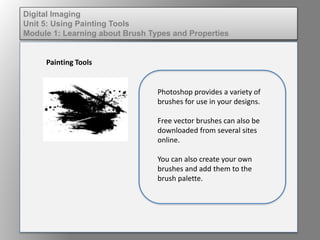
Recommended
Recommended
More Related Content
What's hot
What's hot (20)
Photoshop step by step powerpoint presentation - hayley ip 10 f

Photoshop step by step powerpoint presentation - hayley ip 10 f
Presentation on Photoshop Tools By Batra Computer Centre

Presentation on Photoshop Tools By Batra Computer Centre
Similar to Wd133 unit 5 module 1 learning about brush types and properties
Similar to Wd133 unit 5 module 1 learning about brush types and properties (20)
Dig imag unit 5 module 2 using the various painting tools

Dig imag unit 5 module 2 using the various painting tools
Wd133 unit 5 module 2 using the various painting tools

Wd133 unit 5 module 2 using the various painting tools
More from kateridrex
More from kateridrex (20)
Dig imag unit 11 module 4 creating slices in an image (2)

Dig imag unit 11 module 4 creating slices in an image (2)
Dig imag unit 11 module 4 creating slices in an image (2)

Dig imag unit 11 module 4 creating slices in an image (2)
Dig imag unit 11 module 4(2) creating slices in an image

Dig imag unit 11 module 4(2) creating slices in an image
Dig imag unit 11 module 4 creating slices in an image

Dig imag unit 11 module 4 creating slices in an image
Dig imag unit 11 module 1 understanding web graphics

Dig imag unit 11 module 1 understanding web graphics
Dig imag unit 9 module 1 working with the pen tool

Dig imag unit 9 module 1 working with the pen tool
Dig imag unit 8 module 2 creating and saving alpha channels

Dig imag unit 8 module 2 creating and saving alpha channels
Dig imag unit 7 module 1 understanding and implementing filters

Dig imag unit 7 module 1 understanding and implementing filters
Dig imag unit 5 module 1 learning about brush types and properties

Dig imag unit 5 module 1 learning about brush types and properties
Dig imag unit 4 module 1 learning about type fonts and properties[2]![Dig imag unit 4 module 1 learning about type fonts and properties[2]](data:image/gif;base64,R0lGODlhAQABAIAAAAAAAP///yH5BAEAAAAALAAAAAABAAEAAAIBRAA7)
![Dig imag unit 4 module 1 learning about type fonts and properties[2]](data:image/gif;base64,R0lGODlhAQABAIAAAAAAAP///yH5BAEAAAAALAAAAAABAAEAAAIBRAA7)
Dig imag unit 4 module 1 learning about type fonts and properties[2]
Wd133 unit 5 module 1 learning about brush types and properties
- 1. Digital Imaging Unit 5: Using Painting Tools Module 1: Learning about Brush Types and Properties Painting Tools Photoshop provides a variety of brushes for use in your designs. Free vector brushes can also be downloaded from several sites online. You can also create your own brushes and add them to the brush palette.
- 2. Digital Imaging Unit 5: Using Painting Tools Module 1: Learning about Brush Types and Properties Painting Tools The Brush tool is a basic painting tool. It works like a traditional drawing tool by applying the color using strokes. You can change the size of the brush, the opacity of the color you are applying as well as the brush tip shape.
- 3. Digital Imaging Unit 5: Using Painting Tools Module 1: Learning about Brush Types and Properties Blending Brush Modes A Blending Mode is a way to mix the colors with the items beneath them. The basic blending modes are: • Normal Mode - paints the color as is with no transformation. • Dissolve – adds noise to the edges of the brush stroke. • Opacity – adjusts the transparency of the stroke. • Flow – the rate the color is applied.
- 4. Digital Imaging Unit 5: Using Painting Tools Module 1: Learning about Brush Types and Properties Free vector brushes If the default brushes do not offer the variety of textures, shapes and grunge effects you are looking for, several sites provide free brushes for download. These are installed and imported into the brush palette for use.
- 5. Digital Imaging Unit 5: Using Painting Tools Module 1: Learning about Brush Types and Properties Creating brushes Create your own custom brush using the following steps: Open a new 200 pixel wide by 200 pixel high Photoshop document with a white background.
- 6. Digital Imaging Unit 5: Using Painting Tools Module 1: Learning about Brush Types and Properties Creating brushes Choose the brush tool Select a 10 pixel round brush in the preset brushes window Make sure the foreground color is black. Paint some strokes using this brush on the canvas.
- 7. Digital Imaging Unit 5: Using Painting Tools Module 1: Learning about Brush Types and Properties Creating brushes Reset the brush size and brush opacity. Paint more strokes on the canvas. These strokes will become your new brush pattern.
- 8. Digital Imaging Unit 5: Using Painting Tools Module 1: Learning about Brush Types and Properties Creating brushes Under the Edit menu select Define Brush Preset. Name your brush in the window that pops up. Hit OK. Your new brush will appear at the bottom of the preset brushes window.