New Perspectives Access 2013 Tutorial 3 SAM Project 1a.docx
New Perspectives Access 2013| Tutorial 3: SAM Project 1a New Perspectives Access 2013 Tutorial 3: SAM Project 1a PHYSICAL THERAPY SPECIALISTS, P.C. USING QUERIES TO UPDATE AND RETRIEVE INFORMATIONName PROJECT DESCRIPTIONJennifer Christie needs to update some of the data in the Therapist and Location tables to reflect a contract change and the closure of a business location for Physical Therapy Specialists. She also needs to view specific data about patients, therapists, and billing. She asks you to help her maintain the data in the database and to create query objects to view the data she needs to review. GETTING STARTED · Download the following file from the SAM website: · NP_Access2013_T3_P1a_FirstLastName_1.accdb · Open the file you just downloaded and save it with the name: · NP_Access2013_T3_P1a_FirstLastName_2.accdb · Hint: If you do not see the .accdb file extension in the Save file dialog box, do not type it. Access will add the file extension for you automatically. · Open the _GradingInfoTabletable and ensure that your first and last name is displayed as the first record in the table. If the table does not contain your name, delete the file and download a new copy from the SAM website. PROJECT STEPS Open the Therapist table in Datasheet view. Display the subdatasheet for the record with Therapist ID 699, and then update the record with BillingID A84975 to include 3 sessions and an amount of $225. Close the Therapist table. Open the Location table in Datasheet view. Change the font size for the datasheet to 12 pt. Select and resize the Address column in the Location table datasheet to best fit the data it contains. Delete the record with LocationID C from the Location table. Save and close the Location table. Create a new query in Design view and based on the Patient table. Add the FirstName, LastName, BirthDate, and Gender fields, in that order, to the query design. Save the query as PatientBirthdays, and then run it. In the PatientBirthdays datasheet, use Filter By Selection to select only those records for patients with an October birthday. (Tip: Use the “Begins with 10” option in the Selection menu.) Redisplay all records in the datasheet, but do not clear the filter you just applied. Save and close the PatientBirthdays query. Create a new query in Design view that is based on the Patient, Billing, and Therapist tables. Save the query as PatientsAndTherapists, and then do the following: a. Add the LastName field from the Patient table to the query. b. Add the LastName field from the Therapist table to the query. c. Add the StartDate, EndDate, Sessions, and Amount fields, in that order, from the Billing table to the query. d. Save and run the query, and then close it. Use the Navigation Pane to copy the PatientsAndTherapists query, and then paste it as PatientsAndTherapistsMarchStart. Modify the PatientsAndTherapistsMarchStart query by adding a condition to the StartDate field to select records with contracts that begin on or.
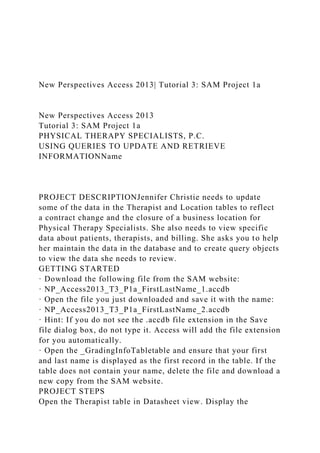
Recommended
Recommended
More Related Content
Similar to New Perspectives Access 2013 Tutorial 3 SAM Project 1a.docx
Similar to New Perspectives Access 2013 Tutorial 3 SAM Project 1a.docx (14)
More from henrymartin15260
More from henrymartin15260 (20)
Recently uploaded
Recently uploaded (20)
New Perspectives Access 2013 Tutorial 3 SAM Project 1a.docx
- 1. New Perspectives Access 2013| Tutorial 3: SAM Project 1a New Perspectives Access 2013 Tutorial 3: SAM Project 1a PHYSICAL THERAPY SPECIALISTS, P.C. USING QUERIES TO UPDATE AND RETRIEVE INFORMATIONName PROJECT DESCRIPTIONJennifer Christie needs to update some of the data in the Therapist and Location tables to reflect a contract change and the closure of a business location for Physical Therapy Specialists. She also needs to view specific data about patients, therapists, and billing. She asks you to help her maintain the data in the database and to create query objects to view the data she needs to review. GETTING STARTED · Download the following file from the SAM website: · NP_Access2013_T3_P1a_FirstLastName_1.accdb · Open the file you just downloaded and save it with the name: · NP_Access2013_T3_P1a_FirstLastName_2.accdb · Hint: If you do not see the .accdb file extension in the Save file dialog box, do not type it. Access will add the file extension for you automatically. · Open the _GradingInfoTabletable and ensure that your first and last name is displayed as the first record in the table. If the table does not contain your name, delete the file and download a new copy from the SAM website. PROJECT STEPS Open the Therapist table in Datasheet view. Display the
- 2. subdatasheet for the record with Therapist ID 699, and then update the record with BillingID A84975 to include 3 sessions and an amount of $225. Close the Therapist table. Open the Location table in Datasheet view. Change the font size for the datasheet to 12 pt. Select and resize the Address column in the Location table datasheet to best fit the data it contains. Delete the record with LocationID C from the Location table. Save and close the Location table. Create a new query in Design view and based on the Patient table. Add the FirstName, LastName, BirthDate, and Gender fields, in that order, to the query design. Save the query as PatientBirthdays, and then run it. In the PatientBirthdays datasheet, use Filter By Selection to select only those records for patients with an October birthday. (Tip: Use the “Begins with 10” option in the Selection menu.) Redisplay all records in the datasheet, but do not clear the filter you just applied. Save and close the PatientBirthdays query. Create a new query in Design view that is based on the Patient, Billing, and Therapist tables. Save the query as PatientsAndTherapists, and then do the following: a. Add the LastName field from the Patient table to the query. b. Add the LastName field from the Therapist table to the query. c. Add the StartDate, EndDate, Sessions, and Amount fields, in that order, from the Billing table to the query. d. Save and run the query, and then close it. Use the Navigation Pane to copy the PatientsAndTherapists query, and then paste it as PatientsAndTherapistsMarchStart. Modify the PatientsAndTherapistsMarchStart query by adding a condition to the StartDate field to select records with contracts that begin on or after March 1,2016. Set the StartDate field so it does not appear in the query results, but remains in the query design. Save and run the query, and then close the query. In the Navigation Pane, copy the PatientsAndTherapistsMarchStart query, rename the copied query as PatientsAndTherapistsMarch, and then do the
- 3. following: e. Add a new condition to the query to select records with contracts that start on or after March 1, 2016 and end on or before March 31, 2016. f. Sort the records in ascending order by the StartDate field. g. Change the StartDate field so it appears in the query results, and then move the StartDate field so it follows the LastName field in the query design. h. Save and run the query, and then close it. Create a new query in Design view that uses the Therapist table. Add the LastName, Specialty, Certification, HireDate, and Minors fields, in that order, to the query design. Add a condition to the Certification field to select records that contain the value MPT. Save the query as MPT, run it, and then close it. In the Navigation Pane, copy the MPT query, rename the copied query as MPTOrMinors, and then add a new condition to the MPTOrMinors query to select a record with a Certification field that contains the value MPT or a record that indicates that the therapist accepts patients who are minors. Save and run the query, and then close it. Create a new query in Design view that is based on the Patient and Billing tables. Save the query as PatientAmounts, and then do the following: i. Add the LastName and FirstName fields from the Patient table to the query. j. Add the Sessions and Amount fields from the Billing table to the query. k. Save and run the query. Add the Total row to the PatientAmounts datasheet, and then use a function to calculate the total number of sessions and the total of all contract amounts. Save and close the query. Create a new query in Design view that is based on the Patient and Billing tables. Save the query as ContractDays, and then do the following: l. Add the LastName field from the Patient table to the query.
- 4. m. Add the Sessions, StartDate, and EndDate fields from the Billing table, in that order, to the query. n. In Design view, create a calculated field named NumberOfDays in the fifth column of the query design grid that determines the number of days in each contract, by creating an expression that subtracts the StartDate field value from the EndDate field value. Set the Caption property for the calculated field to Number of Days. o. Sort the values in the NumberOfDays field in descending order. p. Save and run the query. Resize the Number of Days column to best fit the data it contains. q. Save and close the query. Create a new query in Design view that is based on the Billing and Therapist tables. Save the query as TherapistTotals, and then do the following: r. Add the TherapistID and LastName fields from the Therapist table to the query. s. Add the Sessions and Amount fields from the Billing table to the query. t. For each therapist, use an aggregate function to calculate the total number of sessions and the total amount billed for those sessions. For these two columns, use the field names NumberOfSessions and TotalAmount, and the captions Number of Sessions and Total Amount, respectively. u. Save and run the query. Resize the Number of Sessions and Total Amount columns to best fit the data they contain. v. Save and close the query. Compact and repair your database, save your database, and exit Access. Follow the directions on the SAM website to submit your completed project. 2
- 5. A10526JennyChampion34 Duck LakeAkronOH44305330-555- 87442/25/1975FA10235RobertLayna48 Mettle CoveAkronOH44308330-555- 14006/15/1982MA10845AngelRamirez583 South 1st StAkronOH44305330-555- 19829/1/1970MA10486RichardFarmer550 Riverside DrAkronOH44308330-555- 042510/31/1986MB18536MontgomeryStewart5 Ladle LaneAkronOH44302330-555- 976310/28/1982MB19356LindaFrancis235 Hwy 5AkronOH44308330-555-62467/4/1985FB15264LexieGarcia4 Lakeside DrAkronOH44305330-555- 74988/4/1955FA12565GlendaCampbell3 River RoadAkronOH44308330-555- 01004/15/1968FA12865SimoneQuinn98 South Hwy 8AkronOH44305330-555- 08165/4/1976FA12465HelenQuincy1907 Montalba RdAkronOH44308330-555- 87656/14/1968FB15678JamesQuincy1907 Montalba RdAkronOH44308330-555- 87657/8/1965MA15671KellyBalarbar568 Hwy 5AkronOH44308330-555-87611/5/1969F Sheet1BillingIDPatientIDTherapistIDStartDateEndDateSessions AmountA80565A105261222/1/162/17/166600A80643A1023550 12/2/162/18/166800A80675A108455083/3/165/19/16121550A80 342A104866053/7/163/28/16101000B80671B185367003/1/163/ 2/162250B80699B193567013/8/163/29/164450B85654B152641 223/2/163/17/16121550A80399A125653023/16/164/27/166600A 84575A128654093/9/163/21/166750A84975A124656993/22/163 /24/162150B80345B156786053/28/164/18/16101000A80610A15 6714094/1/165/17/16121200 Sheet2 Sheet3 New Perspectives Access 2013| Tutorial 2: SAM Project 1a
- 6. New Perspectives Access 2013 Tutorial 2: SAM Project 1a PHYSICAL THERAPY SPECIALISTS, P.C. UPDATING TABLES, ADDING RECORDS, AND CREATING RELATionships PROJECT DESCRIPTIONJennifer Christie uses a database to store and maintain data about the therapists, patients, billing, and locations for Physical Therapy Specialists. She asks you to help her continue building the database by changing the properties for fields in three tables, creating a fourth table, adding records, and creating the table relationships. GETTING STARTED · Download the following file from the SAM website: · NP_Access2013_T2_P1a_FirstLastName_1.accdb · Open the file you just downloaded and save it with the name: · NP_Access2013_T2_P1a_FirstLastName_2.accdb · Hint: If you do not see the .accdb file extension in the Save file dialog box, do not type it. Access will add the file extension for you automatically. · To complete this Project, you will also need to download and save the following support files from the SAM website: · support_NP_A13_T2_P1a_pts.accdb · support_NP_A13_T2_P1a_patient.txt · support_NP_A13_T2_P1a_billing.xlsx · Open the _GradingInfoTabletable and ensure that your first and last name is displayed as the first record in the table. If the table does not contain your name, delete the file and download a new copy from the SAM website. PROJECT STEPS Open the Therapist table in Design view, and then set the field properties shown in Table 1 on the following page. The
- 7. TherapistID field should be set as the primary key for the table.Table 1: Therapist Table – Field Properties © 2014 Cengage Learning. Field Name Data Type Description Field Size Other TherapistID Short Text Primary key 3 Caption: Therapist ID LastName Short Text 25 Caption: Last Name FirstName Short Text 20 Caption: First Name Specialty Short Text 25 Certification Short Text 20
- 8. College Short Text 255 HireDate Date/Time Format: Short Date Caption: Hire Date Add a new field to the table, so it appears after the HireDate field. Use the field name Minors, the Yes/No data type, the Yes/No Format property, the default value No, and the Caption Accepts Minors. Delete the College field from the table. Save the Therapist table. (Click the Yes button when asked about potential data loss.) In Datasheet view for the Therapist table, indicate that the following therapists will accept patients who are minors: Reese, McHarg, and Zachry. Resize the Accepts Minors column in the Therapist datasheet to best fit the data it contains. Save and close the Therapist table. Import the structure of the Patient table in the support_NP_A13_T2_P1a_pts.accdb database, available for download from the SAM website, into the current database. Do not save the import steps. Open the Patient table in Design view, and then update the field properties in using the information in Table 2 on the following page. The PatientID field should be set as the primary key for the table. When you have finished, save the Patient table. Table 2: Patient Table – Field Properties
- 9. © 2014 Cengage Learning. Field Name Data Type Description Field Size Other PatientID Short Text Primary key 6 Caption: Patient ID FirstName Short Text 20 Caption: First Name LastName Short Text 25 Caption: Last Name Address Short Text 35 City Short Text 25 State Short Text 2
- 10. Default Value: OH Zip Short Text 10 Phone Short Text 15 BirthDate Date/Time Format: Short Date Caption: Birth Date Gender Short Text F (Female), M (Male) 1 Add the records shown in Table 3 below to the Patient table. Close the table when you are finished.Table 3: Patient Table - Records Patient ID FirstName LastName Address City State Zip Phone
- 11. Birth Date Gender A10026 Al Pandola 45 South Main St Akron OH 44307 330-555-4815 12/15/1961 M © 2014 Cengage Learning. B10585 Maria Green 12 Malabar Akron OH 44306 330-555-9855 2/28/1965 F Jennifer exported her existing patient data to a text file and asks you to add this data to the Patient table. Import the data as follows: a. Specify support_NP_A13_T2_P1a_patient.txt as the source of the data. (The file support_NP_A13_T2_P1a_patient.txt is available for download from the SAM website.) b. Select the option to append a copy of the records to the Patient table. c. In the Import Text Wizard dialog boxes, choose the option to import delimited data, to use a comma delimiter, and to import the data into the Patient table. Do not save the import steps.
- 12. Open the Billing table in Design view, and then set the field properties shown in Table 4 below. The BillingID field should be set as the primary key for the table.Table 4: Billing Table – Field Properties © 2014 Cengage Learning. Field Name Data Type Description Field Size Other BillingID Short Text Primary key 6 Caption: Billing ID PatientID Short Text Foreign key 6 Caption: Patient ID TherapistID Short Text Foreign key 3 Caption: Therapist ID StartDate Date/Time Format: Short Date Caption: Start Date EndDate Date/Time
- 13. Format: Short Date Caption: End Date Amount Currency Total contract amount Decimal Places: 0 Sessions Number Number of sessions Integer In Design view for the Billing table, move the Sessions field so it follows the EndDate field. Save and close the table. Use the Import Spreadsheet Wizard to add data to the Billing table from an Excel spreadsheet as follows: d. Specify support_NP_A13_T2_P1a_billing.xlsx as the source of the data. (The file support_NP_A13_T2_P1a_billing.xlsx is available for download from the SAM website.) e. Select the option to append a copy of the records to the Billing table. f. In the Import Spreadsheet Wizard dialog boxes, choose the Sheet1 worksheet, and import to the Billing table. Do not save the import steps. In Design view, create a new table using the information shown below in Table 5. The LocationID field should be set as the primary key for the table. Save the table as Location, and then close the table.Table 5: Location Table – Field Properties © 2014 Cengage Learning. Field Name
- 14. Data Type Description Field Size Other LocationID Short Text Primary key 3 Caption: Location ID Address Short Text 35 City Short Text 25 State Short Text 2 Zip Short Text 10 Phone Short Text 15 Add the Therapist, Billing, and Patient tables to the
- 15. Relationships window. Resize the field list for each table shown in the Relationships window so all fields are visible in the field list. Define a one-to-many relationship between the primary Therapist table and the related Billing table using the TherapistID field. Choose the options to enforce referential integrity and to cascade updates to related fields. Define a one-to-many relationship between the primary Patient table and the related Billing table using the PatientID field. Choose the options to enforce referential integrity and to cascade updates to related fields. Figure 1 on the following page shows the completed Relationships window. Save and close the Relationships window. Figure 1: Relationships Window Microsoft product screenshots used with permission from Microsoft Corporation. Copyright © 2014 Cengage Learning. All Rights Reserved. Close and save any open database objects. Compact and repair your database, and then exit Access. Follow the directions on the SAM website to submit your completed project. 2 New Perspectives Access 2013| Tutorial 1: SAM Project 1a New Perspectives Access 2013 Tutorial 1: SAM Project 1a PHYSICAL THERAPY SPECIALISTS, P.C. CREATING A TABLE, QUERY, FORM, AND REPORT TO MANAGE THERAPIST DATA
- 16. PROJECT DESCRIPTIONJennifer Christie, a licensed physical therapist, opened the Physical Therapy Specialists clinic in 2009. Over time, Jennifer has expanded her business to include a staff of therapists with different specialties to treat patients who are referred to her clinic for physical therapy from a nearby medical center. The recent expansion of Jennifer’s business to include a second location and several new employees has necessitated a change in how she manages the clinic’s operations. She has selected Access 2013 to manage her business data. You’ll help Jennifer create and maintain an Access database to store data about therapists, patients, and billing. GETTING STARTED · Download the following file from the SAM website: · NP_Access2013_T1_P1a_FirstLastName_1.accdb · Open the file you just downloaded and save it with the name: · NP_Access2013_T1_P1a_FirstLastName_2.accdb · Hint: If you do not see the .accdb file extension in the Save file dialog box, do not type it. Access will add the file extension for you automatically. · To complete this Project, you will also need to download and save the following support file from the SAM website: · support_NP_A13_T1_P1a_staff.accdb · Open the _GradingInfoTabletable and ensure that your first and last name is displayed as the first record in the table. If the table does not contain your name, delete the file and download a new copy from the SAM website. PROJECT STEPS 1. Create a new table in Datasheet view. Save the table as Patient. 2. Change the name of the ID field in the Patient table to PatientID. 3. Change the data type of the PatientID field to Short Text. 4. Create the following fields in the Patient table, using the
- 17. Short Text data type: FirstName, LastName, Address, City, State, and Zip. 5. Enter the records shown in Table 1 below in the Patient table.Table 1: Patient Table © 2014 Cengage Learning. PatientID FirstName LastName Address City State Zip A10026 Al Pandola 45 South Main St Akron OH 44307 B19356 Linda Francis 235 Hwy 5 Akron OH 44308 6. Resize the Address field to best fit the data it contains. Save and close the Patient table. 7. Open the Therapist table in Datasheet view, and then change the name of the ID field to TherapistID. 8. Change the data type of the TherapistID field to Short Text. 9. Change the data type of the HireDate field to Date/Time, and
- 18. then save the table. 10. Enter the records shown in Table 2 into the Therapist table.Table 2: Therapist Table © 2014 Cengage Learning. TherapistID FirstName LastName Specialty Certification HireDate 501 Jacob Steinley Post-surgical rehab DPT 5/2/2016 508 Belinda Roberts Running-related DPT 1/5/2015 11. Jennifer created a database named support_NP_A13_T1_P1a_staff that contains a table with additional therapist data. The Therapist table you just edited has the same design as the Employee table in the support_NP_A13_T1_P1a_staff database. Copy all the records from the Employee table in the support_NP_A13_T1_P1a_staff database and paste them at the end of the Therapist table in the current database. (The file support_NP_A13_T1_P1a_staff.accdb is available from the SAM Web site.)
- 19. 12. Resize the Specialty column in the Therapist datasheet to best fit the data it contains. Save the table, and then close it. 13. Use the Simple Query Wizard to create a query based on the Therapist table. Include the FirstName, LastName, and Specialty fields from the Therapist table in the query, in that order. Name the query Specialties, and then close the query. 14. Use the Form tool to create a form based on the Therapist table. Save the form as TherapistInfo. 15. In Form view, use the navigation buttons for the TherapistInfo form to navigate to the third record (for TherapistID 409), and then change the Certification field value to DPT. 16. Navigate to the last record (for TherapistID 702) in the TherapistInfo form, and then change the Specialty field value to Running-related. Navigate back to the first record in the Therapist table, and then close the form. 17. Use the Report tool to create a report based on the Therapist table. Save the report as TherapistList. 18. In Layout view for the TherapistList report, use the mouse to reduce the width of the TherapistID column so it is approximately as wide as the text “TherapistID” in the column heading. 19. Select the text box that appears below the TherapistID column (and contains the number 11) in the TherapistList report. Then use the mouse to resize the height of the text box slightly (by approximately 1/16-inch) so that it is tall enough to completely display the value it contains, as shown in Figure 1 on the next page. Save the report. Figure 1: Therapist Report Microsoft product screenshots used with permission from Microsoft Corporation. Copyright © 2014 Cengage Learning All Rights Reserved.
- 20. 20. Close the Navigation pane. Select the text box that appears below the Specialty and Certification columns and that contains the text “Page 1 of 1.” Use an arrow key to move the text box to the left so that its left edge vertically aligns with the left edge of the Specialty column above it. View the first page of the report in Print Preview to view the changes you made, and then view the next page of the report in Print Preview. Save and close the report, and then open the Navigation pane. Close and save any open database objects. Compact and repair your database, then exit Access. Follow the directions on the SAM website to submit your completed project. 2