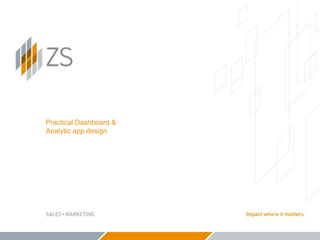
UX Design Principles
- 1. Practical Dashboard & Analytic app design
- 2. © 2015 ZS Associates | CONFIDENTIAL Dashboard Instructional_sjbnotes2 Topics ▪ Visual Design Principles – Hierarchy – White space – Alignment – Typography – Colors – Consistency – Simplicity ▪ Interaction Design Principles – Progressive disclosure – Control placement – Discoverability – Mobile considerations ▪ Design Patterns ▪ Charts – What makes a “good” chart? – Types and uses – Charts to avoid – Putting it together
- 3. © 2015 ZS Associates | CONFIDENTIAL Dashboard Instructional_sjbnotes3 7 visual design principles to keep in mind for successful dashboard design
- 4. © 2015 ZS Associates | CONFIDENTIAL Dashboard Instructional_sjbnotes4 Design Basics: Hierarchy Icons are a single color and tone, which support the content below. Larger, bolder type draws the eye to most important content first. Link is lower priority, placed at bottom-right. Well-structured and designed information gives visual cues to support ranked importance to users.
- 5. © 2015 ZS Associates | CONFIDENTIAL Dashboard Instructional_sjbnotes5 Learn more at: http://www.nngroup.com/articles/f-shaped-pattern-reading-web-content/ Design Basics: Hierarchy Hierarchy of information patterns found in eye-tracking studies for cultures that read left to right. Images below demonstrate heat maps of where a users’ eyes move across a screen. Mapping most to least important information to this pattern allows faster user comprehension.
- 6. © 2015 ZS Associates | CONFIDENTIAL Dashboard Instructional_sjbnotes6 Design Basics: Hierarchy Nav & Banner I’m the most important stuff Secondary Importance Third Important Fourth level No one pays attention to this
- 7. © 2015 ZS Associates | CONFIDENTIAL Dashboard Instructional_sjbnotes7 3D rendered icons with various colors and random placement distracts instead of supports data. Type size similarities and disorganized layout make it hard to find key data points. Design Basics: Hierarchy Poorly structured information hurts the user’s ability to understand the order of information and may not be in order of user importance.
- 8. © 2015 ZS Associates | CONFIDENTIAL Dashboard Instructional_sjbnotes8 Design Basics: White Space White space (or negative space) is used to break up content areas, allowing content to stand out and make layouts easier to understand. Do this!Bad practice
- 9. © 2015 ZS Associates | CONFIDENTIAL Dashboard Instructional_sjbnotes9 Design Basics: White Space Avoid using borders, boxes or blocks of strong color to break up space. Use white (or negative) space to group and organize your content. White space doesn’t have to be white. In this example, the space to the left of the icons identifies them as a group. Group elements together and leave space between groups to tell users that elements are related to each other. Space between groups are generally 2 or 3 times the space inside groups of elements.
- 10. © 2015 ZS Associates | CONFIDENTIAL Dashboard Instructional_sjbnotes10 Design Basics: White space Without deliberate space between sections of information, it’s hard for users to know where to look first, where a section ends and another begins. These areas have unnecessary borders that are very close together. This causes a lot of visual noise. Removing the borders would create white space.
- 11. © 2015 ZS Associates | CONFIDENTIAL Dashboard Instructional_sjbnotes11 Design Basics: Alignment Misaligned groups of information make it harder for users to quickly scan information and understand how sections are related.
- 12. © 2015 ZS Associates | CONFIDENTIAL Dashboard Instructional_sjbnotes12 Design Basics: Alignment Align content to a grid with consistently sized columns and gutters to make it easier to people to glance at. You can break sections into proportional groups for best results.
- 13. © 2015 ZS Associates | CONFIDENTIAL Dashboard Instructional_sjbnotes13 Design Basics: Typography If everything is emphasized, NOTHING is.
- 14. © 2015 ZS Associates | CONFIDENTIAL Dashboard Instructional_sjbnotes14 Design Basics: Typography Examples of fonts to never use: Comic Sans - too informal Very styled fonts, like Papyrus Scripted fonts, like Bradley Hand or Marker Felt Courier is for simulating typewriters Overly bold, block fonts like Arial Black Examples of fonts to use: Helvetica Open Sans Calibri Arial Roboto Use no more than two font styles and avoid anything too stylized.
- 15. © 2015 ZS Associates | CONFIDENTIAL Dashboard Instructional_sjbnotes15 Design Basics: Typography At full size, the example to the left demonstrates the following best practices: ▪ Font sizes for each axis should be at least 10.5pt (13px). ▪ Axis labels and header sizes should be consistent in size and weight. ▪ Use only a few font sizes throughout the system to make axis labels, graph titles, and headers clear. ▪ Limit the use of type colors and bold type styles
- 16. © 2015 ZS Associates | CONFIDENTIAL Dashboard Instructional_sjbnotes16 Design Basics: Colors for Data Display This is an example of too many bright colors The example below is an effective use of color in a data visualization Do this!Bad practice
- 17. © 2015 ZS Associates | CONFIDENTIAL Dashboard Instructional_sjbnotes17 Design Basics: Colors for Data Display ▪ Make background white or slightly off- white (preferable) ▪ Most text should be dark gray or black ▪ Non-data chart elements like line marks and labels can be light gray ▪ Colors should have brand consistency and not exceed six in a chart ▪ Use subdued colors ▪ Use bright colors sparingly for alerts ▪ Perform a test for those with color blindness (see next page)
- 18. © 2015 ZS Associates | CONFIDENTIAL Dashboard Instructional_sjbnotes18 Design Basics: Colors for Data Display 9% of men and .5% of women have some degree of color blindness. Choose colors that color blind people can differentiate or else they may not be able to understand your charts. Upload screenshots at http://www.color-blindness.com/coblis-color-blindness-simulator/ to see the impact colorblindness will have on your data visualization. The colors above are what those with normal vision see. Above are the same colors as seen with red-green color deficiency
- 19. © 2015 ZS Associates | CONFIDENTIAL Dashboard Instructional_sjbnotes19 Design Basics: Consistency In the example above, the UI patterns chosen are radio buttons and dropdowns. While designing your dashboard, strive for consistency in charts, colors, UI element interactions and content locations. 0. 1.3 2.5 3.8 5. Jan Feb Mar Apr Sales of Product B AprtoJan Consistency lets people learn your tool and get better at using it. Try to choose just one UI pattern for the same interaction throughout the entire dashboard. 0. 1.3 2.5 3.8 5. Jan Feb Mar Apr Sales of Product A Product A Product B
- 20. © 2015 ZS Associates | CONFIDENTIAL Dashboard Instructional_sjbnotes20 Design Basics: Consistency Inconsistency in type styles, link styles, graph colors, UI elements may cause significant confusion. Do this!Bad practice Avoid underlined text unless it’s a pattern to indicate hyperlinks. The charts in this dashboard are not consistent in color family. The charts and typography in this dashboard are consistent, making it feel cohesive.
- 21. © 2015 ZS Associates | CONFIDENTIAL Dashboard Instructional_sjbnotes21 Design Basics: Simplicity Balancing simple objects against a contrasting background can make content more clear and easier to comprehend. Windows Vista introduced a taskbar with lots of gradients and texture, making it harder to read. Windows 10’s taskbar is a simpler design with consistent design patterns that makes it easier to use. Do this!Bad practice
- 22. © 2015 ZS Associates | CONFIDENTIAL Dashboard Instructional_sjbnotes22 Design Basics: Simplicity Bad practice Do this! Lots of use of gradients and 3D effects are distractions from the content. Buttons with lots of graphic design elements aren’t necessary to indicate they are UI elements. UI elements lack affordance, making them harder to interact with. Less visual effects in the UI make the taskbar and iconography more clear to users. More affordance space between icons improve usability. Consistent design pattern for icons in the taskbar.
- 23. © 2015 ZS Associates | CONFIDENTIAL Dashboard Instructional_sjbnotes23 Topics ▪ Visual Design Principles – Hierarchy – White space – Alignment – Fonts – Colors – Consistency – Simplicity ▪ Interaction Design Principles – Progressive disclosure – Control placement – Discoverability – Mobile considerations ▪ Design Patterns ▪ Charts – What makes a “good” chart? – Types and uses – Charts to avoid – Putting it together
- 24. © 2015 ZS Associates | CONFIDENTIAL Dashboard Instructional_sjbnotes24 Progressive Disclosure Not all information is equally important. You will probably struggle to fit every piece of information you might need in a single page. Progressive disclosure allows you to show elements previously hidden. Collapsed Expanded
- 25. © 2015 ZS Associates | CONFIDENTIAL Dashboard Instructional_sjbnotes25 Progressive Disclosure These are different examples of how progressive disclosure can be applied: ▪ Expandable sections ▪ Tabs ▪ Pop-overs ▪ Dropdown selectors ▪ Tooltip
- 26. © 2015 ZS Associates | CONFIDENTIAL Dashboard Instructional_sjbnotes26 Control Placement Controls not in a logical place and not near the content it controls can lead to confusion. This segment controls the entire screen, which is counter-intuitive. Bad practice
- 27. © 2015 ZS Associates | CONFIDENTIAL Dashboard Instructional_sjbnotes27 Control Placement: Do Something here Something here Can change this section Can change this section Can change this section Something here Do this! Anything on top can change all of the content below it – and should! If something is on the left and entirely spanning the left column, it can change everything on the right.
- 28. © 2015 ZS Associates | CONFIDENTIAL Dashboard Instructional_sjbnotes28 Control Placement: Don’t Something here Something here Can’t change this section Can’t change this section Something here Can’t change this section These examples show poorly placed interaction controls, which may cause user confusion. Bad practice
- 29. © 2015 ZS Associates | CONFIDENTIAL Dashboard Instructional_sjbnotes29 Control Placement There is an expectation that a new tab contains a whole new set of data, as shown in the example to the left. When that expectation is not met, it leads to user confusion. Product BProduct A Metric R4W volume 4x4 growth Shipments 25 10% Enrollments 1 13% Net Active Patients 1 13% Product A Month Prod A Prod B Jan 25 3 Feb 1 6 Mar 25 2 Your calls Product A Product B Metric R4W volume 4x4 growth Shipments 30 10% Enrollments 3 25% Net Active Patients 2 15% Product B Month Prod A Prod B Jan 25 3 Feb 1 6 Mar 25 2 Your calls Table inside tab control changes when user clicks on tab. Table outside tab control does NOT change.
- 30. © 2015 ZS Associates | CONFIDENTIAL Dashboard Instructional_sjbnotes30 Discoverability: Make UI Obvious UI elements that have obvious visual cues to signify their purpose can reduce user confusion. Make it obvious which elements on the screen are interactive UI to help clarify the purpose. Button Clicked Button This is not a link This is an obvious link Pop-overs provide additional information on the same screen For more information
- 31. © 2015 ZS Associates | CONFIDENTIAL Dashboard Instructional_sjbnotes31 Discoverability No one will see your content if they can’t find it. Below are examples of visual cues, such as links with colored text and progress indicators. Rep ID Jan sales Feb sales 23465 25 3 23166 1 6 12843 25 2 23164 1 6 12841 25 2 Rep ID Jan sales Feb sales 23465 25 3 23166 1 6 12843 25 2 23164 1 6 12841 25 2 Do this! Bad practice Clear indicator for scrolling region Swipe indicator lets user know there is more data to be seen Links have different color type style to differentiate from plain text
- 32. © 2015 ZS Associates | CONFIDENTIAL Dashboard Instructional_sjbnotes32 Discoverability: Show, Don’t Tell If you need to write a bunch of instructions, you probably did something wrong. Try affordances--user interface elements that intuitively imply the functional use--to make interactions clear and well-designed. Swipe to view a chart of this data Click the links below to filter by channel Click target pay to see how it was calculated Scroll to see more products Bad practice
- 33. © 2015 ZS Associates | CONFIDENTIAL Dashboard Instructional_sjbnotes33 Mobile Considerations ▪ Touchpoint interactions are the point where a finger interacts with a touchscreen ▪ Touchpoints need to be larger than interaction points for desktop to account for the size of human fingers ▪ Interaction sizes should be 7 to 9mm minimum with at least 1mm of space between clickable elements ▪ There is no hover state on touch screens, so hover effects aren’t reliable ways to communicate to users ▪ Screen sizes across devices are variable ▪ Aspect ratio of screen height and width are variable ▪ Higher resolution screens, so graphics need to be higher resolution ▪ Use the built-in mobile functionality 7-9mm 1mm Touchpoint
- 34. © 2015 ZS Associates | CONFIDENTIAL Dashboard Instructional_sjbnotes34 Mobile Considerations Mobile interactions include new patterns with swipe gestures to control UI elements. Below are examples of gesture interactions.
- 35. © 2015 ZS Associates | CONFIDENTIAL Dashboard Instructional_sjbnotes35 Topics ▪ Design Basics – Hierarchy – White space – Alignment – Fonts – Colors – Consistency – Simplicity ▪ Interaction Design – Progressive disclosure – Control placement – Discoverability – Mobile Considerations ▪ Design Patterns ▪ Charts – What makes a “good” chart? – Types and uses – Charts to avoid – Putting it together
- 36. © 2015 ZS Associates | CONFIDENTIAL Dashboard Instructional_sjbnotes36 Design Patterns: Checkboxes and Radio Buttons Which hobbies do you enjoy? Cooking Gaming Movies Reading Sports Travel Of the following, what is your favorite? Cooking Gaming Movies Reading Sports Travel Checkboxes indicate that a user can choose multiple or all available options. Radio buttons indicate that the user can choose only one of the available options.
- 37. © 2015 ZS Associates | CONFIDENTIAL Dashboard Instructional_sjbnotes37 Radio buttons and drop-down boxes allow selection of a single value. Radio buttons allow user to see all values at once and take up more space. Design Patterns: Radio Buttons versus Dropdowns Cooking Gaming Movies Reading Sports Travel Cooking Drop-down select boxes save space, but require the user to take action to see all options.
- 38. © 2015 ZS Associates | CONFIDENTIAL Dashboard Instructional_sjbnotes38 Checkbox groups show all options that a user can choose and require more space than a multi-select box. Design Patterns: Checkboxes versus Multi-Select Box Cooking Gaming Movies Reading Sports Travel Cooking Gaming Movies Multi-select boxes are more space efficient and hide options, which a user needs to scroll to see and select, adding more clicks.
- 39. © 2015 ZS Associates | CONFIDENTIAL Dashboard Instructional_sjbnotes39 Faceted navigation collects many sets of options to filter content. It is generally best to place them on the left side and have them filter content to the right of the screen. These are space efficient, but may require a scrolling area for large groups of information. Design Patterns: Faceted Navigation
- 40. © 2015 ZS Associates | CONFIDENTIAL Dashboard Instructional_sjbnotes40 Design tables to help users scan data by using these suggestions: ▪ Indicate what columns are sortable by using color and icons ▪ Have generous spacing between cells ▪ Add a light gray background color to every other row, or light gray hairlines Design Patterns: Tables Rep ID Jan sales Feb sales Mar sales Apr sales May sales 104 25 3 3 3 3 103 1 6 6 6 6 102 25 2 2 2 2 101 1 6 6 6 6 100 25 2 2 2 2 Subtle alternating row colors have a slight advantage over hairlines for keeping people on the correct line http://www.alistapart.com/articles/zebrastripingmoredataforthecase/
- 41. © 2015 ZS Associates | CONFIDENTIAL Dashboard Instructional_sjbnotes41 Design Patterns: Tabs Tabs change content for their section. They are great for saving space to show multiple related sections on the same screen. In this example, tab is white without a bottom border to suggest grouping with content below. Unselected tabs are gray with bottom border, to make it clear they are selectable, but not active
- 42. © 2015 ZS Associates | CONFIDENTIAL Dashboard Instructional_sjbnotes42 Buttons are for actions like popping open an edit window. Design Patterns: Buttons versus Links Links are generally used to move between pages. Edit
- 43. © 2015 ZS Associates | CONFIDENTIAL Dashboard Instructional_sjbnotes43 Topics ▪ Design Basics – Hierarchy – White space – Alignment – Fonts – Colors – Consistency ▪ Interaction Design – Progressive disclosure – Control placement – Discoverability – Mobile Considerations ▪ Design Patterns ▪ Charts – What makes a “good” chart? – Types and uses – Charts to avoid – Putting it together
- 44. © 2015 ZS Associates | CONFIDENTIAL Dashboard Instructional_sjbnotes44 Things to consider when you pick a chart type: ▪ What is important to the user? ▪ How much detail do they need? ▪ Who is looking at this data? ▪ How familiar are they with this chart type? ▪ How often will this data be updated Humans are good at: ▪ visually comprehending the height and length of shapes and lines, as well as slopes. Humans are bad: ▪ evaluating the height and length of objects with different baselines ▪ struggle with comparing areas
- 45. © 2015 ZS Associates | CONFIDENTIAL Dashboard Instructional_sjbnotes45 Charts show the shape of the data $0 $57,500 $115,000 $172,500 $230,000 $287,500 Jan-03 Apr-03 Jul-03 Oct-03 Jan-04 Median Average Date Median Average Jan-99 $153,100 $182,900 Feb-99 $160,000 $191,400 Mar-99 $157,300 $189,300 Apr-99 $159,900 $192,200 May-99 $154,400 $187,900 Jun-99 $159,300 $193,900 Jul-99 $158,200 $189,100 Aug-99 $154,800 $193,100 Sep-99 $163,200 $194,800 Oct-99 $161,100 $200,200 Nov-99 $180,000 $221,500 Dec-99 $164,800 $202,100 Jan-00 $163,500 $200,300 Feb-00 $162,400 $199,200 Mar-00 $165,100 $204,900 Providing a visual representation of data provides a better understanding of relationships between them.
- 46. © 2015 ZS Associates | CONFIDENTIAL Dashboard Instructional_sjbnotes46 The workhorses of charts: lines and bars When a trend is the focus of the data, use a line graph When values are the focus, use a bar graph
- 47. © 2015 ZS Associates | CONFIDENTIAL Dashboard Instructional_sjbnotes47 Change over time: Line or bar chart Line chart: The trend is most important, or you have multiple values. Bar chart: Vertical bars must be used for changes over time. Multiple values can be problematic because it’s harder to see the change in one bar over time with the other bars in the way. Use either of these graphs in the right context for practically any data display.
- 48. © 2015 ZS Associates | CONFIDENTIAL Dashboard Instructional_sjbnotes48 Pies: Look nice, but use sparingly Pie charts are good when you need a rough eyeball of proportion, you only have a few values, and values are not similar. Pie charts can be a challenge for users, because people are poor at estimating areas and worse when estimating areas for irregular shapes.
- 49. © 2015 ZS Associates | CONFIDENTIAL Dashboard Instructional_sjbnotes49 Proportion: Stacked Bar A stacked bar can be the overall magnitude (shown) or scaled to 100% to mimic a pie chart. Alternates: • Line chart • Small multiples Use stacked bars when you care about overall magnitude of the combination and proportions within a bar. The focus is not about change in each section over time. You have more than one part-to-whole ratio you care about.
- 50. © 2015 ZS Associates | CONFIDENTIAL Dashboard Instructional_sjbnotes50 Proportion: Stacked Bar A problem with the stacked bar graphs are the shifting baselines, which make it harder to compare left to right. Just as with pie charts, people are bad at visually comparing area.
- 51. © 2015 ZS Associates | CONFIDENTIAL Dashboard Instructional_sjbnotes51 Proportion: Stacked Bar This example shows a consistent baseline makes it easier to judge differences in the bar heights. Alternative options are: • Line chart • Small multiples
- 52. © 2015 ZS Associates | CONFIDENTIAL Dashboard Instructional_sjbnotes52 Small Multiples Small multiples help demonstrate data when measuring identical metrics due to use of similar scale and axes. These charts are useful when the focus is on shifts in the data based on variance of the one thing that changes.
- 53. © 2015 ZS Associates | CONFIDENTIAL Dashboard Instructional_sjbnotes53 Home on the Range If your data values are very different, you may have issues of losing detail in the smaller values. You’ll need two charts, or a way to let people filter some large values out, or zoom in.
- 54. © 2015 ZS Associates | CONFIDENTIAL Dashboard Instructional_sjbnotes54 Relationship Charts: Scatterplot and Bubble chart These charts are useful when you are comparing two (scatterplot) or three (bubble chart) variables to look for correlation. A potential issue with a scatterplot graph is that data points overlap so you can’t see all the positions. Making the dots semi-transparent, or using crosses instead of dots. Estimating area of bubbles is a challenge, which is a potential problem.
- 55. © 2015 ZS Associates | CONFIDENTIAL Dashboard Instructional_sjbnotes55 Problems with Judging Area Look at the example of two circles below. Can you estimate the differences between them? For example, how much bigger is B compared to A? Circle B is twice the size of A, while circle C is three times the size of A.
- 56. © 2015 ZS Associates | CONFIDENTIAL Dashboard Instructional_sjbnotes56 Distribution: Histogram or box plot A histogram maps the number of values for each point and can be in the form of a bar or line graph. This is useful when you need detailed distribution of one element. Box plot shows the range of the middle 50% of data. The lines usually extend to the minimum and maximum, or 1 standard deviation. Outliers may be shown with dots. The box plot is useful for showing a distribution of multiple elements.
- 57. © 2015 ZS Associates | CONFIDENTIAL Dashboard Instructional_sjbnotes57 Sparklines: Tiny charts, big trend Sparklines are tiny charts used to indicate change over time. Usually they are scaled to fit available space, which may exaggerate flat lines. They may be dressed up with average bars (shown), with dots at highs and lows, with trend lines, and so on, but you can’t get too much in such a small space or it becomes unreadable. Use sparklines in large tables of data where you want to include some trend information on each row.
- 58. © 2015 ZS Associates | CONFIDENTIAL Dashboard Instructional_sjbnotes58 Bullet Graphs: Number one with a bullet Bullet graphs were created by Stephen Few to replace gauges, which are inefficient with space. Bullet charts are useful when you have a metric that has various levels of achievement (like high/medium/low) and possibly a goal. They work well in multiples and in tables. Do this!Bad practice
- 59. © 2015 ZS Associates | CONFIDENTIAL Dashboard Instructional_sjbnotes59 Donut Charts: Delicious-looking but indigestible Donut charts are not effective use of data visualization. They make areas harder to judge than standard pie charts and easily mislead users to the wrong conclusions about the data. Bad practice
- 60. © 2015 ZS Associates | CONFIDENTIAL Dashboard Instructional_sjbnotes60 Bar charts with random colors Different colors are not needed to differentiate the values in the left chart. Use different colors when the color is necessary for meaning, such as when there are too many values to label in the chart and need a legend. Do this!Bad practice
- 61. © 2015 ZS Associates | CONFIDENTIAL Dashboard Instructional_sjbnotes61 Charts with colors too similar Avoid charts with colors that are too similar and lack enough contrast to tell them apart from each other. % of survey types Bad practice
- 62. © 2015 ZS Associates | CONFIDENTIAL Dashboard Instructional_sjbnotes62 Inappropriately scaled charts Be careful of the scales you are using in your graphs. This can really hurt the understanding of your data and your charts will lose their purpose. -23.1.626.250.875.4100. Jan Feb Apr Mar Sales of Product A 0. 1.3 2.5 3.8 5. 0 1 2 3 4 5 Sales of Product A versus B 1. 2. 3. 4. 5. 0 1 2 3 4 5 Sales of Product A versus B Bad practice Bad practice
- 63. © 2015 ZS Associates | CONFIDENTIAL Dashboard Instructional_sjbnotes63 The Double-Y Axis of Evil Avoid using a double-Y axis graph. This can cause confusion between the metrics being evaluated and mislead people to the wrong conclusions about the data presented. In the top example, the Public Sector line (orange) appears to be competitive with the Private Sector line (green), but the data doesn’t support that. In the bottom example, a single axis is used, and presents the same data in a clearer way, showing public sector is always much lower than private sector. Bad practice Do this!
- 64. © 2015 ZS Associates | CONFIDENTIAL Dashboard Instructional_sjbnotes64 Funnel Charts: Lying areas Funnels look fun, but they skew data relationships with non-proportional areas. As discussed earlier, we know humans are already poor at comparing areas and funnels just complicate even more. Bad practice Prospects Meetings set up Sales Sales funnel In this example, the areas of each section don’t make sense. The middle funnel section (orange) looks smaller than the top section (purple), but the value doesn’t change. The smallest section (yellow) is far too big to be just 6% of the section above it.
- 65. © 2015 ZS Associates | CONFIDENTIAL Dashboard Instructional_sjbnotes65 Bar charts that don’t start at 0 Stay away from bar charts that don’t start with 0 on the axis. Typical human perception judges the value of bars from their baseline. It’s recommended that you use start with a 0 line axis, or use a line graph or dot plot to show a scale starting with a value that’s greater than 0. We don’t judge their magnitude from a baseline. Bad practice Do this! In the example above, 2011 looks like it’s three times as large as 2010, even though 34% is only 30% greater than 26%. It is much more clear to compare bars across a 0 line axis.
- 66. © 2015 ZS Associates | CONFIDENTIAL Dashboard Instructional_sjbnotes66 Tree Charts Don’t use a tree chart if you need specific comparisons or detailed info. Only use this chart type when you want to identify hotspot groupings and are trying to get values at a quick glance judging by area size and changes by color. Problems with this chart type: ▪ Areas are hard for humans to judge ▪ Limited colors to show values are hard to judge ▪ Smaller boxes aren’t able to be read ▪ Can’t determine actual values of size or change "Heatmap incito" by I, Colinmcfarlane. Licensed under CC BY 2.5 via Wikimedia Commons - http://commons.wikimedia.org/wiki/File:Heatmap_incito.png#mediaviewer/File:Heatmap_incito.png
- 67. © 2015 ZS Associates | CONFIDENTIAL Dashboard Instructional_sjbnotes67 Proportion: Radar Charts Radar Charts may be useful for determining clusters of high/low values or outliers, or identifying similarities. If the radar axes are the same scale, a bar is easier to read. If they’re not, it’s easy to mislead with them. You may have more success with a bar chart. "MER Star Plot" by NASA Primary START - Automation Tool for Rapid Design of Space Systems.
- 68. © 2015 ZS Associates | CONFIDENTIAL Dashboard Instructional_sjbnotes68 Multiple Value Area Charts Never use an overlay, which covers data and creates misleading trends. 0 10 20 30 40 1/5/02 1/6/02 1/7/02 1/8/02 1/9/02 Avoid cumulative charts, unless you only care about overall/bottom item trend line and are indifferent to the individual item’s trends. The middle areas look like they’re moving up and down, but may only be moving because values beneath them are moving. Use a line graph or stacked bar instead. Bad practice
- 69. © 2015 ZS Associates | CONFIDENTIAL Dashboard Instructional_sjbnotes69 3D: Overall bad for charts At best, 3-dimensional elements add very little information to your charts. At worst, they actually mislead and obscure your data. Bad practice
- 70. © 2015 ZS Associates | CONFIDENTIAL Dashboard Instructional_sjbnotes70 Avoid Chart Junk Your data isn’t boring! Adding graphics to your charts can be considered “chart junk.” There is no need to add unnecessary graphical elements to your charts. It usually distracts people from understanding the data you’re trying to share. Bad practice
- 71. © 2015 ZS Associates | CONFIDENTIAL Dashboard Instructional_sjbnotes71 For more information: ▪ Information Dashboard Design, Stephen Few – For practical design and great before and after examples. More at perceptualedge.com ▪ The Visual Display of Quantitative Information, Edward Tufte – If you like high-minded theory plus a sweet chart of Napoleon's march on Russia ▪ The Functional Art, Alberto Cairo – If you want to tell a story with your information design, plus see some really innovative chart types
- 72. © 2015 ZS Associates | CONFIDENTIAL Dashboard Instructional_sjbnotes72 Practical Analytic App Design: Key Takeaways ✓Use interactive elements in the ways users expect them to work; be consistent ✓Design UI elements to have clear signifiers to indicate what is clickable ✓Draw attention to the most important items ✓Use the chart that will give the user what they need to know ✓Clearly show them the data they need and don’t distract them with things they don’t
Editor's Notes
- Trends, patterns, exceptions
- Trends, patterns, exceptions
- Line is median
- Line would show pattern more clearly. Easier to compare. If you want a correlation, use a scatterplot
