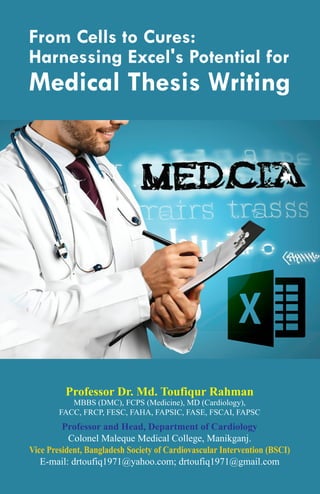
Microsoft Excel for medical postgraduates.pdf
- 1. From Cells to Cures: Harnessing Excel's Potential for Medical Thesis Writing Professor Dr. Md. Toufiqur Rahman MBBS (DMC), FCPS (Medicine), MD (Cardiology), FACC, FRCP, FESC, FAHA, FAPSIC, FASE, FSCAI, FAPSC Professor and Head, Department of Cardiology Colonel Maleque Medical College, Manikganj. Vice President, Bangladesh Society of Cardiovascular Intervention (BSCI) E-mail: drtoufiq1971@yahoo.com; drtoufiq1971@gmail.com
- 2. From Cells to Cures: Harnessing Excel's Potential for Medical Thesis Writing First Published : March 2023 Published by : Dr. T. Rahman Cardiac Care Foundation Printed by : Bersha Pvt. Ltd Pearsons Tower (6th Floor) 299, Elephent Road, Dhaka-1205 Mobile : 01711544011 E-mail : bersha124@gmail.com Cover Design : Kazi Atik Price : 400/- (Four Hundred Taka) Only. ISBN : 978-984-35-4574-9 From Cells to Cures: Harnessing Excel's Potential for Medical Thesis Writing Professor Dr. Md. Toufiqur Rahman MBBS (DMC), FCPS (Medicine), MD (Cardiology), FACC, FRCP, FESC, FAHA, FAPSIC, FASE, FSCAI, FAPSC Professor and Head, Department of Cardiology Colonel Maleque Medical College, Manikganj. Vice President, Bangladesh Society of Cardiovascular Intervention (BSCI) E-mail: drtoufiq19711@yahoo.com; drtoufiq1971@gmail.com
- 3. Preface Congratulations, medical postgraduates, on embarking upon a remarkable journey of research and academic exploration! As you enter the realm of thesis / dissertation writing, Microsoft Excel stands as a formidable ally in your quest for organizing, analyzing and presenting data effectively. This book aims to be your trusted companion, guiding you through the intricate world of Excel and empowering you to harness its full potential in your thesis/ dissertation endeavors. Thesis writing is a challenging task that requires meticulous attention to detail, rigorous analysis and clear presentation of findings. In the realm of medical research, where data-driven insights hold immense value, Excel emerges as an indispensable tool for managing complex datasets, conducting statistical analyses and visualizing results. This book is specifically tailored to address the unique needs of medical postgraduates, providing you with comprehensive guidance on utilizing Excel's features to facilitate your research process. From the initial stages of data collection and organization to the final stages of data interpretation and presentation, this book will equip you with the skills necessary to handle the data intricacies inherent in medical research. This book begins by acquainting you with the fundamental concepts of Excel, guiding you through the creation and manipulation of worksheets, cells and ranges. Building upon this foundation, we will delve into advanced data manipulation techniques, such as sorting, filtering and pivot tables, enabling you to extract meaningful insights from your research data effortlessly. Visualizing data is an essential component of presenting research findings and Excel provides a wealth of options in this regard. This book will guide you in creating informative and visually appealing charts, graphs and tables to enhance the clarity and impact of your thesis. Furthermore, it will explore Excel's formatting tools to ensure your data is presented professionally and in accordance with academic standards.
- 4. Contents Topics Page No. I. Introduction to Microsoft Excel 01 II. Getting Started with Excel 02 III. Basic Excel Functions and Formulas 04 IV. Formatting and Styling in Excel 06 V. Data Analysis with Excel 09 VI. Advanced Excel Features 12 VII. Collaboration and Sharing in Excel 13 VIII. Tips and Tricks for Excel Mastery 15 IX. Future Directions of Microsoft Excel 16 X. Conclusion 17 XI. Exercises with Microsoft Excel 17 While this book is designed as a comprehensive guide, we encourage you to embrace it as a foundation for experimentation and exploration. Excel is a versatile tool that rewards hands-on experience and creative problem-solving. By applying the knowledge gained through this book to your unique research scenarios, you will gain the confidence to overcome challenges and unlock new insights. As you embark on your thesis writing journey, remember that Microsoft Excel is more than just software – it is a powerful ally that will assist you in your pursuit of scientific discovery. By utilizing Excel effectively, you will not only enhance the quality of your thesis but also develop invaluable skills that will serve you throughout your medical career as well as day to day normal activities of your life. Best wishes, Professor Dr. Md. Toufiqur Rahman
- 5. Acknowledgement I would like to express my deepest gratitude and appreciation to the following individuals whose support, guidance, and encouragement have been instrumental in the creation of this book, "From Cells to Cures: Harnessing Excel's Potential for Medical Thesis Writing" First and foremost, I would like to extend my heartfelt thanks to Professor Md Shahid Ullah, the esteemed President of the Bangladesh College of Physicians and Surgeons (BCPS) and Professor ABM Jamal, the Honorary Secretary General of BCPS. I extend my sincere appreciation to Professor Syedur Rahman, the President of the IT Committee of BCPS. Your expertise and guidance in the field of information technology have been invaluable in shaping the content and direction of this book. I would like to express my heartfelt gratitude to Dr. Fazal Naser my friend and Member Secretary of the IT Committee of BCPS. Your support, suggestions and technical expertise have greatly enriched this book and ensured its relevance to the needs of medical postgraduates. I would also like to acknowledge Brigadier General Retired Aminur Rahman, the Director of Administration at BCPS. Your administrative support and logistical assistance have been instrumental in facilitating the completion of this project. To my beloved wife, Tahura Khatun, your unwavering love, encouragement, and patience have sustained me throughout the writing process. Your belief in my abilities and your understanding of the time and effort required for this endeavor have been immeasurable. To my daughter, Farah Tasneem, and my twin sons, Abrar Farhan Fuad and Anjum Farhan Shahriar, thank you for your understanding and support during the times when my focus was on completing this book. Your presence and love have given me the motivation to strive for excellence in all that I do. I would also like to extend my appreciation to all the councilors of BCPS, faculty members, colleagues and friends who have provided feedback, suggestions and encouragement during the development of this book. Your insights and contributions have played a vital role in shaping its content and improving its quality. Lastly, I am grateful to the readers of this book, whose interest and enthusiasm for Excel in the context of medical research have motivated me to undertake this project. I hope that this book serves as a valuable resource in your academic pursuits and contributes to your success in using Microsoft Excel effectively.
- 6. A. Overview of the software 1. Microsoft Excel is a powerful spreadsheet software used for data management, analysis and visualization. 2. Core features and capabilities of Excel include data entry, sorting, filtering, calculations, charting, and pivot tables. B. History of Excel 3. Excel was first developed by Microsoft in 1985 and has since undergone numerous updates and improvements. 4. Major milestones in Excel's history include the introduction of new features such as VBA macros, conditional formatting, and the ribbon interface. C. Advantages of using Excel 5. Benefits of using Excel for data analysis and management include the ability to handle large datasets, automate repetitive tasks, and perform complex calculations. 6. Applications of Excel in various industries and fields include finance, marketing, engineering, and scientific research. D. Basic requirements for using Excel 7. Hardware and software requirements for running Excel include a computer with Windows or Mac operating system, and a licensed version of Microsoft Office. 8. Knowledge and skills necessary for using Excel effectively include proficiency in data entry, basic formulas, and functions, as well as familiarity with charting and pivot tables. 9. Resources and tools available for learning Excel include online tutorials, textbooks, and in-person training courses. Additionally, Microsoft offers extensive documentation and support for Excel users. 01 I. Introduction to Microsoft Excel
- 7. 02 A. Starting Excel and creating a new workbook 1. Launching Excel from the desktop or start menu ● Double-clicking the Excel icon on the desktop or start menu 2. Opening a new blank workbook ● Selecting "Blank workbook" from the available templates ● Pressing Ctrl+N on the keyboard 3. Saving a new workbook ● Selecting "Save" or "Save As" from the File menu ● Pressing Ctrl+S on the keyboard B. Understanding the Excel interface 1. The Ribbon and its components ● The tabs and groups on the Ribbon ● The commands available in each group 2. The Quick Access Toolbar ● Customizing the toolbar with frequently used commands 3. The Formula Bar ● Displaying the contents of a cell or formula 4. The Workbook Window ● The area where the worksheet is displayed 5. The Sheet Tab Navigation Bar ● Switching between different worksheets in the same workbook 6. The Status Bar ● Displaying information about the current worksheet or selection C. Customizing the interface 1. Adding or removing commands from the Ribbon ● Right-clicking on the Ribbon and selecting "Customize the Ribbon" ● Selecting or deselecting commands in the available list 2. Adding or removing buttons from the Quick Access Toolbar ● Clicking the drop-down arrow on the toolbar and II. Getting Started with Excel
- 8. 03 selecting "More Commands" ● Selecting or deselecting commands in the available list 3. Changing the font size and style of the interface ● Selecting "Options" from the File menu ● Navigating to the "General" tab and changing the font settings 4. Modifying the default settings of Excel ● Selecting "Options" from the File menu ● Navigating to the desired tab and changing the settings D. Navigation and selection techniques in Excel 1. Selecting cells, ranges, rows and columns ● Clicking and dragging to select a range ● Pressing Ctrl and clicking to select multiple non-contiguous cells or ranges ● Pressing Shift and clicking to select a contiguous range 2. Navigating through the worksheet using the arrow keys, mouse, and keyboard shortcuts ● Using the arrow keys to move one cell in any direction ● Using the scroll bar or mouse wheel to move up or down the worksheet ● Using the Page Up and Page Down keys to move up or down one screen at a time 3. Using the Go To command to quickly navigate to a specific cell or range ● Pressing Ctrl+G on the keyboard ● Entering the desired cell or range address in the dialog box 4. Using the Name Box to navigate to named cells or ranges ● Selecting the drop-down arrow on the Name Box ● Selecting the desired named cell or range from the list 5. Using the Freeze Panes command to keep a portion of the worksheet visible while scrolling ● Selecting the cell below and to the right of the area to be frozen ● Selecting "Freeze Panes" from the View menu ● Scrolling through the worksheet while the frozen area remains visible
- 9. 04 A. Understanding Excel functions and formulas 1. Definition of functions and formulas in Excel: Functions are built-in formulas that perform specific calculations in Excel, while formulas are expressions that contain mathematical, logical, and/or text operations. 2. Types of functions in Excel: There are several types of functions in Excel, including mathematical, statistical, logical, and text functions. 3. Syntax and structure of functions in Excel: Excel functions consist of the function name followed by a set of parentheses that contain arguments or parameters. B. Basic arithmetic calculations 1. Addition, subtraction, multiplication, and division of numbers: Excel can perform basic arithmetic operations on numerical data, including adding, subtracting, multiplying, and dividing. 2. Using parentheses to control the order of operations: Parentheses can be used to group operations and control the order of calculations. 3. Using the SUM function to add up a range of numbers: The SUM function is a built-in function in Excel that adds up a range of numbers. 4. Using the AVERAGE function to calculate the average of a range of numbers: The AVERAGE function is a built-in function in Excel that calculates the average of a range of numbers. C. Working with cell references 1. Absolute, relative, and mixed cell references: Cell references are used in formulas to refer to specific cells, and they can be absolute, relative, or mixed. 2. Using cell references in formulas to perform calculations: Cell references can be used in formulas to perform calculations, and the results will automatically update if the data in the referenced cells change. III. Basic Excel Functions and Formulas
- 10. 05 3. Copying and pasting formulas across cells: Formulas can be copied and pasted across cells to perform the same calculation on multiple sets of data. D. Using basic Excel functions 1. Mathematical functions: Excel includes a variety of built-in mathematical functions, including SUM, AVERAGE, MAX, MIN, ABS, and ROUND. 2. Statistical functions: Excel includes several built-in statistical functions, such as COUNT, COUNTA, COUNTIF, SUMIF, and AVERAGEIF, which can be used to analyze data. 3. Logical functions: Excel includes several built-in logical functions, such as IF, AND, OR, and NOT, which can be used to evaluate logical conditions and return a specific result. 4. Text functions: Excel includes several built-in text functions, such as CONCATENATE, LEFT, RIGHT, MID, LEN, LOWER, and UPPER, which can be used to manipulate text data. E. Examples of basic Excel functions and formulas 1. Creating a simple budget using basic arithmetic calculations and the SUM function: Excel can be used to create a simple budget by adding up income and subtracting expenses using basic arithmetic calculations and the SUM function. 2. Analyzing sales data using the AVERAGE and MAX functions: Excel can be used to analyze sales data by calculating the average and maximum sales using the AVERAGE and MAX functions. 3. Filtering data using the COUNTIF and SUMIF functions: Excel can be used to filter data by counting and summing data that meet specific criteria using the COUNTIF and SUMIF functions. 4. Using the IF function to analyze survey results: Excel can be used to analyze survey results by using the IF function to evaluate responses and return a specific result. 5. Manipulating text using text functions: Excel can be used to manipulate text data using built-in text functions like CONCATENATE, LEFT, RIGHT, MID, LEN, LOWER, and UPPER.
- 11. 06 A. Formatting cells, rows, and columns Excel provides various formatting options to format cells, rows, and columns. Some of the formatting options are: ● Changing cell width and height: To adjust the width or height of a cell, select the cell, move your cursor to the edge of the cell, and drag the boundary until the cell is the desired size. ● Adjusting row height and column width: To adjust the height of a row or the width of a column, select the row or column, move your cursor to the edge of the row or column header, and drag the boundary until the row or column is the desired size. ● Merging and unmerging cells: You can merge multiple cells into one cell and unmerge cells by selecting the merged cell and clicking on the "Merge & Center" button. ● Changing cell alignment: You can change the horizontal and vertical alignment of cells using the alignment options in the "Alignment" section of the "Home" tab. ● Adding borders and shading: You can add borders and shading to cells, rows, and columns using the options in the "Border" and "Fill" sections of the "Home" tab. ● Formatting numbers and dates: You can format cells to display numbers, dates, times, and currencies using the options in the "Number" section of the "Home" tab. B. Working with fonts, colors, and styles Excel allows you to change the font type, size, and color of the text in cells, as well as apply font styles such as bold, italic, and underline. You can also change the background color of cells, apply cell styles, and use themes to format your worksheets. ● Changing font type, size, and color: You can change the font type, size, and color using the options in the "Font" section of the "Home" tab. ● Applying font styles: You can apply font styles such as bold, italic, and underline using the options in the "Font" section of the "Home" tab. IV. Formatting and Styling in Excel
- 12. 07 ● Changing cell background color: You can change the background color of cells using the options in the "Fill" section of the "Home" tab. ● Applying styles and themes to worksheets: You can apply cell styles and use themes to format your worksheets using the options in the "Styles" and "Themes" sections of the "Home" tab. C. Applying conditional formatting Conditional formatting allows you to highlight cells that meet specific conditions. You can define conditional formatting rules to highlight cells based on their values or formulas. ● Defining conditional formatting rules: To define a conditional formatting rule, select the cells you want to format, click on the "Conditional Formatting" button, and select "New Rule." ● Highlighting cells based on their values or formulas: You can highlight cells based on their values or formulas using the options in the "New Formatting Rule" dialog box. ● Using data bars, color scales, and icon sets to visualize data: You can use data bars, color scales, and icon sets to visualize data using the options in the "New Formatting Rule" dialog box. D. Creating charts and graphs Excel allows you to create different types of charts and graphs to visualize data. You can add and format chart elements such as titles, axis labels, and legends, and customize chart layouts and designs. ● Creating different types of charts: To create a chart, select the data you want to include in the chart, click on the "Insert" tab, and select the type of chart you want to create. ● Adding and formatting chart elements: You can add and format chart elements such as titles, axis labels, and legends using the options in the "Chart Tools" tab. ● Changing chart styles and colors: You can change the style and color of the chart by selecting the chart and using the options in the "Chart Styles" and "Chart Colors" sections of the "Chart Tools" tab. ● Adjusting chart layout: Excel provides options to adjust the
- 13. 08 layout of the chart, including changing the chart's position, size, and alignment with other elements on the worksheet. ● Customizing chart data: You can modify the data source for the chart by selecting the chart, clicking on the "Select Data" option in the "Chart Tools" tab, and adding, editing, or removing data series. ● Formatting chart axes: Excel allows you to customize the formatting of chart axes, including adjusting the scale, adding gridlines, and changing the axis labels. ● Creating combination charts: Combination charts are charts that display different types of data series on the same chart. Excel enables you to create combination charts by selecting multiple data series and choosing the desired chart types for each series. ● Adding trendlines: Trendlines help you analyze and visualize trends in your data. You can add trendlines to your chart by selecting the data series and using the "Trendline" option in the "Chart Tools" tab. ● Updating charts automatically: If your data changes, you can update your chart automatically by enabling the "Update automatically" option. This ensures that the chart reflects the most recent data without manually adjusting it. ● Copying and pasting charts: Excel allows you to copy and paste charts between worksheets or other applications, making it easy to share or present your visualizations. ● Saving and sharing charts: You can save your charts as image files or directly embed them in other documents. Excel also provides sharing options, such as sending charts via email or uploading them to the cloud for collaboration. These are some of the features and functionalities in Excel for creating charts and graphs. Excel provides a wide range of options to customize and present your data visually, helping you gain insights and communicate information effectively
- 14. 09 A. Sorting and filtering data Excel provides several features for sorting and filtering data, allowing users to quickly organize and analyze large datasets. The following are some of the techniques for sorting and filtering data in Excel: 1. Sorting data in ascending or descending order: To sort data in Excel, select the column that you want to sort by and click on the "Sort A to Z" or "Sort Z to A" button in the "Sort & Filter" group of the "Data" tab. 2. Sorting by multiple columns: To sort data by multiple columns, select the columns that you want to sort by, and then click on the "Sort" button in the "Sort & Filter" group of the "Data" tab. In the "Sort" dialog box, specify the order in which you want the columns to be sorted. 3. Filtering data by criteria using Auto Filter: To filter data by criteria, select the column that you want to filter, and then click on the "Filter" button in the "Sort & Filter" group of the "Data" tab. In the dropdown menu that appears, you can select the criteria that you want to use for filtering the data. 4. Filtering by color or icon: Excel also allows users to filter data by color or icon. To do this, select the column that you want to filter, click on the "Filter" button in the "Sort & Filter" group of the "Data" tab, and then select "Filter by Color" or "Filter by Icon." 5. Using Advanced Filter to filter by complex criteria: Excel's Advanced Filter feature allows users to filter data by complex criteria, such as multiple conditions or using a formula. To use Advanced Filter, select the data that you want to filter, click on the "Advanced" button in the "Sort & Filter" group of the "Data" tab, and then specify the filtering criteria in the "Advanced Filter" dialog box. B. Working with pivot tables: Pivot tables are a powerful feature in Excel that allows users to summarize and analyze large datasets. The following are some of the techniques for working with pivot tables in Excel: V. Data Analysis with Excel
- 15. 10 1. Creating a pivot table: To create a pivot table, select the data that you want to analyze, click on the "PivotTable" button in the "Tables" group of the "Insert" tab, and then specify the location where you want to place the pivot table. 2. Defining rows, columns, and values in a pivot table: To define rows, columns, and values in a pivot table, drag and drop the fields from the "Field List" pane to the "Row Labels," "Column Labels," and "Values" areas. 3. Using filters and slicers to analyze pivot table data: Pivot tables allow users to filter and slice data in multiple ways. To filter data in a pivot table, use the filter dropdowns or slicers that are available for each field. 4. Changing the layout and design of a pivot table: Pivot tables can be customized in various ways, such as by changing the layout, design, or style. To change the layout of a pivot table, drag and drop the fields to different areas. To change the design or style of a pivot table, use the options available in the "PivotTable Styles" group of the "Design" tab. C. Using Excel for statistical analysis: 1. Calculating measures of central tendency: Excel provides several functions to calculate measures of central tendency, including mean, median, and mode. These functions are as follows: ● AVERAGE: Calculates the arithmetic mean of a set of numbers. ● MEDIAN: Calculates the median value of a set of numbers. ● MODE: Calculates the most frequently occurring value in a set of numbers. 2. Calculating measures of dispersion: Excel also provides functions to calculate measures of dispersion, including standard deviation and variance. These functions are as follows: ● STDEV: Calculates the standard deviation of a set of numbers. ● VAR: Calculates the variance of a set of numbers.
- 16. 11 3. Using the Data Analysis Toolpak: Excel's Data Analysis Toolpak provides additional statistical analysis tools that are not included in the base software. These tools include regression analysis, hypothesis testing, and analysis of variance. 4. Creating histograms, scatter plots, and box plots to visualize data: Excel provides tools for creating a variety of charts and graphs to visualize data. Histograms can be used to show the distribution of data, while scatter plots can be used to show the relationship between two variables. Box plots can be used to show the distribution of data and identify outliers. D. Using Excel for forecasting and trend analysis: 1. Creating trendlines in charts to forecast future values: Excel provides the ability to add trendlines to charts, which can be used to forecast future values based on historical data. Trendlines can be linear or nonlinear, and can be used to make predictions for a specific time period. 2. Using the FORECAST function to predict future values based on historical data: The FORECAST function can be used to predict future values based on historical data. The function requires a set of x and y values, and a new x value for which to predict a y value. 3. Using the Moving Average function to analyze trends over time: The Moving Average function can be used to smooth out fluctuations in data and identify trends over time. The function calculates the average of a set of data points over a specified period of time. 4. Using regression analysis to model relationships between variables: Regression analysis can be used to model relationships between variables and make predictions about future values. Excel provides several regression analysis tools, including linear regression, multiple regression, and logistic regression. These tools require a set of input data and an output variable, and can be used to identify the strength and direction of relationships between variables.
- 17. 12 A. Working with macros and VBA Excel macros are a powerful tool that allows users to automate repetitive tasks and save time. Macros can be recorded and edited to perform a sequence of tasks and can be run with a click of a button. VBA is a programming language that allows users to create custom macros with complex logic. Users can create a macro in Excel by recording the steps they want the macro to perform, and then save and run the macro whenever they need to repeat those steps. Users can also edit the macro code to add or modify the logic of the macro. VBA allows users to create more complex macros with custom logic and user forms. Users can create user forms to interact with users, such as inputting data or selecting options. B. Creating user-defined functions: Excel provides many built-in functions for performing calculations and analysis. However, users can also create their own custom func- tions to perform specific tasks that are not provided by the built-in functions. Users can create custom functions using VBA. Custom functions can be created with specific logic and can be used in formulas just like built-in functions. This allows users to extend the functionality of Excel and perform more complex analysis. C. Advanced data analysis techniques: Excel provides many advanced functions and tools for data analysis. Functions such as INDEX, MATCH, and VLOOKUP can be used to perform complex analysis on large datasets. Users can also work with large datasets and data models to analyze data. Array formulas allow users to perform complex calculations using multiple values and arrays of data. These formulas can be used to perform advanced calculations on large datasets. D. Data visualization and dashboarding: Excel provides many tools for creating interactive dashboards and VI. Advanced Excel Features
- 18. 13 A. Sharing workbooks and collaborating with others Excel allows users to share workbooks with others, making it possible for multiple people to work on the same file simultaneously. Users can collaborate in real-time, see each other's changes, and communicate using the built-in comment and chat features. To share a workbook, users can go to the "Share" option in the "File" menu and enter the email addresses of the collaborators. Excel also allows users to control permissions and restrict access to certain parts of the workbook. B. Working with Excel online and on mobile devices Excel Online is a free web-based version of Excel that allows users to create, edit, and share Excel files using a web browser. Excel Mobile is a mobile app for Android and iOS devices that allows users to view, edit, and share Excel files on the go. Both Excel VII. Collaboration and Sharing in Excel visualizations. Users can use slicers, timelines, and other visual tools to filter and navigate data. Dynamic charts and graphs can be created using advanced features such as PivotCharts. Power View and Power Pivot are advanced tools in Excel that allow users to create interactive data models and visualizations. These tools provide advanced features for working with large datasets and creating dynamic dashboards. E. Examples of advanced Excel features: Users can automate complex financial modeling using macros and VBA. Custom functions can be created to perform complex statisti- cal analysis such as hypothesis testing or regression analysis. Advanced functions and array formulas can be used to analyze large datasets and perform complex calculations. Interactive dashboards can be created to display and analyze com- plex datasets, such as sales data or financial data. These dashboards can use advanced features such as PivotCharts and slicers to provide an interactive user experience. Power View and Power Pivot can be used to create advanced data models and visualizations that can be shared with others.
- 19. 14 Online and Excel Mobile offer a subset of Excel's features and are optimized for collaboration and sharing. C. Protecting Excel files and data Excel offers several ways to protect files and data, including: ● Password protection: Users can protect an entire workbook or specific sheets with a password to prevent unauthorized access. ● Read-only mode: Users can set a workbook or specific sheets to be read-only, preventing others from making changes. ● Data validation: Users can control the type and format of data that can be entered into specific cells to prevent errors and ensure consistency. ● Data encryption: Users can encrypt a workbook or specific sheets to protect sensitive data. D. Best practices for sharing and collaboration in Excel To ensure smooth collaboration and sharing in Excel, users should follow these best practices: ● Use consistent formatting and style: Consistent formatting and style make it easier to read and understand data, especially when multiple people are working on the same file. ● Use clear and concise labels: Clear and concise labels make it easier to navigate and search for data, especially in large datasets. ● Avoid using merged cells: Merged cells can cause issues with sorting and filtering data, and make it difficult to perform calculations and analysis. ● Keep formulas simple and transparent: Complex formulas can be difficult to understand and debug, especially when multiple people are working on the same file. It's best to keep formulas simple and transparent, and avoid using hard-coded values. ● Backup files regularly: Backing up files regularly ensures that data is not lost in case of accidental deletion or corruption. ● Use version control: Version control makes it easy to track changes and revert to previous versions of a file if necessary. ● Communicate clearly and regularly: Clear and regular communication is essential for effective collaboration and sharing in Excel. Users should communicate their changes, updates, and feedback regularly to ensure that everyone is on the same page.
- 20. 15 VIII. Tips and Tricks for Excel Mastery A. Keyboard shortcuts for Excel Knowing keyboard shortcuts can save a lot of time when working with Excel. Some of the most commonly used shortcuts include: ● Ctrl + C: Copy ● Ctrl + X: Cut ● Ctrl + V: Paste ● Ctrl + Z: Undo ● Ctrl + Y: Redo ● Ctrl + S: Save ● Ctrl + F: Find ● Ctrl + H: Replace B. Customizing Excel with add-ins and extensions Excel has a variety of add-ins and extensions available that can enhance its functionality. These include: ● Power Query: A tool for importing, cleaning, and transforming data from external sources. ● Power Pivot: A tool for creating and managing data models within Excel. ● Solver: A tool for optimizing values in a spreadsheet based on constraints. ● Analysis Toolpak: A collection of statistical and financial analysis tools. ● Conditional Formatting Assistant: A tool for creating advanced conditional formatting rules. ● Kutools for Excel: A third-party add-in that adds over 300 features to Excel. C. Troubleshooting common Excel issues Some common issues that can arise when working with Excel include: ● Formulas not updating: Check that automatic calculation is ● Ctrl + B: Bold ● Ctrl + I: Italic ● Ctrl + U: Underline ● F2: Edit cell ● F4: Repeat last action ● F5: Go to ● F7: Spell check ● Alt + =: AutoSum
- 21. 16 turned on and that there are no circular references in the formula. ● Errors in formulas: Check that all cell references are correct and that the syntax of the formula is correct. ● Slow performance: Try reducing the size of the spreadsheet, disabling add-ins, and optimizing formulas. ● Corrupted files: Try repairing the file or using Excel's built-in recovery feature. D. Tips for working with large datasets and complex formulas When working with large datasets and complex formulas in Excel, it's important to: ● Use efficient formulas: Try to use the most efficient formulas possible, such as SUMIFS instead of multiple SUMIFs. ● Use named ranges: Named ranges can make it easier to refer to specific areas of a large dataset. ● Use data validation: Data validation can help prevent errors when entering data into a large dataset. ● Use tables: Tables can make it easier to sort, filter, and analyze large datasets. ● Use pivot tables: Pivot tables can quickly summarize and analyze large datasets. ● Use conditional formatting: Conditional formatting can help highlight trends and patterns in large datasets. IX. Future Directions of Microsoft Excel Excel is a constantly evolving platform, and Microsoft is continually adding new features and improving existing ones. Going forward, we can expect Excel to incorporate more artificial intelligence and machine learning capabilities, enabling users to analyze and visualize data more quickly and efficiently. We can also expect Excel to integrate more with other Microsoft products and services, such as Power BI and Microsoft Teams, to provide more seamless data analysis and collaboration experiences.
- 22. 17 Throughout this guide, a wide range of Excel concepts and techniques, including basic functions such as creating and formatting worksheets, managing data, and performing calculations, to more advanced features such as using macros, VBA, pivot tables, and statistical analysis has been covered. Various formatting and styling options, such as fonts, colors, themes, conditional formatting, charts, and graphs were explored. Moreover, data analysis techniques including sorting, filtering, pivot tables, statistical analysis and forecasting are discussed. Excel is a powerful tool for managing and analyzing data, but it can also be overwhelming. My advice for Excel users is to start with the basics and build from there. Take the time to learn the basic functions and formatting options, and then gradually work your way up to more advanced features. Additionally, take advantage of online resources, such as tutorials, forums, and blogs, to learn from others and get answers to your questions. Furthermore, organization is key when working with Excel. Make sure your data is clean and well-structured and use clear and concise labels and naming conventions. Lastly, always back up your data, whether it's through saving a copy of your file or using cloud storage options like OneDrive. With these tips and a bit of practice, anyone can become an Excel master and take advantage of all that this powerful tool has to offer. XI. Exercises with Microsoft Excel Exercises 1 : Open MS Excel program, give the file name BCPS_Excel_23.01.2023 and save as Excel 97-2003 workbook on Desktop./ save as your name X. Conclusion
- 23. 18
- 24. 19 Exercise 3: Make one salary sheet for the month of october 2021 using the table. Each of the Employees gets house rent 45% of the basic pay and has to contribute 200 taka in the benevolent fund in addition to the Contributory provident fund (CPF). Exercise 2:
- 25. 20 Sl. No. Name Designation Basic pay CPF contribution 1. Abu Jafar General Manager 60000 10000 2. Moinul Haque Assistant General Manager 50000 10000 3. Md. Saiful Islam Engineer 40000 12000 4. Haider Ali Assistant Engineer 38000 8000 5. Keramot Ullah Designer 25000 5000 6. Abdul Halim Drafts Man 22000 7000 7. Joinal Abedin Record Keeper 15000 3000 8. Khodeza Khatun Receptionist 15000 8000 9. Abdul Mannan MLSS 8000 2000 10. Jahan Ara MLSS 7000 2500
- 26. 21 Exercise-4: Make one pie chart and one simple bar chart using the table below- Sex of the patients Number % Male 22 59.46 Female 15 40.54 Total 37 100.00 Sex of the patients Male Female Number 22 15
- 27. 22 Exercise-5: To assess the effect of arsenic on nutritional status of the 5-14 years children one case control study was conducted. Among 300 children with under-nutrition 170 consumed arsenic contaminated water for 5 years or more. On the other hand among 900 children 405 were exposed to contaminated water. Construct one multiple bar chart using available information. Exercise-6: Make one salary statement for income tax assessment for the year of 2019. Date of increment is 1st July each year. Breakup of the salary is as follows: Basic pay-60,000/-, House rent 45% of basic pay, Medical allowance-1,500/-, GPF contribution-3,000/-, Benevolent Fund-50/- and Group Insurance-40/- for each month.
- 28. 23 Exercise-7: Among three students- Abir got 95 marks in mathematics, 80 in literature and 84 in Social Science (out of 100 marks in each subject). Bahdan got 76 in mathematics, 70 in literature and 62 in Social Science. Pishlu got 87 in mathematics, 88 in literature and 70 in Social Science. Construct one Diagram with the above information. Exercise-7
- 29. 24 Exercise-9: Age of 20 patients of the study. Find average, Maximum , minimum and age range. 24 ,26,27,32, 34, 42, 43, 41, 38, 48, 52, 58, 32, 36, 63, 21, 31, 42, 22, 53 24 26 27 32 34 42 43 41 38 48 52 Average = 38.25 58 Maximum= 63 32 Minimum= 21 36 Age Range= 21-63 years 63 21 31 42 22 53 Exercise-8:
- 30. 25 Exercise-11: Make a bar diagram of this table describing associated co-morbid conditions Exercise-10 : Make a bar diagram with the following table describing causes of heart failure .
- 31. 26 Exercise-13: Make a pie/bar diagram of age, sex, BMI distribution using information of the above table Age number <30 years 20 ≥ 30 years 40 Exercise-12: Age distribution
- 32. 27 PIE chart Sex number Male 24 Female 36 Sex distribution
- 33. 28 BMI number <25 54 ≥25 6 BMI distribution
- 34. About the Author Professor Dr. Md. Toufiqur Rahman was born in Chuadanga, Bangladesh. He completed his secondary and higher secondary education from Ideal School, Motijheel and Notre Dame College, Dhaka respectively. Dr. Rahman then went on to pursue his MBBS degree from Dhaka Medical College in 1997. He excelled in his studies and was recognized as one of the top performers in his class. Following the completion of his MBBS, Dr. Rahman underwent training and academic attachments at several institutions. He obtained FCPS degree in Internal Medicine in 2003. He also completed his MD degree in Cardiology at the NICVD, Dhaka, where he went on to serve as an Assistant Registrar, Assistant Professor, Associate Professor and eventually, Professor of Cardiology. He worked in this capacity until March 2018 when he joined Colonel Malek Medical College in Manikganj as the Professor and Head of Cardiology. He has since been instrumental in establishing the department of cardiology at the college and has played a key role in training young doctors in the field of cardiology. Dr. Rahman has a long list of qualifications and fellowships, including FACC, FESC, FAPSC, FAPSIC, FAHA, FRCPE, FRCPG, FSCAI, FCCP, FACP and FASE. He has also served as the Editorial Associate of Cardiovascular Journal. Throughout his career, Dr. Rahman has been involved in various teaching activities in different medical colleges and post graduate institutions. He has published numerous research papers in both national and international journals and has presented at many conferences and workshops. He is considered an authority in the field of cardiology and is often invited to deliver lectures and presentations at medical conferences and symposiums. Apart from his professional achievements, Dr. Rahman is also known for his philanthropic work. He is actively involved in various social initiatives and has played a key role in organizing medical camps in rural areas.In recognition of his contributions to the field of medicine, Dr. Rahman has received several awards and accolades. He continues to inspire and mentor young doctors and is regarded as a role model by many in the medical fraternity.
- 35. Books are available at: Medinova Medical Services Ltd. Malibag Branch Popular Diagnostic Centre, Unit-2, Shantinagar, Dhaka Rokomari.com Mobile: 01714-908651, 01777-751251, 01911-660914 Available books of same author From Stress to Success: A Guide to Hypertension Management Prof. Dr. Md. Toufiqur Rahman MBBS (DMC), FCPS (Medicine), MD (Cardiology), FACC, FRCP, FESC, FAHA, FAPSIC, FASE, FSCAI, FAPSC Professor and Head of The Department of Cardiology Colonel Maleque Medical College, Manikganj. E-mail: drtoufiq19711@yahoo.com; drtoufiq1971@gmail.com Breaking the Silence: Understanding and Coping with Peripartum Cardiomyopathy Prof. Dr. Md. Toufiqur Rahman MBBS (DMC), FCPS (Medicine), MD (Cardiology), FACC, FRCP, FESC, FAHA, FAPSIC, FASE, FSCAI, FAPSC Professor and Head of The Department of Cardiology Colonel Maleque Medical College, Manikganj. E-mail: drtoufiq19711@yahoo.com; drtoufiq1971@gmail.com Visualizing the Heart: A Comprehensive Guide to Diagnostic Tests and Imaging Modalities in Cardiovascular Medicine Prof. Dr. Md. Toufiqur Rahman MBBS (DMC), FCPS (Medicine), MD (Cardiology), FACC, FRCP, FESC, FAHA, FAPSIC, FASE, FSCAI, FAPSC Professor and Head of The Department of Cardiology Colonel Maleque Medical College, Manikganj. E-mail: drtoufiq19711@yahoo.com; drtoufiq1971@gmail.com Heart beat Hero: Manual of basic CPR Techniques for first responders Professor Dr. Md. Toufiqur Rahman MBBS (DMC), FCPS (Medicine), MD (Cardiology), FACC, FRCP, FESC, FAHA, FAPSIC, FASE, FSCAI, FAPSC Professor and Head, Department of Cardiology Colonel Maleque Medical College, Manikganj. Vice President, Bangladesh Society of Cardiovascular Intervention (BSCI) E-mail: drtoufiq19711@yahoo.com; drtoufiq1971@gmail.com
