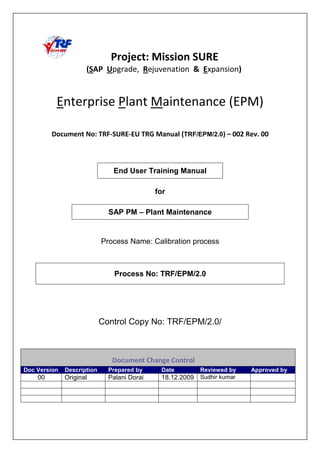
Calibration process
- 1. TRF/EPM/2.0 !!" #$!! End User Training Manual for SAP PM – Plant Maintenance Process Name: Calibration process Process No: TRF/EPM/2.0 Control Copy No: TRF/EPM/2.0/ %& ' % Doc Version Description Prepared by Date Reviewed by Approved by 00 Original Palani Dorai 18.12.2009 Sudhir kumar
- 2. Project: MISSION SURE TRF/EPM/2.0 !!" #$!! Page 2 of 41 Introduction Enterprise Plant Maintenance process in TRF has the following business processes. $ $ ( $ Preventive Maintenance process Equipment Calibration processes ! ! Unplanned / Breakdown Maintenance processes " " External services processes # # Reconditioning / Shutdown processes. For each of the above processes, there are separate End User Training Manuals are available This document covers sl. No. 2. Of the above list, that is Calibration Process . This End User Training manual on Calibration Process consists of the following sequence of sub-processes 1. Task List availability check - Transaction code IA02 2. Change Maintenance Plan - Transaction code IP02 3. Scheduling of Maintenance Plan - Transaction code IP30 4. Scheduling overview - Transaction code IP24 5. Order details - Transaction code IW32 6. Inspection lot Selection – Transaction code QA32
- 3. Project: MISSION SURE TRF/EPM/2.0 !!" #$!! Page 3 of 41 1. Task List availability check - Transaction code IA02 Procedural Steps Purpose • Task List availability check Transaction Code IA02 Navigation: SAP Easy Access > Logistics > Plant maintenance > Preventive Maintenance > Work Scheduling > Task Lists > For Equipment > IA02 (Change) Procedure Enter the Transaction code IA02 in the command field as shown in the screen below Or go as per the navigation shown below and click IA02 - Change
- 4. Project: MISSION SURE TRF/EPM/2.0 !!" #$!! Page 4 of 41 Press <Enter> or click on the check mark icon in the top left side corner of the Screen, the following screen will appear
- 5. Project: MISSION SURE TRF/EPM/2.0 !!" #$!! Page 5 of 41 In the above screen, click on the drop down icon at the end of the Equipment field, the following screen appears. Click this icon
- 6. Project: MISSION SURE TRF/EPM/2.0 !!" #$!! Page 6 of 41 Check mark the Equip task list, and click on the Maintenance Strategy field, a drop down icon appears at the end of the field, Click on this drop down icon, the following screen appears, Check mark this radio button
- 7. Project: MISSION SURE TRF/EPM/2.0 !!" #$!! Page 7 of 41 Double click on the Maintenance Strategy = Q,, it will get populated on the Maintenance Strategy field as shown in screen, Check mark the check box of Equipment task List field (see screen below) Click on the execute button, the following screen appears, in that drop down list select the required task list as shown in the screen below.
- 8. Project: MISSION SURE TRF/EPM/2.0 !!" #$!! Page 8 of 41 Click the check mark icon at the top of the screen, the following screen appears.
- 9. Project: MISSION SURE TRF/EPM/2.0 !!" #$!! Page 9 of 41 Click on the Header push button, the following screen appears Click on the Operation push button, the following screen appears Key in the description of the Operation
- 10. Project: MISSION SURE TRF/EPM/2.0 !!" #$!! Page 10 of 41 And click the maintenance plan icon at the bottom of the screen, the following screen appears. Check mark on the check Box of the “1Y’ field, as shown in the screen below
- 11. Project: MISSION SURE TRF/EPM/2.0 !!" #$!! Page 11 of 41 Select the operation line as shown below, And click on the Inspection Characteristics icon, which is positioned at the bottom of the screen, the following screen is shown
- 12. Project: MISSION SURE TRF/EPM/2.0 !!" #$!! Page 12 of 41 In the above screen, values for the following fields are to be keyed in Sampling Procedure in the Inspection Characteristic Target Value for a Quantitative Characteristic Master Inspection Characteristic Upper Specification Limit Lower Specification Limit
- 13. Project: MISSION SURE TRF/EPM/2.0 !!" #$!! Page 13 of 41 Once they are keyed-in, r repeat the same for all the values to be checked, and the screen will look as shown below.
- 14. Project: MISSION SURE TRF/EPM/2.0 !!" #$!! Page 14 of 41 Click the save icon to save the screen, and return back to the Home Screen or SAP Easy Access screen. End of document on T-code IA02
- 15. Project: MISSION SURE TRF/EPM/2.0 !!" #$!! Page 15 of 41 2. Change Maintenance Plan - Transaction code IP02 Procedural Steps Purpose • Change Maintenance Plan Transaction Code IP02 Navigation: SAP Easy Access > Logistics > Plant maintenance > Preventive Maintenance > Maintenance Planning > Maintenance Plans > IP02 (Change) Procedure Enter the Transaction code IP02 in the command field as shown in the screen below Or go as per the navigation shown below and click IP02 - Change
- 16. Project: MISSION SURE TRF/EPM/2.0 !!" #$!! Page 16 of 41 Press <Enter> or click on the check mark icon in the top left side corner of the Screen, the following screen will appear Click on this drop down icon
- 17. Project: MISSION SURE TRF/EPM/2.0 !!" #$!! Page 17 of 41 Click on the drop down icon of the Maintenance Plan field (as shown in the above screen), the following screen appears, key-in “Q” (Strategy for Calibration Equip) in the Maintenance Strategy field And click on the execute button, the following screen appears displaying all the maintenance plans. Select a maintenance plan, for example, Maintenance Plan = 3 (refer screen below) is selected,
- 18. Project: MISSION SURE TRF/EPM/2.0 !!" #$!! Page 18 of 41 Double click on the selected line to get it populated on the screen. Click on the check mark icon, the following screen appears. Assign a task list, as shown below
- 19. Project: MISSION SURE TRF/EPM/2.0 !!" #$!! Page 19 of 41 Click on the tab in the above screen, the following screen appears The value of the scheduling period is entered as 365 ,730 etc., days. Note down the details of the task list assigned
- 20. Project: MISSION SURE TRF/EPM/2.0 !!" #$!! Page 20 of 41 Click the save button to save the screen, and return back to the Home Screen or SAP Easy Access screen. End of document of T-code IP02
- 21. Project: MISSION SURE TRF/EPM/2.0 !!" #$!! Page 21 of 41 3. Scheduling of Maintenance Plan - Transaction code IP30 Procedural Steps Purpose • Scheduling for Maintenance Plans > Deadline Monitoring Transaction Code IP30 Navigation: SAP Easy Access > Logistics > Plant maintenance > Preventive Maintenance > Maintenance Planning > Scheduling for Maintenance Plans > IP30 (Deadline Monitoring) Procedure Enter the Transaction code IP30 in the command field as shown in the screen below Or go as per the navigation shown below and click IP30 – Deadline Monitoring
- 22. Project: MISSION SURE TRF/EPM/2.0 !!" #$!! Page 22 of 41 Press <Enter> or click on the check mark icon in the top left side corner of the Screen, the following screen will appear Key-in the data (in our example, Maintenance Plan = 3) in the Maintenance Plan field (refer screen below) Click execute button to generate the maintenance order And also the report as shown below
- 23. Project: MISSION SURE TRF/EPM/2.0 !!" #$!! Page 23 of 41 Return back to the Home Screen or SAP Easy Access screen. End of document of T-code IP30
- 24. Project: MISSION SURE TRF/EPM/2.0 !!" #$!! Page 24 of 41 4. Scheduling overview - Transaction code IP24 Procedural Steps Purpose • Creation of Scheduling overview ( List display ) Transaction Code IP24 Navigation: SAP Easy Access > Logistics > Plant maintenance > Preventive Maintenance > Maintenance Planning > Scheduling for Maintenance Plans > Scheduling Overview > IP24 (List Display) Procedure Enter the Transaction code IP24 in the command field as shown in the screen below Or go as per the navigation shown below and click IP24 – Scheduling Overview
- 25. Project: MISSION SURE TRF/EPM/2.0 !!" #$!! Page 25 of 41 Press <Enter> or click on the check mark icon in the top left side corner of the Screen, the following screen will appears. In that screen Key-in the data (in our example, Maintenance Plan = 3) in the Maintenance Plan field (refer screen below)
- 26. Project: MISSION SURE TRF/EPM/2.0 !!" #$!! Page 26 of 41 Click execute button the following screen appears, showing the Order NO. Note down the Order No. i.e. 4500000. We would be using this order no in our further transaction screens. Return back to the Home Screen or SAP Easy Access screen. End of document of T-code IP24
- 27. Project: MISSION SURE TRF/EPM/2.0 !!" #$!! Page 27 of 41 5. Order details - Transaction code IW32 Procedural Steps Purpose • To change the details of the order Transaction Code IW32 Navigation: SAP Easy Access > Logistics > Plant maintenance > Maintenance Processing > Order > IW32 (Change) Procedure Enter the Transaction code IW32 in the command field as shown in the screen below Or go as per the navigation shown below and click IW32 – Change Order
- 28. Project: MISSION SURE TRF/EPM/2.0 !!" #$!! Page 28 of 41 Press <Enter> or click on the check mark icon in the top left side corner of the Screen, the following screen will appears. Key-in the order Number in the Order field, in our example the order number to be keyed-in is 4500000 (refer screen below) Click the check mark icon, the following screen appears
- 29. Project: MISSION SURE TRF/EPM/2.0 !!" #$!! Page 29 of 41 From the above screen, note down the Equipment Number, in this example, the equipment number in the above screen is equal to 40000 Click on the Inspection Lot icon, the following screen appears. In that screen note down the Inspection Lot Number. In our example it equal to 140000000000 Return back to the Home Screen or SAP Easy Access screen. End of document of T-code IP24 Inspection Lot icon Equipment Number
- 30. Project: MISSION SURE TRF/EPM/2.0 !!" #$!! Page 30 of 41 6. Inspection Lot Selection - Transaction code QA32 Procedural Steps Purpose • Inspection Lot result recording Transaction Code QA32 Procedure Enter the Transaction code QA32 in the command field as shown in the screen below Press <Enter> or click on the check mark icon in the top left side corner of the Screen, the following screen will appears.
- 31. Project: MISSION SURE TRF/EPM/2.0 !!" #$!! Page 31 of 41 Spaces fill the Lot Created On field (refer screen below) And Under the List settings, Select the radio button of “Select only inspection lots without a usage decision” (refer screen below). And Click on the Insp. Lot origin field, a drop down icon appears, and click on this drop down icon A pop up window will appear showing all the “Inspection Lot Origin” details..
- 32. Project: MISSION SURE TRF/EPM/2.0 !!" #$!! Page 32 of 41 Select and double click on 14, to get it populated on the screen. (refer screen below) Click the execute button, the following screen appears.
- 33. Project: MISSION SURE TRF/EPM/2.0 !!" #$!! Page 33 of 41 Select a line, (just click on the ), Note down the start date of this line, that is 20.01.2010 And click on the results push button, the following screen appears
- 34. Project: MISSION SURE TRF/EPM/2.0 !!" #$!! Page 34 of 41 Change the next calib date to the noted down date in the previous screen (that is to 20.01.2010) And just click on the drop down icon of the equipment field The screen will look as below
- 35. Project: MISSION SURE TRF/EPM/2.0 !!" #$!! Page 35 of 41 Click on the check mark icon to get the following screen Key-in the inspected results as shown below and press the enter key, the following screen appears.
- 36. Project: MISSION SURE TRF/EPM/2.0 !!" #$!! Page 36 of 41 If the Result value is within the specifications, we get right check mark and the cursor moves to the next line Some times instead on entering value, 3,800 (minimum value) by mistake the value might have been entered as 3,700 In order to correct the value, select the line, and click on the put in process icon, the following screen appears
- 37. Project: MISSION SURE TRF/EPM/2.0 !!" #$!! Page 37 of 41 And correct the value, and press enter key. (refer screen below) In the same way, key-in all the result values as shown below Click the save button, the following pop up screen appears. Click the check mark button of the pop up window, The system will return back to the following screen showing the message at the status line.
- 38. Project: MISSION SURE TRF/EPM/2.0 !!" #$!! Page 38 of 41 In the same way go to the screen and chick on the usage decision push button for the same inspection lot The following screen appears Click on the drop down icon of the UD Code field, the following drop down list appears
- 39. Project: MISSION SURE TRF/EPM/2.0 !!" #$!! Page 39 of 41 In the above screen, expand 14, and select “ A can be used”
- 40. Project: MISSION SURE TRF/EPM/2.0 !!" #$!! Page 40 of 41 and select “A can be used”. It will get populated in the screen as shown below Click the save button, a pop up window appears , click the check mark button the following screen appears.
- 41. Project: MISSION SURE TRF/EPM/2.0 !!" #$!! Page 41 of 41 Check for message at the status line.(refer screen below) Return back to the SAP Easy Access or Home Screen End of document on transaction QA32 End of Training Manual on Calibration process, Document No: TRF/EPM/2.0 !!" #$!!