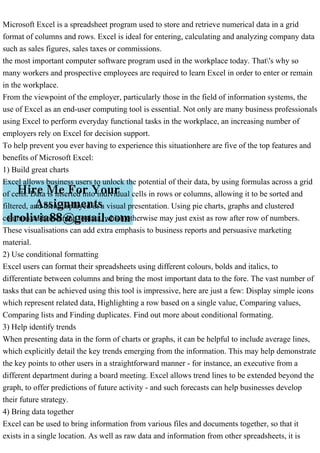
Top 5 features and benefits of Microsoft Excel
- 1. Microsoft Excel is a spreadsheet program used to store and retrieve numerical data in a grid format of columns and rows. Excel is ideal for entering, calculating and analyzing company data such as sales figures, sales taxes or commissions. the most important computer software program used in the workplace today. That's why so many workers and prospective employees are required to learn Excel in order to enter or remain in the workplace. From the viewpoint of the employer, particularly those in the field of information systems, the use of Excel as an end-user computing tool is essential. Not only are many business professionals using Excel to perform everyday functional tasks in the workplace, an increasing number of employers rely on Excel for decision support. To help prevent you ever having to experience this situationhere are five of the top features and benefits of Microsoft Excel: 1) Build great charts Excel allows business users to unlock the potential of their data, by using formulas across a grid of cells. Data is inserted into individual cells in rows or columns, allowing it to be sorted and filtered, and then displayed in a visual presentation. Using pie charts, graphs and clustered columns adds meaning to data, which otherwise may just exist as row after row of numbers. These visualisations can add extra emphasis to business reports and persuasive marketing material. 2) Use conditional formatting Excel users can format their spreadsheets using different colours, bolds and italics, to differentiate between columns and bring the most important data to the fore. The vast number of tasks that can be achieved using this tool is impressive, here are just a few: Display simple icons which represent related data, Highlighting a row based on a single value, Comparing values, Comparing lists and Finding duplicates. Find out more about conditional formating. 3) Help identify trends When presenting data in the form of charts or graphs, it can be helpful to include average lines, which explicitly detail the key trends emerging from the information. This may help demonstrate the key points to other users in a straightforward manner - for instance, an executive from a different department during a board meeting. Excel allows trend lines to be extended beyond the graph, to offer predictions of future activity - and such forecasts can help businesses develop their future strategy. 4) Bring data together Excel can be used to bring information from various files and documents together, so that it exists in a single location. As well as raw data and information from other spreadsheets, it is
- 2. possible to import text and images. Other objects can be added using the Insert tab, or additional spreadsheets can be added to the file. 5) Online access Excel is available online as part of Microsoft's Office 365 productivity suite. This means business leaders and employees have access to the program from a range of devices, from almost any location. Providing they have a web-enabled PC, laptop, smartphone or tablet it should be possible to access Excel, making remote and mobile working viable. some of the shortcut keys are: Ctrl+A Select All None All Ctrl+B Bold Format, Cells, Font, Font Style, Bold All Ctrl+C Copy Edit, Copy All Ctrl+D Fill Down Edit, Fill, Down All Ctrl+F Find Edit, Find All Ctrl+G Goto Edit, Goto All Ctrl+H Replace Edit, Replace All
- 3. Ctrl+I Italic Format, Cells, Font, Font Style, Italic All Ctrl+K Insert Hyperlink Insert, Hyperlink Excel 97/2000 + Ctrl+N New Workbook File, New All Ctrl+O Open File, Open All Ctrl+P Print File, Print All Ctrl+R Fill Right Edit, Fill Right All Ctrl+S Save File, Save All Ctrl+U Underline Format, Cells, Font, Underline, Single All Ctrl+V Paste Edit, Paste All
- 4. Ctrl W Close File, Close Excel 97/2000 + Ctrl+X Cut Edit, Cut All Ctrl+Y Repeat Edit, Repeat All Ctrl+Z Undo Edit, Undo All F1 Help Help, Contents and Index All F2 Edit None All F3 Paste Name Insert, Name, Paste All F4 Repeat last action Edit, Repeat. Works while not in Edit mode. All F4 While typing a formula, switch between absolute/relative refs None All
- 5. F5 Goto Edit, Goto All F6 Next Pane None All F7 Spell check Tools, Spelling All F8 Extend mode None All F9 Recalculate all workbooks Tools, Options, Calculation, Calc Now All F10 Activate Menubar N/A All F11 New Chart Insert, Chart All F12 Save As File, Save As All Ctrl+: Insert Current Time None All
- 6. Ctrl+; Insert Current Date None All Ctrl+" Copy Value from Cell Above Edit, Paste Special, Value All Ctrl+’ Copy Formula from Cell Above Edit, Copy All Shift Hold down shift for additional functions in Excel’s menu none Excel 97/2000 + Shift+F1 What’s This? Help, What’s This? All Shift+F2 Edit cell comment Insert, Edit Comments All Shift+F3 Paste function into formula Insert, Function All Shift+F4 Find Next Edit, Find, Find Next All Shift+F5 Find Edit, Find, Find Next All
- 7. Shift+F6 Previous Pane None All Shift+F8 Add to selection None All Shift+F9 Calculate active worksheet Tools, Options, Calculation, Calc Sheet All Ctrl+Alt+F9 Calculate all worksheets in all open workbooks, regardless of whether they have changed since the last calculation. None Excel 97/2000 + Ctrl+Alt+Shift+F9 Rechecks dependent formulas and then calculates all cells in all open workbooks, including cells not marked as needing to be calculated. None Excel 97/2000 + Shift+F10 Display shortcut menu None All Shift+F11 New worksheet Insert, Worksheet All Shift+F12 Save File, Save All Ctrl+F3 Define name
- 8. Insert, Names, Define All Ctrl+F4 Close File, Close All Ctrl+F5 XL, Restore window size Restore All Ctrl+F6 Next workbook window Window, ... All Shift+Ctrl+F6 Previous workbook window Window, ... All Ctrl+F7 Move window XL, Move All Ctrl+F8 Resize window XL, Size All Ctrl+F9 Minimize workbook XL, Minimize All Ctrl+F10 Maximize or restore window XL, Maximize All Ctrl+F11 Inset 4.0 Macro sheet
- 9. None in Excel 97. In versions prior to 97 - Insert, Macro, 4.0 Macro All Ctrl+F12 File Open File, Open All Alt+F1 Insert Chart Insert, Chart... All Alt+F2 Save As File, Save As All Alt+F4 Exit File, Exit All Alt+F8 Macro dialog box Tools, Macro, Macros in Excel 97 Tools,Macros - in earlier versions Excel 97/2000 + Alt+F11 Visual Basic Editor Tools, Macro, Visual Basic Editor Excel 97/2000 + Ctrl+Shift+F3 Create name by using names of row and column labels Insert, Name, Create All Ctrl+Shift+F6 Previous Window Window, ... All Ctrl+Shift+F12 Print
- 10. File, Print All Alt+Shift+F1 New worksheet Insert, Worksheet All Alt+Shift+F2 Save File, Save All Alt+= AutoSum No direct equivalent All Ctrl+` Toggle Value/Formula display Tools, Options, View, Formulas All Ctrl+Shift+A Insert argument names into formula No direct equivalent All Alt+Down arrow Display AutoComplete list None Excel 95 Alt+’ Format Style dialog box Format, Style All Ctrl+Shift+~ General format Format, Cells, Number, Category, General All Ctrl+Shift+! Comma format
- 11. Format, Cells, Number, Category, Number All Ctrl+Shift+@ Time format Format, Cells, Number, Category, Time All Ctrl+Shift+# Date format Format, Cells, Number, Category, Date All Ctrl+Shift+$ Currency format Format, Cells, Number, Category, Currency All Ctrl+Shift+% Percent format Format, Cells, Number, Category, Percentage All Ctrl+Shift+^ Exponential format Format, Cells, Number, Category, All Ctrl+Shift+& Place outline border around selected cells Format, Cells, Border All Ctrl+Shift+_ Remove outline border Format, Cells, Border All Ctrl+Shift+* Select the current region around the active cell. In a PivotTable report, select the entire PivotTable report. Edit, Goto, Special, Current Region All Ctrl++
- 12. Insert Insert, (Rows, Columns, or Cells) Depends on selection All Ctrl+- Delete Delete, (Rows, Columns, or Cells) Depends on selection All Ctrl+1 Format cells dialog box Format, Cells All Ctrl+2 Bold Format, Cells, Font, Font Style, Bold All Ctrl+3 Italic Format, Cells, Font, Font Style, Italic All Ctrl+4 Underline Format, Cells, Font, Font Style, Underline All Ctrl+5 Strikethrough Format, Cells, Font, Effects, Strikethrough All Ctrl+6 Show/Hide objects Tools, Options, View, Objects, Show All/Hide All Ctrl+7 Show/Hide Standard toolbar View, Toolbars, Stardard All Ctrl+8
- 13. Toggle Outline symbols None All Ctrl+9 Hide rows Format, Row, Hide All Ctrl+0 Hide columns Format, Column, Hide All Ctrl+Shift+( Unhide rows Format, Row, Unhide All Ctrl+Shift+) Unhide columns Format, Column, Unhide All Alt or F10 Activate the menu None All Ctrl+Tab In toolbar: next toolbar In a workbook: activate next workbook None Excel 97/2000 + Shift+Ctrl+Tab In toolbar: previous toolbar In a workbook: activate previous workbook None Excel 97/2000 + Tab Next tool None
- 14. Excel 97/2000 + Shift+Tab Previous tool None Excel 97/2000 + Enter Do the command None Excel 97/2000 + Alt+Enter Start a new line in the same cell. None Excel 97/2000 + Ctrl+Enter Fill the selected cell range with the current entry. None Excel 97/2000 + Shift+Ctrl+F Font Drop Down List Format, Cells, Font All Shift+Ctrl+F+F Font tab of Format Cell Dialog box Format, Cells, Font Before 97/2000 Shift+Ctrl+P Point size Drop Down List Format, Cells, Font All Ctrl+Spacebar Select the entire column None Excel 97/2000 + Shift+Spacebar Select the entire row None
- 15. Excel 97/2000 + CTRL+/ Select the array containing the active cell. CTRL+SHIFT+O Select all cells that contain comments. CTRL+ In a selected row, select the cells that don’t match the formula or static value in the active cell. CTRL+SHIFT+| In a selected column, select the cells that don’t match the formula or static value in the active cell. CTRL+[ Select all cells directly referenced by formulas in the selection. CTRL+SHIFT+{ Select all cells directly or indirectly referenced by formulas in the selection. CTRL+] Select cells that contain formulas that directly reference the active cell. CTRL+SHIFT+} Select cells that contain formulas that directly or indirectly reference the active cell. ALT+; Select the visible cells in the current selection. SHIFT+BACKSPACE With multiple cells selected, select only the active cell. CTRL+SHIFT+SPACEBAR Selects the entire worksheet. If the worksheet contains data, CTRL+SHIFT+SPACEBAR selects the current region. CTRL+SHIFT+SPACEBAR a second time selects the entire worksheet. When an object is selected, CTRL+SHIFT+SPACEBAR selects all objects on a worksheet Ctrl+Alt+L Reapply the filter and sort on the current range so that changes you've made are included Data, Reapply Excel 2007+ Ctrl+Alt+V Displays the Paste Special dialog box. Available only after you have cut or copied an object, text, or cell contents on a worksheet or in another program. Home, Paste, Paste Special... Excel 2007+
- 16. Shortcut key Action Menu equivalent comments version Ctrl+A Select All None All Ctrl+B Bold Format, Cells, Font, Font Style, Bold All Ctrl+C Copy Edit, Copy All Ctrl+D Fill Down Edit, Fill, Down All Ctrl+F Find Edit, Find All Ctrl+G Goto Edit, Goto All Ctrl+H Replace Edit, Replace All Ctrl+I Italic Format, Cells, Font, Font Style, Italic All
- 17. Ctrl+K Insert Hyperlink Insert, Hyperlink Excel 97/2000 + Ctrl+N New Workbook File, New All Ctrl+O Open File, Open All Ctrl+P Print File, Print All Ctrl+R Fill Right Edit, Fill Right All Ctrl+S Save File, Save All Ctrl+U Underline Format, Cells, Font, Underline, Single All Ctrl+V Paste Edit, Paste All Ctrl W Close File, Close Excel 97/2000 +
- 18. Ctrl+X Cut Edit, Cut All Ctrl+Y Repeat Edit, Repeat All Ctrl+Z Undo Edit, Undo All F1 Help Help, Contents and Index All F2 Edit None All F3 Paste Name Insert, Name, Paste All F4 Repeat last action Edit, Repeat. Works while not in Edit mode. All F4 While typing a formula, switch between absolute/relative refs None All F5 Goto Edit, Goto All
- 19. F6 Next Pane None All F7 Spell check Tools, Spelling All F8 Extend mode None All F9 Recalculate all workbooks Tools, Options, Calculation, Calc Now All F10 Activate Menubar N/A All F11 New Chart Insert, Chart All F12 Save As File, Save As All Ctrl+: Insert Current Time None All Ctrl+; Insert Current Date None All
- 20. Ctrl+" Copy Value from Cell Above Edit, Paste Special, Value All Ctrl+' Copy Formula from Cell Above Edit, Copy All Shift Hold down shift for additional functions in Excel's menu none Excel 97/2000 + Shift+F1 What's This? Help, What's This? All Shift+F2 Edit cell comment Insert, Edit Comments All Shift+F3 Paste function into formula Insert, Function All Shift+F4 Find Next Edit, Find, Find Next All Shift+F5 Find Edit, Find, Find Next All Shift+F6 Previous Pane None All
- 21. Shift+F8 Add to selection None All Shift+F9 Calculate active worksheet Tools, Options, Calculation, Calc Sheet All Ctrl+Alt+F9 Calculate all worksheets in all open workbooks, regardless of whether they have changed since the last calculation. None Excel 97/2000 + Ctrl+Alt+Shift+F9 Rechecks dependent formulas and then calculates all cells in all open workbooks, including cells not marked as needing to be calculated. None Excel 97/2000 + Shift+F10 Display shortcut menu None All Shift+F11 New worksheet Insert, Worksheet All Shift+F12 Save File, Save All Ctrl+F3 Define name Insert, Names, Define All Ctrl+F4 Close
- 22. File, Close All Ctrl+F5 XL, Restore window size Restore All Ctrl+F6 Next workbook window Window, ... All Shift+Ctrl+F6 Previous workbook window Window, ... All Ctrl+F7 Move window XL, Move All Ctrl+F8 Resize window XL, Size All Ctrl+F9 Minimize workbook XL, Minimize All Ctrl+F10 Maximize or restore window XL, Maximize All Ctrl+F11 Inset 4.0 Macro sheet None in Excel 97. In versions prior to 97 - Insert, Macro, 4.0 Macro All Ctrl+F12 File Open
- 23. File, Open All Alt+F1 Insert Chart Insert, Chart... All Alt+F2 Save As File, Save As All Alt+F4 Exit File, Exit All Alt+F8 Macro dialog box Tools, Macro, Macros in Excel 97 Tools,Macros - in earlier versions Excel 97/2000 + Alt+F11 Visual Basic Editor Tools, Macro, Visual Basic Editor Excel 97/2000 + Ctrl+Shift+F3 Create name by using names of row and column labels Insert, Name, Create All Ctrl+Shift+F6 Previous Window Window, ... All Ctrl+Shift+F12 Print File, Print All Alt+Shift+F1 New worksheet
- 24. Insert, Worksheet All Alt+Shift+F2 Save File, Save All Alt+= AutoSum No direct equivalent All Ctrl+` Toggle Value/Formula display Tools, Options, View, Formulas All Ctrl+Shift+A Insert argument names into formula No direct equivalent All Alt+Down arrow Display AutoComplete list None Excel 95 Alt+' Format Style dialog box Format, Style All Ctrl+Shift+~ General format Format, Cells, Number, Category, General All Ctrl+Shift+! Comma format Format, Cells, Number, Category, Number All Ctrl+Shift+@ Time format
- 25. Format, Cells, Number, Category, Time All Ctrl+Shift+# Date format Format, Cells, Number, Category, Date All Ctrl+Shift+$ Currency format Format, Cells, Number, Category, Currency All Ctrl+Shift+% Percent format Format, Cells, Number, Category, Percentage All Ctrl+Shift+^ Exponential format Format, Cells, Number, Category, All Ctrl+Shift+& Place outline border around selected cells Format, Cells, Border All Ctrl+Shift+_ Remove outline border Format, Cells, Border All Ctrl+Shift+* Select current region Edit, Goto, Special, Current Region All Ctrl++ Insert Insert, (Rows, Columns, or Cells) Depends on selection All Ctrl+- Delete
- 26. Delete, (Rows, Columns, or Cells) Depends on selection All Ctrl+1 Format cells dialog box Format, Cells All Ctrl+2 Bold Format, Cells, Font, Font Style, Bold All Ctrl+3 Italic Format, Cells, Font, Font Style, Italic All Ctrl+4 Underline Format, Cells, Font, Font Style, Underline All Ctrl+5 Strikethrough Format, Cells, Font, Effects, Strikethrough All Ctrl+6 Show/Hide objects Tools, Options, View, Objects, Show All/Hide All Ctrl+7 Show/Hide Standard toolbar View, Toolbars, Stardard All Ctrl+8 Toggle Outline symbols None All Ctrl+9 Hide rows
- 27. Format, Row, Hide All Ctrl+0 Hide columns Format, Column, Hide All Ctrl+Shift+( Unhide rows Format, Row, Unhide All Ctrl+Shift+) Unhide columns Format, Column, Unhide All Alt or F10 Activate the menu None All Ctrl+Tab In toolbar: next toolbar None Excel 97/2000 + Shift+Ctrl+Tab In toolbar: previous toolbar None Excel 97/2000 + Ctrl+Tab In a workbook: activate next workbook None Excel 97/2000 + Shift+Ctrl+Tab In a workbook: activate previous workbook None Excel 97/2000 + Tab Next tool
- 28. None Excel 97/2000 + Shift+Tab Previous tool None Excel 97/2000 + Enter Do the command None Excel 97/2000 + Alt+Enter Start a new line in the same cell. None Excel 97/2000 + Ctrl+Enter Fill the selected cell range with the current entry. None Excel 97/2000 + Shift+Ctrl+F Font Drop Down List Format, Cells, Font All Shift+Ctrl+F+F Font tab of Format Cell Dialog box Format, Cells, Font Before 97/2000 Shift+Ctrl+P Point size Drop Down List Format, Cells, Font All there are a lot of Online vedios through You Tube & google itself as a best platform to learn the same. Ctrl+A Select All None All
- 29. Ctrl+B Bold Format, Cells, Font, Font Style, Bold All Ctrl+C Copy Edit, Copy All Ctrl+D Fill Down Edit, Fill, Down All Ctrl+F Find Edit, Find All Ctrl+G Goto Edit, Goto All Ctrl+H Replace Edit, Replace All Ctrl+I Italic Format, Cells, Font, Font Style, Italic All Ctrl+K Insert Hyperlink Insert, Hyperlink Excel 97/2000 + Ctrl+N New Workbook File, New All
- 30. Ctrl+O Open File, Open All Ctrl+P Print File, Print All Ctrl+R Fill Right Edit, Fill Right All Ctrl+S Save File, Save All Ctrl+U Underline Format, Cells, Font, Underline, Single All Ctrl+V Paste Edit, Paste All Ctrl W Close File, Close Excel 97/2000 + Ctrl+X Cut Edit, Cut All Ctrl+Y Repeat Edit, Repeat All
- 31. Ctrl+Z Undo Edit, Undo All F1 Help Help, Contents and Index All F2 Edit None All F3 Paste Name Insert, Name, Paste All F4 Repeat last action Edit, Repeat. Works while not in Edit mode. All F4 While typing a formula, switch between absolute/relative refs None All F5 Goto Edit, Goto All F6 Next Pane None All F7 Spell check Tools, Spelling All
- 32. F8 Extend mode None All F9 Recalculate all workbooks Tools, Options, Calculation, Calc Now All F10 Activate Menubar N/A All F11 New Chart Insert, Chart All F12 Save As File, Save As All Ctrl+: Insert Current Time None All Ctrl+; Insert Current Date None All Ctrl+" Copy Value from Cell Above Edit, Paste Special, Value All Ctrl+’ Copy Formula from Cell Above Edit, Copy All
- 33. Shift Hold down shift for additional functions in Excel’s menu none Excel 97/2000 + Shift+F1 What’s This? Help, What’s This? All Shift+F2 Edit cell comment Insert, Edit Comments All Shift+F3 Paste function into formula Insert, Function All Shift+F4 Find Next Edit, Find, Find Next All Shift+F5 Find Edit, Find, Find Next All Shift+F6 Previous Pane None All Shift+F8 Add to selection None All Shift+F9 Calculate active worksheet Tools, Options, Calculation, Calc Sheet All
- 34. Ctrl+Alt+F9 Calculate all worksheets in all open workbooks, regardless of whether they have changed since the last calculation. None Excel 97/2000 + Ctrl+Alt+Shift+F9 Rechecks dependent formulas and then calculates all cells in all open workbooks, including cells not marked as needing to be calculated. None Excel 97/2000 + Shift+F10 Display shortcut menu None All Shift+F11 New worksheet Insert, Worksheet All Shift+F12 Save File, Save All Ctrl+F3 Define name Insert, Names, Define All Ctrl+F4 Close File, Close All Ctrl+F5 XL, Restore window size Restore All Ctrl+F6 Next workbook window
- 35. Window, ... All Shift+Ctrl+F6 Previous workbook window Window, ... All Ctrl+F7 Move window XL, Move All Ctrl+F8 Resize window XL, Size All Ctrl+F9 Minimize workbook XL, Minimize All Ctrl+F10 Maximize or restore window XL, Maximize All Ctrl+F11 Inset 4.0 Macro sheet None in Excel 97. In versions prior to 97 - Insert, Macro, 4.0 Macro All Ctrl+F12 File Open File, Open All Alt+F1 Insert Chart Insert, Chart... All Alt+F2 Save As
- 36. File, Save As All Alt+F4 Exit File, Exit All Alt+F8 Macro dialog box Tools, Macro, Macros in Excel 97 Tools,Macros - in earlier versions Excel 97/2000 + Alt+F11 Visual Basic Editor Tools, Macro, Visual Basic Editor Excel 97/2000 + Ctrl+Shift+F3 Create name by using names of row and column labels Insert, Name, Create All Ctrl+Shift+F6 Previous Window Window, ... All Ctrl+Shift+F12 Print File, Print All Alt+Shift+F1 New worksheet Insert, Worksheet All Alt+Shift+F2 Save File, Save All Alt+= AutoSum
- 37. No direct equivalent All Ctrl+` Toggle Value/Formula display Tools, Options, View, Formulas All Ctrl+Shift+A Insert argument names into formula No direct equivalent All Alt+Down arrow Display AutoComplete list None Excel 95 Alt+’ Format Style dialog box Format, Style All Ctrl+Shift+~ General format Format, Cells, Number, Category, General All Ctrl+Shift+! Comma format Format, Cells, Number, Category, Number All Ctrl+Shift+@ Time format Format, Cells, Number, Category, Time All Ctrl+Shift+# Date format Format, Cells, Number, Category, Date All Ctrl+Shift+$ Currency format
- 38. Format, Cells, Number, Category, Currency All Ctrl+Shift+% Percent format Format, Cells, Number, Category, Percentage All Ctrl+Shift+^ Exponential format Format, Cells, Number, Category, All Ctrl+Shift+& Place outline border around selected cells Format, Cells, Border All Ctrl+Shift+_ Remove outline border Format, Cells, Border All Ctrl+Shift+* Select the current region around the active cell. In a PivotTable report, select the entire PivotTable report. Edit, Goto, Special, Current Region All Ctrl++ Insert Insert, (Rows, Columns, or Cells) Depends on selection All Ctrl+- Delete Delete, (Rows, Columns, or Cells) Depends on selection All Ctrl+1 Format cells dialog box Format, Cells All Ctrl+2
- 39. Bold Format, Cells, Font, Font Style, Bold All Ctrl+3 Italic Format, Cells, Font, Font Style, Italic All Ctrl+4 Underline Format, Cells, Font, Font Style, Underline All Ctrl+5 Strikethrough Format, Cells, Font, Effects, Strikethrough All Ctrl+6 Show/Hide objects Tools, Options, View, Objects, Show All/Hide All Ctrl+7 Show/Hide Standard toolbar View, Toolbars, Stardard All Ctrl+8 Toggle Outline symbols None All Ctrl+9 Hide rows Format, Row, Hide All Ctrl+0 Hide columns Format, Column, Hide All Ctrl+Shift+(
- 40. Unhide rows Format, Row, Unhide All Ctrl+Shift+) Unhide columns Format, Column, Unhide All Alt or F10 Activate the menu None All Ctrl+Tab In toolbar: next toolbar In a workbook: activate next workbook None Excel 97/2000 + Shift+Ctrl+Tab In toolbar: previous toolbar In a workbook: activate previous workbook None Excel 97/2000 + Tab Next tool None Excel 97/2000 + Shift+Tab Previous tool None Excel 97/2000 + Enter Do the command None Excel 97/2000 + Alt+Enter Start a new line in the same cell. None
- 41. Excel 97/2000 + Ctrl+Enter Fill the selected cell range with the current entry. None Excel 97/2000 + Shift+Ctrl+F Font Drop Down List Format, Cells, Font All Shift+Ctrl+F+F Font tab of Format Cell Dialog box Format, Cells, Font Before 97/2000 Shift+Ctrl+P Point size Drop Down List Format, Cells, Font All Ctrl+Spacebar Select the entire column None Excel 97/2000 + Shift+Spacebar Select the entire row None Excel 97/2000 + CTRL+/ Select the array containing the active cell. CTRL+SHIFT+O Select all cells that contain comments. CTRL+ In a selected row, select the cells that don’t match the formula or static value in the active cell. CTRL+SHIFT+| In a selected column, select the cells that don’t match the formula or static value in the active cell. CTRL+[ Select all cells directly referenced by formulas in the selection.
- 42. CTRL+SHIFT+{ Select all cells directly or indirectly referenced by formulas in the selection. CTRL+] Select cells that contain formulas that directly reference the active cell. CTRL+SHIFT+} Select cells that contain formulas that directly or indirectly reference the active cell. ALT+; Select the visible cells in the current selection. SHIFT+BACKSPACE With multiple cells selected, select only the active cell. CTRL+SHIFT+SPACEBAR Selects the entire worksheet. If the worksheet contains data, CTRL+SHIFT+SPACEBAR selects the current region. CTRL+SHIFT+SPACEBAR a second time selects the entire worksheet. When an object is selected, CTRL+SHIFT+SPACEBAR selects all objects on a worksheet Ctrl+Alt+L Reapply the filter and sort on the current range so that changes you've made are included Data, Reapply Excel 2007+ Ctrl+Alt+V Displays the Paste Special dialog box. Available only after you have cut or copied an object, text, or cell contents on a worksheet or in another program. Home, Paste, Paste Special... Excel 2007+ Solution Microsoft Excel is a spreadsheet program used to store and retrieve numerical data in a grid format of columns and rows. Excel is ideal for entering, calculating and analyzing company data such as sales figures, sales taxes or commissions. the most important computer software program used in the workplace today. That's why so many workers and prospective employees are required to learn Excel in order to enter or remain in the workplace. From the viewpoint of the employer, particularly those in the field of information systems, the use of Excel as an end-user computing tool is essential. Not only are many business professionals using Excel to perform everyday functional tasks in the workplace, an increasing number of
- 43. employers rely on Excel for decision support. To help prevent you ever having to experience this situationhere are five of the top features and benefits of Microsoft Excel: 1) Build great charts Excel allows business users to unlock the potential of their data, by using formulas across a grid of cells. Data is inserted into individual cells in rows or columns, allowing it to be sorted and filtered, and then displayed in a visual presentation. Using pie charts, graphs and clustered columns adds meaning to data, which otherwise may just exist as row after row of numbers. These visualisations can add extra emphasis to business reports and persuasive marketing material. 2) Use conditional formatting Excel users can format their spreadsheets using different colours, bolds and italics, to differentiate between columns and bring the most important data to the fore. The vast number of tasks that can be achieved using this tool is impressive, here are just a few: Display simple icons which represent related data, Highlighting a row based on a single value, Comparing values, Comparing lists and Finding duplicates. Find out more about conditional formating. 3) Help identify trends When presenting data in the form of charts or graphs, it can be helpful to include average lines, which explicitly detail the key trends emerging from the information. This may help demonstrate the key points to other users in a straightforward manner - for instance, an executive from a different department during a board meeting. Excel allows trend lines to be extended beyond the graph, to offer predictions of future activity - and such forecasts can help businesses develop their future strategy. 4) Bring data together Excel can be used to bring information from various files and documents together, so that it exists in a single location. As well as raw data and information from other spreadsheets, it is possible to import text and images. Other objects can be added using the Insert tab, or additional spreadsheets can be added to the file. 5) Online access Excel is available online as part of Microsoft's Office 365 productivity suite. This means business leaders and employees have access to the program from a range of devices, from almost any location. Providing they have a web-enabled PC, laptop, smartphone or tablet it should be possible to access Excel, making remote and mobile working viable. some of the shortcut keys are: Ctrl+A Select All
- 44. None All Ctrl+B Bold Format, Cells, Font, Font Style, Bold All Ctrl+C Copy Edit, Copy All Ctrl+D Fill Down Edit, Fill, Down All Ctrl+F Find Edit, Find All Ctrl+G Goto Edit, Goto All Ctrl+H Replace Edit, Replace All Ctrl+I Italic Format, Cells, Font, Font Style, Italic All Ctrl+K Insert Hyperlink Insert, Hyperlink Excel 97/2000 + Ctrl+N New Workbook
- 45. File, New All Ctrl+O Open File, Open All Ctrl+P Print File, Print All Ctrl+R Fill Right Edit, Fill Right All Ctrl+S Save File, Save All Ctrl+U Underline Format, Cells, Font, Underline, Single All Ctrl+V Paste Edit, Paste All Ctrl W Close File, Close Excel 97/2000 + Ctrl+X Cut Edit, Cut All Ctrl+Y Repeat
- 46. Edit, Repeat All Ctrl+Z Undo Edit, Undo All F1 Help Help, Contents and Index All F2 Edit None All F3 Paste Name Insert, Name, Paste All F4 Repeat last action Edit, Repeat. Works while not in Edit mode. All F4 While typing a formula, switch between absolute/relative refs None All F5 Goto Edit, Goto All F6 Next Pane None All F7 Spell check
- 47. Tools, Spelling All F8 Extend mode None All F9 Recalculate all workbooks Tools, Options, Calculation, Calc Now All F10 Activate Menubar N/A All F11 New Chart Insert, Chart All F12 Save As File, Save As All Ctrl+: Insert Current Time None All Ctrl+; Insert Current Date None All Ctrl+" Copy Value from Cell Above Edit, Paste Special, Value All Ctrl+’ Copy Formula from Cell Above
- 48. Edit, Copy All Shift Hold down shift for additional functions in Excel’s menu none Excel 97/2000 + Shift+F1 What’s This? Help, What’s This? All Shift+F2 Edit cell comment Insert, Edit Comments All Shift+F3 Paste function into formula Insert, Function All Shift+F4 Find Next Edit, Find, Find Next All Shift+F5 Find Edit, Find, Find Next All Shift+F6 Previous Pane None All Shift+F8 Add to selection None All Shift+F9 Calculate active worksheet
- 49. Tools, Options, Calculation, Calc Sheet All Ctrl+Alt+F9 Calculate all worksheets in all open workbooks, regardless of whether they have changed since the last calculation. None Excel 97/2000 + Ctrl+Alt+Shift+F9 Rechecks dependent formulas and then calculates all cells in all open workbooks, including cells not marked as needing to be calculated. None Excel 97/2000 + Shift+F10 Display shortcut menu None All Shift+F11 New worksheet Insert, Worksheet All Shift+F12 Save File, Save All Ctrl+F3 Define name Insert, Names, Define All Ctrl+F4 Close File, Close All Ctrl+F5 XL, Restore window size Restore All
- 50. Ctrl+F6 Next workbook window Window, ... All Shift+Ctrl+F6 Previous workbook window Window, ... All Ctrl+F7 Move window XL, Move All Ctrl+F8 Resize window XL, Size All Ctrl+F9 Minimize workbook XL, Minimize All Ctrl+F10 Maximize or restore window XL, Maximize All Ctrl+F11 Inset 4.0 Macro sheet None in Excel 97. In versions prior to 97 - Insert, Macro, 4.0 Macro All Ctrl+F12 File Open File, Open All Alt+F1 Insert Chart Insert, Chart... All
- 51. Alt+F2 Save As File, Save As All Alt+F4 Exit File, Exit All Alt+F8 Macro dialog box Tools, Macro, Macros in Excel 97 Tools,Macros - in earlier versions Excel 97/2000 + Alt+F11 Visual Basic Editor Tools, Macro, Visual Basic Editor Excel 97/2000 + Ctrl+Shift+F3 Create name by using names of row and column labels Insert, Name, Create All Ctrl+Shift+F6 Previous Window Window, ... All Ctrl+Shift+F12 Print File, Print All Alt+Shift+F1 New worksheet Insert, Worksheet All Alt+Shift+F2 Save File, Save All
- 52. Alt+= AutoSum No direct equivalent All Ctrl+` Toggle Value/Formula display Tools, Options, View, Formulas All Ctrl+Shift+A Insert argument names into formula No direct equivalent All Alt+Down arrow Display AutoComplete list None Excel 95 Alt+’ Format Style dialog box Format, Style All Ctrl+Shift+~ General format Format, Cells, Number, Category, General All Ctrl+Shift+! Comma format Format, Cells, Number, Category, Number All Ctrl+Shift+@ Time format Format, Cells, Number, Category, Time All Ctrl+Shift+# Date format Format, Cells, Number, Category, Date All
- 53. Ctrl+Shift+$ Currency format Format, Cells, Number, Category, Currency All Ctrl+Shift+% Percent format Format, Cells, Number, Category, Percentage All Ctrl+Shift+^ Exponential format Format, Cells, Number, Category, All Ctrl+Shift+& Place outline border around selected cells Format, Cells, Border All Ctrl+Shift+_ Remove outline border Format, Cells, Border All Ctrl+Shift+* Select the current region around the active cell. In a PivotTable report, select the entire PivotTable report. Edit, Goto, Special, Current Region All Ctrl++ Insert Insert, (Rows, Columns, or Cells) Depends on selection All Ctrl+- Delete Delete, (Rows, Columns, or Cells) Depends on selection All Ctrl+1 Format cells dialog box Format, Cells
- 54. All Ctrl+2 Bold Format, Cells, Font, Font Style, Bold All Ctrl+3 Italic Format, Cells, Font, Font Style, Italic All Ctrl+4 Underline Format, Cells, Font, Font Style, Underline All Ctrl+5 Strikethrough Format, Cells, Font, Effects, Strikethrough All Ctrl+6 Show/Hide objects Tools, Options, View, Objects, Show All/Hide All Ctrl+7 Show/Hide Standard toolbar View, Toolbars, Stardard All Ctrl+8 Toggle Outline symbols None All Ctrl+9 Hide rows Format, Row, Hide All Ctrl+0 Hide columns Format, Column, Hide
- 55. All Ctrl+Shift+( Unhide rows Format, Row, Unhide All Ctrl+Shift+) Unhide columns Format, Column, Unhide All Alt or F10 Activate the menu None All Ctrl+Tab In toolbar: next toolbar In a workbook: activate next workbook None Excel 97/2000 + Shift+Ctrl+Tab In toolbar: previous toolbar In a workbook: activate previous workbook None Excel 97/2000 + Tab Next tool None Excel 97/2000 + Shift+Tab Previous tool None Excel 97/2000 + Enter Do the command None Excel 97/2000 + Alt+Enter
- 56. Start a new line in the same cell. None Excel 97/2000 + Ctrl+Enter Fill the selected cell range with the current entry. None Excel 97/2000 + Shift+Ctrl+F Font Drop Down List Format, Cells, Font All Shift+Ctrl+F+F Font tab of Format Cell Dialog box Format, Cells, Font Before 97/2000 Shift+Ctrl+P Point size Drop Down List Format, Cells, Font All Ctrl+Spacebar Select the entire column None Excel 97/2000 + Shift+Spacebar Select the entire row None Excel 97/2000 + CTRL+/ Select the array containing the active cell. CTRL+SHIFT+O Select all cells that contain comments. CTRL+ In a selected row, select the cells that don’t match the formula or static value in the active cell. CTRL+SHIFT+| In a selected column, select the cells that don’t match the formula or static value in the active cell.
- 57. CTRL+[ Select all cells directly referenced by formulas in the selection. CTRL+SHIFT+{ Select all cells directly or indirectly referenced by formulas in the selection. CTRL+] Select cells that contain formulas that directly reference the active cell. CTRL+SHIFT+} Select cells that contain formulas that directly or indirectly reference the active cell. ALT+; Select the visible cells in the current selection. SHIFT+BACKSPACE With multiple cells selected, select only the active cell. CTRL+SHIFT+SPACEBAR Selects the entire worksheet. If the worksheet contains data, CTRL+SHIFT+SPACEBAR selects the current region. CTRL+SHIFT+SPACEBAR a second time selects the entire worksheet. When an object is selected, CTRL+SHIFT+SPACEBAR selects all objects on a worksheet Ctrl+Alt+L Reapply the filter and sort on the current range so that changes you've made are included Data, Reapply Excel 2007+ Ctrl+Alt+V Displays the Paste Special dialog box. Available only after you have cut or copied an object, text, or cell contents on a worksheet or in another program. Home, Paste, Paste Special... Excel 2007+ Shortcut key Action Menu equivalent comments version Ctrl+A Select All None All Ctrl+B Bold
- 58. Format, Cells, Font, Font Style, Bold All Ctrl+C Copy Edit, Copy All Ctrl+D Fill Down Edit, Fill, Down All Ctrl+F Find Edit, Find All Ctrl+G Goto Edit, Goto All Ctrl+H Replace Edit, Replace All Ctrl+I Italic Format, Cells, Font, Font Style, Italic All Ctrl+K Insert Hyperlink Insert, Hyperlink Excel 97/2000 + Ctrl+N New Workbook File, New All Ctrl+O Open
- 59. File, Open All Ctrl+P Print File, Print All Ctrl+R Fill Right Edit, Fill Right All Ctrl+S Save File, Save All Ctrl+U Underline Format, Cells, Font, Underline, Single All Ctrl+V Paste Edit, Paste All Ctrl W Close File, Close Excel 97/2000 + Ctrl+X Cut Edit, Cut All Ctrl+Y Repeat Edit, Repeat All Ctrl+Z Undo
- 60. Edit, Undo All F1 Help Help, Contents and Index All F2 Edit None All F3 Paste Name Insert, Name, Paste All F4 Repeat last action Edit, Repeat. Works while not in Edit mode. All F4 While typing a formula, switch between absolute/relative refs None All F5 Goto Edit, Goto All F6 Next Pane None All F7 Spell check Tools, Spelling All F8 Extend mode
- 61. None All F9 Recalculate all workbooks Tools, Options, Calculation, Calc Now All F10 Activate Menubar N/A All F11 New Chart Insert, Chart All F12 Save As File, Save As All Ctrl+: Insert Current Time None All Ctrl+; Insert Current Date None All Ctrl+" Copy Value from Cell Above Edit, Paste Special, Value All Ctrl+' Copy Formula from Cell Above Edit, Copy All Shift Hold down shift for additional functions in Excel's menu
- 62. none Excel 97/2000 + Shift+F1 What's This? Help, What's This? All Shift+F2 Edit cell comment Insert, Edit Comments All Shift+F3 Paste function into formula Insert, Function All Shift+F4 Find Next Edit, Find, Find Next All Shift+F5 Find Edit, Find, Find Next All Shift+F6 Previous Pane None All Shift+F8 Add to selection None All Shift+F9 Calculate active worksheet Tools, Options, Calculation, Calc Sheet All Ctrl+Alt+F9 Calculate all worksheets in all open workbooks, regardless of whether they have changed since
- 63. the last calculation. None Excel 97/2000 + Ctrl+Alt+Shift+F9 Rechecks dependent formulas and then calculates all cells in all open workbooks, including cells not marked as needing to be calculated. None Excel 97/2000 + Shift+F10 Display shortcut menu None All Shift+F11 New worksheet Insert, Worksheet All Shift+F12 Save File, Save All Ctrl+F3 Define name Insert, Names, Define All Ctrl+F4 Close File, Close All Ctrl+F5 XL, Restore window size Restore All Ctrl+F6 Next workbook window Window, ... All
- 64. Shift+Ctrl+F6 Previous workbook window Window, ... All Ctrl+F7 Move window XL, Move All Ctrl+F8 Resize window XL, Size All Ctrl+F9 Minimize workbook XL, Minimize All Ctrl+F10 Maximize or restore window XL, Maximize All Ctrl+F11 Inset 4.0 Macro sheet None in Excel 97. In versions prior to 97 - Insert, Macro, 4.0 Macro All Ctrl+F12 File Open File, Open All Alt+F1 Insert Chart Insert, Chart... All Alt+F2 Save As File, Save As All
- 65. Alt+F4 Exit File, Exit All Alt+F8 Macro dialog box Tools, Macro, Macros in Excel 97 Tools,Macros - in earlier versions Excel 97/2000 + Alt+F11 Visual Basic Editor Tools, Macro, Visual Basic Editor Excel 97/2000 + Ctrl+Shift+F3 Create name by using names of row and column labels Insert, Name, Create All Ctrl+Shift+F6 Previous Window Window, ... All Ctrl+Shift+F12 Print File, Print All Alt+Shift+F1 New worksheet Insert, Worksheet All Alt+Shift+F2 Save File, Save All Alt+= AutoSum No direct equivalent All
- 66. Ctrl+` Toggle Value/Formula display Tools, Options, View, Formulas All Ctrl+Shift+A Insert argument names into formula No direct equivalent All Alt+Down arrow Display AutoComplete list None Excel 95 Alt+' Format Style dialog box Format, Style All Ctrl+Shift+~ General format Format, Cells, Number, Category, General All Ctrl+Shift+! Comma format Format, Cells, Number, Category, Number All Ctrl+Shift+@ Time format Format, Cells, Number, Category, Time All Ctrl+Shift+# Date format Format, Cells, Number, Category, Date All Ctrl+Shift+$ Currency format Format, Cells, Number, Category, Currency All
- 67. Ctrl+Shift+% Percent format Format, Cells, Number, Category, Percentage All Ctrl+Shift+^ Exponential format Format, Cells, Number, Category, All Ctrl+Shift+& Place outline border around selected cells Format, Cells, Border All Ctrl+Shift+_ Remove outline border Format, Cells, Border All Ctrl+Shift+* Select current region Edit, Goto, Special, Current Region All Ctrl++ Insert Insert, (Rows, Columns, or Cells) Depends on selection All Ctrl+- Delete Delete, (Rows, Columns, or Cells) Depends on selection All Ctrl+1 Format cells dialog box Format, Cells All Ctrl+2 Bold Format, Cells, Font, Font Style, Bold All
- 68. Ctrl+3 Italic Format, Cells, Font, Font Style, Italic All Ctrl+4 Underline Format, Cells, Font, Font Style, Underline All Ctrl+5 Strikethrough Format, Cells, Font, Effects, Strikethrough All Ctrl+6 Show/Hide objects Tools, Options, View, Objects, Show All/Hide All Ctrl+7 Show/Hide Standard toolbar View, Toolbars, Stardard All Ctrl+8 Toggle Outline symbols None All Ctrl+9 Hide rows Format, Row, Hide All Ctrl+0 Hide columns Format, Column, Hide All Ctrl+Shift+( Unhide rows Format, Row, Unhide All
- 69. Ctrl+Shift+) Unhide columns Format, Column, Unhide All Alt or F10 Activate the menu None All Ctrl+Tab In toolbar: next toolbar None Excel 97/2000 + Shift+Ctrl+Tab In toolbar: previous toolbar None Excel 97/2000 + Ctrl+Tab In a workbook: activate next workbook None Excel 97/2000 + Shift+Ctrl+Tab In a workbook: activate previous workbook None Excel 97/2000 + Tab Next tool None Excel 97/2000 + Shift+Tab Previous tool None Excel 97/2000 + Enter Do the command None Excel 97/2000 +
- 70. Alt+Enter Start a new line in the same cell. None Excel 97/2000 + Ctrl+Enter Fill the selected cell range with the current entry. None Excel 97/2000 + Shift+Ctrl+F Font Drop Down List Format, Cells, Font All Shift+Ctrl+F+F Font tab of Format Cell Dialog box Format, Cells, Font Before 97/2000 Shift+Ctrl+P Point size Drop Down List Format, Cells, Font All there are a lot of Online vedios through You Tube & google itself as a best platform to learn the same. Ctrl+A Select All None All Ctrl+B Bold Format, Cells, Font, Font Style, Bold All Ctrl+C Copy Edit, Copy All Ctrl+D Fill Down
- 71. Edit, Fill, Down All Ctrl+F Find Edit, Find All Ctrl+G Goto Edit, Goto All Ctrl+H Replace Edit, Replace All Ctrl+I Italic Format, Cells, Font, Font Style, Italic All Ctrl+K Insert Hyperlink Insert, Hyperlink Excel 97/2000 + Ctrl+N New Workbook File, New All Ctrl+O Open File, Open All Ctrl+P Print File, Print All Ctrl+R Fill Right
- 72. Edit, Fill Right All Ctrl+S Save File, Save All Ctrl+U Underline Format, Cells, Font, Underline, Single All Ctrl+V Paste Edit, Paste All Ctrl W Close File, Close Excel 97/2000 + Ctrl+X Cut Edit, Cut All Ctrl+Y Repeat Edit, Repeat All Ctrl+Z Undo Edit, Undo All F1 Help Help, Contents and Index All F2 Edit
- 73. None All F3 Paste Name Insert, Name, Paste All F4 Repeat last action Edit, Repeat. Works while not in Edit mode. All F4 While typing a formula, switch between absolute/relative refs None All F5 Goto Edit, Goto All F6 Next Pane None All F7 Spell check Tools, Spelling All F8 Extend mode None All F9 Recalculate all workbooks Tools, Options, Calculation, Calc Now All F10 Activate Menubar
- 74. N/A All F11 New Chart Insert, Chart All F12 Save As File, Save As All Ctrl+: Insert Current Time None All Ctrl+; Insert Current Date None All Ctrl+" Copy Value from Cell Above Edit, Paste Special, Value All Ctrl+’ Copy Formula from Cell Above Edit, Copy All Shift Hold down shift for additional functions in Excel’s menu none Excel 97/2000 + Shift+F1 What’s This? Help, What’s This? All Shift+F2 Edit cell comment
- 75. Insert, Edit Comments All Shift+F3 Paste function into formula Insert, Function All Shift+F4 Find Next Edit, Find, Find Next All Shift+F5 Find Edit, Find, Find Next All Shift+F6 Previous Pane None All Shift+F8 Add to selection None All Shift+F9 Calculate active worksheet Tools, Options, Calculation, Calc Sheet All Ctrl+Alt+F9 Calculate all worksheets in all open workbooks, regardless of whether they have changed since the last calculation. None Excel 97/2000 + Ctrl+Alt+Shift+F9 Rechecks dependent formulas and then calculates all cells in all open workbooks, including cells not marked as needing to be calculated. None Excel 97/2000 +
- 76. Shift+F10 Display shortcut menu None All Shift+F11 New worksheet Insert, Worksheet All Shift+F12 Save File, Save All Ctrl+F3 Define name Insert, Names, Define All Ctrl+F4 Close File, Close All Ctrl+F5 XL, Restore window size Restore All Ctrl+F6 Next workbook window Window, ... All Shift+Ctrl+F6 Previous workbook window Window, ... All Ctrl+F7 Move window XL, Move All
- 77. Ctrl+F8 Resize window XL, Size All Ctrl+F9 Minimize workbook XL, Minimize All Ctrl+F10 Maximize or restore window XL, Maximize All Ctrl+F11 Inset 4.0 Macro sheet None in Excel 97. In versions prior to 97 - Insert, Macro, 4.0 Macro All Ctrl+F12 File Open File, Open All Alt+F1 Insert Chart Insert, Chart... All Alt+F2 Save As File, Save As All Alt+F4 Exit File, Exit All Alt+F8 Macro dialog box Tools, Macro, Macros in Excel 97 Tools,Macros - in earlier versions Excel 97/2000 +
- 78. Alt+F11 Visual Basic Editor Tools, Macro, Visual Basic Editor Excel 97/2000 + Ctrl+Shift+F3 Create name by using names of row and column labels Insert, Name, Create All Ctrl+Shift+F6 Previous Window Window, ... All Ctrl+Shift+F12 Print File, Print All Alt+Shift+F1 New worksheet Insert, Worksheet All Alt+Shift+F2 Save File, Save All Alt+= AutoSum No direct equivalent All Ctrl+` Toggle Value/Formula display Tools, Options, View, Formulas All Ctrl+Shift+A Insert argument names into formula No direct equivalent All
- 79. Alt+Down arrow Display AutoComplete list None Excel 95 Alt+’ Format Style dialog box Format, Style All Ctrl+Shift+~ General format Format, Cells, Number, Category, General All Ctrl+Shift+! Comma format Format, Cells, Number, Category, Number All Ctrl+Shift+@ Time format Format, Cells, Number, Category, Time All Ctrl+Shift+# Date format Format, Cells, Number, Category, Date All Ctrl+Shift+$ Currency format Format, Cells, Number, Category, Currency All Ctrl+Shift+% Percent format Format, Cells, Number, Category, Percentage All Ctrl+Shift+^ Exponential format Format, Cells, Number, Category, All
- 80. Ctrl+Shift+& Place outline border around selected cells Format, Cells, Border All Ctrl+Shift+_ Remove outline border Format, Cells, Border All Ctrl+Shift+* Select the current region around the active cell. In a PivotTable report, select the entire PivotTable report. Edit, Goto, Special, Current Region All Ctrl++ Insert Insert, (Rows, Columns, or Cells) Depends on selection All Ctrl+- Delete Delete, (Rows, Columns, or Cells) Depends on selection All Ctrl+1 Format cells dialog box Format, Cells All Ctrl+2 Bold Format, Cells, Font, Font Style, Bold All Ctrl+3 Italic Format, Cells, Font, Font Style, Italic All Ctrl+4 Underline Format, Cells, Font, Font Style, Underline
- 81. All Ctrl+5 Strikethrough Format, Cells, Font, Effects, Strikethrough All Ctrl+6 Show/Hide objects Tools, Options, View, Objects, Show All/Hide All Ctrl+7 Show/Hide Standard toolbar View, Toolbars, Stardard All Ctrl+8 Toggle Outline symbols None All Ctrl+9 Hide rows Format, Row, Hide All Ctrl+0 Hide columns Format, Column, Hide All Ctrl+Shift+( Unhide rows Format, Row, Unhide All Ctrl+Shift+) Unhide columns Format, Column, Unhide All Alt or F10 Activate the menu None
- 82. All Ctrl+Tab In toolbar: next toolbar In a workbook: activate next workbook None Excel 97/2000 + Shift+Ctrl+Tab In toolbar: previous toolbar In a workbook: activate previous workbook None Excel 97/2000 + Tab Next tool None Excel 97/2000 + Shift+Tab Previous tool None Excel 97/2000 + Enter Do the command None Excel 97/2000 + Alt+Enter Start a new line in the same cell. None Excel 97/2000 + Ctrl+Enter Fill the selected cell range with the current entry. None Excel 97/2000 + Shift+Ctrl+F Font Drop Down List Format, Cells, Font All Shift+Ctrl+F+F
- 83. Font tab of Format Cell Dialog box Format, Cells, Font Before 97/2000 Shift+Ctrl+P Point size Drop Down List Format, Cells, Font All Ctrl+Spacebar Select the entire column None Excel 97/2000 + Shift+Spacebar Select the entire row None Excel 97/2000 + CTRL+/ Select the array containing the active cell. CTRL+SHIFT+O Select all cells that contain comments. CTRL+ In a selected row, select the cells that don’t match the formula or static value in the active cell. CTRL+SHIFT+| In a selected column, select the cells that don’t match the formula or static value in the active cell. CTRL+[ Select all cells directly referenced by formulas in the selection. CTRL+SHIFT+{ Select all cells directly or indirectly referenced by formulas in the selection. CTRL+] Select cells that contain formulas that directly reference the active cell. CTRL+SHIFT+} Select cells that contain formulas that directly or indirectly reference the active cell. ALT+; Select the visible cells in the current selection. SHIFT+BACKSPACE With multiple cells selected, select only the active cell.
- 84. CTRL+SHIFT+SPACEBAR Selects the entire worksheet. If the worksheet contains data, CTRL+SHIFT+SPACEBAR selects the current region. CTRL+SHIFT+SPACEBAR a second time selects the entire worksheet. When an object is selected, CTRL+SHIFT+SPACEBAR selects all objects on a worksheet Ctrl+Alt+L Reapply the filter and sort on the current range so that changes you've made are included Data, Reapply Excel 2007+ Ctrl+Alt+V Displays the Paste Special dialog box. Available only after you have cut or copied an object, text, or cell contents on a worksheet or in another program. Home, Paste, Paste Special... Excel 2007+