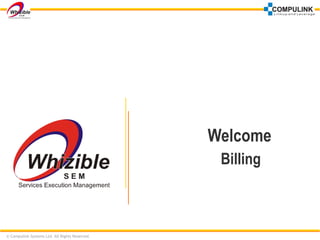
How to map Billing Module in Whzibile SEM
- 1. © Compulink Systems Ltd. All Rights Reserved. Welcome Billing
- 2. Agenda Basic Definitions Conceptual Workflow Configuring Billing Process Using Billing Process © Compulink Systems Ltd. All Rights Reserved. 2
- 3. Basic Definitions IR- PIR: IR stands for Invoice for Request and PIR stands for Proforma Invoice Request. Both go hand in hand. The procedure for invoicing itself demands for a request to be posted by the respective Project Managers/Head of Department/other designated users for their individual customers of the projects. Every project is unique and different in various perspectives, hence the IR’s / PIR’s are raised that would suit the project needs. IR Approval: It is the process that involves the approval of the Invoice Request posted. The person authorized for the process of approval can either approve, reject or cancel the Invoice Request. IR Approver: The IR Approver is any high or middle level resource who is authorized to scrutinize and accept or reject the submitted IR. © Compulink Systems Ltd. All Rights Reserved. 3
- 4. Basic Definitions IR Generation: It is the process that involves the generation of the approved Invoice Request. The person authorized for the process of generation can either pass, reject or cancel the Invoice Request. Invoice List: Invoice list is the list of all the Invoice Requests that have undergone the process of IR Generation. The Invoice List consists the list of passed, cancelled and rejected invoice requests. Softex Generation form: Softex Generation Form, (SOFTWARE EXPORT DECLARATION FORM`), is basically meant for declaration of Software Exports through data-communication links and receipt of Royalty on the Software Packages / Products exported. It must be noted that SOFTEX form needs to be filled by all non-physical exporters of software and services. © Compulink Systems Ltd. All Rights Reserved. 4
- 5. Agenda Basic Definitions Conceptual Workflow Configuring Billing Process Using Billing Process © Compulink Systems Ltd. All Rights Reserved. 5
- 6. Conceptual Work Flow CONFIGURATION IR Masters Corporate Security Settings PROJECTS Project Settings All Fourteen Masters Configuration of IR Approver Base Currency Local Currency IR Related Settings Basic Setup for Billing Process Expenses Payment Mode © Compulink Systems Ltd. All Rights Reserved. 6
- 7. Raising & Submitting IR PROJECTS Invoicing IR - PIR Raise Invoice Request Fill Checklist Invoice Request Submitted © Compulink Systems Ltd. All Rights Reserved. 7
- 8. IR Approval & Invoice Generation Invoice Submitted Request IR Approval Generate Invoice Request Cancelled Approved Fill Checklist Enter Invoice Header Information Select items to be added In Invoice Enter Sales Commission Information Tax Details Steps BILLING IR Generation © Compulink Systems Ltd. All Rights Reserved. 8
- 9. Post IR Generation IR Generation Dispatch & Print Invoice Send Invoice mail Generate Softex Forms Track Invoice & Payment Details Deleted Invoice List © Compulink Systems Ltd. All Rights Reserved. 9
- 10. Configuring Billing Process Corporate Configuration Setting Currency Configuring IR Masters Authorizing Role for IR Approval Project Specific Configuration Configure Person Responsible for Raising IR IR Related Settings Sales Commission Settings © Compulink Systems Ltd. All Rights Reserved. 10
- 11. Introduction •Configuration of the Billing Module is a two tier process. The configuration levels are… • Corporate level Configuration: Define fourteen IR Masters, Corporate Settings and Expense master (Payment Mode)… Company Terms & Conditions Bank Contract Type Contract IR Type Sales Period Tax Accounts Checklist • Project Level Configuration: At the project level you have to configure… Person Responsible for Invoice Other IR Related Settings Sales Commission Settings © Compulink Systems Ltd. All Rights Reserved. 11
- 12. Working Options: Currency Related Settings • Use the Currency Related Settings to define the base and local currency for your Organization. • For setting the base and local currencies, the Currency Master should be populated © Compulink Systems Ltd. All Rights Reserved. 12
- 13. Configuring IR Masters • The fourteen IR Masters defined at the corporate level are… Company Terms & Conditions Bank IR Reports Contract Type Contract IR Type Sales Period Tax Accounts Checklist • These IR Masters are useful when posting an Invoice Request, Invoice Approval and Generation. © Compulink Systems Ltd. All Rights Reserved. 13
- 14. Company • This master captures the invoice generation centers for the organization. • Chief Operating Officer (COO) is usually the premier person of contact for the company. • BST, Bombay Sales Tax Number, is local sales tax number unique for each state in India, e.g., KST for Karnataka Sales Tax. • CST, the Central Sales Tax Number, is part of guidelines for completing regulation formalities for domestic consignments. © Compulink Systems Ltd. All Rights Reserved. 14
- 15. Company (Contd.) • Registered Head Office Setting facility is provided to enter the contact information of your register office. • Under Currency Settings you can configure company base currency. This will be inherited at project level while raising IR.. © Compulink Systems Ltd. All Rights Reserved. 15
- 16. Bank • Payments against the invoices are made in bank accounts of the organization. • Use this master to create a repository of all such banks. © Compulink Systems Ltd. All Rights Reserved. 16
- 17. Contract Type • Contract Types are the classes under which all the contracts in your organization are classified. • Besides Contract Type is useful for … Raising an IR under PROJECTS > Invoicing > IR / PIR For IR approval under BILLING > IR Approval For Invoice Generation under BILLING > Invoice Generation node © Compulink Systems Ltd. All Rights Reserved. 17
- 18. Contract • This node is used to capture details of contract between organization and customer. • Contracts are essentially associated with Customer for a Business Unit. • You can summarize contract details. • Register the contract signing date in the provided box. NOTE: Following masters must be populated before using this master… Customer Contract Type. Organization. © Compulink Systems Ltd. All Rights Reserved. 18
- 19. Contract (Contd.) • After saving the contract details, you can upload attachments supporting the Contracts. © Compulink Systems Ltd. All Rights Reserved. 19
- 20. Terms & Conditions • This master captures and maintains the terms of payment or any other relevant matter. NOTE: Terms and Conditions defined here are used under BILLING > Invoice Details © Compulink Systems Ltd. All Rights Reserved. 20
- 21. Adding IR Customer Addresses • You can add customer address under Configuration > Customer node. • After saving details IR Customer Address tab appears. • Provide the detail contact address in add mode of IR Customer tab. • It is inherited at project level while raising IR under IR-PIR node. © Compulink Systems Ltd. All Rights Reserved. 21
- 22. IR Types • IR Types are different kinds of invoice requests that can be generated against all billable tasks of a project. NOTE: Following masters must be populated before using this master… CONFIGURATION Configuration > Project Management > IR Masters > Checklist. CONFIGURATION Configuration > Expenses > Mode of Payment. © Compulink Systems Ltd. All Rights Reserved. 22
- 23. IR Types (Contd.) • Select the IR and Invoice Report to associate with your IR Type. • You can allow the customer to credit the amount in more than one accounts. • Specify the integer that would be used to convert 1 man month into the desired output. For example, 1 man month = 160 working hours. Note: The reports associated with the IR must be previously created in the Custom Report Writer > Report Builder The Description, Rate and Amount fields are selected by default, and will be applicable for all IR Types. © Compulink Systems Ltd. All Rights Reserved. 23
- 24. IR Types: Configuring Attributes • After saving the master information you can configure following attributes… Configure IR Item Attributes Tax Details © Compulink Systems Ltd. All Rights Reserved. 24
- 25. IR Types: Configure IR Item Attributes • The Attribute name, User Friendly Caption are mandatory fields. • The Stored Procedure for the attribute can be keyed in. • Theses configured attributes are mapped with the Invoice items in the Invoice Requests under PROJECTS > Project Management > Invoicing > IR-PIR © Compulink Systems Ltd. All Rights Reserved. 25
- 26. IR Types: Tax Details • The Tax Details relevant to the IR type are configured. • The Tax name is a mandatory field and its drop down is populated from CONFIGURATION > Configuration > Project Management > IR Masters > Tax. • Whizible SEM facilitates you to make available the formula used for tax calculation. © Compulink Systems Ltd. All Rights Reserved. 26
- 27. IR Reports • You can define IR reports. • Select the Report Type from the option IR and Invoice. • This is mapped while defining IR Type. © Compulink Systems Ltd. All Rights Reserved. 27
- 28. Sales Period • Sales period is an indication of the Month and Year (with respect to the Financial Start Date). • Mark ‘ Is Open Period’ box to mark a particular period open. • At any given time, only one sales period will be open for which the invoices can be generated. • The Sales Period Month, year, Start and End Date are mandatory. © Compulink Systems Ltd. All Rights Reserved. 28
- 29. Tax • Billing workflow takes into consideration taxes on all transactions. • Tax is mapped to IR Type defined at corporate level. • Further these taxes are mapped during invoice generation. • The Standard Tax % is specified for each and every tax. © Compulink Systems Ltd. All Rights Reserved. 29
- 30. Accounts • Accounts master is directory of all the accounts that the company uses for its billing purpose. • The details maintained are… Account Code Account name © Compulink Systems Ltd. All Rights Reserved. 30
- 31. Checklist • Checklist forms the basis for ensuring appropriate process of Invoicing. • Checklists contain checklist items, which are questions summarizing potential problems for IR Type inspection. • The Checklists defined here are populated in the drop down for Checklist in CONFIGURATION > Configuration > Project Management > IR Masters > IR Types. © Compulink Systems Ltd. All Rights Reserved. 31
- 32. Configuring Checklist Items • Checklists contain Checklist Items, which are questions to be answered to ensure all activities are done. • The Checklists defined here are mapped to IR Types under CONFIGURATION > Configuration > Project Management > IR Masters > IR Types. © Compulink Systems Ltd. All Rights Reserved. 32
- 33. Authorize For IR Approval • The authority, for a role, to generate invoice, approve invoice and sales activity is set at CONFIGURATION > Corporate > Role. • General employees from the Finance department and CFO are given this authority. NOTE: The employees with roles authorized for invoice generation, approval and sales activity will appear in the respective drop-down list in the PROJECTS > Project Configuration > Project Settings, when you are creating a new project. © Compulink Systems Ltd. All Rights Reserved. 33
- 34. Project Level Configuration • At the project level, you have to configure the following… Configuring Person Responsible For Invoice IR Related Settings © Compulink Systems Ltd. All Rights Reserved. 34
- 35. IR Related Settings • You can set multiple IR approvers and invoice generators for IR under Project > Project Settings > IR settings. • After defining IR Related settings IR Approvers , Invoice Generators, and Sales commission Settings tab appears on the screen. • You can set multiple invoice generators under Invoice generator tab. © Compulink Systems Ltd. All Rights Reserved. 35
- 36. Configuring Person Responsible For Invoice • Under IR approvers tab click add link to set the IR Approver. • This feature allows you to set multiple IR Approvers. © Compulink Systems Ltd. All Rights Reserved. 36
- 37. Agenda Using Billing Process Raising IR / PIR Processing IR © Compulink Systems Ltd. All Rights Reserved. 37
- 38. Introduction • The person authorized to raise IR can generate the IR / PIR. • With all the configuration in place, the process goes as described in the following section. © Compulink Systems Ltd. All Rights Reserved. 38
- 39. Generating IR – PIR • Features on the default screen… List of IR / PIR raised against the project Filter the list using IR / PIR, Type and Status dropdowns View report using Show Report link. Submit IR using Submit IR link Raise new IR using Add New link. Select Customer address, Sales Period, Contract NOTE: Person using links. Raising IR or PIR is based on factors like corporate policy, agreement with customer. Steps for raising the two are similar. You can select only Open sales Period. © Compulink Systems Ltd. All Rights Reserved. 39
- 40. Adding Invoice Items • Under Invoice Items tab enter the Description and Man Days . •The Rate (AUD) once entered the Amount (USD) and Amount (INR) are calculated automatically. • Under Company Base Currency Amount , the amount is displayed automatically based on rate defined under Currency tab at corporate level. • Once all the details are entered and saved the link for Submit IR is clicked. © Compulink Systems Ltd. All Rights Reserved. 40
- 41. Milestone Billing • You can raise an IR against a project milestone. • Pre-Requisite for this is that the Milestone must be marked billable under PROJECTS > Project Management Plan > Milestone Details. © Compulink Systems Ltd. All Rights Reserved. 41
- 42. Deliverable Billing • You can raise an IR against a project deliverable. • Pre-Requisite for this is that the Milestone must be marked billable under PROJECTS > Project Management Plan > Deliverables > Deliverables. © Compulink Systems Ltd. All Rights Reserved. 42
- 43. Project Timesheet Billing • You can raise an IR against a Project Timesheet. • This is mostly useful when your project is T&M Resource project and not a Fixed Bid project. • Pre-Requisite for this is that the project timesheets are submitted for approval. If you click Ok, Line items will be added for each role under the project. © Compulink Systems Ltd. All Rights Reserved. 43
- 44. Filling Checklist • To submit an IR it has to be validated against a Checklist consisting of Checklist Items. • Click the Submit IR link to open a Checklist against which the IR will be validated. © Compulink Systems Ltd. All Rights Reserved. 44
- 45. Submitting IR for Approval • Mark the Yes flags if criterion signified by the checklist item is satisfied. • In any case enter the appropriate comments and save. • After you have saved the checklist, a new window pops up wherein the Status for the IR is selected. Note: You can submit the IR for approval using the Submit IR link on the default screen. The filled checklist can be viewed using the View Checklist link. © Compulink Systems Ltd. All Rights Reserved. 45
- 46. Introduction • Whizible SEM provides a comprehensive approval cycle for the IR to be converted into Invoice. • This process is described in the following section. © Compulink Systems Ltd. All Rights Reserved. 46
- 47. IR Approval • IR/ PIR in with status Submitted is listed under this node. • Use the Status (Submitted) link on the default screen to view the history of the transactions. • Click the IR link to view details of the submitted IRs. • Use the View Checklist link to view the filled checklist. © Compulink Systems Ltd. All Rights Reserved. 47
- 48. IR Approval (Contd.) • Click the Change Status link to Approve / Reject or Cancel the submitted IR. • Once the IR/PIR is set to its status a mail is fired to the concerned resources. © Compulink Systems Ltd. All Rights Reserved. 48
- 49. IR Generation • This node displays all the IRs ready for generation. •Steps for Invoice Generation are: Filling the Checklist Entering Invoice header information Selecting items to be added in the invoice Entering Sales Commission Information Tax Details. © Compulink Systems Ltd. All Rights Reserved. 49
- 50. Filling Checklist • Click Generate Invoice link to enter details for the Checklist. • Checklist Items form the basis for validating Invoice generation process. • Click Next link to get the invoice header information window. © Compulink Systems Ltd. All Rights Reserved. 50
- 51. Invoice Header Information • Invoice Header Information is the data displayed on the header of the raised invoice. • It includes Invoice generation date and due date. • Drop downs for the customer name, currency for making payments, contact person for the project, mode of payment and Contract. •Track detail record of generated invoice under Purchase Order Number,Government Invoice Number, and Purchase Order Date. • All these are mandatory fields. © Compulink Systems Ltd. All Rights Reserved. 51
- 52. Items To Be Added In Invoice • The Invoice generator can select the items to be included in the invoice. • Selecting the Account for the IR amount is mandatory. © Compulink Systems Ltd. All Rights Reserved. 52
- 53. Sales Commission Information • The Invoice generator can override the settings at for the project. © Compulink Systems Ltd. All Rights Reserved. 53
- 54. Entering Tax Details • The Invoice Generator can Add/Edit the Tax details relevant to the IR/PIR. • One can edit the Tax value, the formula to calculate the tax and the Tax %. © Compulink Systems Ltd. All Rights Reserved. 54
- 55. Dispatch & Print Invoice • Dispatch & Print Invoice contains the lists of all the invoices generated for a Project/ Customer for a sales period. • The Dispatch & Print Invoice provides all the relevant details for the selected IR/PIR. • The amount is displayed under Corporate Base and Company base sections. TIP: The two screen shots are of the same screen. The lower one appears on scrolling the page horizontally. © Compulink Systems Ltd. All Rights Reserved. 55
- 56. Dispatch Details • Maintain a repository of all the invoices dispatched to the customers. • You have to mark the ‘Invoice Dispatched’ flag in order to enable the fields that follow. © Compulink Systems Ltd. All Rights Reserved. 56
- 57. Invoice Payment Details • You can view all the transaction details on this screen. • Click Invoice Number link to view the details. © Compulink Systems Ltd. All Rights Reserved. 57
- 58. Payment Received • You can track the payment status using this tab. • You can capture the amount received in terms of the payment as well as base currency. • All the details are listed on the default page of the tab. © Compulink Systems Ltd. All Rights Reserved. 58
- 59. Deleted Invoice List • Deleted Invoice List is the repository of deleted invoices. •Invoices deleted from Dispatch & Print Invoice master displays under this master. © Compulink Systems Ltd. All Rights Reserved. 59
- 60. Sending Invoice Mails • Once the invoice is generated and passed a mail is fired to all the concerned resources of the finance department as well as to the customer. • It is mandatory to select the Customer, Company and Project before sending the mail. © Compulink Systems Ltd. All Rights Reserved. 60
- 61. Softex Form Generation • For an organization, which deals in exports of products/services, it is essential to submit the details of the same in an official document known as the ‘Softex Form’. • The Softex Form can be generated for a specific customer whose invoice has been generated. • Click Add link to generate a softex form. •Click Generate Softex Form link to generate the Softex form. © Compulink Systems Ltd. All Rights Reserved. 61
- 62. Batch Generation of Softex Forms • Use the following links to generate the softex forms in one go… • Batch Generation By Date: Specify a date range. • Batch Generation By Period: Specify the Sales Period. © Compulink Systems Ltd. All Rights Reserved. 62
- 63. Viewing Softex Form Details • This is a non-editable page used to view all the critical data related to the Softex Form generation. © Compulink Systems Ltd. All Rights Reserved. 63
- 64. Viewing Report • The entire Softex form can be generated under the Show Report link. • The report displays all the details for the form. • The form can be generated in seven formats, i.e, PDF, HTML,RTF, XML, EXCEL, CSV, TEXT. • The form displays the details for the exporter such as the name and address, category of exporter, date and number of invoice, type of software exported. • Other details under the section A, B and C as per the conventions of Ministry of Information Technology are displayed. © Compulink Systems Ltd. All Rights Reserved. 64
- 65. © Compulink Systems Ltd. All Rights Reserved. Thank You