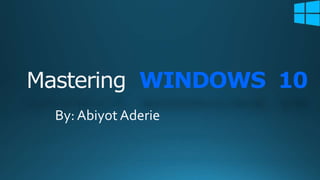
Vital windows 10 short cut keys v1
- 1. WINDOWS 10 By: Abiyot Aderie
- 2. Windows 10 •Light Mode in Windows 10
- 3. Introduction 1.25 billion at the end of 2011
- 4. Emoji in Windows 10 + .
- 5. Windows 10 fascinating features allows the user to revert their computer's state
- 6. Windows 10 fascinating features(Cont) not turned on by default, System Restore Create a restore
- 8. Disable Lock Screen(Cont) Hkey local machinesoftwarepoliciesmicrosoftwindows dword value no lock screen
- 11. How to turn your Windows 10 PC into a wireless hotspot • How to configure and enable a wireless hosted network, and • How to stop and remove the settings from your computer when you no longer need the feature. • Windows key + x keyboard shortcut, and • Select command prompt (admin).
- 12. How to check if your wireless adapter supports Hosted Networks inWindows 10 • you will first need to verify your computer's physical wireless adapter supports this feature using the following command: • NETSH WLAN show drivers
- 13. How to create a wireless Hosted Network inWindows 10 Start Windows Settings Network & Internet > Mobile hotspot. Share my Internet connection from Edit > enter a new network Share my Internet connection with other devices Wi-Fi settings
- 14. How to show most used apps in Start menu • To get quick access to your most frequent apps in Start, use these steps: • Open Settings. • Click on Personalization. • Click on Start. • Turn on the Show most used apps toggle switch.
- 15. Show app list in Start
- 16. add apps Start menu tiles section • Pin apps pin apps • Open Start
- 17. unpin apps from Start Unpin to Start
- 18. tiles in Start menu • Resize tiles Resize
- 31. Lock Screen
- 32. It gives a quick glance at: • time, • date, • WiFi signal • weather, • on laptops and tablets battery charge
- 41. start button click settings configuration
- 47. program’s icon directly File Explorer window
- 48. open program’s taskbar icon choose Pin
- 49. remove one altogether hold your finger down on Unpin this program from taskbar.
Editor's Notes
- Mastering in Windows 10 Operating System is a guide that helps all dedicated windows users in exploring everything about the modern Windows 10 Operating System.
- Windows 10 is the most popular desktop operating system in the world
- Why yuo says Windows isn’t as cool as your phone?
- System Restore is a feature in Microsoft Windows that allows the user to revert their computer's state (including system files, installed applications, Windows Registry, and system settings) to that of a previous point in time, which can be used to recover from system malfunctions or other problems.
- The windows 10 operating system offers a lot of fascinating features, However, some of its default settings do not give you the best performance or usability, so there are things you need to alter as soon as you start running Windows 10 after you have correctly set up your operating system. For example the System Restore feature is not turned on by default, and you must enable it manually using Control Panel. To enable System Restore, use these steps: Open Start. Search for Create a restore point and click the top result to open the System Properties page.
- the windows lock screen is an unwanted decoration that makes you press or cover one more time every time you boot or wake up your device. You need to open the lock screen to unlock your device, but you also need to enter your password or pin on the login screen. Why don't you just go to the login screen? To unlock your computer, you need to open the lock screen, but you still need to enter your password or pin on the login screen. Why don't you just try going straight to the login screen?
- Open the editor of the registry. You can do this by entering the regedit in the run file. Browse to Hkey local machine\software\policies\microsoft\windows. Build a registry key called personalization if you don't already have one. You can create a new key by right-clicking on the right panel and selecting the key. Build a new dword value inside the customization key and call it no lock screen. Set your NoLockScreen to 1. You set the value by double-clicking on no lock screen, entering the number, and clicking ok.
- When you upgraded to windows 10 from windows 7 or 8, you will find that Microsoft edge is now your default browser, even though Chrome or Firefox as your default browser. Edge browser is a little faster than Chrome or Firefox, but it doesn't have the amount of extensibility that its rivals do. If you're a chrome or Firefox user, you'll want to update your settings right away
- Windows 10 includes a feature called "Hosted Network" that allows you to turn your computer into a wireless hotspot in this Windows 10 lecture, I'll walk you through the steps to verify if your network adapter supports the feature, how to configure and enable a wireless Hosted Network, and how to stop and remove the settings from your computer when you no longer need the feature. But first you should check your computer wirless adapter weather it support or not To check your wifi adapter, you'll need to open the Command Prompt with administrator rights. To do this, use the Windows key + X keyboard shortcut, and select Command Prompt (Admin).
- How to check if your wireless adapter supports Hosted Networks in Windows 10 While some adapters include support for Hosted Network, you will first need to verify your computer's physical wireless adapter supports this feature using the following command: NETSH WLAN show drivers
- Select the Start Windows logo Start button button, then select Settings Gear-shaped Settings icon > Network & Internet > Mobile hotspot. 2 For Share my Internet connection from, choose the Internet connection you want to share. 3 Select Edit > enter a new network name and password > Save. 4 Turn on Share my Internet connection with other devices. 5 To connect on the other device, go to the Wi-Fi settings on that device, find your network name, select it, enter the password, and then connect.
- Once you complete the steps, the top six most frequent apps you use on Windows 10 will appear at the top of the "All apps" list.
- How to disable app list in Start menu To disable the all apps list in Start, use these steps: Open Settings. Click on Personalization. Click on Start. Turn off the Show app list in Start toggle switch.
- Once you complete the steps, the apps will appear in the Pinned tiles section.
- After you complete the steps, the app will be removed from the Pinned tiles section.
- How to customize app tiles in Start menu On Windows 10, to better organize the experience, you can customize the app tiles in several ways. You can change their size, round them up into groups, and group them into folders to optimize the space in the menu. Resize tiles To change the size of an app tile, use these steps: Open Start. Right-click an app tile from the right side. Select the Resize submenu and choose one of the available sizes: Small. Medium. Wide. Large.
- After you complete the steps, the tile will no longer show live updates about the app.
- If you want to remove the folder, simply drag and drop each tile outside of the folder. After removing all the tiles, the folder will delete automatically.
- How to create groups in Start menu You can also organize the Start menu tiles into groups. For example, you can create a group to round up all your work applications, group your frequent apps, or group your favorite games. To create groups on the Start menu, use these steps: Open Start. Drag and drop an app tile on an empty space. Quick note: As you drag the tile, a visual element should appear indicating the end of the current group and the beginning of the new one. Drag and drop more app tiles to the section as necessary.
- If PC searches are taking too long in Windows, narrow things down under Settings > Search > Searching Windows. Set search to Classic, which only applies searches to your libraries and desktop. The Enhanced option indexes your whole computer, which can take longer and uses more power. You can further narrow your search by marking certain folders as excluded.
- There are at least eight different ways you can take a screenshot with Windows 10. If you want to capture and save a picture of your entire screen, the easiest way is to hit the Windows key + Print Screen key, and that picture will be saved to the Pictures > Screenshots folder. To capture just one part of your screen, hit the Windows key + Shift + S to open a tool called Snip & Sketch, which allows you to click and drag to create a screenshot, which is saved to your Clipboard.
- When you run Windows 10 with default settings, you may sometimes see apps on the right side of your Start menu. Microsoft calls them “suggestions,” but they are actually ads for Windows Store apps you can buy. To get rid of the ads in your Windows 10 Start menu, go to Settings > Personalization > Start. Toggle the setting called Show suggestions occasionally in Start to the off position.
- Windows 10 seems like the logical place to begin this journey. It’s the workspace in which everything happens, the container for your apps and files, and the thing you’ll spend the vast amount of your time interacting with. Let’s begin by looking at the lock screen because it’s the first thing you see when you start your PC. In the center of the lock screen is your user photo, below which is a box asking you for your password if you have one set up on the PC by
- When you turn on a Windows 10 machine. The first thing you see is a colorful curtain that’s been drawn over the computer’s world. It’s the Lock screen. The Lock screen serves the same purpose it does on a phone: It gives a quick glance at the time, the date, your WiFi signal strength, the weather, and (on laptops and tablets) your battery charge. As you download and install new apps, they can add informational tidbits to this Lock screen, too. The point is that sometimes you don’t really need to wake the machine up. You just want to know what time it is. By theway You can control which apps are allowed to add information to the Lock screen in Settings (like the weather report shown here). You’re not stuck with the Lock screen photo as Mother Microsoft has installed it, either. You can change the picture, if you like, or you can eliminate it altogether
- When you do want to go past the Lock screen to log in, there’s nothing to it. Almost anything you do that says, “I’m here!” works: • Touchscreen: Swipe a finger upward. (Swipe downward to jump into Camera mode.) • Mouse: Click anywhere. Or turn the mouse wheel. • Keyboard: Press any key. The Lock screen slides up and out of the way, revealing the Login screen (Figure 1-2, top).
- As in any modern operating system, you have your own account in Windows. It’s your world of files, settings, and preferences. So the second thing you encounter in
- Meet the Start Menu Windows is composed of 50 million lines of computer code, scattered across your hard drive in thousands of files. The vast majority of them are not for you; they’re support files, there for behind-the-scenes use by Windows and your applications. They may as well bear a sticker reading, “No user-serviceable parts inside. In Windows 10, as you’ve probably noticed, the word “Start” doesn’t actually appear on the Start menu, as it did for years; now the Start menu is just a square button in the lower-left corner of your screen, bearing the Windows logo. But it’s still called the Start menu, and it’s still the gateway to everything on the PC. If you’re the type who bills by the hour, you can open the Start menu (Figure 1-3, lower left) by clicking it with the mouse. If you feel that life’s too short, however, tap the ∑ key on the keyboard instead, or the ∑ button if it’s a tablet. Really, truly: Learn this. Tap ∑ to open the Start menu (or to close it!). The Start menu (Figure 1-4) is split into two columns. For convenience, let’s call them the left side and the right side
- The left side has five sections, described here from top to bottom: [Your name] See your account name and picture in the upper-left corner of the Start menu
- Change account settings takes you directly to the Settings Account screen, where you can change your account picture, password, login method, and other details of your account—and you can create accounts for other family members. • Lock. This command takes you back to the Lock screen described at the beginning of this chapter • Sign out. When you choose “Sign out,” Windows closes all your open programs and documents (giving you an opportunity to save any unsaved documents first). It then presents a new Login screen so that somebody else can log in. Whatever you had running remains open behind the scenes. When you log in again, you’ll find all your open programs and documents exactly as you left them.
- If you’d prefer Windows not to track your most used items at all, open the Start menu; choose Settings Personalization Start; turn off “Show most used apps.”
- Important Places In general, the bottom of the left side is devoted to listing important places on the computer. On a shiny new PC, the list includes these: • File Explorer. This “app” is the standard desktop window, showing the contents of your drives and folders (Chapter 2). • Settings. Yes, adjusting the settings and preferences of your PC is about six steps quicker now, since Settings is listed right here in the Start menu. Chapter 7 covers Settings in absurd detail. • Power. Hard though it may be to believe, there may come a day when you want to shut down or restart your computer. See page 38. • All apps opens the complete master list of all your programs, as described below. What’s great, though, is that you can add other important folders to this list, following the steps shown in Figure 1-6. These are some of your options: • Documents: This command opens up your Documents folder, a very important folder indeed. It’s designed to store just about all the work you do on your PC— everything except music, pictures, and videos, which get folders of their own. Of course, you’re welcome to file your documents anywhere on the hard drive, but most programs propose depositing newly created documents into the Documents folder. That principle makes navigation easy. You never have to wonder where you filed something, since all your stuff is sitting right there in Documents.
- You can also adjust the height of the Start menu—by dragging the top edge. You can goose it all the way to the top of your screen, or you can squish it down to mushroom height
- To make other improvements to the start menu range, click the start button and click settings > configuration > start to change which apps and folders are shown in the start menu.
- How to Customize the Right Side The left side is really Windows’ playground; you can’t do much to change it. The right side, however, is your playground. You can customize it in lots of different ways. If your current job doesn’t work out, you could become a full-time right-side customizer. Make the right side bigger or smaller If you have a mouse or a trackpad, you can make the right side of the Start menu either wider or taller; just grab the right edge or the top edge and drag. (In the initial release of Windows 10, you can’t enlarge the Start menu with your finger on a touchscreen.)
- Move a tile You can, of course, drag the right side’s tiles into a new order, putting the personal back into personal computer. With the Start menu open, just drag the tile to a new spot. The other tiles scoot out of the way to make room.
- Resize a tile Tiles come in four sizes: three square sizes and one rectangle. As part of your Start menu interior decoration binge, you may want to make some of them bigger and some of them smaller. Maybe you want to make the important ones rectangular so you can read more information on them. Maybe you want to make the rarely used ones smaller so that more of them fit into a compact space. Right-click the tile. (Touchscreen: Hold your finger down on the tile; tap the … button that appears.) From the shortcut menu, choose Resize. All icons give you a choice of Small and Medium; some apps offer Wide or Large options, too.
- Right-click on the taskbar and press settings to open the settings menu in the taskbar to start cleaning up. Click Select which icons appear in the toolbar in the notification section. Here you can either always display all program icons in the taskbar or individually turn on / off images.
- It open opened program one by one
- The Taskbar as App Launcher Each time you open a program, its icon appears on the taskbar. That’s the way it’s always been. And when you exit that program, its icon disappears from the taskbar. These days, however, there’s a twist: You can pin a program’s icon to the taskbar so that it’s always there, even when it’s not open. One quick click opens the app. The idea, of course, is to put frequently used programs front and center, always on the screen, so you don’t have to open the Start menu to find them. To pin a program to the taskbar in this way, use one of these two tricks: • Drag a program’s icon directly to any spot on the taskbar, as shown in Figure 2-24. You can drag them from any File Explorer window or from the desktop.
- Right-click an open program’s taskbar icon, wherever it happens to be. From the shortcut menu, choose Pin to Taskbar. In other words, the program’s icon might be on the taskbar now, because it’s running—but you’ve just told it to stay there even after you exit it Once an icon is on the taskbar, you can open it with a single click. By all means, stick your favorites there; over the years, you’ll save yourself thousands of unnecessary Start-menu trips.
- If you change your mind about a program icon you’ve parked on the taskbar, it’s easy to move an icon to a new place—just drag it. You can also remove one altogether. Right-click (or hold your finger down on) the program’s icon—in the taskbar or anywhere on your PC—and, from the shortcut menu, choose “Unpin this program from taskbar.
- Windows 10 The Missing Manual by David Pogue (z-lib.org).pdf
- Practice time