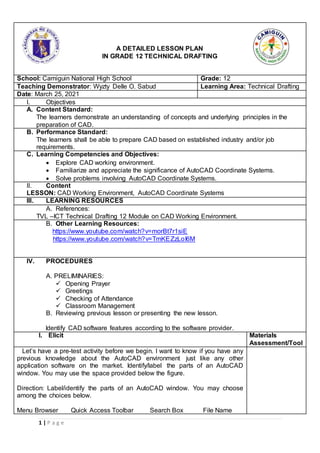
DLP_Observation-1.docx
- 1. 1 | P a g e A DETAILED LESSON PLAN IN GRADE 12 TECHNICAL DRAFTING School: Camiguin National High School Grade: 12 Teaching Demonstrator: Wyzty Delle O. Sabud Learning Area: Technical Drafting Date: March 25, 2021 I. Objectives A. Content Standard: The learners demonstrate an understanding of concepts and underlying principles in the preparation of CAD. B. Performance Standard: The learners shall be able to prepare CAD based on established industry and/or job requirements. C. Learning Competencies and Objectives: Explore CAD working environment. Familiarize and appreciate the significance of AutoCAD Coordinate Systems. Solve problems involving AutoCAD Coordinate Systems. II. Content LESSON: CAD Working Environment, AutoCAD Coordinate Systems III. LEARNING RESOURCES A. References: TVL –ICT Technical Drafting 12 Module on CAD Working Environment. B. Other Learning Resources: https://www.youtube.com/watch?v=morBt7r1siE https://www.youtube.com/watch?v=TmKEZzLoI6M IV. PROCEDURES A. PRELIMINARIES: Opening Prayer Greetings Checking of Attendance Classroom Management B. Reviewing previous lesson or presenting the new lesson. Identify CAD software features according to the software provider. I. Elicit Materials Assessment/Tool Let’s have a pre-test activity before we begin. I want to know if you have any previous knowledge about the AutoCAD environment just like any other application software on the market. Identify/label the parts of an AutoCAD window. You may use the space provided below the figure. Direction: Label/identify the parts of an AutoCAD window. You may choose among the choices below. Menu Browser Quick Access Toolbar Search Box File Name
- 2. 2 | P a g e Toolbars Working/Drawing Area Crosshair Command Line Bar Tray Settings/Info Bar UCS WCS Dialog Box Launcher 1. 2. 3. 4. 5. 6 7. 8. 9. For those who are attending this class online and for those who are not around today, just submit your outputs this morning in our google classroom. Answers: 1. Menu Browser 2. Quick Access Toolbar 3. Search Box 4. File Name 5. Toolbars 6. Working/Drawing Area 7. Crosshair 8. Command Line Bar 9. Tray Settings/Info Bar II. Engage
- 3. 3 | P a g e Now class, how did you find the activity? Is it easy? Difficult? The AutoCAD Working Environment Like other windows-based applications, AutoCAD comes with a wide-range of features used in many different aspects of a working drawing. A. Menu Browser – is a client-software that lets users read or scan documents on the World Wide Web. B. Quick Access Toolbar - is located along the top of the application window (above or below the ribbon) and provides direct access to common or defined set of commands like New, Open, Save, and Plot. Procedure on how to add command/s to Quick Access Toolbar 1. Right-click the Quick Access toolbar >Customize Quick Access toolbar. (Students answer may vary)
- 4. 4 | P a g e 2. Select the preferred commands. 3. Drag the selected commands to quick Access Toolbar. C. Filename - The name of the current file you are working on. D. Menu Bar – is the horizontal strip across the top of an application’s window. Each word on the strip has a context sensitive drop-down menu containing features and actions that are available for the application in use. E. Search Box – is a tool that allows you to search for a particular data or document in a help file or to web. F. Toolbars/Ribbon - provide a single, compact placement for operations/tools that are relevant to the current workspace. By default, (in its original setting), it contains the Standard, Layers, Properties and Styles toolbars. G. Command Line Bar - is where you enter the commands from the keyboard and where the prompts are displayed. It has a text area where all the previous commands are displayed. H. Tray Settings/Info Bar - quickly search for a variety of information sources, access product updates and announcements, and save topics in the Info Center. I. UCS – is found at the bottom left hand corner of the AutoCAD drawing window. You will see a symbol like the one shown on the right. This is called the UCS (User Coordinate System) icon and it is there to remind you which is the X axis and which is the Y axis. J. WCS - By default when you start a new (blank) drawing you use the World Coordinate System (WCS). This indicates your (0,0,0) point.
- 5. 5 | P a g e K. Draw Toolbar - Draw commands can be used to create new objects such as lines and circles. Most AutoCAD drawings are composed purely and simply from these basic components. L. Modify Toolbar – is used to modify the basic drawing objects in some way to suit the image you need. AutoCAD provides a whole range of modify tools such as Move, Copy, Rotate and Mirror. M. Working/Drawing Area – is the place where your drawings are displayed and modified. N. Crosshairs – is a type of cursor consisting of two lines that intersect and are used to locate points and selects objects in your drawing. O. Status Bar - displays the coordinate location of your crosshairs and the current settings of grid, snap, and other drawing aids. P. Dialog Box Launcher - displays the coordinate location of your crosshairs and the current setting of grid, snap, and other drawing aids. Any questions so far? Now, let’s discuss the AutoCAD Coordinate Systems. A good understanding of how co-ordinates work in AutoCAD is absolutely crucial if you are to make the best use of the program. If you are not familiar with co-ordinates and co-ordinate systems, take some time to familiarize yourself with the basic concepts. There are 4 AutoCAD coordinates system you should know. Absolute coordinate system, Relative Rectangular coordinate system, Relative Polar coordinate system and Interactive system (Direct coordinate system). 1. Absolute Coordinate system: Absolute Coordinates uses the Cartesian System to specify a position in the X, Y, and (if needed) Z axes to locate a point from the 0-X, 0-Y, and 0-Z (0,0,0) point. To locate a point using the Absolute Coordinate system, type the X- value, Y-value, and, if needed, the Z-value separated by commas (with no spaces). None, sir.
- 6. 6 | P a g e Enter LINE command: L [Enter] Start line at point A: 0,0 [Enter] End first line at point B: 2,2 [Enter] End of second line at point C: 2,3 [Enter] 2. Relative Rectangular Coordinate system: After first points entered, your next points can be entered by specifying the next coordinate compare/relative from the first points. The relative coordinate started with symbol “@” tell AutoCAD it was a relative coordinates. Using relative coordinate, points entered by typing @x,y [Enter]. (Defines a new point that is X units horizontally and Y units vertically away from the current point.) Enter LINE command: L [Enter] Start line at point A: 0,0 [Enter] End first line at point B: @2,2 [Enter] End of second line at point C: @0,1 [Enter] 3. Relative Polar coordinate system: Polar coordinates used when you need to draw the next points at specify angle. Polar coordinates system in AutoCAD specifies distance length at which angle. Using polar coordinate, points entered by typing @distance<angle [Enter]. (Defines a new point that is the specified distance units away from the current point at the specified angle from the origin.) Enter LINE command: L [Enter] Start line at point A: 0,0 [Enter] End first line at point B: @2.828<45 [Enter] End of second line at point C: @1<90 [Enter] Direct Entry Method System This is the most common and easiest system used for drafting in Autocad.
- 7. 7 | P a g e Values are provided through keyboard and direction is guided through the mouse. Enter LINE(L) command: L [Enter] Start line: 10,10 [Enter] and place the cross hair(Mouse) at which direction you want then enter the length of that directional line. then press enter. Example1 for Absolute Co-ordinate System Example for Relative co-ordinate (Relative Rectangular co-ordinate) System.
- 8. 8 | P a g e Example for Relative Polar Co-ordinate System III. Explore
- 9. 9 | P a g e Think, Pair and Share – AutoCAD Coordinate Systems Instructions: Find a pair, answer the activity provided. Rubric of Activity Direction: Supply the appropriate absolute, relative and polar coordinates for the figures in the matrix below the object. IV. Explain Did you get a perfect score? Do you have any questions? Clarifications?
- 10. 10 | P a g e V. Elaborate Now class, we have already discussed about the four (4) AutoCAD Coordinate Systems. Why do you think that is it important to understand the concept of AutoCAD Coordinate Systems? Very Good! It is important and necessary to learn and understand the concept of the AutoCAD Coordinate Systems because it is absolutely crucial if you are to make the best use of the program, become efficient in drawing in CAD. Lastly, who can give me an example of values that you have learned while learning our topic this afternoon? Good Job! It could be patience. As the saying goes, patience is a virtue. In life, whenever we encounter problems, it’s important to be patient enough in thinking of the solutions to our problems. Just like in technical drafting which involves basic, it is important to remain calm and patient in creating your drawing. (students answer may vary) (Students answer may vary) VI. Evaluate 1.Direction: Label/identify the parts of an AutoCAD window. You may choose among the choices below. Menu Browser Quick Access Toolbar Search Box File Name Toolbars Working/Drawing Area Crosshair Command Line Bar Tray Settings/Info Bar UCS WCS Dialog Box Launcher
- 11. 11 | P a g e 1. 2. 3. 4. 5. 6 7. 8. 9. 2.Direction: Supply the appropriate absolute, relative and polar coordinates for the figures in the matrix below the object.
- 12. 12 | P a g e VII. Extend Direction: Supply the appropriate absolute, relative and polar coordinates for the figures in the matrix below the object.
- 13. 13 | P a g e REFLECTION: I. No. of learners who earned 80% in the evaluation II. No. of learners who require additional activities for remediation who scored below 80%? III. Did the remedial lessons work? IV. No. of learners who have caught up with the lesson V. No. of learners continue to require remediation VI. Which of my teaching strategies worked well? Why did this work? VII. What difficulties did I encounter which my principal or supervisor can help me solve. VIII. What innovation or localized materials did I used/discover which I wish to share with the other teachers?