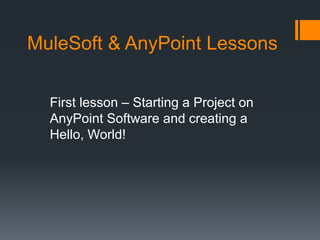
First lesson
- 1. MuleSoft & AnyPoint Lessons First lesson – Starting a Project on AnyPoint Software and creating a Hello, World!
- 2. FIRST STEP – CREATING A PROJECT With your AnyPoint Studio open, click in File on the top menu, then you click in Mule Project.
- 3. SECOND STEP – SETING A PROJECT NAME AND CONFIGURING This menu will pop up and here you can set a name to your project and see other settings.
- 4. THIRD STEP – STARTING YOUR FLOW When you click in finish you will see your ‘Mule Palette’, there you can drag and drop connectors and other components to start your flow. You can see these conectors on the right side of your screen, there search for ‘HTTP’, drag and drop a HTTP Connector in your ‘Palette’. After you droped the connector, go to the bottom and look for General Settings, highlighted in the red rectangle, then click on the green plus, then proceed to the fourth step. There you have, the begin of your Flow. See the image of this step in the next slide.
- 6. FOURTH STEP – CONFIGURING YOUR HTTP CONNECTOR After you clicked on the green plus, this screen will pop up, there you can set the global name of your connector, choose the protocol, host, port and other settings In this example we will not work with theese settings, we will just set the port to 8081, choose the ‘HTTP (Defaults)’, just like the image, then we click OK. See the image of this step in the next slide.
- 8. FIFTH STEP – USING OTHER COMPONENT After you clicked the OK button, go to the components menu, in the right side of your screen, and then search for a LOGGER CONNECTOR, drag it and drop after the HTTP CONNECTOR. After that, go to the bottom and there you can see the settings of your logger connector, search the field message, type #, some options will appear, then choose the #payload option. A logger connector show some information on the console of Anypoint Studio, when you choose #payload, it will show the information of the payload connector. We will set a payload connector on the next slide. See the image of this step in the next slide.
- 10. SIXTH STEP – USING THE PAYLOAD CONNECTOR After you dragged the logger connector, go again to the Menu Components and search for a Set Payload connector, drag it and drop between the Http Connector and the Logger connector. Go to the bottom of your screen, look for the Value field in Settings, there you type ‘Hello Wordl!’, use quotes to attibute the String valor to what you type between it. See the image of this step in the next slide.
- 12. SEVENTH STEP – RUNNING YOUR PROGRAM After setting all the connectors and configuring it, you are ready to run your flow and see the result Right click on the ‘Palette’ area, then click on ‘Run Project Lessons’, it will take a while to run.
- 13. EIGHT STEP – SEE IF YOUR PROGRAM EXECUTED PROPERLY After your clicked in ‘Run Project Lesson’ and waited it execute, see in the console if you got this message and see the status ‘DEPLOYED’, if you do, your program executed correctly.
- 14. NINTH STEP – TESTING YOUR PROGRAM To test your program, open a browser and in the URL field type localhost:8081/ Localhost, is the host you configured in the Http connector settings and 8081 is the port, if you do that you will see in the browser the result, just like the image.
- 15. That is it for this material, thank you for attention and keep studying MuleSoft!