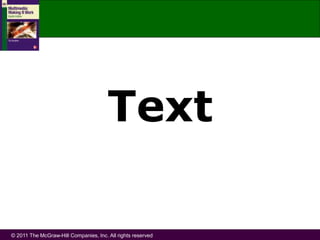More Related Content
More from UPSIcoursework (12)
text abc
- 1. © 2011 The McGraw-Hill Companies, Inc. All rights reserved
Text
- 2. © 2011 The McGraw-Hill Companies, Inc. All rights reserved
Overview
• Importance of text in a multimedia
presentation
• Understanding fonts and typefaces
• Using text elements in a multimedia
presentation
• Computers and text
• Font editing and design tools
• Multimedia and hypertext
- 3. © 2011 The McGraw-Hill Companies, Inc. All rights reserved
Importance of Text
in a Multimedia Presentation
• Text is very important in communication. It
provides information to the audiences.
• Text is a very important element of multimedia.
Can be used as menus for navigation, and a body
of information, or content. Also can be used as a
page titles, labels for pictures or for giving
instruction.
- 4. © 2011 The McGraw-Hill Companies, Inc. All rights reserved
- 5. © 2011 The McGraw-Hill Companies, Inc. All rights reserved
- 6. © 2011 The McGraw-Hill Companies, Inc. All rights reserved
Understanding Fonts and Typefaces
Typefaces : Graphic representation of the alphabet,
numbers and special characters.
Font : A particular sizes of typefaces (ex; “32 point
Times New Roman”).
.
My topic verdana
My topic Algerian
My topic bauhaus 93
My topic Curlz MT
- 7. © 2011 The McGraw-Hill Companies, Inc. All rights reserved
Understanding Fonts and Typefaces
(continued)
• The study of fonts and typefaces includes
the following:
– Font styles
– Font sizes
– Cases
– Serif versus sans serif
- 8. © 2011 The McGraw-Hill Companies, Inc. All rights reserved
• Font styles include:
–Boldface Boldface
–Italic Italic
–Underlining Underlining
–Outlining Outlining
Understanding Fonts and Typefaces
(continued)
- 9. © 2011 The McGraw-Hill Companies, Inc. All rights reserved
• Font sizes
– Font size is measured in points.
– 1 point 1/72”
– For multimedia presentation use at least 24 font
size.
– Kerning is the spacing between character pairs.
Understanding Fonts and Typefaces
(continued)
• Cases
– A capitalized letter is referred to as uppercase,
while a small letter is referred to as lowercase.
- 10. © 2011 The McGraw-Hill Companies, Inc. All rights reserved
• Serif versus sans serif
– A serif is the little decoration at the end of a
letter stroke.
– Serif fonts are used for body text.
– Sans serif fonts do not have a serif at the end
of a letter stroke.
– These fonts are used for headlines and bold
statements.
Understanding Fonts and Typefaces
(continued)
serif san serif
body headlines
- 11. © 2011 The McGraw-Hill Companies, Inc. All rights reserved
• Choosing text fonts
– Consider legibility.
– Avoid too many typefaces.
– Use color purposefully.
Using Text Elements
in a Multimedia Presentation (continued)
- 12. © 2011 The McGraw-Hill Companies, Inc. All rights reserved
• Factors affecting legibility of text:
– Size
– Background and foreground colors
– Style
Importance of Text
in a Multimedia Presentation
Selamat maju jaya
Selamat maju jaya
- 13. © 2011 The McGraw-Hill Companies, Inc. All rights reserved
• Choosing text fonts
– Consider legibility.
– Avoid too many typefaces.
– Use color purposefully.
Using Text Elements
in a Multimedia Presentation (continued)
- 14. © 2011 The McGraw-Hill Companies, Inc. All rights reserved
• Choosing text fonts
– Consider legibility.
– Avoid too many typefaces.
– Use color purposefully.
Using Text Elements
in a Multimedia Presentation (continued)
- 15. © 2011 The McGraw-Hill Companies, Inc. All rights reserved
• Choosing text fonts
– Use anti-aliased text.
– Minimize centered text.
– Use white space.
– Use animated text to
grab attention.
Using Text Elements
in a Multimedia Presentation (continued)
- 16. © 2011 The McGraw-Hill Companies, Inc. All rights reserved
Using Text Elements
in a Multimedia Presentation
• The text elements used in multimedia are:
– Menus for navigation
– Interactive buttons
– Fields for reading
– HTML documents
– Symbols and icons
- 17. © 2011 The McGraw-Hill Companies, Inc. All rights reserved
• Menus for navigation
– A list of commands or options from which you can choose.
– A user navigates through content using
a menu.
– A simple menu consists of a text list of topics.
Using Text Elements
in a Multimedia Presentation (continued)
- 18. © 2011 The McGraw-Hill Companies, Inc. All rights reserved
Using Text Elements
in a Multimedia Presentation (continued)
• Interactive buttons
– A button is a clickable object that executes a
command when activated.
– Users can create their own buttons from graphics.
– Interactive buttons are a graphical, interactive
alternative to use when you need to link people to
other pages.
- 19. © 2011 The McGraw-Hill Companies, Inc. All rights reserved
• HTML documents
– HTML stands for Hypertext Markup Language.
– HTML documents are marked using tags.
Using Text Elements
in a Multimedia Presentation (continued)
• Some of the commonly used tags are:
– The <B> tag for making text boldfaced
– The <OL> tag for creating an ordered list
– The <IMG> tag for inserting images
- 20. © 2011 The McGraw-Hill Companies, Inc. All rights reserved
• Symbols and icons
– Symbols are concentrated text in the form
of stand-alone graphic constructs.
– They are used to convey meaningful messages.
Using Text Elements
in a Multimedia Presentation (continued)
- 21. © 2011 The McGraw-Hill Companies, Inc. All rights reserved
• Symbols and icons
– Symbols used to convey human emotions
are called emoticons.
– Icons are symbolic representations
of objects and processes. Cth Trash
Using Text Elements
in a Multimedia Presentation (continued)
- 22. © 2011 The McGraw-Hill Companies, Inc. All rights reserved
• Character sets
– The American Standard Code for Information
Interchange (ASCII) is a 7-bit coding system.
– The extended character set is commonly filled
with ANSI standard characters.
– Unicode is a 16-bit architecture for multilingual text
and character encoding.
Computers and Text (continued)
- 23. © 2011 The McGraw-Hill Companies, Inc. All rights reserved
• Mapping across platforms
– Fonts and characters are not cross-platform
compatible.
– They must be mapped to the other machine using
font substitution.
Computers and Text (continued)
- 24. © 2011 The McGraw-Hill Companies, Inc. All rights reserved
Font Editing and Design Tools
• FontLab, Ltd.
• Creating attractive texts
- 25. © 2011 The McGraw-Hill Companies, Inc. All rights reserved
Font Editing and Design Tools
(continued)
• Fontographer
– Fontographer is a specialized graphics editor.
– It is compatible with both Macintosh and Windows
platforms.
– It can be used to develop PostScript, TrueType, and
OpenType fonts.
– It can also modify existing typefaces and
incorporate PostScript artwork.
- 26. © 2011 The McGraw-Hill Companies, Inc. All rights reserved
Multimedia and Hypertext
• Multimedia
• Hypertext systems
• Using hypertext systems
• Searching for words
• Hypermedia structures
• Hypertext tools
- 27. © 2011 The McGraw-Hill Companies, Inc. All rights reserved
Multimedia and Hypertext
(continued)
• Multimedia
– Multimedia is defined as the combination of text,
graphics, and audio elements into a single
presentation.
– When the user assumes control over the
presentation, it is called interactive multimedia.
– Interactive multimedia becomes hypermedia when
a structure of linked elements is provided to the
user for navigation and interaction.
- 28. © 2011 The McGraw-Hill Companies, Inc. All rights reserved
• Hypertext systems
– Hypertext is text displayed on a computer display
with references (hyperlinks) to other text which the
reader can immediately access. The hypertext pages
are interconnected by hyperlinks
– A hypertext system enables the user to navigate
through text in a non-linear way.
Multimedia and Hypertext
(continued)
- 29. © 2011 The McGraw-Hill Companies, Inc. All rights reserved
• Hypermedia structures
– Links
– Nodes
– Anchors
– Navigating hypermedia structures
Multimedia and Hypermedia
- 30. © 2011 The McGraw-Hill Companies, Inc. All rights reserved
• Links
– Links are connections between conceptual elements
that is nodes.
– Links are the navigation pathways and menus.
Multimedia and Hypertext
(continued)
- 31. © 2011 The McGraw-Hill Companies, Inc. All rights reserved
• Nodes
– Nodes are accessible topics, documents, messages,
and content elements.
– May consist of text, graphics, sounds or related
information.
– Nodes and links form the backbone of a knowledge
access system.
Multimedia and Hypertext
(continued)
- 32. © 2011 The McGraw-Hill Companies, Inc. All rights reserved
• Anchors
– An anchor is defined as the reference from one
document to another document, image, sound,
or file on the Web.
Multimedia and Hypermedia
• Navigating hypermedia structures
– The simplest way to navigate hypermedia
structures is via buttons.
– Location markers must be provided to make
navigation user-friendly.
- 33. © 2011 The McGraw-Hill Companies, Inc. All rights reserved
Other Resources
Some of the sources for font shopping
EyeWire (www.eyewire.com)
garageFonts (www.garagefonts.com)
LetterSpace (www.letterspace.com)
BitStream (www.bitstream.com)
MyFonts (www.myfonts.com)
T26 (www.tw6.com)
P22 (www.p22.com)
FontHaus (www.fonthaus.com)