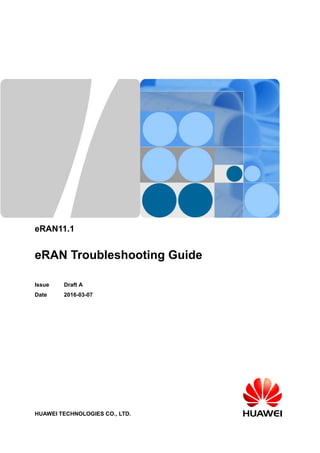
4G troubleshooting
- 1. eRAN11.1 eRAN Troubleshooting Guide Issue Draft A Date 2016-03-07 HUAWEI TECHNOLOGIES CO., LTD.
- 2. Copyright © Huawei Technologies Co., Ltd. 2016. All rights reserved. No part of this document may be reproduced or transmitted in any form or by any means without prior written consent of Huawei Technologies Co., Ltd. Trademarks and Permissions and other Huawei trademarks are trademarks of Huawei Technologies Co., Ltd. All other trademarks and trade names mentioned in this document are the property of their respective holders. Notice The purchased products, services and features are stipulated by the contract made between Huawei and the customer. All or part of the products, services and features described in this document may not be within the purchase scope or the usage scope. Unless otherwise specified in the contract, all statements, information, and recommendations in this document are provided "AS IS" without warranties, guarantees or representations of any kind, either express or implied. The information in this document is subject to change without notice. Every effort has been made in the preparation of this document to ensure accuracy of the contents, but all statements, information, and recommendations in this document do not constitute a warranty of any kind, express or implied. Huawei Technologies Co., Ltd. Address: Huawei Industrial Base Bantian, Longgang Shenzhen 518129 People's Republic of China Website: http://www.huawei.com Email: support@huawei.com Issue Draft A (2016-03-07) Huawei Proprietary and Confidential Copyright © Huawei Technologies Co., Ltd. i
- 3. About This Document Purpose This document describes how to diagnose and handle eRAN faults. Maintenance engineers can troubleshoot the following faults by referring to this document: l Faults reflected in user complaints l Faults found during routine maintenance l Sudden faults l Faults indicated by alarms Product Versions The following table lists the product versions related to this document. Product Name Solution Version Product Version BTS3900 l SRAN11.1 l eRAN11.1 V100R011C10 BTS3900A BTS3900L BTS3900AL BTS3202E BTS3911E DBS3900 l SRAN11.1 l eRAN11.1 l eRAN TDD 11.1 DBS3900 LampSite Intended Audience This document is intended for: l System engineers eRAN11.1 eRAN Troubleshooting Guide About This Document Issue Draft A (2016-03-07) Huawei Proprietary and Confidential Copyright © Huawei Technologies Co., Ltd. ii
- 4. l Site maintenance engineers Organization 1 Change Description This chapter describes the changes in eRAN Troubleshooting Guide. 2 Troubleshooting Process This chapter describes the general troubleshooting process and methods. 3 Common Maintenance Functions This chapter describes common maintenance functions that are used to analyze and handle faults. It also explains or provides references on how to use the functions. 4 Troubleshooting Access Faults This chapter describes how to diagnose and handle access faults. 5 Troubleshooting Intra-RAT Handover Faults This chapter describes how to diagnose and handle intra-RAT handover faults. RAT is short for radio access technology. 6 Troubleshooting Service Drops This chapter describes the method and procedure for troubleshooting service drops in the Long Term Evolution (LTE) system. It also provides the definitions of service drops and related key performance indicator (KPI) formulas. 7 Troubleshooting Inter-RAT Handover Faults This section defines inter-RAT handover faults, describes handover principles, and provides the fault handling method and procedure. 8 Troubleshooting Rate Faults This chapter provides definitions of faults related to traffic rates and describes how to troubleshoot low uplink/downlink UDP/TCP rates and rate fluctuations. UDP is short for User Datagram Protocol, and TCP is short for Transmission Control Protocol. 9 Troubleshooting Cell Unavailability Faults This chapter defines cell unavailability faults and provides a troubleshooting method. 10 Troubleshooting IP Transmission Faults This section defines IP transmission faults and describes how to troubleshoot IP transmission faults. 11 Troubleshooting Application Layer Faults This chapter describes the definitions of application layer faults and the troubleshooting method. 12 Troubleshooting Transmission Synchronization Faults eRAN11.1 eRAN Troubleshooting Guide About This Document Issue Draft A (2016-03-07) Huawei Proprietary and Confidential Copyright © Huawei Technologies Co., Ltd. iii
- 5. This chapter describes how to troubleshoot transmission synchronization faults. The faults of this type include the clock reference problem, IP clock link fault, system clock unlocked fault, base station synchronization frame number error, or time synchronization failure. 13 Troubleshooting Transmission Security Faults This chapter describes how to troubleshoot transmission security faults. 14 Troubleshooting RF Unit Faults This chapter describes the method and procedure for troubleshooting radio frequency (RF) unit faults in the Long Term Evolution (LTE) system. 15 Troubleshooting License Faults This chapter describes how to diagnose and handle license faults. 16 Wireless Fault Management Generally, when a radio performance fault or network-level performance fault occurs, OM engineers cannot quickly delimit the fault range and recover the service by resetting, powering off, or replacing corresponding boards. To address this issue, the FMA provides a radio performance fault analysis function, helping OM engineers quickly find the method of recovering services. Using this function, the troubleshooting efficiency is improved. 17 Collecting the Information Required for Fault Location When faults cannot be rectified by referring to this document, collect fault information for Huawei technical support to quickly troubleshoot the faults. This section describes how to collect fault information. Conventions Symbol Conventions The symbols that may be found in this document are defined as follows. Symbol Description Indicates an imminently hazardous situation which, if not avoided, will result in death or serious injury. Indicates a potentially hazardous situation which, if not avoided, could result in death or serious injury. Indicates a potentially hazardous situation which, if not avoided, may result in minor or moderate injury. Indicates a potentially hazardous situation which, if not avoided, could result in equipment damage, data loss, performance deterioration, or unanticipated results. NOTICE is used to address practices not related to personal injury. eRAN11.1 eRAN Troubleshooting Guide About This Document Issue Draft A (2016-03-07) Huawei Proprietary and Confidential Copyright © Huawei Technologies Co., Ltd. iv
- 6. Symbol Description Calls attention to important information, best practices and tips. NOTE is used to address information not related to personal injury, equipment damage, and environment deterioration. General Conventions The general conventions that may be found in this document are defined as follows. Convention Description Times New Roman Normal paragraphs are in Times New Roman. Boldface Names of files, directories, folders, and users are in boldface. For example, log in as user root. Italic Book titles are in italics. Courier New Examples of information displayed on the screen are in Courier New. Command Conventions The command conventions that may be found in this document are defined as follows. Convention Description Boldface The keywords of a command line are in boldface. Italic Command arguments are in italics. [ ] Items (keywords or arguments) in brackets [ ] are optional. { x | y | ... } Optional items are grouped in braces and separated by vertical bars. One item is selected. [ x | y | ... ] Optional items are grouped in brackets and separated by vertical bars. One item is selected or no item is selected. { x | y | ... }* Optional items are grouped in braces and separated by vertical bars. A minimum of one item or a maximum of all items can be selected. [ x | y | ... ]* Optional items are grouped in brackets and separated by vertical bars. Several items or no item can be selected. GUI Conventions eRAN11.1 eRAN Troubleshooting Guide About This Document Issue Draft A (2016-03-07) Huawei Proprietary and Confidential Copyright © Huawei Technologies Co., Ltd. v
- 7. The GUI conventions that may be found in this document are defined as follows. Convention Description Boldface Buttons, menus, parameters, tabs, window, and dialog titles are in boldface. For example, click OK. > Multi-level menus are in boldface and separated by the ">" signs. For example, choose File > Create > Folder. Keyboard Operations The keyboard operations that may be found in this document are defined as follows. Format Description Key Press the key. For example, press Enter and press Tab. Key 1+Key 2 Press the keys concurrently. For example, pressing Ctrl +Alt+A means the three keys should be pressed concurrently. Key 1, Key 2 Press the keys in turn. For example, pressing Alt, A means the two keys should be pressed in turn. Mouse Operations The mouse operations that may be found in this document are defined as follows. Action Description Click Select and release the primary mouse button without moving the pointer. Double-click Press the primary mouse button twice continuously and quickly without moving the pointer. Drag Press and hold the primary mouse button and move the pointer to a certain position. eRAN11.1 eRAN Troubleshooting Guide About This Document Issue Draft A (2016-03-07) Huawei Proprietary and Confidential Copyright © Huawei Technologies Co., Ltd. vi
- 8. Contents About This Document.....................................................................................................................ii 1 Change Description.......................................................................................................................1 2 Troubleshooting Process..............................................................................................................2 2.1 General Troubleshooting Process...................................................................................................................................3 2.2 Troubleshooting Methods...............................................................................................................................................4 2.2.1 Data Backup................................................................................................................................................................ 4 2.2.2 Fault Information Collection....................................................................................................................................... 4 2.2.3 Determining the Fault Scope and Type....................................................................................................................... 6 2.2.4 Identifying Fault Causes..............................................................................................................................................8 2.2.5 Rectifying the Fault..................................................................................................................................................... 8 2.2.6 Checking Whether Faults Have Been Rectified..........................................................................................................8 2.2.7 Contacting Huawei Technical Support........................................................................................................................ 9 3 Common Maintenance Functions............................................................................................ 11 3.1 User Tracing................................................................................................................................................................. 12 3.2 Interface Tracing...........................................................................................................................................................12 3.3 Comparison/Interchange...............................................................................................................................................12 3.4 Switchover/Reset..........................................................................................................................................................12 3.5 MBTS Emergency OM Channel.................................................................................................................................. 13 3.5.1 Overview................................................................................................................................................................... 13 3.5.2 Application Scenarios................................................................................................................................................14 3.5.3 Emergency OM Channel Establishment....................................................................................................................16 3.5.4 Function Description................................................................................................................................................. 21 3.5.5 Troubleshooting.........................................................................................................................................................25 3.5.6 Example of Using the Proxy MML Function............................................................................................................25 3.5.7 Other Operations........................................................................................................................................................30 3.6 Remote Query of Services on Disconnected eNodeBs.................................................................................................30 3.6.1 Overview................................................................................................................................................................... 31 3.6.2 Application Scenarios................................................................................................................................................31 3.6.3 Function Description................................................................................................................................................. 31 3.6.4 Troubleshooting.........................................................................................................................................................34 4 Troubleshooting Access Faults................................................................................................. 35 4.1 Definitions of Access Faults.........................................................................................................................................36 eRAN11.1 eRAN Troubleshooting Guide Contents Issue Draft A (2016-03-07) Huawei Proprietary and Confidential Copyright © Huawei Technologies Co., Ltd. vii
- 9. 4.2 Background Information...............................................................................................................................................36 4.3 Troubleshooting Method...............................................................................................................................................38 4.4 Troubleshooting Access Faults Caused by Incorrect Parameter Configurations......................................................... 41 4.5 Troubleshooting Access Faults Caused by Radio Environment Abnormalities...........................................................47 5 Troubleshooting Intra-RAT Handover Faults....................................................................... 52 5.1 Definitions of Intra-RAT Handover Faults...................................................................................................................53 5.2 Background Information...............................................................................................................................................53 5.3 Troubleshooting Method...............................................................................................................................................54 5.4 Troubleshooting Intra-RAT Handover Faults Caused by Hardware Faults..................................................................56 5.5 Troubleshooting Intra-RAT Handover Faults Caused by Incorrect Data Configurations............................................ 59 5.6 Troubleshooting Intra-RAT Handover Faults Caused by Target Cell Congestion....................................................... 61 5.7 Troubleshooting Intra-RAT Handover Faults Caused by Poor-Quality Uu Interface.................................................. 63 6 Troubleshooting Service Drops................................................................................................67 6.1 Definitions of Service Drop Faults...............................................................................................................................69 6.2 Background Information...............................................................................................................................................69 6.3 Troubleshooting Method...............................................................................................................................................72 6.4 Troubleshooting Radio Faults.......................................................................................................................................74 6.5 Troubleshooting Transmission Faults...........................................................................................................................75 6.6 Troubleshooting Congestion.........................................................................................................................................76 6.7 Troubleshooting Handover Failures............................................................................................................................. 77 6.8 Troubleshooting MME Faults.......................................................................................................................................78 7 Troubleshooting Inter-RAT Handover Faults....................................................................... 81 7.1 Definitions of Inter-RAT Handover Faults...................................................................................................................83 7.2 Background Information...............................................................................................................................................83 7.3 Troubleshooting Method...............................................................................................................................................83 7.4 Troubleshooting Inter-RAT Handover Faults Due to Hardware Faults........................................................................87 7.5 Troubleshooting Inter-RAT Handover Faults Due to Poor UE Capabilities................................................................ 90 7.6 Troubleshooting Inter-RAT Handover Faults Due to Incorrect Parameter Configurations..........................................93 7.7 Troubleshooting Inter-RAT Handover Faults Due to Target Cell Congestion............................................................. 96 7.8 Troubleshooting Inter-RAT Handover Faults Due to Incorrect EPC Configurations...................................................97 7.9 Troubleshooting Inter-RAT Handover Faults Due to Radio Environment Abnormalities...........................................98 7.10 Troubleshooting Inter-RAT Handover Faults Due to Abnormal UEs...................................................................... 101 8 Troubleshooting Rate Faults................................................................................................... 103 8.1 Definitions of Rate Faults...........................................................................................................................................104 8.2 Background Information.............................................................................................................................................104 8.3 Troubleshooting Abnormal Single-UE Rates.............................................................................................................107 8.4 Troubleshooting Abnormal Multi-UE Rates.............................................................................................................. 113 9 Troubleshooting Cell Unavailability Faults........................................................................ 116 9.1 Definitions of Cell Unavailability Faults....................................................................................................................117 9.2 Background Information.............................................................................................................................................117 eRAN11.1 eRAN Troubleshooting Guide Contents Issue Draft A (2016-03-07) Huawei Proprietary and Confidential Copyright © Huawei Technologies Co., Ltd. viii
- 10. 9.3 Troubleshooting Method.............................................................................................................................................118 9.4 Troubleshooting Cell Unavailability Faults Due to Incorrect Data Configuration.................................................... 120 9.5 Troubleshooting Cell Unavailability Faults Due to Abnormal Transport Resources.................................................122 9.6 Troubleshooting Cell Unavailability Faults Due to Abnormal RF Resources........................................................... 123 9.7 Troubleshooting Cell Unavailability Faults Due to Limited Capacity or Capability.................................................126 9.8 Troubleshooting Cell Unavailability Faults Due to Faulty Hardware........................................................................127 10 Troubleshooting IP Transmission Faults........................................................................... 130 10.1 Definitions of IP Transmission Faults...................................................................................................................... 131 10.2 Background Information...........................................................................................................................................131 10.3 Troubleshooting Method...........................................................................................................................................131 10.4 Troubleshooting the Physical Layer......................................................................................................................... 132 10.5 Troubleshooting the Data Link Layer.......................................................................................................................135 10.6 Troubleshooting the IP Layer................................................................................................................................... 137 11 Troubleshooting Application Layer Faults........................................................................ 139 11.1 Definitions of Application Layer Faults...................................................................................................................140 11.2 Background Information...........................................................................................................................................140 11.3 Troubleshooting Method...........................................................................................................................................140 11.4 Troubleshooting the SCTP Link...............................................................................................................................141 11.5 Troubleshooting the IP Path......................................................................................................................................145 11.6 Troubleshooting the OM Channel............................................................................................................................ 146 12 Troubleshooting Transmission Synchronization Faults................................................. 149 12.1 Definitions of Transmission Synchronization Faults................................................................................................150 12.2 Background Information...........................................................................................................................................150 12.3 Troubleshooting Specific Transmission Synchronization Faults............................................................................. 150 13 Troubleshooting Transmission Security Faults................................................................ 154 13.1 Definitions of Transmission Security Faults............................................................................................................ 155 13.2 Background Information...........................................................................................................................................155 13.3 Troubleshooting Specific Transmission Security Faults.......................................................................................... 156 14 Troubleshooting RF Unit Faults...........................................................................................165 14.1 Definitions of RF Unit Faults................................................................................................................................... 166 14.2 Background Information...........................................................................................................................................166 14.3 Troubleshooting Method...........................................................................................................................................171 14.4 Troubleshooting VSWR Faults.................................................................................................................................172 14.5 Troubleshooting RTWP Faults................................................................................................................................. 174 14.6 Troubleshooting ALD Link Faults........................................................................................................................... 180 15 Troubleshooting License Faults............................................................................................182 15.1 Definitions of License Faults....................................................................................................................................183 15.2 Background Information...........................................................................................................................................183 15.3 Troubleshooting Method...........................................................................................................................................183 15.4 Troubleshooting License Faults That Occur During License Installation................................................................184 eRAN11.1 eRAN Troubleshooting Guide Contents Issue Draft A (2016-03-07) Huawei Proprietary and Confidential Copyright © Huawei Technologies Co., Ltd. ix
- 11. 15.5 Troubleshooting License Faults That Occur During Network Running...................................................................187 15.6 Troubleshoot License Faults That Occur During Network Adjustment...................................................................189 16 Wireless Fault Management..................................................................................................193 16.1 Overview of Wireless Fault Management................................................................................................................ 194 16.2 Starting Wireless Fault Management........................................................................................................................194 16.2.1 (Optional) Setting Parameters for Performance Fault Analysis............................................................................ 194 16.2.2 Starting Fault Overview.........................................................................................................................................195 16.2.3 Starting Fault Delimitation.................................................................................................................................... 200 16.2.4 Starting Information Collection.............................................................................................................................204 16.3 Appendix.................................................................................................................................................................. 204 16.3.1 KPIs Supported by Wireless Fault Management and Their Calculation Formulas...............................................204 17 Collecting the Information Required for Fault Location.................................................207 Index................................................................................................................................................223 eRAN11.1 eRAN Troubleshooting Guide Contents Issue Draft A (2016-03-07) Huawei Proprietary and Confidential Copyright © Huawei Technologies Co., Ltd. x
- 12. 1Change Description This chapter describes the changes in eRAN Troubleshooting Guide. Draft A (2016-03-7) This is a draft. Compared with 01 (2015-12-31) of V100R010C10, this issue includes the following new information. Topic Change History 3.6 Remote Query of Services on Disconnected eNodeBs Added the function of querying resources and services on neighboring eNodeBs based on X2 interface tracing when neighboring eNodeBs are disconnected from the OSS. Compared with 01 (2015-12-31) of V100R010C10, this issue includes the following changes. Topic Change History 17 Collecting the Information Required for Fault Location Added the method of using WebNIC to collect fault location information in cell DT tracing and spectrum detection. No information in 01 (2015-12-31) of V100R010C10 is deleted from this issue. eRAN11.1 eRAN Troubleshooting Guide 1 Change Description Issue Draft A (2016-03-07) Huawei Proprietary and Confidential Copyright © Huawei Technologies Co., Ltd. 1
- 13. 2Troubleshooting Process About This Chapter This chapter describes the general troubleshooting process and methods. 2.1 General Troubleshooting Process This section describes the troubleshooting procedure. 2.2 Troubleshooting Methods This section describes each step in the troubleshooting procedure in detail. eRAN11.1 eRAN Troubleshooting Guide 2 Troubleshooting Process Issue Draft A (2016-03-07) Huawei Proprietary and Confidential Copyright © Huawei Technologies Co., Ltd. 2
- 14. 2.1 General Troubleshooting Process This section describes the troubleshooting procedure. Figure 2-1 shows the troubleshooting flowchart. Figure 2-1 Troubleshooting flowchart Table 2-1 details each step of the troubleshooting procedure. Table 2-1 Steps in the troubleshooting procedure No. Step Remarks 1 2.2.1 Data Backup Data to be backed up includes the database, alarm information, and log files. eRAN11.1 eRAN Troubleshooting Guide 2 Troubleshooting Process Issue Draft A (2016-03-07) Huawei Proprietary and Confidential Copyright © Huawei Technologies Co., Ltd. 3
- 15. No. Step Remarks 2 2.2.2 Fault Information Collection Fault information is essential to troubleshooting. Therefore, maintenance personnel are advised to collect as much fault information as possible. 3 2.2.3 Determining the Fault Scope and Type Determine the fault scope and type based on the symptoms. 4 2.2.4 Identifying Fault Causes Identify the fault causes based on the fault information and symptom. 5 2.2.5 Rectifying the Fault Take appropriate measures or steps to rectify the fault. 6 2.2.6 Checking Whether Faults Have Been Rectified Verify whether the fault is rectified. If the fault is rectified, the troubleshooting process ends. If the fault persists, check whether this fault falls in another fault type. 7 2.2.7 Contacting Huawei Technical Support If the fault type cannot be determined, or the fault cannot be rectified, contact Huawei technical support. 2.2 Troubleshooting Methods This section describes each step in the troubleshooting procedure in detail. 2.2.1 Data Backup To ensure data security, first save onsite data and back up related databases, alarm information, and log files during troubleshooting. For details about data to be backed up and how to back up data, see eRAN Routine Maintenance Guide. 2.2.2 Fault Information Collection Fault information is essential to troubleshooting. Therefore, maintenance personnel should collect fault information as much as possible. Fault Information to Be Collected Before rectifying a fault, collect the following information: l Fault symptom l Time, location, and frequency l Scope and impact l Equipment running status before the fault occurs l Operations performed on the equipment before the fault occurs, and the results of these operations eRAN11.1 eRAN Troubleshooting Guide 2 Troubleshooting Process Issue Draft A (2016-03-07) Huawei Proprietary and Confidential Copyright © Huawei Technologies Co., Ltd. 4
- 16. l Measures taken to deal with the fault, and the results l Alarms and correlated alarms when the fault occurs l Board indicator status when the fault occurs Fault Information Collection Methods The methods for collecting fault information are as follows: l Consult the person who reports the fault about the symptom, time, location, and frequency of the fault. l Consult maintenance personnel about the equipment running status, fault symptom, operations performed before the fault occurs, and measures taken after the fault occurs and the effect of these measures. l Observe the board indicator, operation and maintenance (OM) system, and alarm management system to obtain the software and hardware running status. l Estimate the scope and impact of the fault by means of service demonstration, performance measurement, and interface or signaling tracing. Fault Information Collection Skills The following are skills in collecting fault information: l Do not handle a fault hastily. Collect as much information as possible before rectifying the fault. l Keep good liaison with maintenance personnel of other sites. Resort to them for technical support if necessary. Fault Information Classification Table 2-2 Fault information types Type Attrib ute Description Original information Definiti on Original information includes the fault information reflected in user complaints, fault notifications from other offices, exceptions detected in maintenance, and the information collected by maintenance personnel through different channels in the early period when the fault is found. Original information is important for fault locating and analysis. Functio n Original information is used to determine the fault scope and fault category. Original information helps narrow the fault scope and locate the faults in the initial stage of troubleshooting. Original information can also help troubleshoot other faults, especially trunk faults. Referen ce None eRAN11.1 eRAN Troubleshooting Guide 2 Troubleshooting Process Issue Draft A (2016-03-07) Huawei Proprietary and Confidential Copyright © Huawei Technologies Co., Ltd. 5
- 17. Type Attrib ute Description Alarm information Definiti on Alarm information is the output of the eNodeB alarm system. It relates to the hardware, links, trunk, and CPU load of the eNodeB, and includes the description of faults or exceptions, fault causes, and handling suggestions. Alarm information is a key element for fault locating and analysis. Functio n Alarm information is specific and complete; therefore, it is directly used to locate the faulty component or find the fault cause. In addition, alarm information can also be used with other methods to locate a fault. Referen ce For details about how to use the alarm system, see U2000 Online Help. For detailed information about each alarm, see eNodeB Alarm Reference. Indicator status Definiti on Board indicators indicate the running status of boards, circuits, links, optical channels, and nodes. Indicator status information is also a key element for fault locating and analysis. Functio n By analyzing indicator status, you can roughly locate faulty components or fault causes that facilitate subsequent operations. Generally, indicator status information is combined with alarm information for locating faults. Referen ce For the description of indicator status, see associated hardware description manuals. Performance counter Definiti on Performance counters are statistics about service performance, such as statistics about service drops and handovers. They help find out causes of service faults so that measures can be taken in a timely manner to prevent such faults. Functio n Performance counters are used with signaling tracing and signaling analysis to locate causes of service faults such as a high service drop rate, low handover success rate, and service exception. They are generally used for the key performance indicator (KPI) analysis and performance monitoring of the entire network. Referen ce For details about the usage of performance counters, see U2000 Online Help. For the definitions of each performance counter, see eNodeB Performance Counter Reference. 2.2.3 Determining the Fault Scope and Type Based on the fault symptom, determine the fault type. In this document, faults are classified according to symptoms. eRAN faults are classified into service faults and equipment faults. eRAN11.1 eRAN Troubleshooting Guide 2 Troubleshooting Process Issue Draft A (2016-03-07) Huawei Proprietary and Confidential Copyright © Huawei Technologies Co., Ltd. 6
- 18. Service Faults Service faults are further classified into the following types: l Access faults – User access fails. – The access success rate is low. l Handover faults – The intra-frequency handover success rate is low. – The inter-frequency handover success rate is low. l Service drop faults – Service drops occur during handovers. – Services are unexpectedly released. l Inter-RAT interoperability faults Inter-RAT handovers cannot be normally performed. l Rate faults – Data rates are low. – There is no data rate. – Data rates fluctuate. Equipment Faults Equipment faults are further classified into the following types: l Cell faults – Cell setup fails. – Cell activation fails. l Operation and maintenance channel (OMCH) faults – The OMCH is interrupted or fails intermittently. – The CPRI link does not work properly. – The S1/X2/SCTP/IPPATH links do not work properly. – IP transport is abnormal. l Clock faults – The clock source is faulty. – The IP clock link is faulty. – The system clock is out of lock. l Security faults – The IPSec tunnel is abnormal. – SSL negotiation is abnormal. – Digital certificate processing is abnormal. l Radio frequency faults – The standing wave is abnormal. – The received total wideband power (RTWP) on the RX channel is abnormal. eRAN11.1 eRAN Troubleshooting Guide 2 Troubleshooting Process Issue Draft A (2016-03-07) Huawei Proprietary and Confidential Copyright © Huawei Technologies Co., Ltd. 7
- 19. – The antenna line device (ALD) link does not work properly. l License faults – License installation fails. – License modification fails. 2.2.4 Identifying Fault Causes Fault locating is a process of finding the fault causes from many possible causes. By analyzing and comparing all possible causes and then excluding impossible factors, you can determine the specific fault causes. Locating Equipment Faults Locating equipment faults is easier than locating service faults. Though there are many types of equipment faults, the fault scope is relatively narrow. Equipment faults are generally indicated by the indicator status, alarms, and error messages. Based on the indicator status information, alarm handling suggestions, or error messages, users can rectify most equipment faults. Locating Service Faults The methods for locating different types of service faults are as follows: l Access faults: Check the S1 interface and Uu interface. Locate transmission faults segment by segment. Then, determine whether faults occur in the eRAN based on the interface conditions. If so, proceed to locate specific faults. l Rate faults: Check whether there are access faults. If there are access faults, locate specific faults by using the previous methods. Then, check the traffic on the IP path to determine fault points. l Handover faults: Start signaling tracing and determine fault points according to the signaling flow. For instructions on fault locating and analysis, see 3 Common Maintenance Functions. 2.2.5 Rectifying the Fault To troubleshoot a fault, take proper measures to eliminate the fault and restore the system, including checking and repairing cables, replacing boards, modifying configuration data, switching over the system, and resetting boards. Maintenance personnel need to clear different faults using proper methods. After the fault is cleared, be sure to perform the following: l Perform testing to confirm that the fault has been rectified. l Record the troubleshooting process and key points. l Summarize measures of preventing or decreasing such faults. This helps to prevent similar faults from occurring in the future. 2.2.6 Checking Whether Faults Have Been Rectified Check the equipment running status, observe the board indicator status, and query alarm information to verify that the system is running properly. Perform testing to confirm that the fault has been cleared and that services return to normal. eRAN11.1 eRAN Troubleshooting Guide 2 Troubleshooting Process Issue Draft A (2016-03-07) Huawei Proprietary and Confidential Copyright © Huawei Technologies Co., Ltd. 8
- 20. 2.2.7 Contacting Huawei Technical Support If the fault type cannot be determined, or the fault cannot be cleared, contact Huawei technical support. If you need to contact Huawei technical support during troubleshooting, collect necessary information in advance. Collecting General Fault Information General fault information includes the following: l Name of the office l Name and phone number of the contact person l Time when the fault occurs l Detailed description of the fault symptoms l Host software version of the equipment l Measures taken after the fault occurs and the result l Severity of the fault and the time required for rectifying the fault Collecting Fault Location Information When a fault occurs, collect the following information: l One-click logs of the main control board (Applicable to 3900 series base stations only) l One-click logs of baseband boards (Applicable to 3900 series base stations only) l One-click logs of RRUs (Applicable to 3900 series base stations only) l One-click logs (Applicable to BTS3202E and BTS3911E only) l Alarm information l KPI data of the entire network l Intelligent field test system (IFTS) tracing l Cell drive test (DT) tracing l SCTP link tracing l Signaling tracing on interfaces l eNodeB configuration information l U2000 self-organizing network (SON) logs l U2000 adaptation logs l U2000 software module management logs For details about how to collect fault information, see 3900 Series Base Station LMT User Guide, eNodeB Performance Monitoring Reference, eRAN Routine Maintenance Guide, and U2000 Online Help. Contacting Huawei Technical Support The following lists the contact information of Huawei technical support: eRAN11.1 eRAN Troubleshooting Guide 2 Troubleshooting Process Issue Draft A (2016-03-07) Huawei Proprietary and Confidential Copyright © Huawei Technologies Co., Ltd. 9
- 21. l Contact the technical support personnel in the local Huawei office. l Email: support@huawei.com l Website: http://support.huawei.com eRAN11.1 eRAN Troubleshooting Guide 2 Troubleshooting Process Issue Draft A (2016-03-07) Huawei Proprietary and Confidential Copyright © Huawei Technologies Co., Ltd. 10
- 22. 3Common Maintenance Functions About This Chapter This chapter describes common maintenance functions that are used to analyze and handle faults. It also explains or provides references on how to use the functions. 3.1 User Tracing User tracing is a function that traces all messages of a user in sequence over standard and internal interfaces, traces internal status of the user equipment (UE), and displays the tracing results on the screen. 3.2 Interface Tracing Interface tracing is a function that traces all messages within a period in sequence on a standard or internal interface and displays them on the screen. 3.3 Comparison/Interchange Comparison and interchange are used to locate faults in a piece or pieces of equipment. 3.4 Switchover/Reset Switchover helps identify whether the originally active equipment is faulty or whether the active/standby relationship is normal. Reset is used to identify whether software running errors exist. 3.5 MBTS Emergency OM Channel This chapter describes the functions, application scenarios, and usage methods of MBTS emergency OM channel. 3.6 Remote Query of Services on Disconnected eNodeBs This section describes the function, application scenarios, and methods of remotely querying services on disconnected eNodeBs based on X2 interface tracing. eRAN11.1 eRAN Troubleshooting Guide 3 Common Maintenance Functions Issue Draft A (2016-03-07) Huawei Proprietary and Confidential Copyright © Huawei Technologies Co., Ltd. 11
- 23. 3.1 User Tracing User tracing is a function that traces all messages of a user in sequence over standard and internal interfaces, traces internal status of the user equipment (UE), and displays the tracing results on the screen. User tracing has the following advantages: l Real-time l Able to trace the user over all standard interfaces l Usable when traffic is heavy l Applicable in various scenarios, for example, call procedure analysis and VIP user tracing User tracing is usually used to diagnose call faults that can be reproduced. For details about how to perform user tracing, see the online help for the operation and maintenance system. 3.2 Interface Tracing Interface tracing is a function that traces all messages within a period in sequence on a standard or internal interface and displays them on the screen. Interface tracing has the following advantages: l Real-time l Complete: All messages within a period on an interface can be traced. l Able to trace link management messages Interface tracing applies in scenarios where user equipment (UEs) involved are uncertain. For example, this function can be used to diagnose the cause for a low success rate of radio resource control (RRC) connection setup at a site. For details about how to perform interface tracing, see the online help for the operation and maintenance system. 3.3 Comparison/Interchange Comparison and interchange are used to locate faults in a piece or pieces of equipment. Comparison is a function used to locate a fault by comparing the faulty component or fault symptom with a functional component or normal condition, respectively. Interchange is a function used to locate a fault by interchanging a possibly faulty component with a functional component and comparing the running status before and after the interchange. Comparison usually applies in scenarios with a single fault. Interchange usually applies in scenarios with complicated faults. 3.4 Switchover/Reset Switchover helps identify whether the originally active equipment is faulty or whether the active/standby relationship is normal. Reset is used to identify whether software running errors exist. eRAN11.1 eRAN Troubleshooting Guide 3 Common Maintenance Functions Issue Draft A (2016-03-07) Huawei Proprietary and Confidential Copyright © Huawei Technologies Co., Ltd. 12
- 24. Switchover switching of the active and standby roles of equipment so that the standby equipment takes over services. Comparing the running status before and after the switchover helps identify whether the originally active equipment is faulty or whether the active/standby relationship is normal. Reset is a means to manually restart part of or the entire equipment. It is used to identify whether software running errors exist. Switchover and reset can only be emergency resorts. Exercise caution when using them, because: l Compared with other functions, switchover and reset can only be auxiliary means for fault locating. l Because software runs randomly, a fault is usually not reproduced in a short period after a switchover or reset. This hides the fault, which causes risks in secure and stable running of the equipment. l Resets might interrupt services. Improper operations may even cause collapse. The interruption and collapse have a severe impact on the operation of the system. 3.5 MBTS Emergency OM Channel This chapter describes the functions, application scenarios, and usage methods of MBTS emergency OM channel. 3.5.1 Overview If the OM channel of one mode in a separate-MPT MBTS fails, the available OM channels of other modes can be used for remote troubleshooting on the LMT for the base station whose OM channel is faulty. In this way, unnecessary site visit is avoided and fault location becomes efficient and cost-effective. Function Introduction An emergency OM channel can be established between a GBTS and an eGBTS/NodeB/ eNodeB, or among the eGBTS, NodeB, and eNodeB, as shown in Figure 3-1 and Figure 3-2. A GBTS can only serve as the proxy base station instead of the target base station. A base station whose OM channel is normal can serve as the proxy base station; while a base station whose OM channel is faulty is the target base station. Figure 3-1 Emergency OM channel between a GBTS and an eGBTS/NodeB/eNodeB eRAN11.1 eRAN Troubleshooting Guide 3 Common Maintenance Functions Issue Draft A (2016-03-07) Huawei Proprietary and Confidential Copyright © Huawei Technologies Co., Ltd. 13
- 25. Figure 3-2 Emergency OM channel among eGBTS, NodeB, and eNodeB With an emergency OM channel, the Proxy MML and Proxy PNP Trace functions can be used on the proxy base station. For details about the functions, see 3.5.4 Function Description. Security About the Emergency OM Channel If the security requirement of the target base station is higher than that of the proxy base station, using the emergency OM channel lowers the security of the target base station. For example, if a NodeB and an eNodeB serve as the proxy and target base stations, respectively and the OM channel encryption mechanism of the eNodeB is higher than that of the NodeB, using the emergency OM channel lowers the security of the eNodeB. 3.5.2 Application Scenarios This chapter describes the application scenarios for MBTS emergency OM channel. Read the following notes before establishing an emergency OM channel: l The proxy base station and the target base station support different transport protocol stacks. Table 3-1 shows the transport protocol stacks supported by the proxy base station and the target base station. Table 3-1 Transport protocol stacks supported by the proxy and target base stations Transport Protocol Stack Is Supported by Proxy Base Station? Is Supported by Target Base Station? TDM for GBTS Yes No IP over E1 for GBTS/ eGBTS/NodeB Yes Yes IP over Ethernet for GBTS/NodeB/eNodeB Yes Yes ATM for NodeB Yes Yes l Either separate transmission or co-transmission can be used by the proxy and target base stations. In the co-transmission scenario, both panel and backplane interconnections can be used. l The proxy and target base stations can be configured with either one or multiple BBUs. At present, a maximum of two BBUs are supported. l Table 3-2 describes the MPT types and modes of the proxy and target base stations, which can be combined to support the emergency OM channel establishment. eRAN11.1 eRAN Troubleshooting Guide 3 Common Maintenance Functions Issue Draft A (2016-03-07) Huawei Proprietary and Confidential Copyright © Huawei Technologies Co., Ltd. 14
- 26. Table 3-2 Combination of MPT types and modes of the proxy and target base stations MPT Type and Mode of Proxy Base Station MPT Type and Mode of Target Base Station GTMU l WMPT l LMPT l UMPT_U l UMPT_L l UMPT_UL WMPT l LMPT l UMPT_L l UMPT_GL LMPT l WMPT l UMPT_U l UMPT_GU UMPT_G l WMPT l LMPT l UMPT_UL l UMPT_U l UMPT_L UMPT_U l LMPT l UMPT_GL l UMPT_G l UMPT_L UMPT_L l WMPT l UMPT_GU l UMPT_G l UMPT_U UMPT_GU l LMPT l UMPT_L UMPT_GL l WMPT l UMPT_U UMPT_UL UMPT_G When the emergency OM channel is enabled, the OM data is transmitted to the target base station through the OM channel of the proxy base station. The data rate on the OM channel of the GBTS is less than 64 kbit/s. Therefore, before enabling the emergency OM channel, ensure that the no congestion occurs on the OM channel of the proxy base station. Otherwise, eRAN11.1 eRAN Troubleshooting Guide 3 Common Maintenance Functions Issue Draft A (2016-03-07) Huawei Proprietary and Confidential Copyright © Huawei Technologies Co., Ltd. 15
- 27. the emergency OM channel cannot work or services of the proxy base station will not be affected. 3.5.3 Emergency OM Channel Establishment This section describes how to establish an emergency OM channel and verify establishment results. Establishment Method To establish an emergency OM channel, the proxy base station must be selected first and then the information of the target base station must be correctly configured. 1. Select the proxy base station. The methods of confirming which base station can be selected as the proxy base stations are as follows – If the base stations of all modes in a multi-mode base station are configured with the same DID, the U2000 automatically matches the proxy base station to the target base station. For example, MBTS-GUMUX+L3 separate-MPT base stations are in the same frame in the Main Topology window. Figure 3-3 Automatically matching the proxy base station to target base station – You can select the proxy base station according to the site planning of the operator, for example, by identifying the base stations with the same site name. If the GBTS serves as the proxy base station, you need to establish the emergency OM channel on the GBSC LMT. If the eGBTS/NodeB/eNodeB serves as the proxy eRAN11.1 eRAN Troubleshooting Guide 3 Common Maintenance Functions Issue Draft A (2016-03-07) Huawei Proprietary and Confidential Copyright © Huawei Technologies Co., Ltd. 16
- 28. base station, you need to establish the emergency OM channel on the LMT of the corresponding base station. Take the GBTS as an example. Start the GBSC LMT on the U2000 by right- clicking the GBTS serving as the proxy base station and then choosing Maintenance Client from the shortcut menu, as shown in Figure 3-4. Figure 3-4 Selecting the proxy base station 2. Establish the emergency OM channel. Figure 3-5 and Figure 3-6 show how to establish the emergency OM channel on the GBSC LMT and on the LMT of eGBTS/NodeB/eNodeB, respectively. Figure 3-5 Emergency OM channel establishment on the GBSC LMT eRAN11.1 eRAN Troubleshooting Guide 3 Common Maintenance Functions Issue Draft A (2016-03-07) Huawei Proprietary and Confidential Copyright © Huawei Technologies Co., Ltd. 17
- 29. Figure 3-6 Emergency OM channel establishment on the LMT of eGBTS/NodeB/ eNodeB (taking the eGBTS as an example) Figure 3-7 shows the parameter settings in different configuration scenarios. Figure 3-7 Parameter settings of GBSC SN Configuration Scenario 1 Single-BBU 2 Two-BBU (in multi-BBU scenario) with the subrack number of the target base station being 0 3 Two-BBU (in multi-BBU scenario) with the subrack number of the target base station being 1 Configuration notes are as follows: – In single-BBU scenario, the following information of the target base station must be configured. eRAN11.1 eRAN Troubleshooting Guide 3 Common Maintenance Functions Issue Draft A (2016-03-07) Huawei Proprietary and Confidential Copyright © Huawei Technologies Co., Ltd. 18
- 30. n Main Control Board Sot No.: This parameter can be set to 6 or 7. n User Name and Password: These two parameters specify the user name and password for logging in to the LMT. Note that the user name and password must have been granted administrator permissions. By default, the user name is admin and the password is hwbs@com. Both are case-sensitive. NOTE If they have been changed, set the parameters to the new ones. – In multi-BBU scenario, in addition to the preceding information in single-BBU scenario, the inter-BBU topology information of base stations must also be configured. n Main Control Board Subrack No.: This parameter specifies the number of the BBU housing the main control board of the target base station. This parameter is set to 0 and 1 if the main control board is configured in the root BBU and leaf BBU, respectively. n If the preceding parameter is set to 1, parameters in the CTRLLNK MO need to be configured. ○ CTPLLNK Parent Node Slot No.: This parameter is set to the number of the slot where the parent-node UMPT locates in UMPT interconnection scenario, and is set to the number of the slot where the parent-node UCIU locates in UCIU-UMPT interconnection scenario. ○ CTPLLNK Parent Node Port No.: This parameter is fixedly set to 8 in UMPT interconnection scenario, and is set to a value within the range of 0 to 4 in UCIU-UMPT interconnection scenario. NOTICE If the parameter setting is inconsistent with the actual configuration, the OM channel may be connected to an incorrect board, therefore failing to establish the emergency OM channel. Establishment Result Verification After an emergency OM channel is successfully established, a message indicating the successful establishment will be displayed on the Web LMT, as shown in Figure 3-8. Figure 3-8 Message for successful emergency OM channel establishment If the emergency OM channel fails to be established, a message indicating the establishment failure will be displayed on the Web LMT, as shown in Figure 3-9. eRAN11.1 eRAN Troubleshooting Guide 3 Common Maintenance Functions Issue Draft A (2016-03-07) Huawei Proprietary and Confidential Copyright © Huawei Technologies Co., Ltd. 19
- 31. Figure 3-9 Message for emergency OM channel establishment failure If the establishment fails, check and handle faults according to the following causes: l The connection of the remote OM channel or local LMT of the target base station is normal. If the OM channel between the target base station and the U2000 is normal or the target base station is locally logged in to using the Web LMT, the emergency OM channel cannot be established. NOTICE An emergency OM channel is an emergent troubleshooting method for fault scenarios. Its priority is lower than that of normal maintenance methods. In normal maintenance modes, do not establish emergency OM channels. l An emergency OM channel has been established on the target or proxy base station. During the establishment of an emergency OM channel, a single main control board can serve as or is served by the proxy of only one main control board within the MBTS. l The emergency OM channel is immediately enabled after they automatically disable due to exceptions on the target or proxy base station. For example, the target or proxy base station resets, or the transmission on the emergency OM channel is interrupted for a period and then recovers. If an emergency OM channel disables abnormally, it retains between the target and proxy base stations within five minutes after the disabling and deletes automatically after five minutes. l The target base station does not support the establishment of the emergency OM channel. Emergency OM channel is unavailable if the GBTS serves as the target base station. l The number of emergency OM channels established on a GBSC exceeds the maximum value. Currently, a maximum of 30 emergency OM channels can be established on the GBTSs connecting to one GBSC. If the number exceeds the maximum value, a message indicating establishment failure will be displayed. In this case, existing emergency OM channels can be disabled so that a new emergency OM channel can be established. l Emergency OM channel establishment expires. Establishment expiration may be caused by location information configuration failure of the target base station, the main control board of the target base station being the standby board, or internal communication errors. The handling suggestions are as follows: a. Ensure that the location information of the target base station is correctly configured. b. Ensure that the main control board of the target base station works in the active mode. c. Check whether the OM link is congested if the GBTS serves as the proxy base station. If yes, establish the emergency OM channel when the OM link is not congested. eRAN11.1 eRAN Troubleshooting Guide 3 Common Maintenance Functions Issue Draft A (2016-03-07) Huawei Proprietary and Confidential Copyright © Huawei Technologies Co., Ltd. 20
- 32. l If the fault persists, contact Contacting Huawei Technical Support. 3.5.4 Function Description This chapter describes the function description of Proxy PNP Trace. Proxy PNP Trace After the emergency channel is enabled, you can use the Proxy PNP Trace function on the proxy base station to start a PNP tracing task for the target base station so that remote monitoring can be performed for the PnP deployment of the target base station. NOTE To start a proxy PNP tracing task on the GBSC LMT, information of the proxy base station must be specified. The proxy PNP tracing task provides the same functions as a common PNP tracing task. Both can be started and stopped, and the tracing results can be automatically or manually saved. NOTICE PNP tracing applies only to the IP protocol stack. Figure 3-10 and Figure 3-11 show the dialog box for setting parameters and the main window for showing tracing results of a proxy PNP tracing task on the GBSC LMT, respectively. Figure 3-10 Dialog box for setting parameter on the GBSC LMT eRAN11.1 eRAN Troubleshooting Guide 3 Common Maintenance Functions Issue Draft A (2016-03-07) Huawei Proprietary and Confidential Copyright © Huawei Technologies Co., Ltd. 21
- 33. Figure 3-11 Main window for showing tracing results on the GBSC LMT Figure 3-12 shows the main window for showing tracing results of a proxy PNP tracing task on the LMT of eGBTS/NodeB/eNodeB (taking the eGBTS as an example below). Figure 3-12 Main window for showing tracing results on the LMT of eGBTS/NodeB/eNodeB Proxy MML After the emergency OM channel is established, MML commands can be delivered to the target base station. If the GBTS serves as the proxy base station, choose BTS Maintenance > MML By Proxy on the GBSC LMT, and then input the commands. l Figure 3-13 shows the main window for using the Proxy MML function on the GBSC LMT. eRAN11.1 eRAN Troubleshooting Guide 3 Common Maintenance Functions Issue Draft A (2016-03-07) Huawei Proprietary and Confidential Copyright © Huawei Technologies Co., Ltd. 22
- 34. Figure 3-13 Main window for using Proxy MML on the GBSC LMT The details about the Proxy MML function on the GBSC LMT are as follows: – Commands can only be manually input or copied to the MML command input area. – Batch execution of MML commands is supported. The user can input a maximum of 20 commands at a time and the LMT executes the commands one by one. – Commands can be entered, copied, pasted, and deleted. – Command outputs can be manually or automatically saved and can be cleared. – Format check can be performed for commands. However, semantic check and parameter check are not supported. – The command expiration complies with the expiration mechanism set for all commands on the LMT. – CTRL+Q can be pressed to stop ping commands. l Figure 3-14 shows the main window for using the Proxy MML function on the LMT of eGBTS/NodeB/eNodeB (taking the eGBTS as an example below). eRAN11.1 eRAN Troubleshooting Guide 3 Common Maintenance Functions Issue Draft A (2016-03-07) Huawei Proprietary and Confidential Copyright © Huawei Technologies Co., Ltd. 23
- 35. Figure 3-14 Main window for using Proxy MML on the LMT of eGBTS/NodeB/ eNodeB The details about the Proxy MML function on the LMT of eGBTS/NodeB/eNodeB are as follows: – To deliver commands to the target base station, select the Use MML By Proxy check box. To execute commands on the proxy base station, clear the Use MML By Proxy check box. – Both the command outputs for the proxy and target base stations will be printed in the Common Maintenance tab page. – Command auto-displaying, parameter check, and semantic check are supported for commands of the target base station based on the Macro.ini of the proxy base station. The navigation tree, search, operation record, online help, historical command help, and execution function are the same as those of normal MML. – Performing the preceding checks based on the Macro.ini of the proxy base station may result in mismatch in MML command sets, parameters, and descriptions with those of the target base station. The differences are as follows: n RAT-related command sets: RAT-related commands cannot be delivered using the emergency OM channel. n Common command sets: ATM-related commands are not supported on GBTSs/eGBTSs and eNodeBs and IPv6-related commands are not supported on GBTSs and NodeBs. If a GBTS/eGBTS or an eNodeB serves as the proxy of a NodeB, ATM-related commands cannot be input. If a NodeB serves as the proxy of a GBTS/eGBTS or an eNodeB, ATM-related commands can be input but cannot be executed on the GBTS/eGBTS or eNodeB. n Online help and attribute information in notes: Only the online help and attribute information in notes of the proxy base station can displayed. – When the Use MML By Proxy check box is selected, only format check rather than semantic check can be performed for the commands entered or copied in the MML command input area. The commands are directly delivered to the target base station. These commands cannot be displayed in the Command History text box, which ensure that the commands having differences in two RATs can be normally input. eRAN11.1 eRAN Troubleshooting Guide 3 Common Maintenance Functions Issue Draft A (2016-03-07) Huawei Proprietary and Confidential Copyright © Huawei Technologies Co., Ltd. 24
- 36. – CTRL+Q can be pressed to stop ping commands. 3.5.5 Troubleshooting This chapter provides methods of troubleshooting Proxy status and MML command execution exceptions. Abnormal Proxy Status During the enabling or operation of proxy functions, the functions may automatically disable. The causes are as follows: l The connection of the remote OM channel or local LMT of the target base station restores. l The communication among the Web LMT, proxy base station, and target base station is abnormal, or the proxy base station is busy. For the first cause, the Web LMT displays a message and the target base station automatically switches to the normal OM channel for maintenance. For the second cause, whether the connection between the Web LMT and the proxy base station is normal must be checked first. If the connection is abnormal, restore the connection. If the connection is normal and the GBTS serves as the proxy base station, check whether the OM link is congested using an Abis interface tracing task. NOTE If the connection is normal and the eGBTS/NodeB/eNodeB serves as the proxy base station, the bandwidth is large and OM link congestion seldom occurs. In this case, no message tracing is required for checking the congestion. MML Command Execution Exception l When the GBTS serves as the proxy base station, commands for querying logs, such as alarm logs and operation logs, generates a large number of messages to be reported. In this case, the commands may be discarded by the GBTS due to capability limitation. Therefore, it is not recommended such commands be executed on the emergency OM channel, especially when GTMUa is used as the main control board of the GBTS as its data processing capability is limited. n the preceding case, the command execution expiration is displayed. l Commands related to FTP file transfer fail to be executed due to the following reason: File transfer is based on FTP and the FTP server is on the LMT. An emergency OM channel only enables commands related to FTP file transfer to be delivered to the target base station and to be executed. However, the FTP server is unreachable, and therefore file transfer fails. If the multimode base station properly connects to the FTP server, commands related to FTP file transfer can be executed. 3.5.6 Example of Using the Proxy MML Function The emergency OM channel does not support the transmission of configuration file using an FTP server. Therefore, the OM channel must be established for the target base station as soon as possible using MML commands. This section describes how to establish an OM channel for the target base station using the Proxy MML function in separate transmission networking with an SeGW, separate transmission networking without an SeGW, and co-transmission networkingseparate transmission networking without an SeGW and co-transmission networking. eRAN11.1 eRAN Troubleshooting Guide 3 Common Maintenance Functions Issue Draft A (2016-03-07) Huawei Proprietary and Confidential Copyright © Huawei Technologies Co., Ltd. 25
- 37. Separate Transmission Networking with an SeGW Figure 3-15 shows the separate transmission networking with an SeGW. Figure 3-15 Separate transmission networking with an SeGW Assume that the OM channel of the eNodeB is faulty and the GBTS/eGBTS serves as the proxy base station. Establish the emergency OM channel for the eNodeB as follows: 1. Configure the OM channel. a. Disable f the DHCP detection. The following is a command example: SET DHCPSW: SWITCH=DISABLE; b. Add a cabinet. The following is a command example: ADD CABINET: CN=0, TYPE=APM30; c. Add a subrack. The following is a command example: ADD SUBRACK: CN=0, SRN=0, TYPE=BBU3900; d. Add a board. The following is a command example: ADD BRD: CN=0, SRN=0, SN=7, BT=UMPT:; e. Add an Ethernet port. The following is a command example: ADD ETHPORT: CN=0, SRN=0, SN=7, SBT=BASE_BOARD, PN=0, PA=COPPER, MTU=1500, SPEED=100M, DUPLEX=FULL, FC=OPEN:; f. Add the interface IP address for the OM channel. The following is a command example: ADD DEVIP: CN=0, SRN=0, SN=7, SBT=BASE_BOARD, PT=ETH, PN=0, IP="192.168.20.188", MASK="255.255.255.0":; g. Add the route for the OM channel. The following is a command example: ADD IPRT: RTIDX=0, CN=0, SRN=0, SN=7, SBT=BASE_BOARD, DSTIP="192.168.60.60", DSTMASK="255.255.255.0", RTTYPE=NEXTHOP, NEXTHOP="192.168.20.1"; ADD IPRT: RTIDX=1, CN=0, SRN=0, SN=7, SBT=BASE_BOARD, DSTIP="192.168.90.90", DSTMASK="255.255.255.0", RTTYPE=NEXTHOP, NEXTHOP="192.168.20.1"; h. Add an OM channel. The following is a command example: ADD OMCH: FLAG=MASTER, IP="192.168.31.188", MASK="255.255.255.0", PEERIP="192.168.60.60", PEERMASK="255.255.255.0", BEAR=IPV4, BRT=YES, RTIDX=0, BINDSECONDARYRT=NO, CHECKTYPE=NONE:; 2. Configure the IPSec tunnel. a. Configure the local IKE. The following is a command example: SET IKECFG: IKELNM="IKECFG1", IKEKLI=20, IKEKLT=60, DSCP=48; eRAN11.1 eRAN Troubleshooting Guide 3 Common Maintenance Functions Issue Draft A (2016-03-07) Huawei Proprietary and Confidential Copyright © Huawei Technologies Co., Ltd. 26
- 38. b. Add the IKE proposal. The following is a command example: ADD IKEPROPOSAL: PROPID=10, ENCALG=3DES, AUTHALG=MD5, AUTHMETH=IKE_RSA_SIG, DHGRP=DH_GROUP14, DURATION=86400; c. Add the IKE peer. The following is a command example: ADD IKEPEER: PEERNAME="ike", PROPID=10, IKEVERSION=IKE_V1, EXCHMODE=MAIN, IDTYPE=IP, REMOTEIP="192.168.90.90", REMOTENAME="secgw", DPD=PERIODIC, DPDIDLETIME=20, DPDRETRI=4, DPDRETRN=6, LOCALIP="192.168.20.188"; d. Add an ACL. The following is a command example: ADD ACL: ACLID=3000, ACLDESC="for IPsec"; e. Add ACL rules to the ACL. The following is a command example: ADD ACLRULE: ACLID=3000, RULEID=1, ACTION=PERMIT, PT=IP, SIP="192.168.31.188", SWC="0.0.0.0", DIP="192.168.60.60", DWC="0.0.0.0", MDSCP=NO; f. Add the IPSec proposal. The following is a command example: ADD IPSECPROPOSAL: PROPNAME="prop0", ENCAPMODE=TUNNEL, TRANMODE=ESP, ESPAUTHALG=MD5,ESPENCALG=DES; g. Add the IPSec security policy. The following is a command example: ADD IPSECPOLICY: SPGN="Policy", SPSN=1, ACLID=3000, PROPNAME="prop0", PEERNAME="ike", PFS= DISABLE, LTCFG=LOCAL, LTS=86400, REPLAYWND=WND_DISABLE; h. Bind the IPSec security policy and the outgoing port. The following is a command example: ADD IPSECBIND: CN=0, SRN=0, SN=7, SBT=BASE_BOARD, PT=ETH, PN=0, SPGN="Policy"; 3. If the base station has obtained the device certificate of the operator, perform the following operation to enable it to take effect. a. Set the parameters related to the application certificate. The following is a command example: MOD APPCERT: APPTYPE=IKE, APPCERT="OPKIDevCert.cer "; The base station automatically obtains the device certificate from the CA during PnP deployment or shares the device certificate with the main control board of another board. 4. If the base station has not obtained the device certificate of the operator, manually obtain the certificate. The PKI process is as follows: a. Specify the main control board for loading the device certificate on the eNodeB. The following is a command example: SET CERTDEPLOY: DEPLOYTYPE=SPECIFIC, CN=0, SRN=0, SN=7; b. Set the parameters related to certificate request template. The following is a command example: MOD CERTREQ: COMMNAME=ESN, USERADDINFO=".huawei.com", COUNTRY="CN", ORG="ITEF", ORGUNIT="Hw", STATEPROVINCENAME="sc", LOCALITY="cd", KEYUSAGE=DATA_ENCIPHERMENT-1&DIGITAL_SIGNATURE-1&KEY_AGREEMENT-1&KEY_ENCI PHERMENT-1, SIGNALG=SHA1, KEYSIZE=KEYSIZE1024, LOCALNAME="abcdefghijklmn.huawei.com", LOCALIP="192.168.20.188"; c. Set the parameters related to the CA server of the operator. The following is a command example: ADD CA: CANAME="C = AU, S = Some-State, O = Internet Widgits Pty Ltd, CN = eca1", URL="http://88.88.88.88:80/pkix/"; d. Set the parameters required for device certificate application for the eNodeB. The following is a command example: REQ DEVCERT: CANAME="C=AU, S=Some-State, O=Internet Widgits Pty Ltd, CN=eca1", APPCERT="OPKIDevCert.cer"; After the configuration takes effect, the certificate application starts. eRAN11.1 eRAN Troubleshooting Guide 3 Common Maintenance Functions Issue Draft A (2016-03-07) Huawei Proprietary and Confidential Copyright © Huawei Technologies Co., Ltd. 27
- 39. e. Load the root certificate of the operator. The following is a command example: ADD TRUSTCERT: CERTNAME="OperationCA.cer"; f. Set the parameters related to the application certificate. The following is a command example: MOD APPCERT: APPTYPE=IKE, APPCERT="OPKIDevCert.cer "; g. Set the tasks for periodically checking the certificate validity. The following is a command example: SET CERTCHKTSK: ISENABLE=ENABLE, PERIOD=7, ALMRNG=30, UPDATEMETHOD=CMP; h. Download the CRL file. The following is a command example: DLD CERTFILE:IP="192.168.60.60",USR="admin",PWD="*****",SRCF="eNodeB.crl",DST F="eNodeB.crl"; i. (Optional) Set the parameters related to CRL. The following is a command example: ADD CRL: CERTNAME="eNodeB.crl"; j. (Optional) Set the parameters related to periodical CRL download task. The following is a command example: ADD CRLTSK: IP="192.168.86.86", USR="admin", PWD="*****", FILENAME="NodeB.crl", ISCRLTIME=DISABLE, TSKID=0, CRLGETMETHOD=FTP; k. (Optional) Set the CRL application policy. The following is a command example: SET CRLPOLICY: CRLPOLICY= NOVERIFY; 5. Observe the OM Channel State and check whether the OM channel state is normal. The following is a command example: DSP OMCH: FLAG=MASTER; 6. Observe the IPSec Tunnel. a. Check the status of the IKE SA. Run the following command and check whether the SA FLAG is Ready in the command output: DSP IKESA: CN=0, SRN=0, SN=7, IKEVSN=IKE_V1, DSPMODE=VERBOSE, IKEPNM="peer", PHASE=PHASE1; If yes, go to step 6.b. If no, IPSec fails to be activated. b. Check the status of the IPSec SA. Run the following command and check whether IPSec SA data is displayed in the command output: DSP IPSECSA: CN=0, SRN=0, SN=7, SPGN="policy", SPSN=1; If yes, this feature has been activated. c. Check whether services are properly protected by the IPSec tunnel. Run the following command to check the ACL rules and determine whether services are properly protected by the IPSec tunnel: LST ACLRULE:; 7. Observe PKI features. a. Check the status of the device certificate. Run the following command and check whether the certificate loading state is normal in the command output: DSP APPCERT:; If yes, the device certificate has been loaded on the eNodeB. b. Check the status of the trust certificate. Run the following command and check whether the certificate loading state is normal in the command output: DSP TRUSTCERT:; If yes, the trust certificate has been loaded on the eNodeB. c. (Optional) Check the CRL status. Run the following command and check whether the certificate loading state is normal in the command output: DSP CRL:; If yes, the CRL has been loaded on the eNodeB. eRAN11.1 eRAN Troubleshooting Guide 3 Common Maintenance Functions Issue Draft A (2016-03-07) Huawei Proprietary and Confidential Copyright © Huawei Technologies Co., Ltd. 28
- 40. Separate Transmission Networking Without an SeGW Figure 3-16 shows the separate transmission networking without an SeGW. Figure 3-16 Separate transmission networking without an SeGW Establish the emergency OM channel for the eNodeB as follows: 1. Configure the OM channel. a. Turn off the DHCP detection. The following is a command example: SET DHCPSW: SWITCH=DISABLE; b. Add a cabinet. The following is a command example: ADD CABINET: CN=0, TYPE=APM30; c. Add a subrack. The following is a command example: ADD SUBRACK: CN=0, SRN=0, TYPE=BBU3900; d. Add a board. The following is a command example: ADD BRD: CN=0, SRN=0, SN=7, BT=UMPT:; e. Add an Ethernet port. The following is a command example: ADD ETHPORT: CN=0, SRN=0, SN=7, SBT=BASE_BOARD, PN=0, PA=COPPER, MTU=1500, SPEED=100M, DUPLEX=FULL, FC=OPEN:; f. Add the interface IP address for the OM channel. The following is a command example: ADD DEVIP: CN=0, SRN=0, SN=7, SBT=BASE_BOARD, PT=ETH, PN=0, IP="192.168.20.188", MASK="255.255.255.0":; g. Add the route for the OM channel. The following is a command example: ADD IPRT: RTIDX=0, CN=0, SRN=0, SN=7, SBT=BASE_BOARD, DSTIP="192.168.60.60", DSTMASK="255.255.255.0", RTTYPE=NEXTHOP, NEXTHOP="192.168.20.1"; ADD IPRT: RTIDX=1, CN=0, SRN=0, SN=7, SBT=BASE_BOARD, DSTIP="192.168.90.90", DSTMASK="255.255.255.0", RTTYPE=NEXTHOP, NEXTHOP="192.168.20.1"; h. Add an OM channel. The following is a command example: ADD OMCH: FLAG=MASTER, IP="192.168.31.188", MASK="255.255.255.0", PEERIP="192.168.60.60", PEERMASK="255.255.255.0", BEAR=IPV4, BRT=YES, RTIDX=0, BINDSECONDARYRT=NO, CHECKTYPE=NONE:; 2. Observe the OM channel state and check whether the OM channel state is normal. The following is a command example: DSP OMCH: FLAG=MASTER; Co-Transmission Networking Figure 3-17 shows the co-transmission networking. eRAN11.1 eRAN Troubleshooting Guide 3 Common Maintenance Functions Issue Draft A (2016-03-07) Huawei Proprietary and Confidential Copyright © Huawei Technologies Co., Ltd. 29
- 41. Figure 3-17 Co-transmission networking Establish the emergency OM channel for the eNodeB as follows: 1. Configure the OM channel. a. Turn off the DHCP detection. The following is a command example: SET DHCPSW: SWITCH=DISABLE; b. Add a cabinet. The following is a command example: ADD CABINET: CN=0, TYPE=APM30; c. Add a subrack. The following is a command example: ADD SUBRACK: CN=0, SRN=0, TYPE=BBU3900; d. Add a board. The following is a command example: ADD BRD: CN=0, SRN=0, SN=6, BT=UMPT:; e. Add the route for the OM channel. The following is a command example: ADD IPRT: RTIDX=0, CN=0, SRN=0, SN=6, SBT=BACK_BOARD, DSTIP="192.168.60.60", DSTMASK="255.255.255.0", RTTYPE=IF, IFT=TUNNEL; f. Add an OM channel. The following is a command example: ADD OMCH: FLAG=MASTER, IP="192.168.31.188", MASK="255.255.255.0", PEERIP="192.168.60.60", PEERMASK="255.255.255.0", BEAR=IPV4, BRT=YES, RTIDX=0, BINDSECONDARYRT=NO, CHECKTYPE=NONE:; 2. Check whether the OM channel state is normal. The following is a command example: DSP OMCH: FLAG=MASTER; If no, the OM channel is faulty. 3.5.7 Other Operations This chapter describes the other operations of MBTS emergency OM channel. Query the MAC Address of the Target Base Station To obtain the MAC address of the target base station, run the following command: DSP ETHPORT: CN=0, SRN=0, SN=7, SBT=BASE_BOARD; Query the ESN of the Main Control Board in the Target Base Station To obtain the ESN of the main control board, run the following command: LST ESN:; 3.6 Remote Query of Services on Disconnected eNodeBs This section describes the function, application scenarios, and methods of remotely querying services on disconnected eNodeBs based on X2 interface tracing. eRAN11.1 eRAN Troubleshooting Guide 3 Common Maintenance Functions Issue Draft A (2016-03-07) Huawei Proprietary and Confidential Copyright © Huawei Technologies Co., Ltd. 30
- 42. 3.6.1 Overview Function Introduction This function supports the query of resources and services on neighboring eNodeBs based on X2 interface tracing when neighboring eNodeBs are disconnected from the OSS. Figure 3-18 Remote query of services on disconnected eNodeBs 3.6.2 Application Scenarios When an eNodeB is disconnected from the OSS, services on the eNodeB must be timely queried to check whether the services are interrupted. Whether the fault is reported is based on the query results, and accordingly the fault level is determined. 3.6.3 Function Description 1. Query the X2 interface state of the disconnected peer eNodeB. Run the DSP X2INTERFACE command. eRAN11.1 eRAN Troubleshooting Guide 3 Common Maintenance Functions Issue Draft A (2016-03-07) Huawei Proprietary and Confidential Copyright © Huawei Technologies Co., Ltd. 31
- 43. Figure 3-19 Checking command outputs NOTE l If the X2 interface is normal, go to the next step. l If the X2 interface is abnormal, the disconnected peer eNodeB may experience transmission failures, and the eNodeB operating state cannot be queried based on X2 interface tracing. 2. Start an X2 interface tracing task. a. Create an X2 interface tracing task by choosing Monitor > Signaling Trace > Signaling Trace Management > LTE > Application Layer > X2 Interface Trace. b. Specify the ID of the peer eNodeB to be traced, as shown in Figure 3-20. Figure 3-20 Specifying the ID of the peer eNodeB to be traced c. Click Finish to start the X2 interface tracing task. 3. Run an MML command to report services on the neighboring eNodeB. eRAN11.1 eRAN Troubleshooting Guide 3 Common Maintenance Functions Issue Draft A (2016-03-07) Huawei Proprietary and Confidential Copyright © Huawei Technologies Co., Ltd. 32
- 44. Run the CHK NBRENODEB: NbrENodeBId=xx, Mcc="xx", Mnc="xx" command, as shown in Figure 3-21. Figure 3-21 Running the CHK NBRENODEB command NOTE This command is used to query response messages from neighboring eNodeBs, which facilitates service query on neighboring eNodeBs. 4. Query services on the neighboring eNodeB. a. In X2 interface tracing results, query the RESOURCE STATUS UPDATE message sent from the disconnected peer eNodeB, as shown in Figure 3-22. Figure 3-22 Querying the RESOURCE STATUS UPDATE message b. Among the messages traced over the X2 interface, the local eNodeB sends the peer eNodeB a RESOURCE STATUS REQUEST message, instructing the peer eNodeB to report service status, as shown in Figure 3-23. Figure 3-23 Instructing the peer eNodeB to report service status c. Check service status on the peer eNodeB sending the RESOURCE STATUS UPDATE message, as shown in Figure 3-24. eRAN11.1 eRAN Troubleshooting Guide 3 Common Maintenance Functions Issue Draft A (2016-03-07) Huawei Proprietary and Confidential Copyright © Huawei Technologies Co., Ltd. 33
- 45. Figure 3-24 Checking service status on the peer eNodeB d. After receiving the first RESOURCE STATUS UPDATE message sent from the peer eNodeB, the local eNodeB sends the peer eNodeB another RESOURCE STATUS REQUEST message, instructing the peer eNodeB to stop reporting service status, as shown in Figure 3-25. Figure 3-25 Instructing the peer eNodeB to stop reporting service status 3.6.4 Troubleshooting If no messages sent from the disconnected peer eNodeB can be found in the X2 interface tracing results, repeatedly execute the CHK NBRENODEB command and then check whether messages sent from the peer eNodeB are received. eRAN11.1 eRAN Troubleshooting Guide 3 Common Maintenance Functions Issue Draft A (2016-03-07) Huawei Proprietary and Confidential Copyright © Huawei Technologies Co., Ltd. 34
- 46. 4Troubleshooting Access Faults About This Chapter This chapter describes how to diagnose and handle access faults. 4.1 Definitions of Access Faults If an access fault occurs, UEs have difficulty accessing the network due to radio resource control (RRC) connection setup failures or E-UTRAN radio access bearer (E-RAB) setup failures. 4.2 Background Information This section provides counters and alarms related to access faults, and methods for analyzing topN cells. 4.3 Troubleshooting Method This section describes how to identify and troubleshoot the possible cause. 4.4 Troubleshooting Access Faults Caused by Incorrect Parameter Configurations This section provides information required to troubleshoot access faults due to incorrect parameter configurations. The information includes fault descriptions, background information, possible causes, fault handling method and procedure, and typical cases. 4.5 Troubleshooting Access Faults Caused by Radio Environment Abnormalities This section provides information required to troubleshoot access faults due to radio environment abnormalities. The information includes fault descriptions, background information, possible causes, fault handling method and procedure, and typical cases. eRAN11.1 eRAN Troubleshooting Guide 4 Troubleshooting Access Faults Issue Draft A (2016-03-07) Huawei Proprietary and Confidential Copyright © Huawei Technologies Co., Ltd. 35
- 47. 4.1 Definitions of Access Faults If an access fault occurs, UEs have difficulty accessing the network due to radio resource control (RRC) connection setup failures or E-UTRAN radio access bearer (E-RAB) setup failures. 4.2 Background Information This section provides counters and alarms related to access faults, and methods for analyzing topN cells. In Long Term Evolution (LTE) networks, access faults occur either during radio resource control (RRC) connection setup or during E-UTRAN radio access bearer (E-RAB) setup. The access success rate is a key performance indicator (KPI) that quantifies end user experience. An excessively low access success rate indicates that end users have difficulty making mobile-originated or mobile-terminated calls. Related Counters l Measurement related to RRC setup (RRC.Setup.Cell) l Measurement related to RRC setup failure (RRC.SetupFail.Cell) l Measurement related to E-RAB establish (E-RAB.Est.Cell) l Measurement related to E-RAB establish failure (E-RAB.EstFail.Cell) For 3900 series base stations, see eNodeB Performance Counter Reference. For the BTS3202E, see BTS3202E Performance Counter Reference. For the BTS3911E, see BTS3911E Performance Counter Reference Related Alarms l Hardware-related alarms – ALM-26104 Board Temperature Unacceptable – ALM-26106 Board Clock Input Unavailable (Applicable to 3900 series base stations only) – ALM-26107 Board Input Voltage Out of Range (Applicable to 3900 series base stations only) – ALM-26200 Board Hardware Fault – ALM-26202 Board Overload – ALM-26203 Board Software Program Error – ALM-26208 Board File System Damaged l Temperature-related alarms (Applicable to 3900 series base stations only) – ALM-25650 Ambient Temperature Unacceptable – ALM-25651 Ambient Humidity Unacceptable – ALM-25652 Cabinet Temperature Unacceptable – ALM-25653 Cabinet Humidity Unacceptable eRAN11.1 eRAN Troubleshooting Guide 4 Troubleshooting Access Faults Issue Draft A (2016-03-07) Huawei Proprietary and Confidential Copyright © Huawei Technologies Co., Ltd. 36
- 48. – ALM-25655 Cabinet Air Outlet Temperature Unacceptable – ALM-25656 Cabinet Air Inlet Temperature Unacceptable l Link-related alarms – ALM-25880 Ethernet Link Fault – ALM-25886 IP Path Fault – ALM-25888 SCTP Link Fault – ALM-25889 SCTP Link Congestion – ALM-26233 BBU CPRI Optical Interface Performance Degraded (Applicable to 3900 series base stations only) – ALM-26234 BBU CPRI Interface Error (Applicable to 3900 series base stations only) – ALM-29201 S1 Interface Fault – ALM-29207 eNodeB Control Plane Transmission Interruption – ALM-25904 IP Link Performance Measurement Fault l RF-related alarms – ALM-26239 RX Channel RTWP/RSSI Unbalanced Between RF Units (Applicable to 3900 series base stations only) – ALM-26520 RF Unit TX Channel Gain Out of Range – ALM-26521 RF Unit RX Channel RTWP/RSSI Too Low – ALM-26522 RF Unit RX Channel RTWP/RSSI Unbalanced – ALM-26527 RF Unit Input Power Out of Range – ALM-26534 RF Unit Overload – ALM-26562 RF Unit and RET Antenna Connection Failure (Applicable to 3900 series base stations only) – ALM-26524 RF Unit PA Overcurrent – ALM-29248 RF Out of Service l Configuration-related alarms – ALM-26245 Configuration Data Inconsistency – ALM-26812 System Dynamic Traffic Exceeding Licensed Limit – ALM-26815 Licensed Feature Entering Keep-Alive Period – ALM-26818 No License Running in System – ALM-26819 Data Configuration Exceeding Licensed Limit – ALM-29243 Cell Capability Degraded – ALM-29247 Cell PCI Conflict l Cell-related alarms – ALM-29240 Cell Unavailable – ALM-29241 Cell Reconfiguration Failed – ALM-29245 Cell Blocked TopN Cell Selection TopN cells can be selected by analyzing the daily KPI file exported by the U2000. eRAN11.1 eRAN Troubleshooting Guide 4 Troubleshooting Access Faults Issue Draft A (2016-03-07) Huawei Proprietary and Confidential Copyright © Huawei Technologies Co., Ltd. 37
- 49. l Top3 cells with the largest amounts of failed RRC connection setups (L.RRC.ConnReq.Att - L.RRC.ConnReq.Succ) and lowest RRC connection setup success rates l Top3 cells with the largest amounts of failed E-RAB setups and lowest E-RAB setup success rates Tracing TopN Cells After finding out topN cells and the periods when they have the lowest success rates, start Uu, S1, and X2 interface tracing tasks and check the exact point where the RRC connection or E- RAB setup fails. In addition, after the Evolved Packet Core (EPC) obtains the international mobile subscriber identity (IMSI) of the UE with the lowest success rate based on the UE's temporary mobile subscriber identity (TMSI), you can start a task to trace the UE throughout the whole network. Analyzing Environmental Interference to TopN Cells Environmental interference to a cell consists of downlink (DL) interference and uplink (UL) interference to the cell. The following methods can be used to check the environmental interference: l To check DL interference, use a spectral scanner. If both neighboring cells and external systems may cause DL interference to the cell, locate the exact source of the DL interference. l To check UL interference, start a cell interference detection task and analyze the result. 4.3 Troubleshooting Method This section describes how to identify and troubleshoot the possible cause. Possible Causes Scenario Fault Description Possible Causes The RRC connection fails to be set up. l The UE cannot search cells. l A fault occurs in radio interface processing. l Top user problems occur. l Parameters of the UE or eNodeB are incorrectly configured. l The radio environment is abnormal. l The UE is abnormal. eRAN11.1 eRAN Troubleshooting Guide 4 Troubleshooting Access Faults Issue Draft A (2016-03-07) Huawei Proprietary and Confidential Copyright © Huawei Technologies Co., Ltd. 38
- 50. Scenario Fault Description Possible Causes The E-RAB fails to be set up. l Resources are insufficient. l A fault occurs in radio interface processing. l The EPC is abnormal. l Top user problems occur. l Parameters of the UE or eNodeB are incorrectly configured. l The radio environment is abnormal. l Parameters of the Evolved Packet Core (EPC) are incorrectly configured. l The UE is abnormal. Troubleshooting Flowchart Figure 4-1 shows the troubleshooting flowchart for handling low RRC connection setup rate and low E-RAB setup rate. eRAN11.1 eRAN Troubleshooting Guide 4 Troubleshooting Access Faults Issue Draft A (2016-03-07) Huawei Proprietary and Confidential Copyright © Huawei Technologies Co., Ltd. 39
- 51. Figure 4-1 Troubleshooting flowchart for handling low RRC connection setup rate and low E-RAB setup rate Troubleshooting Procedure 1. Select topN cells. 2. Check whether parameters of the UE or eNodeB are incorrectly configured. – Yes: Correct the parameter configurations. Go to 3. – No: Go to 4. 3. Check whether the fault is rectified. – Yes: End. – No: Go to 4. 4. Check whether the radio environment is abnormal. – Yes: Handle abnormalities in the radio environment. Go to 5. – No: Go to 6. 5. Check whether the fault is rectified. eRAN11.1 eRAN Troubleshooting Guide 4 Troubleshooting Access Faults Issue Draft A (2016-03-07) Huawei Proprietary and Confidential Copyright © Huawei Technologies Co., Ltd. 40
- 52. – Yes: End. – No: Go to 6. 6. Check whether parameters of the EPC are incorrectly configured. – Yes: Correct the parameter configurations. Go to 7. – No: Go to 8. 7. Check whether the fault is rectified. – Yes: End. – No: Go to 8. 8. Contact Huawei technical support. 4.4 Troubleshooting Access Faults Caused by Incorrect Parameter Configurations This section provides information required to troubleshoot access faults due to incorrect parameter configurations. The information includes fault descriptions, background information, possible causes, fault handling method and procedure, and typical cases. Fault Description l The UE cannot receive broadcast information from the cell. l The UE cannot receive signals from the cell. l The UE cannot camp on the cell. l The end user complains about an access failure, and the value of the performance counter L.RRC.ConnReq.Att is 0. l An RRC connection is successfully set up for the UE according to standard interface tracing results, but then the mobility management entity (MME) releases the UE because the authentication procedure fails. l The end user complains that the UE can receive signals from the cell but is unable to access the cell. l According to the values of the performance counters on the eNodeB side, the number of RRC connections that are successfully set up is much greater than the number of E- RABs that are successfully set up. l According to the KPIs, the E-RAB setup success rate is relatively low, and among all cause values, the cause values indicated by L.E-RAB.FailEst.TNL and L.E- RAB.FailEst.RNL contribute a large proportion. Related Information None Possible Causes l Cell parameters are incorrectly configured. For example, the E-UTRA absolute radio frequency number (EARFCN), public land mobile network (PLMN) ID, threshold used in the evaluation of cell camping, pilot strength, and access class. l The UE has special requirements for authentication and encryption. eRAN11.1 eRAN Troubleshooting Guide 4 Troubleshooting Access Faults Issue Draft A (2016-03-07) Huawei Proprietary and Confidential Copyright © Huawei Technologies Co., Ltd. 41
- 53. l Parameters of the subscriber identity module (SIM) card or registration-related parameters on the home subscriber server (HSS) are incorrectly configured. l The authentication and encryption algorithms are incorrectly configured on the Evolved Packet Core (EPC). l The IPPATH or IPRT managed objects (MOs) are incorrectly configured. Troubleshooting Flowchart Figure 4-2 Troubleshooting flowchart for access faults due to incorrect parameter configurations eRAN11.1 eRAN Troubleshooting Guide 4 Troubleshooting Access Faults Issue Draft A (2016-03-07) Huawei Proprietary and Confidential Copyright © Huawei Technologies Co., Ltd. 42
- 54. Troubleshooting Procedure 1. Check whether cell parameters are incorrectly configured. Pay special attention to the following parameter settings as they are often incorrectly configured: the EARFCN, PLMN ID, threshold used in the evaluation of cell camping, pilot strength, and access class. Yes: Correct the cell parameter configurations. Go to 2. No: Go to 3. 2. Check whether the fault is rectified. Yes: End. No: Go to 3. 3. Check the type and version of the UE and determine whether the authentication and encryption functions are required. Yes: Enable the authentication and encryption functions. Go to 4. No: Go to 5. 4. Check whether the fault is rectified. Yes: End. No: Go to 5. 5. Check whether parameters of the SIM card or registration-related parameters on the HSS are incorrectly configured. The parameters of the SIM card include the K value, originating point code (OPC), international mobile subscriber identity (IMSI), and whether this SIM card is a UMTS SIM (USIM) card. Yes: Correct the parameter configurations. Go to 6. No: Go to 7. 6. Check whether the fault is rectified. Yes: End. No: Go to 7. 7. Check whether the authentication and encryption algorithms are incorrectly configured on the EPC. For example, check whether the switches for the algorithms are turned off. Yes: Modify the parameter configuration on the EPC. Go to 8. No: Go to 9. 8. Check whether the fault is rectified. Yes: End. No: Go to 9. 9. Check whether the IPPATH or IPRT MOs are incorrectly configured. Yes: Correct the MO configurations. Go to 10. No: Go to 11. 10. Check whether the fault is rectified. Yes: End. No: Go to 11. 11. Check whether the fault can be diagnosed by tracing the access signaling procedure. Yes: Handle the fault. Go to 12. No: Go to 13. eRAN11.1 eRAN Troubleshooting Guide 4 Troubleshooting Access Faults Issue Draft A (2016-03-07) Huawei Proprietary and Confidential Copyright © Huawei Technologies Co., Ltd. 43
