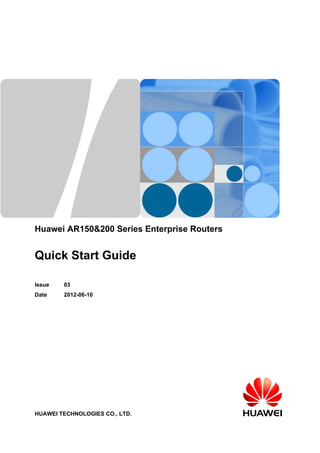
Huawei AR150&200 Series Routers Quick Start Guide
- 1. Huawei AR150&200 Series Enterprise Routers Quick Start Guide Issue 03 Date 2012-06-10 HUAWEI TECHNOLOGIES CO., LTD.
- 2. Copyright © Huawei Technologies Co., Ltd. 2012. All rights reserved. No part of this document may be reproduced or transmitted in any form or by any means without prior written consent of Huawei Technologies Co., Ltd. Trademarks and Permissions and other Huawei trademarks are trademarks of Huawei Technologies Co., Ltd. All other trademarks and trade names mentioned in this document are the property of their respective holders. Notice The purchased products, services and features are stipulated by the contract made between Huawei and the customer. All or part of the products, services and features described in this document may not be within the purchase scope or the usage scope. Unless otherwise specified in the contract, all statements, information, and recommendations in this document are provided "AS IS" without warranties, guarantees or representations of any kind, either express or implied. The information in this document is subject to change without notice. Every effort has been made in the preparation of this document to ensure accuracy of the contents, but all statements, information, and recommendations in this document do not constitute the warranty of any kind, express or implied. Huawei Technologies Co., Ltd. Address: Huawei Industrial Base Bantian, Longgang Shenzhen 518129 People's Republic of China Website: http://www.huawei.com Email: support@huawei.com Issue 03 (2012-06-10) Huawei Proprietary and Confidential Copyright © Huawei Technologies Co., Ltd. i
- 3. About This Document Intended Audience This document provides an overall description of the AR150/200, details about each chassis and board, cables available to the device, lists of components and basic configuration. This document is intended for: l Network planning engineers l Hardware installation engineers l Commissioning engineers l On-site maintenance engineers l System maintenance engineers Symbol Conventions The symbols that may be found in this document are defined as follows. Symbol Description DANGER Indicates a hazard with a high level of risk, which if not avoided, will result in death or serious injury. WARNING Indicates a hazard with a medium or low level of risk, which if not avoided, could result in minor or moderate injury. CAUTION Indicates a potentially hazardous situation, which if not avoided, could result in equipment damage, data loss, performance degradation, or unexpected results. TIP Indicates a tip that may help you solve a problem or save time. NOTE Provides additional information to emphasize or supplement important points of the main text. Huawei AR150&200 Series Enterprise Routers Quick Start Guide About This Document Issue 03 (2012-06-10) Huawei Proprietary and Confidential Copyright © Huawei Technologies Co., Ltd. ii
- 4. Change History Changes between document issues are cumulative. Therefore, the latest document issue contains all the changes in previous issues. Changes in Issue 03 (2012-06-10) Based on 02 (2012-04-20), this issue has the following updates: l AR156 l AR158E Changes in Issue 02 (2012-04-20) Based on 01 (2011-12-30), this issue has the following updates: l The power outage survival description is added to the rear panel of AR207V&AR207V-P. l AR207G-HSPA+7. Changes in Issue 01 (2011-12-30) Initial commercial release. Huawei AR150&200 Series Enterprise Routers Quick Start Guide About This Document Issue 03 (2012-06-10) Huawei Proprietary and Confidential Copyright © Huawei Technologies Co., Ltd. iii
- 5. Contents About This Document.....................................................................................................................ii 1 AR150/200 Overview.....................................................................................................................1 1.1 Naming Rule.......................................................................................................................................................2 1.2 Device Structure.................................................................................................................................................3 1.3 Indicator Description..........................................................................................................................................6 1.4 Physical Specifications.....................................................................................................................................11 2 Product Installation.....................................................................................................................13 2.1 Installation Preparations...................................................................................................................................14 2.2 Installing the Device.........................................................................................................................................15 2.3 Connecting the Device......................................................................................................................................20 2.4 Powering on the Device....................................................................................................................................23 3 Logging In to the Router............................................................................................................25 3.1 Logging In to the Router Through the Web Network Management System....................................................26 3.2 Logging In to the Router Through the Console Port........................................................................................27 3.3 Logging In to the Router Using Telnet.............................................................................................................29 4 Connecting to the Internet.........................................................................................................30 4.1 Going Online Using a Static IP Address..........................................................................................................31 4.2 Going Online Using a Dynamic IP Address.....................................................................................................33 5 How to Obtain Documentation and Technical Support......................................................36 6 FAQs...............................................................................................................................................37 Huawei AR150&200 Series Enterprise Routers Quick Start Guide Contents Issue 03 (2012-06-10) Huawei Proprietary and Confidential Copyright © Huawei Technologies Co., Ltd. iv
- 6. 1AR150/200 Overview About This Chapter This section describes the naming rule, appearance and structure, indicators, and physical specifications of the AR150/200. 1.1 Naming Rule This section describes the meanings of the AR150/200 names. 1.2 Device Structure This section describes the structure of the AR150/200. 1.3 Indicator Description This section describes the indicators on the AR150/200 front panel. 1.4 Physical Specifications This section describes the physical specifications and system configuration of the AR150/200. Huawei AR150&200 Series Enterprise Routers Quick Start Guide 1 AR150/200 Overview Issue 03 (2012-06-10) Huawei Proprietary and Confidential Copyright © Huawei Technologies Co., Ltd. 1
- 7. 1.1 Naming Rule This section describes the meanings of the AR150/200 names. Figure 1-1 shows the AR150/200 naming rule. Figure 1-1 AR150/200 naming rule 【AR】【B1 B2 B3 B4】【C1】【-D1】 Example: AR 207 V - P AR 207 G - HSPA+7 1、 2、 Table 1-1 explains the AR150/200 naming rule. Table 1-1 AR150/200 naming rule Field Description B1 0 (AR150/200): indicates a low-end case-shaped product. B2 B2: Indicates the hardware difference. Selected from 1 and 2. A larger value indicates higher performance. B3 B3: Indicates the product level, ranging from 0 to 5. l AR150: fixed as 5. l AR200: fixed as 0. B4 B4:Indicates the fixed upstream interface. l 1: FE l 6: ADSL-B l 7: ADSL-A l 8: G.SHDSL C1 C1: Composed of one to four upper-case letters, indicating value- added functions. l W: WLAN l V: Voice l G: 3G l E: Enhanced edition Huawei AR150&200 Series Enterprise Routers Quick Start Guide 1 AR150/200 Overview Issue 03 (2012-06-10) Huawei Proprietary and Confidential Copyright © Huawei Technologies Co., Ltd. 2
- 8. Field Description D1 D1: Indicates the function differences. l A: AC power supply (Default configurations can be omitted) l D: DC power supply l HSPA+7: WCDMA l P: PoE 1.2 Device Structure This section describes the structure of the AR150/200. Figure 1-2 and Figure 1-3 show the AR150/200 models. Figure 1-2 AR150 models 1 2 4 53 76 8 1 2 4 53 76 8 1 2 4 5 76 3 8 1 2 4 5 76 3 8 AR150 Series Product Series Model WAN Port LAN Port Appearance Remark AR 151 1 FE 4 FE AR 157 4 FE 1AD SL2+ Anne xA/M 4 FE 4 FE AR 156 AR 158E 1AD SL2+ Anne xB 1G.S HDSL ATM and EFM modes Huawei AR150&200 Series Enterprise Routers Quick Start Guide 1 AR150/200 Overview Issue 03 (2012-06-10) Huawei Proprietary and Confidential Copyright © Huawei Technologies Co., Ltd. 3
- 9. Figure 1-3 AR200 non-3G models Product Series Model WAN Port LAN Port Appearance Remark AR 201 1 FE 8 FE AR 206 AR 207 8 FE AR 207V 8 FE AR 207 V-P 8 FE AR 208E 8 FE AR200 Series 1 2 4 53 76 1 2 4 53 76 1 2 4 53 76 1 2 4 53 76 9 10 1 2 4 53 76 9 10 11 1 2 4 53 76 8 FE 1G.S HDSL ATM and EFM modes 1AD SL2+ Anne xA/M 1AD SL2+ Anne xA/M Voice ports: 4FXS+1FX OSurvivabl e remote site telephony (SRST) Voice ports: 4FXS+1FX PoE Survivable remote site telephony (SRST) 1AD SL2+ Anne xB 1AD SL2+ Anne xA/M 8 8 8 8 8 8 Huawei AR150&200 Series Enterprise Routers Quick Start Guide 1 AR150/200 Overview Issue 03 (2012-06-10) Huawei Proprietary and Confidential Copyright © Huawei Technologies Co., Ltd. 4
- 10. Figure 1-4 AR200 3G models 13 1 4 53 2 6 7 12 13 AR200 Series Product Series Model WAN Port LAN Port Appearance Remark 1AD SL2+ Anne xA/M AR 207G - HSP A+7 8 FE 1: CON/AUX port 2: WAN port l AR151, AR201: FE l AR156, AR157, AR206, AR207, AR207V, AR207V-P, AR207G- HSPA+7: ADSL l AR158E, AR208E: G.SHDSL 3: LAN FE port l AR151, AR156, AR157, AR158E: 4 FE ports l AR201. AR206, AR207, AR207V, AR207V-P, AR208E, AR207G-HSPA +7: 8 FE ports NOTE FE0 can be used as a WAN port so that double WAN ports can be provided. 4: RESET CAUTION The Reset button is used for resetting the device manually. l Press and hold down: Restore the Factory Settings. l Press: Reset the system. Resetting the device will cause service interruption; therefore, confirm the action before you reset the device. 5: DC power jack NOTE The AR150/200 is powered by a 12 V external power adapter . 6: Silkscreen 7: Ground screw 8: cable retention clip 9: Four FXS ports 10: FXO port 11: PoE port 12: SIM card slot 13: 3G antenna Table 1-2 describes the attributes of G.SHDSL interfaces. Huawei AR150&200 Series Enterprise Routers Quick Start Guide 1 AR150/200 Overview Issue 03 (2012-06-10) Huawei Proprietary and Confidential Copyright © Huawei Technologies Co., Ltd. 5
- 11. Table 1-2 Attributes of G.SHDSL interfaces Attribute Description Standards compliance G.991.2 Annex A and Annex B Transmission rate 5.696 Mbit/s per pair Transmission distance 3 km 1.3 Indicator Description This section describes the indicators on the AR150/200 front panel. Indicators The indicators on the AR150/200 front panels vary according to the product models. Table 1-3 lists the indicator differences. Table 1-3 Indicator differences Difference Description WAN port silkscreen l AR151 and AR201: WAN FE l AR156, AR157, AR206, AR207, AR207V, AR207V-P, and AR207G-HSPA+7: ADSL l AR158E, AR208E: G.SHDSL LAN ports l AR151,AR156, AR157 and AR158E: Four, numbered LAN0 to LAN3 l AR201, AR206, AR207, AR207V, AR207V-P, AR208E, and AR207G-HSPA+7: Eight, numbered LAN0 to LAN7 Voice port indicator l AR207V and AR207V-P: Five, numbered FXS0 to FXS3, FXO l Other models: None 3G port indicator l An AR207G-HSPA+7 provides three indicators that indicating 3G, 2G, and WWAN. l Other models of the AR150/200 provide no 3G port indicator. Huawei AR150&200 Series Enterprise Routers Quick Start Guide 1 AR150/200 Overview Issue 03 (2012-06-10) Huawei Proprietary and Confidential Copyright © Huawei Technologies Co., Ltd. 6
- 12. Indicator Description NOTE l The front panels of AR151, AR156, AR157 and AR158E are the same except for the WAN port indicator silkscreen. Figure 1-5 shows the AR158E appearance. l Compared with AR207V, AR207V-P has a PoE port indicator. Figure 1-6 shows the AR207V-P appearance. l The front panels of AR201, AR206, AR207, and AR208E are the same except for the WAN port indicator silkscreen. Figure 1-7 shows the AR208E appearance. Figure 1-5 AR158E front panel 2 3 4 5 6 7 8 10 Figure 1-6 AR207V-P front panel 2 3 4 5 6 7 8 10 91 Huawei AR150&200 Series Enterprise Routers Quick Start Guide 1 AR150/200 Overview Issue 03 (2012-06-10) Huawei Proprietary and Confidential Copyright © Huawei Technologies Co., Ltd. 7
- 13. Figure 1-7 AR208E front panel 2 3 4 5 6 7 8 10 Figure 1-8 describes indicators on the AR207G-HSPA+7 front panel. Figure 1-8 Indicators on the AR207G-HSPA+7 front panel 2 3 4 5 6 7 8 10 111213 Table 1-4 Indicator description Numbe r Indicator Color Description 1 PoE Green If the indicator is steady on, the PoE power supply is normal. If the indicator is off, no PoE power supply is available. Huawei AR150&200 Series Enterprise Routers Quick Start Guide 1 AR150/200 Overview Issue 03 (2012-06-10) Huawei Proprietary and Confidential Copyright © Huawei Technologies Co., Ltd. 8
- 14. Numbe r Indicator Color Description 2 PWR Green If the indicator is steady on, the system power supply is normal. If the indicator is off, no system power supply is available. 3 SYS Red and green If the indicator blinks green once every 2s (0.5 Hz), the system is running properly. If the indicator blinks green once every 0.25s (4 Hz), the system is powering on or restarting. If the indicator is red, a fault that affects services has occurred and cannot be rectified automatically. The fault needs to be rectified manually. If the indicator is off, the software is not running or is being reset. 4 USB Red and green If the indicator is green, devices have been deployed by using the USB disk. If the indicator blinks green, the router is being deployed using the USB disk. If the indicator is red, the router is failed to be deployed using the USB disk. If the indicator is off, the USB disk is not inserted, the USB interface fails, or the indicator fails. 5 PPP Green If the indicator is steady on, a PPP connection is set up. If the indicator is off, no PPP connection is set up. 6 VPN Green If the indicator is steady on, the VPN service is available. If the indicator is off, the VPN service is unavailable. 7 LINK Green If the indicator is steady on, a link is connected to the WAN port. If the indicator is off, no link is connected to the WAN port. ACT Green If the indicator blinks green, the WAN port is transmitting or receiving data. If the indicator is off, the WAN port is not transmitting or receiving data. 8 LAN green If the indicator is steady on, a link is connected to the LAN port. Huawei AR150&200 Series Enterprise Routers Quick Start Guide 1 AR150/200 Overview Issue 03 (2012-06-10) Huawei Proprietary and Confidential Copyright © Huawei Technologies Co., Ltd. 9
- 15. Numbe r Indicator Color Description If the indicator blinks green, the LAN port is transmitting or receiving data. If the indicator is off, no link is connected to the LAN port. 9 FXS0-FXS3 Green If the indicator is steady on, the FXS channel is being occupied by a call. If the indicator is off, the FXS channel is idle. FXO Green If the indicator is steady on, the FXO channel is being occupied by a call. If the indicator is off, the FXO channel is idle. 10 USB port N/A 11 3G Green If the indicator is steady on, the 3G signal strength is high. If the indicator blinks once every 2s, the 3G signal strength is poor. If the indicator blinks once every 0.25s, the 3G signal strength is medium. 12 2G Green If the indicator is steady on, the 2G signal strength is high. If the indicator blinks once every 2s, the 2G signal strength is poor. If the indicator blinks once every 0.25s, the 2G signal strength is medium. 13 WWAN Green If the indicator is steady on, the 3G or 2G service has been connected or activated. If the indicator is blinking, 3G or 2G service data is being transmitted or received on the port. If the indicator is off, the 3G or 2G service has not been connected or activated. NOTE l Number 1: Only AR207V-P has this indicator. l Number 7: The WAN port indicators have different silkscreens (such as WAN FE, ADSL, and G.SHDSL). l Number 8: FE0 can be used as a WAN port so that double WAN ports can be provided. l Number 9: Only the AR207V and AR207V-P provide this indicator. l Numbers 11, 12 and 13: Only the AR207G-HSPA+7 provides these indicators. Huawei AR150&200 Series Enterprise Routers Quick Start Guide 1 AR150/200 Overview Issue 03 (2012-06-10) Huawei Proprietary and Confidential Copyright © Huawei Technologies Co., Ltd. 10
- 16. 1.4 Physical Specifications This section describes the physical specifications and system configuration of the AR150/200. Table 1-5 Physical specifications Item Description Dimensions (width x depth x height) Without rack-mounting ears installed: 300.0 mm x 216.4 mm x 44.0 mm With rack-mounting ears installed: 482.6 mm x 216.4 mm x 44.0 mm Maximum power consumption l AR151: 11.6W l AR156: 16.1W l AR157: 15.2W l AR158E: 14.7W l AR201: 12.3W l AR206: 16.1W l AR207: 16.1W l AR207V: 22.8W l AR207V-P: 22.6W l AR208E: 14.7W l AR207G-HSPA+7: 17.1W Weight 2.2 kg Operating temperature 0°C-40°C Relative humidity 5% RH to 90% RH, non-condensing Altitude 0 m-3000 m AC input voltage Rated voltage 100 V AC-240 V AC, 50/60 Hz Maximum voltage range 90 V AC-264 V AC, 47/63 Hz Table 1-6 System configuration Model Processor Memory Flash Memory AR151 2-core: 533 MHz 512 MB 512 MB AR156 2-core: 533 MHz 512 MB 512 MB AR157 2-core: 533 MHz 512 MB 512 MB AR158E 2-core: 533 MHz 512 MB 512 MB Huawei AR150&200 Series Enterprise Routers Quick Start Guide 1 AR150/200 Overview Issue 03 (2012-06-10) Huawei Proprietary and Confidential Copyright © Huawei Technologies Co., Ltd. 11
- 17. Model Processor Memory Flash Memory AR201 2-core: 533 MHz 512 MB 512 MB AR206 2-core: 533 MHz 512 MB 512 MB AR207 2-core: 533 MHz 512 MB 512 MB AR207V 2-core: 533 MHz 512 MB 512 MB AR207V-P 2-core: 533 MHz 512 MB 512 MB AR208E 2-core: 533 MHz 512 MB 512 MB AR207G-HSPA+7 2-core: 533 MHz 512 MB 512 MB Huawei AR150&200 Series Enterprise Routers Quick Start Guide 1 AR150/200 Overview Issue 03 (2012-06-10) Huawei Proprietary and Confidential Copyright © Huawei Technologies Co., Ltd. 12
- 18. 2Product Installation About This Chapter This section describes the method of installing and connectingAR150/200 series products. 2.1 Installation Preparations This section lists the tools and accessories for installing the AR150/200. 2.2 Installing the Device This section describes AR150/200 installation scenarios and installation methods. 2.3 Connecting the Device This section describes how to connect AR150/200 series products. 2.4 Powering on the Device This section provides the checklist used to check the AR150/200 before powering on it. Huawei AR150&200 Series Enterprise Routers Quick Start Guide 2 Product Installation Issue 03 (2012-06-10) Huawei Proprietary and Confidential Copyright © Huawei Technologies Co., Ltd. 13
- 19. 2.1 Installation Preparations This section lists the tools and accessories for installing the AR150/200. Tools Claw hammer Utility knife COAX crimping tool Diagonal pliers RJ45 crimping tool Wire stripper Network cable tester Multimeter Measuring tape Ladder Hammer drill Vacuum cleaner ESD wrist strap Level Floating nut mounting bar Flat-head screwdriverPhilips screwdriverMarker pen Accessories Rubber pad Floating nut M4 screw: fixes brackets to chassis M6 screw: fixes chassis into cabinet Bracket Ground cable Remote Antenna Huawei AR150&200 Series Enterprise Routers Quick Start Guide 2 Product Installation Issue 03 (2012-06-10) Huawei Proprietary and Confidential Copyright © Huawei Technologies Co., Ltd. 14
- 20. 2.2 Installing the Device This section describes AR150/200 installation scenarios and installation methods. NOTE The installation scenarios and installation methods of all AR150/200 series products are the same. This section uses AR207G-HSPA+7 as an example. The antenna interfaces on a AR207G-HSPA+7 can connect to whip antennas and remote antennas. l Whip antennas are directly installed on an AR router and are recommended when a router is desk installed or wall mounted. l Indoor remote antennas have a 3 m long feed line. Indoor remote antennas are recommended when an AR router is installed in a cabinet or rack, Indoor remote antennas need to be ordered separately if needed. Placing Chassis on the Desk 1. Before placing the AR150/200 on the desk, attach rubber pads onto each of the four recessed corner areas on the bottom of the chassis. 2. AR207G-HSPA+7 needs two whip antennas, which must be vertical to the desktop. (Only applies to 3G models). Huawei AR150&200 Series Enterprise Routers Quick Start Guide 2 Product Installation Issue 03 (2012-06-10) Huawei Proprietary and Confidential Copyright © Huawei Technologies Co., Ltd. 15
- 21. Wall-Mounting the Chassis CAUTION l When wall-mounting the AR150/200, do not attach rubber pads to the chassis. If the rubber pads have been attached, remove them. l It is inconvenient to connect ground cables and network cables after mounting the AR150/200 chassis on the wall. Therefore, it is recommended that you connect cables before mounting the chassis on the wall. If the chassis has been mounted on the wall, hold the chassis when connecting cables, preventing it from being detached from the wall. For the method of connecting cables, see 2.3 Connecting the Device. l When connecting cables, do not make the front plastic panel of the chassis touch the ground to avoid damage. l It is recommended that you wall-mount the AR150/200 with its front panel (with indicators) facing up and its rear panel (with interfaces) facing down. l Use a ladder when mounting the chassis on the wall. 1. Use the template on the last page to mark the location for the two mounting screws and the upper, left, and right edges of the chassis on the wall. 2. The diameter of the mounting screws is 4 mm. Choose an appropriate drill bit according to the diameter of the mounting screws. Hammer the hollow wall anchors into the drilled holes. Screw the mounting screws into the wall anchors using a screwdriver. Leave the screws protruding 2 mm from the wall. Huawei AR150&200 Series Enterprise Routers Quick Start Guide 2 Product Installation Issue 03 (2012-06-10) Huawei Proprietary and Confidential Copyright © Huawei Technologies Co., Ltd. 16
- 22. 3. Mount the chassis by aligning the mounting brackets on the back of the AR150/200 using mounting screws. Install the antennas of the 3G model downwards and vertical to the ground. 4. Connect the power adapter. Place the power adapter on a nearby horizontal surface, but do not hang it under the equipment. Huawei AR150&200 Series Enterprise Routers Quick Start Guide 2 Product Installation Issue 03 (2012-06-10) Huawei Proprietary and Confidential Copyright © Huawei Technologies Co., Ltd. 17
- 23. Installing the Chassis in a Cabinet or Rack CAUTION l When installing the AR150/200 in a cabinet or rack, do not attach rubber pads to the chassis. If the rubber pads have been attached, remove them. l The guide rails or trays are not necessary for the installation in a cabinet or rack because the AR150/200 chassis can be fixed by rack-mounting brackets. Customers need to buy the rack- mounting brackets. l It is recommended that you install the AR150/200 with its front panel (providing indicators) facing inside and its rear panel (providing interfaces) facing outside. The rack-mounting brackets are installed at the sides of the rear panel (providing interfaces) facing outside. l Ensure that the air exhaust vent is not obstructed in any way. Otherwise, the chassis may overheat. 1. Install two rack-mounting brackets. It is recommended that you install the rack-mounting brackets close to the rear panel (providing interfaces). Install two rack-mounting brackets. It is recommended that you install the rack-mounting brackets close to the rear panel (providing interfaces). Huawei AR150&200 Series Enterprise Routers Quick Start Guide 2 Product Installation Issue 03 (2012-06-10) Huawei Proprietary and Confidential Copyright © Huawei Technologies Co., Ltd. 18
- 24. 2. Install two floating nuts on each side of the rack. The AR150/200 chassis is 1 U high. The mounting holes located on the rack-mounting brackets will be fixed to two mounting holes on the rack. Floating nut mounting bar 3. Raise and hold the chassis by hands and move the chassis into the cabinet. Insert the panel screws into the below floating nuts and keep a 2 mm space between the screws and mounting bar. Insert the rack-mounting ear pre-installation holes into the space. Fix panel screws into two floating nuts and keep 2 mm space between the screw and mounting rail. Raise and hold the chassis and move the chassis into the cabinet or rack, and place mounting holes of rack-mounting brackets into the space between the floating nut and panel screw. 2mm 4. Hold the chassis with one hand while using the other hand to secure the lower panel screw and then the upper one with a screwdriver. Huawei AR150&200 Series Enterprise Routers Quick Start Guide 2 Product Installation Issue 03 (2012-06-10) Huawei Proprietary and Confidential Copyright © Huawei Technologies Co., Ltd. 19
- 25. 5. You are advised to install antennas on top of the cabinet or chassis vertical to the ground. This step applies only to 3G models. Install the remote antenna on the 3G main interface. It is recommended that you place the antenna on the top of the cabinet or rack and is in the direction vertical to the ground. This step is applicable to 3G models. Remote Antenna 2.3 Connecting the Device This section describes how to connect AR150/200 series products. AR150/200 series of non-3G models have the same connection modes. The AR207V is used as an example. Huawei AR150&200 Series Enterprise Routers Quick Start Guide 2 Product Installation Issue 03 (2012-06-10) Huawei Proprietary and Confidential Copyright © Huawei Technologies Co., Ltd. 20
- 26. Figure 2-1 AR207V connection 4 1 2 5 6 a b 1 2 3 4 5 6 7 8 9 * 0 # 3 AR150/200 series of 3G models have the same connection modes. The AR207G-HSPA+7 is used as an example. Huawei AR150&200 Series Enterprise Routers Quick Start Guide 2 Product Installation Issue 03 (2012-06-10) Huawei Proprietary and Confidential Copyright © Huawei Technologies Co., Ltd. 21
- 27. Figure 2-2 AR207G-HSPA+7 connection 7 7 8 1: Console cable l The 8-pin RJ45 connector is inserted into the console port (CON/AUX port) of the AR150/200. l The DB9 male connector is connected to the maintenance terminal, such as a computer. 2: WAN port cable that connects the AR150/200 to the upper-layer network l On an AR151 or AR201, the WAN port is an FE port, which connects to an network cable with RJ45 connectors. l On an AR156, AR157, AR206, AR207, AR207V, AR207V-P or AR207G-HSPA+7, the WAN port is an ADSL port, which connects to a cable with RJ11 connectors. l On an AR158E or AR208E, the WAN port is a G.SHDSL port, which connects to a cable with RJ45 connectors. 3: Voice port cable, which is connected to a telephone with a telephone line (RJ11 connectors). Huawei AR150&200 Series Enterprise Routers Quick Start Guide 2 Product Installation Issue 03 (2012-06-10) Huawei Proprietary and Confidential Copyright © Huawei Technologies Co., Ltd. 22
- 28. 4: LAN port cable, which is connected to a computer with a network cable (RJ45 connectors). 5: Ground cable. The M4 connector is connected to the AR150/200 and the M6 connector is connected to ground. The cable is in yellow and green. l When the AR150/200 is placed on the desktop or installed in a cabinet/rack, the ground cable is connected facing downwards, as shown in Figure 2-1 a. The ground cable cannot interfere with other devices in the cabinet/rack. l When the AR150/200 is wall mounted, the ground cable is connected facing left, as shown in Figure 2-1 b. 6: external power adapter, which is connected to the AC power supply to output DC power to the device. Power adapter output power: l AR150 & AR200 series: 36 W NOTE The AC power cable must be secured using a latch. 7: A whip antenna, which is installed on a 3G interface to transmit and receive 3G signals. 8: A SIM card, which is installed in the SIM card slot of a device to allow the device to connect to a 3G network. 2.4 Powering on the Device This section provides the checklist used to check the AR150/200 before powering on it. Checklist No. Item Method 1 The power cables and ground cables are copper wires, and are not spliced or damaged. The cables are safely connected and in compliance with standards. View 2 The power cables and ground cables are connected safely. The spring washers of the ground cable terminals are on the flat washer. View 3 All signal cables to be deployed pass the continuity check. Measure 4 No signal cables are near the cabinet's heat vents. View 5 The bent part of signal cables cannot be too tight. View 6 The cables in the cabinet are not crossed and the cables outside the cabinet are bundled. View 7 Both ends of signal cables are clearly labeled and the label text is in the same direction. View Huawei AR150&200 Series Enterprise Routers Quick Start Guide 2 Product Installation Issue 03 (2012-06-10) Huawei Proprietary and Confidential Copyright © Huawei Technologies Co., Ltd. 23
- 29. No. Item Method 8 Newly added devices will not cause a loop on the network. For example, a newly added device cannot be connected to another device using two links. View the networking diagram Checking the AR150/200 After Power-on NOTE l After powering on the AR150/200, view the PWR and SYS indicators. All the AR150/200 series have the same PWR indicators and SYS indicators. l For details about the indicators on AR150/200, see 1.3 Indicator Description. CAUTION Do not frequently power on and off the device. 21 After powering on the AR150/200, check the following indicators. No. Silkscreen Status 1 PWR If the indicator is green, the system power supply is normal. 2 SYS If the indicator blinks green once every 2s (0.5 Hz), the system is running properly. Huawei AR150&200 Series Enterprise Routers Quick Start Guide 2 Product Installation Issue 03 (2012-06-10) Huawei Proprietary and Confidential Copyright © Huawei Technologies Co., Ltd. 24
- 30. 3Logging In to the Router About This Chapter After the router is powered on, you can log in to the router. 3.1 Logging In to the Router Through the Web Network Management System This section describes how to log in to the router through the web network management system. 3.2 Logging In to the Router Through the Console Port This section describes how to log in to the router through the console port. 3.3 Logging In to the Router Using Telnet This section describes how to log in to the router using Telnet. Huawei AR150&200 Series Enterprise Routers Quick Start Guide 3 Logging In to the Router Issue 03 (2012-06-10) Huawei Proprietary and Confidential Copyright © Huawei Technologies Co., Ltd. 25
- 31. 3.1 Logging In to the Router Through the Web Network Management System This section describes how to log in to the router through the web network management system. Prerequisites The web browser supports Internet Explorer 6.0, Firefox 4.0, and later versions. Procedure Step 1 Open the Internet Explorer on the web client. Step 2 Enter the URL http://192.168.1.1 in the address box and press Enter. The login page is displayed, as shown in Figure 3-1. Figure 3-1 Web login page NOTE 192.168.1.1/24 is the default IP address of VLANIF 1. Step 3 Enter the user name admin, password admin, and verification code, and click Login to enter the web system homepage. NOTE The default user name and password are admin. You can create new users or modify the user name and password in the page System Management > User Management. ----End Huawei AR150&200 Series Enterprise Routers Quick Start Guide 3 Logging In to the Router Issue 03 (2012-06-10) Huawei Proprietary and Confidential Copyright © Huawei Technologies Co., Ltd. 26
- 32. 3.2 Logging In to the Router Through the Console Port This section describes how to log in to the router through the console port. Procedure Step 1 Connect the router to a PC using a Console Cable. Connect the RJ45 connector of the cable to the console port of the router, and connect the DB9 connector to the serial port of the PC. Step 2 Run the terminal emulation program on the PC. For example, to open the HyperTerminal of Windows XP on the PC, choose Start > Programs > Accessories > Communications > HyperTerminal. Enter the name of the new connection in the Name text box and click OK, as shown in Figure 3-2. Figure 3-2 Creating a connection Step 3 Select the console port used and click OK, as shown in Figure 3-3. Huawei AR150&200 Series Enterprise Routers Quick Start Guide 3 Logging In to the Router Issue 03 (2012-06-10) Huawei Proprietary and Confidential Copyright © Huawei Technologies Co., Ltd. 27
- 33. Figure 3-3 Selecting the console port Step 4 Click Restore Defaults and click OK, as shown in Figure 3-4. Figure 3-4 Setting communication parameters Huawei AR150&200 Series Enterprise Routers Quick Start Guide 3 Logging In to the Router Issue 03 (2012-06-10) Huawei Proprietary and Confidential Copyright © Huawei Technologies Co., Ltd. 28
- 34. Step 5 Press Enter on the subsequent dialog boxes until the command line prompt of the user view, such as <Huawei>, is displayed. You can run commands to configure the router. Enter a question mark (?) to see a list of available commands. ----End 3.3 Logging In to the Router Using Telnet This section describes how to log in to the router using Telnet. Procedure Step 1 Connect a PC to any LAN port of the router with a network cable. Step 2 Configure an IP address for the PC. The IP address must be on the network segment 192.168.1.0/24, but cannot be 192.168.1.1. After the configuration is complete, run the ping 192.168.1.1 command on the PC to check whether the router can be pinged successfully. If the ping operation succeeds, the connection has been set up successfully. If the ping operation fails, the connection failed to be established. Check whether the network cable is working properly. If not, replace the network cable. Step 3 Access the command line window on the PC. For example, if the PC runs Windows XP, choose Start > Run and enter cmd in the displayed dialog box. Step 4 Run the telnet 192.168.1.1 command to log in to the router. Step 5 Enter the default user name and password admin. If the user interface is displayed, you logged in successfully. When you log in for the first time, the following information is displayed: Username:admin Password: <Huawei> ----End Huawei AR150&200 Series Enterprise Routers Quick Start Guide 3 Logging In to the Router Issue 03 (2012-06-10) Huawei Proprietary and Confidential Copyright © Huawei Technologies Co., Ltd. 29
- 35. 4Connecting to the Internet About This Chapter This section describes how to enable users to connect to the Internet through the router. Select the network access mode based on the link type of uplink physical interfaces. 4.1 Going Online Using a Static IP Address This section describes how to go online using a static IP address allocated by a carrier. 4.2 Going Online Using a Dynamic IP Address This section describes how to go online using a dynamic IP address. Huawei AR150&200 Series Enterprise Routers Quick Start Guide 4 Connecting to the Internet Issue 03 (2012-06-10) Huawei Proprietary and Confidential Copyright © Huawei Technologies Co., Ltd. 30
- 36. 4.1 Going Online Using a Static IP Address This section describes how to go online using a static IP address allocated by a carrier. Networking Requirements As shown in Figure 4-1, the carrier allocates fixed IP addresses to users for Internet access. Configure the Router using the web network management system so that LAN users can access the Internet. Figure 4-1 Going online using a static IP address Eth0/0/8 Router Eth0/0/1 InternetInternetInternetInternetLAN Procedure Step 1 Click Wizard in the navigation tree to open the following page. Click Next to access the Configure the Broadband Connection page. Step 2 Set broadband connection parameters. Set Next to Static IP. NOTE The IP address, subnet mask, default gateway, and the primary DNS server are provided by the carrier. Huawei AR150&200 Series Enterprise Routers Quick Start Guide 4 Connecting to the Internet Issue 03 (2012-06-10) Huawei Proprietary and Confidential Copyright © Huawei Technologies Co., Ltd. 31
- 37. Click Next to access the Configure the LAN page. Step 3 Set LAN access parameters. NOTE By default, Layer 2 Ethernet interfaces of the AR150 or AR200 join VLAN 1 and the IP address of VLANIF 1 is 192.168.1.1/24. Huawei AR150&200 Series Enterprise Routers Quick Start Guide 4 Connecting to the Internet Issue 03 (2012-06-10) Huawei Proprietary and Confidential Copyright © Huawei Technologies Co., Ltd. 32
- 38. Click Next to access the Finish Configuration Wizard page. Step 4 Confirm the configurations. View the configurations on the Finish Configuration Wizard page. To confirm the configurations, click Finish. To modify the configurations, click Previous. If you quit the wizard without clicking Finish, the configurations will not take effect. ----End 4.2 Going Online Using a Dynamic IP Address This section describes how to go online using a dynamic IP address. Networking Requirements As shown in Figure 4-2, RouterA functions as the enterprise egress gateway. The uplink interface obtains a dynamic IP address to connect to the Internet. Configure RouterA using the web network management system so that LAN users can access the Internet. Huawei AR150&200 Series Enterprise Routers Quick Start Guide 4 Connecting to the Internet Issue 03 (2012-06-10) Huawei Proprietary and Confidential Copyright © Huawei Technologies Co., Ltd. 33
- 39. Figure 4-2 Going online using a dynamic IP address Eth0/0/8 RouterA Eth0/0/1 InternetInternetInternetInternetLAN RouterB Procedure Step 1 Click Wizard in the navigation tree to open the following page. Click Next to access the Configure the Broadband Connection page. Step 2 Set broadband connection parameters. Set Connection mode to Dynamic IP. Huawei AR150&200 Series Enterprise Routers Quick Start Guide 4 Connecting to the Internet Issue 03 (2012-06-10) Huawei Proprietary and Confidential Copyright © Huawei Technologies Co., Ltd. 34
- 40. Click Next to access the Configure the LAN page. Step 3 Set LAN access parameters. NOTE By default, Layer 2 Ethernet interfaces of the AR150 or AR200 join VLAN 1 and the IP address of VLANIF 1 is 192.168.1.1/24. Click Next to access the Finish Configuration Wizard page. Step 4 Confirm the configurations. View the configurations on the Finish Configuration Wizard page. To confirm the configurations, click Finish. To modify the configurations, click Previous. If you quit the wizard without clicking Finish, the configurations will not take effect. ----End Huawei AR150&200 Series Enterprise Routers Quick Start Guide 4 Connecting to the Internet Issue 03 (2012-06-10) Huawei Proprietary and Confidential Copyright © Huawei Technologies Co., Ltd. 35
- 41. 5How to Obtain Documentation and Technical Support This section describes how to obtain documentation and technical support. Obtaining Documentation Visit http://support.huawei.com and choose Data Communication > Product > Router > Prodcut Type > Product Manual to obtain corresponding documentation. NOTE You can select different values of Product Type. For example, to query the AR200 documentation, select AR150&200. The web site provides files in .pdf and .hdx format. You can view a single manual in web format online. Equipment users can browse the Hedex package after logging to the web site. Select the required documentation. It is recommended that you use the email address to request the equipment user name and password. If you have any questions, contact the Huawei technical personnel. Obtaining Huawei Technical Support If you have trouble in locating or rectifying faults during maintenance or troubleshooting by following instructions in this document, contact the Huawei customer service center (CSC) for help. l Email: support@huawei.com You can also visit http://support.huawei.com, click Contact Us in the lower area of the page, and select the country to obtain contact information about Huawei local office. Huawei AR150&200 Series Enterprise Routers Quick Start Guide 5 How to Obtain Documentation and Technical Support Issue 03 (2012-06-10) Huawei Proprietary and Confidential Copyright © Huawei Technologies Co., Ltd. 36
- 42. 6FAQs This section describes the frequently asked questions about the router. How Do I Restore Factory Settings? Hold the RESET button for more than 5s. CAUTION The user-defined configurations will be lost when you restore factory settings. What Are the Default Configurations? The default configurations are as follows: l The management IP address is 192.168.1.1/24, which is allocated to VLANIF 1. All LAN ports belong to VLAN 1. l A super administrator is provided, which is a level-3 user with the user name and password as admin. You can log in as the admin user using Telnet. Huawei AR150&200 Series Enterprise Routers Quick Start Guide 6 FAQs Issue 03 (2012-06-10) Huawei Proprietary and Confidential Copyright © Huawei Technologies Co., Ltd. 37