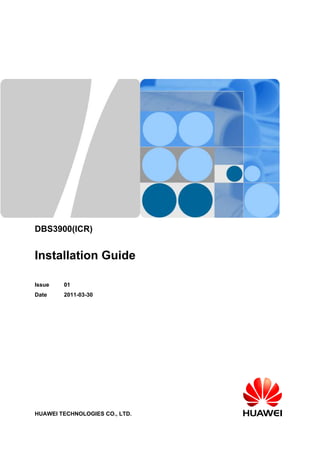
DBS3900 Installation Guide
- 1. DBS3900(ICR) Installation Guide Issue 01 Date 2011-03-30 HUAWEI TECHNOLOGIES CO., LTD.
- 3. Copyright © Huawei Technologies Co., Ltd. 2011. All rights reserved. No part of this document may be reproduced or transmitted in any form or by any means without prior written consent of Huawei Technologies Co., Ltd. Trademarks and Permissions and other Huawei trademarks are trademarks of Huawei Technologies Co., Ltd. All other trademarks and trade names mentioned in this document are the property of their respective holders. Notice The purchased products, services and features are stipulated by the contract made between Huawei and the customer. All or part of the products, services and features described in this document may not be within the purchase scope or the usage scope. Unless otherwise specified in the contract, all statements, information, and recommendations in this document are provided "AS IS" without warranties, guarantees or representations of any kind, either express or implied. The information in this document is subject to change without notice. Every effort has been made in the preparation of this document to ensure accuracy of the contents, but all statements, information, and recommendations in this document do not constitute the warranty of any kind, express or implied. Huawei Technologies Co., Ltd. Address: Huawei Industrial Base Bantian, Longgang Shenzhen 518129 People's Republic of China Website: http://www.huawei.com Email: support@huawei.com Issue 01 (2011-03-30) Huawei Proprietary and Confidential Copyright © Huawei Technologies Co., Ltd. i
- 5. About This Document Purpose This document describes the procedures for installing the DBS3900 devices on the Indoor Centralized Rack (ICR). Product Version The following table lists the product versions related to this document. Product Name Product Version DBS3900 V100R004 DBS3900 WCDMA V200R013 DBS3900 LTE V100R003C00 DBS3900 GSM V100R013 Intended Audience This document is intended for: l Base station installation engineers Organization 1 Changes in the DBS3900 (ICR) Installation Guide 2 Installation Preparations This chapter describes the tools and instruments required for installation and the skills and prerequisites required for onsite installation engineers. DBS3900(ICR) Installation Guide About This Document Issue 01 (2011-03-30) Huawei Proprietary and Confidential Copyright © Huawei Technologies Co., Ltd. iii
- 6. 3 Information About the Installation This chapter describes the information about the installation, including exterior, installation scenario, and space requirements 4 Unpacking the Equipment Unpack and check the delivered equipment to ensure that all the materials are included and intact. 5 Obtaining the ESN The Electronic Serial Number (ESN) is a unique identifier of a Network Element (NE). Record the ESN for later commissioning of the base station before installation. 6 Installation Process This section describes the process of installing the DBS39000 on the ICR. 7 Assembling the IFS06 This chapter describes the procedure for assembling the IFS06. 8 Installing the IFS06 This chapter describes the procedure for installing the IFS06 on the concrete floor and ESD floor. 9 Installing the Main Bracket for the RRU This chapter describes the procedure for installing the main bracket for the DC RRU and AC RRU. 10 Installing the GPS Surge Protector This chapter describes the procedure for installing the GPS surge protector. 11 Installing the IMB03 This chapter describes the procedure for installing the IMB03. 12 Installing the Equipotential Cable and PGND Cable This chapter describes the procedures for installing the equipotential cable and PGND cable. 13 Installing Devices in the IMB03 This chapter describes the installation of the devices in the IMB03. 14 Installing the RRU This section describes the procedure for installing the AC RRU and DC RRU. 15 Installing Cables This chapter describes the procedure for installing all the cables. 16 Checklist for the DBS3900 Hardware Installation This section describes the checklist for the DBS3900 hardware installation. 17 Performing the DBS3900 Power-On Check After all devices are installed, you need to check the power-on status of the BBU and RRU. 18 Installing the Cover Plate for the IMB03 About This Document DBS3900(ICR) Installation Guide iv Huawei Proprietary and Confidential Copyright © Huawei Technologies Co., Ltd. Issue 01 (2011-03-30)
- 7. This section describes the procedure for installing the cover plate for the IMB03. Conventions Symbol Conventions The symbols that may be found in this document are defined as follows. Symbol Description Indicates a hazard with a high level of risk, which if not avoided, will result in death or serious injury. Indicates a hazard with a medium or low level of risk, which if not avoided, could result in minor or moderate injury. Indicates a potentially hazardous situation, which if not avoided, could result in equipment damage, data loss, performance degradation, or unexpected results. Indicates a tip that may help you solve a problem or save time. Provides additional information to emphasize or supplement important points of the main text. General Conventions The general conventions that may be found in this document are defined as follows. Convention Description Times New Roman Normal paragraphs are in Times New Roman. Boldface Names of files, directories, folders, and users are in boldface. For example, log in as user root. Italic Book titles are in italics. Courier New Examples of information displayed on the screen are in Courier New. Command Conventions The command conventions that may be found in this document are defined as follows. Convention Description Boldface The keywords of a command line are in boldface. Italic Command arguments are in italics. DBS3900(ICR) Installation Guide About This Document Issue 01 (2011-03-30) Huawei Proprietary and Confidential Copyright © Huawei Technologies Co., Ltd. v
- 8. Convention Description [ ] Items (keywords or arguments) in brackets [ ] are optional. { x | y | ... } Optional items are grouped in braces and separated by vertical bars. One item is selected. [ x | y | ... ] Optional items are grouped in brackets and separated by vertical bars. One item is selected or no item is selected. { x | y | ... }* Optional items are grouped in braces and separated by vertical bars. A minimum of one item or a maximum of all items can be selected. [ x | y | ... ]* Optional items are grouped in brackets and separated by vertical bars. Several items or no item can be selected. GUI Conventions The GUI conventions that may be found in this document are defined as follows. Convention Description Boldface Buttons, menus, parameters, tabs, window, and dialog titles are in boldface. For example, click OK. > Multi-level menus are in boldface and separated by the ">" signs. For example, choose File > Create > Folder. Keyboard Operations The keyboard operations that may be found in this document are defined as follows. Format Description Key Press the key. For example, press Enter and press Tab. Key 1+Key 2 Press the keys concurrently. For example, pressing Ctrl+Alt +A means the three keys should be pressed concurrently. Key 1, Key 2 Press the keys in turn. For example, pressing Alt, A means the two keys should be pressed in turn. Mouse Operations The mouse operations that may be found in this document are defined as follows. About This Document DBS3900(ICR) Installation Guide vi Huawei Proprietary and Confidential Copyright © Huawei Technologies Co., Ltd. Issue 01 (2011-03-30)
- 9. Action Description Click Select and release the primary mouse button without moving the pointer. Double-click Press the primary mouse button twice continuously and quickly without moving the pointer. Drag Press and hold the primary mouse button and move the pointer to a certain position. DBS3900(ICR) Installation Guide About This Document Issue 01 (2011-03-30) Huawei Proprietary and Confidential Copyright © Huawei Technologies Co., Ltd. vii
- 11. Contents About This Document...................................................................................................................iii 1 Changes in the DBS3900 (ICR) Installation Guide.............................................................1-1 2 Installation Preparations...........................................................................................................2-1 2.1 Making Documents Available.........................................................................................................................2-2 2.2 Tools and Instruments.....................................................................................................................................2-2 2.3 Skills and Requirements for Onsite Personnel................................................................................................2-3 3 Information About the Installation........................................................................................3-1 3.1 Overview of Devices.......................................................................................................................................3-2 3.2 Installation Options.........................................................................................................................................3-5 3.2.1 Height-Restricted Scenario.................................................................................................................... 3-5 3.2.2 Height-Unrestricted Scenario...............................................................................................................3-17 3.3 Dimensions and Installation Clearance Requirements..................................................................................3-35 4 Unpacking the Equipment.......................................................................................................4-1 5 Obtaining the ESN.....................................................................................................................5-1 6 Installation Process....................................................................................................................6-1 7 Assembling the IFS06................................................................................................................7-1 8 Installing the IFS06....................................................................................................................8-1 8.1 Installing the IFS06 on the Concrete Floor.....................................................................................................8-2 8.2 Installing the IFS06 on the ESD Floor............................................................................................................8-6 9 Installing the Main Bracket for the RRU...............................................................................9-1 9.1 Installing the Main Bracket for the DC RRU..................................................................................................9-2 9.2 Installing the Main Bracket for the AC RRU..................................................................................................9-3 10 Installing the GPS Surge Protector.....................................................................................10-1 11 Installing the IMB03..............................................................................................................11-1 11.1 Installing the IMB03 on the Upper Level Separately..................................................................................11-2 11.2 Installing the IMB03 on the Lower Level Separately.................................................................................11-3 11.3 Installing the IMB03s on the Upper and Lower Levels..............................................................................11-5 12 Installing the Equipotential Cable and PGND Cable....................................................12-1 DBS3900(ICR) Installation Guide Contents Issue 01 (2011-03-30) Huawei Proprietary and Confidential Copyright © Huawei Technologies Co., Ltd. ix
- 12. 13 Installing Devices in the IMB03..........................................................................................13-1 13.1 Installing the BBU.......................................................................................................................................13-2 13.2 Installing the DCDU-03B............................................................................................................................13-3 13.3 (Optional) Installing the Power Equipment (DC/DC).................................................................................13-4 13.4 (Optional) Installing the Power Equipment (AC/DC).................................................................................13-6 14 Installing the RRU.................................................................................................................14-1 14.1 Installing the DC RRU................................................................................................................................14-2 14.2 Installing the AC RRU................................................................................................................................14-5 15 Installing Cables.....................................................................................................................15-1 15.1 Cabling Requirements.................................................................................................................................15-3 15.2 Cable Connections.......................................................................................................................................15-4 15.2.1 Cable Connections (-48 V DC, Six RRU3008s)................................................................................15-5 15.2.2 Cable Connections (-48 V DC, Six RRU3804s)................................................................................15-7 15.2.3 Cable Connections (-48 V DC, Six RRU3201s)................................................................................15-8 15.2.4 Cable Connections (-48 V DC, Six RRU3908s)..............................................................................15-10 15.2.5 Cable Connections (-48 V DC, Three RRU3908s+Three RRU3804s)............................................15-12 15.2.6 Cable Connections (-48 V DC, Three RRU3008s+Three RRU3804s)............................................15-16 15.2.7 Cable Connections (-48 V, Three RRU3908s + Three RRU3201s)................................................15-18 15.2.8 Cable Connections (-48 V DC, Three RRU3008s+Three RRU3201s)............................................15-22 15.2.9 Cable Connections (-48 V DC, Three RRU3804s+Three RRU3201s)............................................15-24 15.2.10 Cable Connections (-48 V DC, Six RRU3008s+Six RRU3804s)..................................................15-26 15.2.11 Cable Connections (-48 V DC, Six RRU3908s+Six RRU3804s)..................................................15-28 15.2.12 Cable Connections (-48 V DC, Six RRU3908s+Six RRU3201s)..................................................15-33 15.2.13 Cable Connections (-48 V DC, Six RRU3008s+Six RRU3201s)..................................................15-39 15.2.14 Cable Connections (-48 V DC, Six RRU3804s+Six RRU3201s)..................................................15-41 15.2.15 Cable Connections (AC RRU).......................................................................................................15-43 15.2.16 Cable Connections (220 V AC).....................................................................................................15-44 15.2.17 Cable Connections (+24 V DC).....................................................................................................15-45 15.3 Cable Installation Process.........................................................................................................................15-46 15.4 Cable Routes.............................................................................................................................................15-47 15.5 Installing the PGND Cable for the RRU...................................................................................................15-48 15.6 Installing the Power Cable for the BBU....................................................................................................15-50 15.7 Installing the Input Power Cable...............................................................................................................15-51 15.8 (Optional) Installing the Power Cable and Monitoring Signal Cable for the DCDU...............................15-54 15.9 Installing the Power Cable for the RRU....................................................................................................15-56 15.10 Installing the E1/T1 Cable (FE/GE Cable or FE/GE Optical Cable)......................................................15-59 15.11 Installing the CPRI Optical Cable...........................................................................................................15-61 15.12 Installing the Antenna Jumper for the RRU............................................................................................15-64 15.13 Installing a GPS Clock Signal Cable.......................................................................................................15-67 16 Checklist for the DBS3900 Hardware Installation...........................................................16-1 17 Performing the DBS3900 Power-On Check......................................................................17-1 Contents DBS3900(ICR) Installation Guide x Huawei Proprietary and Confidential Copyright © Huawei Technologies Co., Ltd. Issue 01 (2011-03-30)
- 13. 18 Installing the Cover Plate for the IMB03...........................................................................18-1 DBS3900(ICR) Installation Guide Contents Issue 01 (2011-03-30) Huawei Proprietary and Confidential Copyright © Huawei Technologies Co., Ltd. xi
- 15. Figures Figure 3-1 DCDU-03B.........................................................................................................................................3-3 Figure 3-2 BBU3900............................................................................................................................................3-3 Figure 3-3 RRU....................................................................................................................................................3-4 Figure 3-4 Power equipment (AC/DC)................................................................................................................3-4 Figure 3-5 Power equipment (DC/DC)................................................................................................................3-5 Figure 3-6 Height-restricted scenario...................................................................................................................3-6 Figure 3-7 Height-restricted scenario (-48 V DC)...............................................................................................3-7 Figure 3-8 Height-restricted scenario (-48 V DC)...............................................................................................3-8 Figure 3-9 Height-restricted scenario (-48 V DC)...............................................................................................3-9 Figure 3-10 Installation of the DC RRUs on the IFS06.....................................................................................3-10 Figure 3-11 Height-restricted scenario (220 V AC)...........................................................................................3-11 Figure 3-12 Height-restricted scenario (220 V AC)...........................................................................................3-12 Figure 3-13 Installation of the DC RRU on the IFS06.......................................................................................3-13 Figure 3-14 Installation of AC RRUs on the IFS06...........................................................................................3-14 Figure 3-15 Height-restricted scenario (+24 V DC)..........................................................................................3-15 Figure 3-16 Height-restricted scenario (+24 V DC)..........................................................................................3-16 Figure 3-17 Installation of the DC RRUs on the IFS06.....................................................................................3-17 Figure 3-18 Height-unrestricted scenario...........................................................................................................3-18 Figure 3-19 Height-unrestricted scenario (-48 V DC).......................................................................................3-19 Figure 3-20 Height-unrestricted scenario (-48 V DC).......................................................................................3-20 Figure 3-21 Height-unrestricted triple-mode scenario (-48 V DC)....................................................................3-21 Figure 3-22 Height-unrestricted scenario (-48 V DC).......................................................................................3-22 Figure 3-23 Height-unrestricted triple-mode scenario (-48 V DC)....................................................................3-23 Figure 3-24 Installation of the DC RRUs on the IFS06.....................................................................................3-24 Figure 3-25 Height-unrestricted scenario (220 V AC).......................................................................................3-25 Figure 3-26 Height-unrestricted scenario (220 V AC).......................................................................................3-26 Figure 3-27 Height-unrestricted scenario (220 V AC).......................................................................................3-27 Figure 3-28 Height-unrestricted triple-mode scenario (220 V AC)...................................................................3-28 Figure 3-29 Installation of the DC RRUs on the IFS06.....................................................................................3-29 Figure 3-30 Installation of AC RRUs on the IFS06...........................................................................................3-30 Figure 3-31 Height-unrestricted scenario (+24 V DC)......................................................................................3-31 Figure 3-32 Height-unrestricted scenario (+24 V DC)......................................................................................3-32 Figure 3-33 Height-unrestricted scenario (+24 V DC)......................................................................................3-33 DBS3900(ICR) Installation Guide Figures Issue 01 (2011-03-30) Huawei Proprietary and Confidential Copyright © Huawei Technologies Co., Ltd. xiii
- 16. Figure 3-34 Height-unrestricted triple-mode scenario (+24 V DC)...................................................................3-34 Figure 3-35 Installation of the DC RRUs on the IFS06.....................................................................................3-35 Figure 3-36 Dimensions of the IFS06................................................................................................................3-36 Figure 3-37 Dimensions of the IMB03.............................................................................................................. 3-36 Figure 3-38 Recommended clearance for the ICR (DC-RRU-based)................................................................3-37 Figure 3-39 Recommended clearance for the ICR (AC-RRU-based)................................................................3-38 Figure 3-40 Minimum clearance for the ICR in the height-unrestricted scenario............................................. 3-39 Figure 3-41 Minimum clearance for the ICR in the height-restricted scenario................................................. 3-40 Figure 3-42 Minimum clearance for the ICR (AC-RRU-based)........................................................................3-41 Figure 3-43 Clearance requirements for combined cabinets..............................................................................3-42 Figure 5-1 Obtaining the ESN (1)........................................................................................................................5-1 Figure 5-2 Obtaining the ESN (2)........................................................................................................................5-2 Figure 6-1 Installation process.............................................................................................................................6-2 Figure 7-1 Installing the rear feet.........................................................................................................................7-1 Figure 7-2 Installing the front feet.......................................................................................................................7-2 Figure 7-3 Moving down the adjustable beam.....................................................................................................7-3 Figure 7-4 Installing the cable rack......................................................................................................................7-4 Figure 7-5 Installing the adapting piece for the GPS surge protector..................................................................7-5 Figure 8-1 Marking anchor points........................................................................................................................8-2 Figure 8-2 Drilling holes......................................................................................................................................8-3 Figure 8-3 Assembling an expansion bolt............................................................................................................8-3 Figure 8-4 Installing an expansion bolt................................................................................................................8-4 Figure 8-5 Removing a bolt..................................................................................................................................8-4 Figure 8-6 Installing the bolts..............................................................................................................................8-4 Figure 8-7 Pre-tightening the bolts.......................................................................................................................8-5 Figure 8-8 Checking and adjusting the level of the IFS06...................................................................................8-5 Figure 8-9 Tightening the bolts............................................................................................................................8-6 Figure 8-10 Support for installing the ESD floor.................................................................................................8-6 Figure 8-11 Marking anchor points......................................................................................................................8-7 Figure 8-12 Drilling holes....................................................................................................................................8-8 Figure 8-13 Installing the support........................................................................................................................8-8 Figure 8-14 Removing the bolts...........................................................................................................................8-9 Figure 8-15 Install the IFS06..............................................................................................................................8-10 Figure 8-16 Pre-tightening the bolts...................................................................................................................8-10 Figure 8-17 Checking and adjusting the level of the ICR..................................................................................8-11 Figure 8-18 Tightening the bolts........................................................................................................................8-11 Figure 9-1 Main and auxiliary brackets for the RRU...........................................................................................9-1 Figure 9-2 Installing the main bracket in the height-unrestricted scenario..........................................................9-2 Figure 9-3 Installing the main bracket in the height-restricted scenario..............................................................9-3 Figure 9-4 Installing the main bracket in the height-unrestricted scenario..........................................................9-4 Figure 9-5 Installing the main bracket in the height-restricted scenario..............................................................9-5 Figure 10-1 GPS surge protector.......................................................................................................................10-1 Figures DBS3900(ICR) Installation Guide xiv Huawei Proprietary and Confidential Copyright © Huawei Technologies Co., Ltd. Issue 01 (2011-03-30)
- 17. Figure 10-2 Removing the insert nut and toothed washer..................................................................................10-2 Figure 10-3 Installing the connector..................................................................................................................10-2 Figure 10-4 Installing the GPS surge protector..................................................................................................10-2 Figure 10-5 Installing the PGND cable for the GPS surge protector.................................................................10-3 Figure 11-1 Removing the protection plates......................................................................................................11-2 Figure 11-2 Installing mounting ears horizontally.............................................................................................11-2 Figure 11-3 Securing the IMB03 to the feet of the ICR.....................................................................................11-3 Figure 11-4 Removing the protection plates......................................................................................................11-4 Figure 11-5 Installing mounting ears vertically.................................................................................................11-4 Figure 11-6 Securing the IMB03 on the feet of the ICR....................................................................................11-5 Figure 11-7 Removing the protection plates from the lower-level IMB03........................................................11-5 Figure 11-8 Installing mounting ears vertically.................................................................................................11-6 Figure 11-9 Securing the IMB03 to the feet of the ICR.....................................................................................11-6 Figure 11-10 Removing the protection plates from the upper-level IMB03......................................................11-7 Figure 11-11 Installing mounting ears horizontally on the upper-level IMB03................................................11-7 Figure 11-12 Securing the IMB03 to the feet of the ICR...................................................................................11-8 Figure 12-1 Installation of the equipotential cable and PGND cable.................................................................12-2 Figure 13-1 Configurations of the slots in the IMB03.......................................................................................13-1 Figure 13-2 Removing the mounting ears..........................................................................................................13-2 Figure 13-3 Installing the mounting ears reversely............................................................................................13-2 Figure 13-4 Installing the BBU into the slot in the IMB03................................................................................13-3 Figure 13-5 Installing the DCDU-03B into the slot in the IMB03....................................................................13-4 Figure 13-6 Installing the PGND cable for the DCDU-03B..............................................................................13-4 Figure 13-7 Reinstalling the mounting ears.......................................................................................................13-5 Figure 13-8 Installing the power equipment (DC/DC) in the IMB03................................................................13-5 Figure 13-9 Installing the PGND cable for the power equipment (DC/DC)......................................................13-6 Figure 13-10 Installing the power equipment (AC/DC) in the IMB03..............................................................13-7 Figure 13-11 Installing the PGND cable for the power equipment (AC/DC)....................................................13-8 Figure 14-1 Removing the adapting piece and cover plate................................................................................14-2 Figure 14-2 Removing the screws......................................................................................................................14-3 Figure 14-3 Reinstalling the adapting piece and cover plate.............................................................................14-3 Figure 14-4 Connecting the PGND cable for the RRU to the wiring terminal at the bottom............................14-4 Figure 14-5 Installing the RRU on the main bracket.........................................................................................14-4 Figure 14-6 Installing six RRUs.........................................................................................................................14-5 Figure 14-7 Connecting the PGND cable for the RRU to the wiring terminal at the bottom............................14-6 Figure 14-8 Installing the AC RRU on the main bracket...................................................................................14-7 Figure 15-1 Cable connections (-48 V DC, six RRU3008s)..............................................................................15-6 Figure 15-2 Cable connections (-48 V DC, six RRU3804s)..............................................................................15-7 Figure 15-3 Cable connections (-48 V DC, six RRU3201s)..............................................................................15-9 Figure 15-4 Cable connections (-48 V DC, six RRU3908s)............................................................................15-11 Figure 15-5 Cable connections in the dual-mode scenario (-48 V, three RRU3908s + three RRU3804s)......15-13 Figure 15-6 Cable Connections in triple-mode scenario (-48 V DC, Three RRU3908s + Three RRU3804s) ...........................................................................................................................................................................15-15 DBS3900(ICR) Installation Guide Figures Issue 01 (2011-03-30) Huawei Proprietary and Confidential Copyright © Huawei Technologies Co., Ltd. xv
- 18. Figure 15-7 Cable connections (-48 V DC, three RRU3008s+three RRU3804s)............................................15-17 Figure 15-8 Cable connections in the dual-mode scenario (-48 V, three RRU3908s + three RRU3201s)......15-19 Figure 15-9 Cable connections in the triple-mode scenario (-48 V, three RRU3908s + three RRU3201s)....15-21 Figure 15-10 Cable connections (-48 V DC, three RRU3008s+three RRU3201s)..........................................15-23 Figure 15-11 Cable connections (-48 V DC, three RRU3804s+three RRU3201s)..........................................15-25 Figure 15-12 Cable connections (-48 V DC, six RRU3008s+six RRU3804s)................................................15-27 Figure 15-13 Cable connections in the dual-mode scenario (-48 V, six RRU3908s + six RRU3804s)..........15-29 Figure 15-14 Cable connections in the GSM+LTE scenario (-48 V, six RRU3908s).....................................15-31 Figure 15-15 Cable connections in the UMTS Only scenario (-48 V, six RRU3804s)...................................15-32 Figure 15-16 Cable connections in the dual-mode scenario (-48 V, six RRU3908s + six RRU3201s)..........15-34 Figure 15-17 Cable connections in the GSM+UMTS Only scenario (-48 V DC, six RRU3908s)..................15-36 Figure 15-18 Cable connections in the LTE Only scenario (-48 V DC, six RRU3201s)................................15-38 Figure 15-19 Cable connections (-48 V DC, six RRU3008s+six RRU3201s)................................................15-40 Figure 15-20 Cable connections (-48 V DC, six RRU3804s+six RRU3201s)................................................15-42 Figure 15-21 Cable connections (AC RRU)....................................................................................................15-43 Figure 15-22 Cable connections (220 V AC)...................................................................................................15-45 Figure 15-23 Cable connections (+24 V DC)..................................................................................................15-46 Figure 15-24 Process of installing the ICR-related cables...............................................................................15-47 Figure 15-25 Cable routes................................................................................................................................15-48 Figure 15-26 Connections of the PGND cables for the DC RRU....................................................................15-49 Figure 15-27 Connections of the PGND cables for the AC RRU....................................................................15-50 Figure 15-28 Installing the power cable for the BBU......................................................................................15-51 Figure 15-29 Installing the input power cable..................................................................................................15-53 Figure 15-30 Installing the power cable and monitoring signal cable (+24 V DC).........................................15-55 Figure 15-31 Installing the power cable and monitoring signal cable (220 V AC).........................................15-56 Figure 15-32 Connections of the power cable for the DC RRU......................................................................15-57 Figure 15-33 Connections of the power cable for the AC RRU......................................................................15-59 Figure 15-34 Connections of the E1/T1 cable..................................................................................................15-60 Figure 15-35 Installing the optical module......................................................................................................15-61 Figure 15-36 Connections of the CPRI optical cable for six DC RRUs..........................................................15-62 Figure 15-37 Connections of the CPRI optical cable for 12 DC RRUs...........................................................15-63 Figure 15-38 Installing the optical module......................................................................................................15-63 Figure 15-39 Connections of the CPRI optical cable for AC RRUs................................................................15-64 Figure 15-40 Connections of the antenna jumper for the DC RRU.................................................................15-66 Figure 15-41 Connections of the antenna jumper for the AC RRU.................................................................15-67 Figure 15-42 GPS clock signal cable...............................................................................................................15-68 Figure 17-1 BBU power-on check process........................................................................................................ 17-2 Figure 17-2 RRU power-on check process........................................................................................................ 17-3 Figure 18-1 Installing the cover plate.................................................................................................................18-1 Figure 18-2 Securing the cover plate..................................................................................................................18-2 Figures DBS3900(ICR) Installation Guide xvi Huawei Proprietary and Confidential Copyright © Huawei Technologies Co., Ltd. Issue 01 (2011-03-30)
- 19. Tables Table 3-1 Installation of three RRUs (on the lower part of the IFS06 by default)...............................................3-7 Table 3-2 Installation of 6 RRUs (in GSM+UMTS mode)..................................................................................3-8 Table 3-3 Installation of 6 RRUs (in GSM+LTE mode)......................................................................................3-8 Table 3-4 Installation of 6 RRUs (in UMTS+LTE mode)...................................................................................3-9 Table 3-5 Installation of 12 RRUs (in GSM+UMTS mode)................................................................................3-9 Table 3-6 Installation of 12 RRUs (in GSM+LTE mode)....................................................................................3-9 Table 3-7 Installation of 12 RRUs (in UMTS+LTE mode)...............................................................................3-10 Table 3-8 Installation of three RRUs (on the lower part of the IFS06 by default).............................................3-11 Table 3-9 Installation of 6 RRUs (in GSM+UMTS mode)................................................................................3-12 Table 3-10 Installation of 6 RRUs (in GSM+LTE mode)..................................................................................3-12 Table 3-11 Installation of 6 RRUs (in UMTS+LTE mode)...............................................................................3-13 Table 3-12 Installation of three RRUs (on the lower part of the IFS06 by default)...........................................3-15 Table 3-13 Installation of 6 RRUs (in GSM+UMTS mode)..............................................................................3-16 Table 3-14 Installation of 6 RRUs (in GSM+LTE mode)..................................................................................3-16 Table 3-15 Installation of 6 RRUs (in UMTS+LTE mode)...............................................................................3-17 Table 3-16 Installation of three RRUs (on the lower part of the IFS06 by default)...........................................3-19 Table 3-17 Installation of 6 RRUs (in GSM+UMTS mode)..............................................................................3-20 Table 3-18 Installation of 6 RRUs (in GSM+LTE mode)..................................................................................3-20 Table 3-19 Installation of 6 RRUs (in UMTS+LTE mode)...............................................................................3-21 Table 3-20 Installation of six RRUs (in GSM+UMTS+LTE mode)..................................................................3-21 Table 3-21 Installation of 12 RRUs (in GSM+UMTS mode)............................................................................3-22 Table 3-22 Installation of 12 RRUs (in GSM+LTE mode)................................................................................3-22 Table 3-23 Installation of 12 RRUs (in UMTS+LTE mode).............................................................................3-22 Table 3-24 Installation of six RRUs (in GSM+UMTS+LTE mode)..................................................................3-23 Table 3-25 Installation of three RRUs (on the lower part of the IFS06 by default)...........................................3-25 Table 3-26 Installation of 6 RRUs (in GSM+UMTS mode)..............................................................................3-26 Table 3-27 Installation of 6 RRUs (in GSM+LTE mode)..................................................................................3-26 Table 3-28 Installation of 6 RRUs (in UMTS+LTE mode)...............................................................................3-27 Table 3-29 Installation of 12 RRUs (in GSM+UMTS mode)............................................................................3-27 Table 3-30 Installation of 12 RRUs (in GSM+LTE mode)................................................................................3-27 Table 3-31 Installation of 12 RRUs (in UMTS+LTE mode).............................................................................3-28 Table 3-32 Installation of six RRUs (in GSM+UMTS+LTE mode)..................................................................3-28 Table 3-33 Installation of three RRUs (on the lower part of the IFS06 by default)...........................................3-31 DBS3900(ICR) Installation Guide Tables Issue 01 (2011-03-30) Huawei Proprietary and Confidential Copyright © Huawei Technologies Co., Ltd. xvii
- 20. Table 3-34 Installation of 6 RRUs (in GSM+UMTS mode)..............................................................................3-32 Table 3-35 Installation of 6 RRUs (in GSM+LTE mode)..................................................................................3-32 Table 3-36 Installation of 6 RRUs (in UMTS+LTE mode)...............................................................................3-33 Table 3-37 Installation of 12 RRUs (in GSM+UMTS mode)............................................................................3-33 Table 3-38 Installation of 12 RRUs (in GSM+LTE mode)................................................................................3-33 Table 3-39 Installation of 12 RRUs (in UMTS+LTE mode).............................................................................3-34 Table 3-40 Installation of 12 RRUs (in GSM+UMTS+LTE mode)..................................................................3-34 Table 15-1 Cable description..............................................................................................................................15-6 Table 15-2 Cable description..............................................................................................................................15-8 Table 15-3 Cable description............................................................................................................................15-10 Table 15-4 Cable description............................................................................................................................15-11 Table 15-5 Cable description............................................................................................................................15-13 Table 15-6 Cable description............................................................................................................................15-16 Table 15-7 Cable description............................................................................................................................15-18 Table 15-8 Cable description............................................................................................................................15-19 Table 15-9 Cable description............................................................................................................................15-22 Table 15-10 Cable description..........................................................................................................................15-23 Table 15-11 Cable description..........................................................................................................................15-25 Table 15-12 Cable description..........................................................................................................................15-28 Table 15-13 Cable description..........................................................................................................................15-30 Table 15-14 Cable description..........................................................................................................................15-31 Table 15-15 Cable description..........................................................................................................................15-33 Table 15-16 Cable description..........................................................................................................................15-35 Table 15-17 Cable description..........................................................................................................................15-36 Table 15-18 Cable description..........................................................................................................................15-39 Table 15-19 Cable description..........................................................................................................................15-41 Table 15-20 Cable description..........................................................................................................................15-43 Table 15-21 Cable description..........................................................................................................................15-44 Table 16-1 Hardware installation checklist........................................................................................................16-1 Tables DBS3900(ICR) Installation Guide xviii Huawei Proprietary and Confidential Copyright © Huawei Technologies Co., Ltd. Issue 01 (2011-03-30)
- 21. 1Changes in the DBS3900 (ICR) Installation Guide 01 (2011-03-30) This is the first official release. Compared with Draft A (2011-01-30), no content is changed. Compared with Draft A (2011-01-30), no content is added. Compared with Draft A (2011-01-30), no content is deleted. Draft A (2011-01-30) This is the draft issue. Compared with MBTS V100R003C00, WCDMA-NodeB V200R012C00, GSM-BTS V100R012C00 and eNodeB V100R002C00, , this issue incorporates the following changes: Content Change Description 3.2 Installation Options The structure of the section is changed. Compared with MBTS V100R003C00, WCDMA-NodeB V200R012C00, GSM-BTS V100R012C00 and eNodeB V100R002C00, this issue is added with the following topics: l The triple-mode installation scenario is added. l The cable connections in the triple-mode installation scenario is added. Compared with MBTS V100R003C00, WCDMA-NodeB V200R012C00, GSM-BTS V100R012C00 and eNodeB V100R002C00, no content is deleted. DBS3900(ICR) Installation Guide 1 Changes in the DBS3900 (ICR) Installation Guide Issue 01 (2011-03-30) Huawei Proprietary and Confidential Copyright © Huawei Technologies Co., Ltd. 1-1
- 23. 2Installation Preparations About This Chapter This chapter describes the tools and instruments required for installation and the skills and prerequisites required for onsite installation engineers. 2.1 Making Documents Available Before installing the DBS3900, obtain related information from the following document: 2.2 Tools and Instruments This section describes the tools and instruments required for installation. 2.3 Skills and Requirements for Onsite Personnel Onsite personnel must be qualified and trained. Before performing any operation, onsite personnel must be familiar with correct operation methods and safety precautions. DBS3900(ICR) Installation Guide 2 Installation Preparations Issue 01 (2011-03-30) Huawei Proprietary and Confidential Copyright © Huawei Technologies Co., Ltd. 2-1
- 24. 2.1 Making Documents Available Before installing the DBS3900, obtain related information from the following document: l Installation Reference l BBU3900 Hardware Description l BBU3900 Hardware Maintenance Guide 2.2 Tools and Instruments This section describes the tools and instruments required for installation. Marker Phillips screwdriver (M4, M5, M6, and M8) Flat-head screwdriver (M4, M5, M6, and M8) Diagonal pliers Adjustable wrench (capacity ≤ 19 mm) Socket wrench (M10 and M12) Torque wrench (30 N·m to 50 N·m) Phillips torque screwdriver Crimping tool Wire clippers Rubber mallet Guarded blade utility knife Wire stripper Hammer drill (Ø16) Heat gun Level 2 Installation Preparations DBS3900(ICR) Installation Guide 2-2 Huawei Proprietary and Confidential Copyright © Huawei Technologies Co., Ltd. Issue 01 (2011-03-30)
- 25. Multimeter Measuring tape Vacuum cleaner ESD gloves ESD wrist strap Hydraulic pliers 2.3 Skills and Requirements for Onsite Personnel Onsite personnel must be qualified and trained. Before performing any operation, onsite personnel must be familiar with correct operation methods and safety precautions. Before the installation, pay attention to the following items: l The customer's technical engineers must be trained by Huawei and be familiar with the proper installation and operation methods. l The number of onsite personnel depends on the engineering schedule and installation environment. Generally, only three to five onsite personnel are necessary. DBS3900(ICR) Installation Guide 2 Installation Preparations Issue 01 (2011-03-30) Huawei Proprietary and Confidential Copyright © Huawei Technologies Co., Ltd. 2-3
- 27. 3Information About the Installation About This Chapter This chapter describes the information about the installation, including exterior, installation scenario, and space requirements 3.1 Overview of Devices This chapter describes the devices involved in the installation of the DBS3900. 3.2 Installation Options The installation options vary according to height-restricted and height-unrestricted scenarios. 3.3 Dimensions and Installation Clearance Requirements This section describes the dimensions and installation clearance requirements for the relevant devices. DBS3900(ICR) Installation Guide 3 Information About the Installation Issue 01 (2011-03-30) Huawei Proprietary and Confidential Copyright © Huawei Technologies Co., Ltd. 3-1
- 28. 3.1 Overview of Devices This chapter describes the devices involved in the installation of the DBS3900. IFS06 The IFS06 is an Indoor Floor Installation Support (IFS). It is used for installing DBS3900 devices in a centralized manner. (1) Cable rack (2) Ground bar 2 (3) Rear foot (4) Front foot (5) Adjustable beam (6) Ground bar 1 (7) Main frame - NOTE In this document, the cable colors and exteriors of the devices are for reference only. IMB03 The IMB03 is an Indoor Mini Box (IMB). It is used for installing the BBU and power devices. 3 Information About the Installation DBS3900(ICR) Installation Guide 3-2 Huawei Proprietary and Confidential Copyright © Huawei Technologies Co., Ltd. Issue 01 (2011-03-30)
- 29. (1) NO STEPPING sign (2) Protection plate (3) Slot assignment label (4) Cover plate Other Devices Figure 3-1 DCDU-03B Figure 3-2 BBU3900 DBS3900(ICR) Installation Guide 3 Information About the Installation Issue 01 (2011-03-30) Huawei Proprietary and Confidential Copyright © Huawei Technologies Co., Ltd. 3-3
- 30. Figure 3-3 RRU WARNING l Place the foam pad or cardboard under the RRU to prevent any damage to the housing of the RRU. l The load-bearing capacity of the RF ports at the bottom of the RRU is low. Do not stand the RRU upright. Figure 3-4 Power equipment (AC/DC) 3 Information About the Installation DBS3900(ICR) Installation Guide 3-4 Huawei Proprietary and Confidential Copyright © Huawei Technologies Co., Ltd. Issue 01 (2011-03-30)
- 31. Figure 3-5 Power equipment (DC/DC) 3.2 Installation Options The installation options vary according to height-restricted and height-unrestricted scenarios. NOTE The ICR is an indoor centralized rack, integrating the IFS06 with the IMB03. The IFS06 is an indoor floor installation support. The IMB03 is an indoor mini box. 3.2.1 Height-Restricted Scenario This section describes the installation of the DBS3900 on the ICR in the height-restricted scenario. 3.2.2 Height-Unrestricted Scenario This section describes the installation of the DBS3900 on the ICR in the height-unrestricted scenario. 3.2.1 Height-Restricted Scenario This section describes the installation of the DBS3900 on the ICR in the height-restricted scenario. In the scenario where a cable rack is 1.8 m to 2 m above the floor (hereinafter referred to as the height-restricted scenario), the RRUs are installed on beam 2 and beam 4, as shown in Figure 3-6. DBS3900(ICR) Installation Guide 3 Information About the Installation Issue 01 (2011-03-30) Huawei Proprietary and Confidential Copyright © Huawei Technologies Co., Ltd. 3-5
- 32. Figure 3-6 Height-restricted scenario (1) Cable rack (2) Beam 2 (3) Beam 4 Height-Restricted Scenario (-48 V) This section describes the -48 V height-restricted scenario. In this scenario, RRUs can be installed on the IFS06 with the IMB03 or on the IFS06 independently. RRU and IMB03 combination installation scenario (IFS06+IMB03+RRU) In this scenario, three RRUs, six RRUs, or 12 RRUs are installed. l IFS06+IMB03+RRU (Three DC RRUs) 3 Information About the Installation DBS3900(ICR) Installation Guide 3-6 Huawei Proprietary and Confidential Copyright © Huawei Technologies Co., Ltd. Issue 01 (2011-03-30)
- 33. Figure 3-7 Height-restricted scenario (-48 V DC) Table 3-1 Installation of three RRUs (on the lower part of the IFS06 by default) Position GSM Mode UMTS Mode LTE Mode GSM+UMTS/ GSM+LTE Lower part Three RRU3008s, or three RRU3004s Three RRU3804s, three RRU3801Es, three RRU3806s, three RRU3808s, or three RRU3805s Three RRU3201s, three RRU3211s, three RRU3203s, three RRU3233s, three RRU3222s, or three RRU3232s Three RRU3908s, or three RRU3920s NOTE The RRU3008, and RRU3004 support the GSM mode. The following description is based on the RRU3008. The RRU3804, RRU3801E, RRU3806, RRU3808, and RRU3805 support the UMTS mode. The following description is based on the RRU3804. The RRU3201, RRU3211, RRU3203, RRU3233, RRU3222, and RRU3232 support the LTE mode. The following description is based on the RRU3201. The RRU3908 and RRU3920 support the multi-mode . The following description is based on the RRU3908. l IFS06+IMB03+RRU (Six DC RRUs) DBS3900(ICR) Installation Guide 3 Information About the Installation Issue 01 (2011-03-30) Huawei Proprietary and Confidential Copyright © Huawei Technologies Co., Ltd. 3-7
- 34. Figure 3-8 Height-restricted scenario (-48 V DC) Table 3-2 Installation of 6 RRUs (in GSM+UMTS mode) Position GSM Mode UMTS Mode GSM +UMTS Mode GSM +UMTS Hybrid Co- Cabinet GSM +UMTS Co-Cabinet Upper part Three RRU3008s Three RRU3804s Three RRU3908s Three RRU3908s Three RRU3008s Lower part Three RRU3008s Three RRU3804s Three RRU3908s Three RRU3804s Three RRU3804s Table 3-3 Installation of 6 RRUs (in GSM+LTE mode) Position GSM Mode LTE Mode GSM+LTE Hybrid Co- Cabinet GSM+LTE Co-Cabinet Upper part Three RRU3008s Three RRU3201s Three RRU3908s Three RRU3008s Lower part Three RRU3008s Three RRU3201s Three RRU3201s Three RRU3201s 3 Information About the Installation DBS3900(ICR) Installation Guide 3-8 Huawei Proprietary and Confidential Copyright © Huawei Technologies Co., Ltd. Issue 01 (2011-03-30)
- 35. Table 3-4 Installation of 6 RRUs (in UMTS+LTE mode) Position UMTS Mode LTE Mode UMTS+LTE Co- Cabinet Upper part Three RRU3804s Three RRU3201s Three RRU3804s Lower part Three RRU3804s Three RRU3201s Three RRU3201s l IFS06+IMB03+RRU (12 DC RRUs) Figure 3-9 Height-restricted scenario (-48 V DC) Table 3-5 Installation of 12 RRUs (in GSM+UMTS mode) Position GSM+UMTS Hybrid Co- Cabinet GSM+UMTS Co-Cabinet ICR1 Six RRU3908s Six RRU3008s ICR2 Six RRU3804s Six RRU3804s Table 3-6 Installation of 12 RRUs (in GSM+LTE mode) Position GSM+UMTS Hybrid Co- Cabinet GSM+UMTS Co-Cabinet ICR1 Six RRU3908s Six RRU3008s ICR2 Six RRU3201s Six RRU3201s DBS3900(ICR) Installation Guide 3 Information About the Installation Issue 01 (2011-03-30) Huawei Proprietary and Confidential Copyright © Huawei Technologies Co., Ltd. 3-9
- 36. Table 3-7 Installation of 12 RRUs (in UMTS+LTE mode) Position UMTS+LTE Co-Cabinet ICR1 Six RRU3804s ICR2 Six RRU3201s Independent RRU installation scenario (IFS06+RRU) In this scenario, three RRUs or six RRUs are installed. The configurations and installations of the RRUs in the IFS06+RRU scenario and in the IFS06+IMB03+RRU scenario are the same. For details, see RRU and IMB03 combination installation scenario (IFS06+IMB03 +RRU). Figure 3-10 takes the installation of six RRUs as an example. Figure 3-10 Installation of the DC RRUs on the IFS06 Height-Restricted Scenario (220 V) This section describes the 220 V height-restricted scenario. In this scenario, RRUs can be installed on the IFS06 with the IMB03 or on the IFS06 independently. RRU and IMB03 combination installation scenario (IFS06+IMB03+RRU) In this scenario, three RRUs or six RRUs are installed. l IFS06+IMB03+RRU (Three DC RRUs) 3 Information About the Installation DBS3900(ICR) Installation Guide 3-10 Huawei Proprietary and Confidential Copyright © Huawei Technologies Co., Ltd. Issue 01 (2011-03-30)
- 37. Figure 3-11 Height-restricted scenario (220 V AC) Table 3-8 Installation of three RRUs (on the lower part of the IFS06 by default) Position GSM Mode UMTS Mode LTE Mode GSM+UMTS/ GSM+LTE Upper part Three RRU3008s, or three RRU3004s Three RRU3804s, three RRU3801Es, three RRU3806s, three RRU3808s, or three RRU3805s Three RRU3201s, three RRU3211s, three RRU3203s, three RRU3233s, three RRU3222s, or three RRU3232s Three RRU3908s, or three RRU3920s NOTE The RRU3008, and RRU3004 support the GSM mode. The following description is based on the RRU3008. The RRU3804, RRU3801E, RRU3806, RRU3808, and RRU3805 support the UMTS mode. The following description is based on the RRU3804. The RRU3201, RRU3211, RRU3203, RRU3233, RRU3222, and RRU3232 support the LTE mode. The following description is based on the RRU3201. The RRU3908 and RRU3920 support the multi-mode . The following description is based on the RRU3908. l IFS06+IMB03+RRU (Six DC RRUs) DBS3900(ICR) Installation Guide 3 Information About the Installation Issue 01 (2011-03-30) Huawei Proprietary and Confidential Copyright © Huawei Technologies Co., Ltd. 3-11
- 38. Figure 3-12 Height-restricted scenario (220 V AC) Table 3-9 Installation of 6 RRUs (in GSM+UMTS mode) Position GSM Mode UMTS Mode GSM +UMTS Mode GSM +UMTS Hybrid Co- Cabinet GSM +UMTS Co-Cabinet ICR1 Three RRU3008s Three RRU3804s Three RRU3908s Three RRU3908s Three RRU3008s ICR2 Three RRU3008s Three RRU3804s Three RRU3908s Three RRU3804s Three RRU3804s Table 3-10 Installation of 6 RRUs (in GSM+LTE mode) Position GSM Mode LTE Mode GSM+LTE Hybrid Co- Cabinet GSM+LTE Co-Cabinet ICR1 Three RRU3008s Three RRU3201s Three RRU3908s Three RRU3008s ICR2 Three RRU3008s Three RRU3201s Three RRU3201s Three RRU3201s 3 Information About the Installation DBS3900(ICR) Installation Guide 3-12 Huawei Proprietary and Confidential Copyright © Huawei Technologies Co., Ltd. Issue 01 (2011-03-30)
- 39. Table 3-11 Installation of 6 RRUs (in UMTS+LTE mode) Position UMTS Mode LTE Mode UMTS+LTE Co- Cabinet ICR1 Three RRU3804s Three RRU3201s Three RRU3804s ICR2 Three RRU3804s Three RRU3201s Three RRU3201s Independent RRU installation scenario (IFS06+RRU) l IFS06+RRU (DC RRU) In this scenario, three RRUs or six RRUs are installed. The configurations and installations of the RRUs in the IFS06+RRU scenario and in the IFS06+IMB03+RRU scenario are the same. For details, see RRU and IMB03 combination installation scenario (IFS06+IMB03 +RRU). Figure 3-13 takes the installation of six RRUs as an example. Figure 3-13 Installation of the DC RRU on the IFS06 l IFS06+RRU (AC RRU) Figure 3-14 shows the installation of AC RRUs on the IFS06. NOTE The description of the AC RRU in this document is based on the AC RRU3908. DBS3900(ICR) Installation Guide 3 Information About the Installation Issue 01 (2011-03-30) Huawei Proprietary and Confidential Copyright © Huawei Technologies Co., Ltd. 3-13
- 40. Figure 3-14 Installation of AC RRUs on the IFS06 Height-Restricted Scenario (+24 V) This section describes the +24 V height-restricted scenario. In this scenario, RRUs can be installed on the IFS06 with the IMB03 or on the IFS06 independently. RRU and IMB03 combination installation scenario (IFS06+IMB03+RRU) In this scenario, three RRUs or six RRUs are installed. l IFS06+IMB03+RRU (Three DC RRUs) 3 Information About the Installation DBS3900(ICR) Installation Guide 3-14 Huawei Proprietary and Confidential Copyright © Huawei Technologies Co., Ltd. Issue 01 (2011-03-30)
- 41. Figure 3-15 Height-restricted scenario (+24 V DC) Table 3-12 Installation of three RRUs (on the lower part of the IFS06 by default) Position GSM Mode UMTS Mode LTE Mode GSM+UMTS/ GSM+LTE Upper part Three RRU3008s, or three RRU3004s Three RRU3804s, three RRU3801Es, three RRU3806s, three RRU3808s, or three RRU3805s Three RRU3201s, three RRU3211s, three RRU3203s, three RRU3233s, three RRU3222s, or three RRU3232s Three RRU3908s, or three RRU3920s NOTE The RRU3008, and RRU3004 support the GSM mode. The following description is based on the RRU3008. The RRU3804, RRU3801E, RRU3806, RRU3808, and RRU3805 support the UMTS mode. The following description is based on the RRU3804. The RRU3201, RRU3211, RRU3203, RRU3233, RRU3222, and RRU3232 support the LTE mode. The following description is based on the RRU3201. The RRU3908 and RRU3920 support the multi-mode . The following description is based on the RRU3908. l IFS06+IMB03+RRU (Six DC RRUs) DBS3900(ICR) Installation Guide 3 Information About the Installation Issue 01 (2011-03-30) Huawei Proprietary and Confidential Copyright © Huawei Technologies Co., Ltd. 3-15
- 42. Figure 3-16 Height-restricted scenario (+24 V DC) Table 3-13 Installation of 6 RRUs (in GSM+UMTS mode) Position GSM Mode UMTS Mode GSM +UMTS Mode GSM +UMTS Hybrid Co- Cabinet GSM +UMTS Co-Cabinet ICR1 Three RRU3008s Three RRU3804s Three RRU3908s Three RRU3908s Three RRU3008s ICR2 Three RRU3008s Three RRU3804s Three RRU3908s Three RRU3804s Three RRU3804s Table 3-14 Installation of 6 RRUs (in GSM+LTE mode) Position GSM Mode LTE Mode GSM+LTE Hybrid Co- Cabinet GSM+LTE Co-Cabinet ICR1 Three RRU3008s Three RRU3201s Three RRU3908s Three RRU3008s ICR2 Three RRU3008s Three RRU3201s Three RRU3201s Three RRU3201s 3 Information About the Installation DBS3900(ICR) Installation Guide 3-16 Huawei Proprietary and Confidential Copyright © Huawei Technologies Co., Ltd. Issue 01 (2011-03-30)
- 43. Table 3-15 Installation of 6 RRUs (in UMTS+LTE mode) Position UMTS Mode LTE Mode UMTS+LTE Co- Cabinet ICR1 Three RRU3804s Three RRU3201s Three RRU3804s ICR2 Three RRU3804s Three RRU3201s Three RRU3201s Independent RRU installation scenario (IFS06+RRU) In this scenario, three RRUs or six RRUs are installed. The configurations and installations of the RRUs in the IFS06+RRU scenario and in the IFS06+IMB03+RRU scenario are the same. For details, see RRU and IMB03 combination installation scenario (IFS06+IMB03 +RRU). Figure 3-17 takes the installation of six RRUs as an example. Figure 3-17 Installation of the DC RRUs on the IFS06 3.2.2 Height-Unrestricted Scenario This section describes the installation of the DBS3900 on the ICR in the height-unrestricted scenario. In the scenario where a cable rack is more than 2 m above the floor (hereinafter referred to as the height-unrestricted scenario), the RRUs are installed on beam 1 and beam 3 by default, as shown in Figure 3-18. DBS3900(ICR) Installation Guide 3 Information About the Installation Issue 01 (2011-03-30) Huawei Proprietary and Confidential Copyright © Huawei Technologies Co., Ltd. 3-17
- 44. Figure 3-18 Height-unrestricted scenario (1) Cable rack (2) Beam 1 (3) Beam 3 Height-Unrestricted Scenario (-48 V) This section describes the -48 V height-unrestricted scenario. In this scenario, RRUs can be installed on the IFS06 with the IMB03 or on the IFS06 independently. RRU and IMB03 combination installation scenario (IFS06+IMB03+RRU) In this scenario, three RRUs, six RRUs, or 12 RRUs are installed. l IFS06+IMB03+RRU (Three DC RRUs) 3 Information About the Installation DBS3900(ICR) Installation Guide 3-18 Huawei Proprietary and Confidential Copyright © Huawei Technologies Co., Ltd. Issue 01 (2011-03-30)
- 45. Figure 3-19 Height-unrestricted scenario (-48 V DC) Table 3-16 Installation of three RRUs (on the lower part of the IFS06 by default) Position GSM Mode UMTS Mode LTE Mode GSM+UMTS/ GSM+LTE Lower part Three RRU3008s, or three RRU3004s Three RRU3804s, three RRU3801Es, three RRU3806s, three RRU3808s, or three RRU3805s Three RRU3201s, three RRU3211s, three RRU3203s, three RRU3233s, three RRU3222s, or three RRU3232s Three RRU3908s, or three RRU3920s NOTE The RRU3008, and RRU3004 support the GSM mode. The following description is based on the RRU3008. The RRU3804, RRU3801E, RRU3806, RRU3808, and RRU3805 support the UMTS mode. The following description is based on the RRU3804. The RRU3201, RRU3211, RRU3203, RRU3233, RRU3222, and RRU3232 support the LTE mode. The following description is based on the RRU3201. The RRU3908 and RRU3920 support the multi-mode . The following description is based on the RRU3908. l IFS06+IMB03+RRU (Six DC RRUs) DBS3900(ICR) Installation Guide 3 Information About the Installation Issue 01 (2011-03-30) Huawei Proprietary and Confidential Copyright © Huawei Technologies Co., Ltd. 3-19
- 46. Figure 3-20 Height-unrestricted scenario (-48 V DC) Table 3-17 Installation of 6 RRUs (in GSM+UMTS mode) Position GSM Mode UMTS Mode GSM +UMTS Mode GSM +UMTS Hybrid Co- Cabinet GSM +UMTS Co-Cabinet Upper part Three RRU3008s Three RRU3804s Three RRU3908s Three RRU3908s Three RRU3008s Lower part Three RRU3008s Three RRU3804s Three RRU3908s Three RRU3804s Three RRU3804s Table 3-18 Installation of 6 RRUs (in GSM+LTE mode) Position GSM Mode LTE Mode GSM+LTE Hybrid Co- Cabinet GSM+LTE Co-Cabinet Upper part Three RRU3008s Three RRU3201s Three RRU3908s Three RRU3008s Lower part Three RRU3008s Three RRU3201s Three RRU3201s Three RRU3201s 3 Information About the Installation DBS3900(ICR) Installation Guide 3-20 Huawei Proprietary and Confidential Copyright © Huawei Technologies Co., Ltd. Issue 01 (2011-03-30)
- 47. Table 3-19 Installation of 6 RRUs (in UMTS+LTE mode) Position UMTS Mode LTE Mode UMTS+LTE Co- Cabinet Upper part Three RRU3804s Three RRU3201s Three RRU3804s Lower part Three RRU3804s Three RRU3201s Three RRU3201s NOTE When 6 RRUs are configured, one DCDU and one BBU are added in the triple mode scenario, as shown in Figure 3-21. Figure 3-21 Height-unrestricted triple-mode scenario (-48 V DC) Table 3-20 Installation of six RRUs (in GSM+UMTS+LTE mode) Position GU+LTE GL+UMTS Upper part Three RRU3908s Three RRU3908s Lower part Three RRU3201s Three RRU3804s l IFS06+IMB03+RRU (12 DC RRUs) DBS3900(ICR) Installation Guide 3 Information About the Installation Issue 01 (2011-03-30) Huawei Proprietary and Confidential Copyright © Huawei Technologies Co., Ltd. 3-21
- 48. Figure 3-22 Height-unrestricted scenario (-48 V DC) Table 3-21 Installation of 12 RRUs (in GSM+UMTS mode) Position GSM+UMTS Hybrid Co- Cabinet GSM+UMTS Co-Cabinet ICR1 Six RRU3908s Six RRU3008s ICR2 Six RRU3804s Six RRU3804s Table 3-22 Installation of 12 RRUs (in GSM+LTE mode) Position GSM+UMTS Hybrid Co- Cabinet GSM+UMTS Co-Cabinet ICR1 Six RRU3908s Six RRU3008s ICR2 Six RRU3201s Six RRU3201s Table 3-23 Installation of 12 RRUs (in UMTS+LTE mode) Position UMTS+LTE Co-Cabinet ICR1 Six RRU3804s ICR2 Six RRU3201s 3 Information About the Installation DBS3900(ICR) Installation Guide 3-22 Huawei Proprietary and Confidential Copyright © Huawei Technologies Co., Ltd. Issue 01 (2011-03-30)
- 49. NOTE When 12 RRUs are configured, one BBU is added in the triple mode scenario, as shown in Figure 3-23. Figure 3-23 Height-unrestricted triple-mode scenario (-48 V DC) Table 3-24 Installation of six RRUs (in GSM+UMTS+LTE mode) Position GU+LTE GL+UMTS ICR1 Six RRU3908s Six RRU3908s ICR2 Six RRU3201s Six RRU3804s Independent RRU installation scenario (IFS06+RRU) In this scenario, three RRUs or six RRUs are installed. The configurations and installations of the RRUs in the IFS06+RRU scenario and in the IFS06+IMB03+RRU scenario are the same. For details, see RRU and IMB03 combination installation scenario (IFS06+IMB03 +RRU). Figure 3-24 takes the installation of six RRUs as an example. DBS3900(ICR) Installation Guide 3 Information About the Installation Issue 01 (2011-03-30) Huawei Proprietary and Confidential Copyright © Huawei Technologies Co., Ltd. 3-23
- 50. Figure 3-24 Installation of the DC RRUs on the IFS06 Height-Unrestricted Scenario (220 V) This section describes the 220 V height-unrestricted scenario. In this scenario, RRUs can be installed on the IFS06 with the IMB03 or on the IFS06 independently. RRU and IMB03 combination installation scenario (IFS06+IMB03+RRU) In this scenario, three RRUs, six RRUs, or 12 RRUs are installed. l IFS06+IMB03+RRU (Three DC RRUs) 3 Information About the Installation DBS3900(ICR) Installation Guide 3-24 Huawei Proprietary and Confidential Copyright © Huawei Technologies Co., Ltd. Issue 01 (2011-03-30)
- 51. Figure 3-25 Height-unrestricted scenario (220 V AC) Table 3-25 Installation of three RRUs (on the lower part of the IFS06 by default) Position GSM Mode UMTS Mode LTE Mode GSM+UMTS/ GSM+LTE Lower part Three RRU3008s, or three RRU3004s Three RRU3804s, three RRU3801Es, three RRU3806s, three RRU3808s, or three RRU3805s Three RRU3201s, three RRU3211s, three RRU3203s, three RRU3233s, three RRU3222s, or three RRU3232s Three RRU3908s, or three RRU3920s NOTE The RRU3008, and RRU3004 support the GSM mode. The following description is based on the RRU3008. The RRU3804, RRU3801E, RRU3806, RRU3808, and RRU3805 support the UMTS mode. The following description is based on the RRU3804. The RRU3201, RRU3211, RRU3203, RRU3233, RRU3222, and RRU3232 support the LTE mode. The following description is based on the RRU3201. The RRU3908 and RRU3920 support the multi-mode . The following description is based on the RRU3908. l IFS06+IMB03+RRU (Three DC RRUs) DBS3900(ICR) Installation Guide 3 Information About the Installation Issue 01 (2011-03-30) Huawei Proprietary and Confidential Copyright © Huawei Technologies Co., Ltd. 3-25
- 52. Figure 3-26 Height-unrestricted scenario (220 V AC) Table 3-26 Installation of 6 RRUs (in GSM+UMTS mode) Position GSM Mode UMTS Mode GSM +UMTS Mode GSM +UMTS Hybrid Co- Cabinet GSM +UMTS Co-Cabinet Upper part Three RRU3008s Three RRU3804s Three RRU3908s Three RRU3908s Three RRU3008s Lower part Three RRU3008s Three RRU3804s Three RRU3908s Three RRU3804s Three RRU3804s Table 3-27 Installation of 6 RRUs (in GSM+LTE mode) Position GSM Mode LTE Mode GSM+LTE Hybrid Co- Cabinet GSM+LTE Co-Cabinet Upper part Three RRU3008s Three RRU3201s Three RRU3908s Three RRU3008s Lower part Three RRU3008s Three RRU3201s Three RRU3201s Three RRU3201s 3 Information About the Installation DBS3900(ICR) Installation Guide 3-26 Huawei Proprietary and Confidential Copyright © Huawei Technologies Co., Ltd. Issue 01 (2011-03-30)
- 53. Table 3-28 Installation of 6 RRUs (in UMTS+LTE mode) Position UMTS Mode LTE Mode UMTS+LTE Co- Cabinet Upper part Three RRU3804s Three RRU3201s Three RRU3804s Lower part Three RRU3804s Three RRU3201s Three RRU3201s l IFS06+IMB03+RRU (12 DC RRUs) Figure 3-27 Height-unrestricted scenario (220 V AC) Table 3-29 Installation of 12 RRUs (in GSM+UMTS mode) Position GSM+UMTS Hybrid Co- Cabinet GSM+UMTS Co-Cabinet ICR1 Six RRU3908s Six RRU3008s ICR2 Six RRU3804s Six RRU3804s Table 3-30 Installation of 12 RRUs (in GSM+LTE mode) Position GSM+UMTS Hybrid Co- Cabinet GSM+UMTS Co-Cabinet ICR1 Six RRU3908s Six RRU3008s DBS3900(ICR) Installation Guide 3 Information About the Installation Issue 01 (2011-03-30) Huawei Proprietary and Confidential Copyright © Huawei Technologies Co., Ltd. 3-27
- 54. Position GSM+UMTS Hybrid Co- Cabinet GSM+UMTS Co-Cabinet ICR2 Six RRU3201s Six RRU3201s Table 3-31 Installation of 12 RRUs (in UMTS+LTE mode) Position UMTS+LTE Co-Cabinet ICR1 Six RRU3804s ICR2 Six RRU3201s NOTE When 12 RRUs are configured, one BBU is added in the triple mode scenario, as shown in Figure 3-28. Figure 3-28 Height-unrestricted triple-mode scenario (220 V AC) Table 3-32 Installation of six RRUs (in GSM+UMTS+LTE mode) Position GU+LTE GL+UMTS ICR1 Six RRU3908s Six RRU3908s ICR2 Six RRU3201s Six RRU3804s 3 Information About the Installation DBS3900(ICR) Installation Guide 3-28 Huawei Proprietary and Confidential Copyright © Huawei Technologies Co., Ltd. Issue 01 (2011-03-30)
- 55. Independent RRU installation scenario (IFS06+RRU) l IFS06+RRU (DC RRU) In this scenario, three RRUs or six RRUs are installed. The configurations and installations of the RRUs in the IFS06+RRU scenario and in the IFS06+IMB03+RRU scenario are the same. For details, see RRU and IMB03 combination installation scenario (IFS06+IMB03 +RRU). Figure 3-29 takes the installation of six RRUs as an example. Figure 3-29 Installation of the DC RRUs on the IFS06 l IFS06+RRU (AC RRU) Figure 3-30 shows the installation of AC RRUs on the IFS06. NOTE The description of the AC RRU in this document is based on the AC RRU3908. DBS3900(ICR) Installation Guide 3 Information About the Installation Issue 01 (2011-03-30) Huawei Proprietary and Confidential Copyright © Huawei Technologies Co., Ltd. 3-29
- 56. Figure 3-30 Installation of AC RRUs on the IFS06 Height-Unrestricted Scenario (+24 V) This section describes the +24 V height-unrestricted scenario. In this scenario, RRUs can be installed on the IFS06 with the IMB03 or on the IFS06 independently. RRU and IMB03 combination installation scenario (IFS06+IMB03+RRU) In this scenario, three RRUs, six RRUs, or 12 RRUs are installed. l IFS06+IMB03+RRU (Three DC RRUs) 3 Information About the Installation DBS3900(ICR) Installation Guide 3-30 Huawei Proprietary and Confidential Copyright © Huawei Technologies Co., Ltd. Issue 01 (2011-03-30)
- 57. Figure 3-31 Height-unrestricted scenario (+24 V DC) Table 3-33 Installation of three RRUs (on the lower part of the IFS06 by default) Position GSM Mode UMTS Mode LTE Mode GSM+UMTS/ GSM+LTE Lower part Three RRU3008s, or three RRU3004s Three RRU3804s, three RRU3801Es, three RRU3806s, three RRU3808s, or three RRU3805s Three RRU3201s, three RRU3211s, three RRU3203s, three RRU3233s, three RRU3222s, or three RRU3232s Three RRU3908s, or three RRU3920s NOTE The RRU3008, and RRU3004 support the GSM mode. The following description is based on the RRU3008. The RRU3804, RRU3801E, RRU3806, RRU3808, and RRU3805 support the UMTS mode. The following description is based on the RRU3804. The RRU3201, RRU3211, RRU3203, RRU3233, RRU3222, and RRU3232 support the LTE mode. The following description is based on the RRU3201. The RRU3908 and RRU3920 support the multi-mode . The following description is based on the RRU3908. l IFS06+IMB03+RRU (Six DC RRUs) DBS3900(ICR) Installation Guide 3 Information About the Installation Issue 01 (2011-03-30) Huawei Proprietary and Confidential Copyright © Huawei Technologies Co., Ltd. 3-31
- 58. Figure 3-32 Height-unrestricted scenario (+24 V DC) Table 3-34 Installation of 6 RRUs (in GSM+UMTS mode) Position GSM Mode UMTS Mode GSM +UMTS Mode GSM +UMTS Hybrid Co- Cabinet GSM +UMTS Co-Cabinet Upper part Three RRU3008s Three RRU3804s Three RRU3908s Three RRU3908s Three RRU3008s Lower part Three RRU3008s Three RRU3804s Three RRU3908s Three RRU3804s Three RRU3804s Table 3-35 Installation of 6 RRUs (in GSM+LTE mode) Position GSM Mode LTE Mode GSM+LTE Hybrid Co- Cabinet GSM+LTE Co-Cabinet Upper part Three RRU3008s Three RRU3201s Three RRU3908s Three RRU3008s Lower part Three RRU3008s Three RRU3201s Three RRU3201s Three RRU3201s 3 Information About the Installation DBS3900(ICR) Installation Guide 3-32 Huawei Proprietary and Confidential Copyright © Huawei Technologies Co., Ltd. Issue 01 (2011-03-30)
- 59. Table 3-36 Installation of 6 RRUs (in UMTS+LTE mode) Position UMTS Mode LTE Mode UMTS+LTE Co- Cabinet Upper part Three RRU3804s Three RRU3201s Three RRU3804s Lower part Three RRU3804s Three RRU3201s Three RRU3201s l IFS06+IMB03+RRU (12 DC RRUs) Figure 3-33 Height-unrestricted scenario (+24 V DC) Table 3-37 Installation of 12 RRUs (in GSM+UMTS mode) Position GSM+UMTS Hybrid Co- Cabinet GSM+UMTS Co-Cabinet ICR1 Six RRU3908s Six RRU3008s ICR2 Six RRU3804s Six RRU3804s Table 3-38 Installation of 12 RRUs (in GSM+LTE mode) Position GSM+UMTS Hybrid Co- Cabinet GSM+UMTS Co-Cabinet ICR1 Six RRU3908s Six RRU3008s ICR2 Six RRU3201s Six RRU3201s DBS3900(ICR) Installation Guide 3 Information About the Installation Issue 01 (2011-03-30) Huawei Proprietary and Confidential Copyright © Huawei Technologies Co., Ltd. 3-33
- 60. Table 3-39 Installation of 12 RRUs (in UMTS+LTE mode) Position UMTS+LTE Co-Cabinet ICR1 Six RRU3804s ICR2 Six RRU3201s NOTE When 12 RRUs are configured, one BBU is added in the triple mode scenario, as shown in Figure 3-34. Figure 3-34 Height-unrestricted triple-mode scenario (+24 V DC) Table 3-40 Installation of 12 RRUs (in GSM+UMTS+LTE mode) Position GU+LTE GL+UMTS ICR1 Six RRU3908s Six RRU3908s ICR2 Six RRU3201s Six RRU3804s Independent RRU installation scenario (IFS06+RRU) In this scenario, three RRUs or six RRUs are installed. The configurations and installations of the RRUs in the IFS06+RRU scenario and in the IFS06+IMB03+RRU scenario are the same. 3 Information About the Installation DBS3900(ICR) Installation Guide 3-34 Huawei Proprietary and Confidential Copyright © Huawei Technologies Co., Ltd. Issue 01 (2011-03-30)
- 61. For details, see RRU and IMB03 combination installation scenario (IFS06+IMB03 +RRU). Figure 3-35 takes the installation of six RRUs as an example. Figure 3-35 Installation of the DC RRUs on the IFS06 3.3 Dimensions and Installation Clearance Requirements This section describes the dimensions and installation clearance requirements for the relevant devices. Dimensions Figure 3-36 shows the dimensions of the IFS06. DBS3900(ICR) Installation Guide 3 Information About the Installation Issue 01 (2011-03-30) Huawei Proprietary and Confidential Copyright © Huawei Technologies Co., Ltd. 3-35
- 62. Figure 3-36 Dimensions of the IFS06 Figure 3-37 shows the dimensions of the IMB03. Figure 3-37 Dimensions of the IMB03 Recommended Clearance for the ICR (DC-RRU-Based) Figure 3-38 shows the recommended clearance for installing the ICR where the DC RRU is installed. 3 Information About the Installation DBS3900(ICR) Installation Guide 3-36 Huawei Proprietary and Confidential Copyright © Huawei Technologies Co., Ltd. Issue 01 (2011-03-30)
- 63. Figure 3-38 Recommended clearance for the ICR (DC-RRU-based) Recommended Clearance for the ICR (AC-RRU-Based) Figure 3-39 shows the recommended clearance for installing the ICR where the AC RRU is installed. DBS3900(ICR) Installation Guide 3 Information About the Installation Issue 01 (2011-03-30) Huawei Proprietary and Confidential Copyright © Huawei Technologies Co., Ltd. 3-37
- 64. Figure 3-39 Recommended clearance for the ICR (AC-RRU-based) NOTE When the recommended clearance is provided, the IFS06 where the AC RRU is installed can be installed with its left side against the wall. Minimum Clearance for the ICR (DC-RRU-Based) Figure 3-40 and Figure 3-41 show the minimum clearance for installing the ICR where the DC RRU is installed. 3 Information About the Installation DBS3900(ICR) Installation Guide 3-38 Huawei Proprietary and Confidential Copyright © Huawei Technologies Co., Ltd. Issue 01 (2011-03-30)
- 65. Figure 3-40 Minimum clearance for the ICR in the height-unrestricted scenario DBS3900(ICR) Installation Guide 3 Information About the Installation Issue 01 (2011-03-30) Huawei Proprietary and Confidential Copyright © Huawei Technologies Co., Ltd. 3-39
- 66. Figure 3-41 Minimum clearance for the ICR in the height-restricted scenario NOTE When the minimum clearance is provided, the IFS06 where the DC RRU is installed can be installed with its back and both sides against the wall. Minimum Clearance for the ICR (AC-RRU-Based) Figure 3-42 shows the minimum clearance for the installing the ICR where the AC RRU is installed. 3 Information About the Installation DBS3900(ICR) Installation Guide 3-40 Huawei Proprietary and Confidential Copyright © Huawei Technologies Co., Ltd. Issue 01 (2011-03-30)
- 67. Figure 3-42 Minimum clearance for the ICR (AC-RRU-based) NOTE When the minimum clearance is provided, the IFS06 where the AC RRU is installed can be installed with its back and left side against the wall. Clearance Requirements for Combined Cabinets Figure 3-43 shows the clearance requirements for combined cabinets. DBS3900(ICR) Installation Guide 3 Information About the Installation Issue 01 (2011-03-30) Huawei Proprietary and Confidential Copyright © Huawei Technologies Co., Ltd. 3-41
- 68. Figure 3-43 Clearance requirements for combined cabinets 3 Information About the Installation DBS3900(ICR) Installation Guide 3-42 Huawei Proprietary and Confidential Copyright © Huawei Technologies Co., Ltd. Issue 01 (2011-03-30)
- 69. 4Unpacking the Equipment Unpack and check the delivered equipment to ensure that all the materials are included and intact. Context NOTE When transporting, moving, or installing the equipment, components, or parts, you must: l Prevent them from colliding with doors, walls, shelves, or other objects. l Wear clean gloves, and avoid touching the equipment, components, or parts with bare hands, sweat- soaked gloves, or dirty gloves. Procedure Step 1 Check the total number of articles in each case according to the packing list. If ... Then ... The total number tallies with the packing list Go to Step 2. The total number does not tally with the packing list Find out the cause and report any missing articles to the local Huawei office. Step 2 Check the exterior of the packing case. If ... Then ... The outer packing is intact Go to Step 3. The outer packing is severely damaged or soaked Find out the cause and report it to the local Huawei office. Step 3 Check the type and quantity of the equipment in the cases according to the packing list. DBS3900(ICR) Installation Guide 4 Unpacking the Equipment Issue 01 (2011-03-30) Huawei Proprietary and Confidential Copyright © Huawei Technologies Co., Ltd. 4-1
- 70. If ... Then ... Types and quantity of the article tally with those on the packing list Sign the Packing List with the customer. There is any shipment shortage or wrong shipment Fill in and submit the Cargo Shortage and Mishandling Report. Articles are damaged. Fill in and submit the Article Replacement Report. WARNING To protect the equipment and prevent damage to the equipment, you are advised to keep the unpacked equipment and packing materials indoors, take photos of the stocking environment, packing case or carton, packing materials, and any rusted or eroded equipment, and then file the photos. ----End 4 Unpacking the Equipment DBS3900(ICR) Installation Guide 4-2 Huawei Proprietary and Confidential Copyright © Huawei Technologies Co., Ltd. Issue 01 (2011-03-30)
- 71. 5Obtaining the ESN The Electronic Serial Number (ESN) is a unique identifier of a Network Element (NE). Record the ESN for later commissioning of the base station before installation. Procedure Step 1 Record the ESN on the BBU. l If there is not a label on the FAN unit of the BBU, you must record the ESN and site information that is printed on a mounting ear of the BBU. Figure 5-1 shows the position of the ESN. l If there is a label on the FAN unit of the BBU, the ESN is printed on the label and a mounting ear of the BBU. In this case, you must take the label and record the site information on the side labeled Site, as shown in Figure 5-2. Figure 5-1 Obtaining the ESN (1) DBS3900(ICR) Installation Guide 5 Obtaining the ESN Issue 01 (2011-03-30) Huawei Proprietary and Confidential Copyright © Huawei Technologies Co., Ltd. 5-1
- 72. Figure 5-2 Obtaining the ESN (2) Step 2 Report the ESN to the engineer for the commissioning of the base station. ----End 5 Obtaining the ESN DBS3900(ICR) Installation Guide 5-2 Huawei Proprietary and Confidential Copyright © Huawei Technologies Co., Ltd. Issue 01 (2011-03-30)
- 73. 6Installation Process This section describes the process of installing the DBS39000 on the ICR. Figure 6-1 shows the installation process. DBS3900(ICR) Installation Guide 6 Installation Process Issue 01 (2011-03-30) Huawei Proprietary and Confidential Copyright © Huawei Technologies Co., Ltd. 6-1
- 74. Figure 6-1 Installation process 6 Installation Process DBS3900(ICR) Installation Guide 6-2 Huawei Proprietary and Confidential Copyright © Huawei Technologies Co., Ltd. Issue 01 (2011-03-30)
- 75. 7Assembling the IFS06 This chapter describes the procedure for assembling the IFS06. Procedure Step 1 Use four M12x30 bolt assemblies to secure the rear feet to the main frame, as shown in Figure 7-1. NOTE Place the foam pad or cardboard under the IFS06 to prevent any damage to the paint. Figure 7-1 Installing the rear feet Step 2 Rotate the IFS06 by 180°, and then use six M12x30 bolt assemblies to secure the front feet to the main frame, as shown in Figure 7-2. DBS3900(ICR) Installation Guide 7 Assembling the IFS06 Issue 01 (2011-03-30) Huawei Proprietary and Confidential Copyright © Huawei Technologies Co., Ltd. 7-1
- 76. Figure 7-2 Installing the front feet Step 3 Move down the adjustable beam from the 2 m high position to the 1.8 m high position, as shown in Figure 7-3. NOTE In the height-restricted scenario, move the adjustable beam to the 1.8 m high position. In the height-unrestricted scenario, skip the step. 7 Assembling the IFS06 DBS3900(ICR) Installation Guide 7-2 Huawei Proprietary and Confidential Copyright © Huawei Technologies Co., Ltd. Issue 01 (2011-03-30)
- 77. Figure 7-3 Moving down the adjustable beam Step 4 Fit the tabs of the cable rack into the corresponding slots on the columns of the IFS06, as shown in Figure 7-4. DBS3900(ICR) Installation Guide 7 Assembling the IFS06 Issue 01 (2011-03-30) Huawei Proprietary and Confidential Copyright © Huawei Technologies Co., Ltd. 7-3
- 78. Figure 7-4 Installing the cable rack (1) Slot for installing the cable rack in the height- unrestricted scenario (2) Slot for installing the cable rack in the height- restricted scenario NOTE In the height-unrestricted scenario, fit the tabs of the cable rack into the slots for the height-unrestricted scenario. In the height-restricted scenario, fit the tabs of the cable rack into the slots for the height-restricted scenario. Step 5 Install the adapting piece for the GPS surge protector to the upper adjustable beam, as shown in Figure 7-5. 7 Assembling the IFS06 DBS3900(ICR) Installation Guide 7-4 Huawei Proprietary and Confidential Copyright © Huawei Technologies Co., Ltd. Issue 01 (2011-03-30)
- 79. Figure 7-5 Installing the adapting piece for the GPS surge protector ----End DBS3900(ICR) Installation Guide 7 Assembling the IFS06 Issue 01 (2011-03-30) Huawei Proprietary and Confidential Copyright © Huawei Technologies Co., Ltd. 7-5
- 81. 8Installing the IFS06 About This Chapter This chapter describes the procedure for installing the IFS06 on the concrete floor and ESD floor. 8.1 Installing the IFS06 on the Concrete Floor This section describes the procedure for installing the IFS06 on the concrete floor. 8.2 Installing the IFS06 on the ESD Floor This section describes the procedure for installing the IFS06 on the ESD floor. DBS3900(ICR) Installation Guide 8 Installing the IFS06 Issue 01 (2011-03-30) Huawei Proprietary and Confidential Copyright © Huawei Technologies Co., Ltd. 8-1
- 82. 8.1 Installing the IFS06 on the Concrete Floor This section describes the procedure for installing the IFS06 on the concrete floor. Procedure Step 1 Place the marking template on the horizontal floor, and then use a marker to mark four anchor points, as shown in Figure 8-1. Figure 8-1 Marking anchor points (1) Wall (2) Front (3) Left Step 2 Drill holes at the anchor points and install the expansion bolt assemblies. 1. Use a hammer drill with bit 16 to drill holes at the marked anchor points. Ensure that the depth of each hole ranges from 52 mm to 60 mm, as shown in Figure 8-2. Use a vacuum cleaner to clear the dust inside and around the holes. If the inter-hole spacing is too wide or too narrow, locate and drill holes again. 8 Installing the IFS06 DBS3900(ICR) Installation Guide 8-2 Huawei Proprietary and Confidential Copyright © Huawei Technologies Co., Ltd. Issue 01 (2011-03-30)
- 83. Figure 8-2 Drilling holes CAUTION Take proper safety measures before drilling holes to protect your eyes and respiratory tract against the dust. 2. Assemble the expansion bolt assembly by referring to Figure 8-3, slightly tighten the expansion bolt, and then insert it into the hole vertically. Figure 8-3 Assembling an expansion bolt (1) M12x60 bolt (2) Spring washer 12 (3) Flat washer 12 (4) Expansion tube 3. Use a rubber mallet to hammer the expansion bolt until the expansion tube is buried into the hole, and then use a torque wrench to tighten the M12x60 bolt until the tightening torque reaches 45 N·m, as shown in Figure 8-4. DBS3900(ICR) Installation Guide 8 Installing the IFS06 Issue 01 (2011-03-30) Huawei Proprietary and Confidential Copyright © Huawei Technologies Co., Ltd. 8-3
- 84. Figure 8-4 Installing an expansion bolt 4. Remove the M12x60 bolt, spring washer, and flat washer from each expansion bolt assembly in sequence, as shown in Figure 8-5. Figure 8-5 Removing a bolt Step 3 Install the bolts in the corresponding mounting holes on the IFS06, as shown in Figure 8-6. Figure 8-6 Installing the bolts (1) M12x60 bolt (2) Spring washer (3) Flat washer (4) Insulation washer 1. Place the IFS06 in the position for installation, and then align the mounting holes on the IFS06 with the anchor points on the floor. 8 Installing the IFS06 DBS3900(ICR) Installation Guide 8-4 Huawei Proprietary and Confidential Copyright © Huawei Technologies Co., Ltd. Issue 01 (2011-03-30)
- 85. 2. Lead each bolt through the spring washer, flat washer, and insulation washer in sequence, and then install the bolt in the mounting hole on the IFS06. 3. Install the bolt into the expansion tube. Step 4 Use a level to check whether the feet of the IFS06 are on a horizontal plane. If not, add adjusting pads to ensure that the feet of the IFS06 are on a horizontal plane. 1. Pre-tighten the bolts, as shown in Figure 8-7. Figure 8-7 Pre-tightening the bolts 2. Use a level to check whether the feet and bottom beam of the IFS06 are on a horizontal plane, as shown in Figure 8-8. Figure 8-8 Checking and adjusting the level of the IFS06 (1) Level (2) Adjusting pad 3. Add adjusting pads to ensure that the feet and bottom beam of the IFS06 are on a horizontal plane, as shown in Figure 8-8. NOTE The adjusting pads must be added at the expansion bolt assemblies. 4. Tightening the bolts using a socket wrench, as shown in Figure 8-9. DBS3900(ICR) Installation Guide 8 Installing the IFS06 Issue 01 (2011-03-30) Huawei Proprietary and Confidential Copyright © Huawei Technologies Co., Ltd. 8-5
- 86. Figure 8-9 Tightening the bolts ----End 8.2 Installing the IFS06 on the ESD Floor This section describes the procedure for installing the IFS06 on the ESD floor. Context Figure 8-10 shows the support for installing the ESD floor, which is classified into support with adjustable height (I) and support with fixed height (II). The installation process of two supports is the same, and the following descriptions are based on the support with adjustable height (I). Figure 8-10 Support for installing the ESD floor (1) Mounting holes for the ESD floor (2) Support (3) Mounting hole for the concrete floor The height of an ESD floor refers to the spacing between the concrete floor and the upper surface of the ESD floor. 8 Installing the IFS06 DBS3900(ICR) Installation Guide 8-6 Huawei Proprietary and Confidential Copyright © Huawei Technologies Co., Ltd. Issue 01 (2011-03-30)
- 87. Type Height of the ESD Floor I 296 mm to 495 mm II At least 120 mm, depending on the actual floor height Procedure Step 1 Place the marking template on the ESD floor, and then use a marker to mark four anchor points, as shown in Figure 8-11. Figure 8-11 Marking anchor points (1) Wall (2) Front (3) Left Step 2 Drill holes on the ESD floor, as shown in Figure 8-12. Ensure that the hammer drill penetrates the ESD floor. Use a vacuum cleaner to clear the dust inside and around the holes. If the inter-hole spacing is too wide or too narrow, locate and drill holes again. DBS3900(ICR) Installation Guide 8 Installing the IFS06 Issue 01 (2011-03-30) Huawei Proprietary and Confidential Copyright © Huawei Technologies Co., Ltd. 8-7
- 88. Figure 8-12 Drilling holes CAUTION Take proper safety measures before drilling holes to protect your eyes and respiratory tract against the dust. Step 3 Install the support for installing the ESD floor, as shown in Figure 8-13. Figure 8-13 Installing the support (1) M12x70 bolt (2, 5) Spring washer 12 (3,6) Flat washer 12 (4) M12x60 bolt 8 Installing the IFS06 DBS3900(ICR) Installation Guide 8-8 Huawei Proprietary and Confidential Copyright © Huawei Technologies Co., Ltd. Issue 01 (2011-03-30)
- 89. 1. Mark the positions of the mounting hole for the concrete floor on the concrete floor, drill holes in the positions, and then install the expansion bolt assemblies. 2. Place the support under the ESD floor, and then use M12x70 bolts to temporarily secure the support. NOTE The height locking bolts are delivered with the support for installing the ESD floor. When tightening the height locking bolts, you should tighten the bolts in the middle before tightening the bolts on both sides. Step 4 Remove the bolts that you use in Step 3 to temporarily secure the support for installing the ESD floor, as shown in Figure 8-14. Figure 8-14 Removing the bolts Step 5 Install the IFS06 on the ESD Floor, as shown in Figure 8-15. DBS3900(ICR) Installation Guide 8 Installing the IFS06 Issue 01 (2011-03-30) Huawei Proprietary and Confidential Copyright © Huawei Technologies Co., Ltd. 8-9
- 90. Figure 8-15 Install the IFS06. (1) M12x70 bolt (2) Spring washer (3) Flat washer (4) Insulating washer Step 6 Use a level to check whether the feet of the ICR are on a horizontal plane. If not, add adjusting pads to ensure that the feet of the ICR are on a horizontal plane. 1. Pre-tighten the bolts, as shown in Figure 8-16. Figure 8-16 Pre-tightening the bolts 2. Use a level to check whether the feet and bottom beam of the ICR are on a horizontal plane, as shown in Figure 8-17. 8 Installing the IFS06 DBS3900(ICR) Installation Guide 8-10 Huawei Proprietary and Confidential Copyright © Huawei Technologies Co., Ltd. Issue 01 (2011-03-30)