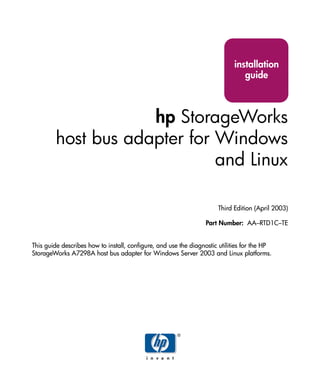
Install HBA Guide Windows Linux Third
- 1. installation guide hp StorageWorks host bus adapter for Windows and Linux Third Edition (April 2003) Part Number: AA–RTD1C–TE This guide describes how to install, configure, and use the diagnostic utilities for the HP StorageWorks A7298A host bus adapter for Windows Server 2003 and Linux platforms.
- 2. © Hewlett-Packard Company, 2003. All rights reserved. Hewlett-Packard Company makes no warranty of any kind with regard to this material, including, but not limited to, the implied warranties of merchantability and fitness for a particular purpose. Hewlett-Packard shall not be liable for errors contained herein or for incidental or consequential damages in connection with the furnishing, performance, or use of this material. This document contains proprietary information, which is protected by copyright. No part of this document may be photocopied, reproduced, or translated into another language without the prior written consent of Hewlett-Packard. The information contained in this document is subject to change without notice. Intel® is a U.S. registered trademarks of Intel Corporation. Microsoft®, MS-DOS®, MS Windows®, Windows®, and Windows NT® are U.S. registered trademarks of Microsoft Corporation. Hewlett-Packard Company shall not be liable for technical or editorial errors or omissions contained herein. The information is provided “as is” without warranty of any kind and is subject to change without notice. The warranties for Hewlett-Packard Company products are set forth in the express limited warranty statements for such products. Nothing herein should be construed as constituting an additional warranty. Printed in the U.S.A. Host Bus Adapter for Windows and Linux Installation Guide Third Edition (April 2003) Part Number: AA–RTD1C–TE
- 3. contents Contents About this Guide. . . . . . . . . . . . . . . . . . . . . . . . . . . . . . . . . . . . . . . . . . . . . . . . . . . .7 Overview. . . . . . . . . . . . . . . . . . . . . . . . . . . . . . . . . . . . . . . . . . . . . . . . . . . . . . . . . . . . . . . . . . 8 Intended Audience . . . . . . . . . . . . . . . . . . . . . . . . . . . . . . . . . . . . . . . . . . . . . . . . . . . . . . . 8 Related Documentation . . . . . . . . . . . . . . . . . . . . . . . . . . . . . . . . . . . . . . . . . . . . . . . . . . . 8 Conventions . . . . . . . . . . . . . . . . . . . . . . . . . . . . . . . . . . . . . . . . . . . . . . . . . . . . . . . . . . . . . . . 9 Document Conventions . . . . . . . . . . . . . . . . . . . . . . . . . . . . . . . . . . . . . . . . . . . . . . . . . . . 9 Text Symbols . . . . . . . . . . . . . . . . . . . . . . . . . . . . . . . . . . . . . . . . . . . . . . . . . . . . . . . . . . . 9 Equipment Symbols . . . . . . . . . . . . . . . . . . . . . . . . . . . . . . . . . . . . . . . . . . . . . . . . . . . . . 10 Rack Stability . . . . . . . . . . . . . . . . . . . . . . . . . . . . . . . . . . . . . . . . . . . . . . . . . . . . . . . . . . . . . 12 Getting Help . . . . . . . . . . . . . . . . . . . . . . . . . . . . . . . . . . . . . . . . . . . . . . . . . . . . . . . . . . . . . . 13 HP Technical Support . . . . . . . . . . . . . . . . . . . . . . . . . . . . . . . . . . . . . . . . . . . . . . . . . . . 13 HP Storage Website . . . . . . . . . . . . . . . . . . . . . . . . . . . . . . . . . . . . . . . . . . . . . . . . . . . . . 13 HP Authorized Reseller . . . . . . . . . . . . . . . . . . . . . . . . . . . . . . . . . . . . . . . . . . . . . . . . . . 13 1 Introduction . . . . . . . . . . . . . . . . . . . . . . . . . . . . . . . . . . . . . . . . . . . . . . . . . . . . . .15 Overview. . . . . . . . . . . . . . . . . . . . . . . . . . . . . . . . . . . . . . . . . . . . . . . . . . . . . . . . . . . . . . . . . 15 Product Description . . . . . . . . . . . . . . . . . . . . . . . . . . . . . . . . . . . . . . . . . . . . . . . . . . . . . . . . 16 Performance Specifications . . . . . . . . . . . . . . . . . . . . . . . . . . . . . . . . . . . . . . . . . . . . . . . . . . 18 Boot BIOS Specifications. . . . . . . . . . . . . . . . . . . . . . . . . . . . . . . . . . . . . . . . . . . . . . . . . . . . 19 Enabling Boot BIOS and External Boot . . . . . . . . . . . . . . . . . . . . . . . . . . . . . . . . . . . . . 19 Standards. . . . . . . . . . . . . . . . . . . . . . . . . . . . . . . . . . . . . . . . . . . . . . . . . . . . . . . . . . . . . . . . . 20 Agency Approvals . . . . . . . . . . . . . . . . . . . . . . . . . . . . . . . . . . . . . . . . . . . . . . . . . . . . . . . . . 21 2 Installation . . . . . . . . . . . . . . . . . . . . . . . . . . . . . . . . . . . . . . . . . . . . . . . . . . . . . . .23 Installation Overview . . . . . . . . . . . . . . . . . . . . . . . . . . . . . . . . . . . . . . . . . . . . . . . . . . . . . . . 23 Hardware Requirements . . . . . . . . . . . . . . . . . . . . . . . . . . . . . . . . . . . . . . . . . . . . . . . . . . . . . 24 Recording Reference Numbers. . . . . . . . . . . . . . . . . . . . . . . . . . . . . . . . . . . . . . . . . . . . . . . . 25 Installing the HBA into a Computer. . . . . . . . . . . . . . . . . . . . . . . . . . . . . . . . . . . . . . . . . . . . 26 Verifying the Installation . . . . . . . . . . . . . . . . . . . . . . . . . . . . . . . . . . . . . . . . . . . . . . . . . . . . 28 Configuration Guidelines . . . . . . . . . . . . . . . . . . . . . . . . . . . . . . . . . . . . . . . . . . . . . . . . . . . . 29 Host Bus Adapter for Windows and Linux Installation Guide 3
- 4. Contents 3 Installing the SCSI Miniport Driver . . . . . . . . . . . . . . . . . . . . . . . . . . . . . . . . . . . . . .31 Introduction. . . . . . . . . . . . . . . . . . . . . . . . . . . . . . . . . . . . . . . . . . . . . . . . . . . . . . . . . . . . . . . 31 Windows Server 2003 Device Driver Installation . . . . . . . . . . . . . . . . . . . . . . . . . . . . . . . . . 32 Windows Server 2003 System Requirements . . . . . . . . . . . . . . . . . . . . . . . . . . . . . . . . . 32 Installing the Windows Server 2003 SCSI Miniport Driver . . . . . . . . . . . . . . . . . . . . . . 32 Removing the Windows Server 2003 SCSI Device Driver . . . . . . . . . . . . . . . . . . . . . . . 33 Linux Device Driver Installation . . . . . . . . . . . . . . . . . . . . . . . . . . . . . . . . . . . . . . . . . . . . . . 34 Linux System Requirements . . . . . . . . . . . . . . . . . . . . . . . . . . . . . . . . . . . . . . . . . . . . . . 34 Installing the Linux Driver Using a Tar File . . . . . . . . . . . . . . . . . . . . . . . . . . . . . . . . . . . . . 35 Installing the Linux Driver Using an RPM File . . . . . . . . . . . . . . . . . . . . . . . . . . . . . . . . . . . 36 Building the Driver as a Module . . . . . . . . . . . . . . . . . . . . . . . . . . . . . . . . . . . . . . . . . . . . . . 37 Loading the Driver . . . . . . . . . . . . . . . . . . . . . . . . . . . . . . . . . . . . . . . . . . . . . . . . . . . . . . . . . 39 Loading the Driver Manually. . . . . . . . . . . . . . . . . . . . . . . . . . . . . . . . . . . . . . . . . . . . . . 39 Loading the Driver Through the RAM Disk Image. . . . . . . . . . . . . . . . . . . . . . . . . . . . . 40 Building the Driver Into the Kernel . . . . . . . . . . . . . . . . . . . . . . . . . . . . . . . . . . . . . . . . . . . . 42 SCSI Functionality . . . . . . . . . . . . . . . . . . . . . . . . . . . . . . . . . . . . . . . . . . . . . . . . . . . . . . 42 IP Functionality . . . . . . . . . . . . . . . . . . . . . . . . . . . . . . . . . . . . . . . . . . . . . . . . . . . . . . . . 44 Setting up and Running Diagnostic Utilities . . . . . . . . . . . . . . . . . . . . . . . . . . . . . . . . . . . . . 47 Installing the Latest Version of HBA API and Utilities . . . . . . . . . . . . . . . . . . . . . . . . . . . . . 47 4 Troubleshooting . . . . . . . . . . . . . . . . . . . . . . . . . . . . . . . . . . . . . . . . . . . . . . . . . . .49 Introduction. . . . . . . . . . . . . . . . . . . . . . . . . . . . . . . . . . . . . . . . . . . . . . . . . . . . . . . . . . . . . . . 49 POST Conditions and Results . . . . . . . . . . . . . . . . . . . . . . . . . . . . . . . . . . . . . . . . . . . . . . . . 50 Using The Event Viewer . . . . . . . . . . . . . . . . . . . . . . . . . . . . . . . . . . . . . . . . . . . . . . . . . . . . 51 Windows Miniport Event Log Codes . . . . . . . . . . . . . . . . . . . . . . . . . . . . . . . . . . . . . . . . . . . 52 SCSI Address Mapping . . . . . . . . . . . . . . . . . . . . . . . . . . . . . . . . . . . . . . . . . . . . . . . . . . . . . 57 Fabric Device Mapping . . . . . . . . . . . . . . . . . . . . . . . . . . . . . . . . . . . . . . . . . . . . . . . . . . 57 Private Loop Device Mapping for Windows Platforms. . . . . . . . . . . . . . . . . . . . . . . . . . 57 5 Diagnostic and Configuration Utilities . . . . . . . . . . . . . . . . . . . . . . . . . . . . . . . . . . .65 The DOS Diagnostic Utility . . . . . . . . . . . . . . . . . . . . . . . . . . . . . . . . . . . . . . . . . . . . . . . . . . 66 Starting the DOS Diagnostic Utility . . . . . . . . . . . . . . . . . . . . . . . . . . . . . . . . . . . . . . . . 66 Using the DOS Diagnostic Utility for Preliminary Testing . . . . . . . . . . . . . . . . . . . . . . . 67 DOS Diagnostic Utility Main Menu . . . . . . . . . . . . . . . . . . . . . . . . . . . . . . . . . . . . . . . . 69 LightPulse Utility/NT Utility . . . . . . . . . . . . . . . . . . . . . . . . . . . . . . . . . . . . . . . . . . . . . . . . . 71 View HBA Parameters. . . . . . . . . . . . . . . . . . . . . . . . . . . . . . . . . . . . . . . . . . . . . . . . . . . 71 Maintaining HBA Firmware Revision Levels . . . . . . . . . . . . . . . . . . . . . . . . . . . . . . . . . 72 Modify Diagnostic Driver Parameters in the Windows Registry . . . . . . . . . . . . . . . . . . 72 Modify the Driver Parameters . . . . . . . . . . . . . . . . . . . . . . . . . . . . . . . . . . . . . . . . . . . . . 73 4 Host Bus Adapter for Windows and Linux Installation Guide
- 5. Contents Test Host Bus Adapters (For lputilnt Only). . . . . . . . . . . . . . . . . . . . . . . . . . . . . . . . . . . 76 Modify Test Options (For lputilnt Only) . . . . . . . . . . . . . . . . . . . . . . . . . . . . . . . . . . . . . 77 Reset Host Bus Adapters . . . . . . . . . . . . . . . . . . . . . . . . . . . . . . . . . . . . . . . . . . . . . . . . . 77 Input/Output . . . . . . . . . . . . . . . . . . . . . . . . . . . . . . . . . . . . . . . . . . . . . . . . . . . . . . . . . . . 77 Show Host Bus Adapter Info (For lputilnt Only). . . . . . . . . . . . . . . . . . . . . . . . . . . . . . . 77 Quit the LightPulse Utility/NT Utility . . . . . . . . . . . . . . . . . . . . . . . . . . . . . . . . . . . . . . . 78 A Regulatory Compliance Notices . . . . . . . . . . . . . . . . . . . . . . . . . . . . . . . . . . . . . . . .79 FCC Compliance Information Statement . . . . . . . . . . . . . . . . . . . . . . . . . . . . . . . . . . . . . . . . 79 Japanese Notice . . . . . . . . . . . . . . . . . . . . . . . . . . . . . . . . . . . . . . . . . . . . . . . . . . . . . . . . 80 Canadian Notice . . . . . . . . . . . . . . . . . . . . . . . . . . . . . . . . . . . . . . . . . . . . . . . . . . . . . . . . 80 Avis Canadien . . . . . . . . . . . . . . . . . . . . . . . . . . . . . . . . . . . . . . . . . . . . . . . . . . . . . . 80 Federal Communications Commission Notice . . . . . . . . . . . . . . . . . . . . . . . . . . . . . . . . . . . . 81 Japanese Notice . . . . . . . . . . . . . . . . . . . . . . . . . . . . . . . . . . . . . . . . . . . . . . . . . . . . . . . . 82 Canadian Notice . . . . . . . . . . . . . . . . . . . . . . . . . . . . . . . . . . . . . . . . . . . . . . . . . . . . . . . . 82 Avis Canadien . . . . . . . . . . . . . . . . . . . . . . . . . . . . . . . . . . . . . . . . . . . . . . . . . . . . . . 82 Glossary. . . . . . . . . . . . . . . . . . . . . . . . . . . . . . . . . . . . . . . . . . . . . . . . . . . . . . . . .83 Index . . . . . . . . . . . . . . . . . . . . . . . . . . . . . . . . . . . . . . . . . . . . . . . . . . . . . . . . . . .89 Figures 1 Host Bus Adapter . . . . . . . . . . . . . . . . . . . . . . . . . . . . . . . . . . . . . . . . . . . . . . . . . . . . . . . 17 Tables 1 Document Conventions . . . . . . . . . . . . . . . . . . . . . . . . . . . . . . . . . . . . . . . . . . . . . . . . . . . 9 2 Host Bus Adapter Diagram Description . . . . . . . . . . . . . . . . . . . . . . . . . . . . . . . . . . . . . 17 3 Normal POST LED Indicators . . . . . . . . . . . . . . . . . . . . . . . . . . . . . . . . . . . . . . . . . . . . . 28 4 Normal POST LED Indicators . . . . . . . . . . . . . . . . . . . . . . . . . . . . . . . . . . . . . . . . . . . . . 50 5 SCSI Port Error Log Codes . . . . . . . . . . . . . . . . . . . . . . . . . . . . . . . . . . . . . . . . . . . . . . . 52 6 CmdStat Values . . . . . . . . . . . . . . . . . . . . . . . . . . . . . . . . . . . . . . . . . . . . . . . . . . . . . . . . 54 7 Parameter Error Values Valid only when CmdStat=0x3 . . . . . . . . . . . . . . . . . . . . . . . . . 55 8 Current Private Loop Device Mapping . . . . . . . . . . . . . . . . . . . . . . . . . . . . . . . . . . . . . . 58 9 DOS Diagnostic Utility Command Options. . . . . . . . . . . . . . . . . . . . . . . . . . . . . . . . . . . 67 10 DOS Diagnosis Utility Main Menu Selections . . . . . . . . . . . . . . . . . . . . . . . . . . . . . . . . 69 11 Driver Parameters. . . . . . . . . . . . . . . . . . . . . . . . . . . . . . . . . . . . . . . . . . . . . . . . . . . . . . . 73 12 AL-PA Addresses. . . . . . . . . . . . . . . . . . . . . . . . . . . . . . . . . . . . . . . . . . . . . . . . . . . . . . . 76 Host Bus Adapter for Windows and Linux Installation Guide 5
- 6. Contents 6 Host Bus Adapter for Windows and Linux Installation Guide
- 7. about this guide About this Guide This installation guide provides information to help you: ■ Install, configure, and Aboutthe diagnostic utilities for the HP StorageWorks use this Guide A7298A host bus adapter for Windows and Linux platforms. ■ Contact technical support for additional assistance. “About this Guide” topics include: ■ Overview, page 8 ■ Conventions, page 9 ■ Rack Stability, page 12 ■ Getting Help, page 13 Host Bus Adapter for Windows and Linux Installation Guide 7
- 8. About this Guide Overview This section covers the following topics: ■ Intended Audience ■ Related Documentation Intended Audience This book is intended for use by system administrators who are experienced with the following: ■ Windows Server 2003 ■ Linux Red Hat Advanced Workstation v2.1 (Itanium processor) ■ Host bus adapters Related Documentation In addition to this guide, HP provides corresponding information: ■ hp StorageWorks release notes — host bus adapter for Windows and Linux 8 Host Bus Adapter for Windows and Linux Installation Guide
- 9. About this Guide Conventions Conventions consist of the following: ■ Document Conventions ■ Text Symbols ■ Equipment Symbols Document Conventions The document conventions included in Table 1 apply in most cases. Table 1: Document Conventions Element Convention Cross-reference links Blue text: Figure 1 Key and field names, menu items, Bold buttons, and dialog box titles File names, application names, and text Italics emphasis User input, command and directory Monospace font names, and system responses (output COMMAND NAMES are uppercase and messages) monospace font unless they are case sensitive Variables <monospace, italic font> Website addresses Blue, underlined sans serif font text: http://www.hp.com Text Symbols The following symbols may be found in the text of this guide. They have the following meanings. WARNING: Text set off in this manner indicates that failure to follow directions in the warning could result in bodily harm or death. Host Bus Adapter for Windows and Linux Installation Guide 9
- 10. About this Guide Caution: Text set off in this manner indicates that failure to follow directions could result in damage to equipment or data. Note: Text set off in this manner presents commentary, sidelights, or interesting points of information. Equipment Symbols The following equipment symbols may be found on hardware for which this guide pertains. They have the following meanings. Any enclosed surface or area of the equipment marked with these symbols indicates the presence of electrical shock hazards. Enclosed area contains no operator serviceable parts. WARNING: To reduce the risk of personal safety from electrical shock hazards, do not open this enclosure. Any RJ-45 receptacle marked with these symbols indicates a network interface connection. WARNING: To reduce the risk of electrical shock, fire, or damage to the equipment, do not plug telephone or telecommunications connectors into this receptacle. Any surface or area of the equipment marked with these symbols indicates the presence of a hot surface or hot component. Contact with this surface could result in injury. WARNING: To reduce the risk of personal safety from a hot component, allow the surface to cool before touching. 10 Host Bus Adapter for Windows and Linux Installation Guide
- 11. About this Guide Power supplies or systems marked with these symbols indicate the presence of multiple sources of power. WARNING: To reduce the risk of personal safety from electrical shock, remove all power cords to completely disconnect power from the power supplies and systems. Any product or assembly marked with these symbols indicates that the component exceeds the recommended weight for one individual to handle safely. WARNING: To reduce the risk of personal safety or damage to the equipment, observe local occupational health and safety requirements and guidelines for manually handling material. Host Bus Adapter for Windows and Linux Installation Guide 11
- 12. About this Guide Rack Stability Rack stability protects personnel and equipment. WARNING: To reduce the risk of personal safety or damage to the equipment, be sure that: ■ The leveling jacks are extended to the floor. ■ The full weight of the rack rests on the leveling jacks. ■ In single rack installations, the stabilizing feet are attached to the rack. ■ In multiple rack installations, the racks are coupled. ■ Only one rack component is extended at any time. A rack may become unstable if more than one rack component is extended for any reason. 12 Host Bus Adapter for Windows and Linux Installation Guide
- 13. About this Guide Getting Help If you still have a question after reading this guide, contact an HP authorized service provider or access our website: http://www.hp.com. HP Technical Support Telephone numbers for worldwide technical support are listed on the following HP website: http://www.hp.com/support/. From this website, select the country of origin. Note: For continuous quality improvement, calls may be recorded or monitored. Be sure to have the following information available before calling: ■ Technical support registration number (if applicable) ■ Product serial numbers ■ Product model names and numbers ■ Applicable error messages ■ Operating system type and revision level ■ Detailed, specific questions HP Storage Website The HP website has the latest information on this product, as well as the latest drivers. Access storage at: http://www.hp.com/country/us/eng/prodserv/ storage.html. From this website, select the appropriate product or solution. HP Authorized Reseller For the name of your nearest HP authorized reseller: ■ In the United States, call 1-800-345-1518 ■ In Canada, call 1-800-263-5868 ■ Elsewhere, see the HP website for locations and telephone numbers: http://www.hp.com. Host Bus Adapter for Windows and Linux Installation Guide 13
- 14. About this Guide 14 Host Bus Adapter for Windows and Linux Installation Guide
- 15. Introduction 1 1 This user guide provides information to help you install, configure, and use the diagnostic utilities for the HP StorageWorks A7298A host bus adapter for Windows and Linux platforms. Overview This introduction to the Host Bus Adapter (HBA) includes: ■ Product Description ■ Performance Specifications ■ Boot BIOS Specifications ■ Standards ■ Agency Approvals Host Bus Adapter for Windows and Linux Installation Guide 15
- 16. Introduction Product Description The HBA has the following characteristics: ■ Robust suite of software supporting Windows Server 2003 and Linux Red Hat Advanced Workstation v2.1. ■ Optical small form factor (LC) interface LC Fibre connector. ■ Embedded optical short-wave laser, multi-mode Fibre Channel interface. ■ Designed using a single custom Application Specific Integrated Circuit (ASIC). The custom ASIC implements a very high performance, multi-class, multi-protocol Fibre Channel host adapter with a 64-bit PCI or PCI-X bus connection. ■ 66/100/133MHz PCI-X 1.0a and PCI 2.2 compatibility. ■ 266MIPs onboard processor, an embedded 1GB/2GB SERDES, and a high performance unified QDR SRAM. ■ Controlled by a 266 MHz, 32-bit Intel StrongARM RISC processor. 16 Host Bus Adapter for Windows and Linux Installation Guide
- 17. Introduction Figure 1: Host Bus Adapter Table 2: Host Bus Adapter Diagram Description Figure Legend Description 1 Fibre Channel (LC) connectors. 2 POST LEDs indicators Note: See Table 3 and Table 4 for detailed descriptions. Host Bus Adapter for Windows and Linux Installation Guide 17
- 18. Introduction Performance Specifications The PCI-X host bus adapter offers a highly integrated 2Gbps Fibre Channel HBA for use in servers based on either PCI or the latest PCI-X expansion bus. The features of this PCI-X based HBA provide the flexibility and broad interoperability needed for complex, highly scalable SANs. The HBA also features sophisticated hardware that provides superior performance in SANs and provides best in class server CPU offload. This exclusive hardware delivers low latency and high throughput in switched fabric, arbitrated loop, and clustered environments. Support for fiber optic cabling is provided through an embedded small form factor (LC) optical interface. The HBA is both ANSI Fibre Channel and PCI Local Bus Compliant and supports: ■ Simultaneous full duplex 2 Gbps PCI bus speed data transfers of 400 MBps ■ Full fabric support using F_PORT and FL_Port connections ■ Full fabric boot support in x86 environments to multiple LUNs ■ FC-Tape (FC-2) devices ■ Point-to-point arbitrated-loop, and switch fabric FC connections ■ Storage protocol ■ Fibre Channel class 2 and 3 ■ Automatic speed negotiation and topology detection ■ End-to-end parity protection for high data integrity Collectively, these characteristics create a high-performance Fibre Channel HBA. 18 Host Bus Adapter for Windows and Linux Installation Guide
- 19. Introduction Boot BIOS Specifications Boot BIOS is a set of x86 instructions in the Host Bus Adapter (HBA) flash ROM that lets you designate a Fibre Channel attached drive as the boot drive. Boot BIOS works with the existing system BIOS on Intel Pentium class PCI system boards. Boot BIOS supports: ■ Multiple topologies: Fabric Point-to-Point and FC-AL Private Loop ■ Multiple boot compliance ■ Supports Enhanced Disk Driver Services (EDD) Version 3.0 ■ A maximum of four Fibre Channel HBAs per server, depending on which StorageWorks product you are using. ■ Up to 256 LUNs, with up to eight LUN entries per target ID ■ Detecting up to 99 devices per HBA ■ Displaying a maximum of 16 devices during the boot process Enabling Boot BIOS and External Boot All HBAs have the BIOS firmware installed as a factory default. However, the BIOS functionality is not enabled. In addition, you can optionally eliminate server-based, internal boot devices and boot from an external device to improve performance. Refer to the BIOS Readme file on the HBA software kit as well as the documentation for your StorageWorks product for the following up-to-date information for enabling boot BIOS and external Boot: ■ Enabling boot BIOS on an HBA ■ Attaching HBAs in a supported configuration ■ Enabling external boot for supported configurations In addition, the HP website has the latest information on Boot BIOS upgrades. Access the HP website at: http://www.hp.com/support/itaniumservers. Host Bus Adapter for Windows and Linux Installation Guide 19
- 20. Introduction Standards The HBA conforms to the following standards: ■ ANSI Fibre Channel FC-PH, Revision 4.3 ■ ANSI Fibre Channel FC-AL, Revision 4.5 ■ PCI Local Bus, Revisions 2.1 and 2.2 ■ Fibre Channel Class 1, 2, 3 20 Host Bus Adapter for Windows and Linux Installation Guide
- 21. Introduction Agency Approvals The HBA has the following agency approvals: ■ CFR Title 21, Laser AEL Class 1, FDA/CDRH ■ UL recognized to UL1950 ■ CUR recognized to CSA22.2, No.950 ■ IEC 950 (1991) + Amendments 1, 2, 3, 4, and 11 ■ EN60950 (1992) + Amendments 1, 2, 3, 4, and 11 ■ EN68025-1 (1994) + Amendment 11 ■ EN68025-2 (1994) ■ TUV certified to EN60950 ■ FCC Rules, CFR Title 47, Part 15, Subpart B, Class A ■ Industry Canada, ICES-003, Class A ■ EN55022 (1998)/CISPR22 (1997) Class A ■ EN55024 (1998) ■ European Union Low Voltage Directive 73/23/EEC ■ CE-Marking Directive 93/68/EEC (CE Mark) ■ EMC Directive 89/336/EEC (as amended by 92/31/EEC) ■ Australian EMC Framework (C-Tick Mark) ■ AS/NZS 3548:1995, Class A ■ VCCI, Class A Host Bus Adapter for Windows and Linux Installation Guide 21
- 22. Introduction 22 Host Bus Adapter for Windows and Linux Installation Guide
- 23. Installation 2 2 Installation Overview This chapter provides step-by-step instructions for installing the HP StorageWorks A7298A Host Bus Adapter (HBA) including: ■ Hardware Requirements ■ Recording Reference Numbers ■ Installing the HBA into a Computer ■ Verifying the Installation ■ Configuration Guidelines This chapter also provides information on installation guidelines and supported configurations for the operating systems. IMPORTANT: The HBA contains static-sensitive components. Comply with Electrostatic Discharge (ESD) procedures. Host Bus Adapter for Windows and Linux Installation Guide 23
- 24. Installation Hardware Requirements The system hardware requirements for installing the HBA include: ■ A host computer that provides 3.3VDC PCI and PCI-X bus power ■ One open 64-bit 33/66 MHz PCI or 66/100/133 MHz PCI-X bus slot with either a 3.3 or a 5.0 VDC signaling interface ■ Multimode fiber optic cable with LC connector, used with short-wave lasers 24 Host Bus Adapter for Windows and Linux Installation Guide
- 25. Installation Recording Reference Numbers Each HBA ships with a unique address identifier that is stored in flash memory. Fibre Channel industry standards issue two unique identifiers: WorldWide Port Name (WWPN) and Node Name (NN), each of which is derived from the HBA’s IEEE address. Combined, the WWPN and NN create the WorldWide Name (WWN) which is an 8-byte field that uniquely identifies an HBA on a FC circuit. The WWN address and serial number are clearly marked on the HBA. Record the addresses on the lines below for future reference. Note: The WWN is a static identifier that cannot be changed. IEEE address: __________________________________________________ Serial number: __________________________________________________ Host Bus Adapter for Windows and Linux Installation Guide 25
- 26. Installation Installing the HBA into a Computer Following is the procedure for installing the HBA into a computer. WARNING: Be sure to observe the ESD precautions for this procedure. 1. Make sure the computer is powered off. 2. Remove the screws on the computer cover, and then remove the cover. 3. Wearing a static wrist strap, remove the blank panel from an empty 64-bit PCI or PCI-X bus slot. Compare the removed panel to the bracket on the host bus adapter. Follow steps 4-7 to change the bracket if they are different sizes. Note: The host bus adapter comes with a standard PCI bracket installed. The low-profile mounting bracket is shorter than the standard bracket; approximately 3.11 in. (7.9cm) compared to 4.75 in. (12.06 cm) long. 4. Remove the mounting bracket screws from the top of the host bus adapter. 5. Remove the bracket and store it for future use. 6. Align the new mounting bracket tabs with the holes in the HBA. Note: Be careful not to push the bracket past the transceiver housing's grounding tabs. 7. Replace the screws that attach the HBA to the bracket. 8. Insert the HBA into the empty PCI or PCI-X bus slot; press firmly until it is seated securely. 9. Secure the HBA mounting bracket to the computer panel with the panel screws. 10. Replace the computer cover and secure it using the previously removed screws. 26 Host Bus Adapter for Windows and Linux Installation Guide
- 27. Installation 11. Attach media: a. Connect the fiber optic cable to the LC connector on the HBA. b. Connect the other end of the cable to the Fibre Channel device. Note: The HBA does not allow normal data transmission on an optical link unless it is connected to a similar or compatible laser product. That is, both products are multimode to multimode. Host Bus Adapter for Windows and Linux Installation Guide 27
- 28. Installation Verifying the Installation To verify the HBA is properly installed and is operating: 1. Turn on the computer. 2. At power up, observe the POST LED indicators on the HBA. The position of the POST LED indicators is defined in Figure 1 and Table 2 of this guide. The green LED indicates power functions and the amber LED signifies port activity. The amber LED blinks at all times during normal operation. Table 3 lists normal LED indications. Table 3: Normal POST LED Indicators Amber LED (L1) Green LED (L2) State Off Off Wake-up failure (dead board) On Off POST failure (dead board) Slow blink (1 Hz) Off Wake-up failure (dead board) Fast blink (4 Hz) Off Failure in POST (dead board) Flashing (irregular) Off POST processing in progress Off On Failure while functioning On On Failure while functioning Slow blink (1 Hz) On Normal—1 Gb link rate Fast blink (4 Hz) On Normal—2 Gb link rate Off Blink (1 Hz) Normal—link down or not yet started 28 Host Bus Adapter for Windows and Linux Installation Guide
- 29. Installation Configuration Guidelines The software for loading the driver also contains the default registry parameter settings that are loaded as part of the driver installation. Consult the following sources for any restriction and for information on supported configurations specific to your operating system and topology. ■ Release Notes ■ HP Website at: http://www.hp.com/support/itaniumservers. Host Bus Adapter for Windows and Linux Installation Guide 29
- 30. Installation 30 Host Bus Adapter for Windows and Linux Installation Guide
- 31. Installing the SCSI Miniport Driver 3 3 Introduction This chapter contains step-by-step instructions for installing the Windows Server 2003 and Linux SCSI Miniport drivers. System managers must be familiar with the operating system under which the PCI or PCI-X-to-Fibre Channel Host Bus Adapter (HBA) is to operate. System managers must also have access to standard system documentation. The software kit that is included with the HBA contains the latest version of the HBA’s files and drivers at the time of shipment. Software files are updated periodically and can be obtained from the HP website at: http://www.hp.com/support/itaniumservers. Note: This chapter describes the steps for installing the device driver and for accessing Fibre Channel storage devices. For other configuration changes, see Chapter 5, Modify Diagnostic Driver Parameters in the Windows Registry. Host Bus Adapter for Windows and Linux Installation Guide 31
- 32. Installing the SCSI Miniport Driver Windows Server 2003 Device Driver Installation This section describes the instructions for installing the Windows Server 2003 SCSI Miniport driver. Windows Server 2003 System Requirements Ensure that your system meets these minimum requirements: ■ Installed HBA ■ Ensure the HP Setup and Configuration CD for Itanium(R) 2-based servers is in the server or the driver has been downloaded from the web and copied to the server hard drive. ■ StorageWorks Fibre Channel Storage subsystem (interconnect device and storage device) Installing the Windows Server 2003 SCSI Miniport Driver This section contains the steps for installing the Windows Server 2003 SCSI Miniport device driver on a Windows Server 2003. From the Windows Server 2003 desktop: 1. Click Start > Settings > Control Panel. 2. Double-click Administrative Tools. 3. Double-click Computer Management. 4. Click Device Manager. 5. Open the SCSI and RAID controllers item in the list. 6. Choose the Drivers tab. 7. Choose Update Driver. 8. Choose Install the software automatically (Recommended) and click Next. 9. Click Finish. 10. Click Yes to restart Windows Server 2003. 11. Verify the device driver installation: a. Click Start > Settings > Control Panel. b. Double-click the System icon. c. Click Device Manager. 32 Host Bus Adapter for Windows and Linux Installation Guide
- 33. Installing the SCSI Miniport Driver d. Verify that the SCSI Miniport driver is present and started. Removing the Windows Server 2003 SCSI Device Driver To remove the device driver from the Windows Server 2003 desktop: 1. Click Start > Settings > Control Panel. 2. Double-click the System icon. 3. Click Device Manager. 4. Open the SCSI and RAID controllers item in the list. 5. Click Remove. 6. Choose Yes to confirm. 7. Click OK. 8. Reboot the computer to restart Windows Server 2003. Host Bus Adapter for Windows and Linux Installation Guide 33
- 34. Installing the SCSI Miniport Driver Linux Device Driver Installation This section describes the instructions for installing the Linux SCSI Miniport driver. Linux System Requirements Ensure that your system meets these minimum requirements: ■ Installed HBA ■ Linux Miniport driver and registry parameter file from the software kit provided with the HBA ■ Linux operating system ■ StorageWorks Fibre Channel Storage subsystem (interconnect device and storage device) 34 Host Bus Adapter for Windows and Linux Installation Guide
- 35. Installing the SCSI Miniport Driver Installing the Linux Driver Using a Tar File To install the driver and boot the system, you must be running as root. 1. Enter the following command to create a temporary directory (for example, emlxtemp). # mkdir emlxtemp 2. Enter the following command to change directory to the temporary directory. # cd emlxtemp 3. Copy or download the device driver file to the temporary directory. 4. Enter the following command if the file is in the format filename.rpm.Z: # tar xvzf filename.tar.Z or else untar the driver file. # tar xvf filename.tar The package unzips to one SourceBuild directory. 5. Enter the following command to change directory to the SourceBuild directory. # cd SourceBuild This becomes the driver_installation_directory. Host Bus Adapter for Windows and Linux Installation Guide 35
- 36. Installing the SCSI Miniport Driver Installing the Linux Driver Using an RPM File To install the driver and boot the system, you must be running as root. 1. Enter the following command to create a temporary directory (for example, emlxtemp). # mkdir emlxtemp 2. Enter the following command to change directory to the temporary directory. # cd emlxtemp 3. Copy or download the device driver RPM file to the temporary directory. 4. Enter the following command if the file is in the format filename.rpm.Z and kernel source files are installed: # uncompress filename.rpm.Z 5. Enter the following command to install the driver into /usr/src/linux/drivers/scsi/lpfc, the driver_installation_directory. # rpm -i filename.rpm 6. Enter the following command to install the driver into /usr/src/<kernelsource>/drivers/scsi/lpfc, the driver_installation_directory. # rpm -i --prefix /usr/src/<kernelsource>/drivers/scsi/lpfc filename.rpm If the prefix option is used you must update BASEINCLUDE in the Makefile placed in the installation directory. 7. Enter the following command to verify that the RPM installation was successful: # rpm -a -q | grep lpfc 8. Enter the following command to remove the RPM type: # rpm -e rpm_name 9. Enter the following command to change directory to driver_installation_directory. # cd /usr/src/<kernelsource>/drivers/scsi/lpfc 36 Host Bus Adapter for Windows and Linux Installation Guide
- 37. Installing the SCSI Miniport Driver Building the Driver as a Module Once you have installed the source file, you can build the driver as a module. 1. At the shell prompt, edit lpfc.conf.c to reflect your desired configuration. 2. Enter the following command to verify that both kernel-headers and kernel-source RPMs are installed: # rpm -a -q | grep kernel 3. Enter the following command to install the kernel-headers and kernel-source RPMs if they are not installed: # rpm -i kernel-headers* # rpm -i kernel-source* Note: Red Hat Version 7.3 does not recognize kernel headers. Kernel headers is replaced by glibc_kernelheaders.rpm. By default, the driver looks for the kernel source under /usr/src/linux. If the source resides under a different directory, there are two ways to enable the driver to locate the kernel source. 4. Enter the following command if the kernel source resides in /usr/src/<kernelsource>: # ln -sf /usr/src/<kernelsource> /usr/src/linux A directory listing similar to the following displays: lrwxrwxrwx1rootroot11Aug 2 13:51 linux -> linux-2.4.4 drwxr-xr-x14 1046 101 4096Aug 2 13:51 linux-2.4.4 Or change the BASEINCLUDE variable in Makefile to point to the correct location. For example: BASEINCLUDE = /usr/src/kernelsource 5. Enter the following command to verify the kernel type (SMP or non-SMP): # uname -r 6. Only for non-SMP kernel module (i386 platform only), edit the Makefile and delete the following text: -D__SMP__=1 Host Bus Adapter for Windows and Linux Installation Guide 37
- 38. Installing the SCSI Miniport Driver The edited text should now display as follows: # For 32-bit environment # If this is not a SMP environment remove the -D__SMP__=1 from CFLAGSCFLAGS = -D__KERNEL__=1 $[MODINC] $[INCLUDEDIR] 7. For SuSE Linux, enter the following ifconfig command (all on one line): # cp /boot/vmlinuz.version.h /lib/modules/'uname-r'/build/include/linux/version.h 8. Enter the following command to build the drivers: # make build This will create the driver files similar to the following: -rw-r--r-- 1 root root 226200 Aug 13 10:33 lpfcdd.2.4.4.o -rw-r--r-- 1 root root 3334 Aug 13 10:33 lpfndd.2.4.4.o 9. Enter the following command to install both drivers under /lib/modules/kernel_version: # make install 38 Host Bus Adapter for Windows and Linux Installation Guide
- 39. Installing the SCSI Miniport Driver Loading the Driver There are two ways to load the driver: manually or through the RAM disk image. Loading the Driver Manually 1. Enter the following commands: # insmod lpfcdd # insmod lpfndd lpfcdd - main driver, SCSI functionality, FCP support, diagnostic support lpfndd - IP support (this driver is dependent on lpfcdd being loaded first) 2. Enter the following command to bring up the interface: Edit /etc/sysconfig/network-scripts/ifcfg-lpfnX. 3. On SuSE, run the ifconfig command (all on one line) to configure the interface: insmod lpfndd ifconfig lpfn X inet 172.16.0.1 netmask 255.255.255.0 broadcast 199.199.255.255 Where X is the interface number, 0 through 7. This file should be created if you wish to configure IP. An example of this file: DEVICE=lpfn0IPADDR=138.239.40.6 BROADCAST=138.239.40.255 NETWORK=138.239.40.0 NETMASK=255.255.255.0 ONBOOT=yes 4. Enter the following command to manually bring up the IP interface: ifup lpfnX Where X is the interface number, 0 through 7. 5. Enter the following commands if the system does not have a SCSI driver loaded: # insmod scsi_mod # insmod sd_mod Rebooting the system will unload the driver. You should include the above commands in a start up script to automatically load the driver. Host Bus Adapter for Windows and Linux Installation Guide 39
- 40. Installing the SCSI Miniport Driver Loading the Driver Through the RAM Disk Image 1. To add SCSI and IP modules, edit /etc/conf.modules or modules.conf, depending on the Linux release. Add the following line to add a SCSI module: alias scsi_hostadapter lpfcdd Add the following line to add an IP module: alias lpfnX lpfndd where X is the interface number, 0 through 7. Note: If you want to configure SCSI only, just add the scsi_hostadapter line. The IP module is dependent on the SCSI modules being there, so you cannot configure just IP. 2. Run the following command to update your system with the information you added to /etc/conf.modules: # depmod -a Edit /etc/sysconfig/network-scripts/ifcfg-lpfnX. Where X is the interface number, 0 through 7. This file should be created if you wish to configure IP. An example of this file: DEVICE=lpfn0 IPADDR=138.239.40.6 BROADCAST=138.239.40.255 NETWORK=138.239.40.0 NETMASK=255.255.255.0 ONBOOT=yes SuSE does not use the above structure. 3. Run the following script (all on one line) once lpfcdd is loaded to bring up IP: insmod lpfndd ifconfig lpfxdd inet n.n.n.n. broadcast n.n.n.n netmaskn.n.n.n. Edit /etc/lilo.conf to specify boot / startup parameters. Keep a boot image record that is known to be good, so you can boot the system in case of problems. A boot image record consists of lines between “image=kernel_version” entries. An example of a default /etc/lilo.conf: boot=/dev/sda map=/boot/map install=/boot/boot.bprompt 40 Host Bus Adapter for Windows and Linux Installation Guide
- 41. Installing the SCSI Miniport Driver timeout=50 default=linux image=/boot/vmlinuz-kernel_version label=linux root=/dev/sda8 initrd=/boot/initrd-kernel_version.imgread-only 4. Add the following lines to the end of the file to add a new boot record for the driver: image=/boot/vmlinuz-kernel_version label=new_label root=/dev/sda8 initrd=/boot/new_image_filenameread-only append=”max_scsi_luns=128” Note: Currently, lpfc is not supported as the root device, so keep the “root=/dev/xxx” parameter the same. 5. Add the following line to get multiple LUN support: append=”max_scsi_luns=LUNs” Where LUNs is the number of LUNs per SCSI device. Adding this line is optional. 6. Run these commands to build the boot image. The boot image new_image_name must match the name specified in the /etc/lilo.conf file: # rm -f /boot/new_image_filename # /sbin/mkinitrd /boot/new_image_filename kernel_version 7. Run these commands to check and load the boot image: # lilo -t -v # lilo -v 8. Reboot the system to incorporate the new driver. At the shell prompt, enter the following: # sync # reboot 9. As the system reboots, you are prompted with LILO boot. At this point enter the name of the label of your boot image, new_label in the above example, or just press enter and the default boot image will be loaded. Host Bus Adapter for Windows and Linux Installation Guide 41
- 42. Installing the SCSI Miniport Driver Building the Driver Into the Kernel SCSI Functionality Once you have installed the source files, you can build the driver into the kernel. 1. Enter the following commands: # mkdir /usr/src/linus/scsi/lpfc # find . -print | cpio -pdumv /usr/src/linux/drivers/scsi/lpfc # cd /usr/src/linux/drivers/scsi/lpfc # cp Makefile.kernel Makefile 2. Edit the Makefile and the lpfc.conf.c files, if needed. 3. Enter the following command to change the directory to the Linux source: # cd /usr/src/linux/ 4. Edit Rules.make and remove “$(sort and the matching closing parenthesis from this line: subdir-list = $(sort $(patsubst %,_subdir_%,$(SUB_DIRS))) The edited line should now display as follows: subdir-list = $(patsubst %,_subdir_%,$(SUB_DIRS)) Note: For some 2.4 based kernels, this will allow the scsi/lpfc Makefile to be invoked BEFORE the scsi Makefile. 5. Edit the Makefile under the drivers directory: # cd /usr/src/linux/drivers # vi Makefile 6. Add a check for $(CONFIG_SCSI_LPFC) to add scsi/lpfc to the directory lists before $(CONFIG_SCSI) adds scsi to the directory lists. The scsi/lpfc Makefile should be invoked BEFORE the scsi Makefile. Edit the following lines: subdir-$(CONFIG_IDE) += ide subdir-$(CONFIG_SCSI) += scsi 7. Add the following line: subdir-$(CONFIG_SCSI_LPFC) += scsi/lpfc 42 Host Bus Adapter for Windows and Linux Installation Guide
- 43. Installing the SCSI Miniport Driver The edited lines should now display as follows: subdir-$(CONFIG_IDE) += ide subdir-$(CONFIG_SCSI_LPFC) += scsi/lpfc subdir-$(CONFIG_SCSI) += scsi 8. Go to the scsi directory: # cd /usr/src/linux/drivers/scsi Edit Config.in and locate the following lines (the lines may wrap.): dep_tristate 'EATA-PIO [old DPT PM2001, PM2012A] support' CONFIG_SCSI_EATA_PIO $CONFIG_SCSI dep_tristate 'Future Domain 16xx sCSI/AHA-2920A support' CONFIG_SCSI_FUTURE_DOMAIN $CONFIG_SCSI 9. Add the following line (in alphabetical order): dep_tristate 'Emulex LightPulse Fibre Channel support' CONFIG_SCSI_LPFC $CONFIG_SCSI The edited lines should now display as follows. dep_tristate 'EATA-PIO [old DPT PM2001, PM2012A] support' CONFIG_SCSI_EATA_PIO $CONFIG_SCSI dep_tristate 'Emulex LightPulse Fibre Channel support' CONFIG_SCSI_LPFC $CONFIG_SCSI dep_tristate 'Future Domain 16xx sCSI/AHA-2920A support' CONFIG_SCSI_FUTURE_DOMAIN $CONFIG_SCSI 10. Edit Makefile and add (with other CONFIG_SCSI_devices) a check for $(CONFIG_SCSI_LPFC), if defined. Add lpfcdd.o to the object list. 11. Locate the following lines: obj-$(CONFIG_SCSI_IPS) += ips.o obj-$(CONFIG_SCSI_FD_MCS) += fd_mcs.o obj-$(CONFIG_SCSI_FUTURE_DOMAIN)+= fdomain.o 12. Add the following line: obj-$(CONFIG_SCSI_LPFC) += lpfcdd.o The edited lines should now display as follows. obj-$(CONFIG_SCSI_IPS) += ips.o obj-$(CONFIG_SCSI_LPFC) += lpfcdd.o obj-$(CONFIG_SCSI_FD_MCS) += fd_mcs.o obj-$(CONFIG_SCSI_FUTURE_DOMAIN)+= fdomain.o 13. For some 2.2 based kernels, edit hosts.c. Add the following lines: #ifdef CONFIG_SCSI_LPFC #include “lpfc/include/fc_os.h” #endif Host Bus Adapter for Windows and Linux Installation Guide 43
- 44. Installing the SCSI Miniport Driver 14. At the end of the definition for Scsi_Host_Template, before “Removable host adapters”, add the following lines: #ifdef CONFIG_SCSI_LPFC EMULEXFC, #endif IP Functionality 1. Go to the net directory: # cd /usr/src/linux/drivers/net 2. Edit Config.in. Edit the following lines: bool 'Fibre Channel driver support' CONFIG_NET_FC if [“$CONFIG_NET_FC” = “y”]; then dep_tristate' Interphase 5526 Tachyon chipset based adapter support' CONFIG_IPHASE5526 $CONFIG_SCSI$CONFIG_PCI fi 3. Add the following line (all one line): dep_tristate ' Emulex LightPulse Fibre Channel support' CONFIG_NET_LPFC $CONFIG_SCSI $CONFIG_PCI The edited lines should now display as follows: bool 'Fibre Channel driver support' CONFIG_NET_FC if [“$CONFIG_NET_FC” = “y”]; then dep_tristate' Interphase 5526 Tachyon chipset based adapter support' CONFIG_IPHASE5526 $CONFIG_SCSI$CONFIG_PCIdep_tristate ' Emulex LightPulse Fibre Channel support' CONFIG_NET_LPFC $CONFIG_SCSI $CONFIG_PCI fi 4. Locate the following text in Space.c: #ifdef CONFIG_NET_FC static int fcif_probe(struct net_device *dev) { if (dev->base_addr == -1) return 1; if (1 #ifdef CONFIG_IPHASE5526 && iph5526_probe(dev) #endif && 1) { return 1; /* -ENODEV or -EAGAIN would be more accurate. */ } return 0; } #endif /* CONFIG_NET_FC */ 44 Host Bus Adapter for Windows and Linux Installation Guide
- 45. Installing the SCSI Miniport Driver 5. Add this text after #ifdef CONFIG_NET_FC: static int lpfnif_probe(struct net_device *dev){ #ifdef CONFIG_LPFC_SCSI lpfn_probe(); #endif return 0; } The edited lines should now display as follows: #ifdef CONFIG_NET_FC static int lpfnif_probe(struct net_device *dev) { #ifdef CONFIG_LPFC_SCSI lpfn_probe(); #endif return 0; } static int fcif_probe(struct net_device *dev) { if (dev->base_addr == -1) return 1; if (1 #ifdef CONFIG_IPHASE5526 && iph5526_probe(dev) #endif && 1) { return 1; /* -ENODEV or -EAGAIN would be more accurate. */ } return 0; } #endif /* CONFIG_NET_FC */} 6. Locate the following lines: #ifdef CONFIG_NET_FC static struct net_device fc1_dev = { “fc1”, 0, 0, 0, 0, 0, 0, 0, 0, 0, NEXT_DEV, fcif_probe}; static struct net_device fc0_dev = { “fc0”, 0, 0, 0, 0, 0, 0, 0, 0, 0, &fc1_dev, fcif_probe}; # undef NEXT_DEV # define NEXT_DEV (&fc0_dev) #endif 7. Add these lines after: # define NEXT_DEV (&fc0_dev): static struct net_device lpfn_dev = { “lpfn”, 0, 0, 0, 0, 0, 0, 0, 0, 0, NEXT_DEV, lpfnif_probe}; # undef NEXT_DEV # define NEXT_DEV (&lpfn_dev) The edited lines display as follows: #ifdef CONFIG_NET_FC static struct net_device fc1_dev = { Host Bus Adapter for Windows and Linux Installation Guide 45
- 46. Installing the SCSI Miniport Driver “fc1”, 0, 0, 0, 0, 0, 0, 0, 0, 0, NEXT_DEV, fcif_probe}; static struct net_device fc0_dev = { “fc0”, 0, 0, 0, 0, 0, 0, 0, 0, 0, &fc1_dev, fcif_probe}; # undef NEXT_DEV # define NEXT_DEV (&fc0_dev)static struct net_device lpfn_dev = { “lpfn”, 0, 0, 0, 0, 0, 0, 0, 0, 0, NEXT_DEV, lpfnif_probe}; # undef NEXT_DEV # define NEXT_DEV (&lpfn_dev) #endif 8. Follow the normal procedures for building the Linux kernel and include all Emulex LightPulse Fibre Channel support: # cd /usr/src/linux # make mrproper # make menuconfig 9. Choose 'Emulex LightPulse Fibre Channel support' under SCSI low level drivers for FCP support. 10. Choose “Fibre Channel driver support” “Emulex LightPulse Fibre Channel support” under Network Drive support for IP support. 11. Choose any other options that may be required. 12. Build the new kernel and modules: # make dep # make clean # make install # make modules # make modules_install 1. Edit lilo.conf to reflect the new kernel and run mkinitrd and lilo as explained in the procedure for Building the Driver as a Module. 2. Reboot with the new kernel. 46 Host Bus Adapter for Windows and Linux Installation Guide
- 47. Installing the SCSI Miniport Driver Setting up and Running Diagnostic Utilities 1. Go to the driver source directory. # cd driver_installation_directory 2. Enter one of the following commands to run the diagnostic utilities: # ./lputil or # ./dfc Installing the Latest Version of HBA API and Utilities 1. Enter the following command to install the latest version of HBA API and utilities: # sh Install.sh Host Bus Adapter for Windows and Linux Installation Guide 47
- 48. Installing the SCSI Miniport Driver 48 Host Bus Adapter for Windows and Linux Installation Guide
- 49. Troubleshooting 4 4 Introduction The Power-On Self Test (POST) and the Windows Event Viewer are troubleshooting utilities you can use for the Host Bus Adapter (HBA). This chapter explains the use of these utilities in the event of an HBA problem. Host Bus Adapter for Windows and Linux Installation Guide 49
- 50. Troubleshooting POST Conditions and Results Table 4 lists the HBA LED states with descriptions of each.The position of the POST LED indicators is defined in Figure 1 and Table 2 of this guide. If the LEDs indicate a failure during POST: 1. Make sure that the HBA is seated firmly in the PCI slot. 2. Verify that the fibre cable connection to the HBA is secure. Table 4: Normal POST LED Indicators Amber LED (L1) Green LED (L2) State Off Off Wake-up failure (dead board) On Off POST failure (dead board) Slow blink (1 Hz) Off Wake-up failure (dead board) Fast blink (4 Hz) Off Failure in POST (dead board) Flashing (irregular) Off POST processing in progress Off On Failure while functioning On On Failure while functioning Slow blink (1 Hz) On Normal—1 Gb link rate Fast blink (4 Hz) On Normal—2 Gb link rate Off Blink (1 Hz) Normal—link down or not yet started 50 Host Bus Adapter for Windows and Linux Installation Guide
- 51. Troubleshooting Using The Event Viewer The Windows SCSI driver verifies the condition of the HBA POST. If there is a failure or a suspected failure, an error log entry is issued to the Windows Event log. Following is the procedure for viewing the event log. From the Main menu: 1. Double-click or choose the Administrative Tools program group. 2. Double-click or choose the Event Viewer. The display shows a list of discrete events specifying the source name: ■ For Windows NT, specify LPGNDS35 ■ For Windows 2000 or Windows Server 2003, specify CPQKGPSA. 3. Double-click any event with the source name. 4. Change the data view from Bytes (default) to Words. 5. Examine the entry at offset 0x10: if the low byte = En, match the low byte with the error found in Table 5, Windows NT SCSI Port Error Log. Table 6 and Table 7 list CmdStat values and Parameter error values. Host Bus Adapter for Windows and Linux Installation Guide 51
- 52. Troubleshooting Windows Miniport Event Log Codes The Windows Miniport driver logs events and errors in the Windows Event log. Serious errors are always logged. Informational events are only logged if the registry parameter LogError=1 is used. All Miniport logged events are issued with an Event ID of 11 (INTERNAL ADAPTER ERROR) but do not necessarily indicate an HBA error occurred. Byte offset 0x10 of the event is the driver event code. Byte offsets 0x11 to 0x13 contain event-specific information. Table 5 describes the SCSI port error log codes Table 5: SCSI Port Error Log Codes 0x10 0x11 to 0x13 Further Offset Explanation Information 0xC0 Invalid Link Speed Selection (Windows NT) 0xD0 SNS_REQ (XMIT_SEQ failed) 0x11 = cmdstat, 12 = parm err 0xD1 SNS_RSP (RCV_SEQ failed) 0x11 = cmdstat, 12 = parm err 0xD3 RCV_ELS_REQ failed 0x11 = cmdstat, 12 = parm err 0xD4 XMT_ELS_REQ failed 0x11 = cmdstat, 12 = parm err 0xD5 Too many targets found (160+) 0x11 to 13 = D_DID that didn’t fit 0xD6 SNS request time-out 0x11 to 13 no additional information 0xD7 Mailbox interrupt time-out 0x11 = mailbox word 0 0xD8 TPRLO requested when busy 0x11 = local req. state, 12 = discstate, 13 = mailbox word 0 0xD9 Link down time-out occurred 0x11 = local req. state, 12 = discstate, 13 = mailbox word 0 0xDA Hard link down time-out 0x11 = local req. state, 12 = occurred discstate, 13 = mailbox word 0 0xE0 Node purged from configuration 0x11 to 0x13 = D_ID of node (Windows NT) purged 0xE1 Error interrupt occurred Status register bytes 1-3 in event 11-13. E1 error indicates an HBA hardware failure, return HBA for repair. 52 Host Bus Adapter for Windows and Linux Installation Guide
- 53. Troubleshooting Table 5: SCSI Port Error Log Codes (Continued) 0x10 0x11 to 0x13 Further Offset Explanation Information 0xE2 Mailbox cmd time-out 0x11 = command 0xE3 Mailbox rsp err 0x11 = command, 12-13 = mbxstatus 0xE4 HBA not ready after init Status register bytes 1-3 in event 11-13 0xE5 Requested loop but link = PT-PT 0xE6 Mailbox int. but cmd not 0x11 = MB cmd, 12-13 = mbxstatus complete 0xE7 SRB already queued to ring 0xE8 RESTART failed 0xE9 PORT BYPASS (LPB) received 0xEB Unknown IOCB cmd rsp 0x11 = 15:8 = cmd field 0xEC Uncached extension alloc. Error 0xED Link down @ boot time (30 sec) 0xEF Too many interrupts at initial boot 0xF0 Rcv ELS request (possible logout) 0x11 = ELS type, 12-13 = X_ID (Windows NT) 0xF1 LinkUp error; LP8 down, driver 0x11 = parameter field, 12 = IOCB up cmd 0xF2 LinkUp w/ illegal or corrupt RPI 0x11 = parameter field, 12 = IOCB cmd 0xF3 DeQueue ring->iotcmd.head 0x11 = caller ID 0xF4 HBA reset 0x11 = coded reason for reset: Bit 0 = IOCB requeue; bit 1 = readla retry Bit 2 = initlink retry; bit 3 = rstbus retry Bit 4 = mailbox time-out 0xF5 PCP_IXXX_CR IOCB rsp err 0x11 = cmdstat, 12 = parm err, 13 = ALPA Host Bus Adapter for Windows and Linux Installation Guide 53
- 54. Troubleshooting Table 5: SCSI Port Error Log Codes (Continued) 0x10 0x11 to 0x13 Further Offset Explanation Information 0xF6 PCP_IXXX_CR IOCB rsp err 0x11 = cmdstat, 12 = parm err, 13 = ALPA 0xF7 Ring hd !=0 && pendingsrb!=NULL 0xF8 Invalid FCP_RSP 0x11 = pcpcntrl, 12 = scsisat, 13 = len 0xF9 Two consec. time-outs, issue LIP 0xFA START_IO error 0x11 = errtype, 12 = srbstat, 13 = linkup 0xFB ELS_REQ_CR IOCB rsp err 0x11 = cmdstat, 12 = parm err, 13 = ALPA 0xFC ELS_REQ_CR IOCB rsp err 0x11 = cmdstat, 12 = parm err, 13 = ALPA 0xFE FLOGI failed 0x11 = cmdstat, 12 = parm err 0xFF SNS_PLOGI failed 0x11 = cmdstat, 12 = parm err Table 6: CmdStat Values 0x11 Offset Explanation Further Information 0x1 IOSTAT_FCP_RSP_ERR 0x2 IOSTAT_REMOTE_STOP Remote sent an ABTS 0x3 IOSTAT_LOCAL_REJECT Parameter field contains additional information 0x4 IOSTAT_NPORT_RJT 0x5 IOSTAT_FABRIC_RJT 0x6 IOSTAT_NPORT_BSY 0x7 IOSTAT_FBRIC_BSY 0x8 IOSTAT_INTERMED_RSP 0x9 IOSTAT_LS_RJT 0xA IOSTAT_BA_RJT 54 Host Bus Adapter for Windows and Linux Installation Guide
- 55. Troubleshooting Table 7: Parameter Error Values Valid only when CmdStat=0x3 0x12 Offset Explanation 0x00 IOERR_SUCCESS 0x01 IOERR_MISSING_CONTINUE 0x02 IOERR_SEQUENCE_TIMEOUT 0x03 IOERR_INTERNAL_ERROR 0x04 IOERR_INVALID_RPI 0x05 IOERR_NO_XRI 0x06 IOERR_ILLEGAL_COMMAND 0x07 IOERR_XCHG_DROPPED 0x08 IOERR_ILLEGAL_FIELD 0x09 IOERR_BAC_CONTINUE 0x0A IOERR_TOO_MANY_BUFFERS 0x0B IOERR_RCV_BUFFER_WAITING 0x0C IOERR_NO_CONNECTION 0x0D IOERR_TX_DMA_FAILED 0x0E IOERR_RX_DMA_FAILED 0x0F IOERR_ILLEGAL_FRAME 0x10 IOERR_EXTRA_DATA 0x11 IOERR_NO_RESOURCES 0x12 IOERR_RESERVED 0x13 IOERR_ILLEGAL_LENGTH 0x14 IOERR_UNSUPPORTED_FEATURE 0x15 IOERR_ABORT_IN_PROGRESS 0x16 IOERR_ABORT_REQUESTED 0x17 IOERR_RECEIVE_BUFFER_TIMEOUT 0x18 IOERR_LOOP_OPEN_FAILURE 0x19 IOERR_RING_RESET 0x1A IOERR_LINK_DOWN 0x1B IOERR_CORRUPTED_DATA Host Bus Adapter for Windows and Linux Installation Guide 55
- 56. Troubleshooting Table 7: Parameter Error Values Valid only when CmdStat=0x3 (Continued) 0x12 Offset Explanation (Continued) 0x1C IOERR_CORRUPTED_RPI 0x1D IOERR_OUT_OF_ORDER 0x1E IOERR_OUT_OF_ORDER_ACK 0x1F IOERR_DUPLICATE_FRAME 0x20 IOERR_INVALID_ACK 0x21 IOERR_BAD_40BIT_ADDRESS 0x1A IOERR_RESERVED 0x1B IOERR_RESERVED 0x1C IOERR_RESERVED 0x1D IOERR_ABORT_MULTI_REQUESTED 0x1E IOERR_RESERVED 0x1F IOERR_RESERVED 0x20 IOERR_LINK_BUFFER_SHORTAGE 0x21 IOERR_RCV_XRIBUF_WAITING 0x22 IOERR_RESERVED 0x23 IOERR_RESERVED 0x24 IOERR_RESERVED 0x25 IOERR_ABORT_MULTI_REQUESTED 0x26 IOERR_RESERVED 0x27 IOERR_RESERVED 0x28 IOERR_LINK_BUFFER_SHORTAGE 0x29 IOERR_RCV_XRIBUF_WAITING 56 Host Bus Adapter for Windows and Linux Installation Guide
- 57. Troubleshooting SCSI Address Mapping The driver emulates six SCSI buses per HBA to map all 126 possible AL_PA to Target IDs. The first bus is a dummy bus used to delay the initial inquiry scan until after discovery completes. The 31 target IDs per bus are then mapped to either ascending or descending SEL_IDs (based on the ScanDown registry parameter). Note: The driver uses the first bus if the parameter MapBus0=1 is used. Fabric Device Mapping In a fabric (switched) environment, devices are initially created in the order that they are returned from the Simple Name Server (SNS). Once created (at boot), the devices continue to be tracked based on: –WWPN:HardAddress=0;MapNodeName=0 –NodeName:HardAddress=0;MapNodeName=1 –D_ID:HardAddress=1; (MapNodeName=don’t care) Private Loop Device Mapping for Windows Platforms In a private loop environment (FC-AL, no switch), devices are initially created based on a fixed address ordering. Once created (at boot), the devices continue to be tracked based on: –WWPN:HardAddress=0;MapNodeName=0 –NodeName:HardAddress=0;MapNodeName=1 –D_ID:HardAddress=1; (MapNodeName=don’t care) This section identifies the initial fixed mapping between the Windows NT bus/target/lun and a Fibre Channel native address (AL_PA/SEL_ID). There are two potential mappings based on a registry parameter [ScanDown=0 (driver default); use *, ScanDown=1;]. Host Bus Adapter for Windows and Linux Installation Guide 57
- 58. Troubleshooting The index into Table 8 can be derived by: #define TARGETS_PER_BUS 32 i = (Srb->PathId > 0) ? Srb->PathId-1 : 0; //Bus 0 = dummy bus nodeInx = ((I * (TARGETS_PER_BUS-1)) + Srb->TargetId;w Table 8: Current Private Loop Device Mapping Target **AL_P Bus # # Lun# *AL_PA SEL_ID A SEL_ID 0 0-31 0-7 None None None None IMPORTANT: 0 0-7 0x01 0x7D 0xEF 0x00 * 1 0-7 0x02 0x7C 0xE8 0x01 2 0-7 0x04 0x7B 0xE4 0x02 3 0-7 0x08 0x7A 0xE2 0x03 4 0-7 0x0F 0x79 0xE1 0x04 5 0-7 0x10 0x78 0xE0 0x05 6 0-7 0x17 0x77 0xDC 0x06 7 0-7 0x18 0x76 0xDA 0x07 8 0-7 0x1B 0x75 0xD9 0x08 9 0-7 0x1D 0x74 0xD6 0x09 10 0-7 0x1E 0x73 0xD5 0x0A 11 0-7 0x1F 0x72 0xD4 0x0B 12 0-7 0x23 0x71 0xD3 0x0C 13 0-7 0x25 0x70 0xD2 0x0D 14 0-7 0x26 0x6F 0xD1 0x0E 15 0-7 0x27 0x6E 0xCE 0x0F 16 0-7 0x29 0x6D 0xCD 0x10 17 0-7 0x2A 0x6C 0xCC 0x11 18 0-7 0x2B 0x6B 0xCB 0x12 19 0-7 0x2C 0x6A 0xCA 0x13 20 0-7 0x2D 0x69 0xC9 0x14 *Use this translation if registry ScanDown = 0 (default). **Use this translation if registry ScanDown = 1. ***If MapBus0= 1; then the device addressing starts with Bus#0, not Bus#1. 58 Host Bus Adapter for Windows and Linux Installation Guide
- 59. Troubleshooting Table 8: Current Private Loop Device Mapping (Continued) Target **AL_P Bus # # Lun# *AL_PA SEL_ID A SEL_ID 0 0-31 0-7 None None None None 21 0-7 0x2E 0x68 0xC7 0x15 22 0-7 0x31 0x67 0xC6 0x16 23 0-7 0x32 0x66 0xC5 0x17 24 0-7 0x33 0x65 0xC3 0x18 25 0-7 0x34 0x64 0xBC 0x19 26 0-7 0x35 0x63 0xBA 0x1A 27 0-7 0x36 0x62 0xB9 0x1B 28 0-7 0x37 0x61 0xB6 0x1C 29 0-7 0x3A 0x60 0xB5 0x1D 30 0-7 0x3C 0x5F 0xB4 0x1E 31 0-7 None None None None IMPORTANT: 0 0-7 0x43 0x5E 0xB3 0x1F *** 1 0-7 0x45 0x5D 0xB2 0x20 2 0-7 0x46 0x5C 0xB1 0x21 3 0-7 0x47 0x5B 0xAE 0x22 4 0-7 0x49 0x5A 0xAD 0x23 5 0-7 0x4A 0x59 0xAC 0x24 6 0-7 0x4B 0x58 0xAB 0x25 7 0-7 0x4C 0x57 0xAA 0x26 8 0-7 0x4D 0x56 0xA9 0x27 9 0-7 0x4E 0x55 0xA7 0x28 10 0-7 0x51 0x54 0xA6 0x29 11 0-7 0x52 0x53 0xA5 0x2A 12 0-7 0x53 0x52 0xA3 0x2B 13 0-7 0x54 0x51 0x9F 0x2C *Use this translation if registry ScanDown = 0 (default). **Use this translation if registry ScanDown = 1. ***If MapBus0= 1; then the device addressing starts with Bus#0, not Bus#1. Host Bus Adapter for Windows and Linux Installation Guide 59