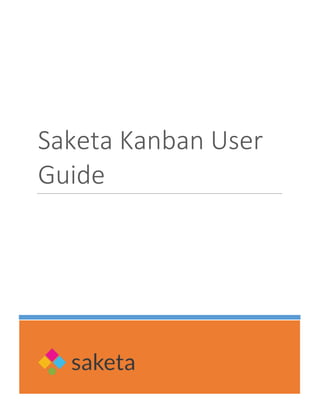
SharePoint Kanban Board - Saketa User Guide 2022.pdf
- 2. Saketa Kanban User Guide P a g e 1 | 16 Copyright Information © Copyright Saketa. No part of this paper may be reproduced, transmitted, or disclosed in any form or by any means, electronic or mechanical, including photocopying and recording, for any purpose without prior approval from Saketa. All rights reserved.
- 3. Saketa Kanban User Guide P a g e 2 | 16 Table of Contents 1. Introduction............................................................................................................... 3 2. Prerequisites............................................................................................................. 4 3. Features ................................................................................................................... 4 4. Advantages............................................................................................................... 4 5. Getting Started.......................................................................................................... 4 6. Kanban Landing Page .............................................................................................. 4 6.1. Status Configuration........................................................................................... 5 7. Kanban Home Page ................................................................................................. 8 7.1. New Task ........................................................................................................... 9 7.2. Filter................................................................................................................. 13 7.3. Select Category................................................................................................ 15
- 4. Saketa Kanban User Guide P a g e 3 | 16 1. Introduction To make any process, project or product a success, you need a perfect combination of team work, task prioritization/distribution and management. In today’s world, plans and priorities change rapidly and one needs to be on top of things and agile with the changes. Kanban Board has been a great tool for such activities that many project management tools have incorporated a Kanban board view for their cards, activities, tasks or by whatever name they refer to these granularities of a milestone. SharePoint being an Organization wide collaboration portal has a very nice feature for managing assigning tasks via task list. It has a graphical view where the dependencies can be tracked among other details. But if things are rapidly changing, there is no easy way of reassigning or reprioritizing them. A feature like Kanban board will be of great help for the Project Managers. Saketa has just the perfect solution that can fill this gap for SharePoint users. Saketa Kanban Board is a SharePoint add-in for SharePoint 2013 On-premise or Office 365 (Cloud) users that can give you a card view of the SharePoint tasks in a Kanban board, with filtering by multiple options, sorting and a drag-able board to not only reprioritize the tasks but reassign, change/update status, fill in default % completions in a user friendly and intuitive way within the SharePoint. Figure 1 Kanban Task Page
- 5. Saketa Kanban User Guide P a g e 4 | 16 2. Prerequisites Availability of SharePoint 2013 On- Premise or Online. Configured App Catalog Activated SharePoint profile services and an incremental AD sync would be required. 3. Features 1. Acts as a task board to assign multiple tasks along with their priorities 2. Status/Categories of tasks can be customized as required. 3. Multiple filters to categorize tasks --- By start date, assigned user and due date 4. Tasks can be switched between categories with an easy drag and drop feature. 4. Advantages First and foremost is visualization, provide a view to your work. Separates task into subtasks and enhances clarity of work. Indicates task priorities with multi colors which are easy to track. Helps in focusing more on completion rather than just accumulation. Changes get reflected to all the team members once done by an individual. 5. Getting Started Saketa Kanban Board is built on top of SharePoint 2013 Hosted App platform. You need to add Kanban Board app into your SharePoint App catalogue, activate the required features and then add the app in any SharePoint Page where you wish to use it. Once all the required features are installed and activated, your app is ready to use. 6. Kanban Landing Page Below landing page of Kanban Application is displayed once installation and activation is completed. Figure 2 Kanban Landing Page
- 6. Saketa Kanban User Guide P a g e 5 | 16 Except Status Configuration feature, all features are available on the landing page for every user who has managerial authority in an organization. Only System Administrators can access Status Configuration feature. 6.1. Status Configuration Status configuration refers to multiple levels or categories in which a task is categorized. For example, we can categorize a task into started, ongoing, half completed and so on based on percentage level of completion. These categories can be defined in Status Configurations along with related percentage level. By default, Not started status/category represents 0% and Completed is 100%. Apart from status/category assignment, you can also customize the sequence in which they get displayed vertically on the Kanban board. To assign categories kindly follow below mentioned steps: 1. On Kanban Landing Page, Status Configuration page is displayed as default pop up where you can add Status/ Categories of tasks. Figure 3 Status Configuration Pop-up
- 7. Saketa Kanban User Guide P a g e 6 | 16 2. By default, few status options are displayed on pop up page. You can proceed further with same or can add or delete them. To add a new and delete the existing one click Add or Delete Status. 3. As you click Add or Delete Status below pop up is displayed. Figure 4 Add/Delete Status Pop-up 4. Slide the cursor on the required status and add or delete any status/category. You can add any number of Status related to a Task. Figure 5 New Status Adding Pop-up 5. Once changes are done click Update. Changes get updated and are reflected on Status Configuration Page.
- 8. Saketa Kanban User Guide P a g e 7 | 16 Figure 6 Status Settings Pop-up 6. Percentage refers to the completion ratio of work. You can assign percentage to multiple status ranging from 0 as Not Started to 100 as Completed. Note: Percentage column can be left blank also, however when you drag any Task from one category to other then it takes default value of task and it is reflected same in other category also. However, if you provide a value here that value will then be displayed in dragged task. For example, let’s go with deferred case category. Value is not defined Value (45) is defined
- 9. Saketa Kanban User Guide P a g e 8 | 16 7. Order refers to the pattern in which multiple status are displayed on Kanban board in vertical form. You can customize the order as required. 8. Once all the status configurations are completed click Update. Changes get updated and are reflected on Kanban Home Page. 7. Kanban Home Page Kanban Home Page consists of multiple features which helps you in managing assigned tasks and their representation. Let’s discuss every feature in detail as follows:
- 10. Saketa Kanban User Guide P a g e 9 | 16 Figure 7 Kanban Home Page 7.1. New Task New task feature enables you to add a task under multiple status along with priority level, start date, end date and so on. To add a new task kindly follow below steps: 1. On the left hand side of Home page, to add a task click New Task. New task creation page is displayed. 2. On New Task Creation Page fill in the required details. Note: In New task creation page predecessors refer to previous task name or number to which you want to link the present task. It’s just a way of numbering tasks in multiple Status.
- 11. Saketa Kanban User Guide P a g e 10 | 16 Figure 8 New Task Creation Page 3. If you want to attach any file along with the task, click Attach File. Attach file pop up is displayed. Figure 9 Attach a File Pop-up
- 12. Saketa Kanban User Guide P a g e 11 | 16 4. Chose the file and click OK. Files get attached. 5. Once all the details are filled, click ‘Save’. Task gets updated in assigned status in the form of a Task Board. Figure 10 Tasks Updated Page 6. Multiple colors in tasks board represents priority levels of task. Green: Normal Priority Red: High Priority Orange: Low Priority Apart from above colors, task board includes name of task, priority level, assigned to, start date and end date. 7. To view enlarge view of Task Board just hover the cursor over it and below view is displayed. Figure 11 Task Board Enlarge View 8. You can edit or delete an added task by clicking on Edit and Delete sign on Task board. Task Board
- 13. Saketa Kanban User Guide P a g e 12 | 16 Figure 12 Task Board 9. To edit any task, click edit icon, update task page is displayed. Figure 13 Update Task Page
- 14. Saketa Kanban User Guide P a g e 13 | 16 10.On Update Task Page, perform the required changes and click Update. Information gets updated. 11.If you want to delete any task, on related task board click Delete Icon. A confirmation message is displayed. Figure 14 Delete Task Board Pop Up 12.Click Ok to delete or cancel if not. 13. If you want to move a particular task from one status to another status, you can do so by just drag and drop. As you drag and drop the required task board Task status and completion percentage also gets changed and is reflected in Task board. Before Dragging After dragging to Completed Category 7.2. Filter Filter section enables you to filter task displayed on Kanban Board on basis of three criteria’s. Criteria’s are on basis of all users, single users (Numbers can vary) and date range. Once required changes are completed click Apply. Related tasks get displayed on Kanban Board.
- 15. Saketa Kanban User Guide P a g e 14 | 16 Figure 15 Applying Filters Page 1. Once required changes are completed click Apply. Related tasks get displayed on Kanban Board. For example, you selected user Joe Smith. Then all task assigned to Joe Smith get displayed. Before Selection After Selection (Joe Smith) As you select the filter type, line present adjacent to filter category gets replaced by new filters.
- 16. Saketa Kanban User Guide P a g e 15 | 16 Figure 16 7.3. Select Category Category section enables you to filter task boards on basis of Start Date, Due Date and Users. This is another method to filter in order to get desired results, however in category section selected category forms a new vertical and task are represented accordingly. Let us look at an example: 1. On right hand side of Home Page Click Select Category. Figure 17 Select Category Drop Down 2. In Category, select Start date. Before Selecting Category
- 17. Saketa Kanban User Guide P a g e 16 | 16 After Selecting Start Date 3. In similar fashion you can get results for other filters including due date (end date) and users.
