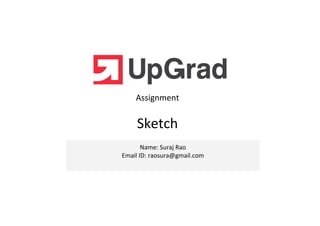
Sketch Assignment - Task Management
- 1. Assignment Name: Suraj Rao Email ID: raosura@gmail.com Sketch
- 2. Assignment Instructions ●Suppose you’re working as a PM at DoToday, a startup working on a next-gen to-do list and task management app. You want to launch the smartphone app, for Android and iOS. You understand that the app functionality would be the same for both of these, and hence you only want to focus on sketching it out. As the sole product manager working on this app, you have a few ideas regarding the design and functionality that you’d want to incorporate. ●The objectives of this assignment are: 1. Functional requirements: Identify the range of functional requirements, taking in consideration all use cases and identify the best possible solution to perform the task 2. Sketch description: Create the required sketches and place the screenshot of each screen on relevant slides with details of the screen. Prepare a slide showing the flow of your sketch along with constraints 3. User testing for each screen with a suitable user, along with learning from the same ●Note: Only think of the functionalities you would like to have in both of these apps and sketch the paper prototypes based on that. Also, don't worry about the nuts and bolts like login or registration; concentrate on the cool stuff.
- 3. Use cases Functional requirements •Users want to create a to-do checklist and set a timeline for each of the task created.. •Users want to segregate their to-do-list into various categories such as shopping, personal milestones etc •Users want to prioritize the tasks created so that they can complete the high priority tasks first. •Users want to create reminders for each of the tasks created. •Users want to add notes to each of the tasks for additional details. •Users want to create sub-tasks for each task e.g. a shopping checklist , travel bucket list etc. •Users want to mark a to-do as completed once they complete it. •Users want to mark the previously completed tasks as incomplete whenever required. •Allow users to create a task by visiting one of the side menus and then filling in all details. •Allow users to quickly create a task from the home page and then later add other details. •Allow users to create a task from the home page by filling in all the required details and keeping some fields non-mandatory. •Allow speech to text to create new tasks. •Allow users to tag the tasks with different colours to differentiate them •Allow users to create their own priority levels with colours, assign a priority to the tasks and display the corresponding colours while listing the tasks •Allow users to edit a task and then allow them to mark it as complete. Similarly allow users to edit the tasks and mark them incomplete •Provide an option on the home page to click on a check-box associated to a task to mark a task as complete / incomplete Functional Requirements Choice of best solution: 1) Task Creation –Allow users to create a task from the home page by filling in all the required details and keeping some fields non-mandatory. This provides the user an option to fill additional details if required and skip them as well. This would neither force the users to fill in all the details, nor let them skip the details miss them. 2) Allowing users to mark a task as complete/incomplete from the home page as it would be much quicker rather than visiting different menus to mark them as complete/incomplete 3)Providing an actionable item on the toolbar to filter records is the best choice as the UI would be cleaner and it would always be visible on the home page for the users to filter records. 4)Allowing tasks to be synced at a global level is better than providing options at task or category level as there would be lesser configuration involved here and easier for users to choose. Also, user might prefer either all or no tasks to be synced rather than few. 5) Providing a calendar view is the best choice here as the user does not need to input any data and can view all the tasks date-wise with ease. The user experience would be much better in this case •Users want to browse the pending as well as the previously completed tasks •Users want to access the to-do-list over multiple devices so that they are always accessible. •Users want a consolidated view of the tasks based on the due date set for each task. complete / incomplete • Provide a section within the side menu wherein user can click and view the completed tasks. •Provide a filter button which would provide an option to filter the pending, completed and all tasks •Provide an actionable item on the toolbar to filter the records based on their status. •Allow users to sync their tasks at a task level. •Allow users to sync the tasks specific to a category i.e. Provide a sync option at category level. •Provide a sync option at an app level so that all the created tasks can be synced or not synced. •Provide a date range based for the due date which could be used to list the tasks. •Provide a calendar view of all the tasks and display t he tasks once a specific date is selected.
- 4. Sketch Description – Login & Dashboard Slider images for user understanding Text to explain the slider images Swipe to view the slider Drop down to filter & view : All Tasks, Pending tasks and Completed tasks Side Menu to list additional menu, settings and other details Search for tasks or sub-tasks A grid view which provides the category wise tasks.(details in slide 8) List of tasks based on filters. Completed tasks will be striked Click on the check box to mark a task Login with your facebook account Login with your Gmail account Swipe to view the slider images tasks will be striked through . mark a task as complete Add a New task(details in slide 5) A calendar view to list the tasks date – wise(details in slide 6) Due date set for the task Click to view the list of tasks Priority set for the taskTask Title provided while creating a task
- 5. Sketch Description- Add Task The category selected in the previous screen would be displayed here with an option to change by clicking on the drop- down Use the “Voice” option to enter a title for the task. The notes for the specific task can be added here Provide a title for the task being added. This is a mandatory field On clicking the + button, the list of all categories with images(uploaded as in slide 8) would be displayed The due date for the task can be set here. Drop- down to set the priority of the task Set a reminder for the pending tasks prior to the due date. Add one or more sub-tasks for this task. Once a sub- task is added, provision to add a new sub-task would be enabled automatically. Attach images, documents, recordings and other files for the task.
- 6. Sketch Description – Calendar View This provides a calendar view based on the due dates of all the tasks. Each day of the month is displayed separately. On clicking the specific day, the tasks for that day would be displayed below. The date selected for which the tasks need to be displayed below. As the user scrolls down, other dates and tasks for The number of dots(.) shows the number of tasks which are due for that day. Constraint: If more than 4 tasks are due for a specific date, then the number of dots to be displayed might cause spacing issues.other dates and tasks for those dates would be displayed and the date in the calendar would automatically be changed and the new date would be highlighted Category-wise listing of the tasks for the specific date selected. Constraint: Since due date is not mandatory for all tasks, if for a particular task, due date is empty, it won’t be displayed here. be displayed might cause spacing issues. Hence 3 dots could be displayed for 3 or more tasks due
- 7. Sketch Description – Grid View Click to go back to listing view (as shown in slide-4) All the tasks are listed and ordered based on the category to which they belong. A task is completed by clicking on the check-box and displayed as a strike- The tasks within each category are ordered based on the descending order of their created date. The background of individual category sections would be covered with the image uploaded for the specific category(as per slide 8) and displayed as a strike- through text. Clicking on the completed tasks would mark them as incompleted
- 8. Sketch Description – Side Menu Click to view the profile details Click to view the productivity graph & other details Enter the name of the task category View the category list and click on ‘Add new’ to add a new category Attach a picture . This picture would appear as a background image in the grid view of task listing (slide 7) Enter the name of the level eg :p1, p2, p3 View the priority level list and click on ‘Add new’ to add a new level Click to open the settings page (details in slide 9) Click to write an email to a specific email id for support. This opens the email client currently available on the mobile Set a color for this level. The color set here for a level would reflect in the list view of tasks( slide 4) i.e. All the task sections would be coloured according to the priority set Pick a color from the pre- defined list of colors
- 9. Sketch Description - Settings Click to go back to the side menu Any settings related to the way the productivity graph is plotted for the user’s tasks Click to set the dashboard settings such as default list of tasks, sorting order etc (details in slide 10) Toggle button to turn on / turn off the setting. If ‘On’, all the tasks would automatically get synced to gmail The list of all mediums through which the tasks could be accessed are listed here such as Gmail, Alexa, Smart Watch etc with a toggle button for each. Click to access the list of The current version of this mobile app. Click to logout of the mobile app Click to set the notification settings i.e. The actions for which the notifications need to be triggered to mobile vs email triggers. Additionally, set notification ringtone, time-zone etc Select the account with which the tasks need to be synced for gmail mediums via which the tasks could be accessed.
- 10. Sketch Description – Dashboard Settings Users can configure the task which need to be displayed by default – All , Pending or completed Click to set the order in which the tasks need to be displayed on the home page. Sorting Options •Sort by the task which was most recently updated i.e. Any changes made to an existing task •Sort by the date on which the tasks were Click to set the details which need to be displayed in the listing page for the tasks eg: Due Date, Priority , Category etc Click to set the dashboard settings such as default list of tasks, sorting order etc (details in slide 10) which the tasks were created •Sort by due date of each tasks. Tasks for which due dates are empty need to be listed at the bottom •Sort by priority level – p1 , p2.... •Sort by alphabetical order of the title of the task
- 11. Initial Sketch After Feedback Screen No. 1 – Dashboard Menu for Dashboard settings like sorting, view details etc Any actions associated to the tasks i.e Call, Whatspp, Email, Payment to be displayed here and on clicking the task, relevant action to be taken. Color of the task section based on the priority Feedback received from the user: 1) As per the user its convenient to place the + button on the right side as it is easier to access using the right thumb. 2) The priority of the tasks need not be specified in the listing page, instead a visual effect could be provided by providing a background colour for the individual task section. 3)Actions related to the tasks need to be displayed within the task section. From the listing page, the user should be able to directly take action on clicking the action icon for a task. 4)Dashboard Settings – Instead of visiting the side menu and then navigating to the Dashboard settings section, its better to provide the same on the home page as it is more frequently used compared to other settings. 5)Re-arrangement of the menus in bottom navigation- only icons are sufficient to understand the functionality and the text need not be shown. This would bring in consistency of the bottom navigation 6) The method to mark a task as complete(by clicking on the task) was appreciated by the user as it was simple and easy to unmark a task Constraint : Since all tasks listed might not be actionable, what needs to be displayed in the placeholder for non-actionable tasks needs to be considered. Color of the task section based on the priority of the task. Add button relocated as per the user feedback Rearrangement of the bottom navigation to accommodate user feedback. No text displayed, only icon is displayed for the sections
- 12. Initial Sketch After Feedback Screen No. 2 – Add Task Feedback received from the user: 1) On clicking the + button for add task, the user has suggested to remove the intermediate step of selecting the category and instead showing the category as a drop-down field in the task addition page. This would help reduce a step. 2)While adding a task, user wants to define the actions associated with the task. For eg : If the user wants to set a reminder to send an email to XYZ person or make a payment to XYZ , they should be able to set that action and tag that person from the phone contacts , email contacts as well as whatsapp contacts . From the listing page, the user should be able to directly take action on clicking the action icon for a task. This suggestion could further be expanded to include other actions such as Buy and make it a source of revenue by tying up with relevant service providers( eg if a user has a task of buying a Shirt, the tie up could be with Myntra, Flipkart etc Constraint : 1) Whether a person could be tagged directly from email contacts needs to be verified.
- 13. Initial Sketch After Feedback Screen No. 3 – Dashboard Settings Select the default list of tasks which need to be d Menu for Dashboard settings like sorting, view details etc Feedback received from the user: Dashboard Settings – Instead of visiting the side menu and then navigating to the Dashboard settings section, its better to provide the same on the home page as it is more frequently used compared to other settings. Menu for Dashboard settings like sorting, view details etc Menu for Dashboard settings like sorting, view details etc
- 14. Disclaimer All content and material on the UpGrad website is copyrighted material, either belonging to UpGrad or its bonafide contributors and is purely for the dissemination of education. You are permitted to access print and download extracts from this site purely for your own education only and on the following basis:- ● You can download this document from the website for self use only. ● Any copies of this document, in part or full, saved to disc or to any other storage medium may only be used for subsequent, self viewing purposes or to print an individual extract or copy for non commercial personal use only. ● Any further dissemination, distribution, reproduction, copying of the content of the document herein or the uploading thereof● Any further dissemination, distribution, reproduction, copying of the content of the document herein or the uploading thereof on other websites or use of content for any other commercial/unauthorized purposes in any way which could infringe the intellectual property rights of UpGrad or its contributors, is strictly prohibited. ● No graphics, images or photographs from any accompanying text in this document will be used separately for unauthorised purposes. ● No material in this document will be modified, adapted or altered in any way. ● No part of this document or UpGrad content may be reproduced or stored in any other web site or included in any public or private electronic retrieval system or service without UpGrad’s prior written permission. ● Any rights not expressly granted in these terms are reserved.