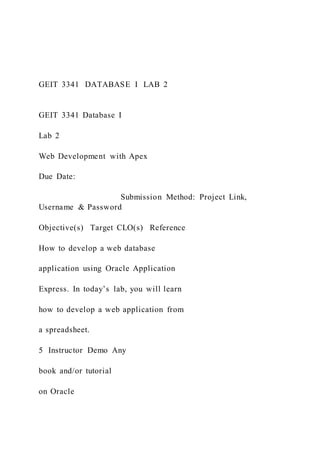
GEIT 3341 DATABASE I LAB 2 GEIT 3341 Database I
- 1. GEIT 3341 DATABASE I LAB 2 GEIT 3341 Database I Lab 2 Web Development with Apex Due Date: Submission Method: Project Link, Username & Password Objective(s) Target CLO(s) Reference How to develop a web database application using Oracle Application Express. In today’s lab, you will learn how to develop a web application from a spreadsheet. 5 Instructor Demo Any book and/or tutorial on Oracle
- 2. Application Express Name ID Section Instructions: This is a hands-on step-by-step lab that will teach you how to • Build your first app through uploading a Spreadsheet • Improve the Search and Report pages GEIT 3341 DATABASE I LAB 2 PART 1: Create an app from Spreadsheet You will build in this part a simple application based on a spreadsheet. 1. From your APEX workspace home page, click App Builder.
- 3. 2. Click on Create a New App GEIT 3341 DATABASE I LAB 2 4. Click the Copy and Paste option at the top and Select Project and Tasks from the sample data set list and then click Next. 5. Set Table Name to PROJECT_TASKS and click Load Data. 7. Click Create App 3. Click From a File 6. Click on View Table GEIT 3341 DATABASE I LAB 2 8. On the Create Application page, click Create App. 9. On the Create Application page, you can see all the listed
- 4. pages. Click on Edit for more details for a page. 10. Next to Feature, click Check all then click on Create Application 11. Now, you are redirected to the application's home page in the App Builder. 12. Click on Run Application to see how end users will see the app (a new web browser will open). You have to enter your username and password you used to sign in into the APEX workspace. 13. Explore the application by clicking on all the available buttons. (Click on Home button to go back to the main page) 14. Click on Administration to review the options if needed GEIT 3341 DATABASE I LAB 2 PART 2: Improve the Faceted Search
- 5. This part gives you a first-hand experience with enhancing the application by improving the faceted search page for better clarity and improved usability. 1. For the runtime application, click on Project Tasks Search 2. In the toolbar (bottom of the page), click Edit page 3 (Note - End users who log directly into the app will not see this toolbar.) 3. Alternatively, you can also navigate back to the APEX App Builder tab in your browser manually by selecting the appropriate browser tab or window. Once in the App Builder click 3 - Project Tasks Search. 4. You will have this window (The page should consist of three panes). GEIT 3341 DATABASE I LAB 2
- 6. 5. Under Search (from the left pane), within Facets then P3_STATUS 6. Currently the Status facet is a series of checkboxes. However, it is unlikely that users will want to select more than one at a time, so you will convert it to a radio group. Continuing with P3_STATUS selected, within the Property Editor (right pane), for Identification > Type, select Radio Group. Scroll down the properties in the Property Editor, and for List Entries > Zero Count Entries select Show Last. Then click Save and Run Page at the top right of your page GEIT 3341 DATABASE I LAB 2 7. In the runtime environment, click one of the statuses. Review how the counts on the other facets are updated based on your selection. Also notice how you can still select one of the other statuses or click Clear, within the Status facet,
- 7. to clear your selection and again show all the counts for statuses. 8. Navigate back to the development environment (APEX App Builder) by using the edit link in the Developer toolbar, or manually navigating to the appropriate browser tab in order to to collapse the last three facets, making it easier to see all available facets. In the Rendering tree (left pane), under Search, within Facets, click P3_ASSIGNED_TO, hold down the Control key and then click P3_COST, such that three facets are selected. In the Property Editor (right pane), within the filter at the top, enter collap, so that only two attributes are displayed. 9. Click Save and Run Page GEIT 3341 DATABASE I LAB 2
- 8. PART 3: Improve the Report In this part, you will gain an insight into the abilities of Interactive Reports, and learn how to enhance a form page. 1. In the runtime environment, click Project Tasks Report. 2. Click the Project column heading, and then select Control Break. 3. To add a computational column, where a new column is defined based on a computation against one more existing columns in the report click at the top of the report, click Actions, select Data, and then select Compute. 4. Fill with the appropriate value (shown on the screenshot). The format mask should be selected from the drop down menu and the computation expression should be filled by clicking on the right columns and keypad. Click Apply to add a new column Budget V Cost to your interactive report.
- 9. GEIT 3341 DATABASE I LAB 2 5. To add up the Budget versus Cost for each project, click Actions, select Data, and then select Aggregate. 6. On Aggregate, for Column select Budget V Cost, then click Apply. 7. Even though you can see the total budget versus cost for each project, it would be much easier to view the totals on a chart to get an overall picture of all of the projects. In the report click Actions, select Chart. 8. Fill the Chart with the appropriate value (shown on the screenshot). Click Apply 9. If you want to sort all the records by Start Date and then End Date, Click View Reports Icon, click Actions, select Data, and then select Sort. Fill it with the following values and click Apply
- 10. GEIT 3341 DATABASE I LAB 2 10. As a developer you also have the ability to save the report as the Primary (default) Report, or an Alternative Report. For this exercise you will save the report as a named Alternative Report. In the report, click Actions, select Report, and then select Save Report. On Save Report, for Save(Only displayed for developers) select As Default Report Settings. In the Save Default Report dialog, select Alternative, for Name enter Budget Review, and click Apply. To go back to how the end user will see the report when they first access the report, at the top of the report, select 1. Primary Report, and then click Reset. GEIT 3341 DATABASE I LAB 3
- 11. GEIT 3341 Database I Lab 3 Web Development with Apex II Due Date: Submission Method: Demo Objective(s) Target CLO(s) Reference How to develop a web database 5 Instructor Demo application using Oracle Application Any book and/or Express. In today’s lab, you will learn tutorial on Oracle how to develop a web application from Application Express existing tables. Name ID Section
- 12. Instructions: This is a hands-on step-by-step lab that will teach you how to • Build a first cut of an app based on existing tables • Learn how to install a dataset to generate the tables needed by the application • Learn how to add pages, and link pages GEIT 3341 DATABASE I LAB 3 PART 1: Preparing the dataset (0.5 point) 1. From your APEX workspace home page, select SQL Workshop, click Utilities, and then click Sample Datasets. 2. On the Project Data row, click Install.
- 13. 3. Click Next. 4. Click Install Dataset. 5. Click Exit. PART 2: Creating the Application (5.5 points) A. Step 1: Creating and naming the app 1. In the App Builder menu, click App Builder. 2. Click Create. 3. Click New Application 4. In the Create Application wizard, for Name enter Lab3_ID 5. Click Set Appearance button in Appearance. 6. On the Appearance dialog, for Theme Style select Vita – Slate. 7. Click Choose New Icon. 8. On the Choose Application Icon dialog, select an icon color and an icon of your
- 14. choosing. Click Set Application Icon. 9. Click Save Changes. GEIT 3341 DATABASE I LAB 3 B. Step 2: Add the dashboard page 1. In the Create Application wizard, click Add Page 2. Click Dashboard. 3. For Chart 1, enter the following:
- 15. Pay attention! Don’t click Add Page. GEIT 3341 DATABASE I LAB 3 4. Click Chart 2, and enter the following:
- 16. 5. Click Chart 3, and enter the following: 6. Click Add Page C. Step 3: Add the project page
- 17. 1. In the Create Application wizard, click Add Page. 2. Click Cards. 3. On the Add Cards Page, enter the following: 4. Click Add page D. Step 4: Add the Milestone Pages 1. In the Create Application wizard, click Add Page. 2. Click Interactive Report. 3. On the Add Report Page, enter the following: 4. Click Add Page GEIT 3341 DATABASE I LAB 3 E. Step 5: Add the Tasks Pages(Faceted Interactive Report and Calendar) 1. In the Create Application wizard, click Add Page. 2. Click Faceted Search. 3. On the Add Faceted Search Page, enter the following:
- 18. 5. Click Add page 6. Place the Tasks Search page up under the Dashboard page. After the edit button, drag and drop the tasks search to place it under the dashboard page. 7. In the Create Application wizard, click Add Page. 8. Click Interactive Report and fill it with the following. 8. In the Create Application wizard, click Add Page 9. Click Calendar. 10. On the Add Calendar Page, enter the following: GEIT 3341 DATABASE I LAB 3 F. Step 6: Generating the App 1. Scroll to the bottom of the page, and click Create Application.
- 19. 2. Once the application has been generated, your new app will be displayed in the application home page. Click Run Application. 3. Enter your user credentials. Click Sign In. 4. Your runtime environment is ready! Play around with the new application! GEIT 3341 DATABASE I LAB 8 GEIT 3341 Database I Lab 8 Database Design using ERDPlus Due Date: Objective(s) Target CLO(s) Reference To practice Entity Relationship (ER) modeling of Chapter 12 by using a tool called ERDPlus to 1) Graphically create E-R diagrams based on business rules.
- 20. AND 2) Generate the database by automatically generating complete DDL scripts. 1 Instructor Demo Chapter 12 ID Name Section GEIT 3341 DATABASE I LAB 8 Instructions: Use the ERDPlus tool to create an ER diagram to support the following requirements for a particular company: – The company is organized into DEPARTMENTs. Each department has a name, number and an employee who manages the department. We keep
- 21. track of the start date of the department manager. – Each department controls a number of PROJECTs. Each project has a name, number and is located at a single location. – We store each EMPLOYEE’s first name, middle initial, last name, social security number, address, salary, sex, and birthdate. Each employee works for one department but may work on several projects. We keep track of the number of hours per week that an employee currently works on each project. We also keep track of the direct supervisor of each employee. – Each employee may have a number of DEPENDENTs. For each dependent, we keep track of their name, sex, birthdate, and relationship to employee. Use the following table to set the data types: Attribute Name Data Type Name VARCHAR(20) Ssn CHAR(9)
- 22. DOB DATE Salary NUMERIC(6,2) where 6 is the Length and 2 is the Precision Pname VARCHAR(20) Pnumber INTEGER Plocation VARCHAR(20) Dependent_name VARCHAR(20) Sex CHAR(1) Relationship VARCHAR(20) Dname VARCHAR(20) Dnumber INTEGER Hours NUMERIC(3,1) where 3 is the Length and 1 is the Precision GEIT 3341 DATABASE I LAB 8 Your diagram should look like the one shown in Figure 1 below: Figure 1: ER Diagram
- 23. What you need to hand in: 1. Using the Export Image… option of MENU (see Figure 2), generate an image for the diagram (which will be in a PNG format) and hand in this image. (8 points) 2. Using the Generate SQL option (see Figure 3), generate the DDL, click on the Copy button, copy this script into a Notepad/Word file and hand in this file. (2 points) GEIT 3341 DATABASE I LAB 8 Figure 2: Export Image Option
- 24. GEIT 3341 DATABASE I LAB 8 Figure 3: Generate SQL Option GEIT 3341 DATABASE I LAB 6 GEIT 3341 Database I Lab 6 Creating & Manipulating Views Due Date: Objective(s) Target CLO(s) Reference 1) To practice creating views using the CREATE VIEW command of SQL DDL. 2) To practice granting and revoking privileges using the GRANT and REVOKE privileges.
- 25. 6 Chapter 7 Name ID Section Instructions: 1. Create a view called V1 to show the employee first name, last name, project name he/she works on but only for employees who spend more than 10 hours on the project. That is, your view should show the following content: (2 points) FNAME LNAME PNAME --------------------------------------------------------------------------- --- John Smith ProductX Jennifer Wallace Newbenefits Jennifer Wallace Reorganization Alicia Zelaya Newbenefits Ramesh Narayan ProductZ Joyce English ProductY Joyce English ProductX GEIT 3341 DATABASE I LAB 6 Ahmad Jabbar Computerization
- 26. Write your view definition here. Screen shot of the content of the view. GEIT 3341 DATABASE I LAB 6 2. Create another view called V2 to show the employee first name, last name, dependent name, and relationship. Customize the column names as shown below: (2 points) First Name Last Name Dependent Name Relationship --------------------------------------------------------------------------- ----------------------------------- John Smith Elizabeth
- 27. Spouse John Smith Michael Son John Smith Alice Daughter Franklin Wong Alice Daughter Franklin Wong Theodore Son Franklin Wong Joy Spouse Jennifer Wallace Abner Spouse Write your view definition here. Screen shot of the content of the view. GEIT 3341 DATABASE I LAB 6 3. Create another view called V3 to show the employee first and last name of all employees who have a dependent whose name starts with
- 28. A . That is, your view should display the following: (2 points) FNAME LNAME ------------------------------------------------------------ John Smith Franklin Wong Jennifer Wallace Write your view definition here. Screen shot of the content of the view. GEIT 3341 DATABASE I LAB 6 4. Write a query based on the view V1 in step 1 to retrieve all rows with project name equals ProductX. (1 point) Write your query definition here. Screen shot of the content of the query.
- 29. GEIT 3341 DATABASE I LAB 6 5. Write a query based on the view V2 in step 2 to retrieve all rows with relationship as Spouse. (1 point) Write your query definition here. Screen shot of the content of the query. GEIT 3341 DATABASE I LAB 6 The next two steps must be completed in the lab. 6. Using the GRANT command, give your instructor (whose username is instructor) a SELECT privilege on either V1, V2 or V3. Check with your instructor that he can access your view. (1 point) 7. Finally, use the REVOKE command to revoke the SELECT privilege granted in the previous step from your instructor. Check with
- 30. him again that he no longer can access your view. (1 point) GEIT 3341 DATABASE 1 LAB 5 GEIT 3341 Database I Lab 5 Schema Creation using SQL Due Date: Objective(s) Target CLO(s) Reference 1. Practice the CREATE TABLE 6 Chapter 6,7 command of SQL DDL by creating two tables and linking them together. 2. Use the CHECK constraint to specify a domain for certain columns.
- 31. 3. To use the INSERT command of SQL DML in order to populate the tables with data. 4. Use the ALTER TABLE command to add a new column. 5. Use the UPDATE command to assign a value of the new column for each row. Name ID Section GEIT 3341 DATABASE 1 LAB 5 Instructions:
- 32. Use the CREATE TABLE command you learned in Chapter 7 and the INSERT command you learned in Chapter 6 to create the following schema consisting of 3 tables. For each field, pick the most appropriate data type for it. While creating the STORE table, add a CHECK constraint to ensure that values of the STORE_YTD_SALES$ are greater than zero. Table Name: EMPLOYEE Primary Key: EMP_CODE EMP_CODE EMP_LNAME EMP_FNAME EMP_DOB EMP_PHONE 1 Williamson John 29-DEC-62 (06) 434-0095 2 Ratula Nancy 12-MAR-67 (02) 526-1192 3 Greenboro Lottie 02-NOV-59 (03) 231-6292 4 Rumpersto Jennie 11-APR-64 (06) 224-1122 5 Shawn Michael 23-DEC-60 (06) 599-0406 6 Jones Rose 13-SEP-65 (06) 111-6262 7 Rosten Peter 25-OCT-65 (02) 111-1133
- 33. 8 Bret Hart 12-AUG-67 (02) 796-1122 9 Ron Frank 11-NOV-60 (03) 432-1356 10 Elain Roberts 23-FEB-62 (06) 732-1967 Table Name: STORE Primary Key: STORE_CODE Foreign Key: REGION_CODE references REGION_CODE in REGION table STORE_CODE STORE_NAME STORE_YTD_SALES$ REGION_CODE 1 Access Jungle 20000.65 1 2 Database Corner 55000.00 2 3 PC Master 110000.44 2 4 Computer City 82000.11 1 GEIT 3341 DATABASE 1 LAB 5 Table Name: REGION Primary Key: REGION_CODE
- 34. REGION REGION_CODE REGION_DESCRIPT 1 East 2 West 3 North 4 South After creating the three tables, use the ALTER TABLE command to add a new column STORE_CODE to the EMPLOYEE table. Then use the ALTER TABLE command again to designate it as a foreign that references STORE_CODE in STORE table. After this, use the UPDATE command to set the STORE_CODE of each employee according to the following table: EMP_CODE STORE_CODE 1 1 2 2
- 35. 3 2 4 4 5 1 6 2 7 3 8 1 9 2 10 3 Hand in: 1. The three CREATE TABLE commands for the three tables. (5 points) 2. The ALTER TABLE command to add the STORE_CODE column. (1 points) 3. The ALTER TABLE command to designate STORE_CODE as a foreign key. (1 points) 4. The UPDATE commands you used to assign a STORE_CODE for each employee. (2 points) 5. Screen shots of the content of the three tables. (1 points)
- 36. GEIT 3341 DATABASE I LAB 7 GEIT 3341 Database I Lab 7 Stored Procedures & Triggers Due Date: Objective(s) Target CLO(s) Reference To practice writing and calling stored 6 Chapter 8 procedures and functions. To practice creating triggers and making them fire by executing the triggering event. ID Name Section
- 37. Stored Procedures: 1. Complete and test the following stored procedure department_locations that has one input parameter called dno that stores a department number, and when called, will produce a report showing the location(s) of this department. Here is an example to illustrate this procedure: (1.5 points) SQL> exec department_locations(5); Department Locations ================== Bellaire Sugarland Houston GEIT 3341 DATABASE I LAB 7
- 38. create or replace procedure department_locations(dno IN INTEGER) IS cursor locations_cursor is begin dbms_output.put_line(' Department Locations '); dbms_output.put_line('=================== '); open locations_cursor; loop
- 39. end loop; close locations_cursor; end; GEIT 3341 DATABASE I LAB 7 2. Write a stored procedure from scratch called show_details that has one input parameter called in_Ssn that stores a social security number of an employee, and when called, will produce a report showing the first and last
- 40. name of the employee, and the department name that the employee works in. Here is an example to illustrate this procedure: (1.5 points) SQL> exec show_details('123456789 '); FirstName LastName Department Name ================================ John Smith Research Functions: 3. Write a function called number_of_dependents that accepts a social security number for some employee and returns the number of dependents for this employee. (1 points)
- 41. GEIT 3341 DATABASE I LAB 7 For testing, write and submit an anonymous block so that the function displays the number of dependents for the employee like (assuming that the function was called using SSN=123456789) this: (1 points) This employee has 3 dependents Triggers: 1. Use the CREATE TABLE command in Chapter 7 to create the following table called ORDERS:
- 42. Column Name Data Type OrderNo INTEGER Product VARCHAR(20) Units INTEGER Price NUMBER Total NUMBER Next, write a statement-level trigger called update_order that will fire whenever Units and/or Price is inserted/updated. When this happens, the Total column will be set by trigger as the product of Units and Price. First, test the trigger by inserting the following row: INSERT INTO ORDERS(OrderNo,Product,Units,Price) VALUES(1001, 'PC', 2, 999);
- 43. (3 points) GEIT 3341 DATABASE I LAB 7 Check that the Total column for this order is set correctly by the trigger to 1998. Now, update the order like this: UPDATE ORDERS SET Units=3 WHERE orderNo=1001; Verify that the Total column for this order is set correctly by the trigger to 2997. Finally, update the order like this:
- 44. UPDATE ORDERS SET Price=1200 WHERE orderNo=1001; Verify that the Total column for this order is set correctly by the trigger to 3600. 2. Convert the trigger in the previous question from a statement- level trigger to a row-level trigger. Insert another order and test it as outlined in the previous question. (2 points) GEIT 3341 DATABASE I LAB 4 GEIT 3341 Database I Lab 4
- 45. Writing & Executing SQL Queries Due Date: Objective(s) Target CLO(s) Reference To practice some SQL DML commands 6 Chapter 6 by writing and executing SELECT SQL queries. Name ID Section Instruction: Save this file as Lab4_YOURID_SectionID and for each query below, express the query in SQL,
- 46. run it, and include the output. That is, for each query, include the query as expressed in SQL and the output generated from running it as shown in the example below. When no specific columns are specified, list all columns. Example: Select the employee first name, last name, and address of all employees in department 5. Query in SQL: SELECT Fname,Lname,Address FROM EMPLOYEE WHERE Dno=5; Query Output: GEIT 3341 DATABASE I LAB 4
- 47. FNAME LNAME ADDRESS ------------------------------ ------------------------------ ------------- ----------------- Franklin Wong 638 Voss,Houston,TX John Smith 731 Fondren,Houston,TX Ramesh Narayan 975 Fire Oak,Humble,TX Joyce English 5631 Rice,Houston,TX Important Note: Your queries should always work without modification if the underlying data is changed via insert/update/delete operations. 1. Select all rows in the table DEPT_LOCATIONS. (0.5 point) 2. Select first name, middle initial and last name of all employees supervised by the employee whose Social Security Number (SSN) is 333445555. (0.5 point)
- 48. 3. Select the first name and salary of all female employees that work in department 5. (0.5 point) 4. Select project name and project number of all projects controlled by department 5. (0.5 point) 5. Select the department name and project name managed by the department. (1 point) 6. Use the LIKE operator and write a query to show the dependents whose name starts with the letter A (include all columns). (1 point) 7. Produce a relation showing the employee first name, name of his/her dependent, and relationship to the employee. (1 point) 8. Find the first and last name of all employees whose salary is above the average. (1 point) 9. Find the first and last name of all employees with no dependents. (1 point) 10. Produce a relation showing the department number and how many locations in each department ordered by the number of locations in descending order. Hint: you must use GROUP BY. (1.25 point)
- 49. 11. For employees with dependents, produce a relation showing the first and last name of the employee, and the number of dependents he/she has ordered by the number of dependents in descending order. That is, your query should display this output: (1.25 point) GEIT 3341 DATABASE I LAB 4 FNAME LNAME Number of Dependents --------------------------------------------------------------------------- -------------- Franklin Wong 3 John Smith 3 Jennifer Wallace 1 12. Modify the previous query to only show employees whose number of dependents is greater than 1. That is, your query should display the following
- 50. output: (0.5 point) FNAME LNAME Number of Dependents --------------------------------------------------------------------------- -------------- John Smith 3 Franklin Wong 3