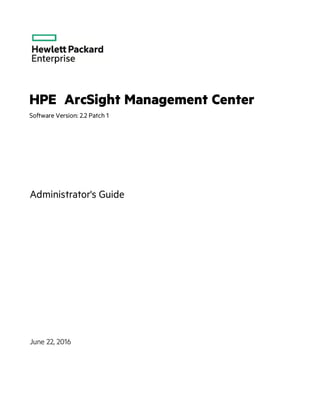
ArcSight Management Center 2.2 P1 Administrator's Guide.pdf
- 1. HPE ArcSight Management Center Software Version: 2.2 Patch 1 Administrator's Guide June 22, 2016
- 2. Legal Notices Warranty The only warranties for Hewlett Packard Enterprise products and services are set forth in the express warranty statements accompanying such products and services. Nothing herein should be construed as constituting an additional warranty. Hewlett Packard Enterprise shall not be liable for technical or editorial errors or omissions contained herein. The information contained herein is subject to change without notice. The network information used in the examples in this document (including IP addresses and hostnames) is for illustration purposes only. HPE ArcSight products are highly flexible and function as you configure them. The accessibility, integrity, and confidentiality of your data is your responsibility. Implement a comprehensive security strategy and follow good security practices. This document is confidential. Restricted Rights Legend Confidential computer software. Valid license from Hewlett Packard Enterprise required for possession, use or copying. Consistent with FAR 12.211 and 12.212, Commercial Computer Software, Computer Software Documentation, and Technical Data for Commercial Items are licensed to the U.S. Government under vendor's standard commercial license. Copyright Notice © Copyright 2016 Hewlett Packard Enterprise Development, LP Follow this link to see a complete statement of copyrights and acknowledgements: https://www.protect724.hpe.com/docs/DOC-13026 Support Phone A list of phone numbers is available on the HPE ArcSight Technical Support Page: https://softwaresupport.hp.com/documents/10180/14684/esp-support- contact-list Support Web Site https://softwaresupport.hp.com Protect 724 Community https://www.protect724.hpe.com Contact Information Administrator's Guide HPE Security ArcSight Management Center 2.2 Patch 1 Page 2 of 300
- 3. Contents Chapter 1: HPE ArcSight Management Center Overview 15 New Features and Enhancements 16 Logger Management 16 Chapter 2: Software Installation 17 Overview 17 Installing ArcSight Management Center 18 Prerequisites for Installation 18 Installation Steps 19 GUI Mode Installation 19 Console Mode Installation 21 Silent Mode Installation 22 About Licenses for Silent Mode Installations 22 Generating the Silent Install Properties File 22 Installing Using the Generated Properties File 24 Enabling/Disabling ArcSight Management Center as a System Service 25 Starting Services Automatically for a Non-Root Installation 25 ArcSight Management Center Operations 26 Connecting to the ArcSight Management Center User Interface 27 ArcSight Management Center Processes 27 The ArcSight Management Center Daemon (arcmcd) 28 Uninstalling Software ArcSight Management Center 28 Uninstalling in GUI Mode 28 Uninstalling in Console Mode 29 Uninstalling in Silent Mode 29 Upgrading to ArcMC 2.2 29 Migrating from Connector Appliance 30 Installing the ArcSight Management Center Agent 30 ArcSight Management Center Agent Operations 32 Uninstalling the ArcSight Management Center Agent 33 Chapter 3: The User Interface 34 Overview 34 HPE Security ArcSight Management Center 2.2 Patch 1 Page 3 of 300
- 4. The Menu Bar 34 Home 34 Node Management 35 Configuration Management 35 User Management 36 Administration 36 Stats (EPS In/Out) 37 Site Map 37 History Management 37 Chapter 4: Managing Nodes 38 Overview 38 Node Management 39 The Navigation Tree 39 The Management Panel 40 Management Tabs 40 Tab Controls 41 The Locations Tab 41 The Hosts Tab 42 The Containers Tab 43 The Connectors Tab 45 The Connector Summary Tab 46 Connector Data 46 Connector Parameters 46 Table Parameters (WUC Connectors Only) 47 Destinations 47 The ConApps Tab 48 The Loggers Tab 48 The ArcMCs Tab 49 Locations 50 Adding a Location 50 Editing a Location 51 Viewing All Locations 51 Deleting a Location 51 Hosts 52 About Adding a Host 52 Prerequisites for Adding a Host 52 Node Authentication Credentials 54 Administrator's Guide HPE Security ArcSight Management Center 2.2 Patch 1 Page 4 of 300
- 5. SmartConnectors on ArcMC 55 Adding a Host 56 Adding a Host with Containers 56 Importing Multiple Hosts 57 Prerequisites for Importing Multiple Hosts 57 CSV File Format 57 Host Field Values 57 Import Hosts Procedure 59 Import Hosts Job Logs 60 Exporting Hosts 60 Viewing All Hosts 61 Viewing Managed Nodes on a Host 61 Deleting a Host 61 Moving a Host to a Different Location 62 Updating (or Installing) the ArcMC Agent 62 Scanning a Host 63 The Scan Process 63 Downloading and Importing Host Certificates 64 Updating Host Credentials 65 Chapter 5: Managing HPE ArcSight Products 66 Overview 66 Managing Connector Appliances 66 Rebooting 67 Shutting Down 67 Editing or Removing a Configuration 67 Setting a Configuration on Connector Appliances 68 Managing Other ArcSight Management Centers 69 Rebooting 69 Shutting Down 69 Editing or Removing a Configuration 70 Upgrading ArcSight Management Center 70 Setting a Configuration on Managed ArcSight Management Centers 71 SmartConnectors on ArcMC 72 Managing Loggers 73 Rebooting 73 Shutting Down 73 Editing or Removing a Configuration 74 Upgrading a Logger 74 Administrator's Guide HPE Security ArcSight Management Center 2.2 Patch 1 Page 5 of 300
- 6. Setting a Configuration on Loggers 75 Managing Containers 76 Viewing All Containers 77 Viewing Connectors in a Container 77 Editing a Container 77 Deleting a Container 78 Updating Container Properties 78 Changing Container Credentials 79 Sending a Command to a Container 79 Upgrading a Container 79 Viewing Container Logs 80 Deleting a Container Log 80 Enabling FIPS on a Container 81 Enabling FIPS Suite B on a Container 82 Adding a Connector to a Container 82 Running Logfu on a Container 83 Managing Certificates on a Container 83 Adding CA Certificates to a Container 84 Removing CA Certificates from a Container 84 Adding a CA Certs File to a Container 85 Enabling or Disabling a Demo Certificate on a Container 86 Adding Multiple Destination Certificates to a Container 86 Viewing Certificates on a Container 87 Resolving Invalid Certificate Errors 87 Running Diagnostics on a Container 87 Managing Connectors 88 Viewing All Connectors 88 Adding a Connector 89 Prerequisites 89 Editing Connector Parameters 91 Updating Simple Parameters for a Connector 91 Updating Table Parameters for a Connector 92 Updating Simple and Table Parameters for Multiple Connectors 93 Managing Destinations 93 Adding a Primary Destination to a Connector 94 Adding a Failover Destination to a Connector 94 Adding a Primary or Failover Destination to Multiple Connectors 95 Removing Destinations 96 Re-Registering Destinations 97 Editing Destination Parameters 97 Administrator's Guide HPE Security ArcSight Management Center 2.2 Patch 1 Page 6 of 300
- 7. Editing Destination Runtime Parameters 98 Managing Alternate Configurations 99 Defining a New Alternate Configuration 99 Editing an Alternate Configuration 100 Editing Alternate Configurations in Bulk 100 Sending a Command to a Destination 100 Deleting a Connector 101 Sending a Command to a Connector 101 Running Logfu on a Connector 101 Remote File Systems 102 Managing a Remote File System 102 Changing the Network Interface Address for Events 105 Developing FlexConnectors 106 Editing FlexConnectors 108 Sharing Connectors in ArcExchange 108 Packaging and Uploading Connectors 109 Downloading Connectors 111 Configuration Suggestions for Connector Types 112 Included FlexConnectors 113 Configuring the Check Point OPSEC NG Connector 113 Adding the MS SQL Server JDBC Driver 116 Adding the MySQL JDBC Driver 117 Chapter 6: Managing Configurations 118 Overview 118 Configuration Management 119 The Configurations Table 119 The Details Tab 120 General 120 Properties 120 The Subscribers Tab 121 Non-Compliance Reports 122 Creating a Subscriber Configuration 122 Editing a Subscriber Configuration 123 Deleting a Subscriber Configuration 124 Importing a Subscriber Configuration 124 Managing Subscribers 126 Viewing Subscribers 126 Adding a Subscriber 126 Unsubscribing a Subscriber 127 Administrator's Guide HPE Security ArcSight Management Center 2.2 Patch 1 Page 7 of 300
- 8. Pushing a Subscriber Configuration 127 Push Validation 128 Common Causes for Push Failure 128 Push Remediation 129 Checking Subscriber Compliance 129 Comparing Configurations 130 Configuration Management Best Practices 131 Subscriber Configuration Types 132 Connector Configuration Types 132 BlueCoat Connector Configuration 132 FIPS Configuration 133 Map File Configuration 134 Parser Override Configuration 134 Syslog Connector Configuration 134 Windows Unified Connector (WUC) External Parameters Configuration 135 Limitations to WUC External Parameters Configurations 135 Windows Unified Connector (WUC) Internal Parameters Configuration 137 Limitations to WUC Internal Parameters Configurations 137 ArcMC/Connector Appliance Configuration Types 138 ArcMC/Connector Appliance Configuration Backup Configuration 138 Destination Configuration Types 139 Destination Configuration Parameters 139 Networks and Zones 140 Logger Configuration Types 141 Logger Configuration Backup Configuration 141 Logger Connector Forwarder Configuration 142 Logger ESM Forwarder Configuration 143 Logger Filter Configuration 144 Logger SmartMessage Receiver Configuration 145 Logger Storage Group Configuration 145 Logger TCP Forwarder Configuration 146 Logger Transport Receiver Configuration 147 Logger UDP Forwarder Configuration 148 System Admin Configuration Types 149 Authentication External 149 Authentication Local Password 150 Authentication Session 152 DNS Configuration 152 FIPS Configuration 152 Network Configuration 153 Administrator's Guide HPE Security ArcSight Management Center 2.2 Patch 1 Page 8 of 300
- 9. NTP Configuration 153 SMTP Configuration 153 SNMP Poll Configuration 154 SNMP Trap Configuration 155 Initial Configuration Management 156 Importing an Initial Configuration 157 Pushing an Initial Configuration 157 Deleting an Initial Configuration 158 Event History 159 Managing Logger Event Archives 160 Managing Event Archives 161 Managing Logger Peers 162 Viewing Peers or Peer Groups 162 Adding or Removing Peers 162 Importing a Peer Group 163 Edit a Peer Group 163 Pushing a Peer Group 164 Deleting a Peer Group 164 Chapter 7: Managing Users on Managed Products 165 Overview 165 User Management Workflow 166 Users and User Lists 166 Permission Groups 169 Roles 171 Node Lists 172 Associations 173 Compliance Report 175 Chapter 8: Monitoring 177 Overview 177 ArcSight Management Center Monitoring 178 The Monitoring Summary 178 Status Summary 178 Pie Graphs 178 Drilling Down 179 Exporting a Dashboard View 181 Administrator's Guide HPE Security ArcSight Management Center 2.2 Patch 1 Page 9 of 300
- 10. Breach Rules 182 Preset Rules 182 Managing Rules 183 Breach Rules Parameters 184 Rule Verification 187 Custom Rules Examples 188 Example 1: Warning Breach 188 Example 2: Critical Breach 188 Configuring Email Notifications 189 Example Email Notification 189 Configuring SNMP Notifications 190 Chapter 9: Managing Backups and Restores 193 Overview 193 Backup 193 Restore 194 Chapter 10: Snapshots 196 Overview 196 Creating a Snapshot 196 Chapter 11: License Entitlement Report 198 Report Data 198 Chapter 12: Managing Repositories 200 Overview 200 Logs Repository 201 Uploading a File to the Logs Repository 201 CA Certs Repository 201 Uploading CA Certificates to the Repository 202 Removing CA Certificates from the Repository 202 Upgrade Files Repository 203 About the AUP Upgrade Process 203 Uploading an AUP Upgrade File to the Repository 203 Removing a Connector Upgrade from the Repository 204 Content AUP Repository 204 Administrator's Guide HPE Security ArcSight Management Center 2.2 Patch 1 Page 10 of 300
- 11. Applying a New Content AUP 204 Applying an Older Content AUP 205 Emergency Restore 205 User-Defined Repositories 206 Creating a User-Defined Repository 206 Retrieving Container Files 208 Uploading Files to a Repository 209 Deleting a Repository 209 Updating Repository Settings 209 Managing Files in a Repository 210 Retrieving a File from the Repository 210 Uploading a File from the Repository 211 Removing a File from the Repository 211 Pre-Defined Repositories 211 Settings for Backup Files 212 Settings for Map Files 212 Settings for Parser Overrides 213 Settings for FlexConnector Files 214 Settings for Connector Properties 215 Settings for JDBC Drivers 216 Backup Files 217 Adding Parser Overrides 218 Chapter 13: System Administration 220 System 220 System Reboot 220 Network 221 System DNS 221 Hosts 221 NICs 222 Static Routes 223 Time/NTP 224 SMTP 226 License & Update 226 Updating the Appliance 227 Updating the License File 227 Process Status 227 System Settings 228 SNMP 228 Administrator's Guide HPE Security ArcSight Management Center 2.2 Patch 1 Page 11 of 300
- 12. SNMP Configuration 228 Viewing SNMP System Information 229 SSH Access to the Appliance 231 Enabling or Disabling SSH Access 232 Connecting to Your Appliance Using SSH 232 Diagnostic Tools 232 Display I/O Statistics 232 Display file 233 Display network connections 234 Display network interface details 235 Display network traffic 235 Display process summary 236 Display routing table 236 Edit text file 237 List directory 237 List open files 238 List processes 238 Ping host 238 Resolve hostname or IP Address 239 Scan network ports 239 Send signal to container 240 Tail file 240 Trace network route 240 Logs 241 Audit Logs 241 Configuring Audit Forwarding 241 For Software ArcSight Management Center 242 For ArcSight Management Center Appliance 242 Configuring Audit Forwarding to a Specific Destination 242 Storage 243 RAID Controller/Hard Disk SMART Data 243 FTP 244 Models Supporting FTP 244 Enabling FTP 245 Adding a Subdirectory 246 Processing Log Data Received via FTP 247 Using FTPS (FTP over SSL) 247 Using FTPS with Blue Coat ProxySG 247 Security 248 SSL Server Certificate 248 Administrator's Guide HPE Security ArcSight Management Center 2.2 Patch 1 Page 12 of 300
- 13. Generating a Self-Signed Certificate 249 Generating a Certificate Signing Request (CSR) 250 Importing a Certificate 252 SSL Client Authentication 253 Uploading Trusted Certificates 253 Uploading a Certificate Revocation List 253 Enabling Client Certificate Authentication 254 FIPS 140-2 254 Users/Groups on ArcMC 255 Authentication 255 Sessions 255 Local Password 256 Users Exempted From Password Expiration 258 Forgot Password 259 External Authentication 259 Local Password 260 Client Certificate Authentication 260 Client Certificate and Local Password Authentication 261 LDAP/AD and LDAPS Authentication 261 RADIUS Authentication 263 Local Password Fallback 264 Login Banner 265 User Management 265 Users 266 Reset Password 269 Groups 269 System Admin Groups 270 ArcSight Management Center Rights Groups for ArcSight Management Center 270 Managing a User Group 270 Change Password 272 Appendix A: Audit Logs 273 Audit Event Types 273 Audit Event Information 273 Application Events 274 Platform Events 279 System Health Events 282 SNMP Related Properties 282 Administrator's Guide HPE Security ArcSight Management Center 2.2 Patch 1 Page 13 of 300
- 14. Appendix B: Special Connector Configurations 285 Microsoft Windows Event Log - Unified Connectors 285 Change Parser Version by Updating Container Properties 286 SSL Authentication 287 Database Connectors 287 Add a JDBC Driver 288 API Connectors 289 File Connectors 290 Syslog Connectors 290 Appendix C: Setting Up Your ArcSight Management Center Appliance 292 Appendix D: Restoring Factory Settings 296 Overview 296 Factory Restore Using HPE System Restore 296 Factory Restore Using Acronis True Image 298 Send Documentation Feedback 300 Administrator's Guide HPE Security ArcSight Management Center 2.2 Patch 1 Page 14 of 300
- 15. Chapter 1: HPE ArcSight Management Center Overview The following topic is discussed here. • New Features and Enhancements 16 HPE ArcSight Management Center (ArcMC) is a centralized management tool that simplifies security policy configuration, deployment maintenance, and monitoring in an efficient and cost-effective manner. ArcMC offers these key capabilities: • Management and Monitoring: deliver the single management interface to administrate and monitor ArcSight managed nodes, such as Connector Appliances, Loggers, Connectors, and other ArcMCs. • SmartConnector Hosting: for the hardware appliance, as a platform to instantiate (host and execute) SmartConnectors ArcMC includes these benefits: l Rapid implementation of new and updated security policies l Increased level of accuracy and reduction of errors in configuration of managed nodes l Reduction in operational expenses The range of ArcMC management capabilities is illustrated here: HPE Security ArcSight Management Center 2.2 Patch 1 Page 15 of 300
- 16. New Features and Enhancements ArcSight Management Center2.2 Patch 1 includes these new features and enhancements: Logger Management l Logger Event Archive Management: Remotely load, unload, and index Logger event archives. l Logger L3XXX Data Migration: Support has been provided for data migration from Connector Appliance on L3XXX models to ArcSight Management Center. Monitoring l Pre-set Breach Rules: ArcMC now ships with a variety of pre-set ("canned") breach rules, to cover a variety of performance metrics across managed devices. l Rules Enablement: Existing rules can be enabled or disabled, as needed. Configuration Management l FIPS Configuration: New configuration types include FIPS configuration for managed nodes. General l Localhost Remote Management: The ArcMC localhost can now be added as a managed host and subscriber. The localhost can be managed through ArcMC and subscribe to configurations. l History Management: Navigate more easily to previously-accessed pages by viewing previous pages in the node management tree or using the breadcrumb trail. l WINC Management: Support has been added for WINC connector remote management and configuration. l Stats: The new Stats menu shows Events Per Second In and Out for all managed connectors. l UI Improvements: The UI has been improved and enhanced for ease of use and user-friendliness. l Rebranding: The ArcMC UI has been rebranded to reflect its status as an HP Enterprise product. Administrator's Guide Chapter 1: HPE ArcSight Management Center Overview HPE Security ArcSight Management Center 2.2 Patch 1 Page 16 of 300
- 17. Chapter 2: Software Installation This chapter describes how to install Software ArcSight Management Center and the ArcSight Management Center Agent. The following topics are discussed here. • Overview 17 • Installing ArcSight Management Center 18 • ArcSight Management Center Operations 26 • Upgrading to ArcMC 2.2 29 • Migrating from Connector Appliance 30 • Installing the ArcSight Management Center Agent 30 • ArcSight Management Center Agent Operations 32 Overview The complete process of installing Software ArcSight Management Center includes these steps: l Select installation mode: Select a mode in which to install Software ArcSight Management Center on your selected machine. You can install Software ArcSight Management Center in these modes: l GUI: In GUI mode, a wizard steps you through the installation and configuration process. For detailed information, see "GUI Mode Installation" on page 19. Note: If you are using a Windows system to connect to the machine where Software ArcSight Management Center is to be installed, and prefer to install in GUI mode, you must connect using an X Window client, such as Xming for Windows. l Console: In Console mode, a command-line process steps you through the installation and configuration process. See "Console Mode Installation" on page 21 for detailed instructions. l Silent: In Silent mode, the installation process is scripted. There is no need to interact with the installer, as you provide the installation and configuration input through a file. See "Silent Mode Installation" on page 22 for detailed instructions. l Install License: A valid license is required for Software ArcSight Management Center. A license file is uniquely generated for each instance of a product; therefore, you cannot use the same license file to install multiple instances of the product. To obtain the license, follow the instructions in the Electronic Delivery Receipt email received from HPE after placing your order. HPE Security ArcSight Management Center 2.2 Patch 1 Page 17 of 300
- 18. l Start as a Service? If installation was performed as a root user, Software ArcSight Management Center can be configured to start as a system service. For more information, see "Enabling/Disabling ArcSight Management Center as a System Service" on page 25 l Make Host Resolvable: For the Apache web process to start, the Software ArcSight Management Center hostname must be resolvable. Add the hostname to either /etc/hosts or DNS. l Secure Credentials: After initial setup is complete, connect to the application and change the default password to a secure password. To change the default password, follow the instructions in "Users/Groups on ArcMC" on page 255. Optionally, for additional security, rename the default admin username to a secure name. To change a username, follow the instructions in "User Management" on page 265. Additionally, if you plan to manage one or more Software ArcMCs, Software Connector Appliances or Software Loggers, you will need to install the ArcSight Management Center Agent on each. For more information on manual ArcSight Management Center Agent installation, see "Installing the ArcSight Management Center Agent" on page 30 No installation is required for ArcMC appliance. Installing ArcSight Management Center The following section provides instructions to install Software ArcSight Management Center. l "Prerequisites for Installation" below l "Installation Steps" on the next page l "Enabling/Disabling ArcSight Management Center as a System Service" on page 25 Prerequisites for Installation Please note and verify the following prerequisites before beginning the process of installing software ArcMC Prerequisite Description RHEL or CentOS 6.7 or 7.1 ArcSight Management Center is supported on RHEL or CentOS 6.7, or 7.1. Ensure your system is running a supported version of one of these operating systems. RHEL 7.1 Additional Steps: The following additional steps are required for RHEL 7.1. 1. Create a softlink as follows: cd /usr/lib64 ln -s libpcre16.so.0 libpcre.so.0 Administrator's Guide Chapter 2: Software Installation HPE Security ArcSight Management Center 2.2 Patch 1 Page 18 of 300
- 19. Prerequisite Description 2. Change the Ethernet addresses to eth0, eth1, eth2...ethN. File Descriptors Limit The host must support a limit of 10240 file descriptors. Perform ulimit -n on the host to determine its current level. If the limit does not equal 10240, then do the following: 1. Open (or create) /etc/security/limits.conf. 2. Set these two parameters: * hard nofile 10240 * soft nofile 10240 3. Save the file. 4. Restart your session. UTF-8 Support Host must support UTF-8. Unzip Package The unzip command path need to be set before installing Software ArcSight Management Center. Non-Root Account You can installArcSight Management Center as a root or non-root user. However, when installing as a root user, a non-root user account is required in order to run some required processes. l When installing ArcSight Management Center as a root user, you can select the port on which it listens for secure web connections (HTTPS). When installing as a non-root user, the port must be configured to 9000. This value cannot be changed and must be externally accessible. l If ArcSight Management Center is installed as a non-root user, and the host is rebooted, ArcMC services will fail to start automatically. Start them manually with this command: <install_dir>/current/arcsight/arcmc/bin/arcmcd start If installed with a non-root account, use an initialization script to launch services automatically. See "Starting Services Automatically for a Non-Root Installation" on page 25. Additional Requirements Refer to the ArcSight Management Center Release Notes, available from the HPE ArcSight community, Protect724, for the most current information on supported platforms, supported browsers, and other technical requirements. Installation Steps This section describes Software ArcSight Management Center steps for each mode. GUI Mode Installation In GUI Mode installation, you use the installer wizard to install the application. Administrator's Guide Chapter 2: Software Installation HPE Security ArcSight Management Center 2.2 Patch 1 Page 19 of 300
- 20. To install Software ArcSight Management Center using the GUI mode: 1. Run these 2 commands from the directory where you copied the Software ArcSight Management Center installer: l chmod +x ArcSight-ArcMC-2.2.0.<installer_build_number>.0.bin l ./ArcSight-ArcMC-2.2.0.<installer_build_number>.0.bin where <installer_build_number>is the build number of the latest installer. The installation wizard starts. Review the dialog box, and then click Next. 2. Review the License Agreement details, and then scroll down to the end of the License Agreement details. Select I accept the terms of the License Agreement. Then, click Next. 3. Specify or browse to a folder where you want to install ArcSight Management Center, as shown below. The default installation directory is /opt. However, you should specify a new installation directory in /opt that will easily identify ArcSight Management Center files, such as /opt/arcmc, to distinguish them from files associated with other HPE ArcSight products. 4. Review the summary of installation information on the Pre-Installation Summary dialog, and then click Install. The ArcSight Management Center installer begins the installation process. 5. When installation is complete, click Next to begin the configuration wizard. 6. If you run the ArcSight Management Center software installer as a root user, the next dialog enables you to specify an existing non-root user and to configure a port through which ArcSight Management Center users will connect through the UI. For example, you can enter 443, the standard HTTPS port, or any other that suits your needs. If any port other than 443 is specified, users will need to enter the port number in the URL they use to access the ArcSight Management Center UI. Enter the user name of the non-root user and the HTTPS port number, and then click Next. (These values may not be changed later in the process.) 7. After the software is installed, click Next to begin ArcSight Management Center initialization. 8. After initialization is complete, click Done to launch the ArcSight Management Center Configuration wizard. Note: The Configuration wizard should launch automatically. If it does not, use this command to launch the wizard: <install_dir>/current/arcsight/arcmc/bin/arcsight arcmcsetup 9. If you have run the ArcSight Management Center software installer as a root user, the next dialog enables you to configure ArcSight Management Center to run as a system service. By default, ArcSight Management Center runs as a standalone application, requiring a manual launch. Administrator's Guide Chapter 2: Software Installation HPE Security ArcSight Management Center 2.2 Patch 1 Page 20 of 300
- 21. When you install ArcSight Management Center as a root user, a service called arcsight_arcmc can be configured, created, and enabled at runlevel 3 and 5. Additionally, a few libraries are added using ldconfig. For a complete list of those libraries, see /etc/ld.so.conf.d/arcsight_arcmc.conf and <install_ dir>/current/arcsight/install/ldconfig.out. 10. You have installed ArcSight Management Center. Click Start ArcSight Management Center Now, or click Start ArcSight Management Center later, and then click Finish. If you have selected to start ArcSight Management Center later, read the information in "The ArcSight Management Center Daemon (arcmcd)" on page 28 to understand how to start ArcSight Management Center at a later time. 11. If you selected Start ArcSight Management Center Now, click Finish to exit the wizard. Alternatively, wait for the next dialog which provides the URL to access the ArcSight Management Center interface. ArcSight Management Center continues to start services and processes in the background. If you have selected to continue within the wizard, follow the instructions on the dialog or use the instructions in "Connecting to the ArcSight Management Center User Interface" on page 27 to connect to the ArcSight Management Center. Console Mode Installation In Console Mode installation, you use a command-line interface to install the application. After some initial steps in the CLI, the installation sequence is the same as the one described for the GUI mode install in "GUI Mode Installation" on page 19. Follow the instructions provided for the GUI mode install to complete the installation. To install Software ArcSight Management Center using the Console mode: 1. Run these commands from the directory where you copied the ArcSight Management Center software: chmod +x ArcSight-ArcMC-2.2.0.<installer_build_number>.0.bin ./ArcSight-ArcMC-2.2.0.<installer_build_number>.0.bin -i console where <installer_build_number>is the build number of the latest installer. The installation wizard starts in command-line mode. 2. Press Enter to continue. Then, follow the prompts to complete installation and configuration. Note: If ArcSight Management Center is installed in Console mode, it will be uninstalled in Console mode as well. See "Uninstalling in Console Mode" on page 29 for more information. Administrator's Guide Chapter 2: Software Installation HPE Security ArcSight Management Center 2.2 Patch 1 Page 21 of 300
- 22. Silent Mode Installation Silent mode enables scripting of the installation process. Before you install ArcSight Management Center in silent mode, create two properties files required for the silent mode installation: l A file to capture the installation properties l A file to capture the configuration properties After you have generated the two files, you need to merge them into one file and use the resulting file for silent mode installations. About Licenses for Silent Mode Installations As for any Software ArcSight Management Center installation, each silent mode installation requires a unique license file. Obtain licenses from HPE Customer Support and install them on the machines on which you will be installing in silent mode, or ensure that the location where the license is placed is accessible from those machines. Generating the Silent Install Properties File This procedure generates the two properties files and then instructs you to combine them into one file. The resulting file is used for future silent installations. 1. Log in to the machine on which you wish to generate the installation properties file. If you want the silent mode installations to be done as root user, log in as root in this step. Otherwise, log in as a non-root user. 2. Run this command: ./ArcSight-ArcMC-2.2.0.<installer_build_number>.0.bin -r <directory_ location> where <installer_build_number> is the build number of the installer file, and <directory_location> is the location of the directory where the generated properties file will be placed. This cannot be the same location where ArcSight Management Center is being installed. The properties file must be called installer.properties. 3. Install ArcSight Management Center in GUI mode, as described in "GUI Mode Installation" on page 19 until you arrive at step 10. At Step 10 of the installation procedure, do the following: a. Click Previous instead of clicking Done to proceed further. b. Then, click Cancel to stop the installation. 4. When the confirmation message appears, click Cancel. Click Quit to clear this message. 5. Navigate to the directory location you specified for the installer.properties file earlier. Administrator's Guide Chapter 2: Software Installation HPE Security ArcSight Management Center 2.2 Patch 1 Page 22 of 300
- 23. The following is an example of the generated installer.properties file. # Replay feature output # --------------------- # This file was built by the Replay feature of InstallAnywhere. # It contains variables that were set by Panels, Consoles or Custom Code. #Choose Install Folder #--------------------- USER_INSTALL_DIR=/opt/<arcmc_installation_folder>/<build number>/installdir #Install #------- -fileOverwrite_/opt/<arcmc_installation_folder>/<build number>/installdir/UninstallerData/Uninstall_ArcSight_Management_Center_ 2.1.lax=Yes #Intervention Required #--------------------- USER_AND_PORT_1=username USER_AND_PORT_2=443 1. Start the configuration wizard with the option to record configuration properties: <install_dir>/current/arcsight/arcmc/bin/arcsight arcmcsetup -i recorderui When prompted to enter a file name to capture the configuration properties, enter a meaningful name; for example, config.properties, and then browse to choose the same directory as the installer.properties file. 2. Step through the configuration wizard, as described starting at Step 10 of "GUI Mode Installation" on page 19. 3. After the configuration properties file is generated, append the contents of this file to the installer.properties file generated in the previous procedure, "Generating the Silent Install Properties File" on the previous page, to create a combined file. For example, you can use the cat command to concatenate both files: cat installer.properties config.properties > <combinedproperties.properties> 4. Include the following property in the combined file: ARCSIGHT_CONAPP_SETUP_PROPERTIES=<directory_location>/ <combined_properties_file> where <directory_location> is the path of the directory where the combined file is located, and <combined_properties_file> is the file name of the combined file you created earlier. Use the combined file for future ArcSight Management Center silent mode installations, as described in "Installing Using the Generated Properties File" on the next page below. Administrator's Guide Chapter 2: Software Installation HPE Security ArcSight Management Center 2.2 Patch 1 Page 23 of 300
- 24. Installing Using the Generated Properties File To install ArcSight Management Center using Silent mode, do the following. 1. Uninstall the previously installed version of ArcSight Management Center, as explained in "Uninstalling Software ArcSight Management Center" on page 28 2. Make sure the machine on which you install ArcSight Management Center complies with the requirements listed in the HPE ArcSight Management Center Release Notes, and the prerequisites listed in "Prerequisites for Installation" on page 18. 3. Copy the combined properties file you generated previously to the location where you have copied the ArcSight Management Center software. 4. Do one of the following: l Edit the licensePanel.path property in the silent mode properties file to include the location of the license file for this instance of the installation. (A unique license file is required for each instance of installation.), OR l Set the licensePanel.path property to point to a file, such as arcmc_license.zip. Then, for each instance of the silent mode installation, copy the relevant license file to the location and rename it to arcmc_license.zip. Doing so will avoid the need to update the combined properties file for each installation. 5. Run these 2 commands from the directory where you copied the ArcSight Management Center software: l chmod +x ArcSight-ArcMC-2.2.0.<installer_build_number>.0.bin l ./ArcSight-ArcMC-2.2.0.<installer_build_number>.0.bin -i silent -f <combined_properties_file> where <installer_build_number> is the build number of the installer file. The rest of the installation and configuration proceeds silently without requiring further input. In some cases, a spurious error message may be displayed: "SLF4J: Failed to load class "org.slf4j.impl.StaticLoggerBinder". This is a harmless error and may be ignored. Next Steps After Installation To get started managing products with ArcMC, you need to add hosts to manage. For more information on adding hosts, see "About Adding a Host" on page 52. Administrator's Guide Chapter 2: Software Installation HPE Security ArcSight Management Center 2.2 Patch 1 Page 24 of 300
- 25. Enabling/Disabling ArcSight Management Center as a System Service If ArcSight Management Center is installed to run as a system service, you can use arcmcd to manage ArcMCprocesses. For more information, see "The ArcSight Management Center Daemon (arcmcd)" on page 28. To enable or disable ArcSight Management Center as a system service: 1. On the menu bar, click Adminstration > System Admin. 2. In the navigation bar, click System Settings. 3. In the management panel, select Start as a Service to enable starting as a system service, or select Do not start as a service to disable. 4. Click Save. After enablement, you can reboot (which will automatically restart the service) or start the service manually without a reboot. Starting Services Automatically for a Non-Root Installation If ArcSight Management Center is installed as a non-root user, and the host is rebooted, ArcMC services will fail to start automatically. However, you can set them to start automatically by using an initialization script. Since the initialization script runs as su, it does not log to the console. An example script is shown here. This is only an example. Your own script will need to be tailored for your environment. #!/bin/sh # ArcMC Wrapper script for the Arcsight Management Center # processname: arcsight_arcmc # chkconfig: 2345 99 01 # description: Arcsight Management Center DAEMON=/<install_dir>/current/arcsight/arcmc/bin/arcmcd DAEMON_USER=<NonRootUser-with-which-arcmc-was-installed> Administrator's Guide Chapter 2: Software Installation HPE Security ArcSight Management Center 2.2 Patch 1 Page 25 of 300
- 26. # Exit if the package is not installed [ -x "$DAEMON" ] || exit 0 if [ $UID -ne 0 ] ; then echo "You must run this as root." exit 4 fi su $DAEMON_USER -c "$DAEMON $1 $2" exit $? The DAEMON variable is used to specify the directory where arcmcd process is running. The DAEMON_USER variable is used to specify which non-root user ArcMC will run as. Finally, the su command simply wraps your existing script (defined in the variable DAEMON) and passes any parameters to the $DAEMON script/ To configure an initialization script: 1. SSH to the VM using root user credentials. 2. Go to /etc/init.d 3. Enter the command vi arcsight_arcmc to create a service. 4. Enter the text of your script and save the file. 5. Give execute permission for the script using the command chmod +x arcsight_arcmc 6. Register the script using the command chkconfig –add arcsight_arcmc 7. Enter the command ‘chkconfig | grep arcsight_arcmc ‘ to determine what the chkconfig will report after you add the init script. Expected results: arcsight_arcmc 0:off 1:off 2:on 3:on 4:on 5:on 6:off ArcSight Management Center Operations This section details the operation of ArcSight Management Center: how to connect, which processes run while ArcSight Management Center is active, and commands for using the ArcSight Management Center command-line utility (arcmcd). Administrator's Guide Chapter 2: Software Installation HPE Security ArcSight Management Center 2.2 Patch 1 Page 26 of 300
- 27. Connecting to the ArcSight Management Center User Interface Use this URL to connect to ArcSight Management Center: https://<hostname or IP address>:<configured_port> where hostname or IP address is the system on which you installed ArcSight Management Center. If ArcSight Management Center was installed as root and the default port was used, then <configured_ port> is optional. To login for the first time, use the following default credentials: Username: admin Password: password For security, change the default credentials immediately after first logging in. For more information on changing credentials, see "User Management" on page 265. ArcSight Management Center Processes The following processes run as part of ArcSight Management Center: l apache l aps l postgresql l web Logging Into ArcMC If the Web Service is Down If the web service stops, you can connect to ArcMC to restart it. 1. SSH to the ArcMC host. 2. Enter <arcmc_install_dir>/current/arcsight/arcmc/bin/arcmcd stop all 3. Enter <arcmc_install_dir>/current/arcsight/arcmc/bin/arcmcd status. Wait for some time until all process status report “Not monitored”. 4. Enter <arcmc install dir>/current/arcsight/arcmc/bin/arcmcd start all. Wait for some time until all the process status report “running". 5. Log into the ArcMC web UI as usual. Administrator's Guide Chapter 2: Software Installation HPE Security ArcSight Management Center 2.2 Patch 1 Page 27 of 300
- 28. The ArcSight Management Center Daemon (arcmcd) The arcmcd utility enables a number of management and control tasks for the ArcSight Management Center software process, including starting, stopping and restarting. The syntax to run arcmcd is as follows: <install_dir>/current/arcsight/arcmc/bin/arcmcd <command> Where <install_dir> is the installation directory of ArcSight Management Center, and <command> is a command listed below. If ArcSight Management Center is installed to run as a system service, you can use arcmcd to manage a specific ArcMCprocess. Command Description start Starts aps, apache, postgresql, and web processes. stop Stops aps, apache, postgresql, and web processes. restart Restarts aps, apache, postgresql, and web processes. status Displays the current status of all processes. quit Stops aps, apache, postgresql, and web processes, as well as the ArcSight Management Center application. start <process_name> Starts the named process. For example, start apache. stop <process_name> Stops the named process. For example, stop apache. restart <process_name> Restarts the named process. For example, restart apache. arcmcd Commands Uninstalling Software ArcSight Management Center Uninstall ArcSight Management Center in the same user mode in which the installation was performed. For example, if you performed the installation as root, then you must perform the uninstallation as root Uninstalling in GUI Mode To uninstall Software ArcSight Management Center in GUI mode: 1. In the directory where you installed ArcSight Management Center, enter: <install_dir>/UninstallerData/Uninstall_ArcSight_Management_Center_2.2 2. The uninstall wizard starts. Click Uninstall to start uninstalling ArcSight Management Center and follow the prompts in the wizard. Administrator's Guide Chapter 2: Software Installation HPE Security ArcSight Management Center 2.2 Patch 1 Page 28 of 300
- 29. 3. After uninstalling, manually delete the /userdata directory. Note: If using GUI mode and uninstalling ArcSight Management Center software over an SSH connection, make sure that you have enabled X window forwarding using the -X option, so that you can view the screens of the uninstall wizard. If using PuTTY, you also need an X11 client on the machine from which you are connecting to the Linux machine. Uninstalling in Console Mode If you installed ArcSight Management Center in Console mode, then, by default, uninstallation occurs in Console mode. To uninstall in Console mode: 1. At the command line, enter: <install_dir>/UninstallerData/Uninstall_ArcSight_ Management_Center_2.2 2. After uninstalling, manually delete the /userdata directory. At the prompt, press Enter again to confirm uninstallation. The application will be uninstalled. Uninstalling in Silent Mode If you installed ArcSight Management Center in Silent mode, then, by default, uninstallation occurs in Silent mode. To uninstall in Silent mode: 1. At the command line, enter: <install_dir>/UninstallerData/Uninstall_ArcSight_ Management_Center_2.2. The application will be uninstalled without further interaction. 2. After uninstalling, manually delete the /userdata directory. Upgrading to ArcMC 2.2 For instructions on upgrading ArcSight Management Center to ArcSight Management Center 2.1, see the ArcSight Management Center 2.2 Release Notes. Administrator's Guide Chapter 2: Software Installation HPE Security ArcSight Management Center 2.2 Patch 1 Page 29 of 300
- 30. Migrating from Connector Appliance In order to migrate from Connector Appliance to ArcMC 2.1, you must first migrate to ArcMC 2.0, and then can upgrade to ArcMC 2.1. Migration is supported from the following versions of Connector Appliance: l Software Connector Appliance 6.4 Patch 3/6.4 Patch 3 Hotfix l Connector Appliance (hardware) 6.4 Patch 3 For instructions and details, see the ArcSight Management Center Migration Guide. For upgrade instructions to ArcMC 2.1, see the HPE Release Notes. Installing the ArcSight Management Center Agent The ArcSight Management Center Agent runs on managed hosts and enables their management by ArcSight Management Center. Whether you need to install the ArcSight Management Center on a managed host depends on the host’s form factor, which is summarized in the table and explained in detail below. Host Type ArcMC Agent Required? Agent Installation ArcMC, Logger, or Connector Appliance hardware form factor (all versions) Yes Automatically performed when adding host. Software Connector Appliance (all versions) Yes Manual installation required; perform before adding host. Software Logger (before version 6.0) Yes Manual installation required; perform before adding host. Software Logger (version 6.0 or later) Yes Automatically performed when adding host. Software ArcMC (before version 2.1) Yes Manual installation required; perform before adding host. Software ArcMC (version 2.1 or later) Yes Automatically performed when adding host. Software Connector (any) No None. ArcMC Agent is not required. Administrator's Guide Chapter 2: Software Installation HPE Security ArcSight Management Center 2.2 Patch 1 Page 30 of 300
- 31. Automatic Installation The ArcMC Agent is automatically installed when adding any of the following host types to ArcMC: l Any hardware appliance (ArcSight Management Center Appliance, Connector Appliance, or Logger Appliance) l Software Logger 6.0 or later l Software ArcMC 2.1 or later As part of the Add Host process, ArcSight Management Center automatically pushes the ArcSight Management Center Agent installer to the added host, installs the Agent, and then starts the service. The host is then ready to manage in ArcSight Management Center. You will not need to take any manual installation steps. For more information about the Add Host process, see "About Adding a Host" on page 52. Perl is required for the automatic installation of the ArcMC Agent. Ensure that Perl is installed on the host prior to attempting to add the host to ArcMC. Manual Installation You must perform a manual installation of the ArcMC Agent on any of these host types prior to adding them to ArcMC for management: l Software ArcSight Management Center (before version 2.1) l Software Logger (before version 6.0) l Software Connector Appliance (all versions) An ArcMC used to manage products must have an Agent installed with the same version number as the ArcMC. For example, if your ArcMC 2.1 will be used to manage products, then the ArcMC Agent running on that ArcMC must also be version 2.1. To manually install the ArcSight Management Center Agent: 1. In the directory to where you transferred the installer, run these 2 commands: l chmod +x ArcSight-ArcMCAgent-2.2.0.<agent_installer_build_number>.0.bin l ./ArcSight-ArcMCAgent-2.2.0.<agent_installer_build_number>.0.bin LAX_VM <install_dir>/current/local/jre/bin/java where <agent_installer_build_number>is the build number of the latest installer and <install_dir> is the installation directory of the software product. The installation wizard starts. Administrator's Guide Chapter 2: Software Installation HPE Security ArcSight Management Center 2.2 Patch 1 Page 31 of 300
- 32. 2. Review the dialog box, and then click Next.The required installation path is the install directory (that is, the same directory where Software Connector Appliance or Software Logger is installed). 3. Follow the prompts to complete the installation. The ArcMC Agent is automatically started upon completion of the installation process. Software Connectors Software connectors do not require the installation of the ArcSight Management Center Agent in order to be managed by ArcMC. ArcSight Management Center Agent Operations After installation, the arcmcagent process runs on the managed host. This process automatically starts after either automatic or manual installation. However, if the Agent stops for any reason, it can be manually started. To manually start, stop, or restart the Agent on an appliance host: 1. On the managed host, click Setup > System Admin > Process status. 2. Select arcmcagent from the list of processes. 3. Click Start, Sto, or Restart, as necessary. On Software ArcMC, Software Connector Appliance, or Software Logger To manually start or stop the Agent on Software ArcMC, Software Connector Appliance, or Software Logger: 1. Run <install_dir>/current/arcsight/<conapp|logger| arcmc>/bin/<conappd|loggerd|arcmcd> <start|stop> arcmcagent Agent Verification To verify that the Agent is running on a host, use one of the following procedures: l In the managed host’s GUI, click Setup > System Admin > Process Status. The ArcSight Management Center Agent (arcmcagent) will be shown as a process in the running state. l (For Software ArcMC, Software Connector Appliance, or Software Logger Only) After you install the Agent, run this command at the command line: <install_dir>/current/arcsight/<conapp|logger>/bin/<conappd|loggerd> status The Agent is shown as a service in the running state. Administrator's Guide Chapter 2: Software Installation HPE Security ArcSight Management Center 2.2 Patch 1 Page 32 of 300
- 33. Uninstalling the ArcSight Management Center Agent To uninstall the ArcSight Management Center Agent, run the following command: <install_dir>/arcmcagent/UninstallerData/Uninstall_ArcSight_Management_ Center_Agent_<version number> where <install_dir> is the name of the installation directory, and <version number> is the version, of the ArcMC Agent. The Uninstall Wizard will launch. Click Uninstall to begin the wizard. When the uninstallation completes, click Done. l Always stop and then uninstall any previous version of the ArcSight Management Center Agent before installing a new version. l If uninstalling either Software ArcMC, Software Logger, or Software Connector Appliance, make sure that the ArcSight Management Center Agent is uninstalled from the node before beginning the uninstall of the managed product. Administrator's Guide Chapter 2: Software Installation HPE Security ArcSight Management Center 2.2 Patch 1 Page 33 of 300
- 34. Chapter 3: The User Interface The following topics are discussed here. • Overview 34 • The Menu Bar 34 • Stats (EPS In/Out) 37 • Site Map 37 • History Management 37 Overview This chapter provides a general overview of the ArcSight Management Center interface. ArcSight Management Center uses a browser-based user interface. Refer to the ArcSight Management Center Release Notes for the latest information on supported browsers. The Menu Bar The menu bar provides access to the main functional components of ArcSight Management Center. The menu bar includes the Home, Node Management, Configuration Management, User Management and Administration menus. Home The Home page displays information on all monitored products. HPE Security ArcSight Management Center 2.2 Patch 1 Page 34 of 300
- 35. l The aggregated health status for products of each type is displayed in pie graph format, showing total number of nodes, as well as the number corresponding to each status. A summary table shows the same data in percentage format. l The management panel displays the Monitoring Summary table, showing all products which are currently reporting issues. l The navigation panel enables you to display a monitoring summary for individual product types in the management panel. Click the product type to display the product’s monitoring summary. For more information on viewing and configuring monitoring, see "Monitoring " on page 177. Node Management Use Node Management to manage any of the following node types: l Software Connectors l Hardware or Software Connector Appliances l Hardware or Software Loggers l Hardware or Software ArcSight Management Centers For more information on adding and managing nodes, see "Managing Nodes" on page 38. From the same menu, you can also perform selected management tasks on managed ArcSight products. See "Managing HPE ArcSight Products" on page 66. Configuration Management Use Configuration Management to create and manage node configurations, synchronization (pushing) of configurations across multiple nodes, and expedite the initial configuration of Loggers. You can manage any of these configuration types: Administrator's Guide Chapter 3: The User Interface HPE Security ArcSight Management Center 2.2 Patch 1 Page 35 of 300
- 36. l Subscriber configurations for: l ArcSight Management Center l Connectors l Connector Appliances l Destinations l Loggers l System administration l Other configurations: l Initial configurations for Loggers l Logger event archives l Management of Logger peers For more information on subscriber configuration management, see "Managing Configurations" on page 118. For more information on initial configurations, see "Initial Configuration Management" on page 156. User Management User management enables you to manage users across all of your managed nodes. You can create and edit users, user lists, their associations, and roles. You can also check to see if each node complies with a list of authorized users on the managing ArcMC. For more information about user management, see "Overview" on page 165 Administration The Administration menu contains these items: l Backup enables you to back up your current ArcSight Management Center configuration. For more information, see "Managing Backups and Restores" on page 193. l Repositories enables you to manage repositories that store files, such as logs, certificates, and drivers. For more information, see "Managing Repositories" on page 200. l Snapshot enables you to take a snapshot image of HPE ArcSight Management Center, to produce logs that are useful in troubleshooting. For more information, see " Snapshots" on page 196. l Restore enables you to restore your configuration from a saved backup. For more information, see "Managing Backups and Restores" on page 193. Administrator's Guide Chapter 3: The User Interface HPE Security ArcSight Management Center 2.2 Patch 1 Page 36 of 300
- 37. l System Admin describes the system administration tools that enable you to create and manage users and user groups, and to configure security settings for your system. For more information, see "System Administration" on page 220. l License Report: generates a report on licenses for selected managed nodes. Stats (EPS In/Out) The Stats menu item shows the total Events Per Second (EPS) in and out from all managed connectors (standalone SmartConnectors and connectors running on managed hosts). Site Map For ease of accessibility and convenience, the Site Map links to all pages in the ArcSight Management Center UI. To access the site map: on the main ArcMC toolbar, click Site Map. Select the desired link to navigate. History Management History management lets you quickly and easily access previously-navigated pages. History management is available for Node Management, Configuration Management, User Management pages, and for some Administration pages. In Node Management, the navigation tree shows the full path for any item selected on the tree. Click any node in the path to navigate directly to the corresponding page. You also can return to any previously-browsed page by clicking the corresponding link in the breadcrumb trail. In addition, you can use your browser's Back and Forward buttons to navigate to previously visited pages. Administrator's Guide Chapter 3: The User Interface HPE Security ArcSight Management Center 2.2 Patch 1 Page 37 of 300
- 38. Chapter 4: Managing Nodes The following topics are discussed here. • Overview 38 • Node Management 39 • The Navigation Tree 39 • The Management Panel 40 • Locations 50 • Hosts 52 Overview A node is a networked HPE ArcSight product that can be centrally managed using ArcSight Management Center. Each node is associated with a single networked host which has been assigned a hostname, an IP address, or both. Node types can include any of the following HPE ArcSight products: l Connector Appliances or Software Connector Appliances l Logger Appliances or Software Loggers l Containers or software connectors l Other ArcSight Management Centers, either software or appliances. A single host can comprise multiple nodes. For example, a single physical Connector Appliance (with a single IP address or hostname) could have multiple containers, each of which could be a separate node. In addition, a node can be in a parent or child relationship with other nodes. You can perform any of the following node management tasks: l View managed nodes by location, by host, or by node type. l Add, view, edit, and delete locations for hosts. l Add nodes from a host, import hosts from a CSV file, view and delete hosts, view all hosts in a location, update software on hosts, move hosts to different locations, and scan hosts for new connectors or containers. For more information on adding hosts, see "About Adding a Host" on page 52. HPE Security ArcSight Management Center 2.2 Patch 1 Page 38 of 300
- 39. Node Management To manage nodes, on the menu bar, click Node Management > View All Nodes. The Node Management UI displays. The Node Management UI comprises two panels: l The left side displays the navigation tree. l The right side displays the management panel, enabling you to perform management operations on items selected in the navigation tree. The Navigation Tree The navigation tree organizes managed nodes into a hierarchy, and comprises the following: System: System displays the entire set of nodes managed by ArcSight Management Center. Location: Individual locations are displayed under System, listed in the order in which they were added. Locations are logical groupings you can use to organize a list of hosts. For more information, see "Locations" on page 50. Host: Each location branch shows all hosts assigned to that location, listed by hostname, in the order in which they were added. For more information, see "Hosts" on page 52. Nodes: Each host branch shows all managed nodes associated with that host. A node can be any of the following types: Connector Appliance or Software Connector Appliance: Each Connector Appliance (hardware or software) is shown as a separate node. Logger Appliance or Software Logger: Each Logger (hardware or software) is shown as a separate node. ArcSight Management Center: Each ArcSight Management Center (hardware or software) is shown as a separate node. Container: If the host includes any containers, each is shown as a node. Administrator's Guide Chapter 4: Managing Nodes HPE Security ArcSight Management Center 2.2 Patch 1 Page 39 of 300
- 40. Connector: If a container node contains a connector, the connector is shown under the container node in which it is contained. Tip: To view the number of nodes associated with a host, hover over the host entry in the tree. The count shown includes the host itself. Since items in the tree are organized hierarchically, each item in the tree includes all branches displayed below it. For example, a Location branch includes all hosts assigned to that location. Click the wedge icon to toggle the view of any branch and any items included in the branch. The Management Panel Select an item in the navigation tree to display its details on one of the tabs in the management panel. For example, to display the details of a host shown in the navigation tree, select the host in the tree. The management panel will display details and controls pertaining to that host. Management Tabs The tabs displayed in the management panel depend on the type of item selected in the navigation tree. The management tabs displayed will show detailed information associated with the selected item, depending on its position in the hierarchy. Selected Item Type in Navigation Tree Tabs Shown in Management Panel System Locations, Hosts, Containers, Connectors, Connector Appliances, Loggers, ArcMCs Location Hosts, Containers, Connectors, Connector Appliances, Loggers, ArcMCs Host Containers, Connectors, Connector Appliances, Loggers, ArcMCs Node Connectors, Connector Appliances, Loggers, ArcMCs For example, if you selected a location item from the navigation tree, the Hosts, Containers, Connectors, Connector Appliances, Loggers and ArcMCs tabs would be shown. Each tab would display the items of the named type associated with the selected location, including details on those items. Administrator's Guide Chapter 4: Managing Nodes HPE Security ArcSight Management Center 2.2 Patch 1 Page 40 of 300
- 41. Working with Items in the Management Panel Selecting One or Multiple Items: To select an item from a list of items in the management panel, click the item. Use Shift+Click to select multiple adjacent list items, or Ctrl+Click to select multiple non- adjacent items. Column Settings:Click the gear icon to change column settings: l Sorting: To sort data by a column, select either Sort Ascending or Sort Descending. l Column Display: To change the columns displayed in a table, select Columns. Then toggle one or more columns to display. l Filter: To filter a list of items, select Filters. Then enter one or more filter criteria to display items matching those criteria. Refreshing a List: To refresh the data in a list, click Refresh in the upper right corner. Tab Controls These controls are commonly displayed on all tabs in the management panel: l Toolbar Buttons: Toolbar buttons enable operations related to the items on the tab. l Items Table: Items corresponding to the tab header are displayed in a table. For example, locations are listed in tabular format on the Locations tab. l Bulk Operations Buttons: On most tabs, bulk operations buttons enable you to perform operations on one or more items. Choose one or multiple items in the list, and then click the button to perform the indicated operation. For example, to delete multiple items such as hosts, select one or more hosts on the Hosts tab, and then click Delete. The selected hosts would be deleted. In addition, each tab may have controls individual to that item type. For example, the Connectors tab includes controls related to the management of connectors (see "Managing Connectors" on page 88). The Locations Tab The Locations tab displays all locations defined in ArcSight Management Center. The Locations tab includes these buttons: Add Location Adds a new location. For more information, see "Adding a Location" on page 50 Administrator's Guide Chapter 4: Managing Nodes HPE Security ArcSight Management Center 2.2 Patch 1 Page 41 of 300
- 42. Delete Deletes one or more selected locations from ArcMC. For more information, see "Deleting a Location" on page 51 The Locations table displays these parameters for each location. l Name: Location name. l Number of Hosts: Number of hosts assigned to the location. l Action: Drop-down includes a control for editing a location. For more information on editing a location, see "Editing a Location" on page 51. For more information on managing locations, see "Locations" on page 50. The Hosts Tab The Hosts tab displays all hosts associated with the location selected in the navigation tree. The Hosts tab includes these buttons: Add Host Adds a host. Available on the Hosts tab when a location is selected in the navigation tree. For more information on adding a host, see "About Adding a Host" on page 52. Move Moves selected hosts to a new location. For more information, see "Moving a Host to a Different Location" on page 62 Update Agent Updates the ArcMC Agent on selected hosts. If the Agent is not currently installed, this button will install the Agent. For more information, see "Updating (or Installing) the ArcMC Agent " on page 62. Delete Deletes selected hosts from ArcMC. For more information, see "Deleting a Host" on page 61 The Hosts table displays these parameters for each host: l Hostname: Fully qualified domain name (FQDN) or IP address of the host. The hostname must match the hostname in the host’s SSL certificate. (If IP address was used to add the host, then the certificate will match the IP address used.) l Agent Version: Version number of the ArcSight Management Center Agent running on the host. l Issues: Status of any issues associated with the host. Possible indicators include: l None: No issues are associated with the host. l Host Certificate Mismatch: The hostname does not match the hostname in the SSL certificate. For instructions on downloading and importing certificates for the host, see "Downloading and Importing Host Certificates" on page 64. If this issue is displayed for the localhost, and the certificate cannot be downloaded, please restart the web service on the localhost. l ArcMC Agent Out of Date: The host’s Agent version cannot be upgraded from the managing ArcMC, or the ArcSight Management Center cannot communicate with the ArcSight Management Center Agent on the managed node. You may need to manually install the ArcMC Agent. For requirements and instructions, see "Installing the ArcSight Management Center Agent" on page 30 Administrator's Guide Chapter 4: Managing Nodes HPE Security ArcSight Management Center 2.2 Patch 1 Page 42 of 300
- 43. l ArcMC Agent Stopped: The Agent process on the host has been stopped. l ArcMC Agent Upgrade Recommended: The host's Agent version is older than the one on the managing ArcMC. An Agent upgrade is recommended. l ArcMC Agent Uninstalled: The Agent on the host has been uninstalled. l ArcMC Agent Down: The Agent on the host is not running. l Update the authentication credentials on the localhost, and then install the ArcMC Agent.: For a localhost added for remote management, authentication credentials need to be updated to ensure authentication, and then the ArcMC Agent needs to be installed to enable management. Take both of these steps to correct this issue. l Model: If an appliance, shows the HPE ArcSight model number of the appliance. If the host is not an appliance, the label Software is shown. l Type: Type of installation, either ArcMC Appliance or Software. l Version:Version number of the software on the host. l Path: Path to the host. l Action: Drop-down shows controls for executing host management tasks, which include: l Scanning a host l Downloading certificate details l Updating host credentials For more information on host management, see "Hosts" on page 52. The Containers Tab The Containers tab displays all containers associated with the item selected in the navigation tree. For example, if you selected a location in the tree, since locations include hosts, the Containers tab would display all containers associated with all hosts in the selected location. The Containers tab includes these buttons: Properties Set properties on selected containers. For more information, see "Updating Container Properties" on page 78. Certificates Manage certificates on selected containers. For more information, see "Managing Certificates on a Container" on page 83. FIPS Enable or disable FIPS on selected containers. For more information, see "Enabling FIPS on a Container" on page 81. Upgrade Container Upgrades selected containers. For more information, see "Upgrading a Container" on page 79. Administrator's Guide Chapter 4: Managing Nodes HPE Security ArcSight Management Center 2.2 Patch 1 Page 43 of 300
- 44. Credentials Manage credentials on selected containers. For more information, see "Changing Container Credentials" on page 79. Logs Manage logs on selected containers. For more information, see "Viewing Container Logs" on page 80. Delete Deletes the selected containers from ArcSight Management Center. For more information, see "Deleting a Container" on page 78. The Containers table includes the following columns: l Name: Name of the container. l Path: Path to the container. l Issues: Status of any issues associated with the container. l Port: Port number through which the container is communicating. l Version: Software version number of the container. l Last Check: Date and time of last status check. l Status: Status of the container. Possible values for container status are: l Improper configuration: Initial default state. l Initializing connection: The connector has a resolvable URL, but ArcSight Management Center has not logged in to the connector yet. l Down: There was an exception trying execute the login command. l Unauthorized: The login command was executed, but login has failed. l Connecting: The login is in progress. l Connected: The login was successful. l Empty: Login successful, but the container doesn't have connectors. l Initialized: Login successful and the container has connectors. l Action: Drop-down shows a variety of controls for executing container management tasks, which include: l Edit Container l Sending Container Command l Add Connector l Run Logfu l Download Certificate l Display Certificates Administrator's Guide Chapter 4: Managing Nodes HPE Security ArcSight Management Center 2.2 Patch 1 Page 44 of 300
- 45. l Deploy (to ArcExchange) l Run FlexConnector Wizard For more information on container management, see "Managing Containers" on page 76. The Connectors Tab The Connectors tab displays all software connectors associated with the item selected in the navigation tree. For example, if you selected a container in the navigation tree, the Connectors tab would show all connectors in the selected container. For the details on managing connectors, see "Managing Connectors" on page 88. The Connectors tab includes these buttons, which perform operations on one or more selected connectors: Add Connector Adds a connector to the selected container. (Only shown when a container is selected in the navigation tree.) Runtime Parameters Edit the runtime parameters on selected connectors. For more information, see "Editing Connector Parameters" on page 91. Destinations Sets the destinations of selected connectors. For more information, see "Managing Destinations" on page 93. Parameters Sets parameters for selected connectors. For more information, see "Editing Connector Parameters" on page 91. Delete Deletes connectors from ArcSight Management Center. For more information, see "Deleting a Connector" on page 101. The Connectors table displays the following parameters for each connector: l Name: Name of the connector. l Path: Path to the connector. l Type: Type of connector. l EPS In: Events per second received by the connector. l EPS Out: Events per second sent by the connector to its destination. l Cache: Connector cache size. l Last Check: Date and time of the last status check. l Action: Drop-down shows a variety of controls for executing software connector management tasks. These include: l Send Connector Command Administrator's Guide Chapter 4: Managing Nodes HPE Security ArcSight Management Center 2.2 Patch 1 Page 45 of 300
- 46. l Share a connector to ArcExchange l Edit a FlexConnector For more information on connector management, see "Managing Connectors" on page 88. The Connector Summary Tab To view a single connector in detail, click the connector in the navigation tree. The toolbar on the summary tab includes the following buttons for operations on the connector: Connector Command Sends a command to the connector. For more information, see "Sending a Command to a Connector" on page 101. Remove Connector Removes the connector. For more information, see "Deleting a Connector" on page 101. Logfu Run Logfu diagnostics on the connector. For more information, see "Running Logfu on a Connector" on page 101. Share Shares the connector through ArcExchange. For more information, see "Sharing Connectors in ArcExchange" on page 108. Tables below the toolbar show connector specifics, including basic connector data, parameters, and connector destinations. These tables include the following columns: Connector Data l Type: Type of connector. l Status: Connector status. l Input Events (SLC): Total number of events received by the connector since it was last checked (generally once per minute). l Input EPS (SLC): Events per second received by the connector since it was last checked (generally once per minute). l In addition, the columns to the right include tools for editing a connector, editing runtime parameters, adding a failover destination, and sending a destination command. Connector Parameters Click Connector Parameters to toggle display of this table. Connector Parameters includes: Administrator's Guide Chapter 4: Managing Nodes HPE Security ArcSight Management Center 2.2 Patch 1 Page 46 of 300
- 47. l Click to edit parameters. l Parameters: Parameters can include connector network port, IP address, and protocol, and other information. l Value: Parameter value. Table Parameters (WUC Connectors Only) WUC connectors (only) display these parameters. l Domain Name: Connector domain name. l Host Name: Connector host name. l User Name: Connector user name. l Security Logs: Indicates whether security events are collected. l System Logs: Indicates whether system events are collected. l Application: Indicates whether application events are collected from the Common Application Event Log. l Custom Log Names: List of custom application log names, if any. l Microsoft OS Version: Microsoft operating system for the connector. l Locale: Connector locale. Destinations Click Destinations to toggle display of this table. The Destinations table includes: l Click to add additional destinations. l Name: Destination name. l Output Events (SLC): Total number of events output by the connector to the destination since it was last checked (generally once per minute). l Output EPS (SLC): Events per second output by the connector to the destination since it was last checked (generally once per minute). l Cached: Total number of events cached to be transmitted to the destination. l Type: Destination type. Destination types are described in the SmartConnector User's Guide. l Location: Location of the destination. l Device Location: Location of the device on which the destination is located. l Comment: Comments on the destination. l Parameters: Destination-specific parameters, such as IP address, port, and protocol. l Action Buttons: Action buttons enable destination management tasks, such as editing the Administrator's Guide Chapter 4: Managing Nodes HPE Security ArcSight Management Center 2.2 Patch 1 Page 47 of 300
- 48. destination, removing the destination, editing the runtime parameters, adding a new failover destination, and sending destination commands. For more information on managing connectors, see "Managing Connectors" on page 88. The ConApps Tab The ConApps tab displays all hardware and software Connector Appliances associated with the item selected in the navigation tree. For example, if you selected System in the navigation tree, the Connector Appliances tab would display all Connector Appliances in ArcSight Management Center; if you selected a Location, the tab would display all Connector Appliances in the selected location. The Connector Appliances tab includes the following button, which operates on one or more selected Connector Appliances: Set Configuration Sets the configuration for selected Connector Appliances. For more information, see "Setting a Configuration on Connector Appliances" on page 68 The Connector Appliances table displays these parameters for each Connector Appliance: l Name: Name of the Connector Appliance. l Path: Path to the Connector Appliance. l Port: Port number through which the Connector Appliance is communicating. l Version: Software version of the Connector Appliance. l Status: Status of the Connector Appliance. l Last Check: Date and time of last status check. l Action: Drop-down shows a variety of controls for executing Connector Appliance management tasks, including the following: l Rebooting l Shutting down l Editing or removing a configuration For more information on Connector Appliance management, see "Managing Connector Appliances" on page 66. The Loggers Tab The Loggers tab displays all hardware and software Loggers associated with the item selected in the navigation tree. For example, if you selected System in the navigation tree, the Loggers tab would display all Loggers in ArcSight Management Center; while if you selected a Location, you would see all Loggers in that location. Administrator's Guide Chapter 4: Managing Nodes HPE Security ArcSight Management Center 2.2 Patch 1 Page 48 of 300
- 49. The Loggers tab includes the following buttons, which perform operations on one or more selected Loggers: Set Configuration Sets the configuration for selected Loggers. For more information, see "Setting a Configuration on Loggers" on page 75. Upgrade Logger Upgrades selected Loggers. For more information, see "Upgrading a Logger " on page 74 The Loggers table displays these parameters for each Logger: l Name: Name of the Logger. l Path: Path to the Logger. l Port: Port number through which the Logger is communicating. l Version: Software version of the Logger. l Status: Status of the Logger. l Last Check: Date and time of last status check. l Action: Shows controls for executing Logger management tasks, including the following: l Rebooting l Shutting down l Editing or removing a configuration The ArcMCs Tab The ArcMCs tab displays all Software ArcSight Management Centers and ArcSight Management Center Appliances associated with the item selected in the navigation tree. For example, if you selected System in the navigation tree, the ArcMCs tab would display all managed ArcSight Management Centers; while if you selected a Location, you would see all Loggers in that location. The ArcMCs tab includes the following buttons, which perform operations on one or more selected ArcMCs: Set Configuration Sets the configuration for selected ArcMCs. For more information, see "Setting a Configuration on Managed ArcSight Management Centers" on page 71 Upgrade ArcMC Upgrades selected ArcMCs. For more information, see "Upgrading ArcSight Management Center" on page 70 The ArcMCs table displays these parameters for each ArcMC: l Name: Name of the ArcSight Management Center. l Path: Path to the ArcSight Management Center. l Port: Port number through which the ArcSight Management Center is communicating. l Version: Software version of the ArcSight Management Center. Administrator's Guide Chapter 4: Managing Nodes HPE Security ArcSight Management Center 2.2 Patch 1 Page 49 of 300
- 50. l Status: Status of the ArcSight Management Center. l Last Check: Date and time of last status check. l Action: Shows controls for executing ArcMC management tasks, including the following: l Rebooting l Shutting Down l Editing a configuration For more information on managing other ArcSight Management Centers in ArcSight Management Center, see "Managing Other ArcSight Management Centers" on page 69. Locations A location is a logical grouping of hosts. The grouping can be based on any criteria you choose, such as geographical placement or organizational ownership. Locations are a useful way to organize a set of hosts. For example, you could group all hosts in New York separately from hosts in San Francisco and assign them to locations named “New York” and “San Francisco”. Similarly, you could group hosts in a location named “Sales” and others in the location “Marketing”. A location can contain any number of hosts. For information on adding hosts to locations, see "About Adding a Host" on page 52. Note: ArcSight Management Center includes one location by default (called Default) but you may add any number of others. The name of the Default location may be edited, and the location itself may be deleted. Adding a Location You can add any number of locations. To add a location: 1. Click Node Management. 2. In the navigation tree, click System. 3. In the management panel, click Add Location. 4. Enter the name of the new location, and then click Next. 5. Click Done. The new location is shown in the System tree. Administrator's Guide Chapter 4: Managing Nodes HPE Security ArcSight Management Center 2.2 Patch 1 Page 50 of 300
- 51. Editing a Location You can edit the name of a location. To edit a location: 1. Click Node Management. 2. In the navigation tree, click System, and then click the Locations tab. 3. On the Locations tab, choose a location to rename. 4. In the Action drop-down of the selected location, select Edit Location. 5. Enter the new name of the location, and then click Next. 6. Click Done. The location is renamed. Viewing All Locations You can see all the locations that exist in ArcSight Management Center. To view all locations: 1. Click Node Management. 2. In the navigation tree, click System, and then click the Locations tab to view all locations. Deleting a Location When you delete a location from ArcSight Management Center, any hosts in the location (and their associated nodes) are also deleted. Tip: If you want to delete a location but still want to keep its hosts in ArcSight Management Center, relocate the hosts before deleting the location. See "Moving a Host to a Different Location" on page 62. To delete a location: 1. Click Node Management. 2. In the navigation tree, click System, and then click the Locations tab. 3. On the Locations tab, choose one or more locations to delete. 4. Click Delete. 5. Click OK to confirm deletion. The selected locations are deleted. Administrator's Guide Chapter 4: Managing Nodes HPE Security ArcSight Management Center 2.2 Patch 1 Page 51 of 300
- 52. Hosts A host is a networked system associated with a unique IP address or hostname. A host can be an ArcSight appliance, or a system running an ArcSight software product, such as Software Logger. For information on adding hosts to manage, see "About Adding a Host" below. About Adding a Host After a host is added to ArcSight Management Center, ArcSight products on the host becomes nodes, and can be managed. For example, adding a host running Connector Appliance with 4 containers would add 5 nodes to ArcSight Management Center: the Connector Appliance itself, and each container. In ArcMC 2.2 and later, the ArcMC localhost is added automatically for remote management. You will be able to manage the localhost as you would any other node. Prerequisites for Adding a Host Ensure that these prerequisites are met before adding a host to ArcSight Management Center. l Connection Information: The following table summarizes the information required for ArcSight Management Center to connect to each host type: Host Type Required Information Appliance with Local Connectors (includes ArcSight Management Center Appliance, Connector Appliance, or Logger Appliance (L3XXX)) l Hostname (FQDN) or IP address. Hostname or IP must be resolvable by ArcSight Management Center: either through DNS for a hostname, or directly for an IP address. If hostname is used, the hostname entered must match the hostname from the host’s SSL certificate. (If the FQDN fails to resolve, restart the web service.) l Authentication credentials (username and password) for logging into the host. If the host is configured for external authentication, such as LDAP or RADIUS, use the external authentication credentials, if possible, or use the fall back credentials. Note: See "Prerequisites for Adding a Host" above for more information about authentication credentials. l Authentication credentials (username and password) for any local containers. If the appliance includes multiple containers, then the credentials for each container must be identical. For example, if the username and password for one container managed by a Connector Appliance is myusername and mypassword, then myusername and mypassword must be the credentials for all local containers managed by the same Connector Appliance. Connection Information for Adding a Host Administrator's Guide Chapter 4: Managing Nodes HPE Security ArcSight Management Center 2.2 Patch 1 Page 52 of 300
- 53. Host Type Required Information Appliance without Local Connectors (includes Logger Appliance (non- L3XXX)) l Hostname (FQDN) or IP address. Hostname or IP must be resolvable by ArcSight Management Center: either through DNS for a hostname, or directly for an IP address. If hostname is used, the hostname entered must match the hostname from the host’s SSL certificate. (If the FQDN fails to resolve, restart the web service.) l Authentication credentials (username and password) for logging into the host. If the host is configured for external authentication, such as LDAP or RADIUS, use the external authentication credentials, if possible, or use the fall back credentials. Note: See "Prerequisites for Adding a Host" on the previous page for more information about authentication credentials. Software Form Factor (includes Software ArcSight Management Center, Software Connector Appliance, or Software Logger) l Hostname (FQDN) or IP address. Hostname or IP must be resolvable by ArcSight Management Center: either through DNS for a hostname, or directly for an IP address. If hostname is used, the hostname entered must match the hostname from the host’s SSL certificate. (If the FQDN fails to resolve, restart the web service.) l Authentication credentials (username and password) for logging into the host. If the host is configured for external authentication, such as LDAP or RADIUS, use the external authentication credentials if possible, or use the fall back credentials.` Note: See "Prerequisites for Adding a Host" on the previous page for more information about authentication credentials. l Port number assigned to the product. Software Connector (includes SmartConnectors of all types) l Hostname (FQDN) or IP address. Hostname or IP must be resolvable by ArcSight Management Center: either through DNS for a hostname, or directly for an IP address. (If the FQDN fails to resolve, restart the web service.) l Authentication credentials (username and password) for the connector. Note: See "Prerequisites for Adding a Host" on the previous page for more information about authentication credentials. l Optionally, specify an inclusive port range separated by a hyphen (such as 9004-9008) to scan a port range for all software connectors. Note: If the port range includes multiple connectors, then the credentials for each connector in the range must be identical. For example, if the username and password for one connector in the range was myusername and mypassword, then myusername and mypassword must be the credentials for every connector in the port range. Prior to adding a software-based SmartConnector as a host, you must prepare the Smart Connector as explained in SmartConnectors on ArcMC. Connection Information for Adding a Host, continued l An SSL Certificate: An SSL certificate must be generated for any of the following host types to be managed: Administrator's Guide Chapter 4: Managing Nodes HPE Security ArcSight Management Center 2.2 Patch 1 Page 53 of 300
- 54. l Connector Appliance or Software Connector Appliance l Logger Appliance or Software Logger l ArcSight Management Center Appliance or Software ArcSight Management Center The hostname in the certificate must match the hostname you will add to ArcSight Management Center. For more information on generating certificates for these host types, consult the HPE ArcSight Administrator’s Guide for each product. (If a host to be added already has a certificate installed, you can use the existing certificate, as long as the hostname on the certificate matches the hostname of the host you will be adding.) Note: If the hostname does not match the hostname in the SSL certificate, you can regenerate a matching certificate by doing one of the following: o For a hardware appliance, in System Admin > Network, click the NICS tab. Under Host Settings, note the entry in the Hostname field. (This is the value you should use to add the host to ArcSight Management Center.) Click Restart Network Service. Then, in the navigation menu, under Security, pick SSL Server Certificate. Click Generate Certificate. A new certificate will be generated that matches the hostname from the NICS tab. o For software form factor, in System Admin > SSL Server Certificate, under Enter Certificate Settings, verify that the hostname from the NICS tab noted previously is entered in the Hostname field. Then, click Generate Certificate. A new certificate will be generated that matches the hostname from the NICS tab. l Check for Agent Installation:Check the table under "Installing the ArcSight Management Center Agent" on page 30 to determine if the ArcMC Agent needs to be installed on a host prior to adding it to ArcMC. For some host types, the Agent will be installed automatically upon adding a host. Perl is required for the automatic installation of the ArcMC Agent. Ensure that Perl is installed on the host prior to attempting to add the host to ArcMC. Node Authentication Credentials ArcSight Management Center authenticates to each managed node each time it communicates with the node, using the node's authentication credentials—that is, username and password—you supply when first adding the host. (If the host includes connectors or containers, then authentication credentials must also be supplied for these as well.) As a result, valid credentials for each node are required when adding a host. Determining a Node’s Credentials: Consult the system administrator for each managed node to determine its current login credentials. Each ArcSight product ships with a default set of credentials. However, for optimal security, it is Administrator's Guide Chapter 4: Managing Nodes HPE Security ArcSight Management Center 2.2 Patch 1 Page 54 of 300
- 55. expected that the default credentials are changed as soon as possible by the administrator, so the default credentials may no longer be valid for authentication. l For default credentials for HPE ArcSight products, consult the relevant product administrator’s guide. (For SmartConnector default credentials, consult the SmartConnector User's Guide, available from the HPE support community at Protect724.) l Some products can be configured by administrators to use external authentication, in which case the external authentication credentials or fallback credentials should be provided when adding the host to ArcSight Management Center. (SmartConnectors may not be configured for external authentication.) Changed or Expired Credentials If the username or password on a node are changed (or expire) any time after the node is added to ArcSight Management Center, then the node will no longer be managed. However, it will still appear in the list of managed nodes. For example, on some hosts, passwords are set to expire automatically after some time period, which would prevent successful authentication by ArcSight Management Center using the node’s initial credentials. To avoid this issue, you may wish to use node credentials that do not expire. To continue management of node on which the credentials have changed or expired, use the Update Host Credentials feature. Dynamic Credentials If authentication credentials are configured to change dynamically (such as with RADIUS one-time passwords), then instead of providing external authentication credentials, you can instead provide the credentials of a local user on the managed node who is permitted to use fallback authentication. ArcSight Management Center will then try to authenticate to the managed node using the external authentication method first, and if this fails, it will try to authenticate to the managed node using the local user credentials. SmartConnectors on ArcMC ArcMC can remotely manage previously-installed, software-based SmartConnectors; however, the remote management feature is disabled on software SmartConnectors by default. You can install several SmartConnectors on a single host if supported by the hardware. ArcSight certifies a maximum of 4 SmartConnectors on Windows hosts and 8 on Linux hosts. To manage software-based SmartConnectors with ArcMC, you need to enable remote management on each connector, as follows: 1. In a text editor, in the installation directory for the SmartConnector, open the file /<install_ dir>/user/agent/agent.properties. 2. Add the line: remote.management.enabled=true Administrator's Guide Chapter 4: Managing Nodes HPE Security ArcSight Management Center 2.2 Patch 1 Page 55 of 300
- 56. 3. If desired, customize the connector's listening port. The default is 9001. To change this value, add the line: remote.management.listener.port=<port_number>, where <port_ number> is the new port number. 4. Save the file. 5. Restart the SmartConnector for changes to take effect. Adding a Host Before adding a host, ensure that the host meets the prerequisites for the process. For more information, see "Prerequisites for Adding a Host" on page 52. To add a host to ArcMC: 1. Click Node Management. 2. In the navigation tree, select a location to which you plan to add the host. 3. On the Hosts tab, click Add Host. 4. On the Add a new Host dialog, in Hostname/IP, enter either the hostname or IP address of the host. 5. In Type, select the type of node from the drop-down list. 6. Enter values for the required settings. (Required information will depend on the node type.) l In Host Credentials or Connector Credentials, enter the username and password required for authentication. l In Port, if required, enter the value of the port on which ArcSight Management Center will connect to the host. 7. Click Add. The host is added to ArcSight Management Center. Adding a Host with Containers When you add a host that includes containers (such as Connector Appliance), ArcSight Management Center also attempts to retrieve the SSL certificates from any containers that reside on the host, and add each container as a separate node. Containers on the remote host can be managed only if ArcSight Management Center can authenticate using the certificates and supplied credentials. When the certificates are retrieved, you are prompted to import them into ArcSight Management Center. Note: On ArcSight Management Center Appliance, all local containers are added automatically as hosts of type Software Connector. Administrator's Guide Chapter 4: Managing Nodes HPE Security ArcSight Management Center 2.2 Patch 1 Page 56 of 300
- 57. Importing Multiple Hosts To quickly and easily add multiple hosts in bulk, you can import a comma-separated values (CSV) file that lists the names and required attributes of the hosts to be added. Note: ArcSight Management Center 1.0 used a slightly different file format for importing connector hosts. That file format is not supported by ArcSight Management Center 2.1. Use the file format described here instead. Prerequisites for Importing Multiple Hosts The following prerequisites apply to importing hosts. l Add Host Prerequisites: Any prerequisites for the Add Host process also apply to importing multiple hosts by a CSV file. See "About Adding a Host" on page 52. l Valid CSV File: Ensure the values in your CSV file are valid and correct. An import hosts job will fail immediately upon receiving an invalid or incorrect value. The CSV file format is described under "CSV File Format" below. l Stop the Agent 1.0 Process: In addition, if any of the hosts to be imported are running the ArcSight Management Center 1.0 Agent, stop the Agent process on each such host before the import. (This is not needed for later versions of the ArcMC Agent.) CSV File Format The CSV (comma-separated value) file requires the following header line to be its first line: location,hostname,type,host username,host password,connector username,connector password,port/port range Each subsequent line represents one host to be imported. Each line must include values for the following comma-separated fields for each host: <Location>, <Hostname>,<Host Type>,<Host Username>,<Host Password>, <Connector Username>,<Connector Password>,<Port/Port Range> Some host types require values for all fields, and some are optional. An optional field with no value specified must still include a comma to represent the empty field. Host Field Values Valid values for host fields are detailed in the following table. An asterisk (*) indicates a required field. An optional field with no value specified must still include a comma to represent the empty field. Administrator's Guide Chapter 4: Managing Nodes HPE Security ArcSight Management Center 2.2 Patch 1 Page 57 of 300