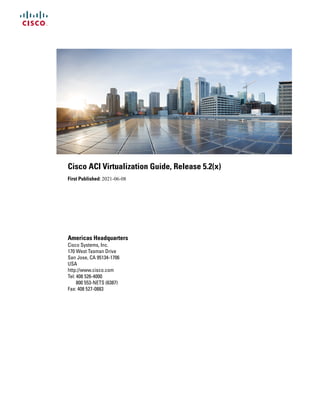
cisco-aci-virtualization-guide-52x
- 1. Cisco ACI Virtualization Guide, Release 5.2(x) First Published: 2021-06-08 Americas Headquarters Cisco Systems, Inc. 170 West Tasman Drive San Jose, CA 95134-1706 USA http://www.cisco.com Tel: 408 526-4000 800 553-NETS (6387) Fax: 408 527-0883
- 2. THE SPECIFICATIONS AND INFORMATION REGARDING THE PRODUCTS IN THIS MANUAL ARE SUBJECT TO CHANGE WITHOUT NOTICE. ALL STATEMENTS, INFORMATION, AND RECOMMENDATIONS IN THIS MANUAL ARE BELIEVED TO BE ACCURATE BUT ARE PRESENTED WITHOUT WARRANTY OF ANY KIND, EXPRESS OR IMPLIED. USERS MUST TAKE FULL RESPONSIBILITY FOR THEIR APPLICATION OF ANY PRODUCTS. THE SOFTWARE LICENSE AND LIMITED WARRANTY FOR THE ACCOMPANYING PRODUCT ARE SET FORTH IN THE INFORMATION PACKET THAT SHIPPED WITH THE PRODUCT AND ARE INCORPORATED HEREIN BY THIS REFERENCE. IF YOU ARE UNABLE TO LOCATE THE SOFTWARE LICENSE OR LIMITED WARRANTY, CONTACT YOUR CISCO REPRESENTATIVE FOR A COPY. The Cisco implementation of TCP header compression is an adaptation of a program developed by the University of California, Berkeley (UCB) as part of UCB's public domain version of the UNIX operating system. All rights reserved. Copyright © 1981, Regents of the University of California. NOTWITHSTANDING ANY OTHER WARRANTY HEREIN, ALL DOCUMENT FILES AND SOFTWARE OF THESE SUPPLIERS ARE PROVIDED “AS IS" WITH ALL FAULTS. CISCO AND THE ABOVE-NAMED SUPPLIERS DISCLAIM ALL WARRANTIES, EXPRESSED OR IMPLIED, INCLUDING, WITHOUT LIMITATION, THOSE OF MERCHANTABILITY, FITNESS FOR A PARTICULAR PURPOSE AND NONINFRINGEMENT OR ARISING FROM A COURSE OF DEALING, USAGE, OR TRADE PRACTICE. IN NO EVENT SHALL CISCO OR ITS SUPPLIERS BE LIABLE FOR ANY INDIRECT, SPECIAL, CONSEQUENTIAL, OR INCIDENTAL DAMAGES, INCLUDING, WITHOUT LIMITATION, LOST PROFITS OR LOSS OR DAMAGE TO DATA ARISING OUT OF THE USE OR INABILITY TO USE THIS MANUAL, EVEN IF CISCO OR ITS SUPPLIERS HAVE BEEN ADVISED OF THE POSSIBILITY OF SUCH DAMAGES. Any Internet Protocol (IP) addresses and phone numbers used in this document are not intended to be actual addresses and phone numbers. Any examples, command display output, network topology diagrams, and other figures included in the document are shown for illustrative purposes only. Any use of actual IP addresses or phone numbers in illustrative content is unintentional and coincidental. All printed copies and duplicate soft copies of this document are considered uncontrolled. See the current online version for the latest version. Cisco has more than 200 offices worldwide. Addresses and phone numbers are listed on the Cisco website at www.cisco.com/go/offices. Cisco and the Cisco logo are trademarks or registered trademarks of Cisco and/or its affiliates in the U.S. and other countries. To view a list of Cisco trademarks, go to this URL: https://www.cisco.com/c/en/us/about/legal/trademarks.html. Third-party trademarks mentioned are the property of their respective owners. The use of the word partner does not imply a partnership relationship between Cisco and any other company. (1721R) © 2021 – 2022 Cisco Systems, Inc. All rights reserved.
- 3. C O N T E N T S New and Changed Information 1 C H A P T E R 1 New and Changed Information 1 Cisco ACI Virtual Machine Networking 3 C H A P T E R 2 Cisco ACI VM Networking Support for Virtual Machine Managers 3 Mapping Cisco ACI and VMware Constructs 5 Virtual Machine Manager Domain Main Components 5 Virtual Machine Manager Domains 6 VMM Domain VLAN Pool Association 6 VMM Domain EPG Association 7 About Trunk Port Group 10 Attachable Entity Profile 10 EPG Policy Resolution and Deployment Immediacy 11 Guidelines for Deleting VMM Domains 13 NetFlow with Virtual Machine Networking 13 About NetFlow with Virtual Machine Networking 13 About NetFlow Exporter Policies with Virtual Machine Networking 13 NetFlow Support with VMware vSphere Distributed Switch 14 Configuring a NetFlow Exporter Policy for VM Networking Using the GUI 14 Consuming a NetFlow Exporter Policy Under a VMM Domain Using the GUI 14 Enabling NetFlow on an Endpoint Group to VMM Domain Association Using the GUI 15 Troubleshooting VMM Connectivity 16 Cisco ACI with VMware VDS Integration 17 C H A P T E R 3 Configuring Virtual Machine Networking Policies 17 Cisco APIC Supported VMware VDS Versions 18 Cisco ACI Virtualization Guide, Release 5.2(x) iii
- 4. Guidelines for Upgrading VMware DVS from 5.x to 6.x and VMM Integration 18 Guidelines for VMware VDS Integration 19 Mapping Cisco ACI and VMware Constructs 20 VMware VDS Parameters Managed By APIC 21 VDS Parameters Managed by APIC 21 VDS Port Group Parameters Managed by APIC 21 Creating a VMM Domain Profile 22 Prerequisites for Creating a VMM Domain Profile 22 vCenter Domain Operational Workflow 23 Creating a vCenter Domain Profile Using the GUI 24 Creating a Read-Only VMM Domain 26 Creating a Read-Only VMM Domain Using the Cisco APIC GUI 26 Promoting a Read-Only VMM Domain to Read-Write 27 Promoting a Read-Only VMM Domain Caveats 27 Promoting a Read-Only VMM Domain Using the Cisco APIC GUI 28 Enhanced LACP Policy Support 29 Enhanced LACP Limitations 30 Create LAGs for DVS Uplink Port Groups Using the Cisco APIC GUI 30 Associate Application EPGs to VMware vCenter Domains with Enhanced LACP Policies Using the Cisco APIC GUI 31 Migrating Basic LACP to Enhanced LACP 32 Remove the Enhanced LACP Configuration Before a Downgrade 33 Endpoint Retention Configuration 33 Configuring Endpoint Retention Using the GUI 34 Creating VDS Uplink Port Groups 34 Creating a Trunk Port Group 35 Trunk Port Group 35 Creating a Trunk Port Group Using the GUI 35 Using VMware vSphere vMotion 36 Working with Blade Servers 37 Guidelines for Cisco UCS B-Series Servers 37 Setting up an Access Policy for a Blade Server Using the GUI 38 Troubleshooting the Cisco ACI and VMware VMM System Integration 39 Additional Reference Sections 39 Cisco ACI Virtualization Guide, Release 5.2(x) iv Contents
- 5. Custom User Account with Minimum VMware vCenter Privileges 39 Quarantine Port Groups 41 On-Demand VMM Inventory Refresh 41 Physically Migrating the ESXi Host 42 Guidelines for Migrating a vCenter Hypervisor VMK0 to an ACI Inband VLAN 42 Create the Necessary Management EPG Policies in APIC 42 Migrate the VMK0 to the Inband ACI VLAN 42 Managing Uplinks for VMM Domains 43 C H A P T E R 4 Managing Uplinks for VMM Domains 43 Prerequisites for Managing Uplinks for VMM Domains 44 Workflow for Managing Uplinks for VMM Domains 44 Specifying Uplinks for the VMM Domain 44 Create a VMM Domain for a VMware VDS and Specify the Number of Uplinks 45 Create a VMM Domain for Cisco ACI Virtual Edge and Specify the Number of Uplinks 47 Edit the VMM Domain and Modify the Uplinks 49 Define Uplink Roles to Configure Failover 51 Associate an EPG with a VMM Domain and Define Uplink Roles 51 Edit the EPG-Domain Association and Define Uplink Roles 52 Custom EPG Name Configuration and Cisco ACI 55 C H A P T E R 5 Configuring Custom EPG Names for VMM Domains 55 Guidelines for Using Custom Names for EPGs 55 Prerequisites for Configuring a Custom EPG Name 56 Configuring Custom EPG Names 57 Configure a Custom EPG Name Using the GUI 57 Change or Delete the Custom EPG Name Using the GUI 57 Verifying EPG Names 58 Verify the Port Group Name in VMware vCenter 58 Verify a VM Network Name Change in Microsoft SCVMM 58 Microsegmentation with Cisco ACI 61 C H A P T E R 6 Microsegmentation with Cisco ACI 61 Benefits of Microsegmentation with Cisco ACI 62 Cisco ACI Virtualization Guide, Release 5.2(x) v Contents
- 6. How Microsegmentation Using Cisco ACI Works 62 Attributes for Microsegmentation with Cisco ACI 64 Methods of Filtering VMs for uSeg EPGs 66 VM Filtering when Matching Any Attribute 67 VM Filtering when Matching All Attributes 69 VM Filtering when Using Simple or Block Statements 69 VM Filtering when Using EPG Match Precedence 70 Precedence of Operators 70 Scenarios for Using Microsegmentation with Cisco ACI 71 Using Microsegmentation with Cisco ACI with VMs Within a Single Application EPG 71 Using Microsegmentation with Cisco ACI with VMs in Different Application EPGs 73 Using Microsegmentation with Network-based Attributes 74 Configuring Microsegmentation with Cisco ACI 74 Prerequisites for Configuring Microsegmentation with Cisco ACI 74 Workflow for Configuring Microsegmentation with Cisco ACI 75 Configuring Microsegmentation with Cisco ACI Using the GUI 76 Intra-EPG Isolation Enforcement and Cisco ACI 81 C H A P T E R 7 Intra-EPG Isolation for VMware VDS or Microsoft Hyper-V Virtual Switch 81 Configuring Intra-EPG Isolation for VMware VDS or Microsoft Hyper-V Virtual Switch using the GUI 85 Cisco ACI with Cisco UCSM Integration 87 C H A P T E R 8 Automating Networking Policies for Cisco UCS Devices with Cisco ACI 87 Cisco UCSM Integration Prerequisites 88 Integrating Cisco UCSM into the Cisco ACI Fabric Using the Cisco APIC GUI 89 Creating an Integration Group Using the Cisco APIC GUI 89 Creating an Integration for the Integration Group Using the Cisco APIC GUI 90 Managing Uplink Port Channels Using the Cisco APIC GUI 92 Associating a Switch Manager with the Virtual Controller Using the Cisco APIC GUI 93 Downgrading Cisco APIC with Cisco UCSM Integration 93 Cisco ACI with VMware NSX-T Data Center 95 C H A P T E R 9 Cisco ACI with VMware NSX-T Data Center 95 Cisco ACI Virtualization Guide, Release 5.2(x) vi Contents
- 7. Cisco ACI with Cisco ACI vPod 97 C H A P T E R 1 0 Cisco ACI with Cisco ACI vPod 97 Cisco ACI with Cisco ACI Virtual Edge 99 C H A P T E R 1 1 Cisco ACI with Cisco ACI Virtual Edge 99 Cisco ACI with VMware vRealize 101 C H A P T E R 1 2 About Cisco ACI with VMware vRealize 101 Cisco ACI with VMware vRealize Solution Overview 102 Physical and Logical Topology 102 About the Mapping of ACI Constructs in VMware vRealize 104 Event Broker VM Customization 105 Getting Started with Cisco ACI with VMware vRealize 106 Prerequisites for Getting Started with Cisco ACI with VMware vRealize 106 Setting Up an IaaS Handle in vRealize Orchestrator 107 Cisco ACI with VMware vRealize Installation Workflow 108 Installing the APIC Plug-in on the vRealize Orchestrator 108 Setting Up the VMware vRealize Automation Appliance for ACI 109 Day-0 Operations of ACI 111 Associating AEP with VMware VMM Domain 112 Cisco ACI with VMware vRealize Upgrade Workflow 112 Upgrading the APIC Plug-in on the vRealize Orchestrator 113 Verifying the Connection Between APIC and vRealize 113 Cisco ACI with VMware vRealize Downgrade Workflow 114 Deleting Package and Workflows 114 Use Case Scenarios for the Administrator and Tenant Experience 115 Overview of Tier Application Deployment 115 Deploying a Single-Tier Application Using Property Groups 115 Deploying a 3-Tier Application Using a Multi-Machine Blueprint 117 About Plan Types 121 About vRealize Service Categories and Catalog Items 122 Mapping of the ACI Plan Types to vRealize Service Categories 122 ACI Administrator Services in vRealize 124 Cisco ACI Virtualization Guide, Release 5.2(x) vii Contents
- 8. List of Admin Services Catalog Items for ACI Administrator Services 124 ACI Tenant Services in vRealize 127 List of Network Security Catalog Items for ACI Tenant Services 127 List of Tenant Network Services Catalog Items for ACI Tenant Services 128 List of Tenant Shared Plan Catalog Items for ACI Tenant Services 129 List of Tenant VPC Plan Catalog Items for ACI Tenant Services 130 List of VM Services Catalog Items for ACI Tenant Services 131 Entitlements for ACI catalog-items in vRealize 132 List of Entitlements for ACI Catalog Items 132 ACI Plug-in in vRealize Orchestrator 132 APIC Workflows 132 APIC Inventory View 133 About Load Balancing and Firewall Services 134 Prerequisites for Enabling Services 134 Configuring the Services on APIC Using XML POST 135 Deleting the Services Configuration 138 About L3 External Connectivity 138 Prerequisites for Configuring L3 External Connectivity for vRealize 138 Administrator Experiences 139 Cisco ACI with Cisco AVS or Cisco ACI Virtual Edge 139 Cisco AVS or Cisco ACI Virtual Edge VMM Domain Creation 139 Update of Cisco AVS or Cisco ACI Virtual Edge VMM Domain Encapsulation Pools 142 Deletion of Cisco AVS or Cisco ACI Virtual Edge and the VMM Domain 145 Cisco AVS or Cisco ACI Virtual Edge VMM Domain Security Domain Mapping 147 Distributed Firewall Policy 148 Tenant Experiences in a Shared or Virtual Private Cloud Plan 153 Creating Networks in a Shared Plan 153 Verifying the Newly Created Network on VMware vRealize and APIC 154 Creating a Bridge Domain in a VPC Plan 154 Creating a Network and Associating to a Bridge Domain in a VPC Plan 155 Creating a Security Policy Within the Tenant 156 Consuming a Shared Service in the Common Tenant 158 Updating Security Policies (Access Control Lists) 160 Deleting Security Policies (Access Control Lists) 161 Cisco ACI Virtualization Guide, Release 5.2(x) viii Contents
- 9. Creating the Network in the VPC Plan 162 Updating a Tenant Network Association with the VMM Domain 164 Microsegmentation 165 Creating the VMs and Attaching to Networks Without Using the Machine Blueprints 175 About Adding the Load Balancer to the Tenant Network 175 Configuring the Firewall 179 Configuring the Firewall and Load Balancer 181 Configuring the Inter-EPG Firewall 183 Attaching an External L3 Network Internet Access 185 Application Deployment Scenarios 187 About Property Groups 188 About Service Blueprints 188 Integration with vRealize Network Profiles (IPAM) 189 Documentation of APIC Workflows in vRealize Orchestrator 189 List of Methods in ApicConfigHelper Class 190 Writing Custom Workflows Using the APIC Plug-in Method 196 Multi-Tenancy and Role based Access Control Using Security Domains 197 Adding the Tenant 197 Deleting the Tenant 197 APIC Credentials for Workflows 198 Adding APIC with Admin Credentials 198 Adding APIC with Tenant Credentials 198 Troubleshooting 198 Collecting the Logs to Report 199 Installing the ACI Helper Scripts 199 Removing the APIC Plug-in 200 Plug-in Overview 200 Configuring a vRA Host for the Tenant in the vRealize Orchestrator 201 Configuring an IaaS Host in the vRealize Orchestrator 202 Cisco ACI vCenter Plug-in 203 C H A P T E R 1 3 About Cisco ACI with VMware vSphere Web Client 203 Cisco ACI vCenter Plug-in Overview 203 Getting Started with Cisco ACI vCenter Plug-in 204 Cisco ACI Virtualization Guide, Release 5.2(x) ix Contents
- 10. Cisco ACI vCenter Plug-in Software Requirements 204 Required APIC Configuration 205 Installing the Cisco ACI vCenter Plug-in 205 Connecting the Cisco ACI vCenter Plug-in to your Cisco ACI Fabric 206 Connecting vCenter Plug-in to the Cisco ACI Fabric Using Credentials 207 Connecting vCenter Plug-in to your ACI Fabric Using an Existing Certificate 207 Connecting vCenter Plug-in to your ACI Fabric by Creating a New Certificate 208 Cisco ACI vCenter Plug-in Features and Limitations 209 Role-based Access Control for Cisco ACI vCenter Plug-in 214 Recommended RBAC Configuration for Cisco ACI vCenter Plug-in 216 Upgrading VMware vCenter when Using the Cisco ACI vCenter Plug-in 216 Cisco ACI vCenter Plug-in GUI 217 Cisco ACI vCenter Plug-in GUI Architecture Overview 217 Cisco ACI vCenter Plug-in Overview 218 GUI Tips 223 Performing ACI Object Configurations 224 Creating a New Tenant 224 Creating a New Application Profile 224 Creating an EPG Using the Drag and Drop Method 225 Creating a New uSeg EPG Using the Drag and Drop Method 226 Creating a Contract Between Two EPGs Using the Drag and Drop Method 227 Adding an EPG to an Existing Contract Using Drag and Drop Method 228 Adding an EPG to an Existing Contract using the Security Tab 229 Setting up L3 External Network 229 Setting up L2 External Network 230 Creating a VRF Using the Drag and Drop Method 231 Creating a Bridge Domain 232 Start a New Troubleshooting Session Between Endpoints 232 Start an Exisiting Troubleshooting Session Between Endpoints 233 Uninstalling the Cisco ACI vCenter Plug-in 233 Upgrading the Cisco ACI vCenter Plug-in 234 Troubleshooting the Cisco ACI vCenter Plug-in Installation 234 Reference Information 235 Alternative Installation of the Cisco ACI vCenter Plug-in 235 Cisco ACI Virtualization Guide, Release 5.2(x) x Contents
- 11. Cisco ACI with Microsoft SCVMM 239 C H A P T E R 1 4 About Cisco ACI with Microsoft SCVMM 239 Cisco ACI with Microsoft SCVMM Solution Overview 240 Physical and Logical Topology of SCVMM 240 About the Mapping of ACI Constructs in SCVMM 240 SCVMM Fabric Cloud and Tenant Clouds 241 Getting Started with Cisco ACI with Microsoft SCVMM 242 Prerequisites for Getting Started with Cisco ACI with Microsoft SCVMM 242 Installing, Setting Up, and Verifying the Cisco ACI with Microsoft SCVMM Components 243 Installing the APIC SCVMM Agent on SCVMM 245 Installing the APIC SCVMM Agent on a Highly Available SCVMM 246 Generating APIC OpFlex Certificate 246 Adding the OpFlex Certificate Policy to APIC 248 Installing the OpflexAgent Certificate 249 Replacing the OpFlex Certificate 251 Configuring APIC IP Settings with OpflexAgent Certificate on the SCVMM Agent 252 Configuring APIC IP Settings with OpflexAgent Certificate on the SCVMM Agent on a Highly Available SCVMM 253 Installing the APIC Hyper-V Agent on the Hyper-V Server 255 Verifying the Installation of Cisco ACI with Microsoft SCVMM 257 Setting Up ACI Policies 259 Upgrading the Cisco ACI with Microsoft SCVMM Components 264 Upgrading the ACI Microsoft SCVMM Components Workflow 265 Upgrading the APIC SCVMM Agent on SCVMM 265 Upgrading the APIC SCVMM Agent on a High Available SCVMM 266 Upgrading the APIC Hyper-V Agent 266 Deploying Tenant Policies 267 Deployment Tenant Policies Prerequisites 267 Creating a Tenant 268 Creating an EPG 268 Associating the Microsoft VMM Domain with an EPG 268 Verifying the EPG is Associated with the VMM Domain on APIC 269 Verifying the EPG is Associated with the VMM Domain on SCVMM 269 Cisco ACI Virtualization Guide, Release 5.2(x) xi Contents
- 12. Creating a Static IP Address Pool 270 Connecting and Powering on the Virtual Machine 271 Verifying the Association on APIC 271 Viewing EPGs on APIC 272 Troubleshooting the Cisco ACI with Microsoft SCVMM 272 Troubleshooting APIC to SCVMM Connectivity 272 Troubleshooting Leaf to Hyper-V Host Connectivity 272 Troubleshooting the EPG Configuration Issue 273 Reference Information 273 Installing the APIC Agent on SCVMM Using the Windows Command Prompt 273 Installing the APIC Hyper-V Agent on the Hyper-V Server Using the Windows Command Prompt 274 Programmability References 275 ACI SCVMM PowerShell Cmdlets 275 Configuration References 276 MAC Address Configuration Recommendations 276 Uninstalling the Cisco ACI with Microsoft SCVMM Components 277 Uninstalling the APIC SCVMM Agent 278 Uninstalling the APIC SCVMM Agent on a Highly Available SCVMM 278 Downgrading the Cisco APIC Controller and the Switch Software with Cisco ACI and Microsoft SCVMM Components 279 Exporting APIC OpFlex Certificate 280 Cisco ACI with Microsoft Windows Azure Pack 283 C H A P T E R 1 5 About Cisco ACI with Microsoft Windows Azure Pack 283 Cisco ACI with Microsoft Windows Azure Pack Solution Overview 284 Physical and Logical Topology 285 About the Mapping of ACI Constructs in Microsoft Windows Azure Pack 286 Getting Started with Cisco ACI with Microsoft Windows Azure Pack 287 Prerequisites for Getting Started with Cisco ACI with Microsoft Windows Azure Pack 287 Installing, Setting Up, and Verifying the Cisco ACI with Microsoft Windows Azure Pack Components 288 Installing ACI Azure Pack Resource Provider 289 Installing the OpflexAgent Certificate 289 Cisco ACI Virtualization Guide, Release 5.2(x) xii Contents
- 13. Configuring ACI Azure Pack Resource Provider Site 291 Installing ACI Azure Pack Admin Site Extension 292 Installing ACI Azure Pack Tenant Site Extension 292 Setting Up ACI 292 Verifying the Windows Azure Pack Resource Provider 293 Upgrading the Cisco ACI with Microsoft Windows Azure Pack Components 293 Upgrading the ACI Windows Azure Pack Workflow 294 Upgrading the ACI Windows Azure Pack Resource Provider 295 Upgrading the ACI Azure Pack Admin Site Extension 295 Upgrading the ACI Azure Pack Tenant Site Extension 296 Use Case Scenarios for the Administrator and Tenant Experience 296 Admin Tasks 299 About Plan Types 299 About Plan Options 300 Creating a Plan 301 Creating a Tenant 302 Allowing Tenants to Provide Shared Services 302 Allowing Tenants to Consume Shared Service 303 Allowing Tenants to Consume NAT Firewall and ADC Load Balancer Services 303 Viewing the Shared Service Providers and Consumers 304 Managing Shared Services 304 About Load Balancing 305 About L3 External Connectivity 313 Tenant Tasks 315 Shared or Virtual Private Cloud Plan Experience 315 Troubleshooting Cisco ACI with Microsoft Windows Azure Pack 328 Troubleshooting as an Admin 328 Troubleshooting as a Tenant 328 Troubleshooting the EPG Configuration Issue 328 Programmability References 328 ACI Windows Azure Pack PowerShell Cmdlets 328 Uninstalling the Cisco ACI with Microsoft Windows Azure Pack Components 330 Uninstalling the APIC Windows Azure Pack Resource Provider 330 Uninstalling the ACI Azure Pack Resource Provider 331 Cisco ACI Virtualization Guide, Release 5.2(x) xiii Contents
- 14. Uninstalling the ACI Azure Pack Admin Site Extension 331 Uninstalling the ACI Azure Pack Tenant Site Extension 331 Uninstalling the APIC Hyper-V Agent 332 Downgrading Cisco APIC and the Switch Software with Cisco ACI and Microsoft Windows Azure Pack Components 332 Performing NX-OS CLI Tasks 335 A P P E N D I X A Cisco ACI Virtual Machine Networking 335 Configuring a NetFlow Exporter Policy for Virtual Machine Networking Using the NX-OS-Style CLI 335 Consuming a NetFlow Exporter Policy Under a VMM Domain Using the NX-OS-Style CLI for VMware VDS 336 Enabling or Disabling NetFlow on an Endpoint Group Using the NX-OS-Style CLI for VMware VDS 336 Cisco ACI with VMware VDS Integration 337 Creating a VMware VDS Domain Profile 337 Creating a vCenter Domain Profile Using the NX-OS Style CLI 337 Creating a Read-Only VMM Domain Using the NX-OS Style CLI 339 Promoting a Read-Only VMM Domain Using the NX-OS Style CLI 340 Enhanced LACP Policy Support 341 Create LAGs for DVS Uplink Port Groups Using the NX-OS Style CLI 341 Associate Application EPGs to VMware vCenter Domains with Enhanced LACP Policies Using the NX-OS Style CLI 341 Endpoint Retention Configuration 342 Configure Endpoint Retention Using the NX-OS Style CLI 342 Creating a Trunk Port Group 342 Creating a Trunk Port Group Using the NX-OS Style CLI 342 Custom EPG Names and Cisco ACI 345 Configure or Change a Custom EPG Name Using the NX-OS Style CLI 345 Delete a Custom EPG Name Using the NX-OS Style CLI 346 Microsegmentation with Cisco ACI 347 Configuring Microsegmentation with Cisco ACI Using the NX-OS-Style CLI 347 Intra-EPG Isolation Enforcement and Cisco ACI 349 Configuring Intra-EPG Isolation for VMware VDS or Microsoft Hyper-V Virtual Switch using the NX-OS Style CLI 349 Cisco ACI Virtualization Guide, Release 5.2(x) xiv Contents
- 15. Cisco ACI with Cisco UCSM Integration 351 Integrating Cisco UCSM Using the NX-OS Style CLI 351 Cisco ACI with Microsoft SCVMM 352 Creating a Static IP Address Pool Using the NX-OS Style CLI 352 Creating a SCVMM Domain Profile Using the NX-OS Style CLI 353 Performing REST API Tasks 355 A P P E N D I X B Cisco ACI Virtual Machine Networking 355 Configuring a NetFlow Exporter Policy for VM Networking Using the REST API 355 Consuming a NetFlow Exporter Policy Under a VMM Domain Using the REST API for VMware VDS 355 Enabling NetFlow on an Endpoint Group for VMM Domain Association for VMware VDS 356 Cisco ACI with VMware VDS Integration 356 Creating a VMware VDS Domain Profile 356 Creating a vCenter Domain Profile Using the REST API 356 Creating a Read-Only VMM Domain Using the REST API 359 Promoting a Read-Only VMM Domain Using the REST API 361 Enhanced LACP Policy Support 362 Create LAGs for DVS Uplink Port Groups Using REST API 362 Associate Application EPGs to VMware vCenter Domains with Enhanced LACP Policies Using REST API 363 Endpoint Retention Configuration 364 Configuring Endpoint Retention Using the REST API 364 Creating a Trunk Port Group 364 Creating a Trunk Port Group Using the REST API 364 Working with Blade Servers 365 Setting Up an Access Policy for a Blade Server Using the REST API 365 Custom EPG Names and Cisco ACI 366 Configure or Change a Custom EPG Name Using REST API 366 Delete a Custom EPG Name Using REST API 367 Microsegmentation with Cisco ACI 368 Configuring Microsegmentation with Cisco ACI Using the REST API 368 Intra-EPG Isolation Enforcement with Cisco ACI 369 Configuring Intra-EPG Isolation for VMware VDS or Microsoft Hyper-V Virtual Switch using the REST API 369 Cisco ACI Virtualization Guide, Release 5.2(x) xv Contents
- 16. Cisco ACI with Cisco UCSM Integration 370 Integrating Cisco UCSM Using REST API 370 Cisco ACI with Microsoft SCVMM 371 Creating a SCVMM Domain Profile Using the REST API 371 Displaying the Certificate Information to be Used on APIC Using the REST API 374 Cisco ACI Virtualization Guide, Release 5.2(x) xvi Contents
- 17. C H A P T E R 1 New and Changed Information This chapter contains the following sections: • New and Changed Information, on page 1 New and Changed Information The following tables provide an overview of the significant changes to this guide for the Cisco APIC 5.2(x) family of releases. The tables do not provide an exhaustive list of all changes to the guide or of the new features. Table 1: New Features and Changed Behavior in the Cisco ACI Virtualization Guide, Cisco APIC Release 5.2(x) Where Documented Description Feature Cisco APIC Release Version See Enhanced LACP Policy Support. Also see, Defining a Logical Device section in the Cisco APIC Layer 4 to Layer 7 Services Deployment Guide. Beginning with Release 5.2(1), Enhanced LACP policy is supported on interfaces of Layer 4 to Layer 7 service devices. Enhanced LACP Support 5.2(1) Cisco ACI Virtualization Guide, Release 5.2(x) 1
- 18. Cisco ACI Virtualization Guide, Release 5.2(x) 2 New and Changed Information New and Changed Information
- 19. C H A P T E R 2 Cisco ACI Virtual Machine Networking This chapter contains the following sections: • Cisco ACI VM Networking Support for Virtual Machine Managers, on page 3 • Mapping Cisco ACI and VMware Constructs, on page 5 • Virtual Machine Manager Domain Main Components , on page 5 • Virtual Machine Manager Domains, on page 6 • VMM Domain VLAN Pool Association, on page 6 • VMM Domain EPG Association, on page 7 • About Trunk Port Group, on page 10 • Attachable Entity Profile, on page 10 • EPG Policy Resolution and Deployment Immediacy, on page 11 • Guidelines for Deleting VMM Domains, on page 13 • NetFlow with Virtual Machine Networking, on page 13 • Troubleshooting VMM Connectivity, on page 16 Cisco ACI VM Networking Support for Virtual Machine Managers Benefits of ACI VM Networking Cisco Application Centric Infrastructure (ACI) virtual machine (VM) networking supports hypervisors from multiple vendors. It provides the hypervisors programmable and automated access to high-performance scalable virtualized data center infrastructure. Programmability and automation are critical features of scalable data center virtualization infrastructure. The Cisco ACI open REST API enables virtual machine integration with and orchestration of the policy model-based Cisco ACI fabric. Cisco ACI VM networking enables consistent enforcement of policies across both virtual and physical workloads that are managed by hypervisors from multiple vendors. Attachable entity profiles easily enable VM mobility and placement of workloads anywhere in the Cisco ACI fabric. The Cisco Application Policy Infrastructure Controller (APIC) provides centralized troubleshooting, application health score, and virtualization monitoring. Cisco ACI multi-hypervisor VM automation reduces or eliminates manual configuration and manual errors. This enables virtualized data centers to support large numbers of VMs reliably and cost effectively. Cisco ACI Virtualization Guide, Release 5.2(x) 3
- 20. Supported Products and Vendors Cisco ACI supports virtual machine managers (VMMs) from the following products and vendors: • Cisco Unified Computing System Manager (UCSM) Integration of Cisco UCSM is supported beginning in Cisco Cisco APIC Release 4.1(1). For information, see the chapter "Cisco ACI with Cisco UCSM Integration in the Cisco ACI Virtualization Guide, Release 4.1(1). • Cisco Application Centric Infrastructure (ACI) Virtual Pod (vPod) Cisco ACI vPod is in general availability beginning in Cisco APIC Release 4.0(2). For information, see the Cisco ACI vPod documentation on Cisco.com. • Cisco ACI Virtual Edge For information, see the Cisco ACI Virtual Edge documentation on Cisco.com. • Cloud Foundry Cloud Foundry integration with Cisco ACI is supported beginning with Cisco APIC Release 3.1(2). For information, see the knowledge base article, Cisco ACI and Cloud Found Integration on Cisco.com. • Kubernetes For information, see the knowledge base article, Cisco ACI and Kubernetes Integration on Cisco.com. • Microsoft System Center Virtual Machine Manager (SCVMM) For information, see the chapters "Cisco ACI with Microsoft SCVMM" and "Cisco ACI with Microsoft Windows Azure Pack" in the Cisco ACI Virtualization Guide on Cisco.com • OpenShift For information, see the OpenShift documentation on Cisco.com. • OpenStack For information, see the OpenStack documentation on Cisco.com. • Red Hat Virtualization (RHV) For information, see the knowledge base article, Cisco ACI and Red Hat Integration on Cisco.com. • VMware Virtual Distributed Switch (VDS) For information, see the chapter "Cisco "ACI with VMware VDS Integration" in the Cisco ACI Virtualization Guide. See the Cisco ACI Virtualization Compatibility Matrix for the most current list of verified interoperable products. Beginning with Cisco APIC Release 5.0(1), Cisco Application Virtual Switch (AVS) is no longer supported. If you use Cisco AVS and upgrade to Cisco APIC Release 5.0(1), in case of issues, the fabric will not be supported. Also, a fault will be raised for the Cisco AVS domain. If you use Cisco AVS, we recommend that you migrate to Cisco Application Centric Infrastructure (ACI) Virtual Edge Virtual Edge. See the Cisco ACI Virtual Edge Installation Guide, Release 3.0(x) on Cisco.com. Note Cisco ACI Virtualization Guide, Release 5.2(x) 4 Cisco ACI Virtual Machine Networking Cisco ACI VM Networking Support for Virtual Machine Managers
- 21. Mapping Cisco ACI and VMware Constructs Cisco Application Centric Infrastructure (ACI) and VMware use different terms to describe the same constructs. This section provides a table for mapping Cisco ACI and VMware terminology; the information is relevant to VMware vSphere Distributed Switch (VDS) and Cisco ACI Virtual Edge. VMware Terms Cisco ACI Terms Port group, portgroup Endpoint group (EPG) • Route based on IP hash (downlink port group) • LACP Enabled/Active (uplink port group) LACP Active • Route based on IP hash (downlink port group) • LACP Enabled/Active (uplink port group) LACP Passive • Route based on originating virtual port • LACP Disabled MAC Pinning • Route based on physical NIC load • LACP Disabled MAC Pinning-Physical-NIC-Load • Route based on IP Hash (downlink port group) • LACP Disabled Static Channel - Mode ON VDS Virtual Machine Manager (VMM) domain vCenter (Datacenter) VM controller Virtual Machine Manager Domain Main Components ACI fabric virtual machine manager (VMM) domains enable an administrator to configure connectivity policies for virtual machine controllers. The essential components of an ACI VMM domain policy include the following: • Virtual Machine Manager Domain Profile—Groups VM controllers with similar networking policy requirements. For example, VM controllers can share VLAN pools and application endpoint groups (EPGs). The APIC communicates with the controller to publish network configurations such as port groups that are then applied to the virtual workloads. The VMM domain profile includes the following essential components: • Credential—Associates a valid VM controller user credential with an APIC VMM domain. Cisco ACI Virtualization Guide, Release 5.2(x) 5 Cisco ACI Virtual Machine Networking Mapping Cisco ACI and VMware Constructs
- 22. • Controller—Specifes how to connect to a VM controller that is part of a policy enforcement domain. For example, the controller specifies the connection to a VMware vCenter that is part a VMM domain. A single VMM domain can contain multiple instances of VM controllers, but they must be from the same vendor (for example, from VMware or from Microsoft. Note • EPG Association—Endpoint groups regulate connectivity and visibility among the endpoints within the scope of the VMM domain policy. VMM domain EPGs behave as follows: • The APIC pushes these EPGs as port groups into the VM controller. • An EPG can span multiple VMM domains, and a VMM domain can contain multiple EPGs. • Attachable Entity Profile Association—Associates a VMM domain with the physical network infrastructure. An attachable entity profile (AEP) is a network interface template that enables deploying VM controller policies on a large set of leaf switch ports. An AEP specifies which switches and ports are available, and how they are configured. • VLAN Pool Association—A VLAN pool specifies the VLAN IDs or ranges used for VLAN encapsulation that the VMM domain consumes. Virtual Machine Manager Domains An APIC VMM domain profile is a policy that defines a VMM domain. The VMM domain policy is created in APIC and pushed into the leaf switches. VMM domains provide the following: • A common layer in the ACI fabric that enables scalable fault-tolerant support for multiple VM controller platforms. • VMM support for multiple tenants within the ACI fabric. VMM domains contain VM controllers such as VMware vCenter or Microsoft SCVMM Manager and the credential(s) required for the ACI API to interact with the VM controller. A VMM domain enables VM mobility within the domain but not across domains. A single VMM domain can contain multiple instances of VM controllers but they must be the same kind. For example, a VMM domain can contain many VMware vCenters managing multiple controllers each running multiple VMs but it may not also contain SCVMM Managers. A VMM domain inventories controller elements (such as pNICs, vNICs, VM names, and so forth) and pushes policies into the controller(s), creating port groups, and other necessary elements. The ACI VMM domain listens for controller events such as VM mobility and responds accordingly. VMM Domain VLAN Pool Association VLAN pools represent blocks of traffic VLAN identifiers. A VLAN pool is a shared resource and can be consumed by multiple domains such as VMM domains and Layer 4 to Layer 7 services. Cisco ACI Virtualization Guide, Release 5.2(x) 6 Cisco ACI Virtual Machine Networking Virtual Machine Manager Domains
- 23. Each pool has an allocation type (static or dynamic), defined at the time of its creation. The allocation type determines whether the identifiers contained in it will be used for automatic assignment by the Cisco APIC (dynamic) or set explicitly by the administrator (static). By default, all blocks contained within a VLAN pool have the same allocation type as the pool but users can change the allocation type for encapsulation blocks contained in dynamic pools to static. Doing so excludes them from dynamic allocation. A VMM domain can associate with only one dynamic VLAN pool. By default, the assignment of VLAN identifiers to EPGs that are associated with VMM domains is done dynamically by the Cisco APIC. While dynamic allocation is the default and preferred configuration, an administrator can statically assign a VLAN identifier to an endpoint group (EPG) instead. In that case, the identifiers used must be selected from encapsulation blocks in the VLAN pool associated with the VMM domain, and their allocation type must be changed to static. The Cisco APIC provisions VMM domain VLAN on leaf ports based on EPG events, either statically binding on leaf ports or based on VM events from controllers such as VMware vCenter or Microsoft SCVMM. In dynamic VLAN pools, if a VLAN is disassociated from an EPG, it is automatically reassociated with the EPG in five minutes. Note Dynamic VLAN association is not a part of configuration rollback, that is, in case an EPG or tenant was initially removed and then restored from the backup, a new VLAN is automatically allocated from the dynamic VLAN pools. Note VMM Domain EPG Association The Cisco Application Centric Infrastructure (ACI) fabric associates tenant application profile endpoint groups (EPGs) to virtual machine manager (VMM) domains, The Cisco ACI does so either automatically by an orchestration component such as Microsoft Azure, or by a Cisco Application Policy Infrastructure Controller (APIC) administrator creating such configurations. An EPG can span multiple VMM domains, and a VMM domain can contain multiple EPGs. Cisco ACI Virtualization Guide, Release 5.2(x) 7 Cisco ACI Virtual Machine Networking VMM Domain EPG Association
- 24. Figure 1: VMM Domain EPG Association In the preceding illustration, end points (EPs) of the same color are part of the same EPG. For example, all the green EPs are in the same EPG although they are in two different VMM domains. See the latest Verified Scalability Guide for Cisco ACI for virtual network and VMM domain EPG capacity information. Figure 2: VMM Domain EPG VLAN Consumption Cisco ACI Virtualization Guide, Release 5.2(x) 8 Cisco ACI Virtual Machine Networking VMM Domain EPG Association
- 25. Multiple VMM domains can connect to the same leaf switch if they do not have overlapping VLAN pools on the same port. Similarly, you can use the same VLAN pools across different domains if they do not use the same port of a leaf switch. Note EPGs can use multiple VMM domains in the following ways: • An EPG within a VMM domain is identified by using an encapsulation identifier. Cisco APIC can manage the identifier automatically, or the administrator can statically select it. An example is a VLAN, a Virtual Network ID (VNID). • An EPG can be mapped to multiple physical (for baremetal servers) or virtual domains. It can use different VLAN or VNID encapsulations in each domain. By default, the Cisco APIC dynamically manages the allocatiion of a VLAN for an EPG. VMware DVS administrators have the option to configure a specific VLAN for an EPG. In that case, the VLAN is chosen from a static allocation block within the pool that is associated with the VMM domain. Note Applications can be deployed across VMM domains. Figure 3: Multiple VMM Domains and Scaling of EPGs in the Fabric While live migration of VMs within a VMM domain is supported, live migration of VMs across VMM domains is not supported. When you change the VRF on a bridge domain that is linked to an EPG with an associated VMM domain, the port-group is deleted and then added back on vCenter. This results in the EPG being undeployed from the VMM domain. This is expected behavior. Note Cisco ACI Virtualization Guide, Release 5.2(x) 9 Cisco ACI Virtual Machine Networking VMM Domain EPG Association
- 26. About Trunk Port Group You use a trunk port group to aggregate the traffic of endpoint groups (EPGs) for VMware virtual machine manager (VMM) domains. Unlike regular port groups, which are configured under the Tenants tab in the Cisco Application Policy Infrastructure Controller (APIC) GUI, trunk port groups are configured under the VM Networking tab. Regular port groups follow the T|A|E format of EPG names. The aggregation of EPGs under the same domain is based on a VLAN range, which is specified as encapsulation blocks contained in the trunk port group. Whenever the encapsulation of an EPG is changed or the encapsulation block of a trunk port group is changed, the aggregation is re-evaluated to determine if the EGP should be aggregated. A trunk port group controls the leaf deployment of network resources, such as VLANs, that allocated to the EPGs being aggregated. The EPGs include both base EPG and microsegmented (uSeg) EPGs. In the case of a uSeg EPG, the VLAN ranges of the trunk port group are needed to include both the primary and secondary VLANs. For more information, see the following procedures: • Creating a Trunk Port Group Using the GUI, on page 35 • Creating a Trunk Port Group Using the NX-OS Style CLI, on page 342 • Creating a Trunk Port Group Using the REST API, on page 364 Attachable Entity Profile The ACI fabric provides multiple attachment points that connect through leaf ports to various external entities such as bare metal servers, virtual machine hypervisors, Layer 2 switches (for example, the Cisco UCS fabric interconnect), or Layer 3 routers (for example Cisco Nexus 7000 Series switches). These attachment points can be physical ports, FEX ports, port channels, or a virtual port channel (vPC) on leaf switches. When creating a VPC domain between two leaf switches, both switches must be in the same switch generation, one of the following: • Generation 1 - Cisco Nexus N9K switches without “EX” or "FX" on the end of the switch name; for example, N9K-9312TX • Generation 2 – Cisco Nexus N9K switches with “EX” or "FX" on the end of the switch model name; for example, N9K-93108TC-EX Switches such as these two are not compatible VPC peers. Instead, use switches of the same generation. Note An Attachable Entity Profile (AEP) represents a group of external entities with similar infrastructure policy requirements. The infrastructure policies consist of physical interface policies that configure various protocol options, such as Cisco Discovery Protocol (CDP), Link Layer Discovery Protocol (LLDP), or Link Aggregation Control Protocol (LACP). Cisco ACI Virtualization Guide, Release 5.2(x) 10 Cisco ACI Virtual Machine Networking About Trunk Port Group
- 27. An AEP is required to deploy VLAN pools on leaf switches. Encapsulation blocks (and associated VLANs) are reusable across leaf switches. An AEP implicitly provides the scope of the VLAN pool to the physical infrastructure. The following AEP requirements and dependencies must be accounted for in various configuration scenarios, including network connectivity, VMM domains, and multipod configuration: • The AEP defines the range of allowed VLANS but it does not provision them. No traffic flows unless an EPG is deployed on the port. Without defining a VLAN pool in an AEP, a VLAN is not enabled on the leaf port even if an EPG is provisioned. • A particular VLAN is provisioned or enabled on the leaf port that is based on EPG events either statically binding on a leaf port or based on VM events from external controllers such as VMware vCenter or Microsoft Azure Service Center Virtual Machine Manager (SCVMM). • Attached entity profiles can be associated directly with application EPGs, which deploy the associated application EPGs to all those ports associated with the attached entity profile. The AEP has a configurable generic function (infraGeneric), which contains a relation to an EPG (infraRsFuncToEpg) that is deployed on all interfaces that are part of the selectors that are associated with the attachable entity profile. A virtual machine manager (VMM) domain automatically derives physical interface policies from the interface policy groups of an AEP. An override policy at the AEP can be used to specify a different physical interface policy for a VMM domain. This policy is useful in scenarios where a VM controller is connected to the leaf switch through an intermediate Layer 2 node, and a different policy is desired at the leaf switch and VM controller physical ports. For example, you can configure LACP between a leaf switch and a Layer 2 node. At the same time, you can disable LACP between the VM controller and the Layer 2 switch by disabling LACP under the AEP override policy. EPG Policy Resolution and Deployment Immediacy Whenever an endpoint group (EPG) associates to a virtual machine manager (VMM) domain, the administrator can choose the resolution and deployment preferences to specify when a policy should be pushed into leaf switches. Resolution Immediacy • Pre-provision: Specifies that a policy (for example, VLAN, VXLAN binding, contracts, or filters) is downloaded to a leaf switch even before a VM controller is attached to the virtual switch (for example, VMware vSphere Distributed Switch (VDS). This pre-provisions the configuration on the switch. This helps the situation where management traffic for hypervisors/VM controllers is also using the virtual switch associated to the Cisco Application Policy Infrastructure Controller (APIC) VMM domain (VMM switch). Deploying a VMM policy such as VLAN on a Cisco Application Centric Infrastructure (ACI) leaf switch requires Cisco APICto collect CDP/LLDP information from both hypervisors through the VM controller and Cisco ACI leaf switch. However, if the VM controller is supposed to use the same VMM policy (VMM switch) to communicate with its hypervisors or even Cisco APIC, the CDP/LLDP information for hypervisors can never be collected because the policy that is required for VM controller/hypervisor management traffic is not deployed yet. When using pre-provision immediacy, policy is downloaded to Cisco ACI leaf switch regardless of CDP/LLDP neighborship. Even without a hypervisor host that is connected to the VMM switch. Cisco ACI Virtualization Guide, Release 5.2(x) 11 Cisco ACI Virtual Machine Networking EPG Policy Resolution and Deployment Immediacy
- 28. • Immediate: Specifies that EPG policies (including contracts and filters) are downloaded to the associated leaf switch software upon ESXi host attachment to a DVS. LLDP or OpFlex permissions are used to resolve the VM controller to leaf node attachments. The policy will be downloaded to leaf when you add host to the VMM switch. CDP/LLDP neighborship from host to leaf is required. • On Demand: Specifies that a policy (for example, VLAN, VXLAN bindings, contracts, or filters) is pushed to the leaf node only when an ESXi host is attached to a DVS and a VM is placed in the port group (EPG). The policy will be downloaded to the leaf when host is added to the VMM switch. The VM needs to be placed into a port group (EPG). CDP/LLDP neighborship from host to leaf is required. With both immediate and on demand, if host and leaf lose LLDP/CDP neighborship the policies are removed. In OpFlex-based VMM domains, an OpFlex agent on the hypervisor reports a VM/EP virtual network interface card (vNIC) attachment to an EPG to the leaf OpFlex process. When using On Demand Resolution Immediacy, the EPG VLAN/VXLAN is programmed on all leaf port channel ports, virtual port channel ports, or both when the following are true: • Hypervisors are connected to leafs on port channel or virtual port channel attached directly or through blade switches. • A VM or instance vNIC is attached to an EPG. • Hypervisors are attached as part of the EPG or VMM domain. Opflex-based VMM domains are Microsoft Security Center Virtual Machine Manager (SCVMM) and HyperV, Cisco ACI Virtual Edge, and Cisco Application Virtual Switch (AVS). Note Deployment Immediacy Once the policies are downloaded to the leaf software, deployment immediacy can specify when the policy is pushed into the hardware policy content-addressable memory (CAM). • Immediate: Specifies that the policy is programmed in the hardware policy CAM as soon as the policy is downloaded in the leaf software. • On demand: Specifies that the policy is programmed in the hardware policy CAM only when the first packet is received through the data path. This process helps to optimize the hardware space. When you use on demand deployment immediacy with MAC-pinned VPCs, the EPG contracts are not pushed to the leaf ternary content-addressble memory (TCAM) until the first endpoint is learned in the EPG on each leaf. This can cause uneven TCAM utilization across VPC peers. (Normally, the contract would be pushed to both peers.) Note Cisco ACI Virtualization Guide, Release 5.2(x) 12 Cisco ACI Virtual Machine Networking EPG Policy Resolution and Deployment Immediacy
- 29. Guidelines for Deleting VMM Domains Follow the sequence below to assure that the Cisco Application Policy Infrastructure Controller (APIC) request to delete a VMM domain automatically triggers the associated VM controller (for example VMware vCenter or Microsoft SCVMM) to complete the process normally, and that no orphan EPGs are stranded in the Cisco Application Centric Infrastructure (ACI) fabric. 1. The VM administrator must detach all the VMs from the port groups (in the case of VMware vCenter) or VM networks (in the case of SCVMM), created by the Cisco APIC. 2. The Cisco ACI administrator deletes the VMM domain in the Cisco APIC. The Cisco APIC triggers deletion of VMware VDS or SCVMM logical switch and associated objects. The VM administrator should not delete the virtual switch or associated objects (such as port groups o networks); allow the Cisco APIC to trigger the virtual switch deletion upon completion of step 2 above. could be orphaned in the Cisco APIC if the VM administrator deletes the virtual switch from the VM cont before the VMM domain is deleted in the Cisco APIC. Note If this sequence is not followed, the VM controller does delete the virtual switch associated with the Cisco APIC VMM domain. In this scenario, the VM administrator must manually remove the VM and vtep associations from the VM controller, then delete the virtual switch(es) previously associated with the Cisco APIC VMM domain. NetFlow with Virtual Machine Networking About NetFlow with Virtual Machine Networking The NetFlow technology provides the metering base for a key set of applications, including network traffic accounting, usage-based network billing, network planning, as well as denial of services monitoring, network monitoring, outbound marketing, and data mining for both service providers and enterprise customers. Cisco provides a set of NetFlow applications to collect NetFlow export data, perform data volume reduction, perform post-processing, and provide end-user applications with easy access to NetFlow data. If you have enabled NetFlow monitoring of the traffic flowing through your datacenters, this feature enables you to perform the same level of monitoring of the traffic flowing through the Cisco Application Centric Infrastructure (Cisco ACI) fabric. Instead of hardware directly exporting the records to a collector, the records are processed in the supervisor engine and are exported to standard NetFlow collectors in the required format. For more information about NetFlow, see the Cisco APIC and NetFlow knowledge base article. About NetFlow Exporter Policies with Virtual Machine Networking A virtual machine manager exporter policy (netflowVmmExporterPol) describes information about the data collected for a flow that is sent to the reporting server or NetFlow collector. A NetFlow collector is an external entity that supports the standard NetFlow protocol and accepts packets marked with valid NetFlow headers. Cisco ACI Virtualization Guide, Release 5.2(x) 13 Cisco ACI Virtual Machine Networking Guidelines for Deleting VMM Domains
- 30. An exporter policy has the following properties: • VmmExporterPol.dstAddr—This mandatory property specifies the IPv4 or IPv6 address of the NetFlow collector that accepts the NetFlow flow packets. This must be in the host format (that is, "/32" or "/128"). An IPv6 address is supported in vSphere Distributed Switch (vDS) version 6.0 and later. • VmmExporterPol.dstPort—This mandatory property specifies the port on which the NetFlow collector application is listening on, which enables the collector to accept incoming connections. • VmmExporterPol.srcAddr—This optional property specifies the IPv4 address that is used as the source address in the exported NetFlow flow packets. NetFlow Support with VMware vSphere Distributed Switch The VMware vSphere Distributed Switch (VDS) supports NetFlow with the following caveats: • The external collector must be reachable through the ESX. ESX does not support virtual routing and forwardings (VRFs). • A port group can enable or disable NetFlow. • VDS does not support flow-level filtering. Configure the following VDS parameters in VMware vCenter: • Collector IP address and port. IPv6 is supported on VDS version 6.0 or later. These are mandatory. • Source IP address. This is optional. • Active flow timeout, idle flow timeout, and sampling rate. These are optional. Configuring a NetFlow Exporter Policy for VM Networking Using the GUI The following procedure configures a NetFlow exporter policy for VM networking. Procedure Step 1 On the menu bar, choose Fabric > Access Policies. Step 2 In the navigation pane, expand Policies > Interface > NetFlow. Step 3 Right-click NetFlow Exporters for VM Networking and choose Create NetFlow Exporter for VM Networking. Step 4 In the Create NetFlow Exporter for VM Networking dialog box, fill in the fields as required. Step 5 Click Submit. Consuming a NetFlow Exporter Policy Under a VMM Domain Using the GUI The following procedure consumes a NetFlow exporter policy under a VMM domain using the GUI. Cisco ACI Virtualization Guide, Release 5.2(x) 14 Cisco ACI Virtual Machine Networking NetFlow Support with VMware vSphere Distributed Switch
- 31. Procedure Step 1 On the menu bar, choose Virtual Networking > Inventory. Step 2 In the Navigation pane, expand the VMM Domainsfolder, right-click VMware, and choose Create vCenter Domain. Step 3 In the Create vCenter Domain dialog box, fill in the fields as required, except as specified: a) In the NetFlow Exporter Policy drop-down list, choose the desired exporter policy or create a new one. b) In the Active Flow Timeout field, enter the desired active flow timeout, in seconds. The Active Flow Timeout parameter specifies the delay that NetFlow waits after the active flow is initiated, after which NetFlow sends the collected data. The range is from 60 to 3600. The default value is 60. c) In the Idle Flow Timeout field, enter the desired idle flow timeout, in seconds. The Idle Flow Timeout parameter specifies the delay that NetFlow waits after the idle flow is initiated, after which NetFlow sends the collected data. The range is from 10 to 300. The default value is 15. d) (VDS only) In the Sampling Rate field, enter the desired sampling rate. The Sampling Rate parameter specifies how many packets that NetFlow will drop after every collected packet. If you specify a value of 0, then NetFlow does not drop any packets. The range is from 0 to 1000. The default value is 0. Step 4 Click Submit. Enabling NetFlow on an Endpoint Group to VMM Domain Association Using the GUI The following procedure enables NetFlow on an endpoint group to VMM domain association. Before you begin You must have configured the following: • An application profile • An application endpoint group Procedure Step 1 On the menu bar, choose Tenants > All Tenants. Step 2 In the Work pane, double-click the tenant's name. Step 3 In the left navigation pane, expand tenant_name > Application Profiles > application_profile_name > Application EPGs > application_EPG_name Step 4 Right-click Domains (VMs and Bare-Metals) and choose Add VMM Domain Association. Cisco ACI Virtualization Guide, Release 5.2(x) 15 Cisco ACI Virtual Machine Networking Enabling NetFlow on an Endpoint Group to VMM Domain Association Using the GUI
- 32. Step 5 In the Add VMM Domain Association dialog box, fill in the fields as required; however, in the NetFlow area, choose Enable. Step 6 Click Submit. Troubleshooting VMM Connectivity The following procedure resolves VMM connectivity issues: Procedure Step 1 Trigger inventory resync on the Application Policy Infrastructure Controller (APIC). For more information about how to trigger an inventory resync on APIC, see the following knowledge base article: http://www.cisco.com/c/en/us/td/docs/switches/datacenter/aci/apic/sw/kb/b_KB_VMM_OnDemand_Inventory_ in_APIC.html Step 2 If step 1 does not fix the issue, for the impacted EPGs, set the resolution immediacy to use preprovisioning in the VMM domain. "Pre-Provision” removes the need for neighbor adjacencies or OpFlex permissions and subsequently the dynamic nature of VMM Domain VLAN Programming. For more information about Resolution Immediacy types, see the following EPG Policy Resolution and Deployment Immediacy section: http://www.cisco.com/c/en/us/td/docs/switches/datacenter/aci/apic/sw/1-x/aci-fundamentals/b_ ACI-Fundamentals/b_ACI-Fundamentals_chapter_01011.html#concept_ EF87ADDAD4EF47BDA741EC6EFDAECBBD Step 3 If steps 1 and 2 do not fix the issue and you see the issue on all of the VMs, then delete the VM controller policy and readd the policy. Deleting the controller policy impacts traffic for all VMs that are on that controller. Note Cisco ACI Virtualization Guide, Release 5.2(x) 16 Cisco ACI Virtual Machine Networking Troubleshooting VMM Connectivity
- 33. C H A P T E R 3 Cisco ACI with VMware VDS Integration This chapter contains the following sections: • Configuring Virtual Machine Networking Policies, on page 17 • Creating a VMM Domain Profile, on page 22 • Creating VDS Uplink Port Groups, on page 34 • Creating a Trunk Port Group, on page 35 • Creating a Trunk Port Group Using the GUI, on page 35 • Using VMware vSphere vMotion, on page 36 • Working with Blade Servers, on page 37 • Troubleshooting the Cisco ACI and VMware VMM System Integration, on page 39 • Additional Reference Sections, on page 39 Configuring Virtual Machine Networking Policies Cisco Application Policy Infrastructure Controller (APIC) integrates with third-party VM managers (VMMs)—such as VMware vCenter—to extend the benefits of Cisco Application Centric Infrastructure (ACI) to the virtualized infrastructure. Cisco APIC enables the administrator to use Cisco ACI policies inside the VMM system. The following modes of Cisco ACI and VMware VMM integration are supported: • VMware VDS: When integrated with Cisco ACI, the VMware vSphere Distributed Switch (VDS) enables you to configure VM networking in the Cisco ACI fabric. • Cisco ACI Virtual Edge: For information about how to install and configure Cisco ACI Virtual Edge, see the Cisco ACI Virtual Edge Installation Guide and the Cisco ACI Virtual Edge Configuration Guide on Cisco.com. Beginning with Cisco APIC Release 5.0(1), Cisco Application Virtual Switch (AVS) is no longer supported. If you use Cisco AVS and upgrade to Cisco APIC Release 5.0(1), in case of issues, the fabric will not be supported. Also, a fault will be raised for the Cisco AVS domain. If you use Cisco AVS, we recommend that you migrate to Cisco ACI Virtual Edge. See the Cisco ACI Virtual Edge Installation Guide, Release 3.0(x) on Cisco.com. Note Cisco ACI Virtualization Guide, Release 5.2(x) 17
- 34. When a Cisco APIC is connected to a VMware vCenter with many folders, you may see a delay when pushing new port groups from the Cisco APIC to the VMware vCenter. Note Cisco APIC Supported VMware VDS Versions Different versions of VMware vSphere Distributed Switch (DVS) support different versions of Cisco Cisco Application Policy Infrastructure Controller (APIC). See the Cisco ACI Virtualization Compatibility Matrix for information about the compatibility of VMware components with Cisco APIC. VMware vSphere See the ACI Virtualization Compatibility Matrix for the supported release versions. Adding ESXi Host Considerations When adding additional VMware ESXi hosts to the virtual machine manager (VMM) domain with VMware vSphere Distributed Switch (VDS), ensure that the version of ESXi host is compatible with the Distributed Virtual Switch (DVS) version already deployed in the vCenter. For more information about VMware VDS compatibility requirements for ESXi hosts, see the VMware documentation. If the ESXi host version is not compatible with the existing DVS version, vCenter will not be able to add the ESXi host to the DVS, and an incompatibility error will occur. Modification of the existing DVS version setting from the Cisco APIC is not possible. To lower the DVS version in the vCenter, you need to remove and reapply the VMM domain configuration with a lower setting. ESXi 6.5 Hosts with VIC Cards and UCS Servers If you have ESXi 6.5 hosts running UCS B-Series or C-Series server with VIC cards, some of the vmnics may go down on a port state event, such as a link flap or a TOR reload. To prevent this problem, do not use the default eNIC driver but install it from the VMware website: https://my.vmware.com/web/vmware/ details?downloadGroup=DT-ESXI65-CISCO-NENIC-1020&productId=614. Important VMware vCenter High Availability VMware vCenter High Availability (VCHA), introduced in VMware vSphere 6.5, eliminates the single point of failure of VMware vCenter. With VCHA, if the VMware vCenter active node fails, the passive node takes over. The passive node has the same IP address, credentials, and other information as the active node. No new VMM configuration is needed to take advantage of VCHA. Once the passive node takes over, and is reachable, Cisco APIC automatically reconnects. Guidelines for Upgrading VMware DVS from 5.x to 6.x and VMM Integration This section describes the guidelines for upgrading VMware Distributed Virtual Switch (DVS) from 5.x to 6.x and VMM integration. Cisco ACI Virtualization Guide, Release 5.2(x) 18 Cisco ACI with VMware VDS Integration Cisco APIC Supported VMware VDS Versions
- 35. • DVS versioning is only applicable to the VMware DVS and not the Cisco Application Virtual Switch (AVS). DVS upgrades are initiated from VMware vCenter, or the relevant orchestration tool and not ACI. The Upgrade Version option appears grayed out for AVS switches within vCenter. • If you are upgrading the DVS from 5.x to 6.x, you must upgrade the vCenter Server to version 6.0 and all hosts connected to the distributed switch to ESXi 6.0. For full details on upgrading your vCenter and Hypervisor hosts, see VMware's upgrade documentation. To upgrade the DVS go to the Web Client: Home > Networking > DatacenterX > DVS-X > Actions Menu > Upgrade Distributed Switch. • There is no functional impact on the DVS features, capability, performance and scale if the DVS version shown in vCenter does not match the VMM domain DVS version configured on the APIC. The APIC and VMM Domain DVS Version is only used for initial deployment. • VMM integration for DVS mode allows you to configure port-channels between leaf switch ports and ESXi hypervisor ports from APIC. LACP is either supported in enhanced or basic mode for port channels. Here is the matrix of support on ACI and VMware side: Table 2: LACP Support VMware DVS release after 6.6 VMware DVS release prior to 6.6 ACI release after 3.2.7 ACI release prior to 3.2.7 No Yes Yes Yes Basic LACP Yes Yes Yes No Enhanced LACP When VMware side DVS is upgraded to version 6.6 or higher, LACP has to be reconfigured from Basic mode to Enhanced mode. If you have already configured enhanced LACP (eLACP) with prior versions of DVS (prior to 6.6), you need not reconfigure eLACP when upgrading to DVS 6.6. Beginning with DVS version 6.6, basic LACP is not supported. Migrating LACP from basic to enhanced, can result in traffic loss; perform the migration during a maintenance window. For the detailed migration procedure, see Migrating Basic LACP to Enhanced LACP , on page 32. Note For more details about eLACP, and to add eLACP to a VMM domain, see the Enhanced LACP Policy Support section, later in this chapter. Guidelines for VMware VDS Integration Follow the guidelines in this section when integrating VMware vSphere Distributed Switch (VDS) into Cisco Application Centric Infrastructure (ACI). • Do not change the following settings on a VMware VDS configured for VMM integration: • VMware vCenter hostname (if you are using DNS). • VMware vCenter IP address (if you are using IP). • VMware vCenter credentials used by Cisco APIC. • Data center name Cisco ACI Virtualization Guide, Release 5.2(x) 19 Cisco ACI with VMware VDS Integration Guidelines for VMware VDS Integration
- 36. • Folder, VDS, or portgroup name. • Folder structure containing the VMware VDS. For example, do not put the folder in another folder. • Uplink port-channel configuration, including LACP/port channel, LLDP, and CDP configuration • VLAN on a portgroup • Active uplinks for portgroups pushed by Cisco APIC. • Security parameters (promiscuous mode, MAC address changes, forged transmits) for portgroups pushed by Cisco APIC. • Use supported versions of VMware vCenter/vSphere with the version of Cisco ACI that you are running. • If you are adding or removing any portgroups, use Cisco APIC or the Cisco ACI vCenter plug-in in VMware vCenter. • Know that Cisco APIC may overwrite some changes that are made in VMware vCenter. For example, when Cisco APIC updates a portgroup, port binding, promiscuous mode, and load-balancing can be overwritten Mapping Cisco ACI and VMware Constructs Table 3: Mapping of Cisco Application Centric Infrastructure (ACI) and VMware Constructs VMware Terms Cisco ACI Terms Port group Endpoint group (EPG) • Route based on IP hash (downlink port group) • LACP Enabled/Active (uplink port group) LACP Active • Route based on IP hash (downlink port group) • LACP Enabled/Active (uplink port group) LACP Passive • Route based on originating virtual port • LACP Disabled MAC Pinning • Route based on physical NIC load • LACP Disabled MAC Pinning-Physical-NIC-Load • Route Based on IP Hash (downlink port group) • LACP Disabled Static Channel - Mode ON vSphere Distributed Switch (VDS) Virtual Machine Manager (VMM) Domain Cisco ACI Virtualization Guide, Release 5.2(x) 20 Cisco ACI with VMware VDS Integration Mapping Cisco ACI and VMware Constructs
- 37. VMware Terms Cisco ACI Terms vCenter (Datacenter) VM controller VMware VDS Parameters Managed By APIC VDS Parameters Managed by APIC See the section Mapping Cisco ACI and VMware Constructs, on page 5 in this guide for a table of corresponding Cisco Application Centric Infrastructure (ACI) and VMware terminology. Configurable Using Cisco APIC Policy? Default Value VMware VDS Yes (Derived from Domain) VMM domain name Name No APIC Virtual Switch Description Yes (Derived from Domain) VMM domain name Folder Name Yes Highest supported by vCenter Version Yes LLDP Discovery Protocol Yes (From Cisco APIC Release 4.2(1)) 8 Uplink Ports and Uplink Names Yes (From Cisco APIC Release 4.2(1)) uplink Uplink Name Prefix Yes 9000 Maximum MTU Yes disabled LACP policy No 2 alarms added at the folder level Alarms Cisco APIC does not manage port mirroring. You can configure port mirroring directly from VMware vCenter. Cisco APIC does not override the configuration. If Cisco APIC manages the configuration, Cisco APIC raises a fault. If Cisco APIC does not manage the configuration, Cisco APIC does not raise a fault. Note VDS Port Group Parameters Managed by APIC Configurable using APIC Policy Default Value VMware VDS Port Group Yes (Derived from EPG) Tenant Name | Application Profile Name | EPG Name Name No Static binding Port binding Yes Picked from VLAN pool VLAN Cisco ACI Virtualization Guide, Release 5.2(x) 21 Cisco ACI with VMware VDS Integration VMware VDS Parameters Managed By APIC
- 38. Configurable using APIC Policy Default Value VMware VDS Port Group Yes Derived based on port-channel policy on APIC Load balancing algorithm Yes Disabled Promiscuous mode Yes Disabled Forged transmit Yes Disabled Mac change No False Block all ports Creating a VMM Domain Profile VMM domain profiles specify connectivity policies that enable virtual machine controllers to connect to the Cisco Application Centric Infrastructure (ACI) fabric. They group VM controllers with similar networking policy requirements. For example, VM controllers can share VLAN pools and application endpoint groups (EPGs). The Cisco Application Policy Infrastructure Controller (APIC) communicates with the controller to publish network configurations such as port groups that are then applied to the virtual workloads. For details, see the Cisco Application Centric Infrastructure Fundamentals on Cisco.com. In this section, examples of a VMM domain are a vCenter domain. Note Pushing the VMM Domain After Deleting It You may accidentally delete the VMware Distributed Virtual Switch (DVS) that you created in Cisco APIC from the VMware vCenter. If that occurs, the Cisco APIC policy is not pushed again to VMware vCenter. To push the VMM domain again to the VMware vCenter, disconnect the Cisco APIC VMware vCenter connectivity. Doing so ensures that after reconnection, Cisco APIC again pushes the VMM domain to the VMware vCenter and the DVS is recreated in VMware vCenter. Read-Only VMM Domains Beginning with Cisco APIC Release 3.1(1), you also can create a read-only VMM domain. A read-only VMM domain enables you to view inventory information for a VDS in the VMware vCenter that Cisco APIC does not manage. Procedures to configure a read-only VMM domain differ slightly from procedures to create other VMM domains. However, the same workflow and prerequisites apply. Prerequisites for Creating a VMM Domain Profile To configure a VMM domain profile, you must meet the following prerequisites: • All fabric nodes are discovered and configured. • Inband (inb) or out-of-band (oob) management has been configured on the APIC. Cisco ACI Virtualization Guide, Release 5.2(x) 22 Cisco ACI with VMware VDS Integration Creating a VMM Domain Profile
- 39. • A Virtual Machine Manager (VMM) is installed, configured, and reachable through the inb/oob management network (for example, a vCenter). vCenter Domain Operational Workflow Figure 4: A Sequential Illustration of the vCenter Domain Operational Workflow The APIC administrator configures the vCenter domain policies in the APIC. The APIC administrator provides the following vCenter connectivity information: • The vCenter IP address, vCenter credentials, VMM domain policies, and VMM domain SPAN • Policies (VLAN pools, domain type such as VMware VDS, Cisco Nexus 1000V switch) • Connectivity to physical leaf inerfaces (using attach entity profiles) 1. The APIC automatically connects to the vCenter. 2. The APIC creates the VDS—or uses an existing VDS if there is one already created—matching the name of the VMM domain. If you use an existing VDS, the VDS must be inside a folder with the same name. Note Cisco ACI Virtualization Guide, Release 5.2(x) 23 Cisco ACI with VMware VDS Integration vCenter Domain Operational Workflow
- 40. If you want to see an existing VDS from the vCenter, you can do so by specifying the Read Only Mode in the Access Mode area when you create a VMM domain with the same name as the VDS in vCenter using th Cisco APIC. This VMM in Read Only Mode is not managed by APIC. You may not be able to modify an properties of this VMM domain except vCenter user credentials and vCenter IP address. Note 3. The vCenter administrator or the compute management tool adds the ESX host or hypervisor to the APIC VDS and assigns the ESX host hypervisor ports as uplinks on the APIC VDS. These uplinks must connect to the ACI leaf switches. 4. The APIC learns the location of the hypervisor host to the leaf connectivity using LLDP or CDP information of the hypervisors. 5. The APIC administrator creates and associates application EPG policies. 6. The APIC administrator associates EPG policies to VMM domains. 7. The APIC automatically creates port groups in the VMware vCenter under the VDS. This process provisions the network policy in the VMware vCenter. • The port group name is a concatenation of the tenant name, the application profile name, and the EPG name. • The port group is created under the VDS, and it was created earlier by the APIC. Note 8. The vCenter administrator or the compute management tool instantiates and assigns VMs to the port groups. 9. The APIC learns about the VM placements based on the vCenter events. The APIC automatically pushes the application EPG and its associated policy (for example, contracts and filters) to the ACI fabric. Creating a vCenter Domain Profile Using the GUI An overview of the tasks that you perform to create a vCenter Domain are as follows (details are in the steps that follow): • Create or select a switch profile. • Create or select an interface profile. • Create or select an interface policy group. • Create or select VLAN pool. • Create vCenter domain. • Create vCenter credentials. Cisco ACI Virtualization Guide, Release 5.2(x) 24 Cisco ACI with VMware VDS Integration Creating a vCenter Domain Profile Using the GUI
- 41. Procedure Step 1 On the menu bar, click Fabric > Access Policies. Step 2 In the navigation pane, click Quick Start, and then in the central pane click Configure an interface, PC, and VPC. Step 3 In the Configure an interface, PC, and VPC dialog box, perform the following actions: a) Expand Configured Switch Interfaces. b) Click the + icon. c) Make sure that the Quick radio button is chosen. d) From the Switches drop-down list, choose the appropriate leaf ID. In the Switch Profile Name field, the switch profile name automatically populates. e) Click the + icon to configure the switch interfaces. f) In the Interface Type area, check the appropriate radio button. g) In the Interfaces field, enter the desired interface range. h) In the Interface Selector Name field, the selector name automatically populates. i) In the Interface Policy Group area, choose the Create One radio button. j) From the Link Level Policy drop-down list, choose the desired link level policy. k) From the CDP Policy drop-down list, choose the desired CDP policy. Similarly choose the desired interface policies from the available policy areas. Note l) In the Attached Device Type area, choose ESX Hosts. m) In the Domain area, make sure that the Create One radio button is chosen. n) In the Domain Name field, enter the domain name. o) In the VLAN area, make sure that the Create One radio button is chosen. p) In the VLAN Range field, enter the VLAN range as appropriate. We recommend a range of at least 200 VLAN numbers. Do not define a range that includes your manually assigned infra VLAN. If you do so, it can trigger a fault, depending on your version of Cisco Application Policy Infrastructure Controller (APIC). There are specific use cases and options to be set if your infra VLAN needs to be extended as part of an OpFlex integration. Note q) In the vCenter Login Name field, enter the login name. r) (Optional) From the Security Domains drop-down list, choose the appropriate security domain. s) In the Password field, enter a password. t) In the Confirm Password field, reenter the password. u) Expand vCenter. Step 4 In the Create vCenter Controller dialog box, enter the appropriate information, and click OK. Step 5 In the Configure Interface, PC, And VPC dialog box, complete the following actions: If you do not specify policies in the Port Channel Mode and the vSwitch Policy areas, the same policies that you configured earlier in this procedure will take effect for the vSwitch. a) From the Port Channel Mode drop-down list, choose a mode. b) In the vSwitch Policy area, click the desired radio button to enable CDP or LLDP. c) From the NetFlow Exporter Policy drop-down list, choose a policy or create one. A NetFlow exporter policy configures the external collector reachability. Cisco ACI Virtualization Guide, Release 5.2(x) 25 Cisco ACI with VMware VDS Integration Creating a vCenter Domain Profile Using the GUI
- 42. d) Choose values from the Active Flow Time0ut, Idle Flow Timeout, and Sampling Rate drop-down lists. e) Click SAVE twice and then click SUBMIT. Step 6 Verify the new domain and profiles, by performing the following actions: a) On the menu bar, choose Virtual Networking > Inventory. b) In the Navigation pane, expand VMM Domains > VMware > Domain_name > vCenter_name. In the work pane, under Properties, view the VMM domain name to verify that the controller is online. In the Work pane, the vCenter properties are displayed including the operational status. The displayed information confirms that connection from the APIC controller to the vCenter Server is established, and the inventory is available. Creating a Read-Only VMM Domain Beginning in Cisco APIC Release 3.1(1), you can create a read-only VMM domain. Doing so enables you to view inventory information for a VDS in the VMware vCenter that Cisco APIC does not manage. After you create the read-only VMM domain, you can view hypervisors, VMs, NIC status, and other inventory information, as with regular VMM domains. You can associate an EPG to the VMM domain and configure policies for it. However, policies are not pushed from the read-only VMM domain to the VDS. Also, no faults are raised for a read-only VMM domain. You can create a read-only VMM domain using the Cisco APIC GUI, the NX-OS style CLI, or REST API. See the following sections in this guide for instructions: • Creating a Read-Only VMM Domain Using the Cisco APIC GUI, on page 26 • Creating a Read-Only VMM Domain Using the REST API, on page 359 • Creating a Read-Only VMM Domain Using the NX-OS Style CLI, on page 339 Creating a Read-Only VMM Domain Using the Cisco APIC GUI In order to create a read-only VMM domain, you create the domain in the Create vCenter Domain dialog box under the Virtual Networking tab. Do not follow the procedure in the section Creating a vCenter Domain Profile Using the GUI, on page 24 to create the domain. That procedure does not enable you to set an access mode for the VMM domain. Before you begin • Fulfill the prerequisites in the section Prerequisites for Creating a VMM Domain Profile, on page 22. • In the VMware vCenter, ensure that under the Networking tab, the VDS is contained by a folder. Also ensure that the folder and the VDS have the exact same name of the read-only VMM domain that you plan to create. Procedure Step 1 Log in to Cisco APIC. Step 2 Choose Virtual Networking > Inventory and then expand the VMM Domains folder. Cisco ACI Virtualization Guide, Release 5.2(x) 26 Cisco ACI with VMware VDS Integration Creating a Read-Only VMM Domain
- 43. Step 3 Right-click the VMM Domains folder and choose Create vCenter Domain. Step 4 In the Create vCenter Domain dialog box, complete the following steps: a) In the Virtual Switch Name field, enter a name for the domain. The name of the read-only domain must be the same as the name of the VDS and the folder that contains in the VMware vCenter. Note b) In the Virtual Switch area, choose VMware vSphere Distributed Switch. c) In the Access Mode area, choose Read Only Mode. d) In the vCenter Credentials area, click the + (plus) icon, and then create the VMware vCenter credentials for the domain. e) In the vCenter area, click the + (plus) icon, and then add a vCenter controller for the domain. f) Click Submit. What to do next You can attach an EPG to the read-only VMM domain and configure policies for it. However, those policies are not pushed to the VDS in the VMware vCenter. Promoting a Read-Only VMM Domain to Read-Write Beginning in Cisco APIC Release 4.0(1), you can promote an existing read-only VMM domain to a fully managed read-write VMM domain. Doing so enables you to not only view the inventory information for a VDS in the VMware vCenter, but also have Cisco APIC manage it. Creating read-only VMM domains is described in Creating a Read-Only VMM Domain, on page 26. Before you promote an existing read-only VMM domain, carefully consider the guidelines and limitations described in Promoting a Read-Only VMM Domain Caveats, on page 27. Promoting a VMM domain from Read-Only to Read-Write will allow the APIC to monitor and manage the VMM domain as well as allow you to associate EPGs to it as Port Groups. You can promote a read-only VMM domain using the Cisco APIC GUI, the NX-OS style CLI, or REST API. See this section for the Cisco APIC GUI procedure. See the appendices for the procedures Promoting a Read-Only VMM Domain Using the NX-OS Style CLI, on page 340 and Promoting a Read-Only VMM Domain Using the REST API, on page 361. Promoting a Read-Only VMM Domain Caveats When promoting a read-only VMM domain to read-write, keep in mind the following caveats: • Promoting a read-only domain requires a specific network folder structure for the domain's VDS on the vCenter server. If your existing VDS is not contained in a network folder but is located directly under the datacenter, you will need to create a network folder with the same name as the VDS and move the VDS into that network folder before promoting the domain to read-write in order for APIC to properly manage it. Promoting a domain whose VDS is configured directly under the datacenter will cause APIC to create a new VDS inside a new network folder instead. • When creating port-groups in vCenter for the read-only VMM domains you plan to promote to fully managed, it is recommended that you name them in the <tenant-name>|<application-name>|<EPG-name> format. Cisco ACI Virtualization Guide, Release 5.2(x) 27 Cisco ACI with VMware VDS Integration Promoting a Read-Only VMM Domain to Read-Write
- 44. When you promote a VMM domain to fully managed and associate an EPG with the domain, any port-groups that are named in this standard format will be automatically added to the EPG. If you chose a different format for the port-group names, you will need to manually re-assign all the VMs from the existing port-group to the new one created by the APIC for the EPG after you promote the domain: • Create an EPG and associate it with the VMM domain. A fault will be raised on the VMM domain as it cannot find an EPG policy for the port-group • Remove the virtual machines (VMs) from the existing port-group and attach them to the EPG. This may cause traffic loss during the process. Note • Once the VMs have been detached from port-group, delete the old port-group from the vCenter. All VMs must be detached from the port-group before you can delete it. • When migrating a domain from read-only to read-write, it is recommended that you use a VLAN range that is unique and separate from the physical domain range in order to avoid potentially running out of available VLANs during migration process. • If you want to use the same EPG on multiple VMMs and VMware vCenters, configure a link aggregation group (LAG) policy with the same name as the domain. An EPG can be connected to only one LAG policy. If you want to use different LAG policies, you must associate each one with a different EPG. See the section Enhanced LACP Policy Support, on page 29 in this guide for more information. Promoting a Read-Only VMM Domain Using the Cisco APIC GUI You can use the Cisco APIC GUI to promote a read-only VMM domain. Before you begin Instructions for promoting a read-only VMM domain to a managed domain assume you have completed the following prerequisites: • Fulfill the prerequisites in the section Prerequisites for Creating a VMM Domain Profile, on page 22. • Configure a read-only domain as described in Creating a Read-Only VMM Domain, on page 26. • In the VMware vCenter, under the Networking tab, ensure that the VDS is contained by a network folder of the exact same name of the read-only VMM domain that you plan to promote. Procedure Step 1 Log in to Cisco APIC. Step 2 Associate an Access Entity Profile (AEP) with the read-only VMM domain. a) Navigate to Fabric > Access Policies > Policies > Global > Attachable Access Entity Profiles. b) Select an AEP and associate it with the read-only VMM domain you plan to promote to fully managed. Cisco ACI Virtualization Guide, Release 5.2(x) 28 Cisco ACI with VMware VDS Integration Promoting a Read-Only VMM Domain Using the Cisco APIC GUI
- 45. Step 3 Promote the VMM domain. a) Navigate to Virtual Networking > Inventory. b) Expand the VMM Domains > VMware folder. c) Select the read-only VMM Domain you want to promote. d) Change the Access Mode setting to Read Write Mode. e) Select a VLAN Pool from the drop down menu to associate a VLAN pool with the domain. f) Click Submit to save changes. Step 4 Create a new Link Aggregation Group (LAG) policy. If you are using vCenter version 5.5 or later, you must create a LAG policy for the domain to use Enhanced LACP feature, as described in Create LAGs for DVS Uplink Port Groups Using the Cisco APIC GUI, on page 30. Otherwise, you can skip this step. Step 5 Associate the LAG policy with appropriate EPGs. If you are using vCenter version 5.5 or later, you must associate the LAG policy with the EPGs to use Enhanced LACP feature, as described in Associate Application EPGs to VMware vCenter Domains with Enhanced LACP Policies Using the Cisco APIC GUI, on page 31. Otherwise, you can skip this step. What to do next Any EPGs you attach to the VMM domain and any policies you configure will now be pushed to the VDS in the VMware vCenter. Enhanced LACP Policy Support In Cisco Application Policy Infrastructure Controller (APIC) Release 3.2(7), you can improve uplink load balancing by applying different Link Aggregation Control Protocol (LACP) policies to different distributed virtual switch (DVS) uplink port groups. Cisco APIC now supports VMware's Enhanced LACP feature, which is available for DVS 5.5 and later. Previously, the same LACP policy applied to all DVS uplink port groups. Before Cisco APIC Release 3.2(7), it was not possible to manage VMware link aggregation groups (LAGs) with Cisco APIC. When you enable Enhanced LACP policy on the ACI side, it will push the configuration to DVS. Later, even if you remove the policy on the ACI side, enhanced LACP is still available on the DVS side, because after an enhanced LACP policy is enabled, it can not be reverted. Enhanced LACP can be enabled either on the ACI or DVS side. Note You can choose from up to 20 different load-balancing algorithms when you create a VMware vCenter virtual machine manager (VMM) domain for Cisco Application Centric Infrastructure (ACI) Virtual Edge or VMware VDS. You apply different policies to different uplink portgroups. Cisco ACI Virtualization Guide, Release 5.2(x) 29 Cisco ACI with VMware VDS Integration Enhanced LACP Policy Support
- 46. You have eight DVS uplink portgroups, and you must configure at least two uplinks in the same policy. So you can have up to four different LACP policies for each DVS. Enhanced LACP supports only active and passive LACP modes. For Cisco ACI Virtual Edge VXLAN mode, it is mandatory to use a load-balancing algorithm having a UDP port. We recommend the algorithm Source and Destination TCP/UDP Port. In VLXAN mode, traffic is always sent between VTEP to the FTEP IP. So communication is always between one pair of IP address. So for VXLAN traffic, the only way to distinguish traffic is using the UDP port number. Note Beginning with Release 5.2, Enhanced LACP policy is supported on interfaces of L4-L7 service devices used in service graphs. See Cisco APIC Layer 4 to Layer 7 Services Deployment Guide for details about L4-L7 services. The following sections provide instructions for configuring multiple LACP policies for DVS uplinks using the Cisco APIC GUI, NX-OS style CLI, or REST API. Enhanced LACP Limitations Be aware of the following limitations when using enhanced Link Aggregation Control Protocol (LACP) policies. • You cannot fall back to the previous version of LACP after upgrading to enhanced LACP. • You cannot downgrade to a version of Cisco Application Policy Infrastructure Controller (APIC) earlier than 3.2(7) without removing the enhanced LACP configuration. See the procedure Remove the Enhanced LACP Configuration Before a Downgrade, on page 33 in this guide. • For Cisco Application Centric Infrastructure (ACI) Virtual Edge, VXLAN mode traffic always uses the source IP address as the TEP IP address. To ensure proper load balancing, we recommend the algorithm Source and Destination TCP/UDP Port. • If traffic is present for a Cisco ACI Virtual Edge domain over enhanced LACP, and you increase or reduce the number of uplinks, a traffic loss of 5 or 10 seconds occurs. • Traffic is disrupted when an enhanced LACP LAG policy name conflicts with the name of a previous enhanced LACP link aggregation group (LAG) policy uplink. If you have an enhanced LACP LAG policy that is named ELACP-DVS for a DVS domain, its uplink is automatically named ELACP-DVS-1, ELACP-DVS-2, ELACP-DVS-3, and so on, depending on the number uplinks configured in the policy. Traffic loss occurs if you then try to configure of add another enhanced LAG policy with a name that conflicts with a previous policy uplink name. To remedy the issue, delete the LAG policy and re-create it with a different name. Create LAGs for DVS Uplink Port Groups Using the Cisco APIC GUI Improve distributed virtual switch (DVS) uplink port group load balancing by putting the port groups into link aggregation groups (LAGs) and associating them with specific load-balancing algorithms. You can perform this task using the Cisco Application Policy Infrastructure Controller (APIC) GUI. Before you begin • You must have created a VMware vCenter virtual machine manager (VMM) domain for VMware VDS or Cisco Application Centric Infrastructure (ACI) Virtual Edge. Cisco ACI Virtualization Guide, Release 5.2(x) 30 Cisco ACI with VMware VDS Integration Enhanced LACP Limitations
- 47. • If a vSwitch policy container does not exist, create one. You must configure a port channel policy before you create an enhanced LAG policy. You can create a port channel policy when you create a vCenter domain profile. Note Procedure Step 1 Log into the Cisco APIC. Step 2 Go to Virtual Networking > Inventory > VMM Domains > VMware > domain. Step 3 In the work pane, choose Policy > VSwitch Policy. Step 4 If you have not already done so, in the Properties area, choose a policy. Step 5 In the Enhanced LAG Policy area, click the + (plus) icon and then complete the following steps: a) In the Name field, enter the name of the LAG. b) From the Mode drop-down list, choose LACP Active or LACP Passive. c) From the Load Balancing Mode drop-down list, choose a load-balancing method. d) In the Number of Links selector, choose how many DVS uplink port groups to include in the LAG. You can put two to eight uplink port groups into a LAG. e) Click Update and then click Submit. Step 6 Repeat Step 5 to create other LAGs for the DVS. What to do next If you are using VMware VDS, associate endpoint groups (EPGs) to the domain with the enhanced LACP policy. If you are using Cisco Application Centric Infrastructure (ACI) Virtual Edge, associate internally created inside and outside port groups with the enhanced LACP policy, then associate EPGs to the domain with the policy. Associate Application EPGs to VMware vCenter Domains with Enhanced LACP Policies Using the Cisco APIC GUI Associate application endpoint groups (EPGs) with the VMware vCenter domain with LAGs and a load-balancing algorithm. You can perform this task using the Cisco Application Policy Infrastructure Controller (APIC) GUI. Before you begin You must have created link aggregation groups (LAGs) for distributed virtual switch (DVS) uplink port groups and associated a load-balancing algorithm to the LAGs. This procedure assumes that you have not yet associated an application EPG with a VMware vCenter domain. If you have already done so, you edit the domain association. Note Cisco ACI Virtualization Guide, Release 5.2(x) 31 Cisco ACI with VMware VDS Integration Associate Application EPGs to VMware vCenter Domains with Enhanced LACP Policies Using the Cisco APIC GUI
- 48. Procedure Step 1 Log into Cisco APIC. Step 2 Go to Tenants > tenant > Application Profiles > application_profile > Application EPGs > EPG > Domains (VMs and Bare-Metals). Step 3 Right-click Domains (VMs and Bare-Metals) and choose Add VMM Domain Association. Step 4 In the Add VMM Domain Association dialog box, complete the following steps: a) From the VMM Domain Profile drop-down list, choose the domain that you want to associate the EPG to. b) From the Enhanced Lag Policy, choose the policy configured for the domain that you want to apply to the EPG. c) (Optional) In the Delimiter field, enter one of the following: |, ~, !, @, ^, +, or =. If you do not enter a symbol, the system default | delimiter will appear in the policy. d) Add remaining values as desired for the domain association, and then click Submit. Step 5 Repeat Step 2 through Step 4 for other application EPGs in the tenant as desired. Migrating Basic LACP to Enhanced LACP Use this procedure to migrate basic LACP to enhanced LACP on an existing VMware vCenter domain VDS. As explained in the earlier sections, Create LAGs for DVS Uplink Port Groups Using the Cisco APIC GUI and Associate Application EPGs to VMware vCenter Domains with Enhanced LACP Policies Using the Cisco APIC GUI, enhanced LACP configurations include these vital procedures: • Configure Enhanced Lag Policy in VSwitch Policy of the VMware VMM Domain. • Select Enhanced Lag Policy at VMware VMM Domain association for each EPG. Unless both of the above steps are performed, traffic is not forwarded properly. The second step takes care of the active uplinks configuration in teaming and failover of the port-group for each EPG and it needs to be done for all EPGs that use the VMware VMM Domain. Migrating LACP from basic to enhanced can result in traffic loss even with automation, and it is recommended to perform the migration during a maintenance window. This procedure is to minimize traffic loss, even when the migration is performed during a maintenance window. Procedure Step 1 Upgrade the DVS to enhanced LACP on VMware vCenter (not through APIC). Complete the following steps: a) Select Networking from the Menu and locate the DVS. b) Right-click the DVS, and in the pop-up screen that is displayed, select Upgrade > Enhance LACP Support. This step creates LACP configuration , ELAG, and automatically updates the active uplinks configuration of the port-group to use the ELAG group. You can expect traffic loss while performing this step because the configuration of the physical network adapters are getting updated. APIC raises a fault, F3290. Cisco ACI Virtualization Guide, Release 5.2(x) 32 Cisco ACI with VMware VDS Integration Migrating Basic LACP to Enhanced LACP
- 49. c) Verify the updated LACP confguration on VDS. To verify, select DVS > Configure > Settings > LACP. Step 2 Ensure to create the same enhanced LAG policy (ELAG) in the vSwitch policy of the existing VMware VMM domain. See the Create LAGs for DVS Uplink Port Groups Using the Cisco APIC GUI procedure for details about creating LAG policies. Fault F3290 clears. Step 3 Select the Enhanced Lag Policy at VMware VMM Domain association for each EPG. See the Associate Application EPGs to VMware vCenter Domains with Enhanced LACP Policies Using the Cisco APIC GUI procedure for details. Step 4 Verify if the forwarding is working fine. Remove the Enhanced LACP Configuration Before a Downgrade Before you downgrade Cisco Application Policy Infrastructure Controller (APIC) to a release earlier than 3.2(7), you must remove the enhanced LACP configuration. Complete the steps in this procedure to remove the configuration. Before downgrading, see Enhanced LACP Limitations, on page 30 section for the required action, based on LAG support. Note Procedure Step 1 Reassign uplinks on all ESXi hosts from link aggregation groups (LAGs) to normal uplinks. Step 2 Remove LAG associations from all EPGs and interfaces of L4-L7 service devices used in service graphs, associated with the distributed virtual switch (DVS). You can expect traffic loss while performing this step. Step 3 Change port channel settings to static channel or MAC pinning, which will cause traffic to recover once the port channel is up. Step 4 Remove all LAG-related configuration from the virtual machine manager (VMM). Step 5 Verify that all LAG-related policies are deleted from VMware vCenter. What to do next Downgrade to a Cisco APIC release earlier than 3.2(7). Endpoint Retention Configuration After you create a vCenter domain, you can configure endpoint retention. This feature enables you to delay the deletion of an endpoint, reducing the chances of dropped traffic. Cisco ACI Virtualization Guide, Release 5.2(x) 33 Cisco ACI with VMware VDS Integration Remove the Enhanced LACP Configuration Before a Downgrade
- 50. You configure endpoint retention in the APIC GUI or with the NX-OS style CLI or the REST API. For information, see the following sections in this guide: • Configuring Endpoint Retention Using the GUI, on page 34 • Configure Endpoint Retention Using the NX-OS Style CLI, on page 342 • Configuring Endpoint Retention Using the REST API, on page 364 Configuring Endpoint Retention Using the GUI Before you begin You must have created a vCenter domain. Procedure Step 1 Log in to Cisco APIC. Step 2 Choose VM Networking > Inventory. Step 3 In the left navigation pane, expand the VMware folder and then click the vCenter domain that you created earlier. Step 4 In the central Domain work pane, make sure that the Policy and General tabs are selected. Step 5 In the End Point Retention Time (seconds) counter, choose the number of seconds to retain endpoints before they are detached. You can choose between 0 and 600 seconds. The default is 0. Step 6 Click Submit. Creating VDS Uplink Port Groups Each VMM domain appears in the vCenter as a vSphere Distributed Switch (VDS). The virtualization administrator associates hosts to the VDS created by the APIC and selects which vmnics to use for the specific VDS. The configuration of the VDS uplinks are performed from the APIC controller by changing the vSwitch configuration from the Attach Entity Profile (AEP) that is associated with the VMM domain. You can find the AEP in the APIC GUI in the Fabric Access Policies configuration area. When working with ACI and vSphere VMM integration, Link Aggregation Groups (LAGs) are not a supported method of creating interface teams on distributed switches created by the APIC. The APIC pushes the necessary interface teaming configuration based on the settings in the Interface Policy Group and/or AEP vSwitch policy. It is not supported or required to manually create interface teams in vCenter. Note Cisco ACI Virtualization Guide, Release 5.2(x) 34 Cisco ACI with VMware VDS Integration Configuring Endpoint Retention Using the GUI