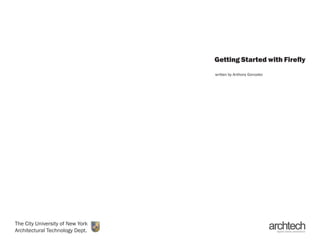
Getting Started with Firefly Communication
- 1. Getting Started with Firefly The City University of New York Architectural Technology Dept. written by Anthony Gonzalez
- 2. GettingStartedwithFirefly 2 Introduction Firefly is a suite of software tools written for the Grasshopper plug-in that enable you to drive parametric values through sensor data via an Arduino microcontroller. In addition to slaving parameters of a GrasshopperdefinitiontothatofanArduino-connected sensor (or creating a mathematical relationship between a sensor measurement and a controlled parameter), Firefly also enables parameters to behave as outputs that drive actuation (eg. motors, LEDS, etc.). Thus, using Firefly, there is potential for two-way communication where not only can you determine the state of external physical conditions and use that data to construct and/or manipulate responsive virtual models, you can also use those same virtual models and their parameters as outputs that control the state of responsive physical environments. The Firefly Installation files are available at http:// www.fireflyexperiments.com/download
- 3. GettingStartedwithFirefly 3 Preparing for Firefly Communication Assuming you have already installed the Arduino IDE and your Arduino board is currently connected to your workstation, you must now upload the Firefly Firmata sketch to the Arduino board. Firmata is what is described as a “generic protocol for communicating with microcontrollers from software on a host computer.” In other words, by uploading the Firefly Firmata sketch you are essentially embedding a prewritten program onto the Arduino board that allows Firefly to both read from and write to the Arduino’s pins. Once uploaded, you can move away from the Arduino IDE and create all programmatic behavior through the visual programming language of Grasshopper. The Firefly Firmata is available at http://www. fireflyexperiments.com/download
- 4. GettingStartedwithFirefly 4 The Firefly Toolbar Fig. 1 shows the Firefly toolbar as it is in Grasshopper. As you can see, Firefly actually adds more functionality to Grasshopper than just Arduino communication. As seen in Fig. 1, Firefly provides components to interface with audio input, send & receive data over a network, and even open up a webcam feed. However, the components we are concerned about here are in the panel to the far left (shows in Fig. 2). These are components specifically related to your Arduino microcontroller (ignore the Wii object). Depending on the model of Arduino board you are using, the most important component to become familiar with is either the UNO or MEGA component along with its two variations: READ and WRITE. Fig. 1 -Firefly Toolbar Fig. 2 -Firefly Toolbar
- 5. GettingStartedwithFirefly 5 The Virtual Arduino The functionality of the physical Arduino board (specific pins behaving as either INPUTS or OUTPUTS) is virtually represented within Firefly as two separate components (as shown in Fig. 3 & Fig. 4). Through this simple binary implementation, Firefly has already designated which pins on the Arduino board can behave as INPUTS (those assigned to the ‘Read’ component) and those pins which can behave as OUTPUTS (those assigned to the ‘Write’ component). While this limits a certain amount of flexibility in choosing which pins behave in which manner (like when coding in the Arduino IDE), with this “hard-coded” approach conflict is averted and the extra step of assigning behavior to the specific pins you plan to use is eliminated. Notice in the ‘Read’ object, all six analog pins are available to read, which makes perfect sense since analog pins are meant for sensing (measuring voltage) and even in the Arduino IDE voltage values other than HIGH or LOW cannot actually be written to analog pins. In addition to interfacing with analog pins, the ‘Read’ component interfaces with three digital pins: DPin2, DPin4, and DPin7. Now look at the ‘Write” component and notice the absence of analog pins (perfectly legitimate) and the inclusion of nine digital pins: DPin3, DPin5, DPin6, DPin8, DPin9, DPin10, DPin11, DPin12, and DPin13. Digital pins 2, 4, 7 are excluded from the ‘Write’ component because they have already been designated by Firefly as INPUTS (by their inclusion in the ‘Read’ component). When wiring, make sure to note that digital pins 0 and 1 are reserved for serial communication and are not represented in either the ‘Read’ or ‘Write’ components. Fig. 3 -Uno Read Component Fig. 4 -Uno Write Component
- 6. GettingStartedwithFirefly 6 Reading & Writing to Pins While the ‘Read’ and “Write’ components are critical to interfacing with the Arduino board, in turn, these components depend on other smaller components in order to operate properly. Before any kind of communication can take place between the Arduino board and Grasshopper (or any other piece of software) a serial port must be opened for that communication to take place. The ‘Open Port’ component (shown in Fig. 5) establishes and opens a port over which communication will take place between the Arduino board and Grasshopper. This component requires three input parameters: Open, Port, and Baud. Open accepts a “Boolean” value (True or False) which is easiest to interface with using the “Boolean Toggle” parameter (under Params > Special) while Port and Baud accept “Integer” parameters (under Params > Primitive). The significance of each parameter is self explanatory: the “Boolean” opens and closes the connection respectively, the Port “Integer” tells the component which communication port the Arduino board is actually connected to, and the Baud “Integer” tells the port at what transmission speed to operate (this rate must match the rate defined in the Firefly Firmata sketch which by default is 115200). The number assigned to the communication port used by your Arduino board can be determined in two different ways: using the Device Manager or through Firefly’s “Ports Available” component (shown in Fig. 6). Fig. 5 -Open Port Component Fig. 6 -Ports Available Component
- 7. GettingStartedwithFirefly 7 Reading & Writing Uno Read Once you have determined the correct port number, have entered that number into the “Integer” parameter connected to the “Open Port” component, and have set the Open property of that component to True, you are now ready to begin communicating with the Arduino board. Let’s look at the “Uno Read” component again (shown in Fig. 7). Although you have already established and opened a port over which communication between the Arduino board and Grasshopper can take place, both the “Uno Read” and “Uno Write” components require a clear directive to actually begin utilizing that open port. This directive is defined through two required input parameters: Start and Port. The Start input expects a “Boolean” value and the Port input expects an “Integer” value (naturally, the corresponding port number of the line of communication you have already opened in the “Open Port” component). In addition to initializing the “Uno Read” component, you must also define how often to check for updated values from the Arduino board. This is accomplished by connecting a “Timer” object directly to the “Uno Read” component. The “Timer” object sends pulses at a set interval (in this case every 20ms) to the “Uno Read” component, which essentially command the component to retrieve new values for each of the Arduino board’s input pins. Now let’s set our “Boolean Toggle” to True and connect some text panels to our component outputs for some feedback and… you’re now reading values from our Arduino board’s input pins (as shown in Fig. 8). Fig. 7 -Uno Read Component Fig. 8 -Uno Read Component
- 8. GettingStartedwithFirefly 8 Reading & Writing Uno write Using the “Uno Read” component you’ve now used Firefly as an input to retrieve data from the Arduino board’s output pins. With this data, you can drive any parameter of your Grasshopper definition in any manner that you desire. The counterpart to “Uno Read” is the “Uno Write” component (shown in Fig. 9) which allows you to use Firefly as an output that can send data to the Arduino board’s input pins. If you remember how to initialize and begin sending pulses to the “Uno Read” component, then you’ll have no trouble getting the “Uno Write” component up and running. Notice the two input parameters Start and Port as well as the “Timer” object connected directly to the “Uno Write” component. The obvious difference here is the number of inputs available, which correspond to the pins you can control on the Arduino board from Grasshopper. Each digital pin input parameter (eg. DPin13) expects either a “Boolean” or “Integer” value. As in most if not all programming languages, True evaluates to 1, False evaluates to 0, and vice versa. In addition, any non-zero integer evaluates to True. Taking a closer look at the input parameters of “Uno Write” you’ll notice a small variation on specific digital pins, specifically the tilde (~). The tilde defines pins that can be used for either digital input (0 or 1 / false or true) or PWM (pulse width modulation). In brief, PWM uses square waves to simulate analog values by modulating the time the signal is high by the time the signal is low. These pins can accept integers other than 0 or 1 and are great for fading LED’s, controlling motors, etc. By right-clicking the input parameters you can set how each digital pin should behave (shown in Fig. 10). The Out output parameter is included here in order to demonstrate that the “Uno Write” component continually writes data to all of the Arduino board’s input pins regardless of whether you are actually changing one or all of the “Uno Write” input parameters. Fig. 9 -Uno Write Component Fig. 10 -Set Pin to PWM
