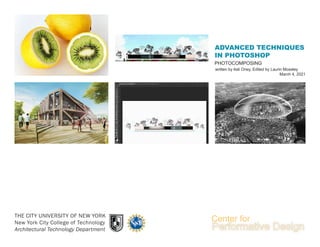
Advanced Techniques in Photoshop
- 1. THE CITY UNIVERSITY OF NEW YORK New York City College of Technology Architectural Technology Department March 4, 2021 PHOTOCOMPOSING written by Asli Oney, Edited by Laurin Moseley ADVANCED TECHNIQUES IN PHOTOSHOP
- 2. 2 This material is based upon work supported by the National Science Foundation under Grant Numbers 1141234. Any opinions, findings, and conclusions or recommendations expressed in this material are those of the author(s) and do not necessarily reflect the views of the National Science Foundation.
- 3. 3 Photocomposing TIPS To work more efficiently, an advanced Photoshop user should at least know the shortcuts of general commands. Some are really simple, If you have not activated a tool yet, you can activate and navigate from one tool to the other just with shortcuts. The full file for shortcuts can be found @ https:// helpx.adobe.com/content/dam/help/attachments/ PhotoshopCC-KBSC.pdf ARTBOARDS As you may recall from Illustrator and InDesign, an artboard visually, serve as individual canvases within a document. Any layers in the document not contained within an artboard are grouped at the top of the Layers panel and remain unclipped by any artboards. Here is how you can set up more than one artboard under one Photoshop file. File > New Specify the document type as: artboard and fill in your size/resolution criteria in the dialog box. Window > Properties to quickly inspect its key properties. You can also resize the artboard from within the properties panel. This will create your first artboard. Then go to Layer>New>Artboard to add more. File> Export > Artboards To PDF to document your file under a readable CONVERT AN EXISTING DOCUMENT INTO AN ARTBOARD DOCUMENT If you have a standard Photoshop document, and you would like it to convert into a mutli documented file, you can make it into an artboard document. Since the Artboard works by grouping layers, select one or more layers, Right-click the selection and then choose Artboard From Layers or Artboard From Group. Page 1 of 2 | (Windows Keyboard Shortcuts Reference) Adobe® Photoshop® CC Windows Keyboard Shortcuts Reference Application Menus File New... . . . . . . . . . . . . . . . . . . . . . . . . . . . . . . . .Ctrl+N Open... . . . . . . . . . . . . . . . . . . . . . . . . . . . . . . .Ctrl+O Browse in Bridge... . . . . . . . . . . . Alt+Ctrl+O or Shift+Ctrl+O Open As... . . . . . . . . . . . . . . . . . . . . . . Alt+Shift+Ctrl+O Close . . . . . . . . . . . . . . . . . . . . . . . . . . . . . . . Ctrl+W Close All . . . . . . . . . . . . . . . . . . . . . . . . . . .Alt+Ctrl+W Close and Go to Bridge... . . . . . . . . . . . . . . . Shift+Ctrl+W Save . . . . . . . . . . . . . . . . . . . . . . . . . . . . . . . . . Ctrl+S Save As... . . . . . . . . . . . . . . . . . Shift+Ctrl+S or Alt+Ctrl+S Save for Web.... . . . . . . . . . . . . . . . . . . . Alt+Shift+Ctrl+S Revert. . . . . . . . . . . . . . . . . . . . . . . . . . . . . . . . . .F12 File Info... . . . . . . . . . . . . . . . . . . . . . . . .Alt+Shift+Ctrl+I Print... . . . . . . . . . . . . . . . . . . . . . . . . . . . . . . . .Ctrl+P Print One Copy . . . . . . . . . . . . . . . . . . . Alt+Shift+Ctrl+P Exit. . . . . . . . . . . . . . . . . . . . . . . . . . . . . . . . . .Ctrl+Q Edit Undo/Redo . . . . . . . . . . . . . . . . . . . . . . . . . . . . Ctrl+Z Step Forward . . . . . . . . . . . . . . . . . . . . . . . Shift+Ctrl+Z Step Backward . . . . . . . . . . . . . . . . . . . . . . . Alt+Ctrl+Z Fade... . . . . . . . . . . . . . . . . . . . . . . . . . . . . Shift+Ctrl+F Cut. . . . . . . . . . . . . . . . . . . . . . . . . . . . . . Ctrl+X or F2 Copy . . . . . . . . . . . . . . . . . . . . . . . . . . . . Ctrl+C or F3 Copy Merged . . . . . . . . . . . . . . . . . . . . . . . Shift+Ctrl+C Paste . . . . . . . . . . . . . . . . . . . . . . . . . . . . . . Ctrl+V F4 Paste Special > Paste in Place. . . . . . . . . . . . . . . . . . . . . . Shift+Ctrl+V Paste Into . . . . . . . . . . . . . . . . . . . . . Alt+Shift+Ctrl+V Fill... . . . . . . . . . . . . . . . . . . . . . . . . . . . . . . . Shift+F5 Content-Aware Scale . . . . . . . . . . . . . . . Alt+Shift+Ctrl+C Free Transform . . . . . . . . . . . . . . . . . . . . . . . . . . Ctrl+T Transform > Again. . . . . . . . . . . . . . . . . . . . . . . . . . . Shift+Ctrl+T Color Settings... . . . . . . . . . . . . . . . . . . . . . . Shift+Ctrl+K Keyboard Shortcuts... . . . . . . . . . . . . . . . Alt+Shift+Ctrl+K Menus.... . . . . . . . . . . . . . . . . . . . . . . .Alt+Shift+Ctrl+M Preferences > General... . . . . . . . . . . . . . . . . . . . . . . . . . . . .Ctrl+K Image Adjustments > Levels... . . . . . . . . . . . . . . . . . . . . . . . . . . . . . Ctrl+L Curves... . . . . . . . . . . . . . . . . . . . . . . . . . . . . Ctrl+M Hue/Saturation... . . . . . . . . . . . . . . . . . . . . . . .Ctrl+U Color Balance.... . . . . . . . . . . . . . . . . . . . . . . . .Ctrl+B Black & White.... . . . . . . . . . . . . . . . . . Alt+Shift+Ctrl+B Invert. . . . . . . . . . . . . . . . . . . . . . . . . . . . . . . Ctrl+I Desaturate . . . . . . . . . . . . . . . . . . . . . . . . .Shift+Ctrl+U Auto Tone . . . . . . . . . . . . . . . . . . . . . . . . . Shift+Ctrl+L Auto Contrast . . . . . . . . . . . . . . . . . . . . Alt+Shift+Ctrl+L Auto Color . . . . . . . . . . . . . . . . . . . . . . . . . Shift+Ctrl+B Image Size... . . . . . . . . . . . . . . . . . . . . . . . . . Alt+Ctrl+I Canvas Size.... . . . . . . . . . . . . . . . . . . . . . . . . Alt+Ctrl+C Layer New > Layer... . . . . . . . . . . . . . . . . . . . . . . . . . .Shift+Ctrl+N Layer via Copy . . . . . . . . . . . . . . . . . . . . . . . . . Ctrl+J Layer via Cut . . . . . . . . . . . . . . . . . . . . . . Shift+Ctrl+J Create/Release Clipping Mask. . . . . . . . . . . . . . Alt+Ctrl+G Group Layers . . . . . . . . . . . . . . . . . . . . . . . . . . .Ctrl+G Ungroup Layers. . . . . . . . . . . . . . . . . . . . . .Shift+Ctrl+G Arrange > Bring to Front . . . . . . . . . . . . . . . . . . . . . Shift+Ctrl+] Bring Forward . . . . . . . . . . . . . . . . . . . . . . . . . Ctrl+] Send Backward . . . . . . . . . . . . . . . . . . . . . . . . Ctrl+[ Send to Back . . . . . . . . . . . . . . . . . . . . . . Shift+Ctrl+[ Merge Layers . . . . . . . . . . . . . . . . . . . . . . . . . . . Ctrl+E Merge Visible . . . . . . . . . . . . . . . . . . . . . . . Shift+Ctrl+E Select All . . . . . . . . . . . . . . . . . . . . . . . . . . . . . . . . . .Ctrl+A Deselect . . . . . . . . . . . . . . . . . . . . . . . . . . . . . .Ctrl+D Reselect . . . . . . . . . . . . . . . . . . . . . . . . . .Shift+Ctrl+D Inverse . . . . . . . . . . . . . . . . . . . . Shift+Ctrl+I or Shift+F7 All Layers . . . . . . . . . . . . . . . . . . . . . . . . . . . Alt+Ctrl+A Find Layers. . . . . . . . . . . . . . . . . . . . . . Alt+Shift+Ctrl+F Refine Edge... . . . . . . . . . . . . . . . . . . . . . . . . Alt+Ctrl+R Modify > Feather.... . . . . . . . . . . . . . . . . . . . . . . . . . . Shift+F6 Filter Last Filter. . . . . . . . . . . . . . . . . . . . . . . . . . . . . . Ctrl+F Adaptive Wide Angle... . . . . . . . . . . . . . . Alt+Shift+Ctrl+A Camera Raw Filter... . . . . . . . . . . . . . . . . . . .Shift+Ctrl+A Lens Correction.... . . . . . . . . . . . . . . . . . . . . Shift+Ctrl+R Liquify.... . . . . . . . . . . . . . . . . . . . . . . . . . . Shift+Ctrl+X Vanishing Point... . . . . . . . . . . . . . . . . . . . . . . Alt+Ctrl+V 3D Show/Hide Polygons > Within Selection. . . . . . . . . . . . . . . . . . . . . Alt+Ctrl+X Reveal All . . . . . . . . . . . . . . . . . . . . . Alt+Shift+Ctrl+X Render . . . . . . . . . . . . . . . . . . . . . . . . Alt+Shift+Ctrl+R View Proof Colors . . . . . . . . . . . . . . . . . . . . . . . . . . . . Ctrl+Y Gamut Warning. . . . . . . . . . . . . . . . . . . . . . Shift+Ctrl+Y Zoom In . . . . . . . . . . . . . . . . . . . . . . . . . Ctrl++ Ctrl+= Zoom Out . . . . . . . . . . . . . . . . . . . . . . . . . . . . . Ctrl+- Fit on Screen . . . . . . . . . . . . . . . . . . . . . . . . . . .Ctrl+0 100% . . . . . . . . . . . . . . . . . . . . . . . Ctrl+1 or Alt+Ctrl+0 Extras . . . . . . . . . . . . . . . . . . . . . . . . . . . . . . . .Ctrl+H Show > Target Path . . . . . . . . . . . . . . . . . . . . . . .Shift+Ctrl+H Grid. . . . . . . . . . . . . . . . . . . . . . . . . . . . . . . . Ctrl+’ Guides . . . . . . . . . . . . . . . . . . . . . . . . . . . . . . Ctrl+; Rulers . . . . . . . . . . . . . . . . . . . . . . . . . . . . . . . .Ctrl+R Snap. . . . . . . . . . . . . . . . . . . . . . . . . . . . . Shift+Ctrl+; Lock Guides . . . . . . . . . . . . . . . . . . . . . . . . . Alt+Ctrl+; Window Actions . . . . . . . . . . . . . . . . . . . . . . . . . . . Alt+F9 or F9 Brush . . . . . . . . . . . . . . . . . . . . . . . . . . . . . . . . . . F5 Color . . . . . . . . . . . . . . . . . . . . . . . . . . . . . . . . . . F6 Info . . . . . . . . . . . . . . . . . . . . . . . . . . . . . . . . . . . F8 Layers . . . . . . . . . . . . . . . . . . . . . . . . . . . . . . . . . . F7 Help Photoshop Help . . . . . . . . . . . . . . . . . . . . . . . . . . . F1
- 4. 4 Photocomposing Introduction How do we use Photo composite in Architecture? Who benefits from this work? How has it been done in the past? HOW Mies Van Der Rohe did it: Interior Perspective drawing Exterior view image 3 material images that were used on the project. Clients relate to a clear and realistic reflection of the design in the site context more than BIM documents which often would be perceived by clients with some difficulty. To fully understand the architect design, this technique of illustration with implementation of color, materials, habitat, etc would allow the client to be able to relate to the architects design strategy as the architect during and after the design period. Composition method is the combining of visual elements from separate sources into single images, often to create the illusion that all those elements are parts of the same scene. Photocomposing is also a way to express your creativity and vision as the architect while explaining your design. It is a close to realistic image and the visual detail that otherwise cannot be accomplished with a camera. The techniques are based on blending independent visual assets via, Photoshop blend modes, overlays, masking...using numerous digital or even analog ways as Mies Van Der Rohe’s Barcelona Pavilion composite done during the analog period.
- 5. TIPS 5 Photocomposing Content The elements needed to construct a photo composite composition. The Environment Showing how the project fits in the site would indicate the scale, and space usage. To do this elements pertaining to the site that would bring your project to life would be necessary elements to create a composite. Collect different tree types, plants variations, human figures, transport, benches, environment and etc. The more variations the greater uniqueness in blending results we can achieve. Sky image Human figures Eco System Layer Mask Button Site photographing: If you are photographing the site, take long shutter speeds. Capture the same composition you want with focus on background (BG), Middleground (MG), and Foreground (FG) and focus. The Model Once you have created a rendered image from the Rhino model, create Make2D line work of the same rendering. After you have rendered the image (with RGB colors), save a second rendering of the same image in ALPHA channel quality-which can replace your PS masking efforts/task. Add a Layer Mask that Hides part of a Layer In the Layers panel, select the layer or group. Select the area in the image, and do one of the following: • Click the New Layer Mask button in the Layers panel to create a mask that reveals the selection. • Alt-click (Win) or Option-click (Mac) the Add Layer Mask button in the Layers panel to create a mask that hides the selection. • Choose Layer > Layer Mask > Reveal Selection or Hide Selection. Why do we need Alpha channel? During the blending stage the translucent foreground color with a BG color would blend nicely. The degree of opaqueness can provide a large range of blending options also. RESULT Masks: Layer masks control the transparency of the layer they are applied to. Masks leave the original layer pixel data untouched, so the layer’s data will not be lost forever like using the eraser. Painting with black (shadow) hides/masks the data. Using white (highlight) reveals the data that was hidden. Images that are in smart object format (merged layers of raster graphics) need to be rasterized for Photoshop editing. Right click on the image layer and select rasterize. Since PS allows to edit raster graphics only, the rasterize command converts the graphics back to its original form. YOU CAN DOWNLOAD THE IMAGES TO FOLLOW THE TUTORIAL @ WWW.DROPBOX.COM : https://www.dropbox.com/sh/k4dvgg0u5f1qs- rb/AAA5GLht_mR5sb08snhNWZrca?dl=0
- 6. 6 Photocomposing BLENDING CATEGORIES TIPS Normal: Edits or paints each pixel to make it the result color. This is the default mode. Darken: Edits or paints each pixel to make it the result color. However, the result color is a random replacement of the pixels with the base color or the blend color, depending on the opacity at any pixel location. Lighten: Looks at the color information in each channel and selects the base or blend color— whichever is lighter—as the result color. Pixels darker than the blend color are replaced, and pixels lighter than the blend color do not change. Linear burn as a color blend to blend the trees with an endless green background (personal Preference) Darken: Looks at the color information in each channel and selects the base or blend color— whichever is darker—as the result color. Pixels lighter than the blend color are replaced, and pixels darker than the blend color do not change. Multiply: Looks at the color information in each channel and multiplies the base color by the blend color. The result color is always a darker color. Multiplying any color with black produces black. Multiplying any color with white leaves the color unchanged. When you’re painting with a color other than black or white, successive strokes with a painting tool produce progressively darker colors. The effect is similar to drawing on the image with multiple marking pens. Find more blending category explanations at https://helpx.adobe.com/photoshop/using/ blending-modes.html PS Steps for Contrasting Edges: PS High Pass layer creates slightly blurry halos around edges of image, increasing the contrast at the edge without changing any pixels of the image. Step 1: Select Your Image Layer Step 2: Duplicate model image layer Ctrl+ J Step 3: Desaturate the dupe image Ctrl + Shift + U > Desaturate Step 4: Blend feature pops the contour more. You will start to see the change in quality by turning on/ off the layer. Step 5: Filter>Other>Hi Pass> Radius number: adjust to at least 10px or more. Step 6: Add a blend mode Soft Light to High Pass layer, adjust opacity if necessary. Enhancing images with PS PS Blending Concept Blend modes work mathematically with brightness and darkness values from 0 to 255. In the back-end of Photoshop (GUI) “standardizes” these luminance values where white (aka 255) becomes 1, black (aka 0) remains at 0, and 50% gray becomes 0.5 creating a range from 0 to 1. It’s important to understand this concept of standardization, how images will react to the blending process. Blending can be applied to text, brush marks, and images. There are 13 major categories to choose from: Normal, Dissolve, Darken, Multiply, Lighten, Linear Dodge (Add), Difference, Hue, Saturation, Color, Luminosity, Lighter Color, and Darker Color. You have the option to calculate mathematically or make the choice idiosyncratically. More info about blending results: http://photoblogstop.com/photoshop/photoshop-blend-modes- explained#BlendModeOpposites http://blog.datacolor.com/sean-duggan-layer-blend-modes-part-1/ Dehaze: While taking a site picture and you find haze effects captured due to bad weather, etc. Step 1: Filter>Camera RAW Filter, and switch to Effect tab. Step 2: Click on Effects filter Step 3: Slide the dehaze indicator Step 4: If shadowed regions are darkened by this process, compensate it with Adjustments.
- 7. TIPS 7 Photocomposing VOIDS For a realistic visual of window openings you will underlay background image. Create another layer for the outdoor window views. PS>Edit > Transform > Distort to match the perspective Ambient Occlusion enhances the visible separation/ textures between materials. This makes the rendered image pop a little more with its shadows. PS> Image> Adjustments> Levels or Ctrl +L Change the blending mode of this layer to Multiply. Cut out people from photos that fit the perspective and story of the scene. This also gives the image a better sense of scale. Special Effects in Photoshop Color palette generators: using the hex value of the main color theme, you can obtain mono, compliment, triad, tetrad, analogic, accented analogic color groups to support your design. Main color theme Complementing colors Foreground Middleground Background Adobe Color Get access to all the Adobe Color themes you have created no matter where you created them. Color groups Similar to Paragraph Style folders, manage and organize your color swatches to quickly find what you need. Rule of Thirds: Consider cropping the desired orientation based on viewpoint, background, framing and depth qualities. Leading Lines: Eyes tend to follow lines. By indicating lines (from Make2D) would pulling us into the picture, towards the subject. Symmetry and patterns: We are surrounded by symmetry and patterns, both natural and man-made. They can make for very eye-catching compositions. Dynamism and movement: Light and the shadows to provide interest and consider the hierarchy of levels and areas MOTION Path blur: Motion effects can be added along a path for a subject that requires motion indications like people, animals or cars. Step 1: Filter>Blur Gallery>Path Blur to enter the Blur Gallery. A path with two end points is automati- cally added to the image. If you are working with a sky image, it would be beneficial to arch this path by pulling down the middle anchor to give a radial effect. Step 2: Once the motion blur is applied drop the opacity of the layer to 80% and add a second underlayer of the original image to indicate starting point. For rendering: Quality controls the rendering quality of the preview. The fuzzy effect has been magnified to show the effect it made that illustrates movement on a tree, the degree of blur is up to your composition. Main Menu>Window>Adjustments
- 8. 8 Photocomposing Global Color Adjustments Select all your layers and right click for the dialog menu. Select Merge for all the layers in your PS file. It harmonizes the colors. You can make more global adjustments, to add light, saturation, etc. Average filter in Photoshop. This will produce a representative color for the background image. The layer filled with this color, set to the Color blend mode at a low opacity, will allow you to mask out trouble spots for you. FINAL RESULT DRAMATIC FINAL RESULT-WITH A GLOBAL BLACK AND WHITE COLOR ADJUSTMENT GLOBALIZING ADJUSTMENTS Finalizing Process
