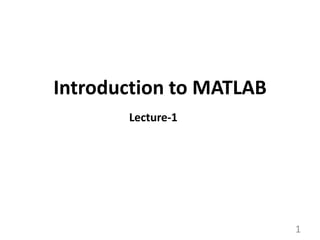
1. Ch_1 SL_1_Intro to Matlab.pptx
- 2. 2 Objectives Background of MATLAB Advantages and disadvantages Applications Basic commands, syntax Introduction to decimal places, rounding, significant figures Solve problems using different mathematical methods
- 3. 3 Background of MATLAB It stands for matrix laboratory It is a technical programming language Superior to other language such as C, FORTRAN A special purpose of computer program optimized to perform engineering and scientific calculations It provides very extensive library of predefined functions to make technical programming task easier and efficient.
- 4. 4 Advantages and Disadvantages of MATLAB Advantages: Easy to use Independent platform Pre-defined functions Device independent plotting Graphical user interface Disadvantages: Computing speed is slow Cost effective for business
- 5. 5 Applications Technical computing Control design Communications design Test and Measurement Image processing Signal processing Chemical Industry Financial modelling and Analysis
- 6. 6 Basic commands and Syntax Simple computation may be carried out in the Command Window by entering an instruction at the prompt. Commands and names are case sensitive. # Used fixed constant (Example-pi()) # Built-in Functions Mathematical functions are available with commonly used name. Note the following change: log() natural logarithm(ln), log10() log base 10 Percent (%) sign is used to write comments. Semicolon (;) at the end of command suppress the output. # Matrices All variables in MATLAB are treated as matrices or arrays. A row vector may be entered as >> x=[1 2 3] or x=[1,2,3] Output x = 1 2 3
- 7. 7 A column vector may be entered as >> y = [4; 5; 6] or y = [4 5 6]’ Output y = 4 5 6 # Semicolons are used to separate the rows of a matrix. An example of a 3-by-4 matrix is B = [1 2 3 4; 5 6 7 8; 9 10 11 12] # Using colon (:) Example- x=1:5 %Generates a vector with interval of 1 from 1 to ≤ 5 # Use linspace Example-linspace (a, b, n) % generate n values in [a, b] with equal length x2 = linspace(1,2.5,4) Output x2 = 1 1.5 2 2.5
- 8. 8 Controlling number of digits The fixed-point numbers: format short displays 5 digits format long displays 16 digits The floating-point representation: format short e gives 5 digits plus the exponent format long e gives 16 digits plus the exponent The combined format (fixed point or floating depending on the magnitude of the number) format short g format long g
- 9. 9 Printing command in MATLAB 1. By typing the name of a variable (displays the output indicating variable name). Example- write the new script then save as “.m” file. clear >>A=[1, 2.25 4.56]; >> A A = 1.0000 2.2500 4.5600 2. By using “disp” built in function. This displays output without variable name. >>disp(A) 1.0000 2.2500 4.5600 3. By using “fprintf “ function Syntax: fprintf(formatSpec, A1, A2, . . . , A3)
- 10. 10 Printing command in MATLAB Example- >>clear >> x=0:0.5:2; >> y=sin(x); >>fprintf('%6s %12sn','x','sin(x)'); x sin(x) 0.00 0.000000 0.50 0.479426 1.00 0.841471 1.50 0.997495 2.00 0.909297
- 11. 11 Plotting command in MATLAB 7cos 2 1 y x x 2-D Plot plot(y) x = 1 : n (if not supplied) plot(x,y) x, y are vectors plot(x1, y1, . . .. , xn,Yn) title(‘plot title’) grid on grid off xlabel(‘label for x-axis’) grid (toggles) ylabel(‘label for y-axis’) hold on hold off box on Example #. Plot the function in [-4,4]. >> x= -4:0.2:4; >> y=7*cos(x)+2*x-1; >> plot(x,y);grid on
- 12. 12 Plotting command in MATLAB 3-D Plot plot3(x,y,z) % Command Example #. Plot the function >> x=linspace(-5,5,50); >> y=x; >> z=4-x.^2-y.^2; >> plot3(x,y,z); grid on; 2 2 4 z x y Construction of Functions in the Command Window 1. Inline function f1 =jnline(expr) f2=inline(expr, arg1, arg2,. . . ) Example >> f=inline('x^2+2*x*y') f = Inline function: f(x,y) = x^2+2*x*y >> v1=f(1, 2.2) Result v1 = 5.4000
- 13. 13 Construction of Functions in the Command Window 2. Function_handle (@) ) handle=@(arglist) anonymous_function Example >> ff=@(x,y) x.^2+x./y ff = @(x,y)x.^2+x./y >> ff(1.1,2) ans = 1.7600 3. Function using Symbols >> syms x y >> ff(x,y)=x.^2+x./y ff(x, y) = x^2 + x/y To compute elementwise in array use POWER with (.^) , DIVISION with (./) and PTRODUCT with (.*) >> ff(1.2, 2) % returns result in fracttion ans = 51/25 >> ffval=eval(ff(1.2,2)) % eval( ) is used to convert fraction to decimal form ffval = 2.04
- 14. 14 m-Files There are two types of programs (m-files) in MATLAB: Functions and Scripts. User Defined Functions To be created in function window. To open: New Function To save: Save enter file name and save To run: Type function name in command window To edit: Open select the file from the list and edit. save again function t=FF(a) t=7*cos(a)+2*a-1; end
- 15. 15 m-Files The function which is created as an m-file and saved as FF.m. To use the above function type in command window. >> t=FF(2) t = 0.0870 Scripts Scripts provide a set of MATLAB commands, comments, values, plotting commands, and so on. A scripts that has been created and saved is executed by typing the file name at the MATLAB prompt in the command window or using save and run from the Debug menu. To open: New Script To save: Save enter file name and save To run: Type script name in command window To edit: Open select the file from the list and edit. Save again
- 16. 16 Scripts % Script TestProgm %Values of f(x) for different values of x x= x0; disp('n xn f(xn)') for i=1:nmax fx=f(x); n=i-1; disp([n,x,fx]) x=x+h; end Save the script as TestProg.m To execute the script from Command Window, type following commands: >> clear >> x0=1; >> h=0.5; >> f=inline('7.*cos(x)+2.*x-1') f = Inline function: f(x) = 7*cos(x)+2*x-1 >> nmax=5 nmax = 5 >> TestProg % Type the Script name Output n xn f(xn) 0 1.0000 4.7821 1.0000 1.5000 2.4952 2.0000 2.0000 0.0870 3.0000 2.5000 -1.6080 4.0000 3.0000 -1.9299
- 17. 17 Programming in MATLAB Normally in a programming language, it is necessary to specify type of variable used in the program (integer, real, complex, and so on). MATLAB treats all variables as matrices (whatever dimension is needed) and perform the necessary calculations. To repeat similar calculations several times for and while loops are used. Syntax are While Loops while statement == true commands . . . end For Loops for i = 1 : k commands . . . end Example #: Write MATLAB codes for calculating n! using for loop. >> clear >> n=input('please input number = '); fact=1; i=1; for i=1:n fact=fact*i; i=i+1; end disp(fact) Outcome: please input number = 5 120
- 18. 18 Conditional execution can be indicated by if statement. if expression commands . . . end The break command causes MATLAB to jump outside the loop in which it occurs. The error command abort function execution , displays a character string in the command Window, and returns control to the keyboard. If there are more alternatives, the form is if expression1 commands . . . elseif expression2 commands . . . elseif … . . . end Break and Error MATLAB contributes to solve in numerous common mathematical areas such as calculus, linear algebra, algebraic equations differential equations and so on. MATLAB also provides symbolic calculations and manipulations symbolic mathematical expression. For this purpose we need to define the symbols and it can be done by using the MatLab default command ‘syms ’. Computer Algebra System (CAS) with MATLAB
- 19. 19 Solve problems using Basic commands and Syntax Example #: Solve the equation 𝑥2 − 5𝑥 + 𝑎 = 0, whether a is a constant. MATLAB codes are >>syms x a >> Solution=solve(x.^2-5.*x+a= = 0,x) % solve(eqn, var) is to solve an equation Solution= 5/2 - (25 - 4*a)^(1/2)/2 (25 - 4*a)^(1/2)/2 + 5/2 Example #: Find the general solution of differential equation 𝑦′′ + 3𝑦′ + 2𝑦 = 𝑒−𝑥 . >> clear >> syms y(x) >> Dy=diff(y); >> D2y=diff(y,2); >> GS=dsolve(D2y+3*Dy+2*y==exp(-x)) % dsolve(eqn) solves D.E. GS = x*exp(-x) - exp(-x) + C3*exp(-x) + C4*exp(-2*x)
- 20. 20 Representation of Numbers in MATLAB Percentage of error = Relative error 100 % Decimal places (d.p.): The number of digits counted after the decimal marker. Significant figures (s.f.): All digits including zero are counted from the first non-zero digit. Rounding: The last retained digit is corrected up if the succeeding digit is greater than or equal to 5, otherwise chopped off. Error Measurement Numerical calculations can be in error due to the use of approximate values in the calculation. The following definitions are used in measuring the errors. Absolute error =True value Approximate value value True value Approx. value True value True error Absolute Relative error=
- 21. 21 % 100 ion approximat Current on appoximati Previous ion approximat Current a can be estimated by using the relation , a Note that in absence of true value an approximate relative error, 3 2 1 10 0005 . 0 Rounding Error If 2.326 is a number rounded to 3 d.p., the true value is 2.3255 2.3265or 2.326 0.0005 n 10 2 1 Thus the maximum absolute error is If a number is rounded to n decimal places, the maximum absolute error is
- 22. 22 Consider two numbers 235.3 and 0.003267 which are rounded to 4 s.f.. The errors can be estimated as follows For 235.3, the relative error is 3 2 1 3 2 1 2 1 2 1 10 353 . 2 10 10 353 . 2 10 For 0.003267. the relative error is 3 2 1 3 2 1 3 6 2 1 10 267 . 3 10 10 267 . 3 10 In general, if a number is rounded to n significant figures the maximum relative error is 1 1 2 10 . n The table below shows various errors corresponding to the given true and approximate values. True value Approximate value Absolute error Relative error Percentage error 3.141592 3.142 0.00041 0.00013 0.013 100000 99950 50 0.0005 0.05 0.00025 0.0003 0.00005 0.2 20
- 23. 23 Solve problems using Basic commands and Syntax Example #: 0 2 c bx ax The solution of the quadratic equation is ) 2 ( ) 4 ( / 2 a ac b b x Write a MATLAB script to solve the quadratic equation with variable coefficients which gives variable significant digits. Solution: % Script QuadEq for solution clear all disp('Solution of Quadratic Equation') % Equation : ax^2+bx+c=0 % Roots: x1= -b+sqrt(b^2-4ac)/(2a) % x2= -b-sqrt(b^2-4ac)/(2a) abc=input('Supply a,b,c as [a,b,c]='); a=abc(1); b=abc(2); c=abc(3); x1=(-b+sqrt(b^2-4*a*c))/(2*a); x2=(-b-sqrt(b^2-4*a*c))/(2*a); Roots=[x1,x2] disp('Roots to n significant digits') n=input('Value of n = '); Roots_n=vpa([x1; x2],n)
- 24. 24 Try to do yourself Outcomes Numerically solve problems by using different mathematical methods, built in function in MATLAB Visualization problems by data analysis Save time for solve problems Exercise 1:Write script and solve the following equation then correct it to ten significant figures. 2 6 9886 1 0 x x 𝑦′′ − 2𝑦′ + 10𝑦 = 5𝑥 − 𝑒3𝑥 Exercise 2:Find the general solution of the following ordinary differential equation (ODE)
- 25. 25 Calculate the Celsius temperature by using the following relation between 𝐹 and 𝐶 Exercise 3: 𝐹 − 32 180 = 𝐶 100 where the range of Fahrenheit temperatures from 10 to 200 with interval 5. Then print these values with the proper headings by using the “fprintf” command in MATLAB. References Text Book: Applied Numerical Methods with MATLAB for Engineers and Scientists- S.C. Chapra, 4th Edition, 2017, McGraw Hill-Europe. Reference Book: Numerical Methods in Engineering with MATLAB – Jaan Kiusalaas, 4th Edition, 2018, CAMBRIDGE UNIVERSITY PRESS, UK. Applied Numerical Methods With Matlab for Engineers and Scientists ( Steven C.Chapra).