Peak hmi app note
•
0 likes•319 views
This document provides information to configure PeakHMI to communicate with a DH+ network from a computer with an ANC-120e USB to Data Highway Plus adapter or ANC-100e Ethernet to Data Highway Plus adapter.
Report
Share
Report
Share
Download to read offline
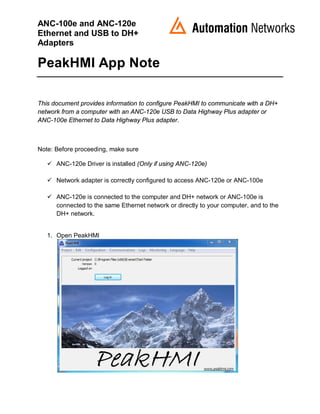
Recommended
Recommended
More Related Content
Similar to Peak hmi app note
Similar to Peak hmi app note (20)
Rs 232 options how to connect an electronic balance or scale to a pc and ...

Rs 232 options how to connect an electronic balance or scale to a pc and ...
Webinar NETGEAR - WiFi 11AC gestito con il controller virtuale ENSEMBLE

Webinar NETGEAR - WiFi 11AC gestito con il controller virtuale ENSEMBLE
Webinar NETGEAR - La gestione wireless centralizzata con la modalità Ensemble

Webinar NETGEAR - La gestione wireless centralizzata con la modalità Ensemble
CCNA Voice Primer MaterialsCCNA Voice Primer MaterialsVo.docx

CCNA Voice Primer MaterialsCCNA Voice Primer MaterialsVo.docx
Recently uploaded
Differences between analog and digital communicationanalog-vs-digital-communication (concept of analog and digital).pptx

analog-vs-digital-communication (concept of analog and digital).pptxKarpagam Institute of Teechnology
Recently uploaded (20)
Seismic Hazard Assessment Software in Python by Prof. Dr. Costas Sachpazis

Seismic Hazard Assessment Software in Python by Prof. Dr. Costas Sachpazis
Module-III Varried Flow.pptx GVF Definition, Water Surface Profile Dynamic Eq...

Module-III Varried Flow.pptx GVF Definition, Water Surface Profile Dynamic Eq...
Filters for Electromagnetic Compatibility Applications

Filters for Electromagnetic Compatibility Applications
Linux Systems Programming: Semaphores, Shared Memory, and Message Queues

Linux Systems Programming: Semaphores, Shared Memory, and Message Queues
21scheme vtu syllabus of visveraya technological university

21scheme vtu syllabus of visveraya technological university
analog-vs-digital-communication (concept of analog and digital).pptx

analog-vs-digital-communication (concept of analog and digital).pptx
Software Engineering Practical File Front Pages.pdf

Software Engineering Practical File Front Pages.pdf
Research Methodolgy & Intellectual Property Rights Series 1

Research Methodolgy & Intellectual Property Rights Series 1
Peak hmi app note
- 1. ANC-100e and ANC-120e Ethernet and USB to DH+ Adapters PeakHMI App Note This document provides information to configure PeakHMI to communicate with a DH+ network from a computer with an ANC-120e USB to Data Highway Plus adapter or ANC-100e Ethernet to Data Highway Plus adapter. Note: Before proceeding, make sure ANC-120e Driver is installed (Only if using ANC-120e) Network adapter is correctly configured to access ANC-120e or ANC-100e ANC-120e is connected to the computer and DH+ network or ANC-100e is connected to the same Ethernet network or directly to your computer, and to the DH+ network. 1. Open PeakHMI
- 2. 2 ANC-120e and ANC-100e USB and Ethernet to DH+ Adapters 2. Click on “Log in”, 3. You will be prompted for user name and password. If you have not configured one yet, enter user name “Director” with empty password 4. Click “OK” 5. You should see that the “Log out” button appears, indicating that you have logged in successfully.
- 3. 3 ANC-120e and ANC-100e USB and Ethernet to DH+ Adapters 6. Open “Communication” menu and locate “AB PCCC Masters”, then click on “SLC...” option 7. Clik on the “New” button to create a new port
- 4. 4 ANC-120e and ANC-100e USB and Ethernet to DH+ Adapters 8. When prompted, enter a meaningful name for the port 9. Clik “OK” 10.Once the port is created, click on the “Edit” button in the “Settings” column of the port
- 5. 5 ANC-120e and ANC-100e USB and Ethernet to DH+ Adapters 11.In the “Primary” section, enter the IP address of the ANC adapter in the “IP Address” field 12. “Host Name” can be blank 13.“Path” should be 1 1 1 Target_DH+_Node -1 -1 -1 -1 (In our case the DH+ PLC is in node 03) 14.Once you are done with the path, click “OK” 15.Click on the “Edit” button under the “Reads” column
- 6. 6 ANC-120e and ANC-100e USB and Ethernet to DH+ Adapters 16.Perform a test by configuring one read operation with an address of known value as follows. (In our example we know N7:0 has a value of 1616) 17.Using the corresponding columns: a. Set the correct “File Type” b. Set the correct “File Number” c. Set the “Start Element” to read d. Set the “Count” of elements to read 18.Click on the corresponding checkbox in the “Enabled” column to enable it 19.Click on the “Test” button in the corresponding line in the “Testing” column 20.With this we can confirm that we are connected to the DH+ PLC using ANC-120e or ANC-100e DH+ adapter