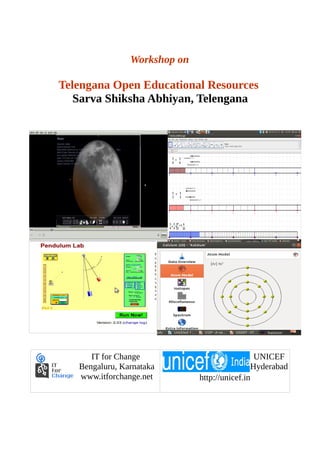
SSA Telengana TOER Workshop Resource Book March 3, 2015 from IT for Change
- 1. Workshop on Telengana Open Educational Resources Sarva Shiksha Abhiyan, Telengana IT for Change Bengaluru, Karnataka www.itforchange.net UNICEF Hyderabad http://unicef.in
- 2. Workshop on Telengana Open Educational Resources Author: IT for Change, 17th Main, 35th Cross, Jayanagar 4T Block, Bangalore 560041 Tel: 080-26538690; 080-26654134. March 2015, Bangalore, Karnataka For comments, feedback please write to koer@karnatakaeducation.org.in. This resource book is released under the Creative Commons Attribution Non-commercial 3.0 License which makes it available for wide-scale, free, non-commercial reproduction and translation. Participant Resource Book SSA – UNICEF – ITfC 2/60
- 3. Workshop on Telengana Open Educational Resources Table of Contents Understanding ICTs..................................................................................................................................4 ICTs – a brief history...........................................................................................................................4 ICTs and their implications for polity, society and economy..............................................................5 ICTs and implication for knowledge processes...................................................................................8 Why public software................................................................................................................................9 The pedagogical argument for Public software...................................................................................9 Promoting local language resources through local language software..............................................10 The social argument for free software...............................................................................................11 Best use of limited resources – the economics of free software........................................................11 Software as a public good..................................................................................................................12 Why Public Software is not yet popular?..........................................................................................12 Why Public Institutions should use Public software?.......................................................................13 Benefits from adopting public software............................................................................................13 Introduction to the ICT environment......................................................................................................15 Basic hardware and software.............................................................................................................15 Hardware – The parts of a computer.................................................................................................15 Basic familiarity with ICT devices and artefacts...............................................................................16 Operating your computer...................................................................................................................18 Types of software...............................................................................................................................19 Edubuntu operating system...............................................................................................................19 Creating and managing files and folders...........................................................................................20 Internet as a learning resource................................................................................................................22 What is the Internet............................................................................................................................22 To understand the basic working of the Internet...............................................................................23 Web browser......................................................................................................................................24 What is a website?.............................................................................................................................26 Search engines...................................................................................................................................27 Google translate to translate English to Telugu.................................................................................28 Learning web based tools like blogs, wikis etc.................................................................................29 Explore 'Apps'....................................................................................................................................29 Professional learning communities (PLCs)............................................................................................29 Email and Mailing groups.................................................................................................................31 E-mail Etiquette.................................................................................................................................32 Creating Resources 1 - Text Editing.......................................................................................................33 Making changes to the text................................................................................................................34 Formatting characters and paragraphs...............................................................................................35 Creating Resources 2 - Personal digital libraries...................................................................................36 How to organize a personal resource library.....................................................................................36 How to evaluate an Internet resource................................................................................................36 Creating Resources 3 - Mind mapping with Freemind..........................................................................39 Creating Resources 4 - Educational tools – Geogebra (Mathematics)...................................................43 Creation Resources 5 - Educational tools – Simulations (Science).......................................................50 Creating Resources 6 – Using videos as a learning resource.................................................................54 Creating Resources 7 - Image Editing Tools..........................................................................................56 Open Educational Resources..................................................................................................................58 Participant Resource Book SSA – UNICEF – ITfC 3/60
- 4. Workshop on Telengana Open Educational Resources Understanding ICTs ICTs – a brief history Most of you student teachers must be using a cell phone to communicate, which even ten years ago would not have been the case with most students. A cell phone is a digital information and communication device, a part of the recent ICT revolution. Yet ICTs are perhaps nearly as old as humanity itself, as human beings needed to communicate with one another, beginning with symbolic (non verbal) ways, before language was invented. Language could be seen as first 'ICT', it enabled (oral) communication amongst human beings. Yet oral communication had the limitation of space and time, meaning that the speaker and the listener had to be in the same space and time. Script was the next ICT, invented around 5,000 years ago1 , which enabled information to be held distinct from the communicator and be made available beyond the limitation of space and time that oral communication imposed. (You would be learning more about the processes of speaking and listening (comprising oral communication) and reading and writing (comprising written communication) in your courses on language learning. Writing also enabled easier recording of human history and thus the invention of script was a landmark in the history of ICTs. Invention of printing technologies scaled up the 'writing' process and enabled mass production of books. The invention of radio and television created the 'mass media' in which simultaneously the same message could be transmitted to thousands of people. Each ICT invention enabled the processes of information creation, sharing, storing and communicating to be easier, quicker, more efficient (reaching more people) etc. Each invention was a significant event in the evolution of human communication processes and in the explosion in the availability of information. And we are now perhaps in the middle of the next epochal movement in the history of ICTs, the use of digital2 methods of accessing, creating, modifying sharing, storing information as well as for communication. Most of you student-teachers would have been born after the beginning of the mass use of cell phones (the second generation or 2G cell phone technology was available for mass use from 1991), towards the end of the first millennium, while many teacher educators would have been born before this period! Since student-teachers have always seen mobile phones and computers around them, Mark Prensky, who works in the ICTs and education space, says you are 'digital natives3 ', who have been born in an environment with access to digital technologies, while your 1 (Schmandt Besserat, 1978), cited in “Communication Technology and the Evolution of Knowledge”, Journal of Electronic Publishing, Volume 9, Issue 2, Summer 2006, Hilary Wilder and Sharmila Pixy Ferris 2 Digital method refers to the storing of information in binary digits – 0 or 1. All information is stored in this manner. 3 Digital Natives, Digital Immigrants By Marc Prensky , examining the different methods by which children and adult Participant Resource Book SSA – UNICEF – ITfC 4/60
- 5. Workshop on Telengana Open Educational Resources teachers are 'digital immigrants' who have lived a large part of their lives before mobile phones became popular and for who these technologies may still seem unnecessary and unfamiliar. (For student teachers, growing up in the digital technology paradigm, learning to navigate the digital world is an essential skill). al, since digital ICTs have huge potential for doing good as well as harm. One point to note is that, one technology does not replace the earlier one, rather the earlier technologies tend to continue, thus creating a richer environment of multiple ICTs. ICTs and their implications for polity, society and economy Political The political processes in most countries have been impacted by digital ICTs (henceforth, unless the context requires otherwise, we will use the term ICTs to mean digital ICTs). Politicians now participate on virtual platforms that allow them to communicate with people directly. For e.g. Twitter which is a 'micro blogging' platform, is used by many political leaders, as well as government departments to communicate its work and information. Mass movements have also used digital networking tools to collaborate and support action. It is believed that during the recent Egypt struggle for democracy, protests were coordinated using social networking platforms/tools, which made them more effective. The counting of votes has now become a fraction of time, used earlier, through 'electronic voting machines' and in a large country like India with a large voter base, counting for an entire constituency can be completed in a matter of hours. Digital technologies also allow unauthorised access (even spying). Emails and documents can be 'hacked' and accessed. A large part of our ICT infrastructure is privately owned, and the companies which often provide it 'free' (of cost) to users, may be using the information users feed, to monetise the same as well as share it with others. The sharing of such information both authorised by us (when we agree to the 'terms of use' of the software/tool), as well unauthorised, can be for the commercial gains of the company (they can sell or hire this information to advertisers for example), or for political purposes (to enable governments or other agencies to spy on us). There have been news items recently that the National Security Agency of the US has been tapping into global information networks and accessing private and confidential information from all over the world, including communications of leaders of different countries. ICTs make such tapping much simpler and easier, since the data passing over the global networks can be easily 'hacked' and a copy of the information shared with the people conducting such espionage. Thus the digital nature of ICTs can be both greatly beneficial as well as greatly harmful for furthering learners respond to technology Participant Resource Book SSA – UNICEF – ITfC 5/60
- 6. Workshop on Telengana Open Educational Resources human rights and development. Hence a critical perspective is essential, and as a teacher we need to be cautious against the hype that surrounds ICTs, as a panacea for all problems. In this unit, we will discuss the challenges and problems posed by ICTs, in every discussion on their benefits also, to enable you to keep a balanced and critical perspective. Socio-cultural Since communication is the essence of social processes, the introduction of ICTs has dramatically impacted most of our socio-cultural activities and processes. With the mass use of the cell phone, we now assume that we can reach anyone anytime. This kind of access enables us to plan interactions / activities in much more efficient ways. Even twenty years back, the best of possible communication situations, one was not sure, if one could reach another person using a land-line / fixed line phone. In the absence of email, the formal communication method of a letter sent over postal services (sometimes derisively termed 'snail mail') meant a gap of several days before communication could be established. The reduction in communication time, has opened up numerous more possibilities for each of us (who are part of this digital world). Social networking platforms are connecting millions of people to create 'virtual communities' or groups. Such interactions with large number of people who may not be physically proximate, opens new possibilities for friendships and learning. Of course, we also hear several anecdotes of how people can be naively trusting of 'friends' on such networks and get exploited or fooled4 . It is necessary to exercise diligence and caution in making friends on such platforms. The mass sharing of information through the digital networks is also perhaps accentuating and speeding up the assimilation of dominant cultures, which began with the advent of mass media. Wherever one travels, we can see the popular symbols – 'Mac Donalds' and 'Pizza Huts'. The shopping malls across cities look familiar with the similar brands available on sale. There is research to suggest that this process is undermining local contexts and cultures. UNESCO study has documented the decline of local cultures and languages and tha many languages have become extinct and many dying. As teachers, your role would be in resisting this, by promoting digital avenues for storing and sharing local culures as well. For instance, the Wikipedia encyclopedia has more than 5 million articles in English but less than 1% of that in Telugu. Documenting local cultures, resources, literature and sharing it in digital formats on public digital platforms is an important priority for our society, one in which teachers would need to have an important role. 4 For example, see the news article http://www.thehindu.com/news/cities/Hyderabad/youth-abducts-girl-after- befriending-her-through-facebook/article5448768.ece?homepage=true in which a girl was kidnapped by her 'Facebook friend', see the section on Internet safety in unit 3. Participant Resource Book SSA – UNICEF – ITfC 6/60
- 7. Workshop on Telengana Open Educational Resources Economic For several centuries, society was agrarian, meaning most people worked in agriculture, food (and related items) production was the most significant part of the gross domestic product (GDP). With the industrial revolution in the 18th century, industry / manufacturing sector became very important and its contribution to a nations GDP crossed that of agriculture. Society is changing, moving from an Agricultural society → Industrial society → Knowledge society. The table below lists highlights relating to the processes of production. Kind of society Agricultural society Industrial society Knowledge society Basic production Food Goods Services / knowledge Basic material Land Capital Knowledge / Information India in 1950 (2010) 70.00% (15) 20.00% (28) 10.00% (57) ICTs have affected the nature/shape of many industries and occupations. Typewriters, film role based cameras have become extinct. Information based 'service' industries such as travel and tourism, financial services, insurance, have been significantly impacted. Many 'digital' occupations have also begun, such as software engineering, digital photography, system administration, desk top publishing etc. In the work and education course, you could touch on some of these occupations. The possibilities of establishing information networks which can facilitate rapid communications and decision making has led to the creation of very large scale transnational corporations. They are able to support decentralised working, yet retain overall control through by better 'Management Information Systems. Such networks are also on the other hand, supporting decentralised production and collaborative production projects, such as FOSS or Wikipedia. Yochai Benker has written quite a bit about how ICTs are promoting new collaborative methods of production and his 'Wealth of Networks' is worth reading. Governance Democratic Governments have in the past struggle to share information transparently with citizens and also support citizen/ community participation in their activities. This has been to the large volumes of information being generated and stored across thousands of paper files which has made sharing difficult if not impossible. Slow modes of communication also lead to delayed communication with the public. However, increasingly, governments are using ICTs to improve information processing and sharing, leading to greater transparency. India has passed the Right to Information Act, 2005 and the use of 'pro-active' disclosure through the Internet is seen as a very important way of Participant Resource Book SSA – UNICEF – ITfC 7/60
- 8. Workshop on Telengana Open Educational Resources meeting RTI needs. Apart from information transparency, transaction processing too has been simplified in many areas. The land records in Karnataka have been digitised through the Bhoomi project, which has made getting mutation information easier. Booking of travel tickets has become simple, and in case of education, admission, examination administration etc. has also become quicker and more efficient. ICTs and implication for knowledge processes As discussed earlier, ICTs have caused an explosion of information as well as provided new channels for communication. This has affected institutions, structures and processes relating to learning and knowledge. For instance, earlier, formal learning methods were either physical / face to face or 'open and distance'. Now both have acquired digital elements to look more like each other in the form of new 'blended models' of learning. Face to face modes have acquired digital modes of interaction to allow for more intensive/extensive learning possibilities beyond the physical interactions. Traditional ODL modes (which had very little interactions, and none amongst learners) are also allowing for regular interactions amongst learners and with faculty through digital modes, that makes it more like face to face programmes. More on this is discussed in the unit dealing with Professional Learning Communities (PLCs) and Open Educational Resources (OER). PLCs can use blended models to provide maximum support to learning. Thus digital methods have opened up numerous channels for self learning and peer learning. 'Massive open online courses are online courses aimed at unlimited participation and open access via the web. In addition to traditional course materials such as videos, readings, and problem sets, MOOCs provide interactive user forums that help build a learning community (source from http://en.wikipedia.org/wiki/Massive_open_online_course) On the other hand, with more and more materials being available and accessed digitally, some vendors have begun bundling select resources into proprietary devices and selling/licensing the same. Apple is a leader in this effort, and has entered into contracts with many American universities, in which it bundles thousands of resources into its I-pad device and makes it available to the students. On one hand, this makes it easy for the student to access a large number of resources easily and such resources would be selected through a process of scrutiny thereby enabling some quality benchmarks. Apple also allows digital annotations etc of these resources which can be student modified material, available on the same device for easy reference. However, by restricting free sharing and access to the Internet, Apple decides what should be learnt, thereby appropriating an important political and pedagogical process. This has implications for teacher Participant Resource Book SSA – UNICEF – ITfC 8/60
- 9. Workshop on Telengana Open Educational Resources agency as well as larger issues of educational aims. ICTs can be extremely seductive and keeping a critical perspective will help us examine both the benefits as well as the limitations/dangers while making our choices. Increasingly the Internet, itself is in a similar danger of moving from an open place where all can access all information, to walled gardens, where you can only access what the provider wants you to. For instance, Facebook is offering, in many countries, free Internet access, but instead of to the entire Internet, it is only to a few websites that Facebook allows. This makes Facebook, a private for-profit company, the arbiter / gate keeper of the Internet to those opting for this. By creating a distinction between the sites, it offers free access to, and other sites, Facebook is violating a principle called ''net neutrality' in which all websites should have the same conditions of being accessed to. At a superficial level, the offer of Facebook for free selective Internet access may seem benign. However, if more and more opt for this, then the meaning of Internet would change for them. Having only a selective access, as decided by a company (which could be based on its commercial considerations), can greatly distort possibilities for a free informational space, that can promote awareness, learning, discussions, debates – all necessary for evolving a democratic society. Why public software Public institutions support the public ownership of resources since that is essential for enabling equity and social justice. Software is an important digital resource, and has a central role in the new ‘digital society’ being created. Hence the public ownership over software resources that are essential to participate in the digital world is essential. Public Institutions should therefore adopt and promote such ‘public software’ to create such an eco-system of universal access to basic software as well as community participation in its creation and modification. The pedagogical argument for Public software “Constructivist approach to learning” The National Curriculum Framework (NCF) 2005, produced by NCERT emphasises that learning happens when the learner actively participates in the process of learning and not when the learner is a passive recipient of knowledge as a finished product. This is applicable to computer related learning as well. Software can be really learnt only when the learner actually is able to modify the code, write software, and develop applications. To reflect the spirit of the NCF, our schools should provide learners with the opportunity to create and modify software. Expecting students to write software without having access to free software is like Participant Resource Book SSA – UNICEF – ITfC 9/60
- 10. Workshop on Telengana Open Educational Resources expecting students to write books without allowing them to read books. This is possible only through the use of free software and not through proprietary software. Secondly if our students learn only proprietary software, they will become dependant on it and also purchase proprietary software for their own individual or household use – this is largely the situation in India, where most households use proprietary software, since they have not even heard of free software. Private software vendors offer their software at extremely low prices to schools, because they want to make students dependant on their software and not explore alternatives. Thirdly, digital learning material created by the teachers and students (which the NCF regards as an important part of the learning process), created using proprietary software, will get locked into the proprietary formats of these applications and will require one to continue paying money even to open them and read them. Open standards and software exist precisely so that this is prevented. One needs to point out that proprietary locking, while free alternatives exist, is a ploy to continue milking the user for profits far into the future. We already have this unfortunate situation where teachers have made hundreds of presentations using proprietary software, to read which, each user needs to procure a copy of the software, thus making user pay for learning material created by the public school system. The Indian Government has recently notified the 'policy on open standards in e-governance' by which proprietary standards should not be used in government. Promoting local language resources through local language software We may think that English is the 'natural' language of software. However software has no 'natural' language and the domination of English in software only indicates that there have been lesser efforts to extend software applications to other languages. We want to put in maximum effort to protect, grow and develop local languages in India.. This is especially important in Information Technology, so that its benefits are available to the entire community and not limited to English speaking citizens. Many countries are putting in lot of effort and resources into making software and software platforms as well as digital information resources in their own languages. For example, in Japan, France, Germany, China, Russia; Internet and other software applications as well as digital information have been developed in local languages. This form of local language software and applications development can be best done by local software engineers working with free software. In contrast, when proprietary software is used, changes can be done only by the vendor , and this means fewer people can be involved in this effort. More importantly, this causes our language software to become dependant on the market and business priorities of the sellers. Hence the public sector needs to lead the efforts in developing software and digital information in local language, and this can be done very well through Participant Resource Book SSA – UNICEF – ITfC 10/60
- 11. Workshop on Telengana Open Educational Resources the education system - in our network of schools, colleges and teacher education and support institutions. The countries mentioned above and Kerala have succeeded in creating their local eco- system for local language software and digital information. Back to top The social argument for free software “Samudaya” software – the social argument for free software Free software is created and modified by communities of students, volunteers, employees and entrepreneurs working together in a spirit of collaboration, while proprietary software is produced by business organisations only. Most of the free software has been produced in this collaborative manner by people acting in a spirit of contribution and collaboration across the world. Hence free software can also be called “Samudaya software”. Thus the use of free software is completely in line with the emphasis on development in public sector. Promoting the local development through “Swadeshi” software Free software has other important economic benefits: development and independence. Although India has achieved political freedom 60 years ago, we are still suffering from economic colonisation. This is specially true in the IT Industry which is dominated by many foreign multinationals. When governments buys a software license, the license fees directly benefit multinationals based in foreign countries. However if free software is used, it can be further developed and customized by local software engineers, and local software enterprises and entrepreneurs can also provide support, consultancy, training, services etc. This means that money paid for such services remains in the local economy and also local IT capabilities are developed. This is a very critical consideration in the context of reducing imbalances in economic growth and livelihood opportunities. Public Sector has always been a place where local entrepreneurship has been promoted and using free software can promote local software engineer entrepreneurs. Kerala already has the vision of being the free software destination in India and the next such qualified state would be Gujarat. Free software can make the vision of the Chief Minister on 'IT' (Indian talent + Information technology = India Tomorrow) a reality. Best use of limited resources – the economics of free software Free software does not forbid selling and buying copies, but it means that the school system, after acquiring a copy, is free to make more and redistribute them - for instance, to all the schools. The schools do not need to pay for permission to use these copies. This creates the opportunity for great cost savings. In developing countries like India, there is really no reason to spend public money on proprietary software when equivalent free software is available. For instance, in a state where there are 40,000 schools, with 5 computers for each class, then we would spend - 40,000 * 5 * 25,000 = 500,00,00,000 (Rupees 500 crores) on basic private software (a Participant Resource Book SSA – UNICEF – ITfC 11/60
- 12. Workshop on Telengana Open Educational Resources popular operating system and Office applications suite). On the other hand, if the option of free software is selected, then this entire money could be used for other priorities such as basic infrastructure, hardware, research into hardware innovations. If we take the entire Indian Public school system, comprising of over 1.3 million schools, the amount that we can avoid diverting to proprietary software can amount to more than 25,000 to even upto 100,000 crores. Software as a public good Since Governments function on the same principles of free software - transparency/openness, putting public and community interest over private interest, public software should be actively promoted within the public (Government) system and specially the education system. Proprietary software functions on principles of competition, non-transparency / closed nature and 'for-profit' and these are more aligned to the business world than to the Government sector. Hence while Proprietary software has an important role in the business world, the public sector should prefer and promote public software. Back to top Why Public Software is not yet popular? However there are also several obstacles in the adoption and promotion of free software, including by the public sector. These include issues relating to support and maintenance, user training as well as 'user friendliness' of the applications. However a much larger obstacle is the general lack of awareness about the concept of free software and existence of free software applications. Just as Xerox is equated to photocopying, software for most users only means Microsoft Windows or Microsoft Office. People of course now buy 'Xerox' machines that may be manufactured by Canon or other companies, in the case of desktop software, people only are aware of Windows and MS Office. Hardware (Personal Computers and Laptops) vendors also usually bundle Windows with their systems and do not offer a choice to the customer (this is actually a malpractice that is anti-competitive). Customers hence are not told about possibilities of opting for free operating system and office applications which can reduce the cost of purchase. Also not all features of one application are available in another and if a person is used to one application, there is a huge inertia to move to another application. Also there is a impression amongst many users of proprietary software that free software applications are not user friendly, support and training is not available, drivers are not available and some applications run only on proprietary software platforms. These impressions are not entirely true, though many of them pertain to the larger issue of the creation and sustainance of a 'eco-system' for free software. It is also ironic that many of the users who believe proprietary software to be superior have never used free software. It would be fair for a user to use a comparable free software application as well for Participant Resource Book SSA – UNICEF – ITfC 12/60
- 13. Workshop on Telengana Open Educational Resources sometime before concluding about its user friendliness Back to top Why Public Institutions should use Public software? The social, political and economic externalities of adoption of Public Software by society are enormous. Since Public Software is 'software by the people, of the people and for the people' , it represents democratic values. Hence Governments have special responsibility to both adopt and promote Public Software. Government efforts are necessary and even sufficient to build the Public Software eco-system that can lead to the thriving and universal adoption of Public Software as a principle of software. Realising this, many Governments have adopted policies that clearly promote Public Software, both within Government as well as in public institutions. The section on Policy gives several instances where Governments have clearly supported Public Software, this includes many governments in India. In addition, the actual software deployed in governments also can be Public Software. Since Governments function on the same principles of free software - transparency/openness, putting public and community interest over private interest, public software should be actively promoted within the public (Government) system and specially the education system. Private software functions on principles of competition, non-transparency / closedness and 'for-profit' and these are aligned to the business world than to the Government or non-profit sector. Hence while private software definitely has an important role in the business world, the public sector should prefer Public Software. Given the similarites in the nature of the public sector and Public Software, we can even term Public Software as Public Software or Sarvajanik Software. Secondly, government cannot purchase software whose source code is not provided to it. This has security implications. The vendor can insert code that can monitor the activities of the Government staff using the software and this can be a security threat to the Government. For this reason, the defence department of the US and many countries will not purchase private software and insist on open source. This threat is not an empty one – recent newspaper reports said that the World Bank has debarred a software vendor from contracting with them, since the vendor installed spy software in the projects they did for the World Bank. It is reported that spyware was also installed in software used by nuclear reactors in Iran, which could have caused a nuclear disaster, if not detected. Benefits from adopting public software There are significant pedagogical benefits from using publicly owned software tools. 1. Learning is about concepts and processes, not products. Using proprietary tools keeps focus on Participant Resource Book SSA – UNICEF – ITfC 13/60
- 14. Workshop on Telengana Open Educational Resources specific product and product features rather than on concepts. Multiple freely shareable software resources provides a diversity of learning experiences which is valuable. It also moves focus from product to concept. 2. Education should not allow 'lock-in' into proprietary products, that is detrimental to education. 3. Education should allow for 'constructivist' approaches, where teachers and learners can extend available knowledge. Public software allows for constructivist possibilities Apart from pedagogical benefits, public software has technological, economic and social benefits as well- 4. Tools such as Drupal or Wordpress or Inkscape/Scribus or PiTiVi Video editors would provide huge employment opportunities to students. Students and teachers can copy the software to their own computers freely. 5. GNU/Linux is freely shareable. This can save public funds on license fees on procuring proprietary software and upgrade fees at later dates. An IIM Bangalore study estimates India would save around 20,000 crores per year on license fees by adopting public software. 6. There are a large number of freely shareable educational tools on GNU/Linux, pertaining to mathematics, science, social sciences etc which can be used in all schools. 7. There are large number of additional tools on GNU/Linux freely shareable, such as SCIM which supports word processing in more than 50 languages, including all languages used in Karnataka such as Telugu, Telugu, Tamil, Urdu, Marathi, Hindi etc. or the ORCA screen reader necessary for the visually handicapped or Scribus for desktop publishing. All these tools can be pre-installed in a 'custom distribution' of GNU/Linux for a one-shot installation. 8. A big threat to use of ICTs is virus/worms. Popular proprietary software is susceptible to viruses and schools are unable to keep procuring anti-virus software. In most schools and educational institutions, many computers are unusable due to being affected by viruses. GNU/Linux is virus resistant and hence more secure. • Public software permits local customisation. The Telugu version of GNU/Linux are already available and can be used. Further, the educational tools can be customised in Telugu by teachers as well. Such customisation is not possible with proprietary software platform. Participant Resource Book SSA – UNICEF – ITfC 14/60
- 15. Workshop on Telengana Open Educational Resources Introduction to the ICT environment Basic hardware and software A computer is a device which takes input, processes it and gives output which can be stored and shared. When you enter data into your computer, it is called as input. An input can be data like text or picture or an instruction (what to do with the data). This data is processed (process means to perform a series of operations on a set of data) and you will get the output. Data or information that the computer generates is called the output. A computer lets you to do many tasks like writing a letter, watching a educational film, playing games, listening to music and more. You can also look for information on the Internet. Learn more about the history of computers http://www.computersciencelab.com/ComputerHistory/History.htm and http://en.wikipedia.org/wiki/History_of_computing_hardware Hardware – The parts of a computer You should open a computer in your lab and see its parts, referring to this section A computer has many parts working together. The parts, which you can see and touch, are called hardware. Computer hardware is divided into four parts; system unit, input devices, output devices and storage media. The picture shows the common hardware in a computer. A laptop computer has similar parts but all as one single item. The 'power' of a computer depends mainly on how Participant Resource Book SSA – UNICEF – ITfC 15/60 What does a computer do ?
- 16. Workshop on Telengana Open Educational Resources much Random Access Memory (RAM) it has. These days, any new computer would have a minimum of 4 GB (Gigabytes) of RAM. A gigabyte comprises of a billion (1 followed by 9 zeros) bits or binary digits. Basic familiarity with ICT devices and artefacts Using the keyboard The keyboard is usually the main device to providing instructions to the computer. The keys on the keyboard can be divided into several groups based on function: 1. Typing (alphabets and numbers) keys: These keys are arranged as in a traditional 'QWERTY' typewriter 2. Special purpose keys: These keys are used alone or in combination with other keys to perform certain actions, such as CTRL, ALT, ESC, Function keys etc. 3. Navigation keys: These keys are used for moving around in documents / editing text. They include the arrow keys, HOME, END, PAGE UP, PAGE DOWN, DELETE and INSERT. 4. Numeric keypad: The numeric keypad is handy for entering numbers quickly. The keys are grouped together in a block like a conventional calculator or adding machine. Typing keys Whenever you need to type something in a programme you'll see a blinking vertical line (|). That's the cursor. It shows where the text that you type will begin. You can move the cursor by clicking in the desired location with the mouse, or by using the navigation keys. Using special typing keys? Participant Resource Book SSA – UNICEF – ITfC 16/60 Keyboard
- 17. Workshop on Telengana Open Educational Resources SHIFT: Press shift in combination with a letter to type an uppercase letter. Press shift in combination with another key to type the symbol shown on the upper part of that key. ENTER: Press enter to move the cursor to the beginning of the next line. SPACEBAR: Press the spacebar to move the cursor one space forward. BACKSPACE: Press backspace to delete the character before the cursor or the selected text. ALT: Activates the menu of the application. Can be used along with arrow keys to select applications Navigation keys The navigation keys allow you to move the cursor, move around in documents and edit text. The following table lists some common functions of these keys. LEFT ARROW, RIGHT ARROW, UP ARROW or DOWN ARROW : Move the cursor or selection one space or line in the direction of the arrow. HOME : Move the cursor to the beginning of a line. END: Move the cursor to the end of a line. CTRL+HOME: Move to the top of a document. CTRL+END: Move to the bottom of a document. PAGE UP: Move the cursor or page up one screen. PAGE DOWN: Move the cursor or page down one screen. DELETE: Delete the character after the cursor, or the selected text; in Windows, delete the selected item and move it to the Recycle Bin. INSERT: Turn insert mode off or on. When insert mode is on, text that you type is inserted at the cursor. When insert mode is off, text that you type replaces existing characters. Practice typing using Tux Typing Typing is similar to writing. Learning involves practise. You can learn touch typing, using the home keys (asdf for the left hand and jkl; for the right) and all the fingers on both hands as well as the thumbs for the spacebar while typing, by using a computer program called Tux typing. Tux Typing is a free and open source software, which is bundled along with the free and open operating system Ubuntu. To start Tux typing, click on Application → Participant Resource Book SSA – UNICEF – ITfC 17/60 Tux Typing
- 18. Workshop on Telengana Open Educational Resources Accessories → Education → Tux typing. Click on the lessons button on the screen. You will see a list of lessons. Start from lesson one and go on till the end. If you complete 30 lessons, you will be able to do touch typing, using appropriate finger for each key. Practise using the mouse using Tux Paint Initially, the keyboard was the only device for providing instructions to the computer, but with the invention of the 'graphic user interface'(GUI in short), the mouse has become an important input device. The mouse makes giving instructions much simpler by point the mouse and clicking i. Find pictures of flowers, animals and other objects in tux paint and insert it in your drawings. ii. Open a new picture in tux paint and colour it. iii. Make a greeting card for your friend using the different tool options. Save the file and quit the activity. Dexterity in using the mouse can make your work on the computer easier and quicker. You can also use the keyboard instead of mouse in most cases, which may be even faster, such as CTRL C for copy and CTRL V for paste, instead of using the mouse to select EDIT - COPY or EDIT – PASTE. Output devices Monitor, printer, projector, speakers are all output devices which share information from the computer. Storage devices Hard disks, pen drives, DVDs are all devices that store data. You must have your personal pen drive to store digital information you find useful. Operating your computer Computer software You can use a computer to do a many things - paint, write an essay, or listen to music, write a programme,r record a video or make an animation etc. But these are not done using just have the computer hardware. To make the computer do what you want there must be a relevant computer programme. Software is a set of computer programmes that provides instructions to a computer for executing specific tasks. This is separate from the hardware and it is the most important aspect of the computer which allows it to do many different tasks. Participant Resource Book SSA – UNICEF – ITfC 18/60
- 19. Workshop on Telengana Open Educational Resources Types of software To explain our instructions to the computer we need a special computer programme which is called the operating system. Operating system is also called system software as it works with the hardware. Every computer must have an operating system to run other computer programmes. Even your mobile phones will have an operating system. Operating systems start automatically when you turn on the computer, this process is termed booting. All the other computer programmes like programmes to paint, type, listen to music, learn maths etc., are called application software or 'Apps' which work with the system software. People who write programmes are called computer programmers or software developers. On any computer you will have software to paint, to type letters, to watch movies, to find something on the Internet, to learn maths. Edubuntu operating system How does the operating system enable you to use the computer? Operating systems use a program called the Graphical User Interface (GUI, which is pronounced as goo-ee). It allows you to access other computer programmes (applications) by using a mouse. The popular operating systems are Microsoft Windows, GNU/Linux and Mac OSx. In this section, you will learn about the functions of an operating system, using an example of Ubuntu GNU/Linux operating system. With this learning, you can operate a computer with Windows of Mac operating systems Logging in : Select your username and type your password the desktop will appear. The desktop is shown in image here. When you switch on your computer, you will see a login screen screen, login with the user id and password created by the system administrator. Edubuntu allows you to have a user interface in Telugu, by specifying your language as Telugu during your user id creation. Participant Resource Book SSA – UNICEF – ITfC 19/60 Types of software Illustration 1: Edubuntu Education Menu has many educational applications
- 20. Workshop on Telengana Open Educational Resources You can ask the system administrator to make Telugu your user language, if you want. (Note – the Telugu interface work is not fully complete, so some of the labels may come in English, while others will be in Telugu). You can create two user ids for yourself, one with English language and the second with Telugu, this way you can experience and learn both interfaces. The applications menu at the top left has a list of all the programmes (apps) on your computer. The places menu, next to it, lets you access the hard disk, CD/DVD or pen drives. Digital cameras and MP3 players are also listed here when plugged-in. Shutting down the computer What will you do after you have finished your work? You have to turn off the computer. You must turn it off by clicking on the last button on the right hand top corner and select shut down. Never turn off the power button without shutting the computer properly. If you have doubts or difficulties in using the Edubuntu operating system or any of the applications, you can search for solutions on the Internet using a search engine. You can also find 'frequently asked questions and answers' on http://karnatakaeducation.org.in/KOER/en/index.php/Frequently_Asked_Questions . Creating and managing files and folders When you write an essay or paint something on a paper, you would like to keep it for future, right? You would probably put it in a hard bound folder. Maybe, if you have more than one essay or painting, you would have one folder to hold your essays and one folder to hold your paintings. When you download resources from the Internet or create digital materials on your computer, you would like store it in a meaningful manner, as you would do with your papers. You can store all that you have done on a computer as a file. Every programme, image, video, text document, song and document is stored as a file. And you can keep similar / linked files together in a folder. Folders can also store other folders called sub-folders (you can imagine them as binders within a hard bound folder). Folders are also called 'directories'. Do you know where the files and folders are kept in a computer? They are stored on a disk (remember your hardware chapter where you learnt about hard disk, pen drives, CDs). Participant Resource Book SSA – UNICEF – ITfC 20/60 Illustration 2: Ubuntu has a Telugu user interface as well
- 21. Workshop on Telengana Open Educational Resources To manage all the files and folders that you make, we need a file manager (also called as file browser). A file manager or file browser is a computer programme that provides a user interface to work with files. Ubuntu uses a file manager/browser called Nautilus and you can create folders and documents, display your files and folders and search and manage your files using Nautilus. This file manager lets you organise your files into folders. Folders can contain files and may also contain other folders. Using folders can help you find your files more easily. You can also copy or move files from one folder to another, create new folders, delete unwanted folders, give new names to the files and folders etc. using the file browser. You can download the files from the Internet into a folder that you should create. Folder names should be as meaningful as possible and can be long. Folder name like 'Untitled1' or 'files' etc is meaningless. If you are storing information relating to mathematics topic say 'quadrilateral', you can create a folder named Quadrilateral. Inside this, if you are storing an image of a square, you can name the file 'Image of a Square'. Mentioning the month/date of the file downloading can also help later in remembering for re-use. Ubuntu creates default folders for each user for music, pictures, videos, documents. You can create your own sub folders within documents folder for your different requirements, for eg. One folder for each of the subjects of this course – Mathematics, Telugu, English etc. Within the subject folder, you can create sub folders for resources, assignments etc. Thanks to the Internet, it is possible to access information on any issue or topic. Combining a judicious access to resources on the Internet with a clear plan of classifying and categorising resources through appropriate folders on our computer, we can create a library on any topic of our interest. Along with these downloaded resources, you need to create your own annotations and comments using a text editor, to enable you to make sense of the resources. We will learn how to use a text editor for this and other purposes in the next section. Participant Resource Book SSA – UNICEF – ITfC 21/60 File manager
- 22. Workshop on Telengana Open Educational Resources Internet as a learning resource The Internet has enormous possibilities of accessing information. ICTs are changing the way we interact with the world and we need to build skills for critical information access and learn to use the ICT infrastructure for accessing the internet and emailing. Internet allows us to connect in ways that were not possible before. Information can be accessed in multiple ways from the internet and we need to know how to search for information on the internet. Sources of information, even if freely available on the internet, needs to be acknowledged. There are different formats of resources available on the internet - images, videos, audio files and each of these files have different formats. We must be aware of internet safety while accessing images, videos and other information on the internet. Accessing relevant information and media literacy is very important - evaluating a resource for correctness/ relevance is an important skill. We should also be aware of legal, ethical, copyright (content and presentation) and safety issues. What is the Internet The Internet is a physical network of millions of computers across the world, each of which has a unique identifier called . Some of these computers act as 'servers', they route data across computers. A network is a connection of many nodes. Even computers can be connected in a network. A computer network is a group of two or more computer systems linked together. Computer networks can be broadly classifed as: • Local Area networks (LANs) : The computers are close together (may be, in the same building. In your lab, you must have seen all the computers (clients) connected to one main computer - the server. It is a LAN. The cables from the clients are connected to a device called a 'hub' and the hub is connected to the server. (Your computer lab should be on a LAN. This will help in sharing files, printer across computers). • Wide Area networks (WANs) : The computers are farther apart and are connected by telephone lines or radio waves. What is the use of sharing information over a computer network? You might have booked train or bus tickets when you travel across the state. To book a ticket you need to find out which train or bus goes from your place to wherever you want to go and also if the tickets are available on the dates you want to travel. If your computer is connected to the computer in a railway reservation office which has the information about the trains and ticket availability, you can book tickets from home. Such a connection of computers is Participant Resource Book SSA – UNICEF – ITfC 22/60 Hub
- 23. Workshop on Telengana Open Educational Resources called an Internet connection. Information is communicated and shared between the two computers, through the Internet connection. If you want information about some book available in your library, you can connect to the library's computer from home and get the information that you want. There are many such computers in different organisations giving us different types of information. These computers are all connected to one another. This is called the Internet. So, for sharing or getting information from another computer on the Internet, you need a connection to the Internet. What do you need to connect to the Internet? Before you can connect to the Internet, you must have a computer, a modem (A modem is a hardware device that allows a computer to transmit data over telephone or cable lines) and access to a telephone line which is connected to the Internet and a software to connect. You can also use a device called data card for connecting to the Internet without any wire connections. The data cards use the mobile phones network to connect to the Internet. The connection software is usually provided by the service providers (which are mostly telephone companies). To understand the basic working of the Internet As we saw earlier, the Internet is a physical network of millions of computers across the world, each of which has a unique identifier called . Some of these computers act as 'servers', they route data across computers. The routing of data is governed by a method or protocol called the TCP-IP, (transmission control protocol/internet protocol). As the name suggests, TCP/IP is the combination of TCP and IP protocols working together. Under TCP/IP each file being transported across the Internet is broken into smaller parts called "packets" by the server. Each packet is assigned an IP (Internet protocol) address of the computer it has to travel to. As the packet moves through the global network it is "switched" by a number of servers toward its destination, the requesting computer or "client" computer. These packets do not usually travel together on the Internet. Packets from the same file may travel via different paths through different servers, but toward the same destination. This “splitting into packets” technology allows us to use Internet most efficiently. It means parts of a file can be shared across a number of phone lines instead of having to find one phone line to put a large file into. It is also hard to break the network, as the data will be routed around the trouble spot. In this respect TCP/IP can be Participant Resource Book SSA – UNICEF – ITfC 23/60 Data card Modem
- 24. Workshop on Telengana Open Educational Resources likened to a group of cars which need to go to the same destination, but instead of all of them going on one road (which may be busy), each car can select a different road out of thousands of roads available (thus picking the roads with least traffic), hence all cars can reach the destination in overall least time. The TCP/IP protocol, which is the heart of the Internet was invented by Vincent Van Cerf, Robert Kahn and Louis Pouzin. Some of these servers maintain the links between the ip addresses of the servers and the 'domain names' that we use while accessing the Internet. These are the 'domain name servers' and translate 'www.teachersofindia.org' into its ip address (which would be a series of number like 192.168.12.14). World Wide Web (WWW) There are millions of pages of shared information on the computers in the network, created by many people and organisations, in the form of 'web pages' accessed using a software application called a 'web browser'. This information network is called the World Wide Web. The source of information is called the web site. A web site is a collection of related web pages of information. Web browser Once you are connected to the Internet and are ready to look for things, you will need a software called the web browser. There are many browsers available like Mozilla Firefox, Windows Internet Explorer, Apple's Safari, Google Chrome etc. All browsers will have similar functions. We will use Mozilla Firefox to learn how to browse the web. Click on the icon on your top panel to start the Firefox Internet browser when you are using Ubuntu. You will see a screen like this. A website is nothing but a folder on a computer connected to the Internet, which has a 'address '. You Participant Resource Book SSA – UNICEF – ITfC 24/60
- 25. Workshop on Telengana Open Educational Resources will have to enter the address of a website in the address bar (see the picture). This address is also called Uniform Resource Locator (URL). In the address bar, type www.wikipedia.org and press enter. This is a website where you can find information on many subjects. This website has information in many languages. Move the mouse pointer on English and you will find that the pointer has changed to a hand. These are links to other sections of the web site. They are called hyper links. A hyper link is a mechanism by which a web page is linked to another related web page. Text, images can be made into hyper links. When you click on English, you get the information from the encyclopedia in English. There are different sections, if you look at the right hand top corner, giving information about Arts, History, Maths, Science etc. You can click on Maths and search on a certain topic. Type multiplication in the search box that you see just above the different sections. You will get an article about multiplication. Participant Resource Book SSA – UNICEF – ITfC 25/60 www refers to a folder on the computer where the information is stored. You will also see http:// behind www. http refers to a protocol, the rules to access websites. Both http and www are used together with website address http://www.wikipedia.org. However browsers takes http and www by default, hence typing wikipedia.org is automatically replaced by http://www.wikipedia.org Home page of Wikipedia
- 26. Workshop on Telengana Open Educational Resources What is a website? Features of a website : • Address Bar • Home Page • Resources available • Is it free/ paid/ registered? • About us • Contacting the website • Website address Navigation : • Links available on the page - internal, external: • Opening a link from a page - new tab, new window: • Browser back button vs using links to navigate: • Settings and preferences • Accessing information and downloading: Troubleshooting • When page does not open it could mean the following ◦ Internet connectivity ◦ Plug-ins not installed ◦ The website could be having difficulties ◦ The page may have been removed Participant Resource Book SSA – UNICEF – ITfC 26/60 Topics in Wikipedia
- 27. Workshop on Telengana Open Educational Resources Search engines A search engine is used to search for information on the World Wide Web. It keeps a track of all web pages. We can search for information we want by providing a word or a sentence to a search engine. Google is very popular search engine. In your browser's address bar type 'www.google.com'. In the search box you see type 'Sachin Tendulkar centuries'. You will see a list of all the webpages having information about Sachin Tendulkar's centuries. You can click on the hyper links and get more information. Alternate search engines include Bing (from Microsoft), DuckDuckGo (https://duckduckgo.com) etc. The search engine software is built in a way to retrieve large amount of relevant information in a short time. Type in different words relating to your professional and personal interests. See how many pages of information are retreived and the time it takes to retrieve the same. How do you think the search engine does this so quickly Also do all student-teachers get the same links on page 1 when they search for an information? On what criteria does the search engine decide to provide some links on page 1 while others on page 2 and still others on page 20? The search engine has enormous implications for our processes of learning. In the past, rote learning (remembering information) has been seen as important, since such committing information to memory would allow us to access it during need. Traditional Indian schools also had memorising scripts as an important learning method. However, with ICTs that has changed. Thanks to information explosion, it Participant Resource Book SSA – UNICEF – ITfC 27/60 A google search
- 28. Workshop on Telengana Open Educational Resources is now impossible to commit to memory the numerous aspects of our daily lives. Secondly, thanks to methods of storage and retrieval, including use of search engines, the need to memorise has also reduced. Twenty years back, we used to remember peoples telephone (land-line) numbers, which were not too many. Now with large number of contacts we have, we do not need to memorise their phone (cell phone) numbers, since we can store it in the phone itself and can retrieve by name. In the same way, any factual information can be retrieved in a fraction of a second and hence not worth memorising. Thus while in the past, significant amount of teaching was actually the dissemination of information, not that would neither be required, nor would students accept it. Teaching has to hence necessarily move to the next order of interpreting, critically reflecting on facts to assess and make meaning. Thus in a way, search engines have done the processes of learning a good turn, by making information transmission as a largely redundant part of learning. On the other hand, they have also enabled easy copying of materials, without making much effort to understand, potentially encouraging superficial learning. Google translate to translate English to Telugu Google Translate is a free translation service which can translate words, sentences and web pages between any combination of our supported languages. In this chapter you will learn how to use this service to translate English to Telugu. In your web browser's address bar, type http://translate.google.com. Select From: English and To: Participant Resource Book SSA – UNICEF – ITfC 28/60 Google Translator
- 29. Workshop on Telengana Open Educational Resources Telugu. In the below picture, you can see that the word like cat, dog, school and village have been translated to Telugu. It is not perfect as of yet. This is still in initial stage and will become correct / better over time Google has many useful products, picasaweb (digital photo albums), maps (digital maps of places, find yours), google books, google scholar, youtube (for Videos) etc. Try using them. On-line dictionaries are also available such as http://shabdkosh.com. Learning web based tools like blogs, wikis etc Blogs and wikis are web tools, which will allow you to upload your own data on the Internet. While normally, we associate Internet with 'downloading' information, we can also upload using these simple tools. A blog is like a journal, and you can use a blog to write your diary or reflections. Of course since a blog is a public space (on the Internet), it should contain details you are happy to share with others. Explore 'Apps' There are thousands, if not millions of applications for various purposes. Many of them are quite interesting if not useful. Digital albums (through Picassa or Flikr or Instagram), maps (Googlemaps), calendar, mail clients, photo editing, audio editing etc. Try exploring these tools based on your interests. Many are available on your mobile phones as well. There are also special sites with unique applications, for eg http://gapminder.org has interesting visualisations for showing events or movements across time. See http://www.youtube.com/watch?v=BPt8ElTQMIg for a fascinating video of how health and wealth indicators have changed in the last 200 years. Professional learning communities (PLCs) Every profession has its own professional association for learning and sharing – like doctors, lawyers, accountants, IAS officers and so on. These associations are a method of continuous interactions with fellow practitioners (peers) and allow methods of learning beyond the college or university. You have Participant Resource Book SSA – UNICEF – ITfC 29/60 Illustration 3: Blog of Prof SN Prasad (retired) RIE
- 30. Workshop on Telengana Open Educational Resources also learnt earlier about social constructivism and how we learn from each other and how conceptual learning and contextual understanding are equally important. Teachers, as professionals too need to connect regularly to their peers, for sharing their experiences, practices as well as insights and learnings. They also need to be able to contact peers as well as mentors for seeking support. However, in the large school system in India, we find that teachers are often isolated in their practice and they have no way of sharing their experiences, reflecting and sharing understanding or seeking solutions for their specific challenges. In the traditional in-service teacher training programmes, the learning is usually at a point in time; teachers learn in workshops, and there is limited opportunity for interactions after that. They largely do not have any formal, organized methods of being in touch with their trainers or with each other to extend the learning after the workshop. Hence field-level problems are difficult to solve and also teachers are not able to share their experiences, ideas and resources with one another. After the training workshops, teacher interactions is very limited and physical meetings at the cluster, block or district levels are often not enough to meet these needs. While professional communities and associations have been there for a long time, ICTs have made possible ways of connecting and communicating with each other simpler and more accessible. Online communities are often a good way of continuing interactions beyond the restrictions of meetings of physical time and space. Online communities can be mailing forums or discussion groups and can be accessed either through your phone or the computer. The National Curriculum Framework for Teacher Education (NCF-TE, 2010) talks about a pioneering model of teacher education with the following key components - (i) integrating technology tools for teaching learning, (ii) collaborative networks for learning and sharing, (iii) continuous learning models that allow for different paths and spaces for learning. Peer learning is regarded as a key component of Teacher e Professional Development. In Karnataka, DSERT has implemented an in-service teacher training programme called the “Subject Teacher Forum” where the training programme has incorporated technology for classroom teaching methods as well as for creating networks for collaborative and peer learning. Mailing forums are a good way to keep the teacher community in contact with one another and serve as a complement for the physical communities and interactions and provide for learning beyond the workshops. Teacher use the mailing forum to share their experiences, share resources, ask for clarifications, share question papers, share activities and ideas for CCE, issues in school administration and for general information sharing as well. Over 5000 teachers are members of these Participant Resource Book SSA – UNICEF – ITfC 30/60
- 31. Workshop on Telengana Open Educational Resources mailing forums in Karnataka. In Karnataka, there are mailing forums for DIET faculty (karnataka_eachereducators@googlegroups.com), Head Teachers (htfkarnataka@googlegroups.com), mathematics and science teachers (mathssciencestf@googlegroups.com), social science teachers (socialsciencestf@googlegroups.com), Kannada teachers (kannadastf@googlegroups.com) and English teachers (englishstf@googlegroups.com) Professional Learning Communities is a recent method for continuing professional development and by providing teachers with peer support, it can be a sustainable method of development. You should also try to form such a community in the school that you would teach in. The steps to form such a PLC are explained in http://www.centerforcsri.org/plc/index.html After this workshop, we will create a group called tsmathsscienceupstf@googlegroups.com which will be the community of teachers from Telengana state. Email and Mailing groups Email, short for electronic mail refers to the exchanging of digital messages from an author to one or more recipients, across the Internet or other computer networks. Email servers accept, forward, deliver, and store messages. Neither the users nor their computers are required to be online simultaneously; they need connect only briefly for as long as it takes to send or receive messages. Email provides a way to exchange information between two or more people that is generally far less expensive than physical meetings or phone calls. Email is a popular method for communicating with your colleagues, since it has many advantages 1. you can send a mail to many people at the same time, and they can also send their reply to the same people, hence faciliating a group conversation 2. you can reply to a mail at your convenience, email is 'asynchronous', unlike a phone call, when you need to be available for the same time period as the other person 3. the email is an electronic record of the conversation and can be recalled later 4. discussions over email thus can be a useful information source for review by oneself and others 5. email is cheap, since you pay for Internet access than for each mail. There are also free email providers like google (gmail), yahoo (yahoomail) etc You can register on www.gmail.com and open your own gmail account. Your gmail id cannot be used by another person (the id needs to be unique to ensure mail delivery can happen correctly, just like Participant Resource Book SSA – UNICEF – ITfC 31/60
- 32. Workshop on Telengana Open Educational Resources two postal addresses cannot be identical). You can become member of mailing-lists in which a mail sent to the mailing-list will be forwarded to all members. The mathematics teachers in Government high schools have a state wide mailing-list called the mathssciencestf@googlegroups.com. For other such groups , visit http://karnatakaeducation.org.in/?q=node/289 E-mail Etiquette Email is similar to normal correspondence and most of the rules that govern correspondence will also apply to e-mail. Manage your inbox / in-tray - All your mails come into your INBOX. It is important to read and process your email regularly. You may be missing an important or urgent request. Since the volume of your mails will keep increasing, you need to use or judgement to decide what action to take on each mail. Some mails may need your response while many will be only for your information. Mails that are not relevant to you may be quickly read and deleted. Do not waste time in reading junk mail, delete it immediately without reading. Also have some periods of time daily when you will check email and other periods when you will not. TO and CC - If you want the receiver to act on your mail put their id in the TO box. Putting an id in the CC box usually means mail is only for their information and no action is expected. Participant Resource Book SSA – UNICEF – ITfC 32/60
- 33. Workshop on Telengana Open Educational Resources Header /Footer - Like any letter each e-mail should have an initial paragraph providing a context to the mail. Each e-mail should end with concluding paragraph followed by sender details (name, designation.). A mail without head and footer can appear rude. You can use the auto signature option in the outlook to put in your signature. Reply and reply all - Use ‘Reply’ if your reply is intended only for the person who sent you the mail. Use ‘reply all’ ONLY when you want everyone to read your reply. E-mail limitations - Email is a good medium if quick communication and simple information. It is a bad medium to communicate critical or negative points. Feedback of thoughts such e-mails are called “flames” and can cause lot of trouble for the sender and for others. You must use your judgement and use appropriate meanings of communication. Sometimes email is good and sometimes telephone is appropriate. Record - E-mail which you received or sent can be printed and put into the files. Hence there is no need to send a paper document ‘just for the record’. This way we can help in reducing the movement of paper. Individual Id - Though you may begin to use email through a group id. Ex: diethyderabad@gmail.com it is better to move to an individual id. Each officer should have their own id. In case if you have PC you can configure an email client like Thunderbird. Email id is very sensitive it if is not correctly keyed in, it will bounce back. You can save the e-mail ids in the address book in the mail client. Virus - Please do not open mails from unknown person. IN case of attachments, do not open them, unless you are expecting the specific attachment. In case mail has words like ‘important’ etc, it is more likely to be harmful! Creating Resources 1 - Text Editing You will learn about text editing and formatting in this section. If you want to write a letter to your friend, a story or school work in a computer, what would you do or where would you type them? A software application called the text editor would do that. A text editor is a software used for creating (including writing, editing, formatting, and possibly printing) text documents. Apart from entering and editing text, you can insert images and links also. This software lets you to create a document, store it on the disk, show it on a screen, make changes to it using the keyboard and print it on a printer. Participant Resource Book SSA – UNICEF – ITfC 33/60
- 34. Workshop on Telengana Open Educational Resources LibreOffice Writer, Microsoft Word, OpenOffice.org writer, Web-based text editors (Google Docs) etc are popular text editors. In this section you will learn how to use LibreOffice Writer on Ubuntu. LibreOffice works on Ubuntu GNU/Linux, Mac and Windows operating systems. LibreOffice is a public software and can be freely shared without licence restrictions or payment of licence fees. It has features similar to that of MS Word, a widely used proprietary text editor. Hence if you learn to use LibreOffice writer, you can work on MS Word later as well. Type a paragraph describing the articles you have downloaded from the Internet. Save the file by clicking on 'File' menu and selecting 'Save' option as shown in the picture. Type the file name in the dialog box that shows up as 'My School' and click on the 'Save' button. Making changes to the text Inserting, deleting and selecting text cane be done to easily modify text documents. This process can support processes of reflection and revision of thoughts/expressions. It is much easier to do this editing on digital text documents. Hence if you can submit your assignments in digital format, you can do multiple revisions of your thoughts and easily edit the same, to enhance the quality of your writings. As a practice, try to revise your assignments at least couple of times before submission. Copying text Select the text you want to copy and click on 'Edit' menu and select 'Copy'. You can also copy text by clicking on copy button or by using the keyboard shortcut CTRL and C. Cutting text Select the text you want to cut and click on 'Edit' menu and select 'Cut'. You can also cut text by clicking on cut button, or by using the the keyboard shortcut CTRL and X. Pasting text Click on 'Edit' and select 'Paste' menu. You can also paste copied or cut text by clicking on the paste button or by using the keyboard shortcut CTRL and V. Copy pasting is perhaps one of the most powerful features of digital documents. Almost anything digital can be copied and 'pasted' (replicated) at almost nil costs and very little efforts. The marginal costs of reproduction are almost nil, and this has significant implications for the access to information for humanity! Infinite number of copies can be made and shared. This feature can help you to build on existing knowledge by editing/customising what you can access. However, it can also misused to plagiarise existing texts. Hence whenever you copy paste, please ensure to give the source of the information (attribution), and also check if the copyright clause of the text allows such copy pasting. For more information about copyright and how as teachers you should access copyright materials, as Participant Resource Book SSA – UNICEF – ITfC 34/60
- 35. Workshop on Telengana Open Educational Resources well as copyright you should use for materials created by you, refer http://karnatakaeducation.org.in/KOER/en/index.php/Understanding_copyright • Text processing • Insert text: It allows you to insert text anywhere in the document. • Delete text: It allows you to erase characters, words, lines, or pages as easily as you can cross them out on paper. • Cut and paste : It allows you to remove (cut) a section of text from one place in a document and insert (paste) it somewhere else. • Copy : It allows you to duplicate a section of text. • Page size and margins : It allows you to define various page sizes and margins, and the text editor will automatically readjust the text so that it fits. • Search and replace : It allows you to search for a particular word or phrase. You can also replace one group of characters with another anywhere that the first group appears. • Word wrap : The text editor automatically moves to the next line when you have filled one line with text, and it will readjust text if you change the margins. • Print: It allows you to send a document to a printer to get print out. • Font specifications: It allows you to change fonts. (A font is how a character, alphabet or symbol appears on the screen. Different fonts are available for typing different styles). For example, you can make the text in your document bold (dark), italics (slant) and underlining. You can also increase or decrease the size of the text. • Graphics: It allows you to insert pictures and graphs into a document. • Layout : It allows you to specify how a page will look including setting margins, page size within a single document. • Headers, footers, and page numbering: It allows you to put headers and footers that the text editor will put at the top and bottom of every page. The text editor automatically keeps track of page numbers so that the correct number appears on each page. • Spell checker : It is a program that allows you to check the spelling of words. It will highlight any words that it does not recognise. Formatting characters and paragraphs You can change the font style, size. You can make the text bold, slanting or underline the text. To change case (small letters to capital letters etc), click on 'Format' menu and select 'Change Case'. To capitalise the selected text, choose UPPERCASE option. Participant Resource Book SSA – UNICEF – ITfC 35/60
- 36. Workshop on Telengana Open Educational Resources To change the colour of the text, click on the small arrow next to the icon in the picture. You can format paragraphs, i.e., align the text left, centre, right and justify using these buttons . For more character formatting options, click on 'Format' menu and choose 'Character'. There are many tabs like Indents and Spacing, Alignment, Text Flow, Outline & Numbering, Tabs, Drop Caps, Borders, and Background available when you click on Format → Paragraph. To shade a paragraph or give a background colour to it, click on the 'Background' tab and choose a colour. And, to add border to paragraphs, click on the Borders tab. Creating Resources 2 - Personal digital libraries The focus of building a resource library is on the following : 1. identify, classify and organizing learning resources (for self) and for classrooms 2. do curriculum analysis identify appropriate ICT resources for various learning needs - analysing and abstracting, evaluating and problem solving 3. develop a concept map of learning outcomes and map to resources 4. to evaluate an ICT resource 5. build personal resource libraries for classroom ideas How to organize a personal resource library We have seen earlier that the Internet is a continuous learning resource and there is a lot of content you can access. However, to make the resources effective, you need to organize it well, and have a clear unit plan on how to integrate multiple resources for teaching. Earlier we saw how to use some tools for teaching learning. No single tool will be fully adequate for learning; we have to use a library of tools, materials and resources. How to evaluate an Internet resource There are a few things you must check when we look at the usefulness of the information on any website. 1. Source of the website. It is important to know about the source of the information. This will help Participant Resource Book SSA – UNICEF – ITfC 36/60
- 37. Workshop on Telengana Open Educational Resources us have an idea of many ways of looking at things. 2. Use of multiple websites: Only one website will give us only one kind of information. Using more than one website will give multiple perspectives. We can also cross check and identify errors if any. 3. Relevance: Often when we search, one page will come up and often time we share with others also. But it is important to really read (at least quickly) the contents of the page. This is because of the way a search engine works. Any web page will have key words (called tags) and sometimes, keywords will be added even if the word (and associated issue) is discussed very very briefly. So, sorting for relevance is important. Information use is very contextual. A web page written about rainfall and look at lifestyle and crops will be different for different places. So we need to look at how it will be useful for us. Information also has to be valid for a given time. If the information is very old, we need to test for accuracy. 4. Features of a website: How useful a website is depends on how many different ways we can access the information and use it and view it. Can it be used by teachers, students, general public? The understanding of this will also help us determine how much we can use the content. How to search for information The second aspect of using a website relates to how we search for information. What words we use, how we phrase the question for search are all important features in deciding the quality of search results. For example try these different searches - Giraffe, Evolution and Evolution of giraffe You will notice that the pages that come up are all different. What we also need to keep in mind is who is the user, what is the use etc. How we use the search terms determines what results see and how relevant they are. Checklist for evaluating a website 1. Whose website? 2. What kind of web site - commercial, educational, etc. 3. What kind of resources? Is the information reliable - always check more than one website 4. Does it allow for a discussion 5. Does it have transaction - like e-commerce websites 6. Is it easy to navigate? 7. Free/ Paid/ Subscription 8. Copyright 9. Navigation - Internal and External web links 10. How to contact the website? Participant Resource Book SSA – UNICEF – ITfC 37/60
- 38. Workshop on Telengana Open Educational Resources For teaching-learning resources - In addition to the above 1. What is the website about? 2. Is the information reliable - always check more than one website 3. Who made it? 4. What it has? 5. Is it for teachers? 6. Or for children? 7. How to use in class? How to evaluate a resource for teaching-learning When you are compiling a resource library for teaching-learning, we have to evaluate how it can be used for teaching in the classroom. Some questions that you check when evaluating resources are: i. what are the concepts to be covered and how do the specific ICT resources fit in ii. areas of learning reinforced iii. how can learning be extended; what new ideas/ connections are possible? iv. suitability to a given classroom context (age appropriateness, content level) Steps in creating a personal resource folder There are several steps in creating a resource folder: 1. Make a folder on the computer by topic 2. Access relevant resources from Internet 3. Save pages, images, videos 4. Copy and paste links 5. Insert into document 6. Insert links into document 7. Format document For more information on how to create a resource library click http://karnatakaeducation.org.in/KOER/en/index.php/How_to_build_a_resource_library Register on wikipedia. Create articles in Telugu (http://kn.wikipedia.org) and add to existing articles. This will be a valuable contribution to OERs in your language. (You can also do this for Urdu, Telugu, Tamil or any of the Indian languages). Participant Resource Book SSA – UNICEF – ITfC 38/60
- 39. Workshop on Telengana Open Educational Resources Creating Resources 3 - Mind mapping with Freemind In this section, you will be able to understand the meaning of a mind map and learn how to create mind maps using a software application called Freemind What is a mind map? Close your eyes and think of a word. For example think about the word plant. Now think of all the words that that come into your mind when you think about the word plant. List these words in your notebook. Some of the common thoughts/words that would come into mind when thinking about plants are: PLANT WATER PHOTOSYNTHESIS LEAF FLOWER ROOT STEM SOIL SUNLIGHT CARBON DI OXIDE These words have meaning that can be pictured in the mind. These words can be called concept words. Concept is a way of describing a word that can be pictured in the mind. It is also any thought, idea, belief, picture or image that is formed in the mind when we think of a word or topic. For example, one concept for plant is that it is a living thing. Now look at these words: HAVE USING NEED CARRY-OUT These words are not concept words but link two or more concept words together. For example, plants have roots, leaves, stem, flower. So one concept may be linked to many other concepts. This can be drawn like a map shown in the picture below. Now add more concept words to the above picture or map by linking one concept to many other concepts to make a mind map of the topic plant. A mind map of plant with the words that was described above while picturing the word plant is seen below in Figure 2. Participant Resource Book SSA – UNICEF – ITfC 39/60 Figure 1
- 40. Workshop on Telengana Open Educational Resources What are the differences you notice in Figure 1 and Figure 2? One obvious difference is that in Figure 1 not all the concept and link words that have been listed are there. The other difference is that in Figure 1 a pen and paper has been used to draw the mind map freehand. In Figure 2 a software application or tool called Freemind is used to draw the Mind-map. To open Freemind - Select from the Ubuntu menu Applications > Office > Freemind To create a new mind-map 1. Select the mode as Maps > Mindmap Mode (Shortcut Key ALT+1) from the Freemind Menu 2. Select File > New 3. (Shortcut Key Ctrl+N). You should see a screen as follows: Participant Resource Book SSA – UNICEF – ITfC 40/60 Figure 2 Open Freemind
- 41. Workshop on Telengana Open Educational Resources To start writing the Mind map 1. Double-Click on the Node New Mindmap as shown in Figure 3. 2. Delete the text New Mindmap and type in PLANT the central concept word. To add a link word place your cursor on PLANT node (Parent Node) and use one of the following options 1. Select menu option Edit > New Child Node (Shortcut Key Insert) 2. You have created a new child node of node PLANT 3. Enter the text have in this new node 4. Select menu option Format > Fork To add another concept word place your cursor on have node (Parent Node) and 1. Select menu option Edit > New Child Node (Shortcut key: Insert) 2. You have created a new child node of node have 3. Enter the text STEM in this new node 4. Select menu option Format > Bubble To add a concept word LEAVES you can also place your cursor on STEM (Sibling Node) and 1. Select menu option Edit > New Sibling Node (Shortcut key: Enter) Participant Resource Book SSA – UNICEF – ITfC 41/60 Figure 3
- 42. Workshop on Telengana Open Educational Resources 2. You have created a new sibling node of node STEM 3. Enter the text LEAVES in this new node 4. Select menu option Format > Bubble In this way you can create the complete Mind-map for PLANT. By clicking 'FILE – SAVE AS option, you can save your file as plant.mm. All Freemind files have the file extension mm. To open a Freemind mind map 1. Select menu option File > Open 2. A window appears 3. Select the folder in which you saved the file 4. Select the file <filename>.mm in this case plant.mm 5. Click OK Practice See http://karnatakaeducation.org.in/KOER/en/index.php for many mindmaps on different subjects. You can also join the community online and contribute. You can write a book using freemind! See the mindmap which has been created for the book' the childs language and the teacher' available on http://karnatakaeducation.org.in/KOER/en/index.php/The_Child %27s_Language_and_the_Teacher,Prof._Krishna_Kumar. Can you convert a book into a mind map in the same way. Participant Resource Book SSA – UNICEF – ITfC 42/60 Figure 5
- 43. Workshop on Telengana Open Educational Resources Creating Resources 4 - Educational tools – Geogebra (Mathematics) In this section we will learn • About GeoGebra a mathematical software application that helps you learn Geometry and Algebra. • How to use GeoGebra. • Connect GeoGebra with the geometry taught in the maths class to better understand some of the concepts and properties. Can you guess why the creators of this tool named it GeoGebra. Geo is an abbreviation for Geometry and Gebra for Algebra. Did you know that you can represent all geometric figures as algebra equations? GeoGebra helps you see both the geometric figures and its algebra representation at the same time, hence the name GeoGebra. In GeoGebra you can animate the geometric figure you have drawn and dynamically see how some values like length, area, perimeter of a figure changes, see the same figure in different ways. Here we will see two simple lessons using Geogebra. First you should get familiar with the Geogebra window. Participant Resource Book SSA – UNICEF – ITfC 43/60
- 44. Workshop on Telengana Open Educational Resources For For detailed resources on how to learn Geogebra you can click on http://karnatakaeducation.org.in/KOER/en/index.php/Portal:ICT_Literacy. Before we get into some lessons using Geogebra, let us learn to use some basic features of Geogebra. Drawing points, line segment and rays 1. Drawing points • Select Point Tool, and click anywhere on the drawing point to plot six points A, B, C, D, E, F. 2. Drawing line segments and lines Select Segment between two points tool, click o on point A and then point B. Select Line through two points tool, click on point C and then point D. Select Ray through two points tool, click on point E and the point F. Participant Resource Book SSA – UNICEF – ITfC 44/60
- 45. Workshop on Telengana Open Educational Resources Can you describe in your own words the difference between a segment, line and ray? Also see the algebra view and observe the equations of the line b and ray c. The line segment a is represented in the algebra view as a = 2.83, where 2.83 is the length of the segment. ii. Drawing a parallel line iii. Select Point Tool and click anywhere on the drawing point to plot three points A,B, C. iv. Select Line through two points tool, click on point A and then point B. Select Parallel Line tool, click on point C first. Then click on line AB. Now use the Move Tool and move points A, B and C. What do you observe? Describe it. Next with Move Graphics view tool and move the drawing pad. Do the two lines ever meet? Rotate a ray Draw line segment AB of any length (Segment between two points tool). Select the Ray Through two points tool, click on point A, then select another point C on the drawing pad as shown in the figure. Select the Angle tool, as seen in the figure and click on points B, then A and finally C. You will see an angle measure. Click on the Move tool and move point C. Observe the change of angle. Observe the direction (clockwise, anticlockwise) in which you move the ray? In which direction does the angle increase/ decrease? Participant Resource Book SSA – UNICEF – ITfC 45/60
- 46. Workshop on Telengana Open Educational Resources Practice - Drawing polygons 1. Select Point tool and plot three points A B and C to represent the vertices of a triangle. 2. To draw a three-sided polygon – triangle, select Polygon tool click on point A, then B and C and again click on point A. 3. Select Point tool and plot three points A B C and D to represent the vertices of a quadrilateral. 4. To draw a four-sided polygon – quadrilateral, select Polygon tool, click on point A, then B, C and D and again click on point A. 5. Try making a pentagon and hexagon on your own. Creating a geometric figure and discussions Now we will draw a right angled triangle where the base is 5 units and the hypotenuse is 8 units. For more information on triangles, you can refer to reading material on KOER at http://karnatakaeducation.org.in/KOER/en/index.php/Triangles and http://karnatakaeducation.org.in/KOER/en/index.php/Similarity_and_Congruence You have to familiarize yourself with the tool bar to complete this figure. All buttons on the tool bar hide many related tools. You choose the tool you want by pressing the small red arrow in the lower right corner of the button. Choose from the list that shows up. 1. Start your drawing by using the tool Segment with Given Length from Point. Participant Resource Book SSA – UNICEF – ITfC 46/60
- 47. Workshop on Telengana Open Educational Resources 2. Continue by drawing the right angle. Do this by drawing a perpendicular line through point A. Choose the perpendicular line tool, click on point A first and then on the line. 3. To mark the third corner of the triangle you use one of the circle tools, Circle with Centre and Radius. 4. Click on the point B and fill in the length of the hypotenuse as radius. Participant Resource Book SSA – UNICEF – ITfC 47/60
- 48. Workshop on Telengana Open Educational Resources 5. Choose the tool Intersect Two Objects, click on the circle and the perpendicular line. The point in the intersection is the third corner of the triangle. 6. The perpendicular line and the circle, even the points do not need to be visible or seen now, you only want to show the triangle. Hide an object by right-clicking the object and uncheck Show Object by clicking on it. 7. The lengths of the sides in the triangle can be shown. Right-click one of the sides and choose Object Properties in the menu which shows up. Check the Show Label field and choose Value from the drop down list. Participant Resource Book SSA – UNICEF – ITfC 48/60
- 49. Workshop on Telengana Open Educational Resources 8. To show the size of the angles use the Angle tool. Click on each vertex of the triangle. The order in which you click the vertices must be in the clock wise direction. In this figure click in this order BAC, CBA, and ACB. 9. Click on Area tool and then click on the polygon. 10. Change the shape of the triangle by moving the points you are able to move (use the Move tool). Discussion questions 1. How many points do we need to draw a triangle? How many segments? 2. What is the hypotenuse? Is it a side of the triangle also? 3. If a triangle is a right triangle, what should be the value of one angle? How do we draw that? Participant Resource Book SSA – UNICEF – ITfC 49/60