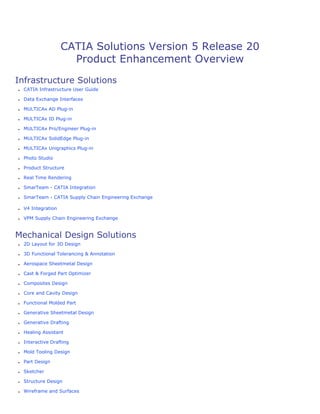
Catia product enhancement_overview_v5r20
- 1. CATIA Solutions Version 5 Release 20 Product Enhancement Overview Infrastructure Solutions ● CATIA Infrastructure User Guide ● Data Exchange Interfaces ● MULTICAx AD Plug-in ● MULTICAx ID Plug-in ● MULTICAx Pro/Engineer Plug-in ● MULTICAx SolidEdge Plug-in ● MULTICAx Unigraphics Plug-in ● Photo Studio ● Product Structure ● Real Time Rendering ● SmarTeam - CATIA Integration ● SmarTeam - CATIA Supply Chain Engineering Exchange ● V4 Integration ● VPM Supply Chain Engineering Exchange Mechanical Design Solutions ● 2D Layout for 3D Design ● 3D Functional Tolerancing & Annotation ● Aerospace Sheetmetal Design ● Cast & Forged Part Optimizer ● Composites Design ● Core and Cavity Design ● Functional Molded Part ● Generative Sheetmetal Design ● Generative Drafting ● Healing Assistant ● Interactive Drafting ● Mold Tooling Design ● Part Design ● Sketcher ● Structure Design ● Wireframe and Surfaces
- 2. Shape Design & Styling Solutions ● Digitized Shape Editor ● FreeStyle Shaper Optimizer & Profiler ● Generative Shape Design ● Imagine & Shape ● Quick Surface Reconstruction ● Shape Sculptor Analysis ● Advanced Meshing Tools ● Generative Structural Analysis ● Nonlinear Structural Analysis and Thermal Analysis Equipment & Systems Engineering Solutions ● Electrical Harness Flattening ● Electrical Harness Installation ● Ship Structure Detail Design ● Structure Functional Design Machining Solutions ● 3 Axis Surface Machining ● Advanced Machining ● DPM Process and Resource Definition ● Lathe Machining ● Multi-Axis Surface Machining ● Multi-Pocket Machining ● Multi-Slide Lathe Machining ● NC Machine Tool Builder ● NC Machine Tool Simulation Machining ● NC Manufacturing Infrastructure ● Prismatic Machining ● Prismatic Machining Preparation Assistant ● STL Rapid Prototyping Product Synthesis Solutions ● 3D Insight ● DMU Kinematics Simulator ● Human Activity Analysis
- 3. ● Human Builder ● Human Measurements Editor
- 4. Infrastructure New Functionality Fonts DS ISO1 Open Type font is now provided to display annotations with respect to the various ISO standards defining text representations. Enhanced Functionalities Configuring Printer Drivers Ability to embed or link fonts when generating PDF documents. Digital Rights Management (DRM) Full support of AD-FS. Full offline feature. Support of CATProcess and CATAnalysis formats. Reversing Actions Ability to flush the history. Running Batches Using the Batch Monitor More batches are available. Printing Documents Implementation of DRM. Capturing Images Implementation of DRM. Recording Interactions in Video Format Implementation of DRM. Running the PrintBatch Implementation of DRM. Customizing Fonts Support of TrueType Collection fonts and font linking mechanism. Digital Rights Management Ergonomic enhancements have been made to provide the ability to switch anytime between a basic view and an advanced view. PCS A new option enables to prevent any unpredictable behavior in the Undo/Redo process if a document is open in several editors for modification purpose.
- 5. Data Exchange Interfaces Enhanced Functionalities DXF It is now possible to import a file DXF/DWG into 2D Layout for 3D Design. Autocad 2009 is supported. Customizing Settings STEP: Global nested assembly or Partial nested assembly Let you activate a global or a partial export of nested assemblies. STEP: 3D Annotations Lets you import/export 3D annotations. COPS validation properties COPS validation properties handle the points on edge (sharp sampling points) in addition to the points on surface.
- 6. MULTICAx AD Plug-in Enhanced Functionalities 3D DXF 3D Faces are now supported in DXF files (existing limitation in documentation removed). DXF 3D AutoCad 2007 is now supported.
- 7. MULTICAx ID Plug-in Enhanced Functionalities IDI NX5 (MS 13) and NX6 are now supported.
- 8. MULTICAx PD Plug-in Enhanced Functionalities ProE WF4 is now supported.
- 9. MULTICAx SE Plug-in Enhanced Functionalities SolidEdge assemblies are now supported.
- 10. MULTICAx UD Plug-in Enhanced Functionalities UG NX4 and UG NX5 are now supported. Removed Functionalities Indirect mode is no longer available.
- 11. Photo Studio Enhanced Functionality Using Materials for Renderings A new shader type Architectural & Design is added. The round corner option enables you to create visual effect of rounded corners on sharp and straight edges.
- 12. Product Structure Enhanced Functionality Product Structure Package The LocationX, LocationY and LocationZ attributes are added for Assembly, Part and Product types to display the X, Y and Z coordinates of the instance location relative to its parent (based on the position matrix).
- 13. Real Time Rendering Customizing Settings Material A new option enables you synchronize automatically material parameters and applied materials after a PowerCopy.
- 14. SmarTeam CATIA Integration ● Large Assembly & Concurrent Design: r Global Refresh: Enables you to update a complete CATIA product, applying the latest available revisions to all of the products children. r Design Compare: Allows the opening of several versions of the same CATIA Part or CATIA Product within a CATIA session, helping the designer to integrate the preferred version into the final project. ● Releasing a checked-in document using Job Server: If Job Server is implemented on your system, CATIA documents can now be released directly from SmarTeam - Editor without the need for a CATIA installation on your machine. ● SmarTeam Document Status in the CATIA Document Node Tooltip: The SmarTeam Document status has been added to the tooltip of the CATIA document Node. ● Save as Type option: The new Save as Type option saves the current document into the SmarTeam database in a different format and optionally links it to the master CATIA document used to create this document. This safely saves the created document to SmarTeam, eliminating the possibility of mistakes when manually defining the file type and linking it to a specific revision. ● Tools Options - Some environment variables have been removed and their purpose is now exposed SmarTeam (CAI) tools options tab: r Display the Smarteam Project Manager window the first time a Save to SmarTeam operation is performed even if the root object was previously saved. r Prevent the SmarTeam Save operation from loading the context during the update of design links, in order to improve performance and memory consumption. r Allow the Check-Out/New-Release operation on non-latest revision. r Send the instances activity information to SmarTeam to compute the Quantity attribute based on this information. ● Non-latest available icon: The non-latest available icons have been updated. ● Batch for instance exposure: Using the SmarTeam 3D Live Open In Catia functionality, a 3D Live user can load specific parts/products from an assembly in a CATIA session. In order to work, the instances information of the assembly must be stored in the SmarTeam database. After the information is stored, CATIA can provide SmarTeam with this information when saving an assembly. However, the instances information of assemblies that were already saved in SmarTeam with previous releases is not stored. This functionality provides a tool to save the instances information of several CATIA products selected in SmarTeam by the user. The tool may be automated to run on the entire database . ● Quantity: When the Save process updates the links between each component of the assembly, the activity information of each instance is sent to SmarTeam. After that, the Quantity attribute of a component under its parent can be computed as the sum of all its active instances. The Quantity attribute value is recomputed and updated in SmarTeam each time a SmarTeam/Save or SmarTeam/CheckIn is done on a checked-out/new/released assembly ● Drawing Attribute Link: When the user creates a Drawing of a Product, generates balloons and saves the drawing to SmarTeam, the CATIA integration creates links of each Part of the Product that is also linked to the Drawing. SDE normally uses the balloon feature for drafting interactivity. Therefore. when a SmarTeam Save is performed, many links are generated between the actual Part and the Drawing that is saved in SmarTeam. However, according to the SDE LifeCycle Rule Setup, when the Part is checked out, the drawing is also Checked Out, which may not be necessary. The documentation explains how to avoid saving this link in SmarTeam. ● Open for Edit: The Open for Edit check box allows you open a document for editing. When this check box is marked, the Check Out or New Release lifecycle operation is invoked and the corresponding lifecycle window appears. After checking out/releasing the document, it is opened in CATIA. Note that this check box is only available for Checked In or Released documents. If the Check Out/New Release operation fails or is cancelled, the document will not be opened in CATIA. ● Save /Project Manager: The Project Manager dialog box is displayed for the first new document to save during a CATIA/ SmarTeam Save transaction.
- 15. SmarTeam CATIA Supply Chain Engineering ● Reconcile Assembly Structure with a contextual part: The application reconciles single root assemblies. If you need to reconcile an assembly containing a contextual part, outside its context, this leads to extending the scope of reconciliation analysis out of the current assembly. The context is kept out of the reconciliation scope and the only rule available for the contextual part is Reload. A contextual part can be updated (Overwrite rule available) only if it is loaded inside its contextual product. ● Encrypted Passwords for Reconciliator Batches: The new –spwd switch in the CATPDMReconcileSTBatch batch file allows the definition of a Secured password for SmarTeam connection. To be able to use this keyword an implementation of CATIUExitCrypt must be implemented and declared through the late type CATUExitCrypt. ● Query to Retrieve Most Recently Available Object from the Database: A new interactive query named “Easy Query” is provided to retrieve the most recently available object from the database satisfying the query criterion: “Latest Available Revision” is no more a query criteria compare to the “Latest Available Revision” existing query.
- 16. V4 Integration New Functionalities Migrating Draw Data from .Model Files to a Layout Explains the process of migrating drawing data from .model files to a layout.
- 17. Supply Chain Engineering Exchange New Functionalities How ENOVIA information is impacted by Reconciliator Reconciliation solution enables you to import a set of CATIA documents in ENOVIA, defining how those data issued from file will affect data stored in ENOVIA. Enhanced Functionalities Mapping Objects using Query Easy Query enables you to search the objects using default values of Intermediate Query criterion and the attribute values which are available in ENOVIA VPM. Support of alternate representation functionality enables you to identify the document that is used as an alternate shape while executing a criterion search. Automating the Valuation of Reconciliation Rules All objects as Overwrite by Delta enables you to set all mapped objects with no rule to Overwrite by Delta. All objects as New Version by Delta enables you to set all mapped objects with no rule to New Version by Delta. Selecting the Storage Mode Reload from VPDM rule is applicable for all other Products inside the same CATProduct.
- 18. 2D Layout for 3D Design New Functionalities Callout Creation for Auxiliary and Section Views Callouts can be created for auxiliary and section views using the contextual menu command Add Callout in Another View and when using New View From and New Section/Auxiliary View commands. They have editable attribute properties. These callouts can be extracted in the drawing view. DS ISO 1 Open Type Font This new font, based on the ISO 3098 standard defining text representation, is delivered along with the application to ease the exchange of standardized documents. Four new standards (ISO_DS, ISO_3D_DS, JIS_DS, JIS_3D_DS) are available that use DS ISO 1 as the default font. Export to Layout View without End Points When exporting a drawing view to a layout sheet, you can now specify whether or not you want to create points at the end of geometrical items which do not have any. Importing DXF/DWG to 2D Layout for 3D Design You can import DXF/DWG files in 2D layouts. Migrating Draw Data from .Model Files to a Layout You can migrate drawing data from .model files to a Layout. Offset or Aligned Multi-Plane Section Views You can now create an offset or aligned multi-plane section view from a multiple segment profile. Furthermore, you can create an offset or aligned multi-plane section view from an FTA view or capture. You can also learn more about multi-plane section views, their sub-view boundaries and their properties. Upgrading Geometry in Views You can now upgrade geometry in views, which will let you benefit from the latest technological enhancements brought to sketched geometry in V5. View Orientation Management The View Creation dialog box now enables you to define the view orientation when creating auxiliary views, section views and section cuts. The orientation of such views can also be changed using the Change View Support dialog box. Enhanced Functionalities 3D Output command enhancements You can now launch the 3D Profile and 3D Plane commands when right-clicking 2D geometry in a layout design view. You can now enter a name for the 3D plane at the time of its creation. The 3D Profile command now: - Lets you output several profiles in one shot. - Displays an information message when activating any Automatic Propagation mode while working with a large number of elements. Creating a Line Normal to a Curve The default command has been changed. You can now select a point on a curve as a start point, and create a symmetrical line if needed. Defining Current Objects The Define in work object command is now available in the 2D Layout window. Font Linking Mechanism and True Type Collection Fonts The support for the font linking mechanism and TrueType Collection fonts is available. Hide in 3D status in Specification Tree The status of elements in the specification tree after selecting Hide in 3D option (using Visualization tab in sheet and view Properties dialog box) is now identified with a mask on the icon. Customizing Settings Tools > Options > Mechanical Design > 2D Layout for 3D Design > View Creation tab > Callout area The Display "Callout creation" dialog box when running "New View From" command option allows you to display a
- 19. message box proposing the creation of callouts of section view, section cut and multi-plane section view when using the New View From command. Tools > Options > Mechanical Design > 2D Layout for 3D Design > View Creation tab > Multi-plane Section View Boundaries area The Display all boundaries but extremity ones option allows you to specify whether or not all the boundaries in the newly-created multi-plane section views should be displayed by default. On selecting this option, the first and last boundary of the first and last sub-view respectively will not be displayed. You can also customize the appearance of boundaries. Tools > Options > Mechanical Design > 2D Layout for 3D Design > Visualization tab > Layout Creation area The Default render style option allows you to select the render style to be applied by default to the newly-created layouts. Tools > Options > Mechanical Design > Drafting > Administration tab > Drawing management area The Prevent view geometry upgrade option deactivates the Geometry Upgrade contextual command (used to upgrade sketched geometry in views) which is available for layouts, sheets and views.
- 20. 3D Functional Tolerancing & Annotation New Functionalities Activating and Displaying a View/Annotation Plane The Display View contextual menu command allows you to display selected view/annotation plane. Analyzing Display Mode The Analysis Display Mode option allows you to display and customize the color display for true dimensions, dimensions and annotations on deleted geometry, dimensions and annotations on unloaded geometry and invalid dimensions and annotations. Creating an Annotation Set from an Existing One The new New Annotation Set From... command allows you to create a new annotation set from an existing one in another CATPart document with certain rules. Displaying a Tolerancing Capture The Display and Set Current Capture command allows you to display the capture and to associate from now new created annotations, views, annotation planes with the capture. Dimensioning Chamfers The Chamfer Dimension command displayed in the Tolerancing Advisor on selecting a chamfered surface allows you to create chamfer dimensions and tolerances. DS ISO 1 Open Type Font This font allows you to represent annotations that follow the ISO norms defining text representation (ISO 3098 norms). Four new standards (ISO_DS, ISO_3D_DS, JIS_DS, JIS_3D_DS) are available that use DS ISO 1 as the default font. Basic Review Capabilities of 3D XML Features Within 3D XML Player and 3D Live Functional Tolerancing & Annotations features in 3D XML can be reviewed within 3D XML Player and 3D Live (without requiring the Live FTA Review license). Reordering Features in the Specification Tree Reordering of view/annotation planes, datums, datum targets and tolerancing captures is possible in the specification tree. Tolerancing of User Features Tolerancing User Features Automatically The User Feature Tolerance command displayed in the Tolerancing Advisor on selecting an user feature or technological result of user feature for which a tolerancing schema has been defined allows you to automatically tolerance user features or technological result of user feature. Tolerancing Schema Catalog The administrator can define the tolerancing schema catalog for automatic tolerancing of user features or technological result of user feature. User Feature Tolerances Administration Toolbar This new toolbar is available for tolerancing schema creation. View Orientation Management View/Annotation Planes The new View Creation command for plane creation replaces the previous commands: Front View, Section View and Section Cut View. View Creation dialog box The View Creation dialog box enables you to create View/Annotation planes. Change View Support dialog box The Change View Support dialog box allows you to change the orientation of views by changing the definition plane of a view. Views/Annotation Planes Toolbar The new View Creation command for plane creation has been added in this toolbar and replaces the previous commands: Front View, Section View and Section Cut View.
- 21. Enhanced Functionalities All Possible Types Option in Semantic Tolerancing Advisor dialog box The All Possible Types option in the Semantic Tolerancing Advisor dialog box displays all the possible commands in the Commands frame and automatically updates the Geometry feature type list to All possible types option. Clipping Annotation Plane The clipping is displayed for Aligned/Offset Section Cut/View when using the Clipping Plane or Select command (with the 3D-Annotation-Query Switch On/Switch Off option command active). Creating an Automatic Default Annotation The fillet radius criteria can now be taken into account in the fillet faces selection. Creating Framed Basic Dimensions A localization geometrical tolerance without datum reference frame and applied to a circular or rectangular pattern of constructed geometries for thread representations, can now be taken into account for automatic creation of framed/basic dimensions. Font Linking Mechanism and True Type Collection Fonts The support for the font linking mechanism and TrueType Collection fonts is available. Managing 3D Annotations in Result Annotation Set The contextual menu command Delete_Result_Feature allows the individual deletion of features in the Result Annotation Set. Managing Hide/Show in Captures The Show/Hide status of external part instances whose geometries are referenced by annotations in the Assembly Annotation Set can be managed in capture. Mirroring Annotations The mirroring of annotations can be controlled using the Mirror annotations option. Propagating Geometry Selection for Feature Creation The All same diameter, same pitch, parallel CG thread Cylinders option allows you to propagate the selection to the threads in the 3D part with the same diameter and pitch, and parallel axis with the selected Constructed Geometry Thread. Text, Flag Note and Note Object Attribute Creation Text, Flag Note and Note Object Attribute can be created on PartBody and Body features, some Part Design features, Axis systems, User Features and Technological Result features of Part Design Hole feature and User Features. Using the Scope Range The contextual menu command Geometry Connection Management allows you to see the last geometrical element to which the annotation was linked to in case of broken links. Creating an Automatic Constructed Geometry Constructed Geometry Circle A constructed geometry circle can be created from cone-plane, cone-cylinder or cone-cone intersection. Highlighting Represented Geometry for Constructed Geometry Selecting a constructed geometry (generated automatically or managed manually) highlights the represented geometry. Introducing the Tolerancing Advisor Annotations Attached to First Selected Feature The dimension or annotation created using propagation commands is attached to the first selected geometrical feature. Runout Tolerances in Revolute Surface The following commands are available for single and multiple revolute surface selection: Circular Runout Specification and Total Runout Specification. Managing 3D Annotations in 3D XML Files Support of Aligned/Offset Section Cut/View 3D Clipping The 3D clipping is displayed on selecting the Aligned/Offset Section Cut/View in the specification tree or geometry. It is also displayed when selecting a capture that has a component of Aligned/Offset Section Cut/View. Support of Text, Flag Note and Note Object Attribute
- 22. The geometrical element is highlighted when Text, Flag Note or Note Object Attribute is selected and vice-versa. Support of Show/Hide of Part Bodies and Geometrical Sets When Displaying Capture The Show/Hide status of part bodies and geometrical sets is respected when displaying a capture. Support of Tolerance Schema Applied to User Features The geometric features, dimensions, tolerances and annotations that are linked to the tolerancing schema are highlighted when the Nx text is highlighted. Customizing Settings Tool > Options > Mechanical Design > Functional Tolerancing & Annotation > Dimension tab > Analysis Display Mode area The Activate analysis display mode option allows you to customize 3D annotations using different colors according to their types and status. Tool > Options > Mechanical Design > Functional Tolerancing & Annotation > Display tab > Capture display area The Mirror annotations option defines whether the annotations are automatically mirrored when displaying a capture. Tool > Options > Mechanical Design > Functional Tolerancing & Annotation > Tolerances tab > Chamfer Size area This option defines the tolerance options for chamfer size. Tool > Options > Mechanical Design > Functional Tolerancing & Annotation > View/Annotation Plane tab > Dimension And Annotation Default Position Along Normal View area The Try to create in the annotation plane (Z=0) option defines whether the application always tries to create dimension or annotation in the plane of the current annotation plane when its definition allows to do it. Thus this option defines the dimension and annotation position at creation. Tool > Options > Mechanical Design > Functional Tolerancing & Annotation > Tolerances tab > New Size Tolerances Creation area The Propose the last created tolerance values option defines whether the last tolerance type and values defined in a command should be proposed as default for the next command. Tool > Options > Mechanical Design > Functional Tolerancing & Annotation > Tolerancing tab > User Features Tolerancing Schemas Catalog area This option allows you to define the path to the tolerancing schema catalog that is to be used for automatic tolerancing of user feature or technological result of user feature.
- 23. Aerospace Sheetmetal Design Enhanced Functionality Positioning Joggle Plane A new Position option is added in the Joggles tab of the Sheet Metal Parameters dialog box for positioning joggle plane.
- 24. Cast and Forged Part Optimizer Enhanced Functionality Analyzing Wall Thickness You can now perform a Section cut through a new Sections tab added in the Wall Thickness Analysis dialog box. A new Include Thread/Tap analysis option added in the Inputs tab lets you integrate the threads or taps in the analysis.
- 25. Composites Design New Functionalities Grid Approach A new process is implemented with a set of new commands. This process enables a better link between stress analysis and composite design by taking into consideration structural elements (such as stiffeners, strings, frames, etc…) during composite design. Solid Approach Lets you create plies by slicing a solid. Junction Lines Assistant Add material to ply Adds material to plies, to solve manufacturing constraints. Merge Stackings Allows you to take composites information from one stacking from another part in the assembly and to transfer all of them to the current part. Enhanced Functionalities Manufacturing Part It can be created As Result, increasing performances and reducing the size of the data. Skin Swapping A new option Wrap Curve lets you transfer plies contours using a deformation based on wrapping curves. A new option Unfold provides a complete flatten view of the Composite plies. 3D Multisplice A new option Curve Selection from 2D allows the selection of curve/lines in flattened view of ply to splice it. A new Repeat option restarts staggering step after n steps (n is specified by the user). Filtering can be done through material or through orientation filter.
- 26. Core & Cavity Design New Functionalities Face Color Editor Changes the color of faces. Middle Point Lets you create the middle point of a curve. Wall Thickness Analysis Measure the thickness of a part. Enhanced Functionalities Main Pulling Direction and Slider Lifter Pulling Direction Quick dispatch functionalities are now available.
- 27. Functional Molded Part New Functionalities Dynamic Sectioning This new functionality allows you to visualize 3D section view of a part at a position specified by section plane. You can choose the position to cut by moving section plane. Creating Thickness This new functionality lets you add thickness to the faces of a part. Creating a Flange The flange is previewed with the given values only if you click Preview button while creating it. Modifying Features Using Local Work This new functionality allows you to work locally on the functional feature(s). Creating Functional Edge Fillets This new functionality allows you to fillet the edges at the intersection of the functional features. Creating Intersection Fillet You can apply relevant intersection fillets (with Core, Cavity or Core/Cavity) for the Added, Shellable, Internal, External, Core, Cutout, Push, Pull, Pocket, Boss, Rib, Rest, Grill and Reinforcement features in the Fillet tab. Visualizing and Selecting Protected, Internal and Core Features This new functionality provides you better visualization and selection options while working on a part containing protected, internal and core features. Enhanced Functionality Analyzing Wall Thickness You can now perform a Section cut through a new Sections tab added in the Wall Thickness Analysis dialog box. A new Include Thread/Tap analysis option added in the Inputs tab lets you integrate the threads or taps in the analysis.
- 28. Generative Sheetmetal Design Enhanced Functionalities Selecting the Multiple Edges You can manually select several edges to create walls in a single operation using the Wall On Edge command. Creating a Bead You can create a bead with a fillet on a profile whose edges intersect. Creating a Flange You can now specify the orientation plane when creating a flange. Creating Bends from a Line A new BTL Support option is available when creating bends from a line. Recognizing Chamfers The chamfers are automatically recognized when you use the Recognize command. Recognizing Conical Bends The conical bends are automatically recognized when you use the Recognize command. Creating a Cutout A new Both option enables to create only one cutout that cuts the bottom skin and the top skin of the sheetmetal part at the same time. More about Creating a Cutout You can now create a new kind of pocket cutout that impacts one or multi-planar faces and cylindrical bends. User-Defined Stamping Feature The Punch and Punch and Die modes are available for creating user-defined stamping features. The User-Defined Stamp Definition dialog box is updated with Definition Type, Fillet and Position on wall frames. Bends Representation The graphical representation of a complex bend impacted by the stamp has been improved during folding/ unfolding operation.
- 29. Generative Drafting Enhanced Functionalities Associative Graphical Dress-Up Features The graphical properties of drawings extracted from CATProcess in DELMIA products are retained during view modification or update. Detail Circular View Arrows The orientation of detail circular view arrows is compliant with the international standards for detail view/profile and quick detail view/profile. Generating an Advanced Bill of Material The part/product properties defined in Properties dialog box using Define other properties... option can be customized in the Bill of Material. Offset Constraint The section profile can be created using the Offset constraint in Tools Palette, which keeps the profile associative to the geometry in offset section view/cut and aligned section view/cut. Persistency of Generative View Style During Update The generative view style applied to a view is retained during view update. To remove the generative view style applied to the view, a new command button Remove style has been added to view Properties dialog box. View Callout Styles The callout styles for projection and section view callouts has been modified. Projection of 3D Geometry in Approximate Mode Persistency of Graphical Dress-up The persistency of graphical dress-up is available in Approximate views. Projection of 3D geometry in Approximate Mode The 3D wireframe geometry can be projected in Approximate views. Creating and Modifying Views from a .model The 3D wireframe geometry in .model documents can be projected in Exact And Approximate modes. Customizing Settings Tools > Options > Mechanical Design > Drafting > View tab > View generation area The Approximate/Raster/CGR views update status setting allows you to choose the up-to-date status computation mode depending on the type of data for Approximate/Raster/CGR views.
- 30. Healing Assistant New functionalities Compare & Review Reviews the comparison of two geometrical models.
- 31. Interactive Drafting New Functionalities DS ISO 1 Open Type Font This new font, based on the ISO 3098 standard defining text representation, is delivered along with the application to ease the exchange of standardized documents. Four new standards (ISO_DS, ISO_3D_DS, JIS_DS, JIS_3D_DS) are available that use DS ISO 1 as the default font. Upgrading Geometry in Views You can now upgrade geometry in views, which will let you benefit from the latest technological enhancements brought to sketched geometry in V5. Enhanced Functionalities Creating a Line Normal to a Curve The default command has been changed. You can now select a point on a curve as a start point, and create a symmetrical line if needed. Font Linking Mechanism and True Type Collection Fonts The support for the font linking mechanism and TrueType Collection fonts is available. Customizing Settings Tools > Options > Mechanical Design > Drafting > Administration tab > Prevent view geometry upgrade This option deactivates the Geometry Upgrade contextual command (used to upgrade sketched geometry in views) which is available for drawings, sheets and views.
- 32. Mold Tooling Design Enhanced Functionalities Adding or Replacing a component The option Keep As Reference lets you decide to duplicate or not the model reference. Display Technological Results The display has been enhanced (units taken from the Tools > Options, choice of the axis system, sorting capabilities, display of the hole origin and axis, ...) Components catalogs have been updated. New Functionalities Tooling to Drawing Creates a table containing technological results of all drilling holes in the Drafting workbench.
- 33. Part Design New Functionality Dynamic Sectioning This capability allows you to visualize 3D section view of a part at a position specified by section plane. You can choose the position to cut by moving section plane. Enhanced Functionalities Creating Threaded Holes While selecting a standard thread type, if the diameter of a hole set by you is matching with the thread standards, the related thread description automatically gets selected as per the thread standards. If the diameter of a hole set by you does not exist in the standard file while selecting a standard thread type, a warning message is displayed. In this case, the diameter is set to the first value in the standard file. Creating Edge Fillets A new Intersection with selected features selection mode is available for filleting edges. Creating Edge Fillets / Creating Variable Radius Fillets / Creating Chordal Fillets In Tangency mode, the tangent continuous edges of the selected edge are now managed to ensure a better fillet stability and robustness. The productivity is improved as more fillets are automatically rerouted in case of design changes. The variable fillet radius is displayed at the end of the propagation of the selected edge. Reshaping Corners The setback distance value can exceed the length of the corresponding concurrent edges. Reordering Features You can now move features from one branch to another and from an ordered root to a non-ordered root. Customizing Part Document You can now choose to import colors on features created through the Copy Paste As Result or Copy Paste As Result with Link options.
- 34. Sketcher Enhanced Functionality Creating a Line Normal to a Curve This capability allows you to avoid position or shape modification of a geometry when creating a line normal to a curve.
- 35. Structure Design New Functionalities Importing and Exporting SDNF files SDNF is a neutral file format which supports the exchange of a steel structure design between two applications. Using SDNF Translator, a steel structure data can be exchanged between two applications. Enhanced Functionalities Extrapolating in Piece Part Generation In Piece part Generation command, the Extrapolating Offset can be specified as per the manufacturing requirements. Extrapolating in Coping Coping Strategy, Coping Subtype and Extrapolation Offset values can be set in Coping command. Values set in Coping command will override values set during Piece Part Generation command.
- 36. Wireframe and Surface New Functionality Creating Dynamic Section View This capability allows you to visualize 3D section view of a part at a position specified by section plane. You can choose the position to cut by moving section plane. Enhanced Functionalities Creating Points A new Distance along direction option is available when creating a point on a curve. Creating Multiple Points and Planes You can now choose the repetition mode between Absolute and Relative. Creating Extruded Surfaces A new Mirrored Extent option enables to create a mirrored surface. Creating Cylindrical Surfaces A new Mirrored Extent option enables to create a mirrored surface. Isolating Geometric Elements You can now isolate all GSD features. Managing the Background Visualization You can select an annotation text that will be used to determine a plane. Analyzing Using Parameterization A new filter is available called All Axis Systems. Repeating Objects You can now choose the repetition mode between Absolute and Relative. You can now activate both Repeat and Datum modes at the same time. Selecting Using Multi-Output All common inputs are now directly aggregated under the Multi Output feature. Instantiating Power Copies Multi-Selection is now available prior to entering the command.
- 37. Digitized Shape Editor New Functionalities Working with Drafting You can now generate drafting views and section cuts of meshes in exact mode. Clouds/Points Creates cloud of points from CATIA points and CATIA points from clouds of points. Enhanced Functionalities Export You can define your own export format. Import GoCad (surfaces) and SRTM formats are now supported. Discretize Curves The output is a V5 feature. Activate, Remove, Split The Flood selection mode has been enhanced with an angle criterion. Curve Projection You can create the output as Nearest or not.
- 38. FreeStyle Shaper, Optimizer & Profiler New Functionality Performing a Mirror Analysis The Mirror Analysis command allows you to mirror elements and some analysis. Enhanced Functionalities Compass Management Tools Three new commands have been added to Quick Compass Orientation toolbar. You can create a new axis system, set the compass to mean plane or trace plane. Analysis Enhancements Connect Checker The parent matching constraint node and individual matching constraints can be selected for connection analysis in the Connect Checker command. Displaying and Modifying Dress-Up Features The geometric set or valid elements under it can be given as input elements for dress-up features. Mapping Analysis with Materials Mode ON The materials mode is automatically set to ON during mapping analysis if the No warning message if material mode is not ON option is selected. This is applicable to: Draft Analysis, Environment Mapping, Isophotes Mapping Analysis and Surface Curvature Analysis. Performing a Surface Curvature Analysis A new analyses type option Mean has been added in the Surfacic curvature dialog box. With the Mean option the computed curvature is equal to (Minimum curvature + Maximum curvature) / 2. Using Dynamic Cutting Planes The geometric set or valid elements under it can be given as input elements. Two new options On Point and On Value have been added in Cutting Plane Analysis dialog box. Creating a Styling Fillet Approximation tab The Advanced tab has been renamed as Approximation tab. Fillet Type The Fillet Type option added to Styling Fillet dialog box allows you to switch to edge fillet mode. Logical Join The Logical Join option allows you to use the Logical Join tolerance in case the factory resolution is too restrictive. Multiple Fillet Result Management The multiple fillet result management allows you to keep either one or all sub-elements created. Output Results The Output Results area gives you geometric information about the fillet during creation. Variable Fillet The Variable Fillet option is available even if a common edge does not exist. Shape Modification Enhancements Breaking Curves and Surfaces The following new enhancements has been done in Break command: element selection, trap selection, create point and create isoparameter and create join. Breaking Surfaces Two new options have been added in Break dialog box, Extrapolation area: IsoU Extrapolation and IsoV
- 39. Extrapolation. Creating a Matching Constraint The following new options have been added to Match Constraint dialog box: On basic geometry, locking options and support options. Styling Extrapolate A new option Up To has been added in Limit Type list. This option allows you to select a limiting element for extrapolation of surfaces and curves. Customizing Settings Tools > Options > Shape > FreeStyle > General tab, Mapping Analysis option area The No warning message if material mode is not ON option allows you to set the material mode automatically to ON during the isophotes mapping analysis even though the Materials option in the View > Render Style > Customize View command is cleared. Tools > Options > Shape > FreeStyle > General tab, Mirror Analysis option area The Feedback color allows you to select the default color in which the mirrored elements and analysis are displayed when Display mirror tags option is active in the Mirror Analysis dialog box. Tools > Options > Shape > FreeStyle > General tab, Selection options area The Filter options : deselect all points option automatically deselects all the selected control points of the selected elements when the Filters mode is changed in the Control Points dialog box.
- 40. Generative Shape Design, Optimizer, Developed Shapes & BiW Templates New Functionality Creating Dynamic Section View This capability allows you to visualize 3D section view of a part at a position specified by section plane. You can choose the position to cut by moving section plane. Enhanced Functionalities Creating Points A new Distance along direction option is available when creating a point on a curve. Creating Multiple Points and Planes You can now choose the repetition mode between Absolute and Relative. Creating Parallel Curves You can now use Laws with two parameters (Linear or S type) when creating several curves. Creating Conic Curves The Default Parabolic Result check box lets you create a parabolic conic curve. Creating Extruded Surfaces A new Mirrored Extent option enables to create a mirrored surface. Creating Cylindrical Surfaces A new Mirrored Extent option enables to create a mirrored surface. Creating Offset Surfaces The accuracy of error diagnosis has been increased. For temporary analysis, Surfacic Curvature Analysis can be used. Creating Edge Fillets / Creating Variable Radius Fillets / Creating Chordal Fillets In Tangency mode, the tangent continuous edges of the selected edge are now managed to ensure a better fillet stability and robustness. The productivity is improved as more fillets are automatically rerouted in case of design changes. The variable fillet radius is displayed at the end of the propagation of the selected edge. Reshaping Corners The setback distance value can exceed the length of the corresponding concurrent edges. Isolating Geometric Elements You can now isolate all GSD features. Managing the Background Visualization You can select an annotation text that will be used to determine a plane. Analyzing Using Parameterization
- 41. A new filter is available called All Axis Systems. Repeating Objects You can now choose the repetition mode between Absolute and Relative. You can now activate both Repeat and Datum modes at the same time. Selecting Using Multi-Output All common inputs are now directly aggregated under the Multi Output feature. Instantiating Power Copies Multi-Selection is now available prior to entering the command. Creating Extruded Volumes A new Mirrored Extent option enables to create a mirrored volume.
- 42. Imagine & Shape New Functionalities Creating Subdivision Instances The IMA - Instantiate contextual menu command allows you to create multiple instances of a subdivision surface. Drafting a Subdivision Surface The Draft of subdivision capability allows you to define a draft angle on a subdivision surface. Creating a Net Surface The Net Surface capability allows you to create a subdivision surface based on an existing set of curves. Cutting a Subdivision Surface by a Plane The Cut by Plane capability allows you to cut a subdivision surface by a plane. Enhanced Functionalities Cutting Faces A new Cut Manipulation option lets you position the sections. Aligning Vertices Two new options have been added: Orthogonal, to define the direction of projection normal to the selected support surface and Along Direction to define the direction of projection along a defined direction to the support surface Creating a Surface Using Revolve You can now manipulate and align points and edges using a manipulator when creating a revolution surface. Creating a Surface Using Extrude You can now manipulate and align points and edges using a manipulator when creating a extruded surface.
- 43. Quick Surface Reconstruction New Functionalities Geometric Tolerancing Checker Checks Geometric Dimensioning and Tolerancing elements on a mesh resulting from a digitization. Working with Drafting You can now generate drafting views and section cuts of meshes in exact mode. Enhanced Functionalities Automatic Surface The output is a feature. Activate The Flood selection mode has been enhanced with an angle criterion. Curve Projection You can create the output as Nearest or not. Activate The Flood selection mode has been enhanced with an angle criterion. PowerFit The dialog box has been redistributed into three tabs. Area selection is available from the dialog box.
- 44. Shape Sculptor New Functionalities Mesh Intersection Performs intersections on several meshes. Highlights This command is replaced by the Isophotes Mapping Analysis command. Working with Drafting You can now generate drafting views and section cuts of meshes in exact mode. Enhanced Functionalities Export You can define your own export format. Import GoCad (surfaces) and SRTM formats are now supported. Boolean Operations A contextual menu lets you create a mesh without exiting the command. Mesh Morphing The output is now a feature. Two options have been added to improve the morphing: Insert Target and Insert Limit
- 45. Advanced Meshing Tools New Functionalities Rule Based Surface Meshing Rule Based Surface Mesher The new Rule Based Meshing (RBM) product allows you to create a surface mesh based on parameters and rules that are stored and saved in a mesh rule file. Enhanced Functionalities Surface Meshing Projecting External Curves in the Surface Mesher and Adding/Removing Constraints (Specifications) in the Advanced Surface Mesher If the projected curve encounter boundary edges (for example, the edge of a hole), the projected curve is going through the boundary edges. Customizing Settings General Automatic naming of mesh parts enhanced to include the mesh part support, part name, and (for analysis on a product) the part instance number.
- 46. Generative Structural Analysis Enhanced Functionalities Result Computation Computing using the AnalysisUpdatePLMBatch A new batch is available for computing a .CATAnalysis document stored in a database, and saved it in a database. Result Visualization Animating Images If you animate the colors of an image with a full cycle animation or if you animate the colors of an image that contains complex values, the color map of the image becomes symmetrical. Editing Images You can activate images that are not in the current analysis case using the Force Activate contextual menu. This command is useful to compare images from different analysis cases using the post-processing capabilities such as animation, cut plane analysis, information, etc. The Complex options have been modified: you can now visualize complex values at a given phase. Customizing Settings General Automatic naming of mesh parts enhanced to include the mesh part support, part name, and (for analysis on a product) the part instance number.
- 47. Nonlinear Structural Analysis and Thermal Analysis Enhanced Functionalities Controlling Parallel Execution Parallel processing is now supported. You can now specify the use of two CPUs for jobs run from the Nonlinear Structural Analysis or Thermal Analysis workbenches. Querying Values for a Results image You can now query, or “probe,” nodes and elements in your model or in a results image to obtain information about your model or analysis. Thus, you can collect nodes and elements of interest, examine them, and export them to a text file or to a Microsoft Excel spreadsheet. Creating a Display Group You can now reframe the window around the contents of a particular display group using the Reframe On option available in the contextual menu and the Create Display Group dialog box. Improved Usability for Creating, Customizing, and Deleting Analysis Jobs You can now create and customize analysis jobs directly from the Job Monitor as well as delete analysis jobs directly from the specification tree. Inserting a New Step Between Two Steps in a Structural analysis case or in a Thermal Analysis case. You can now insert a new step between two existing steps in your Simulation History by using the new Insert Step Below option. Data Mapping Options You can now import temperature data, pressure data, or heat flux data from a Microsoft Excel spreadsheet (.xls*) or a text file (.txt) into an analysis. Using Local Coordinate Systems You can now specify that the local coordinates created in the Part Design workbench be transformed in the Nonlinear Structural Analysis workbench for use as cylindrical or spherical coordinates. Importing Restraints You can now import a restraint feature or a restraint set from the Generative Part Structural Analysis workbench into an analysis. The Imported Restraint capability supports import of clamp, surface slider, ball joint, slider, pivot, sliding pivot, user-defined restraints, and iso-static restraints. Importing Loads You can now import a load feature or a load set from the Generative Part Structural Analysis workbench into an analysis. The Imported Load capability supports import of pressure, distributed force, moment, bearing load, imported force, imported moment, acceleration, rotational force, line force density, surface force density, volume force density, and force density. Using Analysis Sensors in an Optimization Problem You can now use the Product Engineering Optimizer (PEO) workbench with Nonlinear Structural Analysis and Thermal Analysis to optimize a desired analysis result. Creating a Solution Sensor You can now create global solution sensors in Nonlinear Structural Analysis and Thermal Analysis. Global sensors are useful for creating parameters in Knowledgeware formulas and for driving optimizations with Product Engineering Optimizer (PEO). Point Loads, Distributed Loads, and Load Densities Two new load types, distributed loads and load densities, are now available; and the existing point load function has been enhanced (new Force Norm and Moment Norm fields).
- 48. Electrical Harness Flattening Enhanced Functionality Synchronization of knowledge parameters on bundle segment The knowledge parameters on the bundle segment can now be extracted and synchronized.
- 49. Electrical Harness Installation New Functionality Routing Branches on Floating Point You can update the position of a 3D Point to which two (or more) branches are routed. The updated position is its natural position regarding the two branches. Enhanced Functionalities Placing Devices from External Data In the External Device List window, you can now sort Electrical devices by column selection or filter on character string. Migrating Step by Step... The arrangement of several bundle segments arranged across the support section in V4 will be maintained in V5 as well during the migration. Computing Bundle Segments Using the FLEX Algorithm A branch created with a particular Segment Computation setting will have its electrical curve updated with the same algorithm throughout its lifecycle. Switching from one algorithm setting to another has no impact on the geometry of the existing electrical curves. The change in algotype can be done by Recompute All Bundle Segments command. Adding a Support A Preview option enables you to preview the change in the shape of bundle segment before finalizing the position of support on bundle segment. Customizing Settings Bend Radius Ratio A new option Keep ratio, if creation mode is Bend Radius Ratio enables to maintain bend radius ratio of the branchable during Wire Routing. The new attributes for branchable will enable you to maintain the bend radius ratio. Visualization for Local Slack The option Display Slack for all Bundles enables you to visualize all the slacks added in the entire harness, at all the portions of branches, in design mode in the session, when the command Local Slack is activated. The option Specific Symbol for Points when adding Local Slack enables you to select particular color and symbol for points when adding Local Slack on the branches.
- 50. Ship Structure Detail Design Enhanced Functionalities Previewing Small Assemblies Manipulator or Switch Side button can be used to change the orientation of small assemblies. Preview of actual Small Assembly can be seen by using Preview button. Representing Slot in Drafting In drafting Slot location can be identified by the cross mark. The number placed next to the cross mark indicated the type of Slot. Modifying Trace offset Trace offset value once specified can be reused as default for subsequent Stiffener on Free Edge definition. Modifying Anchor Point Offset In Face Plate command, the anchor point offset value once specified can be reused as default for subsequent Face Plate definitions.
- 51. Structure Functional Design Enhanced Functionalities Previewing Small Assemblies Manipulator or Switch Side button can be used to change the orientation of small assemblies. Preview of actual Small Assembly can be seen by using Preview button. Representing Slot in Drafting In drafting Slot location can be identified by the cross mark. The number placed next to the cross mark indicated the type of Slot. Modifying Trace offset Trace offset value once specified can be reused as default for subsequent Stiffener on Free Edge definition. Modifying Anchor Point Offset In Face Plate command, the anchor point offset value once specified can be reused as default for subsequent Face Plate definitions. Generating Finite Element Models In Create Mesh command, mesh parameters can be precisely controlled to generate accurate mesh.
- 52. 3-Axis Surface Machining New Functionalities Advanced Finishing Dedicated to the one-shot machining of grooves. Enhanced Functionalities Machining/Slope areas You can add user subsets for horizontal and intermediate areas. Contour-driven operations Parallel contour guiding strategy manages inner island through manual selection or automatic detection. Parallel contour guiding strategy proposes to take the check into account when selecting the guide via Select faces. Some parameters have been moved from the Radial to the Strategy tab. A Tool Axis Motion NC macro is now available for Approach and Retract. 4-Axis Curve Sweeping Parameter Max discretization step has been added to improve the quality of the tool path. Sweeping A Tool Axis Motion NC macro is now available for Approach and Retract. Spiral Milling A Tool Axis Motion NC macro is now available for Approach and Retract. Start points can be defined. Pencil A Tool Axis Motion NC macro is now available for Approach and Retract. Collision checking User representations can be used in collision checking. Probing operations NC_CYCLE_OFF has been enhanced.
- 53. Advanced Machining Enhanced Functionalities Enhancements brought to multi-axis machining operations Refer to Multi-Axis Machining for more information.
- 54. DPM Process and Resource Definition New Functionality PRD DPM Process and Resource Definition You can now add or delete non-default columns to a Gantt Chart Users can add columns to the Gantt chart that contain attributes that are in the properties of the activity or resource. The attributes can be user-created attributes, created in Knowledgeware. In addition, the calculation of the process duration is now calculated using the scientific calculation time analysis. The parameters used in these calculations' formulae are available for viewing in the Gantt chart. Replace the top node of a product You can now replace the top node of a product while keeping track of the links within the process. Search the Gantt charts The Gantt chart now offers a search mechanism that is available in all Gantt charts. Manufacturing Hub Validation Pattern for Property Pages You can validate inputs for attribute values in the Property page using Validation Pattern. Load Context You can load context (Manufacturing, Volumetric, and User) computed by Context Solver Batch. Product/Resource Tree Display Order This functionality allows the DPM product/resource tree to be ordered in the same manner as the DELMIA Process Engineer product/resource tree. Enhanced Functionalities DPM Process and Resource Definition Tooltips have been added to control flows in the PERT Chart and related viewers If two activities are linked, the tooltip displays that information. When a switch activity is linked, the output number also appears in the tooltip. The tooltips also show precedent constraints. Resources selected in the Gantt chart are cross highlighted in the PPR tree and in the geometry Conversely, selecting resources in the tree or geometry cross highlights in the Gantt chart. If an object is not visible in the PPR tree because the tree is collapsed, the parent node is highlighted. Uneditable cells in the Gantt chart are marked in gray This clarifies for the users which cells may be modified and which cannot. Process Verification has a Show Current Activity's Products This option enables you to see only those products associated with the current activity. This option is also available for TSAs in the Process Verification Across Resources dialog box. Process Verification enables you to hide all unassigned resources This option is also available in the Process Verification Across Resources dialog box. Process Verification enables you to select which activity you want to see after a switch activity This option is also available in the Process Verification Across Resources dialog box. Customizing Settings DPM Process and Resource Definition New display options for the Gantt Chart The display options for the Gantt chart have been re-organized. In determining whether you want to see specified or calculated times, you can now differentiate between how you want the time displayed for the parent and leaf node. In addition, you can select your own colors for specified and calculated times. You also no longer must have your Gantt chart left-aligned; you can choose to have data centered within a column or right-aligned. Moved options The Consider Product Flow option has been moved from the Gantt Chart tab to the DPM > Manufacturing System Definition > General tab because that option only applies to the Manufacturing System Definition. For the user's convenience, the Display Activity Relations options are available from the context menu on the Gantt chart and are no longer part of the customizing settings.
- 55. Verification has added Navigation options You can choose to retain or ignore the effect of a Hide/Show command on the visibility of a product or resource during process verification. Also, you can choose whether to see the first or last child process when navigating down. This option applies to both the Process Verification and Process Verification Across Resources commands. Manufacturing Hub DPM Process and Resource Definition Server Computed Context Options This option controls the load of a pre-computed context. Load 3D States and Positions This option is enhanced to load all 3D states and positions defined on upper level parent products and resources. PackNGO You can specify the pre-defined directory path for storing the pack and go data set. ProductList/ResourceList Display Order A new option Manufacturing Hub Order is added to ProductList/ResourceList Display Order.
- 56. Lathe Machining Enhanced Functionalities Maximum Spindle Speed at Operation Level This functionality enables to define the Maximum spindle speed at machining operation level (by default, the value is the Maximum spindle speed set on the Part Operation). This setting is available for all turning and axial machining operations. Local Offsets to the Part Profile in Rough Turning Operation This enhancement provides the Local Information functionality in the Rough Turning operation. In addition to the global offsets that can be assigned to the part profile, you can also add local offset values. Angular Units (length per revolution) for Air Cutting Feedrate In addition to Linear units (length per minute), Air Cutting feedrate can now be specified in Angular units (length per revolution). End Limit Option for Grooving Turning This functionality helps to define the end limit on the profile geometry of single flank groove turning operation and also provide an option for specifying end limit offset value. This helps to control the tool path on the open end of groove turning operation.
- 57. Multi-Axis Surface Machining Enhanced Functionalities Spiral Milling Start points can be defined. Collision checking User representations can be used in collision checking.
- 58. Multi-Pocket Machining Enhanced Functionalities Multi-Pockets Flank Contouring Two tool axis guidance strategies are available. Collision checking User representations can be used in collision checking.
- 59. Multi-Slide Lathe Machining Enhanced Functionalities Toolpath Points Based on Turret A new Toolpath points based on the turret involved in the Manufacturing Program option is provided in the Part Operation editor. This option enables you to output the toolpath points based on the turret axis system for turning operations. Tool Compensation Output for B-axis and C-axis A new Tool Path with B and C-axis option is provided in the Part Operation editor. When this option is selected, the generated tool path takes into account the defined B-axis angle and C-axis option. Compensation points other than P9 are rotated about P9 by an amount specified as the B-axis angle and will become a mirror image point about the turret axis in case of a tool axis flip (C-axis).
- 60. NC Machine Tool Builder Machining Defining Machines with Interchangeable Heads Previously, the creation of Milling Machines and Milling Heads, with the capability to do a head change during simulation, was not supported. This functionality enables to create such machines to be used in simulation. It allows to create a new Milling Machine Head, which can then be inserted into the milling machine CATProduct. Defining Tool and Work-piece Mount Points This section describes how to create, modify and delete multiple tool and work-piece mount points on milling machines, using the Create Mount Point command.
- 61. NC Machine Tool Simulation Machining New Functionalities Display of Stock Color during Simulation This functionality enable you to visualize the tool colors on the stock during material removal with machine simulation. The material removed is displayed in the color of the tool and helps to visualize the stock effectively. Machine Instruction Support for Interchangeable Milling Heads For Mill-Turn Simulation, you can define Machine Instruction activities on Interchangeable milling heads. Customizing Settings Integrated Material Removal A new option Display Tool Color on Stock is added. You can enable tool colors on the stock during material removal with machine simulation.
- 62. NC Manufacturing Infrastructure Enhanced Functionalities Tool Query without Tool Type This enhancement allows you to make a Tool Query without specifying a tool type. Reverse Machining Consistency This enhancement extends the support of Reverse Machining Conditions to all relevant Machining Operations. In addition, there will be an indication to identify Reversed Machining Operations in the MO name. If any of the selected operations are locked, you will be notified about this and there will be an option to unlock these operations and to apply Reverse Machining Conditions. Machining Directions at Machining Process Instantiation With this enhancement, you can instantiate a machining process by taking into account either the absolute or current axis system assigned to a machining axis system change for the machining direction. Auto-sequence Improvements This enhancement reduces the time required to sequence operations for any rules and provides an new option for sequencing with a minimum number of tool changes. Collision checking User representations can be used in collision checking. Customizing Reverse Machining The name of MO gets appended with the Reverse Keyword. During NC Code Generation No generation of NC code if MO is not updated. MP Instantiation When a machining process is instantiated, the tool axes and machining directions of the activities in the MP keep their absolute positions.
- 63. Prismatic Machining New Functionalities New Trochoid Milling Operation A new milling operation dedicated to hard-material machining is provided. The trochoidal motion ensures a constant material removal which increases the tool life duration. Pocketing Operation This highlight provides capability to machine pocket areas without jump motion on check elements. Bottom Plane Definition Using a Point This highlight allows you to specify the bottom plane using a point for Pocketing, Profile Contouring, Groove Milling, and Facing operations. When you do not have a floor to define for a profile, you can select a point as the bottom and normal of the bottom would be taken from the tool axis. Any change in the tool axis would effectively change the direction of bottom (always keeping it perpendicular to the tool axis and passing through the selected point). Enhanced Functionalities Extended Multi-edit Support Multi-edition allows you to modify the common parameters of several Machining Operations of the same type. In addition to the operations already supported, this capability is now available for Pocketing and all Axial Machining operations. Power Option in Axial Operations This enhancement allows you to define the Power parameter for appropriate Axial machining operations. You can take the Power parameter value from the tool assembly (as in the previous Release) or you can define the Power parameter value specific to the operation. Helix Approach Macro in Circular Milling This enhancement provides capability to rough core the hole by Helical movement before a circular finishing path. Option to Disable Stock Management at Operation Level You can now choose to deactivate stock management for specific operations. The creation of the Output stock and/ or the handling of input stock in toolpath computation can be controlled at machining operation level.
- 64. Prismatic Machining Preparation Assistant Machining Enhanced Functionalities Axial Features Filter Capability This enhancement provides the capability to create machinable axial features based on user-defined filter criteria. Creating Machinable Axial Features and Machining Patterns This enhancement allows to include User parameters defined on holes in Machining Axial Feature as additional parameters. You can use these parameters as criteria to create Machining Pattern, or within formula and checks when defining Machining process.
- 65. STL Rapid Prototyping New Functionalities Working with Drafting You can now generate drafting views and section cuts of meshes in exact mode. Enhanced Functionalities Export You can define your own export format. Import GoCad (surfaces) and SRTM formats are now supported. Activate, Remove, Split The Flood selection mode has been enhanced with an angle criterion.
- 66. 3D Insight 3D Insight product is especially dedicated to collaborators who need to access and use the 3D product definition. It provides review capabilities (including 3D tolerancing and annotations review) and allows performing a precise analysis of the geometric product definition. 3D Insight does not allow to save and export the created/modified data in order to prevent any change of the 3D product definition. 3D Insight allows exact sectioning, exact measurement, sketch examination, construction and additional geometry creation for analysis, 3D Functional Tolerancing & Annotation (FTA) and 2D Layout for 3D Design (LO1) data review mark-up without the capability to save the created data and to export. It also allows performing geometric analysis of the product in context of the manufacturing/assembly/inspection tooling context.
- 67. DMU Kinematics Simulator Enhanced Functionalities Managing the Mechanism Dressup The dress-up definition is improved, the selection behavior is changed.
- 68. Human Activity Analysis New Functionalities 3D Display of Biomechanics Results A better way to display the results in 3D, each segment results are highlighted in the list when the related segment in the 3D model is selected. Defining Loads on Other Segments This provides a more realistic behavior of the Biomechanics Analysis by allowing the use of loads positioned on segments other then just the hands. Therefore, Biomechanics Analysis can be applied on manikin having loads on shoulders, forearms and back. Enhanced Functionality Increased the number of analyzed joints - wrists For a more complete analysis of the human biomechanics Results a new analysis will cover both wrists in flexion- extension and Radial-Ulnar deviation.
- 69. Human Builder New Functionalities Anthropometry - German, Chinese (Taiwan) The anthropometry also includes German and Chinese (Taiwan). Displaying Balance This displays the support polygon of manikin's balance in the viewer. The color of the support polygon will change from green to red if the manikin loses his balance. Defining the color of the Manikin Referential Choosing the color of the manikin referential for each manikin enables the client to differentiate them and to make sure that it doesn't blend with the environment. Auto Grasp Offset The need for this highlight comes from wanting more control over an existing function that automatically generates a grasp posture of the hand by checking the collision between the hand and one or several objects to be grasped. A new option would allow you to edit the offset that control the reaching position of the hand which is currently automatically set to a default value.
- 70. Human Measurements Editor New Functionality Anthropometry - German, Chinese (Taiwan) The anthropometry also includes German and Chinese (Taiwan).