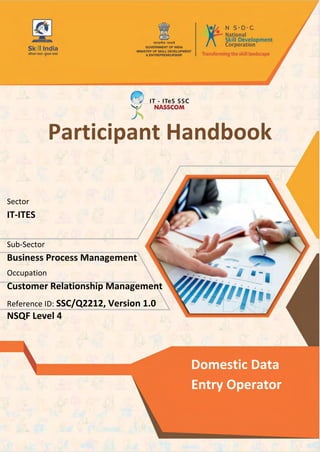
Domestic Data Entry Operator.pdf
- 1. Participant Handbook Sector IT-ITES Sub-Sector Business Process Management Occupation Customer Relationship Management Reference ID: SSC/Q2212, Version 1.0 NSQF Level 4 Domestic Data Entry Operator
- 3. Housekeeping Attendant (Manual Cleaning) Domestic Data Entry Operator iii Copyright © 2016 IT – ITES Sector Skill Council NASSCOM Plot No – 7,8.9 & 10, Sector – 126 , Noida,UP-201303 T: 0120 4990111 E:ssc@nasscom.in www.sscnasscom.com/www.nasscom.in Disclaimer The information contained herein has been obtained from sources reliable to NASSCOM. NASSCOM disclaims all warranties to the accuracy, completeness or adequacy of such information. NASSCOM shall have no liability for errors, omissions, or inadequacies, in the information contained herein, or for interpretations thereof. Every effort has been made to trace the owners of the copyright material included in the book. The publishers would be grateful for any omissions brought to their notice for acknowledgements in future editions of the book. No entry in NASSCOM shall be responsible for any loss whatsoever, sustained by any person who relies on this material. The material in this publication is copyrighted. No parts of this report can be reproduced either on paper or electronic media, unless authorized by NASSCOM.
- 5. Housekeeping Attendant (Manual Cleaning) Domestic Data Entry Operator v Shri Narendra Modi Prime Minister of India Skilling is building a better India. If we have to move India towards development then Skill Development should be our mission.
- 7. Acknowledgements The Indian IT-BPM industry has built its reputation in the global arena on several differentiators, chief among them being the availability of quality manpower. Organizations across the world recognize the value India brings to every engagement with its vast and readily available pool of IT professionals. Global entities have found it extremely effective to leverage this critical resource as a way to realize competitive edge. In order to capitalize on the same, it is crucial to develop and be prepared with a pool of skilled talent that surpasses global standards. It is to this end that the IT-ITeS Sector Skills Council NASSCOM (SSC NASSCOM) has been mandated with the objective of facilitating the creation of such a workforce, by building employment related standards for the IT-BPM industry as well as to keep track of changing scenario of talent demand and supply in the industry. Courseware development is one of several efforts by which SSC NASSCOM aims to develop ready-to-deploy talent for the IT-BPM Industry. This Student Handbook is designed to support students undertaking training for the Data Entry Operator job role. It is aimed at equipping learners with the required competencies at the entry level within the larger occupation of Customer Relationship Management in the BPM sub-sector of the industry. In addition to the core knowledge and skills pertinent to the job role, the handbook acts as a guide for professional and employability skills. We extend our thanks to Wipro Limited, and Tata Communications for producing this course publication. vii
- 8. Participant Handbook viii About This Book The Book will be based on a Qualification Pack which contains National Occupational Standards (NOSs). Each NOS will be taken up as a ‘UNIT’ which will cover all the Performance Criteria and relevant knowledge and skills with respect to the performance criteria covered. The UNITs will further be divided into ‘TOPICS’ which will further be divided into SUB TOPICS as follows: The Trainer’s guide contains a facilitator’s guide, overview of the various Topics and Sub-topics, the lesson plan, suggested delivery, suggested time and resources required for delivering a competency based training as per the requirements laid out in the Qualification Pack and the National Occupational Standards mentioned at the start of each Unit. Symbols Used Key Learning Outcomes Steps Time Tips Notes Unit Objectives
- 9. Housekeeping Attendant (Manual Cleaning) Domestic Data Entry Operator Table of Contents 1 Introduction 1 Unit 1.1 - Introduction to IT/ITeS Industry 3 Unit 1.2 –Understanding of Computers 13 Unit 1.3 – M.S Office & Data Confidentiality 34 Unit 1.4 –Enhance Typing Skills 51 2 Undertake Data Entry Services (SSC/N3022) 57 Unit 2.1 - Job Responsibilities of a Data Entry Operator 59 Unit 2.2: Customer Orientation in Data Entry Roles 66 Unit 2.3: Performance Measures 71 3 Manage Your Work to Meet Requirements (SSC/N9001) 75 Unit 3.1 -Time Management 77 Unit 3.2 -Work Management and Prioritization 81 Unit 3.3 -Quality and Standard Adherence 84 4 Maintain a Healthy, Safe and Secure Working Environment (SSC/N9003) 87 Unit 4.1 -Workplace Safety 89 Unit 4.2 -Report Accidents and Emergencies 92 Unit 4.3 -Protect Health and Safety at Work 99 5 Employability and Entrepreneurship Skills 109 Unit 5.1 – Personal Strengths & Value System 113 Unit 5.2 –Digital Literacy – A Recap 132 Unit 5.3 – Money Matters 137 Unit 5.4 – Preparing for Employment & Self Employment 148 Unit 5.5 –Understanding Entrepreneurship 157 Unit 5.6 – Preparing to be an Entrepreneur 184 S. No Units and Topics Page No ix
- 11. 1 1. Introduction Unit 1.1 Understand the IT/ITeS Industry Unit 1.2 –Understanding of Computers Unit 1.3 – M.S. Office & Data Confidentiality Unit 1.4 – Enhance Typing Skills
- 12. Participant Handbook 2 Key Learning Outcomes At the end of the Introduction you will be able to: 1. Know about information technology enabled services ( ITeS). 2. Explain growth of IT/ITeS industry in India. 3. Identify government initiatives in India. 4. Learn about the fundamentals of computer systems. 5. Demonstrate MS-office and data confidentiality. 6. Examine your typing skills.
- 13. Housekeeping Attendant (Manual Cleaning) Domestic Data Entry Operator 3 1.1 IT-ITeS Industry an introduction Unit Objectives At the end of this unit, you will be able to: 1. Explain the evolution of the BPM Industry 2. Understand the structure of the IT-BPM industry 3. Resonate with the key trends in the BPM sector 4 1.1.1 Evolution and history of outsourcing Pen down thoughts on: Their understanding of the concept of outsourcing What enabled the organizations to outsource The concept of outsourcing started with the automobile industry, which outsourced component manufacturing to a number of suppliers and concentrated on in-house manufacturing for only a few high-value products and components. Since then, a number of other industries have started depending on vendors for various products. Another trend that emerged in the late 1980s was that of corporate outsourcing. A number of noncore business processes, such as accounts, Human Resources (HR), and finance, were outsourced to vendors. This resulted in the emergence of the BPO or the IT-Enabled Services (ITeS) industry. BPM Industry in India - The IT BPM industry has been fueling India’s growth story. In addition to contributing to the country’s Gross Domestic Product (GDP) and exports, the growth of the IT BPM industry has provided India with a wide range of economic and social benefits which includes creating employment, raising income levels, promoting exports. It has placed India on the world map with an image of a technological advanced and knowledge based economy. This sector attracts amongst the largest investments by venture capitalist and has been credited with enabling the entrepreneurial ventures of many in the country. The IT-BPM industry has almost doubled in terms of revenue and contribution to India’s GDP over the last six years (2008-2013).
- 14. Participant Handbook 4 1.1.2 : Structure of the IT BPM Industry The organizations within the IT-BPM Industry are categorized along the following parameters Sector the organization is serving Type as well as range of offering the organization provides Geographic spread of operations and Revenues and size of operations 1. Multi-national Companies (MNCs): MNCs organizations have their headquarters outside India but operate in multiple locations worldwide including those in India. They cater to external clients (both domestic and/or global). 2. Indian Service Providers (ISP): ISPs are organizations that have started with their operations in India. Most of these organizations would have their headquarters in India while having offices at many international locations 3. While most have a client base, which is global as well as domestic, there are some that have focused on serving only the Indian clients. 4. Global In-house Centers (GIC): GIC organizations cater to the needs of their parent company only and do not serve external clients. This model allows the organization the option to keep IT Operations in - house and at the same time take advantage of expanding their global footprint and offering opportunities for innovation in a cost effectivemanner. Sub-sectors within the IT-BPM Industry The IT-BPM industry has four sub-sectors. The subsequent sections provide information and insights for a career in the Business Process Management sub-sector.
- 15. Housekeeping Attendant (Manual Cleaning) Domestic Data Entry Operator 5 Fig: 1.1.1: Structure of the IT BPM Industry Offshore Product Development Onshore Product Development Embedded Services Engineering Services Software Products (SPD) IT-BPM Industry Engineering and R&D (ER&D) Customer Interaction and Support (CIS) Finance and Accounting (F&A) Human Resource Management (HRM) Knowledge Services Procurement and Logistics Custom Application Development (CAD) Hardware Deployment and Support Software Deployment and Support IT Consulting System Integration Information Systems(IS) Outsourcing Software Testing Network Consultation and Integration Education and Training Business Process Management (BPM) IT Services (ITS) 1.1.3: What is the BPM sub-sector Indian Business Process Management (BPM) sub-sector of Indian IT-BPM industry has crossed significant growth milestones in FY2013 i.e. revenue generation of USD19 Billion and providing direct employment to nearly 1 million people. The Indian BPM sub-sector has not only fuelled Indian economic growth but also helped transform the image of India from a rural agrarian economy to a dynamic knowledge-based economy. This faith in the Indian BPM sub-sector was reaffirmed through testing times at the end of the last decade, where despite global uncertainties and economic gridlock, the demand for global outsourcing for BPM in India remained strong. The positioning of BPM established as different from business process outsourcing has created a broad client impact. There is a transition from merely being a cost saving option to being a service delivery leader that enhances competitiveness, drives business productivity and impacts outcomes. Thus the industry is moving away from positioning itself only as cost and labor arbitrage for its customers to providing transformational services and strategic value creation. As a result, it is creating on-demand future-ready solutions by deep-diving to create vertical specific offerings and capabilities and also focusing on standardizing customer delivery excellence.
- 16. Participant Handbook 6 NASSCOM estimates that the BPM sub-sector, which is potentially pegged as a USD65 billion industry by 2020, will contribute up to 9 per cent of India’s GDP and 30 million employment opportunities (direct and indirect). Fig: 1.1.2: What is the BPM sub-sector Source: The IT –BPM Sector in India – Strategic Review 2013, NASSCOM
- 17. Housekeeping Attendant (Manual Cleaning) Domestic Data Entry Operator 7 1.1.4 Key Trends in the BPM sub-sector The key trends observed in the BPM sub sector are summarized in the figure below and then explained in detail within the section. Fig 1.1.3: BPO Strategy Summit, 2012; Delhi Verticulization: With the maturity of the BPM sub-sector, the focus of organizations has now shifted to verticalized offerings with end to end solutions across standardized platforms in major industries. As a result of this, there is a lot of Mergers and Acquisition (M&A) activity in the industry, where organizations are aiming to acquire these verticalized skills and integrate them into their own offerings. Emergence of Big Data: The emergence of big data is characterized by technological advancements, large number of mergers and acquisitions and firms venturing into integrated solutions including IT and analytics. Therefore, value creating business driven offerings, is seen as a major emerging trend in the BPM sub-sector. Armed with long term client relationships and transactional data warehouses coupled with talent expertise, these service providers are embarking on creating sustainable value addition for their clients. Big data/analytics presents a USD 25 billion opportunity by 2015, a CAGR of 45 per cent (2011-2015). Continued locational advantage: India leads the way as the most lucrative location for the global IT industry performing well on various parameters like financial attractiveness, skill availability and business environment. While traditionally, 70% of the industry is located in Tier I cities, focus on controlling costs has created a gradual move to have centers in Tier II cities as well, thus widening the talent pool and spread.
- 18. Participant Handbook 8 Emergence of Knowledge Services specialization: Knowledge Services Outsourcing is seen as the next big thing and the fastest growing domain in the BPM sub-sector based on its revenue contribution. It accounts for about 18% share of BPM exports, close to USD3.2 Billion in FY2013. As worldwide markets become more knowledge intensive, India becomes a preferred destination to outsource these core elements based on its abundance of talent pool. Legal Process Outsourcing (LPO), Data Analytics, and Risk Management are some of the fastest growing KPO segments. There is also a growing recognition of Indian Service Providers (ISPs) being able to provide such value-add services. Increasing use of Social Media and Internet for Customer Relationship Management (CRM): With the emergence of new technology platforms, unified communications systems, collaboration and social networking, multiple channels of integrated communications are now changing the rules of communicating with the customers, especially with the emergence of channels like email, web chats and social media sites. Social media interactions are gaining importance as many organizations look to engage with their customers through platforms like Facebook, Twitter and Ingrown social media sites. 1.1.5 Exercise 1. What are the four main sub sectors in the IT BPM industry? 2. Which one of the following is NOT a key trend in the BPMindustry? a. Verticulization b. Knowledge service specialization c. Emergence of big data d. Saturation
- 19. Housekeeping Attendant (Manual Cleaning) Domestic Data Entry Operator 9 1.1.6 : Summary The IT BPM industry has not only contributed to India’s GDP and exports but has also provided a wide range of socio-economic benefits such as creating employment, raising income levels,and promoting exports, etc. Business Process Management (BPM) sub-sector of Indian IT-BPM industry has generated revenues of USD19 Billion in FY2013 and providing direct employment to nearly 1 million people. NASSCOM estimates that the BPM sub-sector, which is potentially pegged as a USD65 billion industry by 2020, will contribute up to 9 per cent of India’s GDP and 30 million employment opportunities. The organizations within the IT-BPM Industry are categorized along the following parameters o Sector the organization is serving o Type as well as range of offering the organization provides o Geographic spread of operations and o Revenues and size of operations The four main sub-sectors within the IT BPM industry are: 1. IT Services (ITS) 2. Business Process Management (BPM) 3. Engineering and R&D (ER&D) 4. Software Products (SPD) The key trends in the BPM subsector are as below: o Verticalization o Emergence of big data o Continued locational advantage o Emergence of knowledge services specialization o Increasing use of social media and internet for CRM
- 20. Participant Handbook 10 1.1.7 : Glossary of terms Definitions Keywords /Terms Description Scope Scope is the set of statements specifying the range of variables that an individual may have to deal with in carrying out the function which have a critical impact on the quality of performance required. Knowledge and Understanding Knowledge and Understanding are statements which together specify the technical, generic, professional and organizational specific knowledge that an individual needs in order to perform to the required standard. Organizational Context Organizational Context includes the way the organization is structured and how it operates, including the extent of operative knowledge managers have of their relevant areas of responsibility. Technical Knowledge Technical Knowledge is thespecificknowledgeneededto accomplish specific designated responsibilities. Core Skills/Generic Skills Core Skills or Generic Skills are a group of skills that are key to learning and working in today's world. These skills are typically needed in any work environment. In the context of the OS, these include communication related skills that are applicable to most job roles. Helpdesk Helpdesk is an entity to which the customers will report their IT problems. IT Service Helpdesk Attendant is responsible for managing the helpdesk. IT-ITeS Information Technology - Information Technology enabled Services BPM Business Process Management BPO Business Process Outsourcing KPO Knowledge Process Outsourcing LPO Legal Process Outsourcing IPO Information Process Outsourcing BCA Bachelor of Computer Applications B.Sc. Bachelor of Science OS Occupational Standard(s) NOS National Occupational Standard(s) QP Qualifications Pack UGC University Grants Commission MHRD Ministry of Human Resource Development MOLE Ministry of Labor and Employment NVEQF National Vocational Education Qualifications Framework NVQF National Vocational Qualifications Framework NSQF National Skill Qualification Framework
- 21. Housekeeping Attendant (Manual Cleaning) Domestic Data Entry Operator 11 Nomenclature for QP & NOS Qualifications Pack 9 characters SSC/Q0101 SSC denoting Software &Services Companies (IT-ITeSindustry) Q denoting Qualifications Pack QP number (2 numbers) National Occupational Standard 9 characters SSC/N0101 SSC denoting Software &Services Companies (IT-ITeSindustry) N denoting National Occupational Standard NOS number (2 numbers) Occupational Standard 9 characters SSC/N0101 SSC denoting Software &Services Companies (IT-ITeSindustry) O denoting Occupational Standard OS number (2 numbers) Nomenclature for QP & NOS UNITS It is important to note that an OS unit can be denoted with either an ‘O’ or an ‘N’. If an OS unit denotes ‘O’, it is an OS unit that is an international standard. An example of OS unit denoting ‘O’ is SSC/O0101. If an OS unit denotes ‘N’, it is an OS unit that is a national standard and is applicable onlyfor the Indian IT-ITeS industry. An example of OS unit denoting ‘N’ is SSC/N0101
- 22. Participant Handbook 12 The following acronyms/codes have been used in the nomenclature above: Sub-Sector Range of Occupation numbers IT Service(ITS) 01-20 Business Process Management (BPM) 21-40 Engg. and R&D(ERD) 41-60 Software Products(SPD) 61-80 Sequence Description Example Three letters Industry name (Software&Service Companies ) SSC Slash / / Next letter Whether QP or NOS N Next two numbers Occupation Code 01 Next two numbers OS number 01
- 23. Housekeeping Attendant (Manual Cleaning) Domestic Data Entry Operator 13 1.2 Understanding of Computers 1.2.1 History of Computers The word ‘computer’ is an old word that has changed its meaning several times in the last few centuries. Originating from the Latin, by the mid-17th century it meant ‘someone who computes’. The American Heritage Dictionary (1980) gives its first computer definition as “a person who computes.” The computer remained associated with human activity until about the middle of the 20th century when it became applied to “a programmable electronic device that can store, retrieve, and process data. Functions of Computer A computer has four functions: a. Accepts data - Input b. Processes data - Processing c. Produces output - Output d. Stores results - Storage Input (Data): Input is the raw information entered into a computer from the input devices. It is the collection of letters, numbers, images etc. Process: Process is the operation of data as per given instruction. It is totally internal process of the computer system. Unit Objectives At the end of this unit, you will be able to: 1.Expain the history and Generation of Computer 2.Know about the basic terminologies of Computer 3.Explain the Architecture of computer 4. Types of Computer 5.Advantages & Disadvantages of Computer
- 24. Participant Handbook 14 Output: Output is the processed data given by computer after data processing. Output is also called as Result. We can save these results in the storage devices for the future use. Computer System All of the components of a computer system can be summarized with the simple equations. COMPUTER SYSTEM = HARDWARE + SOFTWARE+ USER • Hardware = Internal Devices + Peripheral Devices All physical parts of the computer (or everything that we can touch) are known as Hardware. • Software = Programs Software gives "intelligence" to the computer. • USER = Person, who operates computer. 1.2.2Generations of Computers First Generation (1940-56): The first generation computers used vacuum tubes & machine language was used for giving the instructions. These computers were large in size & their programming was difficult task. The electricity consumption was very high. Some computers of this generation are ENIAC, EDVAC, EDSAC & UNIVAC-1. Second Generation (1956-63): In 2nd generation computers, vacuum tubes were replaced by transistors. They required only 1/10 of power required by tubes. This generation computer generated less heat & were reliable. The first operating system developed in this generation. The Third Generation (1964-71): The 3rd generation computers replaced transistors with Integrated circuit known as chip.From Small scale integrated circuits which had 10 transistors per chip, technology developed to MSI circuits with 100 transistors per chip. These computers were smaller, faster & morereliable. High level languages invented in this generation.
- 25. Housekeeping Attendant (Manual Cleaning) Domestic Data Entry Operator 15 The fourth Generation (1972- present): LSI & VLSI were used in this generation. As a result, microprocessors came into existence. The computers using this technology known to be Micro Computers. High capacity hard disk were invented. There is great development in data communication. The Fifth Generation (Present & Beyond): Fifth generation computing devices, based on artificial intelligence, are still in development, though there are some applications, such as voice recognition, that are being used today. The use of parallel processing and superconductors is helping to make artificial intelligence a reality. Quantum computation and molecular and nanotechnology will radically change the face of computers in years to come. 1.2.3Architecture of Computers
- 26. Participant Handbook 16 Input Devices: Those devices which help to enter data into computer system. Eg. Keyboard, Mouse, Touch screen, Barcode Reader, Scanner, MICR, OMR etc. Fig 1.2.1 Bar code Reader Fig 1.2.2 MICR used in Bank Fig 1.2.3 OMR(Used for answer sheet evaluation) Output Devices: Those devices which help to display the processed information. Eg. Monitor, Printer, Plotter, Projector Fig 1.2.4 Printer Fig 1.2.5 Plotter Fig 1.2.6 Projector CENTRAL PROCESSING UNIT (CPU) The main component to make a computer operate is the computer chip or microprocessor. This is referred to as the Central Processing Unit (CPU) and is housed in the computer case. Together, they are also called the CPU. It performs arithmetic and logic operations. The CPU (Central Processing Unit) is the device that interprets and executes instructions. Fig 1.2.7 Processor
- 27. Housekeeping Attendant (Manual Cleaning) Domestic Data Entry Operator 17 1.2.4 Windows and its components The main components of Windows when you start your computer are the Desktop, My Computer, Recycle Bin, Start Button, Taskbar, and shortcuts to applications. After opening an application, you will also have a window with an active application which will appear in your desktop and taskbar. Desktop Fig 1.2.8 The Desktop is the very first screen you see after Windows starts. There you find the folders: My Documents, My Computer, the Recycle Bin and any Shortcuts for applications and files that you have created. My Computer When you double-click on the My Computer icon on the desktop, it will open a window similar to the one shown below, where you can navigate between the computer's drives and Control Panel tools.
- 28. Participant Handbook 18 Fig 1.2.9 Recycle Bin When you delete a file from your computer's hard drive, it is removed to the folder called Recycle Bin. Files deleted from your hard drive are still available for restoring if needed, unless you empty your Recycle Bin. To restore the files, open the Recycle Bin folder by double-clicking the icon on your desktop, select the file and then select Restore. Fig 1.2.10 To clear the Recycle Bin, select Empty Recycle Bin and the files will be permanently removed from your computer.
- 29. Housekeeping Attendant (Manual Cleaning) Domestic Data Entry Operator 19 Fig 1.2.11 Note that the recycle bin does not apply to the contents of a floppy disk. If you delete a file from a floppy disk, it is permanently deleted, and you cannot restore it. Minimize/Maximize/Close Buttons In the top-right corner of your document are the Minimize/Maximize/Close buttons. The first one when clicked minimize your screen, sending it to the taskbar. The second one maximize your screen, filling all desktop with the document you are working with.The last button is used to close your document. It is best practice to work with your document window maximized. Start Menu By clicking the Start button, in the very bottom-left corner of the screen, a vertical window will come up with the Start Menu. The list of submenus in the pop-up window let you navigate and select the application you want to run.
- 30. Participant Handbook 20 Fig 1.2.12 Taskbar The Taskbar is the row at the bottom of the Windows screen where all currently open applications or files are listed. The taskbar is used to select a file or application that is already opened or to put an application in the foreground. To put an application in the foreground, just click on the icon of the application in the taskbar. Another way to put an application in the foreground when more than one is in use is to hold the ALT button and then click TAB on your keyboard to see all the open applications; you will need to hold the ALT button and continue pressing TAB to go through each application until you come to the one you want to use. Shortcut A shortcut creates a button or icon which typically stays on the desktop and when clicked, quickly allows you to start a program or open a file without having to go to its permanent location on your computer.
- 31. Housekeeping Attendant (Manual Cleaning) Domestic Data Entry Operator 21 To create a shortcut, open the Windows Explorer or go to the Start menu, select the file or program you want to create a shortcut for, place the cursor on the icon for the file, then right- click and select Create Shortcut from the menu that pops up. The shortcut file will be created. After that, you drag the shortcut file to the desktop and whenever you click on it, it will open the application or document related to the shortcut. Fig 1.2.13 Right and Left Click To use the mouse, usually you click the left button. However, you can also right-click to display a hidden menu related to the object you are in when clicking. This menu can vary depending on which application you are using. With right-clicking, you can operate different functions such as: Copy/cut or paste a text, file, or folder. Rename or delete a file or folder.
- 32. Participant Handbook 22 Fig 1.2.14 Multitasking The term multitasking means to be running or working in two or more applications at the same time. You can be more productive by multitasking. For instance, you can download files from the Internet while managing your files or word processing. In order to switch between the applications you can use the Taskbar, clicking on the icon of the application you want to have in the foreground. Fig 1.2.15
- 33. Housekeeping Attendant (Manual Cleaning) Domestic Data Entry Operator 23 Highlight Put your cursor at the beginning of a word or sentence you want to highlight, then click and drag your mouse to the end of the selection. Fig 1.2.16 Copy/Cut and Paste Text Copy is used when you want to have an area of text from a document twice at the same document or in another document. You first select the area of the text by highlighting it and then press CTRL+C, or go to Edit menu and select Copy. Fig 1.2.17
- 34. Participant Handbook 24 Cut is used to delete an area of text from a document. You first select the area of the text by highlighting it and then press CTRL+X, or go to Edit menu and select Cut. Fig 1.2.18 Standard and Formatting Toolbars Toolbars are rows of buttons and boxes. When you click on a button or box, an application opens or a task is performed. Toolbars normally appear at the top of an application's window. The Standard Toolbar shown in the image below is from Windows Explorer; the standard toolbars in other applications may have buttons that allow you to open a new document, save, print, and spell check. The Formatting Toolbar is used to format a text using alignments, font type, font size, bold, italic, and lists. It is provided in most applications. The image below shows the Formatting Toolbar from Netscape Composer. Save and/or Save As Save is used when: It is the first time you are saving a file. You want to keep saving an existing file in different moments that you are working onit. It is the end of a working period.
- 35. Housekeeping Attendant (Manual Cleaning) Domestic Data Entry Operator 25 Fig 1.2.19 Note that clicking Save will replace whatever file you were working on. Go to File menu and select Save or use the combination keys CTRL+S. Fig 1.2.20 Save As is used when you want to save a file with a different name to create backups of a file in the creation process. In that way, you can have different versions of the same document and can return to a previous stage. Go to File menu and select Save As or use the combination keys CTRL+SHIFT+S. Rename/Delete a Folder or File Using Windows Explorer, you can rename or delete a file or folder. To Rename a file or folder:
- 36. Participant Handbook 26 1. Navigate and select the file or folder you want to rename from the proper drive (c:,a:). 2. Go to the File menu and select Rename. 3. The file name will be highlighted and blinking in the right corner waiting for you to type the new file name. Fig 1.2.21 To Delete a file or folder: 1. Navigate and select the file or folder you want to delete. 2. Go to the File menu and select Delete. Fig 1.2.22 Another way of renaming or deleting a file or folder is using the right-click button of your mouse. After highlighting the file or folder, you right-click and a menu will appear where you can select Rename or Delete
- 37. Housekeeping Attendant (Manual Cleaning) Domestic Data Entry Operator 27 1.2.5 Types of Computers 1. PC Fig 1.2.22 The personal computer (PC) defines a computer designed for general use by a single person. While a Mac is a PC, most people relate the term with systems that run the Windows operating system. PCs were first known as microcomputers because they were a complete computer but built on a smaller scale than the huge systems in use by most businesses. 2. Desktop Fig 1.2.23 A PC that is not designed for portability is a desktop computer. The expectation with desktop systems are that you will set the computer up in a permanent location. Most desktops offer more power, storage and versatility for less cost than their portable brethren. 3. Laptop Also called notebooks, laptops are portable computers that integrate the display, keyboard, a pointing device or trackball, processor, memory and hard drive all in a battery-operated package slightly larger than an average hardcover book. 4. Netbook
- 38. Participant Handbook 28 Fig 1.2.24 Netbooks are ultra-portable computers that are even smaller than traditional laptops. The extreme cost-effectiveness of netbooks (roughly $300 to $500) means they're cheaper than almost any brand-new laptop you'll find at retail outlets. However, netbooks' internal components are less powerful than those in regular laptops. PDA Personal Digital Assistants (PDAs) are tightly integrated computers that often use flash memory instead of a hard drive for storage. These computers usually do not have keyboards but rely on touch screen technology for user input. PDAs are typically smaller than a paperback novel, very lightweight with a reasonable battery life. A slightly larger and heavier version of the PDA is the handheld computer. Workstation Fig 1.2.25 Another type of computer is a workstation. A workstation is simply a desktop computer that has a more powerful processor, additional memory and enhanced capabilities for performing a special group of task, such as 3D Graphics or game development. Server
- 39. Housekeeping Attendant (Manual Cleaning) Domestic Data Entry Operator 29 Fig 1.2.26 A computer that has been optimized to provide services to other computers over a network. Servers usually have powerful processors, lots of memory and large hard drives. The next type of computer can fill an entire room. 8. Mainframe In the early days of computing, mainframes were huge computers that could fill an entire room or even a whole floor! As the size of computers has diminished while the power has increased, the term mainframe has fallen out of use in favor of enterprise server. You'll still hear the term used, particularly in large companies to describe the huge machines processing millions of transactions every day. 9. SuperComputer Fig 1.2.27 This type of computer usually costs hundreds of thousands or even millions of dollars. Although some supercomputers are single computer systems, most are composed of multiple high performance computers working in parallel as a single system. The best known supercomputers are built by Cray Supercomputers.
- 40. Participant Handbook 30 10. Wearable Computer Fig 1.2.28 The latest trend in computing is wearable computers. Essentially, common computer applications (e-mail, database, multimedia, calendar/scheduler) are integrated into watches, cell phones, visors and even clothing. For more information see these articles on computer clothing, smart watches and fabric PCs. 1.2.6 Computer Hardware and Software Computer hardware includes all the electrical, mechanical, and the electronic parts of a computer. Any part that we can see or touch is the hard ware. Fig 1.2.29 Computer hardware includes 1. System Unit 2. Peripheral devices 3. Input devices i.e. keyboard, mouse etc. 4. Output devices i.e. Display Unit, printer etc. 5. Storage devices like hard disk, floppy disksetc.
- 41. Housekeeping Attendant (Manual Cleaning) Domestic Data Entry Operator 31 Software: The functioning of the computer is not dependent on hardware alone. So, what else is required? It requires a set of instructions that tells the computer what is to be done with the input data. In computer terminology, this set of instructions is called a program and one or more programs is termed as software. Let us understand hardware and software with an example. An audio cassette when played gives you some sound. Here, the tape recorder and the audio cassette can be compared to hardware. The sound which comes from the tape recorder can be compared to software. Software used for computers may be of different types. Some of which are: Application Software System Software Application Software Software specially suited for specific applications for example, railway and airline reservation, billing, accounting or software which enables creation and storage of documents are termed as application software. System software In the above airline reservation ex System software ample, the clerk types your name and other details through the keyboard. But how does this go to the system unit? This activity is done by a set of instructions called the Operating Systems. The Operating System manages the various 1/0 devices of the computer and enables the user to interact with the machine. The computer understands only machine language i.e. O’s and 1’s. In the above example how do you think it understands the reservation clerk’s query in English? There has to be a software which translates the user language into machine language. The software which does this translation is known as the support software. Examples of support software are compilers and interpreters
- 42. Participant Handbook 32 1.2.7Advantages and disadvantages of computers Fig 1.2.30 1.2.8Applications of Computers Fig 1.2.31 1.Business: Businesses use computers for communications across a number of types of people, such as between employees, between the business and its customers, and between a business and its suppliers. One major advantage of computer communication is that it is often asynchronous, which means that communication can happen even if one person is not available by telephone
- 43. Housekeeping Attendant (Manual Cleaning) Domestic Data Entry Operator 33 2.E-Commerce: E-commerce (electronic commerce) describes the buying, selling, and exchanging of products, services, and information via computer network. The term e-commerce as describe transactions, conducted between business partners. There are many applications of e-commerce, such as home banking, shopping in electronic malls, buying stocks, finding ajob, conducting an auction, collaborating electronically with business partners around the globe, marketing and providing customer service. 3.Education: The computer technology has a deep impact on education. Computer education forms a part of the school and college curriculum, as it is important for every individual today, to have the basic knowledge of computers. The advantages of computers in education include an efficient storage and performance of information, quick information processing and very importantly the saving of paper. Know more about the importance of computer education. Computer teaching plays a key role in the modern systems of education. Fig 1.2.32 Fig 1.2.32 4.Medical: Computers play an indispensable role in the medical field, and without them, proficiency and productivity would decline markedly. Computers assist with organizational, administrative duties, patient records, and a number of medical technologies that are an absolute necessity in today’s world. Every hospital now incorporates computers into the framework of its everyday responsibilities and duties, and this technology has become an invaluable asset in virtually every medical facility. Generally speaking, many medical screening methods hinge largely on computer technology, including x-rays. Furthermore, various surgical procedures require computers as well, including heart surgeries. Computers can streamline the efficiency of many medically related duties. 5.Science: As much as computers have become a part of our daily lives, they have also become an integral part of modern science. They are essential in helping scientists to understand the world around us. Computers have changed the face of science so that scientists are no longer constrained to doing just experiment-based or theoretical research. Now scientists can enter results and data into a computer and the computer, utilizing mathematics and abiding by the physical laws, can recreate a virtual physical world right on the computerscreen 6.Communication: Computers are critical for communication and are the center piece of
- 44. Participant Handbook 34 1.3 M.S. Office& Data Confidentiality information technology. The early 1990s saw the emergence of household Internet use, which eventually spurred common use of email, websites, blogs, social networking, video chat and Voice-Over-Internet Protocol. Today, many traditional communication modes including postal mail and landline phones seem obsolete. Unit Objectives At the end of this unit, you will be able to: 1. Know about MS office and its components 2. Be able to explore and use the basic features of the above mentioned components 3. Learn how to add header, footer, and page number in MSWord. 4. Have an understanding about Data Confidentiality 1.3.1 Introduction to M.S.Office Fig 1.3.1 It was first announced by Bill Gates on 1 August 1988. Office is produced in several versions targeted towards different end-users and computing environments. The original, and most widely used version, is the desktop version. The first version of Office contained Microsoft Word, Microsoft Excel, and Microsoft PowerPoint. Finally, with the rise of cloud computing, Microsoft also produces and runs Office Online, a web-based version of core Office apps, which is included as part of a Microsoft account. Let us now one by one take every component that makes MS office.
- 45. Housekeeping Attendant (Manual Cleaning) Domestic Data Entry Operator 35 1.3.2Microsoft Word and its working In basic terms, MS word can be explained as a word processor. Microsoft Word is a full-featured word processing program for writing and editing text documents. Word includes tools that let multiple users share information and collaboratively edit documents. Word is included in every edition of Microsoft Office2007. The aim of the MS-Word is to permit the users to type as well as save documents. Comparable to other word processors, Word has useful tools to prepare documents. Word 1.0 could be purchased with a bundled mouse, though none was required. Following the precedents of Lisa Write and MacWrite, Word for Macintosh attempted to add closer WYSIWYG features into its package. Word for Mac was released in 1985. Word for Mac was the first graphical version of Microsoft Word. The basic window to understand various essential parts which we get when we start word application is given below: Fig 1.3.2 File Tab -The File tab substitutes the Office button from Word. By clicking it to check the Backstage view, which is the place to come when we need to save or open files, print a document, create new documents, and do other file-related operations. Quick Access Toolbar -You will find it just above the File tab and its objective is to give a suitable resting place for the utmost repeatedly used commands of Words. We can modify this toolbar as per our comfort. Ribbon holds commands organized in the following three components:
- 46. Participant Handbook 36 Fig 1.3.3 1. Tabs: They appear through the top of the Ribbon and comprise a group of related commands like Insert, Home, Page Layout and so on. 2. Groups: They organize related commands and each group name appears below the group on the Ribbon, such as group of commands related to group of commands or fonts, and commands related to alignment, and so on. 3. Commands: They appear within each group such as group of commands or fonts as mentioned above. Title bar: Title bar lies in the middle and at the top of the window. It shows the document and program titles. Rulers: Ms-Word has two rulers as follows: 1. The horizontal ruler: It appears just beneath the Ribbon and is used to tab stops and set margins. 2. The vertical ruler: It appears on the left edge of the Word window and is used to gauge the vertical position of elements on the page. Help: The Help Icon can be used to get word related any help anytime we like. Zoom Control: It let us zoom in for a closer look at the text. It consists of a slider that we can slide right or left to zoom out or in and we can click - and + buttons to decrease or increase the zoom factor. View Buttons: View buttons are the group of five buttons located near the bottom of the screen and left of the Zoom control, with the help of view buttons we can switch among many document views of Words. These five view buttons are as follows: 1. Print Layout View: This view displays pages exactly as they will appear when printed. 2. Full Screen Reading View: This view gives a full screen look of the document. 3. Web Layout View: This view displays how a document appears when viewed by an Internet browser, such as Google Chrome. 4. Outline View: This view used to work with outlines established using Word’s standard heading
- 47. Housekeeping Attendant (Manual Cleaning) Domestic Data Entry Operator 37 styles. 5. Draft View: This view formats text as it appears on the printed page with little exceptions. For instance, headers and footers are not shown. Most of the individuals prefer this draft View mode. Document Area: It is the space where you type something. In the document area there is a flashing vertical bar that is known as the insertion point. Insertion point signifies the location where text will appear when we type. Status Bar: Status bar shows the insertion point location and document information. From left to right, this bar comprises the words in the document, total number of pages, language, and so on. We can manage the status bar by right-clicking anywhere on the document and by selecting or deselecting options from the given list. Dialog Box Launcher: Dialog Box Launcher appears like a small arrow in the lower-right corner of several groups on the Ribbon. By clicking Dialog Box Launcher opens a task pane or dialog box that gives much more options about the group. 1.3.3Microsoft Excel and its working Microsoft Excel2007 is a spreadsheet program used for tasks such as creating budgets, tracking data, and creating charts and graphs. With Excel, you create what Microsoft calls a Workbook, which can contain any number of individual worksheets. Users can copy or export the graphs and charts created in Excel to Word, PowerPoint, or Publisher or OneNote. Excel is included in every edition of Microsoft Office2007. MS excel originally competed with the dominant Lotus 1-2-3, and eventually outsold it. It is available for the Windows and OS X platforms. Microsoft released the first version of Excel for the Mac OS in 1985, and the first Windows version (numbered 2.05 to line up with the Mac and bundled with a standalone Windows run-time environment) in November 1987. Now let us see how easy it is to enter text in an excel sheet. when you start a sheet, it displays a new sheet by default as shown below:
- 48. Participant Handbook 38 Fig 1.3.4 Sheet area is the area where you can type your text. The flashing vertical bar is known as the insertion point and it indicates the location where text will appear when you type. When we click on a box then box becomes highlighted. When we double click the box flashing vertical bar will appear and we can start entering data then. The three points to remember which would help you while typing are as follows: 1. Press Tab to go to next column 2. Press Enter to go to next row 3. Press Alt + Enter to enter a new line in the same column Movement Using Keyboard Excel can be excellently used using a keyboard,here are some of the basics followed by important shortcuts.
- 49. Housekeeping Attendant (Manual Cleaning) Domestic Data Entry Operator 39 Shortcuts
- 51. Housekeeping Attendant (Manual Cleaning) Domestic Data Entry Operator 41
- 52. Participant Handbook 42 Movement using Scroll Bars: moving vertically within the sheet. Using the vertical scroll bar, we can: 1.Move downward by one line by clicking the downward-pointing scroll arrow. 2.Move upward by one line by clicking the upward-pointing scroll arrow. 3.Move one previous page, using previous page button. 4.Move one next page, using next page button. 5.Use Browse Object button to move through the sheet and going from one object to the next. NOW let us finally finish by understanding a few tricks, these are sure to save a lot of time and even more energy. First one is locating single cell, although seems like not a very useful thing to know, but is INCREDIBLY time saving when working on a big project In Microsoft Excel, to locate a particular cell, you can use the Go to dialog box. This dialog box identifies cell names by applying the identical conventions used by Microsoft Excel. Under Edit from the main menu, you can get the Go to dialog box. Ctrl + G or F5 is the shortcuts to access the Go to dialog box. The Replace dialog box permits you to identify a word or group of words and to change it with a new word or group of words. Both ‘Find and Replace’ dialog boxes are available from the main menu under Edit. Ctrl + H is the shortcut for the Replace dialog box ‘ Next, also the last step, spell checking. The check spelling is done with the help of a spelling dialog box that will take us step by step to every word that is debateable. Moreover, the computer will point out certain suggested words that we can use in place of the one at fault. We can check out worksheet’s spelling after or during editing, though the latter is better. To Check Spelling in the document: On the Ribbon, click Review; go to the Proofing section, and then click the Spelling button NOTE: Shortcut key for spelling check is F7 1.3.4Microsoft Access Microsoft Access has the look and feel of other Microsoft Office products, including its layout and navigational aspects. That is where the similarity ends. Microsoft® Access is a database and, more specifically, a relational database.
- 53. Housekeeping Attendant (Manual Cleaning) Domestic Data Entry Operator 43 The Microsoft Access Database is made up of 7 major components: 1. Table-The tables are the backbone and the storage container of the data entered into the database. If the tables are not set up correctly, with the correct relationships, then the database may be slow, give you the wrong results or not react the way youexpect. 2. Relationships-Relationships are the bonds you build between the tables. They join tables that have associated elements. To do this there is a field in each table, which is linked to each other, and have the same values. 3. Queries-Are the means of manipulating the data to display in a form or a report. Queries can sort, calculate, group, filter, join tables, update data, delete data, etc. Their power is immense. 4. Forms-Forms are the primary interface through which the users of the database enter data. The person who enters the data will interact with forms regularly. The programmer can set the forms to show only the data required. 5. Reports-Reports are the results of the manipulation of the data you have entered into the database. Unlike forms, they cannot be edited. Reports are intended to be used to output data to another device or application, i.e. printer, fax, Microsoft® Word or Microsoft®Excel. 6. Macros-Macros are an automatic way for Access to carry out a series of actions for the database. Access gives you a selection of actions that are carried out in the order youenter. 7. Modules-Modules are the basis of the programming language that supports Microsoft® Access, The module window is where you can write and store Visual Basic for Applications (VBA). 1.3.5Microsoft Outlook and One Note Microsoft Outlook is a personal information manager from Microsoft, available as a part of the Microsoft Office suite. Although often used mainly as an email application, it also includes a calendar, task manager, contact manager, note taking, journal, and web browsing. Outlook is an E- mail software program by Microsoft that enables users to send and receive e-mail on their computer. Microsoft Outlook may be used as a standalone application, but is also part of the Microsoft Office suite. Outlook’s current version is Microsoft Outlook 2010. Outlook is also available for the Apple Mac; its current version is Outlook 2011. Microsoft OneNote Microsoft OneNote is a computer program for free-form information gathering and multi-user collaboration. It gathers users' notes (handwritten or typed), drawings, screen clippings and audio
- 54. Participant Handbook 44 1.3.6 Microsoft PowerPoint PowerPoint is a complete presentation graphics package. It gives you everything you need to produce a professional-looking presentation. PowerPoint offers word processing, outlining, drawing, graphing, and presentation management tools- all designed to be easy to use and learn. The following gives you a quick overview of what you can do in PowerPoint: When you create a presentation using PowerPoint, the presentation is made up of a series of slides. The slides that you create using PowerPoint can also be presented as overhead transparencies or 35mm slides. In addition to slides, you can print audience handouts, outlines, and speaker's notes. You can format all the slides in a presentation using the powerful Slide Master which will be covered in the tutorial. You can keep your entire presentation in a single file- all your slides, speaker's notes, and audience handouts. You can import what you have created in other Microsoft products, such as Word and Excel into any of your slides Fig 1.3.5 Taking about movement, three movements provided by Microsoft PowerPoint are as follows: 1. Entrance, emphasis, and exit of elements on a slide itself are controlled by whatPowerPoint commentaries. Notes can be shared with otherOneNote users over the Internet or a network. In simpler words,organize all your class notes and ace that exam. OneNote is a digital notebook. Whether you’re at home, in school, or in the office, use OneNote to take notes wherever you go. And OneNote automatically saves and synchronizes your notes so you can focus on your thoughts and ideas.
- 55. Housekeeping Attendant (Manual Cleaning) Domestic Data Entry Operator 45 defines Custom animations. 2.On the other hand, transitions are movements between slides. These can be animated in many ways. 3.Custom animation can be used to create small story boards by animating pictures to enter, exit or move. Now let’s finish by learning a few small but extremely useful things: First, how to create a power slide. 1. Choose a theme When you open PowerPoint, you’ll see some built-in themes and templates. A theme is a slide design that contains matching colors, fonts, and special effects like shadows, reflections, and more. Choose a theme. Click Create, or pick a color variation and then click Create. Fig 1.3.6 2. Insert a new slide On the Home tab, click New Slide, and pick a slide layout. . Fig 1.3.6
- 56. Participant Handbook 46 3. Save your presentation On the File tab, choose Save. Pick or browse to a folder. In the File name box, type a name for your presentation, and then choose Save. NOTE: If you frequently save files to a certain folder, you can ‘pin’ the path so that it is always available (as shown below). TIP: Save your work as you go. Hit Ctrl+S often. Select a text placeholder, and begin typing. 4. Format your text Select the text. Under Drawing Tools, choose Format. Fig 1.3.7 Do one of the following: To change the color of your text, choose Text Fill, and then choose a color. To change the outline color of your text, choose Text Outline, and then choose a color. To apply a shadow, reflection, glow, bevel, 3-D rotation, a transform, choose Text Effects, and then choose the effect you want. 5. Add pictures On the Insert tab, do one of the following: To insert a picture that is saved on your local drive or an internal server, choose Pictures, browse for
- 57. Housekeeping Attendant (Manual Cleaning) Domestic Data Entry Operator 47 the picture, and then choose Insert. To insert a picture from the Web, choose Online Pictures, and use the search box to find a picture. Choose a picture, and then click Insert. 6. Add speaker notes Slides are best when you don’t cram in too much information. You can put helpful facts and notes in the speaker notes, and refer to them as you present. To open the notes pane, at the bottom of the window,click Notes . Click inside the Notes pane below the slide, and begin typing your notes! Add speaker notes to your slides Print slides with or without speaker notes 7. Give your presentation On the Slide Show tab, do one of the following: To start the presentation at the first slide, in the Start Slide Show group, click from Beginning. If you’re not at the first slide and want to start from where you are, click from Current Slide. If you need to present to people who are not where you are, click Present Online to set up a presentation on the web, and then choose one of the following options: Present online using the Office Presentation Service Start an online presentation in PowerPoint using Skype for Business TIP: For information about viewing your notes as you give your presentation without the audience seeing them, see View your speaker notes as you deliver your slide show. Secondly, steps for copying and pasting an existing slide: Step 1: Open both the presentation — the presentation having the slide master that one wants to copy and the presentation that one will paste the slide master to. Step 2: On the View tab, in the Master Views group, click Slide Master, in the presentation having the slide master that one wants to copy.
- 58. Participant Handbook 48 1.3.7 Data Confidentiality Data Confidentiality is whether the information stored on a system is protected against unintended or unauthorized access. Since systems are sometimes used to manage sensitive information, Data Confidentiality is often a measure of the ability of the system to protect its data. Fig 1.3.8 Confidentiality is roughly equivalent to privacy. Measures undertaken to ensure confidentiality are designed to prevent sensitive information from reaching the wrong people, while making sure that the right people can in fact get it: Access must be restricted to those authorized to view the data in question. It is common, as well, for data to be categorized according to the amount and type of damage that could be done should it fall into unintended hands. More or less stringent measures can then be implemented according to those categories. Sometimes safeguarding data confidentiality may involve special training for that privy to such documents. Such training would typically include security risks that could threaten this information. Training can help familiarize authorized people with risk factors and how to guard against them. Further aspects of training can include strong passwords and password-related best practices and information about social engineering methods, to prevent them from bending data-handling rules with good intentions and potentially disastrous results. A good example of methods used to ensure confidentiality is an account number or routing number when banking online. Data encryption is a common method of ensuring confidentiality. User IDs and passwords constitute a standard procedure; two-factorauthentication is becoming thenorm. Other options include biometric verification andsecurity tokens, key fobs or soft tokens. In addition, Step 3: Right-click the slide master that one wants to copy, and then click Copy in the slide thumbnail pane Step 4: On the View tab, in the Window group, click Switch Windows, and then select the presentation that we want to paste the slide master to. Step 5: In the presentation that we want to paste the slide master to, on the view tab, in the master views group, click slide master. Step 6: In the slide thumbnail pane, to click the location where we want the slide master to reside, perform a right-click on the blank slide master, and then click paste.
- 59. Housekeeping Attendant (Manual Cleaning) Domestic Data Entry Operator 49 users can take precautions to minimize the number of places where the information appears and the number of times it is actually transmitted to complete a required transaction. Extra measures might be taken in the case of extremely sensitive documents, precautions such as storing only on air gappedcomputers, disconnected storage devices or, for highly sensitive information, in hard copyform only. Fig 1.3.9 Steps to protect Confidential Data Identify The Confidential Information. Before a business can protect its confidential information, or expect someone else not to disclose it, the business must be able to specifically identify what the information is that it considers to be confidential. The more specific a business is in identifying the confidential information, the better chance it has of protecting it. Be Realistic inIdentifying the Confidential Information. Obviously not all information can be classified as confidential. Generally, confidential information is information that is known only within the business and is not publically available. Narrowly and specifically identifying the confidential information allows a business to support its determination that the information is confidential. Make Sure All Employees Understand What Information Is Confidential. Once a business has identified what information it believes to be confidential, it is essential that its employees understand what information the business considers to be confidential. The precise nature of the confidential information does not need to be revealed to the employees, but they must be told enough so that they know that the particular information is confidential and not to disclose it to others. For example, employees may be told that the pricing formula for Product X is confidential, without telling them the pricing formula. Include A Confidentiality Statement in Your Employee Handbook. An Employee Handbook sets forth, among other things, an employer's expectation of its employees. The Employee Handbook should also identify what a business considers to be confidential andinform
- 60. Participant Handbook 50 employees of his/her obligation not to disclose that information. It is hard for an employee to claim that he/she was unaware that certain information was confidential if language to that effect is in the Employee Handbook and the employee has acknowledged receipt of that handbook. Use Confidentiality/Non-Disclosure Agreements with People Who Have Knowledge ofand Access to The Specifics ofthe Confidential Information. Certain people within a business, and consultants or others outside of a business will have access to confidential information. In such cases, a business should have those individuals and/or entities sign Confidentiality/Non-Disclosure Agreements to put them on specific notice that the business considers certain information to be confidential and to give the business certain remedies against them should they disclose the confidential information. Protect Confidential Information. It almost goes without saying that a business should not leave confidential information in the open. There are different steps a business can take to prevent others from gaining access to the information. For a smaller company, these steps might involve keeping the information under lock and key, while for a larger company, it might mean keeping the information in a password protected database. Limit Access to The Confidential Information to Those with A Need to Know. Depending on the size of a business and the nature of your confidential information, not everyone should be given access to the confidential information. Access to this confidential information should be on a need-to-know basis. For example, a nationwide sales company may want to allow only its sales people to access its customer lists for that sales person's territory, as opposed to allowing access to customer lists for all territories. Protect Computerized Confidential Information with Advances in Technology. More and more confidential information is being stored on computers. At a minimum, access to confidential information on these computers should be password protected with the password being changed at regular intervals, i.e. every 3-6 months. In addition, you might consider a confidentiality "reminder" pop-up on the computer screen before the confidential information can be accessed reminding employees that the information is confidential. Label The Information as Confidential. Consider placing labels on confidential information that clearly states that the information is "confidential." This label can appear on the information itself and or on the container in which it is kept. It is yet another reminder to employees and others that information is considered to be confidential. Conduct Employee and Consultant Exit Interviews. Exit interviews are generally important to remind departing employees and consultants of their obligations to the company, and to make sure that the employee's departure or termination of a business relationship is smooth. An exit interview also presents an opportunity to reiterate to the employee and/or consultant his/her obligation to keep information confidential. The steps outlined above are all fairly easy to implement. The more of these steps that a business undertakes, the more likely its employees will understand that certain information is confidential, and the more likely a court will help a business protect the confidential information. Protecting confidential information assets throughout an enterprise is a journey rather than a one- time event. It fundamentally requires a systematic way to identify sensitive data; understand
- 61. Housekeeping Attendant (Manual Cleaning) Domestic Data Entry Operator 51 1.4 Enhance Typing Skills 1.4.1 Secrets to fast typing The ability to type quickly, accurately and without seeing at the keyboard is a huge advantage beside the nature of your work at computer system.Having good typing skills is essential in today’s society where almost everything is computer based and hence requires typing on a keyboard to input texts and messages frequently. This is even more critical for Data Entry Operator role. Fig 1.4.1 Below are a few perks of being able to type faster: 1. Fast touch typing can save a lot of time at school and colleges when taking notes, writing assignments and chatting with friends online. 2. In the workplace, people who type quickly have a natural edge to get more things done and win the acceptance. 3. If you like chatting and communicating in forums, typing fast will save you a lot of time and allow current business processes; craft appropriate access, usage and distribution policies; and monitor outgoing and internal communications. Ultimately, what is most important to understand are the potential costs and ramifications of not establishing a system to secure non-public information from the inside out. Unit Objectives At the end of this unit, you will be able to: 1. Demonstrate and know the correct way and advantages of typing 2. Know the concept of touch typing. 3. Identify the shortcuts to increase your typing speed. 4. Consider errors as opportunities for improvement. 5. Know the correct posture to sit and practice!
- 62. Participant Handbook 52 you to say more. 4. For journalists, blogger and writers, skilled typing abilities will help you in your day to dayjob. 5.For secretaries and administrators, typing is a fundamental job requirement. This is also true for a range of other typing related jobs such as for data entry operators and LDC. Touch Typing Basically, Touch typing is typing without looking at the keyboard. The idea is to teach your fingers the location of each key. Typing Speed is measured in Words Per Minute (WPM), commonly used in typing test examination and recruitment. For the purposes of WPM measurement a word is standardized to five characters or keystrokes. Therefore, “write” counts as one word, but “understand” counts as two words and blank space also count as one character 1.4.2Tips to increase typing speed To make things simpler will break down each tip as a subpart of the above topic. Lets dive Right Into It. 1.4.2.1 Correct Body Posture Fig 1.4.2 All the above mentioned points make the basic of learning the typing skills. You have to sit straight with a comfortable height of the chair from where you can see to your monitor. Your end of the palm must be grounded to the end of the keyboard or surface where your keyboard is placed. Place your fingers correctly on the keyboard. Never try to type with your fingertips or nails.
- 63. Housekeeping Attendant (Manual Cleaning) Domestic Data Entry Operator 53 1.4.2.2 Placement of fingers on Keyboard : The F and J keys have a raised bar or a dot allowing your finger to identify them. Once you have placed your two indexes on those keys, the other fingers are placed on the keys next to them. 'A' 'S' 'D' 'F' and 'J' 'K' 'L' ';' are the base positions for your fingers. Your fingers go from the base position to the key that you want to press and after pressing the key it backs at baseposition. In order to type fast you have to be careful about which finger to use to press a key. Take a look at the drawing below. Fig 1.4.3 Each color matches a finger. For example the right index is pink and has to type only the pink keys. Always try to type with both hands. Divide groups in the keyboard for both hands. Always use thumb of any hand for press the space bar. 1.4.2.3 :Memorize the position of Keys : To become a good typist you have to memorize the keyboard and create a mental map of the associated fingers. You have to be able to press any key without even thinking. For example if I say 'E' you have to think move the middle finger up and press 'E' instantly. You can only achieve this through practice. You have to build up the muscle memory of each finger. Fig 1.4.4
- 64. Participant Handbook 54 You can type with much more speed without seeing to the keyboard. It is very easy if you practice daily for it. In initial few days let there be mistakes in typing but don't look towards keyboard, instead try to remember the keys. 1.4.2.4 Use of Shortcut Keys : Fig 1.4.5 Shortcut keys are very handy for computer users. Shortcuts keys help provide an easier and usually quicker method of navigating and using computer applications. While writing content you can easily format the text if you make use of shortcut keys, which will save your further time of formatting the document. Maximize use of keyboard shortcut's instead of using mouse because when you move your hand form keyboard to mouse and again set's to the right key position consumes much time 1.4.2.5 Practice makes man perfect : Without practice no one can be a good typist. Try to give an hour daily as practice session for Typing. You can use online websites IndiaTyping, typingtest.com for practice. They will show you real time accuracy, speed statics and it never allows you go further without type correct character for your typing speed improvement. The best way to enhance your typing speed is through good old practice. While practice is not certainly a shortcut and requires faithful effort, it really is the best way to see the results. Even if you practice your typing skills for 30 minutes every day at least for a month, you will see an improvement that can help you in getting your dream job. 1.4.2.6 Key Tips 1) Place your indexes on 'F' and 'J'. 2) Use same finger all time to type each key. 3) Don't look at the keyboard, your eyes should always look at the screen 4) Practice more!
- 65. Housekeeping Attendant (Manual Cleaning) Domestic Data Entry Operator 55 Notes
- 67. Housekeeping Attendant (Manual Cleaning) Domestic Data Entry Operator 57 2. Undertake Data Entry Services Unit 2.1 - Job Responsibilities of a Data Entry Operator Unit 2.2 - Customer Orientation in Data Entry Roles Unit 2.3 – Performance Measures
- 68. Participant Handbook 58 The Key Learning Outcomes At the end of this module, you will be able to: 1. Explain various types of data entry services and job responsibilities of a data entryoperator. 2. Obtain sufficient information from customer and check customer’s account details for accuracy. 3. Assist customer in providing right information and provide the customer with a reasonable estimated time. 4. Prioritize service requests according to organizational guidelines. 5. Analyse queries/complaints of customers in CRM, Register or MS Excel. 6. Identify first level complaints at front end and customer query resolution. 7. Know about escalation matrix to resolve customer issues. 8. Seek advice and guidance from line manager.
- 69. Housekeeping Attendant (Manual Cleaning) Domestic Data Entry Operator 59 2.1 Job Responsibilities of a Data Entry Operator 2.1.1. Who is a Data Entry Operator? Data entry operators take written information from forms, applications, or company files and enter the information into computer system databases, or applications for business use. Some positions deal mostly with typing, such as word processing or computerized customer files. People in these jobs handle letters, documents, and mailing lists. Other positions feature heavy emphasis on numerical data entry, such as accounting, banking, and mortgage, or loan information. Data entry operators work in marketing, accounting, human resources, or healthcare, and many work hours are spent seated at a computer. Data entry operators need only a high school diploma or equivalent. Excellent keyboarding skills are beneficial and learned in a variety of contexts. Related work experience gives applicants an edge when applying for jobs. Brief Job Description Individuals are responsible to provide daily work reports and work on daily hour bases. The individual is responsible for electronic entry of data from the client side to the office site or vice‐versa. Individual tasks vary depending on the size and structure of the organization. Personal Attributes: This job requires the individual to have thorough knowledge of various technology trends and processes as well as have updated knowledge about database management systems and IT initiatives. The individual should have fast and accurate typing / data encoding. This job involves working in a personal computer, and appropriate software to enter accurate data regarding different issues like retrieving data from a computer or to a computer Unit Objectives At the end of this unit, you will be able to: 1. Understand the role of a Data Entry Operator 2. Success factors in the job role of Data EntryOperator 3. Identify the skills required for Data Entry Operator jobrole
- 70. Participant Handbook 60 Responsibilities of Data Entry Operator The data entry operator is responsible for performing data entry work using a personal computer and appropriate software; entering, updating, researching, verifying and/or retrieving data into/from various systems; and ensuring the accuracy and confidentiality of information recorded. Essential Functions Enters, updates and verifies data into various systems for use by all personnel. 1. Reviews and verifies data entered into database to ensure accuracy. 2. Tracks documents received and completion dates. 3. Assists and trains employees and new data entry operators on software programs. 4. Provides assistance to technical staff to resolve computer and software problems. 5. Runs and distributes reports. 6. Creates back up files for all data. Fig 2.1.1 Responsibilities Insert customer and account data by inputting text based and numerical information from source documents within time limits Compile, verify accuracy and sort information according to priorities to prepare source data for computer entry Review data for deficiencies or errors, correct any incompatibilities if possible and check output Apply data program techniques and procedures Generate reports, store completed work in designated locations and perform backup operations Keep information confidential
- 71. Housekeeping Attendant (Manual Cleaning) Domestic Data Entry Operator 61 Ensuring the Accuracy of the Data As a data entry operator, you are responsible to make sure that the data entered in a system or software must be accurate and up to date. As a data entry operator, you have to enter various types of information in the system, and keeping the quality of the work is extremely important. Whether you are working as a freelance operator, or you are associated with an organization, it is your primary objective to enter the accurate information for the users. In this regard, you have to double check the information to avoid any kind of typing errors, and achieving the higher standards of the work. Confidentiality of the Data Another key responsibility is to keep the confidentiality of the data. In some cases the nature of the work assigned to you is extremely sensitive. Just like data entry operators working in a bank or working as a freelance for a bank. In that case, your duty is to keep the confidentiality of the data. Keeping the quality of the data may be the basic responsibility of a data entry operator, but often it is equally important to keep the data confidential. Communicating with the Other Staff As a data entry operator, you have to communicate with other colleagues, and high ups on a daily basis to verify or update the information. As a punctual and accurate data entry operator, you have to know the art of communication so that you can easily ensure the quality of the work. Concentration and Focus Often you have to spend long hours on the computer in order to complete your tasks, and in this situation it becomes extremely hard to keep the same concentration level. As a professional, you have to make sure that your concentration level does not affect because of the late sitting. You have to work on tight time deadlines for long working hours with same concentration in order to become a professional data entry operator. Ready to Make Corrections As human beings we all make mistakes, and as a data entry operator, making errors is a normal thing. You have to be ready for the necessary corrections all the time. Whether it is a typo, or change in the information, you should never say “No” to any change. Above are just a few roles and responsibilities of a data entry operator. There are various duties that you need to perform as a data entry operator on the daily basis. Challenges Faced by Data Entry Operators Owing to the low skill requirement for the job and the easily replaceable workforce, data entry experts are hired on a temporary basis. Very few companies take the pain of hiring full time data entry operators. This makes it all the more important for people to adhere to strict quality
- 72. Participant Handbook 62 parameters. Once you have the right connections and leads, you can easily get round the year work and easily finish it by working from your home. The versatility and freedom associated with this job makes it quite attractive for home based workers and people who hate the office work culture. By constantly improving your knowledge and upgrading your skills, you can evolve as a specialized professional, thereby increasing you chances of getting hired for high paying jobs. Data entry operators are going to be in high demand over the next decade or so because of the need to updates regularly and the cheap labour that is very much required in research projects. With most aspects of health care going into the electronic format, data entry operators can easily find jobs in such fields. Competencies 1. Communication Proficiency. 2. Ethical Conduct. 3. Organizational Skills. 4. Technical Capacity. 5. Time Management. 6. Thoroughness. Steps to Become a Data Entry Operator Step 1: Gain Data Entry Skills Employers train data entry operators, but good typing and numeric key entry skills are a common prerequisite. Knowledge of database software, spreadsheets, and word processing is helpful. Good spelling, grammar, and punctuation skills are also necessary, as well as strong reading comprehension. Data entry operators must be familiar with basic office equipment like computers, scanners, copiers, and calculators. Training is available at the high school level, and there are online tutorials as well. Employment agencies, temporary agencies, public libraries, and community colleges also offer courses in keyboarding skills and data entry. Success Tips Obtain a data entry certificate. Many community colleges offer one to two semester certificate programs in basic office skills or clerical data entry preparing applicants for entry-level data entry positions. This certificate makes a high school graduate more competitive in this career field. Practice data entry skills. Data entry operators must be fast and accurate. You should practice their new data entry skills to increase your speed and reduce errors. Some employers require applicants to pass a keyboard speed and accuracy test before hiring. Step 2: Gain Experience Related entry-level positions, such as a word processor or typist, can help you to gain the experience required by most employers. In these positions, you'll learn how to check for spelling and punctuation, organize page reports, and sort data.
- 73. Housekeeping Attendant (Manual Cleaning) Domestic Data Entry Operator 63 Step 3: Gain Employment for Advancement High schools and colleges, as well as online job boards, have local job listings. Careful attention should be paid to the requirements of each job listing. Some jobs require typing skills of a certain amount of words per minute, and some positions require aptitude with specific software. To become a data entry operator, you'll need to gain experience to improve your typing and office skills. You may consider some formal training to help you develop these skills
- 74. Participant Handbook 64 2.1.2 Activity At the end of this module, you will be able to: 1What is the role of a Data Entry Operator? ……………………………………………………………………………………….…………………………………………………………………… ………………….……………………………………………………………………………………….……………………………………………… ……………………………………….……………………………………………………………………………………….………………………… …………………………………………………………….……………………………………………………………………………………….…… ………………………………………………………………………………….………………………………………………………………………… …………….……………………………………………………………………………………….…………………… 2. What are skills required for a Data Entry Operator? ……………………………………………………………………………………….…………………………………………………………………… ………………….……………………………………………………………………………………….……………………………………………… ……………………………………….……………………………………………………………………………………….………………………… …………………………………………………………….………………………………………………………………………… 3. What are three critical responsibilities of a Data EntryOperator ……………………………………………………………………………………….…………………………………………………………………… ………………….……………………………………………………………………………………….……………………………………………… ……………………………………….……………………………………………………………………………………….………………………… …………………………………………………………….………………………………………………………………………… ……………………………………….……………………………………………………………………………………….………………………… …………………………………………………………….………………………………………………………………………………….. 3. Open word document and type the following text: The Indian BPM industry has grown leaps and bounds in the last decade. The value proposition of the industry has moved to value beyond cost and today the Industry is providing end to end, Business transformation and platform based solutions. The industry has adopted a truly global delivery model and has grown in strength to strength not only in Voice processes but also in Analytics based solution, Supply chain management and proving business transformation services. The BPM Industry has set a vision of delivering USD 50 Bn of revenue by 2020. Interestingly, the total IT exports from India in 2009 was USD 50 Bn and within a span of one decade, the BPM Industry has matured to assume a prominent role in the total growth of IT Industry in thecountry. As per the NASSCOM–Mckinsey Perspectives 2020 report, the Indian BPM market is expected to reach USD 50 billion by 2020, driven by an increase in global consumer spends. India has been a frontrunner in the outsourcing industry. What started out as the BPO industry - delivering simple, mostly voice-based processes to global businesses is today a far more mature and sophisticated industry that delivers high-end solutions for managing key aspects of businesses. Transformation in the kind of services and value delivered to global clients today are powered by a number of factors
- 75. Housekeeping Attendant (Manual Cleaning) Domestic Data Entry Operator 65 such as higher emphasis on developing domain expertise, availability of highly skilled talent and enhanced use of cloud and mobility technologies. According to the present landscape, the total BPM Export from India is ~USD 18 billion. BPM growth has been driven by several factors - the primary ones being accelerated deployment of the Platform- based delivery models and building capabilities to deliver business transformation services. 4. Open Excel Spreadsheet and enter the following data Order Date Region Rep Item Units Unit Cost Total 06-01-15 East Jones Pencil 95 1.99 189.05 23-01-15 Central Kivell Binder 50 19.99 999.50 09-02-15 Central Jardine Pencil 36 4.99 179.64 26-02-15 Central Gill Pen 27 19.99 539.73 15-03-15 West Sorvino Pencil 56 2.99 167.44 01-04-15 East Jones Binder 60 4.99 299.40 18-04-15 Central Andrews Pencil 75 1.99 149.25 05-05-15 Central Jardine Pencil 90 4.99 449.10 22-05-15 West Thompson Pencil 32 1.99 63.68 08-06-15 East Jones Binder 60 8.99 539.40 25-06-15 Central Morgan Pencil 90 4.99 449.10 12-07-15 East Howard Binder 29 1.99 57.71 29-07-15 East Parent Binder 81 19.99 1,619.19 15-08-15 East Jones Pencil 35 4.99 174.65 01-09-15 Central Smith Desk 2 125.00 250.00 18-09-15 East Jones Pen Set 16 15.99 255.84 05-10-15 Central Morgan Binder 28 8.99 251.72 22-10-15 East Jones Pen 64 8.99 575.36 08-11-15 East Parent Pen 15 19.99 299.85 25-11-15 Central Kivell Pen Set 96 4.99 479.04
- 76. Participant Handbook 66 2.2Customer Orientation in Data Entry Jobs 2.2.1. Data Entry is important for businesses Data entry is the most powerful tool for managing information in any business. It is considered to be an important task for the growth of business. It requires feeding data into the computer. There are various forms of data such as handwritten documents, sequence of numbers, information off spreadsheets etc. No matter what type of business you are running, there is always a need of entering data in forms, documents, databases and records. Handling data entry requires a skilled professional who has the ability to enter the data quickly. Another important requirement is the knowledge of computer. Data entry services are important to businesses because of the following reasons: It helps in organizing the information which plays an important role in the growth of business. There are many factors that are responsible for affecting data such as time, availability, duplication etc. With the help of entry service you can organize orderly and update the information as and when it is required. The employee efficiency is another factor which is necessary for handling business. The non availability of data affects the performance of the employee. As executives do not have enough time to spend on data entry, there is an increase in the efficiency of theemployees. It can help to reduce the infrastructure cost as less space is required to manage thefiles. It makes sure that the information entered in the computer is well secured. As the information is in the digital format, there is no need to waste money on taking print outs. The data can be stored accurately. It can help to enhance the productivity of the business. Unit Objectives At the end of this unit, you will be able to: 1. 2. 3. Understand the need to have customer focus in Data Entry jobs Criticality of accuracy and comprehensiveness of responses Accurate time estimation for responses
- 77. Housekeeping Attendant (Manual Cleaning) Domestic Data Entry Operator 67 Offline data entry helps to organize the information. It is used to convert a paper document into a digital format. The digital format requires less space and is easy to manage. Offline data entry requires high typing speed and accuracy. It also requires the necessary computer tool to convert image files into MS Word. Nowadays almost every business has offline data entry projects. They hire skilled persons for administrative and clerical jobs. One of the advantages of this job is that you can do the work right from your home but you have to stick to the deadlines and payments for these jobs are done after the completion of project through Paypal or money order. You generally get paid for the number of pages that you have completed accurately and often the payment will be delayed if your work contains errors. Offshore data entry is becoming a preferred option for business today. It requires computer professionals who provide accurate information. The employees of this type of data entry usually have the task of data conversion, data processing and keyboarding. These services are offered by many countries. The job requires high information content which can be transmitted by the telephone and the internet. Advantages of using offshore data entry services include low cost, accurate services, data security, excellent training facility and focus on core activities. Thus data entry services are important for the growth of any business organization. To accomplish this as a data entry operator, you need to know the following: 1. How to work efficiently in a client confronting environment; 2. The rule-based transactions in line with customer-specific guidelines/procedures/rules and service level agreements; 3. To make sure that your work and that of your associates fulfil the client requirements; 4. To deliver steady and dependable service to the clients and to focus on building and maintaining a healthy and positive relation with them. Competencies for good customer Service Communication Customer Sensitivity Decisiveness Energy Flexibility Job Knowledge Motivation to serve Persuasiveness/Sales Planning Situation Analysis Work Standards
- 78. Participant Handbook 68 Follow – up Impact Initiative Integrity Communication Customer Sensitivity Decisiveness Energy Flexibility 2.2.3. Workflow management In today’s environment most of the jobs are done through a workflow. All the requests for data entry will flow in through the documents workflow. As there are many users who may be working on similar requirements it is important that a very good understand of the workflow allocation is done by the associate. It is critical to monitor all the documents allocated to the associate so that no documents are missed from the deliverables standpoint. 2.2.4. Database of issues It is critical that Data entry operator understand the importance of managing the various service requests that are received from businesses. It is even more important to know the types of issues that are typically faced and their appropriate line of resolution. This database of typical problems faced by the clients and their resolutions, time to resolve and appropriate workarounds will help deliver good customer service to the clients. An example would be for a data entry operator for processing of housing loan application for a bank. Typical problems include Illegible handwriting Fields incomplete in forms Missing address proof
- 79. Housekeeping Attendant (Manual Cleaning) Domestic Data Entry Operator 69 2.2.5. Exercises 1. Refer to the guidelines for handling service requests. Guidelines: 1. If there are three or more pending requests, the operator should first complete all the pending requests. 2. The operator should complete all the 'ADD' service requests, if there are not more than two pending requests. 3. The 'VERIFY' service requests should be completed only after the 'ADD' service requests. 4. The 'ADD' service requests should be completed after 'MODIFY' service requests. 5. If there are no pending service requests, UPDATE the database and then completeall 'ADD' service requests. When should the database be updated? a. When there are two 'ADD' service requests b. When there are five pending requests c. When there are no 'VERIFY' service requests d. When there are no pending requests 2. The table shows a status report showing the deliveries made in the month of May. Who was the first client to whom the delivery was made? Fig 2.2.1 a. A b. B c. C d. D e. E
- 80. Participant Handbook 70 3. If the operator has any confusion while entering the customer's personal details, what should be the first step to be taken by the operator? a. Inform the supervisor b. Ask help from colleagues c. Interrogate the customer d. Do what he thinks is right 4. You work in department A of a company. You receive a service request from a customer which has to be handled by department B as per the company guidelines. What should you do in this case? a. You should ask the customer not to send such requests to departmentA b. You should forward the service request to your manager c. You should handle the request and meet the customer's requirement d. You should inform the head of department B and ask him as to why your department is getting such requests 5. What does "F" mean on the F1, F2, F3, F4, etc. keyboard keys? a. Find b. File c. Format d. Function 6. You have completed the worksheet and want to make certain that you have not made spelling or grammar errors. Which button will you select? a. A b. B c. C d. D
- 81. Housekeeping Attendant (Manual Cleaning) Domestic Data Entry Operator 71 2.3Performance Measures 2.3.1 Service Level Agreements Data Entry Operator needs to be aware of the service level agreements basis which not only the operator’s performance but the performance of the organization is measured. Delays, errors and hold up in volumes can have a significant impact on business performance. Here lets evaluate what the critical service level expectations from data entry roles. This can vary from business to business but are generic guideliness to understand expectations better. Turnaround time (TAT):This is the time it takes to deliver on a request onces it reaches the business for processing. For example there is a new application of credit card that has reached your desk. There is an expections from the business that each such application is processed within 24 hours or 48 hours of their receipt. This is called the turn around time metrics in the Data Entry Operator role. Further, some businesses also have different turn around times basis business criticality. For instance an urgent requirement may have a expected turnaround time of 4 hours or 8 hours. Which means for request marked as urgent the business cannot wait for 24 hours or 48 hours to process. They expect such requests to turnaround within 4 hours or 8 hours. Accuracy:One important metrics business measure the performance of the data entry operator is the accuracy levels. This is how many data entry requests have been processed accurately. Meaning without any errors or incorrect entry. Typical expectation is no error or 100% accuracy but to account for some human error the expectation is that 99% or 99.5% accuracy levels are maintaitned. This is calculated as Number of data entry requests processed accurately / Total data entry requests Unit Objectives At the end of this unit, you will be able to: 1. Understand the Performance Measures in Data Entry Jobs 2. Relate to impacts of missing performance measures