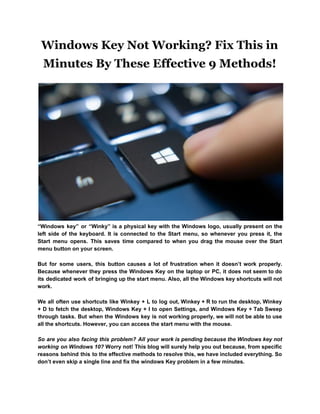
Windows key not working fix this in minutes by these effective 9 methods!
- 1. Windows Key Not Working? Fix This in Minutes By These Effective 9 Methods! “Windows key” or “Winky” is a physical key with the Windows logo, usually present on the left side of the keyboard. It is connected to the Start menu, so whenever you press it, the Start menu opens. This saves time compared to when you drag the mouse over the Start menu button on your screen. But for some users, this button causes a lot of frustration when it doesn’t work properly. Because whenever they press the Windows Key on the laptop or PC, it does not seem to do its dedicated work of bringing up the start menu. Also, all the Windows key shortcuts will not work. We all often use shortcuts like Winkey + L to log out, Winkey + R to run the desktop, Winkey + D to fetch the desktop, Windows Key + I to open Settings, and Windows Key + Tab Sweep through tasks. But when the Windows key is not working properly, we will not be able to use all the shortcuts. However, you can access the start menu with the mouse. So are you also facing this problem? All your work is pending because the Windows key not working on Windows 10? Worry not! This blog will surely help you out because, from specific reasons behind this to the effective methods to resolve this, we have included everything. So don’t even skip a single line and fix the windows Key problem in a few minutes.
- 2. Why Your Windows Key Doesn’t Work? There may be many reasons why your keyboard’s Windows button is not working. Either it is related to your PC settings and software, or it is just because of the Keyboard. If you have a spare keyboard, then attach it and check. If the problems disappear, then the key on the previous board is the reason, and if not, then probably it’s a Windows Problem. For that, press Ctrl + Shift + Esc to open task manager, and if the task manager doesn’t show up on the screen, there might be a malware problem. In some cases, the keyboard is mechanically or electrically damaged, and you have to replace it with a new one. Many times only gaming keyboards have this problem. Actually, these keyboards have two modes: a standard mode and a gaming mode. Sometimes you accidentally press this key, and it automatically switches mode, and that’s why this problem appears. But don’t worry, whatever the reason may be, after reading this blog, you can solve this issue in a few minutes. 9 Methods to Solve Windows Key Issue But before you start any method, we recommend you to back up your personal files. To secure your important data from permanent loss in case something goes wrong. Method #1: Check your Start Menu First, check whether the Start Menu of your PC can be accessed or not. Sometimes it is not the Windows Logo; it is the Start Menu that is creating the issue. So Enable your Start Menu by the below steps: ● Just right click on the Windows logo icon on the taskbar of your PC. ● Open the run from the drop-down Menu and ‘regedit’ (without quotes). ● Then go to HKEY_CURRENT_USERSoftwareMicrosoftWindowsCurrentVersionExplorer Advanced. ● After that, go to the right panel and click on it. ● Now, select New -> DWORD (32-bit) value. ● Call it EnableXamlStartMenu and exit your registry. ● Then restart your PC. Then check whether the issue persists or not. If not, then try another method. Method #2: Use PowerShell Some users have solved the issue with the Windows key simply by using one PowerShell command. Not familiar with this command? Actually, it’s quite a powerful command-line tool,
- 3. and with the help of it, you can easily remove the core Windows 10 components. But you have to pay extra caution while using this command. You can start PowerShell by using the Windows Key + S shortcut, or you can open it by following these steps: Press Ctrl + Shift + Esc keys on your keyboard to open Task Manager. Go to File > Run new task. Source: windowsreport.com ● After this, enter “powershell” (without quotes) and check to Create this task with administrative privileges, then Click OK or press Enter.
- 4. Source: windowsreport.com ● After PowerShell opens, enter this line and press Enter. Get-AppXPackage -AllUsers | Foreach {Add-AppxPackage – DisableDevelopmentMode -Register “$($_.InstallLocation) AppXManifest.xml”} ● After the command is executed, the Windows key should start working again. Note: As we already mention that PowerShell commands can sometimes have unpredictable results on your Windows 10 installation, so it is better to create a new System Restore point and use it to restore your Windows 10 if something goes wrong. Method #3: Disable Gaming Mode on Your Keyboard As we already told you in the previous parts, this problem is commonly seen with the gaming keyboard. These keyboards have the ability to turn off Windows keys via some Fn key combination or hardware switch. So if you mistakenly have done that, follow these steps to disable gaming mode: ● There is a specific switch on the Logitech keyboards above the F1, F2 & F3 function keys that can be flipped to the left for regular use and right for gaming mode.So flip to the left.
- 5. Source: appuals.com ● Some keyboards have a “Win Lock” button beside the right Ctrl button. Just press to enable the windows key. ● If you have a Corsair keyboard, then you have to run the Corsair software and enable your Windows key. ● Similarly, for MSI computer/laptop keyboards, you can turn on the key from the Dragon Gaming Center > System Tuner.
- 6. Source: appuals.com ● Press fn + ibuypower to control the Windows key on and off for the ibuypower keyboard. ● Similarly, hold Fn + F6 keys to toggle gaming mode on and off for Alienware gaming keyboard, and for Alienware gaming keyboard, you have to go to the MS Keyboard & Mouse Center and then click the Windows key in the dashboard. Method #4: Check for Win Lock button on Your Keyboard Some specific keyboards have “Win Lock key” that is designed to enable or disable windows key. There might be chances that you accidentally pressed that button and disabled the Windows logo key. Just press it one more time to enable it. Method #5: Create a New User Account Simply by creating a new user account, some people managed to fix this problem on windows 10. To do that, follow these simple steps: First, open the Settings app and navigate to the Accounts section.
- 7. Go to “Family & other people section”, then click Add someone else to this PC button. Source: windowsreport.com ● Then choose I don’t have this person’s sign-in information.
- 8. Source: windowsreport.com ● Now select “Add a user without a Microsoft account” and enter the name for the new user account then click Next to complete the process.
- 9. Source: windowsreport.com ● After your account has been created, sign out of your account and switch to the new one. After all, this process now checks if the Windows button is working or not without any problems. If yes, now you only need to move your personal files to a new account if you want. Method #6: Restart Windows/File Explorer
- 10. We all know that the explorer controls your Windows user interface, so maybe it has some issues that cause the window key problem. From this method, you can restart Windows/File Explorer and clear any errors. ● Press Ctrl + Alt + Del on the keyboard, then click on the task manager. Source: appuals.com After this, click on the Process tab and locate Explorer in the windows. Right-click on it and select end task
- 11. Source: appuals.com Click on File and then click on Run New Task.
- 12. Source: appuals.com ● Type ‘explorer.exe’ (without quote) and press enter Source: appuals.com Method #7: Uninstall and Reinstall Your Keyboard Drivers Another method by which you can solve the Windows Key issue is by uninstalling the keyboard drivers. So first, uninstall the current keyboard drive and then reinstall the correct drivers. Follow the below steps to do this:
- 13. Rick-click on the start icon and then select “Run” or press Ctrl + Shift + Esc to open “task manager” and go to File > run a new task. Source: appuals.com Type “devmgmt.msc” (without quotes) and press enter to open device manager. Source: appuals.com
- 14. Expand the ‘Keyboards’ section and on the keyboard drivers, right-click on it and select ‘Uninstall device.’ Source: appuals.com ● A warning message appears on the screen, click on ‘Yes’ or ‘Uninstall’ to begin the process of removing these drivers. Method #8: Turn off Filter Keys Some users face the Windows 8 and Windows 10 issues created by the filter keys. When the filter keys are turned on, this ignores or slows down repeated keystrokes and adjusts repeat rates. Somehow, the windows key is also affected on some keyboards. So check this method if your window key is not working correctly. To turn off filter keys:
- 15. ● For Windows 8 PC, drag the mouse cursor to the edge of the screen and click settings. In windows 10, right-click on your start menu and then select settings. Source: appuals.com Scroll down and click on “Ease of Access” from the Windows settings page.
- 16. Source: appuals.com ● After this, click on the keyboard tab on the left-hand pane.
- 17. Source: appuals.com ● Then scroll down to ‘filter keys’ and turn it off. Method #9: Keyboard Shortcuts When we use Keyboard shortcuts often, the Windows key is not working with other keys. Many users reported the following problems as well: ● Windows key + Tab not working Windows 10Some people reported that Windows key + Tab shortcut isn’t working on their PC, worry not you can resolve the issue by one of our methods. ● Windows key not working after an update. Few users also reported that their windows button stopped working after an update. If this is the case with you, you need to find and remove the problematic update from your PC. ● Windows key not working Razer Blackwidow. Many users reported this problem while using the Razer Blackwidow keyboard. This problem mainly appears if you have Game Mode enabled on your keyboard. To disable it, follow Method 3.
- 18. ● Windows key not working in Remote Desktop. Remote desktop is one of the best features of Windows. Because of this, you can access other computers. But several users reported that the Windows key of their keyboard isn’t working while using Remote Desktop. ● Windows key + R, windows key + S, windows key + Q not working. If you’re using the above or any keyboard shortcuts quite often, then there might be chances that the Windows Key of your keyboard isn’t working properly. This can be a big problem, but you should be able to fix it using our solutions. Also Read: Which Are The Best Antivirus For Windows? Check for Malware and Viruses We’re pretty sure that you will resolve the Window Key problem by the methods that we mentioned in this blog. Check your PC, whether any viruses are present or not. Because sometimes, certain malware and viruses cause problems with the Windows key and disable it completely. So, whenever you suspect that your system is infected by malicious software, be sure to perform a full system scan to remove all that. As Windows key has multiple functionalities, and advanced users often use it, so when it isn’t working on Windows 10, be sure to check if the “Gaming mode” is turned on. If this isn’t the case, feel free to try any other solution from this article. Click on the link to read our other interesting blogs like Is Popcorn Time Legal or Not in Your Country and PUBG On Switch – Is It Real or Just Talk In The Air. For more Updates, keep coming to Technographx. Contact Us : Website : https://technographx.com Email Id : technographxofficial@gmail.com To Connect With Us Visit
