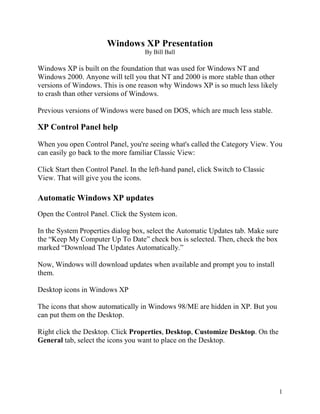
Windows XP Guide: Tips and Tricks for Using Microsoft's Popular OS
- 1. Windows XP Presentation By Bill Ball Windows XP is built on the foundation that was used for Windows NT and Windows 2000. Anyone will tell you that NT and 2000 is more stable than other versions of Windows. This is one reason why Windows XP is so much less likely to crash than other versions of Windows. Previous versions of Windows were based on DOS, which are much less stable. XP Control Panel help When you open Control Panel, you're seeing what's called the Category View. You can easily go back to the more familiar Classic View: Click Start then Control Panel. In the left-hand panel, click Switch to Classic View. That will give you the icons. Automatic Windows XP updates Open the Control Panel. Click the System icon. In the System Properties dialog box, select the Automatic Updates tab. Make sure the “Keep My Computer Up To Date” check box is selected. Then, check the box marked “Download The Updates Automatically.” Now, Windows will download updates when available and prompt you to install them. Desktop icons in Windows XP The icons that show automatically in Windows 98/ME are hidden in XP. But you can put them on the Desktop. Right click the Desktop. Click Properties, Desktop, Customize Desktop. On the General tab, select the icons you want to place on the Desktop. 1
- 2. Networking made easy with Windows XP Windows XP really shines. You literally connect your computer to a network-whether that network is in your office or that network is the Internet and bingo-Windows XP automatically configures itself to run. I first saw this when I put my Windows XP laptop on our network. I just plugged in the network cable and it was online. Amazing. Recently, Jane and Mario set up their home on a wireless network. They have Charter cable, as we do, coming into the house. They have their computers hooked up with a wireless connection. Ask them how hard it was to get their computers connected together using wireless? Protect your system with XP's firewall A firewall will hide your system from intruders. People use scanning software to find open ports on computers that are using the Internet. They attempt to place programs on your computer and access them through these open ports. If you are using an Internet connection like DSL or cable so that you are always connected to the Internet, you are very vulnerable. If you have Windows XP, you have a firewall. It's built right into the operating system. It's called the Internet Connection Firewall, which works well to block inbound traffic. To get to it, open the Control Panel and then, Network Connections. Pick your Internet connection and over on the left, click Change settings. Pick the Advanced tab and this is where you can enable Windows XP's firewall. Be sure to use Windows XP’s built-in firewall. The Internet isn't a 100 percent safe place. You need to keep up your security and minimize your exposure. Restrict access time in Windows XP Windows XP’s has a built-in feature to restrict access time on a computer. 2
- 3. First, log on to the computer using the Administrator account. Then, click Start, Run and in the Open box, type CMD. Click OK and you’re no longer in Windows, Toto. Here’s where the fun happens. At the prompt, type “net user teenagername /time:M-F,5pm-7pm” without the quotes and replace teenagername with the user name that you want to restrict. Now, the user will only be able to log on to the computer between 5 and 7 p.m. Use Compatibility Mode to run old programs in Windows XP Most old programs will run just fine on Windows XP. If they won't, Windows XP has the Compatibility Mode. Basically, you can make a program think it's back in the place where it was warm and fuzzy before you upgraded. Right click on the program's icon, click Properties and select Compatibility Mode. You can choose an older operating system, beginning with Windows 95. You can even reduce the screen resolution. This is great for those games you can't live without. So if you're worried about those older programs not working in Windows XP, there's no need. (Some programs, such as MS Office programs will not offer this Mode because they work fine in all Modes.) Use your work computer, anywhere, with XP's Remote Desktop Over an Internet connection, you have full and complete access to your office computer—all the files and all the programs. You can access those on the company network. So no matter where you are, you can get to the files, presentations, and documents stored on your work computer. You can update them right there on your office computer because it’s just like you are sitting right there in your office. Remote Desktop has a bunch of other cool features, too. Let’s say there’s a program on your office computer that you don’t have on your home computer. With Windows XP Professional’s Remote Desktop, you can use that program at the office from your home to edit a file. You can work on documents on your office computer and print them at home. Now, you won’t find Remote Desktop in Windows XP Home Edition. It’s only in Windows XP Professional. If you are doing any work at home or on the road, you’ll really get a lot of use out of the Remote Desktop. 3
- 4. Classic Start Menu Versus the XP Start Menu If you don’t like the XP version Right click on the Task Bar and select Properties. In the Dialog Box select the Start Menu tab. Place the dot in your selection. Windows XP start menu magic In Windows XP, menus and shortcuts are much easier to get to than with previous version of Windows. Starting with the Start button. The Start button (or Start menu as some people call it) is nothing new, but in Windows XP you can customize the Start menu and make it work the way you want it. Especially the Pin to option. When you “pin” something to the Start menu in Windows XP, you are doing just that. Putting it there right at the top so whenever you want to use that program or this document, it’s there for the taking. Let’s say that you would like the Windows Calculator right off the start menu. First we need to find the Calculator program. That’s easy. Just open All Programs, go to Accessories and select the Calculator. Here’s where the magic happens. Rightclick on the Calculator icon and from the pop up menu, select Pin to Start Menu. That's all there is to it. The above trick works for any program on your computer, putting those programs on the Start menu until you decide to remove them. By the way, removing programs from the Start menu is even easier. Simply point to the program you want to remove (in this case, Calculator). Rightclick Calculator and click Unpin from Start menu. Windows XP also has a very handy My Pictures folder. It’s not just that Windows helps you organize all your shots. You can make all the pictures in one folder the screen saver for your computer. Just like you would set any screen saver, right-click an empty spot on your desktop, and then click Properties. Click the Screen Saver tab. In the Screen saver list, click My Pictures Slideshow. Here you can say how often the pictures should 4
- 5. change, what size they should be, and more. When you’re done, your screen saver is a random display of the pictures taken from your My Pictures folder. Changing drive letters in Windows XP A. Log into Windows XP as administrator. Then: --Click Start>>Control Panel --Double click Administrative Tools --Double lick Computer Management --In the left pane, click Disk Management --In the right pane, right click the drive or partition you want to rename and click Change Drive Letter and Paths --Click Change --Click “Assign the following drive letter” --Click the down arrow --Click the drive letter that you want to use and then click OK --Click Yes when you are prompted, to confirm the drive letter change --Close the open windows. XP makes it easy to share digital photos E-mailing a picture using Windows XP cannot get any simpler. Just right-click on an image in Windows Explorer and from the menu, select Send To and Mail Recipient. Windows XP will ask you if you want to make the file smaller. Unless you think the person getting the picture will want to print it, go ahead and let Windows XP make the file smaller. After this, your e-mail program will open with a new message ready to go with the image attached. All you need to do is type the recipient's e-mail address and click Send. Now, let's say you want to send a bunch of images contained in one folder. There's no need to e-mail each image one by one. Windows XP will send all the pictures contained in a folder at once. It will put all those images saved in one folder into one ZIP or compressed file, ready to send out. To do this, right-click on the folder. Select Send To and then click Compressed 5
- 6. (zipped) Folder. By the way, if you receive a zip-compressed folder, Windows XP automatically decompresses it for you as you view its contents. Where is Scan Disk? It’s still available in XP. Open My Computer. Right click on the drive you want to scan. Select Properties. Select the Tools dropdown menu. You will notice a button for Error-checking. This is Scan Disk. The other button lets you Defrag that disk. Emergency Start-up Disk Windows XP can't boot from a DOS disk (a start-up floppy for Windows 95, 98, and Me) because, unlike those older operating systems, it doesn't run on top of the DOS foundation. XP offers alternatives to the traditional DOS start-up disk. If you can't boot your PC, you will need to use your Windows XP Setup CD. That's the one that came with your computer or OS upgrade. Put that CD in the drive and turn on the computer. When you see the Welcome To Setup message, press R to launch the Recovery Console. The Recovery Console (RC) looks and acts like DOS, but it's all XP. (Most newer PCs boot from the CD-ROM drive, but you should check now to make sure yours does in case of a future crash. So, as a test, insert your Windows XP Setup CD and reboot the computer. If Setup starts, you're good to go. If not, you need to modify the computer's BIOS to make the PC boot from the CD-ROM drive.) The Recovery Console lets you copy or replace crucial operating system files, disable or enable devices, and repair the file system boot sector or the Master Boot Record, either of which, if corrupted, will prevent XP from starting. You should run Disk Cleanups weekly: 1. 2. 3. 4. 5. Click on Start Select Programs Select Accessories Select System Tools Select Disk Cleanup 6
- 7. Anything that isn't 0.00 needs to have a checkmark next to it and cleaned up. This is a great way to speed up your system. System Restore Features in XP New in XP is the ability to create a restore point. Go to Start button, All Programs, Accessories, System Tools, select System Restore. This is a nice feature because it allows to set your own restore point before you load a program that may cause you problems with the installation. What about System Restore Points? By default, Windows XP creates a restore point after installing Windows XP, once every 10 hours that Windows XP is running, or every 24 hours. It also creates a restore point when you install a new program, or install an update to Windows XP. And you can manually create restore points at any time. You can end up with a number of restore point files, which can be large. Mine are approximately 2 MB each. So how do you clean them out? First, make sure your system is stable. There will be a brief period when you won't have a restore point. To clear existing restore points 1. Click Start, click All Programs, click Accessories, click System Tools, and then click System Restore. 2. Click to add a check mark beside Turn off System Restore on all Drives, and click Apply. 3. When you are warned that all existing Restore Points will be deleted, click Yes to continue. 4. All system restore points are deleted. Now you should manually create a restore point. 5. Click Start, click All Programs, click Accessories, click System Tools, and then click System Restore. 6. Click Create a Restore Point, and then click Next. 7. Name your restore point. (I use the date as well as a descriptive term such as "After Restore Point Deletion.") 7
- 8. Change How Files Automatically Open You can open certain file types with more than one program. In WinXP you can, for example, open a bit map (an image file with a .BMP extension) with Windows Picture and Fax Viewer or I View. WinXP makes it easy to open such files with the program you want to use. Locate an image file, right-click it, and select Open With to see your program options. If you prefer to always have a particular program open a certain file type, open the Control Panel, select Folder Options. In the Folder Options dialog box, select the File Types tab, and under Registered File Types, scroll to find the appropriate file extension. If multiple programs can open a specified file type, the Change button becomes active. Click it, select the program you want to open files of that type, click OK, and click Close. Changing the Computer Name On Windows XP 1. 2. 3. 4. Click Start, then click Control Panel Click Performance and Maintenance. Click System Click on the Computer Name tab. The Computer Name tab displays the current Computer Name and Workgroup. 5. Click the Change button 6. Type the new Computer Name or Workgroup. 7. Click OK. 8. Click OK at the prompt menu to restart your computer, and establish a you Internet connection. 9. If you fail to establish an Internet connection, then click Start. 10.Select Control Panel and then click Network and Internet Connections. 11.Click Network Connections 12.To enable the connection, double click the Local Area Connection Desktop icons in Windows XP The icons that show automatically in Windows 98 are hidden in XP. But you can put them on the Desktop. Right click the Desktop. Click Properties>>Desktop>>Customize Desktop. On the General tab, select the icons you want to place on the Desktop. Easy. 8
- 9. Eliminate shortcut icon arrows in Windows XP You could edit the Registry file but who in their right mind wants to do that? Simply download Microsoft’s Power Toys for Windows XP, http://www.microsoft.com/windowsxp/pro/downloads/powertoys.asp. After installation, open Tweak UI, click on Explorer and then Shortcut. Under "Shortcut overlay," select None. Click OK. Bye-bye arrows. Moving data from old computer to new It used to be that one of the worst things about buying a new computer was moving data from the old computer to the new computer. In the very old days, everything would fit on floppies. But those days are long gone. So you need to move huge amounts of data, and you need to move obscure settings. Microsoft has recognized the problem. Windows XP Professional includes the File and Settings Transfer Wizard. This is a very cool thing. You run the wizard on your old machine and it archives the data that needs to be transferred. Then you move to your new machine, rerun the wizard, and presto! Data is moved. You still have to reinstall your applications, but the data you create is moved, along with your settings. Rename file names in XP in Mass such as pictures First, open the folder that contains the files you’d like to rename. Click the first file to select it. Hold down the Shift key and then, click each file you wish to rename. They should all be highlighted. Now, comes the easy part. Right-click the first file and choose Rename. Call it Party (or whatever). Now click in the empty area of the folder. Like magic, your files will be renamed in sequence: Party(1), Party(2), etc. 9
- 10. Virtual memory problem in Windows XP 1. Check your virtual memory settings: --Click Start>>Control Panel >>Administrative Tools>>Computer Management --On the left-hand side, right click Computer Management (local) --Click Properties. Select the Advanced tab --Under Performance, click the Settings button --Under Virtual Memory, click the Change button --Select Custom size. Set the Initial size to 1.5 times your amount of RAM. Set Maximum size to double the Initial size. If these are your current settings, try doubling your Maximum size --Click OK. 2. If your virtual memory is large enough, Windows may not be clearing it. You can set Windows to close each file in virtual memory individually when you shut down the computer. This will clear virtual memory, but the computer will close down more slowly. This requires a change in the Registry. Be careful. --Click Start>>Run --Enter regedit and click OK --Follow this path: HKEY_LOCAL_MACHINESYSTEMCurrentControlSetControlSession ManagerMemory Management --Click on Memory Management once to highlight it --In the right panel, double click ClearPageFileatShutdown --In Value data, change the 0 to 1 --Click OK. You can find more information on this change at Microsoft's Web site. 3. Still have the problem? Go back into virtual memory and set the minimum and maximum to 0. Then run Disk Defragmenter. When that finishes, reset virtual memory to the proper minimum and maximum settings. 4. Try Cacheman. It can help diagnose memory problems. 5. Be sure your PC fan is working properly. Overheated microprocessors can cause weird problems. 6. Your bios may not be up to date. Check with your computer manufacturer. 7. Try Microsoft's Clean Boot process. 10
- 11. 8. Intel has a chipset software upgrade that might help. 9. Reinstall Windows. If XP was installed as an upgrade to Windows 98 or ME, try a clean (full) installation. Windows Messenger Spam Spam artists have found a new way into computers. They use an obscure utility called Messenger Service that is part of Windows XP and 2000. Messenger Service is used by administrators to send notices to network computers. If, for example, an emergency arises and the network has to be shut down, an administrator can use Messenger Service to warn people on the system that they should save their work. Messenger Service should not be confused with Windows Messenger, an instant messaging system included in XP. Disabling your instant messaging service will have no effect on this problem. This problem hit the radar screen less than a year ago. It continues to grow. Victims, like my friend, are swamped with ads. Most have no idea what hit them. Several companies are selling software to facilitate these attacks. Spammers use it to sniff hundreds of thousands of computers. When it finds a computer with an open Messenger Service communications port, the software requests the computer's name. It then sends the spam to the computer, and the machine displays it. One spam my friend received was a solicitation for software that would block the spam. That's right; he was being spammed for a product to block the spam. But the truth is, the spam is easy to block with settings in Windows. You don't need to buy software. One way to block the spam is to turn off Messenger Service. To do that: --In Windows XP, click Start>>Control Panel --In Windows 2000, click Start>>Settings>>Control Panel In both versions: --Double click Administrative Tools --Double click Services --Double click Messenger --Under Service Status, click Stop --In the box next to Startup Type, select Disabled --Click Apply>>OK 11
- 12. Alternatively, you can download a small program that will disable Messenger Service. Called Shoot The Messenger, it's available at http://grc.com/stm/shootthemessenger.htm. Problem is, you could conceivably need Messenger Service. Some anti-virus programs use it to send warnings, for instance. So rather than turn it off, I recommend that you use a firewall. Firewall programs block access to communications ports. You then configure the firewall to accept the programs you want to use. My favorite firewall is ZoneAlarm (http://www.zonelabs.com). Just download and install it. ZoneAlarm is free for personal use; Zone Labs charges $40 for business use. Windows XP also includes a firewall that will stop Messenger Service spam. I don't usually recommend the Windows firewall because it does not stop outgoing messages. That's a serious shortcoming. Intruders today will try to plant programs on your system that send messages back to the Internet. They can be used to steal your passwords and other sensitive data. However, the XP firewall, called Internet Connection Firewall, will stop Messenger spam. It can be configured with a few clicks. Here's how: --Go to Control Panel --Double click Network Connections --Right-click the connection you want to protect --Click Properties and select the Advanced tab --Check the box under Internet Connection Firewall --Click OK According to Microsoft, you must have Service Pack 1 installed in XP to make this work. To check for Service Pack 1: --Click Start and right-click My Computer --Click Properties --On the System tab, check the Windows XP information. If Service Pack 1 is not listed there, it is available on the Microsoft site (http://www.microsoft.com). It is a free 30-megabyte download. It is also available on CD for $9.95. You should be running a firewall regardless of the spam problem. There are a lot of dangers on the Internet. A good firewall will protect you from many of them. Microsoft does not view Messenger spam as a security threat. So it is unlikely to change the default configuration of XP to block it. It is up to you to take care of this problem. 12