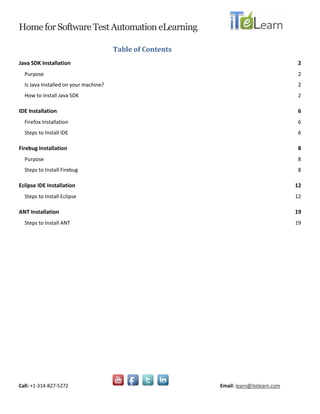
Selenium tools-installation
- 1. Home for Software Test Automation eLearning Call: +1-314-827-5272 Email: learn@itelearn.com Table of Contents Java SDK Installation 2 Purpose 2 Is Java Installed on your machine? 2 How to Install Java SDK 2 IDE Installation 6 Firefox Installation 6 Steps to Install IDE 6 Firebug Installation 8 Purpose 8 Steps to Install Firebug 8 Eclipse IDE Installation 12 Steps to Install Eclipse 12 ANT Installation 19 Steps to Install ANT 19
- 2. Home for Software Test Automation eLearning Call: +1-314-827-5272 Email: learn@itelearn.com Java SDK Installation Purpose: To run any of your Eclipse scripts on Java, JUnit or TestNG, you will need the Java Virtual Machine which is part of the Java SDK(software development kit). Is Java Installed on your machine? To check, open command prompt “CMD” (How? Go to Start, Run and type cmd) and run the following from any directory and type “java” and hit enter. If you get a message like the below screenshot, Java SDK is not installed correctly. How to Install Java SDK Step 1: Visit Java website http://www.java.com/en/ and click on Free Java Download.
- 3. Home for Software Test Automation eLearning Call: +1-314-827-5272 Email: learn@itelearn.com Step 2: Click on “Agree and Start Free Download” button. You can use Java 6 version. Next, click on Run button. Step 3: Agree to any security alerts and then click on “Install” button as shown in the below screenshot.
- 4. Home for Software Test Automation eLearning Call: +1-314-827-5272 Email: learn@itelearn.com Step 4: Installing toolbars or other related promotional products is optional. Step 5: You will see the final window as below with a confirmation message.
- 5. Home for Software Test Automation eLearning Call: +1-314-827-5272 Email: learn@itelearn.com Step 6: Verify that Java is installed correctly by going back to the command prompt and running java on the command line. It should show message like the one below. Now you have Java up and running.
- 6. Home for Software Test Automation eLearning Call: +1-314-827-5272 Email: learn@itelearn.com IDE Installation Firefox Installation Download and Install Firefox Browser version 12.0 from Screencast.com) Steps to Install IDE Step 1: Visit http://seleniumhq.org/ and click on Download Selenium Step 2: Download latest IDE “selenium-ide-1.8.0.xpi”
- 7. Home for Software Test Automation eLearning Call: +1-314-827-5272 Email: learn@itelearn.com Step 3: Complete installation and re-start FireFox Step 4: Find the Selenium Add from FireFox Menu > Tools > Selenium IDE
- 8. Home for Software Test Automation eLearning Call: +1-314-827-5272 Email: learn@itelearn.com Firebug Installation Purpose: Will help to inspect elements, edit web pages and capture xPaths. Steps to Install Firebug Step 1: Visit http://getfirebug.com/ and click on “Install Firebug for Firefox” Step 1.1: You may be asked to choose your FireFox version. Ideally at the moment FB 1.7.3 should be ideal. This will also work FF 4 series.
- 9. Home for Software Test Automation eLearning Call: +1-314-827-5272 Email: learn@itelearn.com Step 1.2: If you see this screen, click on firebug-1.7.3.xpi and click Allow button if it pops-up. Step 2: Click Install Now
- 10. Home for Software Test Automation eLearning Call: +1-314-827-5272 Email: learn@itelearn.com Step 3: Complete installation and re-start FireFox Step 4: You will find a small bug icon on the bottom right side of your FF browser.
- 11. Home for Software Test Automation eLearning Call: +1-314-827-5272 Email: learn@itelearn.com Step 5: Watch a demo video on Firebug here http://getfirebug.com/video/Intro2FB.htm
- 12. Home for Software Test Automation eLearning Call: +1-314-827-5272 Email: learn@itelearn.com Eclipse IDE Installation Steps to Install Eclipse Step 1: DOWNLOAD : Can be downloaded from SCREENCAST.COM. ‘OR’ Visit http://www.eclipse.org/downloads/ and Download Eclipse Classic (You can do 32 bit if it is Windows XP or VISTA Business Edition. For other Windows OS you can use 64bit) Step 2: Extract: Extract the ZIP file to a new folder like C:SeleniumEclipse Step 3: Open Eclipse by double clicking Eclipse.exe in this folder.
- 13. Home for Software Test Automation eLearning Call: +1-314-827-5272 Email: learn@itelearn.com Step 4: Create a workplace for practice. Like C:SeleniumWorkspace. This is where you can practice and store all Java projects and codes for Selenium. Step 5: You can choose to close the welcome screen or watch some overview on the tool.
- 14. Home for Software Test Automation eLearning Call: +1-314-827-5272 Email: learn@itelearn.com Step 6: You are now ready to create your 1st Java project on Eclipse IDE for Selenium Step 7: Navigate to File>New>Java Project.
- 15. Home for Software Test Automation eLearning Call: +1-314-827-5272 Email: learn@itelearn.com Step 8: Enter the project name and click “Finish”. Project with name Autotrader is created. Step 9: Create a new java class in that project by Right clicking on Autotrader folder and navigate to New>Class. Enter name in the window and click Finish.
- 16. Home for Software Test Automation eLearning Call: +1-314-827-5272 Email: learn@itelearn.com Step 10: Class Created Step 11: Remove the default public class
- 17. Home for Software Test Automation eLearning Call: +1-314-827-5272 Email: learn@itelearn.com Step 12: Paste the code from the text file into the class in Eclipse (code generated from IDE JUnit version): Step 13: Delete the 1st line "package com.example.tests;" from the code Step 14: Right click on project folder and navigate to Properties>Java Build Path>Libraries>Add External JARs and browse to the location in your system where JARs are located. Add “junit-4.8.1.jar” and “selenium-java-2.0b2.jar” and click OK.
- 18. Home for Software Test Automation eLearning Call: +1-314-827-5272 Email: learn@itelearn.com Step 15: Change the class name in the IDE script to match the class name that we created under the project folder Step 16: Start the Selenium Server at specific port. - Ensure you have Java installed on your machine. Go to run and type cmd. - Enter "Java -version" anywhere. If not installed visit java.sun.com. - Go to Run and type "cmd" - Download "selenium-server-standalone-2.21.0", if this is not available from http://seleniumhq.org/download/ - Go to the folder where the "selenium-server-standalone-2.21.0" is downloaded - Type this in the Jar folder. "java -jar selenium-server-standalone-2.21.0.jar -port 4444". This will start the Selenium Server. Step 17: Run the JUnit code through that port Step 18: After you are done ... type Ctrl+C to stop server and type exit to close the cmd window
- 19. Home for Software Test Automation eLearning Call: +1-314-827-5272 Email: learn@itelearn.com ANT Installation Steps to Install ANT Step 1: Goto http://archive.apache.org/dist/ant/binaries/ link. Step 2: Click on apache-ant-1.8.2-bin.zip. This allows you to download on your local machine. Step 3: Create a new folder ANT in C:Selenium. Step 4: Unzip the file and store the unzipped folder “apache-ant-1.8.2” in new folder. Example, “C:Selenium apache-ant-1.8.2”. Step 5: Go to Start > My Computer > Properties. Click Advanced Settings.
- 20. Home for Software Test Automation eLearning Call: +1-314-827-5272 Email: learn@itelearn.com Step 6: Click on Environment Variables. Step 7: Add a New System Variable “AntTest”. Click on New in System Variables and add values as shown below: Step 8: Click OK Step 9: Now goto Path variable in System Variables. Click on Edit as shown below:
- 21. Home for Software Test Automation eLearning Call: +1-314-827-5272 Email: learn@itelearn.com Step 10: DO NOT CHANGE ANY VALUE THAT IS ALREADY THERE. At the end of Variable Value, put a semi-colon(;) and paste the complete path of ANTbin folder again here like below: Step 11: Click on OK and you are done with ANT installation. Step 12: Now Confirm ANT is installed. Go to command prompt. Step 13: On the command prompt type ‘ant’ from any directory that you are present in. Step 14: Now go to “C:Program FilesJavajdk1.6.0_27lib” and copy tools.jar file. Step 15: Now go to “C:Program FilesJavajre6lib” and paste tools.jar file here.
